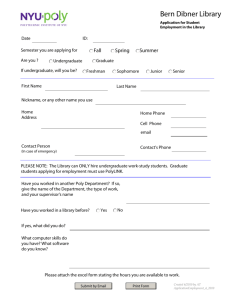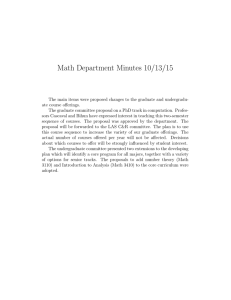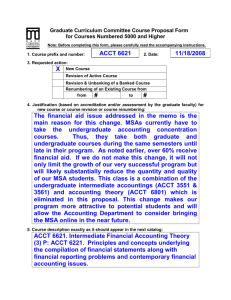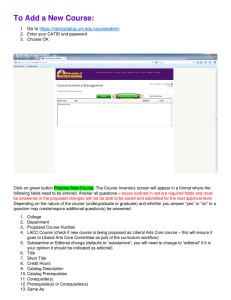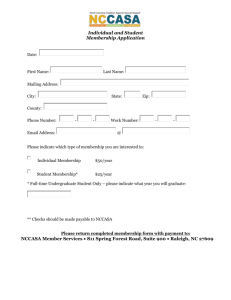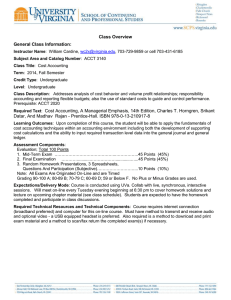Search for existing course (to edit the course):
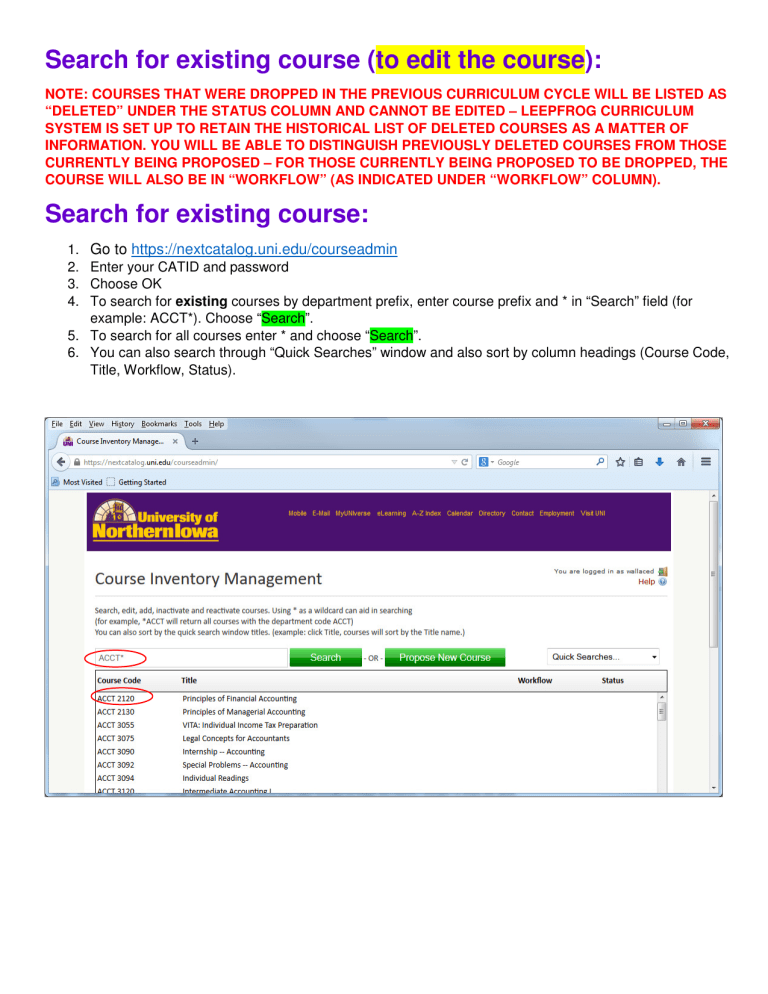
Search for existing course (to edit the course):
NOTE: COURSES THAT WERE DROPPED IN THE PREVIOUS CURRICULUM CYCLE WILL BE LISTED AS
“DELETED” UNDER THE STATUS COLUMN AND CANNOT BE EDITED – LEEPFROG CURRICULUM
SYSTEM IS SET UP TO RETAIN THE HISTORICAL LIST OF DELETED COURSES AS A MATTER OF
INFORMATION. YOU WILL BE ABLE TO DISTINGUISH PREVIOUSLY DELETED COURSES FROM THOSE
CURRENTLY BEING PROPOSED – FOR THOSE CURRENTLY BEING PROPOSED TO BE DROPPED, THE
COURSE WILL ALSO BE IN “WORKFLOW” (AS INDICATED UNDER “WORKFLOW” COLUMN).
Search for existing course:
1.
Go to https://nextcatalog.uni.edu/courseadmin
2. Enter your CATID and password
3. Choose OK
4. To search for existing courses by department prefix, enter course prefix and * in “Search” field (for example: ACCT*). Choose “Search”.
5. To search for all courses enter * and choose “Search”.
6. You can also search through “Quick Searches” window and also sort by column headings (Course Code,
Title, Workflow, Status).
To
edit
an existing course:
Click on the course you wish to edit. The course information will appear in the bottom part of screen.
Click on green “Edit Course” button. The Course Inventory screen will appear in a format where the following fields can be edited:
1. College (typically will not change)
2. Department (typically will not change)
3. Proposed Course Number
4. LACC Course (check if existing Liberal Arts Core course or it is being proposed as Liberal Arts Core course – this will ensure it goes to Liberal Arts Core Committee as part of the curriculum workflow)
5. Substantive or Editorial change (defaults to “substantive”; you will need to change to “editorial” if it is your opinion it should be indicated as editorial)
6. Title
7. Short Title
8. Credit Hours
9. Catalog Description
10. Catalog Prerequisites
11. Corequisite(s)
12. Prerequisite(s) or Corequisites(s)
13. Same As
14. Terms Offered
15.
Offering Frequency
Enter all proposed changes to the existing course.
If you are adding a 5000-level number –
Check the box “also offered at graduate level”. The 5000 number will then automatically be created. Do not insert both the undergraduate level number and the 5000-level number in the box or it will always show up as an error in the program (major, minor, program certificate) it is listed in.
Also, if you are proposing a new course number, check to make sure that you are not duplicating an existing undergraduate/graduate number (you can confirm with Marissa Timmerman/Registrar’s Office). Previous numbers cannot be re-used.
If the existing course already has a 5000-level graduate course number and you want to keep that 5000-level, the box “also offered at graduate level” will already be checked.
If you are dropping a 5000-level number -
Select the undergraduate number for the course (3000-/4000-level) and uncheck box “also offered at graduate level”. Do not select the 5000-level number.
Example: ACCT 4032/5032
Note: If you select ACCT 5032 or enter ACCT 5032 in the “Search” box, the course ACCT 5032 would appear with the following message: “ This course is a graduate course also offered as an undergraduate course. Please edit the undergraduate version at ACCT 4032.”
If you are proposing a change in prefix or number –
Check to make sure that you are not duplicating an existing undergraduate/graduate number (you can confirm with Marissa Timmerman/Registrar’s Office). Previous numbers cannot be re-used. If a change in number is proposed for an existing course (rather than the course being dropped under that number and a new course being added under a new number) the course under the proposed course number will be considered equivalent to the existing course number.
If you are proposing a change in number that is also part of major/minor/certificate programs, you need to also change that number in the program (and alert any department using that course) so it goes through the workflow approval process – if the number is not edited in the major/minor/certificate program it will show up as an error. The most efficient means to search the 2014-16 catalog is through a searchable PDF which is located on the Provost Office website at http://www.uni.edu/provost/sites/default/files/pdffiles/2014-2016%20Catalog.pdf
. (This PDF can also be saved to your computer for easy access.)
Answer all questions at bottom of screen -
Important! If there were changes to the course in the 2014-16 catalog, the responses to those questions at the bottom were retained in “nextcatalog” – YOU MUST CLEAR ALL PREVIOUS RESPONSES TO THE
QUESTIONS AND DELETE ANY SUPPORTING DOCUMENTS AND ATTACHMENTS BEFORE
PROCEEDING WITH ANSWERING THE QUESTIONS.
Boxes outlined in red are required fields and must be answered or the proposed changes will not be able to be saved and submitted for the next approval level.
Depending on whether you answer “yes” or “no” to a question or what you are changing (i.e. adding graduate number) may create/require additional question(s) be answered.
There is a green “ Attach Syllabus ” button which should be utilized to attach a syllabus when appropriate. There is also a green “ Attach Documents ” button which should be utilized to attach any supporting documents (such as forms, consultations, etc.). (See screenshot below)
When you have entered proposed changes you have the following options:
1. Cancel ( in which case none of your changes entered will be saved )
2. Save Changes (will save the changes you have entered to that point, but will not be submitted to next approval level)
3. Save & Submit (will save the changes you have entered and will be submitted to the next approval level). It will not save and submit unless you have responded to all required questions.
If you are the originator of the proposal, it will go to department head as part of the next approval level.
Note: “ Admin Save ” shown in the screenshot above is not an option.
Diane Wallace
Assistant Registrar
2/9/2016