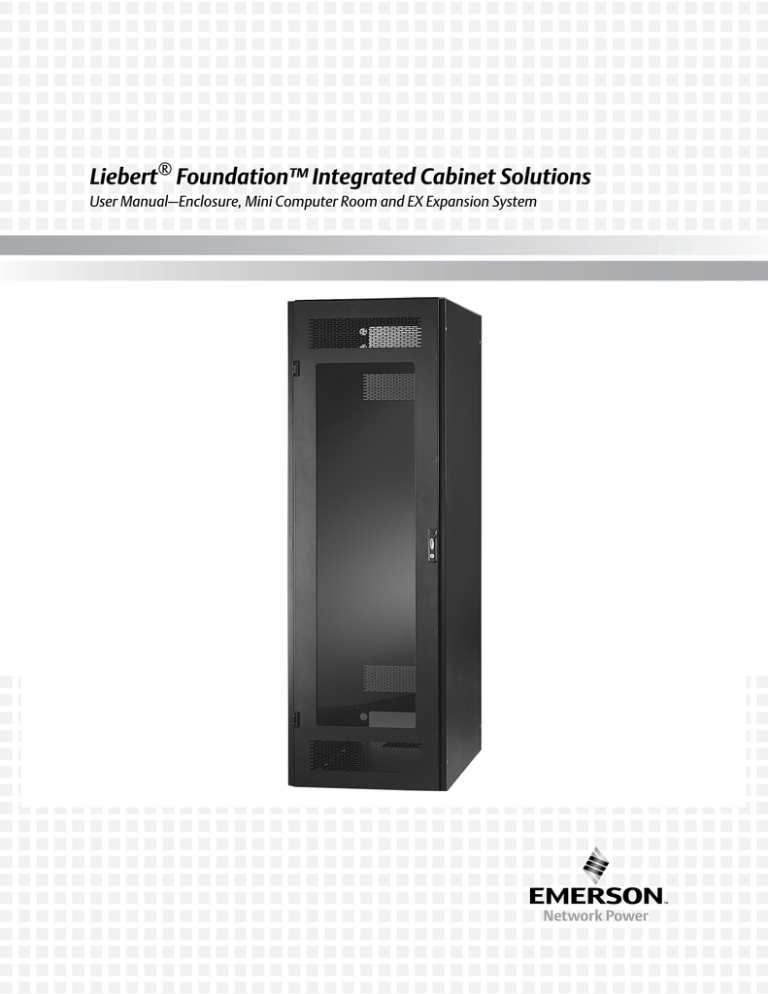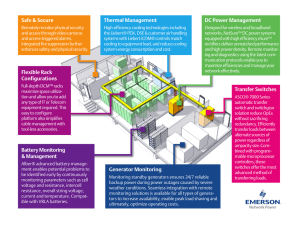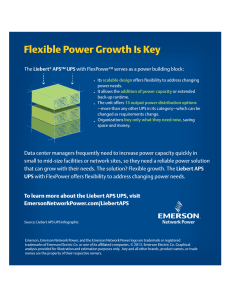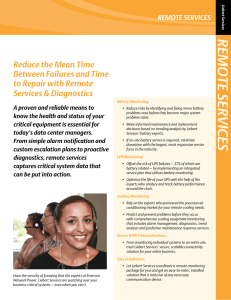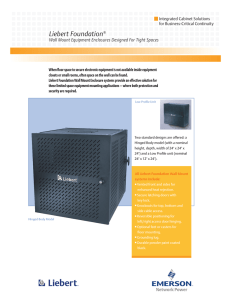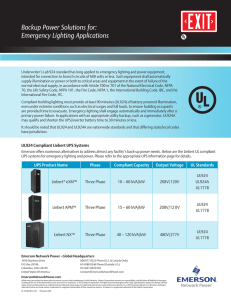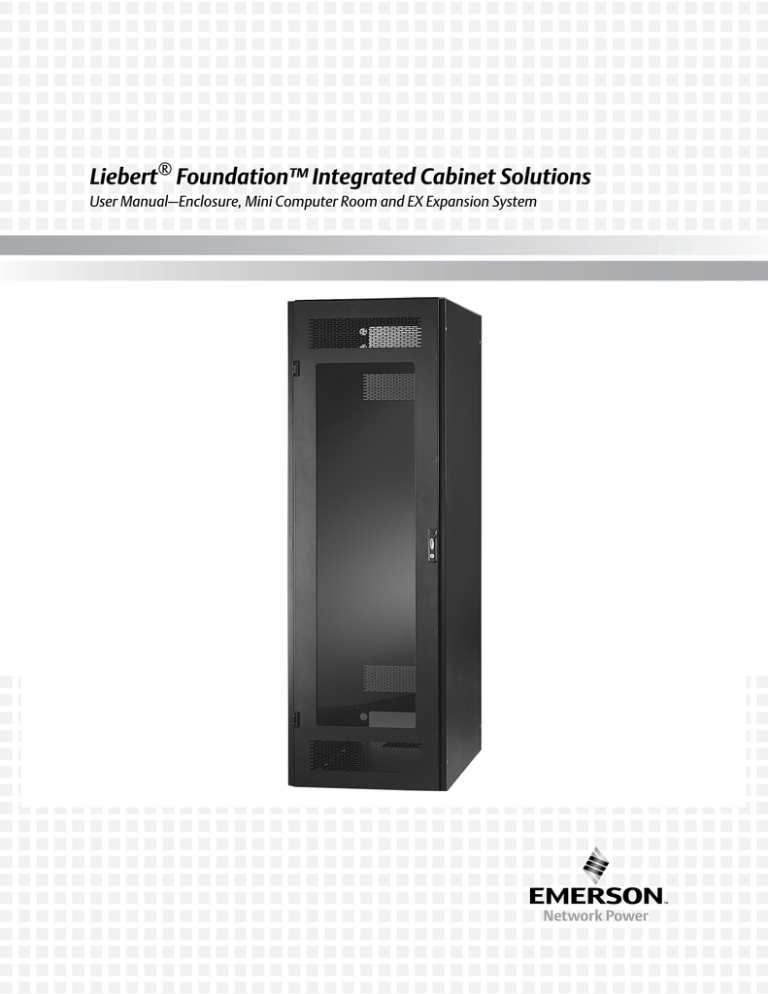
Liebert® Foundation™ Integrated Cabinet Solutions
User Manual—Enclosure, Mini Computer Room and EX Expansion System
Table of Content
Important Safety Instructions. . . . . . . . . . . . . . . . . . . . . . . . . . . . . . . . . . . . . . 1
1.0 Introduction . . . . . . . . . . . . . . . . . . . . . . . . . . . . . . . . . . . . . . . . . . . . . . . . . 4
1.1 About this Manual . . . . . . . . . . . . . . . . . . . . . . . . . . . . . . . . . . . . . . . . . . . . . . . . . . . . . . . . 4
2.0 Major Components . . . . . . . . . . . . . . . . . . . . . . . . . . . . . . . . . . . . . . . . . . . 5
2.1 Frame . . . . . . . . . . . . . . . . . . . . . . . . . . . . . . . . . . . . . . . . . . . . . . . . . . . . . . . . . . . . . . . . . 5
2.2 Enclosure . . . . . . . . . . . . . . . . . . . . . . . . . . . . . . . . . . . . . . . . . . . . . . . . . . . . . . . . . . . . . . 5
2.3 Doors. . . . . . . . . . . . . . . . . . . . . . . . . . . . . . . . . . . . . . . . . . . . . . . . . . . . . . . . . . . . . . . . . . 5
2.4 Side Panels . . . . . . . . . . . . . . . . . . . . . . . . . . . . . . . . . . . . . . . . . . . . . . . . . . . . . . . . . . . . . 6
2.5 Foundation EX Expansion System . . . . . . . . . . . . . . . . . . . . . . . . . . . . . . . . . . . . . . . . . . . 6
2.6 Power . . . . . . . . . . . . . . . . . . . . . . . . . . . . . . . . . . . . . . . . . . . . . . . . . . . . . . . . . . . . . . . . . 6
2.6.1 Uninterruptible Power Supply . . . . . . . . . . . . . . . . . . . . . . . . . . . . . . . . . . . . . . . . . . . . . . . 6
2.6.2 MP Advanced Power Strips . . . . . . . . . . . . . . . . . . . . . . . . . . . . . . . . . . . . . . . . . . . . . . . . 6
2.7 Environmental . . . . . . . . . . . . . . . . . . . . . . . . . . . . . . . . . . . . . . . . . . . . . . . . . . . . . . . . . . . 7
2.7.1 Fan Cooling System and Options . . . . . . . . . . . . . . . . . . . . . . . . . . . . . . . . . . . . . . . . . . . .
2.7.2 Environmental Control Module . . . . . . . . . . . . . . . . . . . . . . . . . . . . . . . . . . . . . . . . . . . . . .
2.7.3 ECM Heat Rejection . . . . . . . . . . . . . . . . . . . . . . . . . . . . . . . . . . . . . . . . . . . . . . . . . . . . . .
2.7.4 Back-Up Cooling Module (BCM). . . . . . . . . . . . . . . . . . . . . . . . . . . . . . . . . . . . . . . . . . . . .
7
7
7
7
2.8 Monitoring . . . . . . . . . . . . . . . . . . . . . . . . . . . . . . . . . . . . . . . . . . . . . . . . . . . . . . . . . . . . . . 8
3.0 Installation . . . . . . . . . . . . . . . . . . . . . . . . . . . . . . . . . . . . . . . . . . . . . . . . . . 9
3.1 Inspection . . . . . . . . . . . . . . . . . . . . . . . . . . . . . . . . . . . . . . . . . . . . . . . . . . . . . . . . . . . . . . 9
3.2 Required Setup Equipment . . . . . . . . . . . . . . . . . . . . . . . . . . . . . . . . . . . . . . . . . . . . . . . . . 9
3.3 Electrical Requirements . . . . . . . . . . . . . . . . . . . . . . . . . . . . . . . . . . . . . . . . . . . . . . . . . . . 9
3.3.1 Environmental Control Module (ECM) . . . . . . . . . . . . . . . . . . . . . . . . . . . . . . . . . . . . . . . . 9
3.3.2 Backup Cooling Module (BCM). . . . . . . . . . . . . . . . . . . . . . . . . . . . . . . . . . . . . . . . . . . . . . 9
3.3.3 FAN Cooling . . . . . . . . . . . . . . . . . . . . . . . . . . . . . . . . . . . . . . . . . . . . . . . . . . . . . . . . . . . . 9
3.3.4 Uninterruptible Power Supply (UPS). . . . . . . . . . . . . . . . . . . . . . . . . . . . . . . . . . . . . . . . . . 9
3.3.5 MP Advanced Power Strips . . . . . . . . . . . . . . . . . . . . . . . . . . . . . . . . . . . . . . . . . . . . . . . 10
3.4 Unloading the Foundation . . . . . . . . . . . . . . . . . . . . . . . . . . . . . . . . . . . . . . . . . . . . . . . . . 10
3.4.1 Unloading a Foundation Enclosure (HK/RK) . . . . . . . . . . . . . . . . . . . . . . . . . . . . . . . . . . 10
3.4.2 Unloading a Foundation MCR (HD/RD) . . . . . . . . . . . . . . . . . . . . . . . . . . . . . . . . . . . . . . 10
3.5 Mini Computer Room Site Preparation . . . . . . . . . . . . . . . . . . . . . . . . . . . . . . . . . . . . . . . 11
3.5.1 Equipment Layout . . . . . . . . . . . . . . . . . . . . . . . . . . . . . . . . . . . . . . . . . . . . . . . . . . . . . . . 12
3.5.2 Wall-Mount Enclosures . . . . . . . . . . . . . . . . . . . . . . . . . . . . . . . . . . . . . . . . . . . . . . . . . . . 13
Liebert® Foundation™ User Manual
i
3.6 Frame and Enclosure Configurations . . . . . . . . . . . . . . . . . . . . . . . . . . . . . . . . . . . . . . . . 13
3.6.1 Internal Mounting Rails . . . . . . . . . . . . . . . . . . . . . . . . . . . . . . . . . . . . . . . . . . . . . . . . . . . 13
3.6.2 Front- and Rear-Mount Rails—Position . . . . . . . . . . . . . . . . . . . . . . . . . . . . . . . . . . . . . . 14
3.6.3 Center-Mount Rails—Position. . . . . . . . . . . . . . . . . . . . . . . . . . . . . . . . . . . . . . . . . . . . . . 14
3.7 Mounting Hardware . . . . . . . . . . . . . . . . . . . . . . . . . . . . . . . . . . . . . . . . . . . . . . . . . . . . . . 14
3.8 Door—Remove and Reverse . . . . . . . . . . . . . . . . . . . . . . . . . . . . . . . . . . . . . . . . . . . . . . 15
3.8.1 Remove the Door . . . . . . . . . . . . . . . . . . . . . . . . . . . . . . . . . . . . . . . . . . . . . . . . . . . . . . .
3.8.2 Quick Door Removal . . . . . . . . . . . . . . . . . . . . . . . . . . . . . . . . . . . . . . . . . . . . . . . . . . . . .
3.8.3 Reverse the Door . . . . . . . . . . . . . . . . . . . . . . . . . . . . . . . . . . . . . . . . . . . . . . . . . . . . . . .
3.8.4 Reverse the Door Handle . . . . . . . . . . . . . . . . . . . . . . . . . . . . . . . . . . . . . . . . . . . . . . . . .
15
15
15
15
3.9 Side Panels—Remove and Replace . . . . . . . . . . . . . . . . . . . . . . . . . . . . . . . . . . . . . . . . . 16
3.9.1 Remove a Panel . . . . . . . . . . . . . . . . . . . . . . . . . . . . . . . . . . . . . . . . . . . . . . . . . . . . . . . . 16
3.9.2 Replace a Panel . . . . . . . . . . . . . . . . . . . . . . . . . . . . . . . . . . . . . . . . . . . . . . . . . . . . . . . . 16
3.10 Cluster Configuration. . . . . . . . . . . . . . . . . . . . . . . . . . . . . . . . . . . . . . . . . . . . . . . . . . . . 16
4.0 Foundation EX—Expansion System . . . . . . . . . . . . . . . . . . . . . . . . . . . . 17
4.1 Installation . . . . . . . . . . . . . . . . . . . . . . . . . . . . . . . . . . . . . . . . . . . . . . . . . . . . . . . . . . . . . 17
4.1.1 Installing EX Components on a Single Foundation. . . . . . . . . . . . . . . . . . . . . . . . . . . . . .
4.1.1.1 Attach the EX Tie Bars. . . . . . . . . . . . . . . . . . . . . . . . . . . . . . . . . . . . . . . . . . . .
4.1.1.2 Final Assembly for Single Foundation . . . . . . . . . . . . . . . . . . . . . . . . . . . . . . . .
4.1.2 Stacking EX Expansion Channels . . . . . . . . . . . . . . . . . . . . . . . . . . . . . . . . . . . . . . . . . .
17
19
19
20
4.2 EX Expansion Channel Installation for Clustered Foundation Units . . . . . . . . . . . . . . . . . 21
4.3 Equipment Mounting in/with the EX Expansion Channels . . . . . . . . . . . . . . . . . . . . . . . . 22
4.3.1 Installing EX Rack-mount Adapters . . . . . . . . . . . . . . . . . . . . . . . . . . . . . . . . . . . . . . . . . 23
4.3.2 Install Liebert MP Advanced Power Strips in the Liebert EX Expansion Channel . . . . . . 24
4.3.3 Install Internal Mounting Rails in the EX Expansion Channel . . . . . . . . . . . . . . . . . . . . . . 26
5.0 General Cable Management Options. . . . . . . . . . . . . . . . . . . . . . . . . . . . 27
5.1 Cable Management . . . . . . . . . . . . . . . . . . . . . . . . . . . . . . . . . . . . . . . . . . . . . . . . . . . . . . 27
5.2 Cable Management Considerations . . . . . . . . . . . . . . . . . . . . . . . . . . . . . . . . . . . . . . . . . 27
5.3 Cable Access—Sealed Units . . . . . . . . . . . . . . . . . . . . . . . . . . . . . . . . . . . . . . . . . . . . . . 28
5.3.1 Top Cover and Back of Sealed Units . . . . . . . . . . . . . . . . . . . . . . . . . . . . . . . . . . . . . . . . 28
5.3.2 Base of Sealed Units . . . . . . . . . . . . . . . . . . . . . . . . . . . . . . . . . . . . . . . . . . . . . . . . . . . . 28
ii
Liebert® Foundation™ User Manual
5.4 Cable Access—Non-Sealed Units. . . . . . . . . . . . . . . . . . . . . . . . . . . . . . . . . . . . . . . . . . . 29
5.4.1 Top Cover and Back of Non-Sealed Units . . . . . . . . . . . . . . . . . . . . . . . . . . . . . . . . . . . . 29
5.4.2 Base of Non-Sealed Units. . . . . . . . . . . . . . . . . . . . . . . . . . . . . . . . . . . . . . . . . . . . . . . . . 29
5.5 EX Cable Management Channels—Optional . . . . . . . . . . . . . . . . . . . . . . . . . . . . . . . . . . 29
5.5.1 Field-Mounting Options for EX Cable Management Channels . . . . . . . . . . . . . . . . . . . . . 29
5.5.2 Supporting and Arranging Cables. . . . . . . . . . . . . . . . . . . . . . . . . . . . . . . . . . . . . . . . . . . 31
6.0 Startup . . . . . . . . . . . . . . . . . . . . . . . . . . . . . . . . . . . . . . . . . . . . . . . . . . . . 34
7.0 Operation . . . . . . . . . . . . . . . . . . . . . . . . . . . . . . . . . . . . . . . . . . . . . . . . . . 35
7.1 Environmental . . . . . . . . . . . . . . . . . . . . . . . . . . . . . . . . . . . . . . . . . . . . . . . . . . . . . . . . . . 35
7.1.1 ECM (Environmental Control Module) . . . . . . . . . . . . . . . . . . . . . . . . . . . . . . . . . . . . . . .
7.1.2 Backup Cooling Module (BCM). . . . . . . . . . . . . . . . . . . . . . . . . . . . . . . . . . . . . . . . . . . . .
7.1.3 BCM Energy Saver . . . . . . . . . . . . . . . . . . . . . . . . . . . . . . . . . . . . . . . . . . . . . . . . . . . . . .
7.1.4 Active Heat Rejection Options . . . . . . . . . . . . . . . . . . . . . . . . . . . . . . . . . . . . . . . . . . . . .
7.1.5 FAN Cooling . . . . . . . . . . . . . . . . . . . . . . . . . . . . . . . . . . . . . . . . . . . . . . . . . . . . . . . . . . .
35
35
36
36
36
7.2 Uninterruptible Power Supply . . . . . . . . . . . . . . . . . . . . . . . . . . . . . . . . . . . . . . . . . . . . . . 36
7.3 SiteNet Integrator . . . . . . . . . . . . . . . . . . . . . . . . . . . . . . . . . . . . . . . . . . . . . . . . . . . . . . . 37
7.3.1 SNI Sensor Options . . . . . . . . . . . . . . . . . . . . . . . . . . . . . . . . . . . . . . . . . . . . . . . . . . . . . 37
8.0 Optional Equipment . . . . . . . . . . . . . . . . . . . . . . . . . . . . . . . . . . . . . . . . . 39
8.1 Enclosure Systems . . . . . . . . . . . . . . . . . . . . . . . . . . . . . . . . . . . . . . . . . . . . . . . . . . . . . . 39
8.1.1 Internal Mounting Rails . . . . . . . . . . . . . . . . . . . . . . . . . . . . . . . . . . . . . . . . . . . . . . . . . . .
8.1.2 Door/Panel Options. . . . . . . . . . . . . . . . . . . . . . . . . . . . . . . . . . . . . . . . . . . . . . . . . . . . . .
8.1.3 General Enclosure Options. . . . . . . . . . . . . . . . . . . . . . . . . . . . . . . . . . . . . . . . . . . . . . . .
8.1.4 Power . . . . . . . . . . . . . . . . . . . . . . . . . . . . . . . . . . . . . . . . . . . . . . . . . . . . . . . . . . . . . . . .
8.1.5 Power Strips . . . . . . . . . . . . . . . . . . . . . . . . . . . . . . . . . . . . . . . . . . . . . . . . . . . . . . . . . . .
39
39
39
39
40
8.2 Environmental . . . . . . . . . . . . . . . . . . . . . . . . . . . . . . . . . . . . . . . . . . . . . . . . . . . . . . . . . . 40
8.2.1 ECM Cooling Systems and Options . . . . . . . . . . . . . . . . . . . . . . . . . . . . . . . . . . . . . . . . . 40
8.2.2 BCM Cooling Systems and Options . . . . . . . . . . . . . . . . . . . . . . . . . . . . . . . . . . . . . . . . . 40
8.2.3 FAN Cooling Systems & Options . . . . . . . . . . . . . . . . . . . . . . . . . . . . . . . . . . . . . . . . . . . 40
8.3 Monitoring Options . . . . . . . . . . . . . . . . . . . . . . . . . . . . . . . . . . . . . . . . . . . . . . . . . . . . . . 41
8.4 Mounting Options . . . . . . . . . . . . . . . . . . . . . . . . . . . . . . . . . . . . . . . . . . . . . . . . . . . . . . . 41
Liebert® Foundation™ User Manual
iii
9.0 MP Advanced Power Strips—Installation . . . . . . . . . . . . . . . . . . . . . . . . 42
9.1 Save These Instructions—MP Advanced Power Strips . . . . . . . . . . . . . . . . . . . . . . . . . . 42
9.2 General Considerations. . . . . . . . . . . . . . . . . . . . . . . . . . . . . . . . . . . . . . . . . . . . . . . . . . . 43
9.3 Vertical or Horizontal-Mounting . . . . . . . . . . . . . . . . . . . . . . . . . . . . . . . . . . . . . . . . . . . . . 43
9.4 Mounting MP Advanced Power Strips Vertically . . . . . . . . . . . . . . . . . . . . . . . . . . . . . . . . 44
9.4.1 Attach Brackets to the Power Strip—Vertical-Mount Inside the Rail. . . . . . . . . . . . . . . . . 44
9.4.2 Attach the Power Strip to Corner Post—Vertical-Mount Inside Corner Post . . . . . . . . . . 45
9.4.3 Attach Power Strip to the Rail—Vertical-Mount Outside the Rail . . . . . . . . . . . . . . . . . . . 46
9.5 Mounting the MP Advanced Power Strip or Access Server Horizontally . . . . . . . . . . . . . 47
9.5.1 Attach Mounting Brackets to the Power Strip or Access Server—Horizontal-Mount . . . . 47
9.5.2 Attach the Access Server or Power Strip to Rack Rails—Horizontal-Mount. . . . . . . . . . . 48
10.0 Using the Liebert MP Advanced Power Strips . . . . . . . . . . . . . . . . . . . 49
10.1 Monitoring and Controlling Methods . . . . . . . . . . . . . . . . . . . . . . . . . . . . . . . . . . . . . . . . 49
10.2 Monitoring Connections—Low Voltage Wiring . . . . . . . . . . . . . . . . . . . . . . . . . . . . . . . . 49
10.2.1 What’s Included . . . . . . . . . . . . . . . . . . . . . . . . . . . . . . . . . . . . . . . . . . . . . . . . . . . . . . .
10.2.2 Configuration with OpenComms EM. . . . . . . . . . . . . . . . . . . . . . . . . . . . . . . . . . . . . . . .
10.2.3 Assign an IP Address . . . . . . . . . . . . . . . . . . . . . . . . . . . . . . . . . . . . . . . . . . . . . . . . . . .
10.2.4 Open the Web Interface and Log In . . . . . . . . . . . . . . . . . . . . . . . . . . . . . . . . . . . . . . . .
10.2.5 Configuration with Liebert MP-S Access Server . . . . . . . . . . . . . . . . . . . . . . . . . . . . . . .
10.2.6 Make Connections . . . . . . . . . . . . . . . . . . . . . . . . . . . . . . . . . . . . . . . . . . . . . . . . . . . . .
10.2.7 Establish Communication With Card . . . . . . . . . . . . . . . . . . . . . . . . . . . . . . . . . . . . . . .
10.2.7.1 Set the Access Server’s IP Address . . . . . . . . . . . . . . . . . . . . . . . . . . . . . . . .
49
50
50
51
51
52
52
52
11.0 Monitoring and Controlling MP Advanced Power Strips
with OpenComms EM PDU . . . . . . . . . . . . . . . . . . . . . . . . . . . . . . . . . . 54
11.1 Open the Web Interface and Log In . . . . . . . . . . . . . . . . . . . . . . . . . . . . . . . . . . . . . . . . 54
11.2 Main Parts of the OpenComms EM PDU Web Interface. . . . . . . . . . . . . . . . . . . . . . . . . 55
11.3 Web Interface Tabs . . . . . . . . . . . . . . . . . . . . . . . . . . . . . . . . . . . . . . . . . . . . . . . . . . . . . 56
11.4 Color-Coded Status Indicators . . . . . . . . . . . . . . . . . . . . . . . . . . . . . . . . . . . . . . . . . . . . 57
11.5 View Summary Data Tab . . . . . . . . . . . . . . . . . . . . . . . . . . . . . . . . . . . . . . . . . . . . . . . . 57
11.5.1 Types of Information . . . . . . . . . . . . . . . . . . . . . . . . . . . . . . . . . . . . . . . . . . . . . . . . . . . . 58
11.5.2 Update the Information . . . . . . . . . . . . . . . . . . . . . . . . . . . . . . . . . . . . . . . . . . . . . . . . . . 58
iv
Liebert® Foundation™ User Manual
11.6 View the Power Data Tab . . . . . . . . . . . . . . . . . . . . . . . . . . . . . . . . . . . . . . . . . . . . . . . . 58
11.7 Change Threshold Settings for Alarm Signals and Alerts . . . . . . . . . . . . . . . . . . . . . . . . 59
11.8 View the Alerts Tab . . . . . . . . . . . . . . . . . . . . . . . . . . . . . . . . . . . . . . . . . . . . . . . . . . . . . 60
11.8.1 Enable E-mail Alerts . . . . . . . . . . . . . . . . . . . . . . . . . . . . . . . . . . . . . . . . . . . . . . . . . . . . 61
11.8.2 Set Up Modem . . . . . . . . . . . . . . . . . . . . . . . . . . . . . . . . . . . . . . . . . . . . . . . . . . . . . . . . 62
11.8.3 Set Up SNMP Traps . . . . . . . . . . . . . . . . . . . . . . . . . . . . . . . . . . . . . . . . . . . . . . . . . . . . 63
11.9 View the Security Tab . . . . . . . . . . . . . . . . . . . . . . . . . . . . . . . . . . . . . . . . . . . . . . . . . . . 64
11.9.1 Create a Password for the Default Liebert Account—Administrators Only . . . . . . . . . . . 64
11.10 Exit the Web Interface . . . . . . . . . . . . . . . . . . . . . . . . . . . . . . . . . . . . . . . . . . . . . . . . . . 64
12.0 Monitoring and Controlling the Liebert MP Advanced Power Strips
with the MP Advanced Access Server . . . . . . . . . . . . . . . . . . . . . . . . . 65
12.1 Monitoring and Controlling the MP Advanced Power Strip . . . . . . . . . . . . . . . . . . . . . . . 66
12.1.1 Open the Web Interface . . . . . . . . . . . . . . . . . . . . . . . . . . . . . . . . . . . . . . . . . . . . . . . . . 66
12.2 Accessing Receptacle Controls and Status . . . . . . . . . . . . . . . . . . . . . . . . . . . . . . . . . . 67
12.3 Changing MP Advanced Power Strip Parameters . . . . . . . . . . . . . . . . . . . . . . . . . . . . . 68
12.3.1 Opening HyperTerminal . . . . . . . . . . . . . . . . . . . . . . . . . . . . . . . . . . . . . . . . . . . . . . . . .
12.3.2 Customizing MP Advanced Power Strip Alarm Thresholds . . . . . . . . . . . . . . . . . . . . . .
12.3.2.1 Accessing RPC Management . . . . . . . . . . . . . . . . . . . . . . . . . . . . . . . . . . . . .
12.3.2.2 Changing Alarm Thresholds. . . . . . . . . . . . . . . . . . . . . . . . . . . . . . . . . . . . . . .
12.3.3 Recommended Alarm Thresholds for Under Voltage, Over Voltage and Low Current. .
12.3.4 Receiving Alarms . . . . . . . . . . . . . . . . . . . . . . . . . . . . . . . . . . . . . . . . . . . . . . . . . . . . . .
12.3.5 Customizing MP Advanced Power Strip Settings—Outlet Groups . . . . . . . . . . . . . . . . .
12.3.6 Accessing Outlet Controls. . . . . . . . . . . . . . . . . . . . . . . . . . . . . . . . . . . . . . . . . . . . . . . .
68
69
70
70
71
71
71
74
13.0 Maintenance. . . . . . . . . . . . . . . . . . . . . . . . . . . . . . . . . . . . . . . . . . . . . . . 76
13.1 Periodic Maintenance . . . . . . . . . . . . . . . . . . . . . . . . . . . . . . . . . . . . . . . . . . . . . . . . . . . 77
13.1.1 Mini Computer Room . . . . . . . . . . . . . . . . . . . . . . . . . . . . . . . . . . . . . . . . . . . . . . . . . . .
13.1.2 Rack-Mount ECM . . . . . . . . . . . . . . . . . . . . . . . . . . . . . . . . . . . . . . . . . . . . . . . . . . . . . .
13.1.3 Top-Mount ECM . . . . . . . . . . . . . . . . . . . . . . . . . . . . . . . . . . . . . . . . . . . . . . . . . . . . . . .
13.1.4 Cleaning the Optional FAN Air Filter . . . . . . . . . . . . . . . . . . . . . . . . . . . . . . . . . . . . . . . .
77
77
77
77
13.2 MCR Start-Up Inspection Checklist. . . . . . . . . . . . . . . . . . . . . . . . . . . . . . . . . . . . . . . . . 78
13.2.1 Site Conditions . . . . . . . . . . . . . . . . . . . . . . . . . . . . . . . . . . . . . . . . . . . . . . . . . . . . . . . . 78
13.2.2 Unit Start-Up and Operation . . . . . . . . . . . . . . . . . . . . . . . . . . . . . . . . . . . . . . . . . . . . . . 78
Liebert® Foundation™ User Manual
v
14.0 Installation Drawings . . . . . . . . . . . . . . . . . . . . . . . . . . . . . . . . . . . . . . . 79
15.0 Specifications . . . . . . . . . . . . . . . . . . . . . . . . . . . . . . . . . . . . . . . . . . . . . 89
15.1 Cooling Systems . . . . . . . . . . . . . . . . . . . . . . . . . . . . . . . . . . . . . . . . . . . . . . . . . . . . . . . 89
15.2 Power Systems . . . . . . . . . . . . . . . . . . . . . . . . . . . . . . . . . . . . . . . . . . . . . . . . . . . . . . . . 91
15.3 Optional Managed Power - Advanced Power Strips, Vertical- or Horizontal-Mount . . . . 92
vi
Liebert® Foundation™ User Manual
List of Figures
Figure 3-1: Recommended equipment stacking arrangement . . . . . . . . . . . . . . . . . . . . . . . . . . . . . . . . . . . . . . . . 12
Figure 4-1: Align EX Expansion Channel for attachment . . . . . . . . . . . . . . . . . . . . . . . . . . . . . . . . . . . . . . . . . . . . 17
Figure 4-2: EX Expansion Channel attachment . . . . . . . . . . . . . . . . . . . . . . . . . . . . . . . . . . . . . . . . . . . . . . . . . . . 18
Figure 4-3: Attaching EX Tie Bars . . . . . . . . . . . . . . . . . . . . . . . . . . . . . . . . . . . . . . . . . . . . . . . . . . . . . . . . . . . . . 19
Figure 4-4: Inserting spacers for cluster arrangement . . . . . . . . . . . . . . . . . . . . . . . . . . . . . . . . . . . . . . . . . . . . . . 21
Figure 4-5: Clustered Foundation units with EX assembly attached . . . . . . . . . . . . . . . . . . . . . . . . . . . . . . . . . . . 22
Figure 4-6: Key slots and T-slots in EX Expansion Channel . . . . . . . . . . . . . . . . . . . . . . . . . . . . . . . . . . . . . . . . . 22
Figure 4-7: EX Rack-mount Adapter- 2U . . . . . . . . . . . . . . . . . . . . . . . . . . . . . . . . . . . . . . . . . . . . . . . . . . . . . . . . 23
Figure 5: Zero-U mounting of Liebert Rack-mount Adapter in Liebert EX Expansion Channel . . . . . . . . . . . . . . . 23
Figure 4-1: Mounting brackets for longer Liebert MP Advanced Power Strip . . . . . . . . . . . . . . . . . . . . . . . . . . . . 24
Figure 4-2: Longer Liebert MP Advanced Power Strips attached to Liebert EX Expansion Channel . . . . . . . . . . 25
Figure 5-1: Cable rings, Velcro straps on Foundation rails . . . . . . . . . . . . . . . . . . . . . . . . . . . . . . . . . . . . . . . . . . 27
Figure 5-2: EX Cable Management Channel mounting locations and lengths. . . . . . . . . . . . . . . . . . . . . . . . . . . . 30
Figure 5-3: EX Cable Management Channels as trough . . . . . . . . . . . . . . . . . . . . . . . . . . . . . . . . . . . . . . . . . . . . 31
Figure 5-4: EX cable management accessories: Velcro Cable Straps, EX Cable Spools, EX Cable Rings . . . . . 32
Figure 5-5: EX cable management accessories: EX Cable Tray . . . . . . . . . . . . . . . . . . . . . . . . . . . . . . . . . . . . . . 33
Figure 9-1: Hardware components for vertical-mount . . . . . . . . . . . . . . . . . . . . . . . . . . . . . . . . . . . . . . . . . . . . . . 44
Figure 9-2: Liebert MP Advanced Power Strip mounted vertically inside the rail. . . . . . . . . . . . . . . . . . . . . . . . . . 45
Figure 9-3: Marking mounting position. . . . . . . . . . . . . . . . . . . . . . . . . . . . . . . . . . . . . . . . . . . . . . . . . . . . . . . . . . 45
Figure 9-4: Liebert MP Advanced Power Strip ready for vertical installation outside a rail . . . . . . . . . . . . . . . . . . 46
Figure 9-5: Hardware components for horizontal-mount . . . . . . . . . . . . . . . . . . . . . . . . . . . . . . . . . . . . . . . . . . . . 47
Figure 9-6: Liebert MP Advanced Power Strip ready for installation in a rack—horizontal-mount. . . . . . . . . . . . . 47
Figure 9-7: Rack-mounting the power strip or access server. . . . . . . . . . . . . . . . . . . . . . . . . . . . . . . . . . . . . . . . . 48
Figure 10-1: Communication ports on OpenComms EM PDU and MP Advanced Power Strip. . . . . . . . . . . . . . . 49
Figure 10-2: Use IPSet to set power strip’s IP address . . . . . . . . . . . . . . . . . . . . . . . . . . . . . . . . . . . . . . . . . . . . . 50
Figure 10-3: Communication ports on MP Advanced Power Strip and MP Advanced Access Server . . . . . . . . . . 51
Figure 10-4: Disabling DHCP and entering IP address . . . . . . . . . . . . . . . . . . . . . . . . . . . . . . . . . . . . . . . . . . . . . 53
Figure 11-1: OpenComms EM PDU ports and indicators . . . . . . . . . . . . . . . . . . . . . . . . . . . . . . . . . . . . . . . . . . . 54
Figure 11-2: MP Advanced Power Strip login window . . . . . . . . . . . . . . . . . . . . . . . . . . . . . . . . . . . . . . . . . . . . . . 55
Figure 11-3: Web interface components . . . . . . . . . . . . . . . . . . . . . . . . . . . . . . . . . . . . . . . . . . . . . . . . . . . . . . . . 55
Figure 11-4: Color coded display—example . . . . . . . . . . . . . . . . . . . . . . . . . . . . . . . . . . . . . . . . . . . . . . . . . . . . . 57
Figure 11-5: Summary window components . . . . . . . . . . . . . . . . . . . . . . . . . . . . . . . . . . . . . . . . . . . . . . . . . . . . . 57
Figure 11-6: Power data window components . . . . . . . . . . . . . . . . . . . . . . . . . . . . . . . . . . . . . . . . . . . . . . . . . . . . 58
Figure 11-7: Status heading links to threshold settings . . . . . . . . . . . . . . . . . . . . . . . . . . . . . . . . . . . . . . . . . . . . . 59
Figure 11-8: Alerts tab components . . . . . . . . . . . . . . . . . . . . . . . . . . . . . . . . . . . . . . . . . . . . . . . . . . . . . . . . . . . . 60
Figure 11-9: Alerts tab . . . . . . . . . . . . . . . . . . . . . . . . . . . . . . . . . . . . . . . . . . . . . . . . . . . . . . . . . . . . . . . . . . . . . . 61
Figure 11-10: Alerts tab—modem components . . . . . . . . . . . . . . . . . . . . . . . . . . . . . . . . . . . . . . . . . . . . . . . . . . . 62
Figure 11-11: Alerts tab—SNMP Traps components . . . . . . . . . . . . . . . . . . . . . . . . . . . . . . . . . . . . . . . . . . . . . . . 63
Figure 11-12: Security window components . . . . . . . . . . . . . . . . . . . . . . . . . . . . . . . . . . . . . . . . . . . . . . . . . . . . . 64
Figure 12-1: MP Access Server with MP-DS74 modules. . . . . . . . . . . . . . . . . . . . . . . . . . . . . . . . . . . . . . . . . . . . 65
Figure 12-2: Web interface components—MP Access Server . . . . . . . . . . . . . . . . . . . . . . . . . . . . . . . . . . . . . . . . 66
vii
Liebert® Foundation™
Figure 12-3: Access module status and control window . . . . . . . . . . . . . . . . . . . . . . . . . . . . . . . . . . . . . . . . . . . . 67
Figure 12-4: MP Advanced Power Strip control options. . . . . . . . . . . . . . . . . . . . . . . . . . . . . . . . . . . . . . . . . . . . . 69
Figure 12-5: Changing the Temperature Alarm Threshold . . . . . . . . . . . . . . . . . . . . . . . . . . . . . . . . . . . . . . . . . . . 70
Figure 12-6: Grouping outlets . . . . . . . . . . . . . . . . . . . . . . . . . . . . . . . . . . . . . . . . . . . . . . . . . . . . . . . . . . . . . . . . 72
Figure 12-7: Naming outlet groups . . . . . . . . . . . . . . . . . . . . . . . . . . . . . . . . . . . . . . . . . . . . . . . . . . . . . . . . . . . . 73
Figure 12-8: Outlet controls on MP Advanced Access Server . . . . . . . . . . . . . . . . . . . . . . . . . . . . . . . . . . . . . . . . 74
Figure 12-9: Outlet group details . . . . . . . . . . . . . . . . . . . . . . . . . . . . . . . . . . . . . . . . . . . . . . . . . . . . . . . . . . . . . . 75
Figure 14-1: Foundation 12U low profile wall-mount dimensions and features . . . . . . . . . . . . . . . . . . . . . . . . . . . 79
Figure 14-2: Foundation 12U hinged body wall-mount dimensions and features . . . . . . . . . . . . . . . . . . . . . . . . . 80
Figure 14-3: Foundation 22U frame dimensions and features. . . . . . . . . . . . . . . . . . . . . . . . . . . . . . . . . . . . . . . . 81
Figure 14-4: Foundation 42U frame dimensions and features. . . . . . . . . . . . . . . . . . . . . . . . . . . . . . . . . . . . . . . . 82
Figure 14-5: Foundation 46U frame dimensions and features. . . . . . . . . . . . . . . . . . . . . . . . . . . . . . . . . . . . . . . . 83
Figure 14-6: Foundation 22U Mini Computer Room with top-mount ECM dimensions and features . . . . . . . . . . 84
Figure 14-7: Foundation 42U Mini Computer Room with rack-mount ECM dimensions and features. . . . . . . . . . 85
Figure 14-8: Foundation 42U Mini Computer Room with top-mount ECM dimensions and features . . . . . . . . . . 86
Figure 14-9: Foundation 46U Mini Computer Room with rack-mount ECM dimensions and features. . . . . . . . . . 87
Figure 14-10: Foundation 46U Mini Computer Room with top-mount ECM dimensions and features . . . . . . . . . 88
Figure 15-1: Foundation model numbers . . . . . . . . . . . . . . . . . . . . . . . . . . . . . . . . . . . . . . . . . . . . . . . . . . . . . . . . 89
Figure 15-2: ECM recommended operating conditions to prevent excess cabinet condensation . . . . . . . . . . . . . 90
Liebert® Foundation™
viii
List of Tables
Table 11-1: Summary of tab functions . . . . . . . . . . . . . . . . . . . . . . . . . . . . . . . . . . . . . . . . . . . . . . . . . . . . . . . . . . 56
Table 13-1: Troubleshooting. . . . . . . . . . . . . . . . . . . . . . . . . . . . . . . . . . . . . . . . . . . . . . . . . . . . . . . . . . . . . . . . . . 76
Table 15-1: Enclosure dimensions . . . . . . . . . . . . . . . . . . . . . . . . . . . . . . . . . . . . . . . . . . . . . . . . . . . . . . . . . . . . . 89
Table 15-2: Fan performance data . . . . . . . . . . . . . . . . . . . . . . . . . . . . . . . . . . . . . . . . . . . . . . . . . . . . . . . . . . . . . 89
Table 15-3: ECM performance data . . . . . . . . . . . . . . . . . . . . . . . . . . . . . . . . . . . . . . . . . . . . . . . . . . . . . . . . . . . . 90
Table 15-4: BCM Performance Data . . . . . . . . . . . . . . . . . . . . . . . . . . . . . . . . . . . . . . . . . . . . . . . . . . . . . . . . . . . 90
Table 15-5: UPS Performance Data. . . . . . . . . . . . . . . . . . . . . . . . . . . . . . . . . . . . . . . . . . . . . . . . . . . . . . . . . . . . 91
Table 15-6: MP Advanced Power Strip specifications . . . . . . . . . . . . . . . . . . . . . . . . . . . . . . . . . . . . . . . . . . . . . . 92
ix
Liebert® Foundation™ User Manual
Important Safety Instructions
Important Safety Instructions
SAVE THESE INSTRUCTIONS
This manual contains important instructions that should be closely followed during installation and
maintenance of this unit. Read all safety and operating instructions before attempting to operate the
Foundation. Adhere to all warnings on the unit and in this manual. Follow all operating and user
instructions.
This product is designed for commercial / industrial use only. This product is not intended for use with life
support or other U.S. FDA designated “critical” devices. Maximum load must not exceed that shown on the
Foundation rating label.
Operate this product in an indoor environment at an ambient temperature of 65°F to 105°F (23°C to 40°C).
Install in a clean environment, free from moisture, flammable liquids, gases, and corrosive substances.
See Figure 15-2, page 90, for recommended operating conditions to prevent excessive cabinet
condensation. Keep cabinet doors closed and ensure that wiring entrances are sealed tightly to minimize
non-conditioned room-air intrusion into the cabinet.
Where applicable, this product must be permanently connected and powered from a suitable single-phase
AC supply rated in accordance with the equipment data plate. It must be suitably grounded and protected
by a circuit breaker or fuse.
This equipment complies with the requirements of the EMC directive 89/336/EEC and the published
technical standards. Continued compliance requires installation in accordance with these instructions and
the use of manufacturer approved accessories with output cables not exceeding 30 ft. (10m) in length. Use
a shielded cable for external communications interface.
Ensure the Foundation has proper ventilation. Never block or insert objects into the ventilation holes or
other openings. Maintain a minimum clearance of 12 inches (305mm) in front, rear and top of the
Foundation for proper air flow and cooling. Top-mount ECMs require at least 12 in. (305mm) on the
Foundation’s sides.
! WARNING
Risk of arc flash and electric shock. Can cause injury or death.
Unplug or disconnect all electric power supplies, verify with a voltmeter that power is off, and wear
personal, protective equipment per NFPA 70E before working within the BCM or ECM electrical
enclosures. Customer must provide earth ground to unit per NEC, CEC and local codes for
permanently-connected units as applicable. Before proceeding with installation, read all
instructions, verify that all the parts are included and check the nameplate to be sure the voltage
matches available utility power. Refer to unit electrical schematic. Follow all local codes.
! WARNING
Risk of explosive discharge from high-pressure refrigerant. Can cause injury or death.
The ECM unit contains high-pressure, refrigerant gas. Relieve pressure per local codes before
working with ECM piping.
! WARNING
Risk of contact with high-speed moving parts. Can cause injury or death.
Unplug or disconnect all local and remote electric power supplies before working in the ECM or
BCM cabinets.
Liebert® Foundation™ User Manual
1
Important Safety Instructions
! WARNING
Risk of mounting surface collapse. Can cause equipment and building damage, serious injury or
death.
Liebert recommends that a licensed structural Engineer be utilized to determine the structural
suitability of the floor or mounting wall and wall-mounting hardware selection.
! CAUTION
Risk of contact with hot surfaces. Can cause injury.
The compressors, fan motors and refrigerant-discharge lines are extremely hot during unit
operation. Allow sufficient time for them to cool before working within the BCM or ECM unit
cabinets. Use extreme caution and wear protective gloves and arm protection when working on or
near hot compressors, fan motors and/or refrigerant-discharge lines.
! CAUTION
Risk of contact with sharp edges, splinters, and exposed fasteners. Can cause injury.
Only properly-trained personnel wearing appropriate safety headgear, gloves, shoes and glasses
should attempt to move, lift, remove packaging from, or prepare unit for installation.
NOTICE
Risk of drain pan overflow. Can cause extensive building and equipment damage. Ensure that the
cabinet is installed on a level surface. The ECM cooling module must be level within 1/4 inch from
front-to-rear and side-to-side to ensure proper drainage of condensate water. Drain lines must be
kept open and free of dirt and debris. Regularly-scheduled maintenance must be performed.
NOTICE
Risk of clogged or leaking drain lines. Can cause equipment and building damage. This unit
requires a water-drain connection. Drain lines must be inspected regularly and maintenance must
be performed to ensure that drain water runs freely through the drain system and that lines are
clear and free of obstructions and in good condition with no visible sign of damage or leaks.
Improper installation, application and service practices can result in water leakage from the unit.
Water leakage can result in severe property damage and loss of critical data-center equipment.
NOTICE
Risk of excessive condensation. Can cause moisture to accumulate on the interior cabinet
surfaces and equipment resulting in equipment damage. Turn-off the ECM any time the cabinet
doors are open for more than 10 minutes. Do not operate the ECM in room conditions outside the
limits of Table 15-2, page 89. Keep the wiring entrances sealed tightly to prevent the intrusion of
non-conditioned room air into the cabinet.
2
Liebert® Foundation™ User Manual
Important Safety Instructions
Glossary of Symbols
Warning!
Hazardous Voltage Present
Caution:
Note following instructions
Consult user manual for additional information
Indicates weight
Indicates ground connection
Indicates alternating current
Liebert® Foundation™ User Manual
3
Introduction
1.0 Introduction
Congratulations on purchasing a Liebert Foundation. The highly versatile Foundation can provide an
organized, secure, controlled environment in a single system for your sensitive electronic equipment.
The Foundation is available in a variety of configurations to suit your electronic equipment’s environmental
needs. Whether you need a rack to organize your electronic equipment, locking doors for security, a UPS
for power protection, and/or an ECM air conditioner to keep your equipment at a constant temperature, the
Foundation will provide the level of protection you require.
The Foundation can be upgraded to fit your changing needs as your operations expand and you add more
sensitive electronic equipment.
1.1 About this Manual
The Foundation’s flexibility means that a variety of configurations exist for the unit. The various sections
cover:
• Frame—The basic setup; relevant to all Foundation configurations.
• Enclosure—The types of doors and side panels, as well as attendant hardware, available as
upgrades to accommodate various options.
• Power—The wide selection of Uninterruptible Power Supply (UPS) models and MP Advanced Power
Strips available for the Foundation.
• Environmental—Computer-grade environmental conditioning units that may be employed:
Environmental Control Module (ECM), Backup Cooling Module (BCM) and FAN Fan Cooling.
• Monitoring—Hardware to collect data about conditions within the Foundation and about its
components.
Any or all of the components may be included in your Foundation, depending on the unit’s configuration. If,
for example, your Foundation is equipped with an ECM, but no UPS or monitoring equipment, you might
want to read the sections on Frames, Enclosures and Environmental, skipping the sections titled Power
and Monitoring.
4
Liebert® Foundation™ User Manual
Major Components
2.0 Major Components
You may have any or all of the components discussed in this section, depending on your Foundation
configuration.
2.1 Frame
The base of all Foundation products is the frame. It comes in four
standard heights: 24, 44, 78 and 84 inches (610, 1118, 1981 and
2134mm). All 24-inch high units are wall-mountable and are furnished
with doors, side panels and 19" (483mm) square-hole mounting rails.
The 44-, 78-, and 84-inch frames can accommodate shelf- or rackmounted equipment on either 19- or 23-inch (483 or 584mm) adjustable,
square or threaded rails. See Foundation model numbers on page 89
and the subsequent illustrations for measurements of different models.
All units (with the exception of the wall-mount units) have leveling feet
and grounding lug. Casters are optional. All HK / RK non-sealed frames
can be enhanced and deepened with the Foundation EX Expansion
System.
The frame consists of heavy-duty, riveted 12-gauge steel construction,
painted black. The front and rear vertical frame members accommodate
internal mounting rail options and provide space to route and manage
customer cabling.
Various cutouts in the top, bottom and rear plates permit customer cable
entry; cover plates are provided as sealing and cooling options require.
Frames are selected as either non-sealed, (open frame or enclosure), or
as sealed (basis for NEMA12 enclosure). All options that are added to
the mounting frame conform to either the sealed or non-sealed
requirements as the sealing selection dictates.
2.2 Enclosure
The mounting frame can be upgraded to an enclosure system or to a sealed mini computer room, with the
addition of factory-installed panel and door configurations, gaskets and other options.
2.3 Doors
All doors are framed from sheet metal. A multi-point latch with key lock is provided for security. All doors
are removable and allow for reversible (left/right) hinging. The following doors are available:
• Plexiglas™ front door
• Sheet metal front and rear door
• Insulation provided on ECM applications
• Perforated front and rear door
• Rear doors are available in either full height or with cable entrance panels and as single- or dual-door
designs.
Liebert® Foundation™ User Manual
5
Major Components
2.4 Side Panels
Side panels are fashioned from sheet metal. Special fasteners inside and outside the unit permit removal
of all panels for maintenance while preserving internal security during normal operation.
Side panels are available in either solid or vented designs. An insulation option is required for Foundation
systems that use ECM cooling. This provides improved thermal and sound insulation.
2.5 Foundation EX Expansion System
The Liebert Foundation EX Expansion System and optional accessories add depth to your Foundation to
accommodate larger equipment and offer almost unlimited latitude in cable management. Foundation EX
Expansion Systems can be factory-installed or field-installed, allowing you to increase the depth of nonsealed Foundation cabinets.
2.6 Power
2.6.1
Uninterruptible Power Supply
Liebert
UPStation GXT
–+
AC INPUT BATTERY UPS ON
BYPASS
The Uninterruptible Power Supply (UPS) can provide your
electronic equipment with:
• Surge protection and suppression
GXT2U UPS and Additional Battery Cabinet
• Regulated voltage and frequency
• Battery backup
A UPS protects your sensitive electronic equipment when utility power fails. It gives you time to perform a
controlled shutdown of your operating system, preventing damage to the hardware, as well as allowing you
to save valuable data. Liebert UPSs also condition utility power, eliminating power spikes that could
damage your instruments.
Liebert’s PowerSure PSI and UPStation GXT 2U, up to 6000 VA, are available for the Foundation.
Refer to the user manual for your UPS for further details.
2.6.2
MP Advanced Power Strips
Power distribution to equipment installed in your Foundation may be eased and simplified with installation
of optional Liebert MP Advanced Power Strips. For details on available models, see Table 15-6 - MP
Advanced Power Strip specifications or refer to the MP Advanced Power Strip user manual, SL-28015.
For information about installing and operating the power strips, see sections 9 through 12.
6
Liebert® Foundation™ User Manual
Major Components
2.7 Environmental
2.7.1
Fan Cooling System and Options
Fan
Cooling
Module
Fan Cooling Modules are available to circulate air through
your Foundation, providing enhanced primary cooling for
enclosure systems.
2.7.2
Environmental Control Module
The Environmental Control Module (ECM) conditions and
circulates the air inside the Foundation to protect your
electronic equipment from heat the equipment generates.
Outside (ambient) air is used to remove heat from the
enclosure through the air-cooled condenser. The ECM is
capacity/load-matched to Liebert’s UPS models, along with
heat transmitted into the enclosure from outside.
The ECM is available as either internal rack-mount or external
top-mount. The ECM is not compatible with the 24" (610mm)
wall-mount Foundation enclosures.
2.7.3
ECM Heat Rejection
For applications in confined spaces (equipment rooms or
closets), an optional, ceiling-mounted heat rejection fan or
direct-connect heat rejection duct options are available to
ventilate the space outside the Foundation.
Environmental Control Module
(Internal rack-mount)
Heat
Rejection
Fan
Refer to separate installation instructions provided with these
options.
2.7.4
Back-Up Cooling Module (BCM)
For backup cooling, an optional Backup Cooling Module can be added to the
Foundation. When the self-contained BCM senses an internal temperature
100°F (38°C), the Backup Cooling Module fans will circulate filtered ambient air
through the enclosure. The BCM is not compatible with the 24" (610mm) wallmount or 44" (1118mm) tall Foundation enclosures.
A BCM Energy Saver (ES) Control is an add-on device that reduces energy
costs by allowing the BCM to operate as the primary enclosure cooler. The
BCM ES Control along with the high temperature alarm monitors air conditions
inside and outside the enclosure and, when appropriate, cycles off the ECM
and activates the BCM, reducing energy consumption.
Back-Up Cooling Module
on Rear of Foundation
Liebert® Foundation™ User Manual
7
Major Components
2.8 Monitoring
Each monitoring package can be factory-installed and pre-wired or field-installed.
SiteNet Integrator (SNI)—The SiteNet™ Integrator is an optional, factory-installed rack-mount unit
available on the Foundation MCR that communicates the status of the Foundation via Ethernet SNMP
communications.
Front
R
1
R
MAIN
SiteNet
Integrator
AUX
UPS
AUX MOD RELAY OUTPUTS
K1
K2
C-NC-NO
C-NC-NO
1
3
2
TEMP/HUM INPUTS
DRY-CONTACT INPUTS
1
2
3
4
5
6
7
8
2
9
10
MODULE1
MODULE2
T H +
T H +
-
-
+
INPUT: 9VDC 1A
RS-232
DB-9P
CIRCULAR
DIN
CONFIGURATION
PORT
TEMP
SENSOR
POWER
SUPPLY
POWER JACK
MAIN
CHASSIS
GROUND
28V, 1A
ALL OUTPUTS: CLASS 2. ALL INPUTS: CLASS 2.
RS-232
RJ-12
AUX
NETWORK CONNECTION
(TOKEN RING ONLY)
STP
DB-9S
Rear
UTP
RJ-45
SiteNet Integrator
Load Control Module (LCM)—The Load Control Module (LCM), an optional, add-on package to the
SiteNet Integrator, provides remote power management for up to six pieces of connected equipment. It
also permits remote reboot, turning equipment on and off with direct control and shutdown based on preset alarm conditions.
See SiteNet Integrator and LCM distributed processing user manuals for detailed descriptions.
MP Advanced Access Servers—Optional unit to monitor and control up to 32 MP Advanced Power
Strips. This unit permits control of the full strip or single outlets to reboot or turn equipment On or Off. It also
sets parameters for alarms and status notifications.
OpenComms EM——Optional unit to monitor and control up to two MP Advanced Power Strips. This unit
permits control of the full strip or single outlets to reboot or turn equipment On or Off. It also sets
parameters for alarms and status notifications.
SNI-GXT2U/PSI RS232 Interface Cable—Provides communications between the SiteNet Integrator and
GXT2U or PSI UPS. It is required for SNI applications with a GXT2U or PSI UPS.
Internal Temperature & Humidity—Factory-installed optional sensor to monitor temperature and
humidity inside the Foundation.
External Temperature & Humidity option—Field-located sensor package with 30-foot (9.1m) cable that
monitors temperature and humidity outside the Foundation.
Door Ajar Sensor—Factory-installed optional micro switches to detect an open door.
High Temperature Alarm—Factory-installed sensor / controller module to detect high temperature inside
the enclosure, sound an alarm and activate the BCM, if present.
Water Detector—Field-installed LT410S for single-point detection. This option requires power supply
when an ECM is not supplied.
Power Supply—Factory-installed 24VAC power source required for high temp alarm and water detector
options when an ECM is not supplied.
Smoke Detector—Factory-mounted optional sensor that signals the presence of smoke to SiteNet
Integrator. This option requires the high temperature alarm.
8
Liebert® Foundation™ User Manual
Installation
3.0 Installation
3.1 Inspection
Upon receiving your Foundation, examine the packaging for any signs of mishandling or damage. If any
damage is noted, notify your local Liebert representative and your carrier.
3.2 Required Setup Equipment
The following tools are required to set up your Foundation:
• pallet jack
• utility knife
• 1/2” (13mm) ratchet or wrench
• 10mm wrench (for adjusting rails)
• hammer
3.3 Electrical Requirements
This section describes the electrical service requirements for your Foundation system and its options. For
the full load amp requirements of each option, please refer to 15.1 - Cooling Systems and 15.2 - Power
Systems or the component's user manual.
3.3.1
Environmental Control Module (ECM)
If your Foundation is equipped with an ECM, it should be powered from a dedicated electrical circuit.
DO NOT plug the ECM into the optional UPS or into the same input circuit to the UPS.
All 120V/60Hz ECMs are equipped with 9-foot (2.7m) long cords with NEMA 5-15 input plugs.
All 230V/50Hz ECMs are equipped with IEC-C14 plugs.
3.3.2
Backup Cooling Module (BCM)
The BCM is an optional, self-contained backup cooling system. If the Foundation is supplied with a UPS
and BCM, the BCM is powered from the UPS. All 120V/60Hz BCMs are equipped with 6-foot (1.8m) long
cords with NEMA 5-15 input plugs.
All 230V/50Hz ECMs are equipped with IEC-C14 plugs.
3.3.3
FAN Cooling
All 60Hz FAN units are supplied with NEMA 5-15 plugs. All cords are 15 feet (4.6m) long.
All 230V/50Hz ECMs are equipped with IEC-C14 plugs.
3.3.4
Uninterruptible Power Supply (UPS)
If your Foundation is equipped with a UPS, it will require connection to a dedicated electrical circuit.
Review the UPS’s user manual before connecting utility power to the unit.
Liebert® Foundation™ User Manual
9
Installation
3.3.5
MP Advanced Power Strips
MP Advanced Power Strips are available in several power ranges. Consult Table 15-6 in 15.0 Specifications for your model’s power requirements or refer to the MP Advanced Power Strip user
manual, SL-28015. For information about installation and operation, see 9.0 - MP Advanced Power
Strips—Installation, 10.0 - Using the Liebert MP Advanced Power Strips, 11.0 - Monitoring and
Controlling MP Advanced Power Strips with OpenComms EM PDU and 12.0 - Monitoring and
Controlling the Liebert MP Advanced Power Strips with the MP Advanced Access Server.
3.4 Unloading the Foundation
! CAUTION
Risk of contact with sharp edges, splinters, and exposed fasteners. Can cause injury.
Only properly-trained personnel wearing appropriate safety headgear, gloves, shoes and glasses
should attempt to move, lift, remove packaging from, or prepare unit for installation.
Before you start unloading your Foundation, please note the unit weight of your model. Use at least two
people when moving the unit. See Tables 15-1, 15-4, and 15-5 for cabinet and cooling-equipment
weights.
3.4.1
Unloading a Foundation Enclosure (HK/RK)
1. Using a pallet jack, move the Foundation near the desired location. Cut the shipping bands with a
utility knife and remove all cardboard and plastic.
2. Remove the four 2x2s nailed around the Foundation base.
3. Move the unit forward and roll it off the front of skid.
3.4.2
Unloading a Foundation MCR (HD/RD)
1. Using a pallet jack, move the Foundation MCR near the desired location. Cut
the shipping bands with a utility knife and remove all cardboard and plastic.
2. Remove the two 2x4s from the sides of the unit. Remove the 2x6 from the
rear of the unit.
3. Using a ratchet or wrench, remove the four lag bolts from the front of the skid.
4. Remove the 2x6 from the front of the unit.
5. Slide the 4x4 runner from under the front of the skid.
6. Move the unit forward until the skid and the unit tilt.
7. Roll the unit off front of the skid.
Open the door and locate the keys, which will be inside the enclosure along with
a T-handle wrench for removing the side panels. The front and rear locks use the
same key. To open either door, rotate the key 1/4 turn clockwise to unlock the
door, then lift the bottom of the handle. Pull the handle away from the unit and
rotate it 90 degrees to open the door.
Inspect the interior of the unit for any damage done in shipping. If any damage is noted, file a claim with the
shipper and inform your Liebert supplier.
10
Liebert® Foundation™ User Manual
Installation
3.5 Mini Computer Room Site Preparation
When deciding where to place your Foundation Mini Computer
Room, keep in mind these factors:
Rack-mount ECM
clearance requirements
12" (305mm)
• adequate ventilation is necessary for proper equipment operation
and protection
• service clearance must be provided
• the Foundation must be on a level surface
The environment outside the cabinet must be within the productdesign operating envelope for temperature and humidity in order to
prevent cabinet condensation. See Figure 15-2
Make sure the location has adequate ventilation to dissipate the heat
rejected from the inside of the enclosure. Alcoves or closets should
have louvered doors and/or open ceilings that promote air exchange.
For information on Liebert’s optional heat rejection packages, see
7.1.4 - Active Heat Rejection Options.
12"
(305mm)
Note the dimensions of your Foundation model to determine the
space required. Units with a rack-mount ECM require at least
12 inches (305mm) of clearance at the top, in front and at the rear. Do
not block the airflow at the front or rear of the unit.
All units with an ECM require at least 36 inches (914mm) of service
clearance in front of the unit for access to the ECM.
12"
(305mm)
Top-mount ECMs require an additional 12" (305mm) of free space on the sides of the unit.
NOTICE
Risk of drain pan overflow. Can cause extensive building and equipment damage. Ensure that the
cabinet is installed on a level surface. The ECM cooling module must be level within 1/4 inch from
front-to-rear and side-to-side to ensure proper drainage of condensate water. Drain lines must be
kept open and free of dirt and debris. Regularly-scheduled maintenance must be performed.
Liebert® Foundation™ User Manual
11
Installation
3.5.1
Equipment Layout
To keep the unit’s center of gravity as low as possible, install equipment from the bottom up, starting with
the heavier units. For rack-mount ECM units, leave any additional available space (if any) at the top of the
enclosure. For top-mount ECM units, any additional unused space should be as close to the bottom of the
enclosure as possible while also attempting to maintain the lowest possible center of gravity.
Figure 3-1 Recommended equipment stacking arrangement
Return Air
Return Air
RECOMMENDED
Stacked equipment promotes
efficient air circulation
Evaporator
Discharge Air
Evaporator
Discharge Air
NOT RECOMMENDED
Staggered equipment
reduces overall air circulation
! WARNING
Risk of unit tip over. Can cause equipment and building damage, serious injury or death.
After customer equipment is installed, the Foundation may have a high center of gravity,
particularly when equipped with a top-mount ECM. Use extreme caution when moving the unit to
prevent unit from tipping over. An optional stabilizing plate is available to enhance stability.
! WARNING
Risk of electric shock. Can cause injury or death. Use only ETL/UL-listed/CSA-certified earthgrounding type of electrical receptacles and sockets to connect electrical power to all equipment
mounted on the inside or on the Foundation cabinet.
12
Liebert® Foundation™ User Manual
Installation
3.5.2
Wall-Mount Enclosures
Foundation wall-mount enclosures are designed to be mounted onto permanent frame structures or
building studs. When selecting the installation area for your Foundation wall-mount enclosure, ensure that
the structure and the mounting hardware used for the Foundation enclosure are capable of supporting at
least 285 lb. (129kg). Refer to the Foundation drawings in the 14.0 - Installation Drawings for mounting
recommendations and precautions.
! WARNING
Risk of mounting surface collapse. Can cause equipment and building damage, serious injury or
death.
Liebert recommends that a licensed structural Engineer be utilized to determine the structural
suitability of the floor or mounting wall and wall-mounting hardware selection.
3.6 Frame and Enclosure Configurations
3.6.1
Internal Mounting Rails
The Foundation can accommodate rack-mounted or free-standing computer and network equipment.
Depending on the model, the unit features either 19-inch to 23-inch (483 or 584mm) rack rails. These
internal mounting rails will be either center-mount rails or front- and rear-mount rails that are designed in
accordance with the EIA 310D rack standard. Both types are adjustable for equipment of different sizes.
Mounting hardware compatible with front and rear-mount rails includes a fixed shelf, fixed rails, a pullout
shelf, 23-inch to 19-inch (584 to 483mm) rack rail adapters and keyboard trays. Each of these optional kits
is supplied with installation hardware.
Liebert® Foundation™ User Manual
13
Installation
3.6.2
Front- and Rear-Mount Rails—Position
Front- and rear-mount rails are secured to the Foundation by carriage bolts that
pass through horizontal slots in the frame. These slots permit you to change the
front-to-rear distance between the rails as your application requires.
To position the rails:
1. Determine the proper location of the rails.
2. Loosen the bolts securing a rail to the frame.
3. Move the rail to the desired position, using the angled row of diamond-shaped
holes (at right) to get the rail square. The rail is properly aligned when the rail
edge is aligned through center of the diamonds at the top and the bottom of
the frame. (Each diamond represents a half-inch (12.7mm) change.)
4. Tighten the bolts securing the rails to the frame.
5. Repeat for each of the three remaining rails.
6. Install your rack-mounted equipment or the shelves to hold your free-standing
equipment, making sure that your equipment and the UPS are switched off.
3.6.3
Center-Mount Rails—Position
Bolts holding the four center-mount rails pass through slots running almost the
entire length of the mounting assemblies. This makes the rails more easily
adjustable.
To reposition center-mount rails:
1. Make sure that your equipment and the UPS are switched off.
2. Determine the proper location of the rails.
3. Loosen the nuts holding the rails to the mounting assemblies (four bolts hold
each rail).
4. Slide the rails to the proper position and re-tighten the bolts.
5. Install your rack-mounted equipment.
6. Leave available space (if any) at the top of the enclosure.
Detail of Rack Rail
3.7 Mounting Hardware
Optional mounting clip nuts and screws are available for mounting equipment to the mounting rails. Clip
nuts are a clip with a captive nut that fits over vertical rack rail holes, allowing individual placement of the
mounting hardware. Each clip nut and screw package includes 10 clip nuts (Type 10/32 or M6 threaded
holes) and screws.
Also available are screw packages (Type 10/32) for the Threaded Hole - Internal Mounting Rail option.
14
Liebert® Foundation™ User Manual
Installation
3.8 Door—Remove and Reverse
The doors available for the Foundation are removable for convenience when installing equipment. They
also are reversible, enabling you to have the single-door open in a more convenient direction if it is near a
wall or other equipment.
3.8.1
Remove the Door
1. Remove the bolts securing the lower half of each
two-piece hinge to the door.
2. Remove the lower half of each hinge.
3. Lift the door straight up until the pins clear the
hinges.
Remove
this bolt
first
4. Set the door in a safe place.
3.8.2
Quick Door Removal
For minimum-security installations that also require
frequent and fast removal of the door, the lower half
of the hinge assembly may be permanently removed.
This allows for quick removal of an open door by
lifting the door straight up until the pins clear the
hinge mount.
3.8.3
Reverse the Door
1. After removing the door, take out the remaining
bolts and screws to remove the top half of each
hinge.
2. Note the current positioning of the latches and hinges, and mark the corresponding new position on
the opposite side of the frame.
3. Use a Phillips screwdriver to remove the four latches (two on the 44-inch [1118mm] unit).
4. Attach the latches on the opposite side.
5. Attach the top half of the hinges on the side where the latches had been.
6. Rotate the door 180 degrees from its original position.
7. Hang the door by inserting its pins into the hinges.
8. Reattach the bottom half of the hinges.
9. Reseal any holes that remain from previous installation.
3.8.4
Reverse the Door Handle
After the door has been reversed, the door handle of your Foundation will operate without adjustment, but
it will be upside down. Should you wish to reverse the handle, follow these steps:
1. Open the door and remove all the bolts holding the door handle and lock assembly, including the four
brackets (two on the 44-inch [1118mm] unit). Studs and nuts secure the brackets to the door frame.
2. Flip the door handle and lock assembly 180 degrees and reattach it with the bolts and nuts.
3. Check the handle and lock to ensure they operate properly.
Liebert® Foundation™ User Manual
15
Installation
3.9 Side Panels—Remove and Replace
Foundation side panels are simple to remove and replace, making it easier to install equipment. Panel
removal also improves access for maintaining or replacing equipment.
3.9.1
Remove a Panel
1. Inside the Foundation, locate the two security bolts in each side panel. (The security bolts are about
halfway up the side of the panels; one is near the front edge of the panel and the other near the rear.)
2. Remove the bolts with a 10mm wrench.
3. Locate the four panel retainers on the outside of the Foundation panel. There is one retainer in each
corner of the panel.
4. Using the factory-supplied T-handle Allen wrench, turn the panel retainers 90 degrees
counterclockwise.
5. Lift the panel off the lip at the bottom of the Foundation and set it in a safe location.
3.9.2
Replace a Panel
1. Set the panel on the lip at the bottom of the Foundation frame.
2. Using the factory-supplied T-handle Allen wrench, turn each of the four panel retainers clockwise
90-degrees.
3. For additional security, insert and tighten the two security bolts inside the Foundation, using a 10mm
wrench.
3.10 Cluster Configuration
Two or more Foundation units can be connected into a
cluster, enabling you to keep several pieces of equipment
together.
To connect two units:
Frame 1
1. Remove the side panels from the sides of the units that
will be bolted together (see 3.9.1 - Remove a Panel).
Frame 2
2. Find the holes for the four bolts that will connect the
units. These holes are at the corners of the Foundation, near the panel retainers.
3. Place a star washer on each of the four bolts and insert the bolts into the bolt holes.
4. Put a jam nut on each bolt and tighten them.
5. Remove the side panel bracket from the bottom of both frames.
6. Slide the Foundation units together with the bolts inserted into the connection holes.
7. Put a Keps nut on each bolt and tighten securely.
16
Liebert® Foundation™ User Manual
Foundation EX—Expansion System
4.0 Foundation EX—Expansion System
The Foundation EX Expansion System is a flexible solution to rack-enclosure space and cable problems
utilizing a patent pending “Expansion Channel” platform to provide adaptive space for airflow, equipment
and cabling support. Cable and equipment mounting options are available to adapt to changing
requirements.
EX Expansion Channels include a set (left / right) of sheet metal channels mounted to the front and / or
rear of an HK or RK (non-sealed) mounting frame. Available in nominal depths of 2", 4", or 6" (1U, 2U or
3U horizontal space), the EX Expansion Channel allows for creation of multiple frame depths. Specialized
cutouts are provided to support all EX cable and equipment management options.
EX Expansion Channel top/bottom entrances are available with 2 sets (top / bottom) of EX Cable
Management Channels (EX-CMCs) providing cable management into and out of the EX Expansion
Channels. The EX-CMCs are sized to fit the associated EX Expansion Channel (1, 2 or 3U).
4.1 Installation
Before beginning, read all the installation instructions and familiarize yourself with the EX components to
be installed. Gather the needed tools and EX parts.
Needed tools are:
• M10 nut driver / wrench or 1/4” ratchet with M10 socket
• Phillips screwdriver
4.1.1
Installing EX Components on a Single Foundation
To install your Liebert EX Expansion System on either the front or rear of the Foundation:
1. Remove the front or rear door, access panels and their hardware from the Foundation (see 3.8 Door—Remove and Reverse).
2. Attach either left or right EX Expansion Channel assembly as shown in Figure 4-2.
3. Position the EX Expansion Channel by aligning the top hole on the EX Expansion Channel with the top
outside rivet on the Foundation corner post.
Figure 4-1 Align EX Expansion Channel for attachment
Align the top hole on the EX channel
with the top outside rivet on the Foundation corner post
4. Slide a bolt or screw through mating hole on the upper portion of the corner post and the EX
Expansion Channel to keep the EX Expansion Channel in position while it is being attached.
NOTE
To attach the EX Expansion Channels correctly, ensure that the side of the EX Expansion
Channel with the factory-installed, self-clinching nut is adjacent to the Foundation corner
post.
Liebert® Foundation™ User Manual
17
Foundation EX—Expansion System
5. Insert a hex bolt with 1/4” lock washer from inside the corner post and thread it into one of the four
factory-installed, self-clinching nuts. Tighten the hex bolts finger-tight only to permit maneuvering the
EX Expansion Channels and EX Tie Bars.
6. Attach the remaining EX Expansion Channel to the other side of the Foundation by repeating Steps 2
through 5 above.
7. Reinstall the door, access panels and their hardware removed in Step 1.
Figure 4-2 EX Expansion Channel attachment
M6 Hex Bolt inserted
from inside corner post
through EX Expansion
Channel
1/4”
Star
Washer
Connection Locations
(4 on each side of units 42U
and 46U high; 2 on each
side of units 22U high)
18
Self-Clinching Nut
(factory-installed)
Liebert® Foundation™ User Manual
Foundation EX—Expansion System
4.1.1.1
Attach the EX Tie Bars
1. Attach the EX Tie Bars at the top and bottom of the EX Expansion Channels as shown in Figure 4-3.
2. Tighten the nuts and bolts on each EX Tie Bar firmly.
3. Tighten the hex bolts used to attach the EX Expansion Channels firmly.
Figure 4-3 Attaching EX Tie Bars
M6 Keps Nut
3/8” Star Washer
Top EX Tie Bar
- flange is
at bottom
M6 Carriage Bolt
Bottom EX Tie Bar flange is at top
4.1.1.2
Final Assembly for Single Foundation
4. Install optional EX Side Covers.
a. Hang the first EX Side Cover from the top of the EX Expansion Channel, letting the tabs on the top
hold it in place.
b. Attach the EX Side Cover to the EX Expansion Channel with six screws, using the speed clips
attached to the EX Side Cover.
c.
Repeat Steps a and b for remaining EX Side Cover.
5. Reinstall the door.
a. Reattach the bottom half of the hinges and the latches (see 3.8 - Door—Remove and Reverse).
b. Hang the door by inserting its pins into the hinges.
c.
Reattach the top half of the hinges.
Liebert® Foundation™ User Manual
19
Foundation EX—Expansion System
4.1.2
Stacking EX Expansion Channels
Up to two sets of EX Expansion Channels may stacked on the front and/or rear of a Foundation frame. For
example, a 3U EX Expansion Channel could be added to the rear of a Foundation, and a 2U EX Expansion
Channel stacked onto the 3U EX Expansion Channel. Even front-to-rear distribution of weight is required
when stacking EX Expansion Channels. The user must take steps to ensure that the weight distribution of
equipment yields stability to prevent the Foundation from tipping over.
! WARNING
Risk of mounting surface collapse. Can cause equipment and building damage, serious injury or
death.
Liebert recommends that a licensed structural Engineer be utilized to determine the structural
suitability of the floor or mounting wall and wall-mounting hardware selection.
Installer must ensure that the mounting surface can support the loaded cabinet weight.
! WARNING
Risk of unit tip over. Can cause equipment and building damage, serious injury or death.
After customer equipment is installed, the Foundation may have a high center of gravity,
particularly when equipped with a top-mount ECM. Use extreme caution when moving the unit to
prevent unit from tipping over. An optional stabilizing plate is available to enhance stability.
Refer to Figure 3-1 for recommended equipment arrangement.
20
Liebert® Foundation™ User Manual
Foundation EX—Expansion System
4.2 EX Expansion Channel Installation
for Clustered Foundation Units
Installing EX Expansion Channels on a cluster arrangement of Foundation units requires spacers between
the EX Expansion Channels of adjacent units.
1. Before attaching an EX Expansion Channel to an adjacent Foundation unit or sliding two single units
with EX Expansion Channels together, install a plain nut on an M6 hex bolt between the EX Expansion
Channels as shown in Figure 4-4. Tighten the nut securely.
This nut serves as a spacer providing clearance to manipulate bolt heads and other hardware in the
EX Expansion Channels and Foundation frame.
Figure 4-4 Inserting spacers for cluster arrangement
M6 Keps Nut (installs
between EX Expansion
Channels on adjacent
Foundation
M6 Nut
as Spacer
M6 Hex Bolt
1/4” Star
Washer
Frame 1
Frame 2
Some Foundation components
not shown for illustrative purposes
Spacer nut, bolt and
washer required in
these locations
2. Attach the EX Expansion Channel to the adjacent Foundation unit as stated in Steps 2 through 3 in
4.1.1 - Installing EX Components on a Single Foundation.
3. Attach remaining EX Expansion Channels and EX Tie Bars.
4. Attach optional EX Side Cover as described in Step 4 on page 19.
5. Reinstall doors on the Foundation units as described in Final Assembly for Single Foundation on
page 19.
Liebert® Foundation™ User Manual
21
Foundation EX—Expansion System
Figure 4-5 Clustered Foundation units with EX assembly attached
EX Tie Bars
(top and bottom)
EX Expansion Channels
(one on either side;
2 in center)
4.3 Equipment Mounting in/with the EX Expansion Channels
Liebert Foundation EX Expansion Channels feature special slots to simplify installation of bolt-on
equipment.
Optional EX Carriage Bolts are easily slipped into either the horizontal T-slots or the vertical key slots.
Narrower portions of the slots prevent the bolt from turning while nuts are being tightened to secure
equipment, Cable Rings or brackets designed to install other manufacturer’s equipment in the Liebert
Foundation.
Figure 4-6 Key slots and T-slots in EX Expansion Channel
T-slots
Tilt carriage bolt and slip
head into larger portion of
either type of slot on Liebert
EX Expansion Channel. Slide
bolt into narrower portion of
slot to stabilize the bolt for
tightening.
Key slots
22
Liebert® Foundation™ User Manual
Foundation EX—Expansion System
4.3.1
Installing EX Rack-mount Adapters
Optional EX Rack-mount Adapters are available to install rack-mount equipment in the Foundation and in
the EX Expansion Channel space. The adapters allow mounting of equipment directly in the EX Expansion
Channel and mounting deeper equipment in the overall Foundation space.
EX Rack-mount Adapters also permit orienting equipment to make the best use of space, such as:
• Attached to the face of the adapters—standard, horizontal rack-mount configuration
• Zero-U configuration in the EX Expansion Channel—behind other rack-mounted equipment to save
space or ease connecting power cords to MP Advanced Power Strips
Figure 4-7 EX Rack-mount Adapter- 2U
Cage Nuts inserted in
Rack-mount Adapter
Multiple holes on each
end permit easy
mounting in the
Foundation and
attaching equipment
2U adapter shown; also available
in 1U and 3U sizes (one of a set)
Figure 5
Zero-U mounting of Liebert Rack-mount Adapter in Liebert EX Expansion Channel
Two EX Carriage Bolts
inserted in the key slots
secure the Liebert
Rack-mount Adapter in
the EX Expansion Chan-
Liebert
Rackmount
Attach equipment to
face of Liebert
Rack-mount
Liebert® Foundation™ User Manual
23
Foundation EX—Expansion System
4.3.2
Install Liebert MP Advanced Power Strips
in the Liebert EX Expansion Channel
Liebert EX Expansion Channels will accommodate Liebert MP Advanced Power Strips oriented either
horizontally or vertical.
Longer Liebert MP Advanced Power Strips may be attached in a zero-U configuration inside the Liebert EX
Expansion Channel with the flat tab brackets or with the EX Vertical Mount Bracket. (For further information
about mounting the MP Advanced Power Strips, refer to 9.4 - Mounting MP Advanced Power Strips
Vertically and 9.5 - Mounting the MP Advanced Power Strip or Access Server Horizontally and to the
MP Advanced Power Strip user manual, SL-28015.)
Figure 4-1 Mounting brackets for longer Liebert MP Advanced Power Strip
Slots used to mount
MP Advanced Power Strip in
EX Expansion Channel
Use slot to attach
brackets to the MP
Advanced Power Strip
Captive nuts snap into
slots on brackets when
mounting on corner
post (not necessary
when mounting inside
rail)
Vertical-Mount Bracket
(comes with
factory-installed units)
Holes used
to attach
brackets to
power strip
Flat-Tab
Vertical-Mount Bracket
24
Liebert® Foundation™ User Manual
Foundation EX—Expansion System
Figure 4-2 Longer Liebert MP Advanced Power Strips attached to Liebert EX Expansion Channel
PWR
ALM
SEL
Cage Nut
inserted in
vertical
mounting rail
1
5
4
9 13 17
8 12 16 20
RS-232
Bracket attached
to power strip
and positioned
for mounting on
rail
B
C
A
B
INPUTS
Network Po
25
EMERSO
Cage Nut
inserted in
vertical
mounting rail
Liebert® Foundation™ User Manual
SENSOR
Foundation EX—Expansion System
4.3.3
Install Internal Mounting Rails in the EX Expansion Channel
The Internal Mounting Rails attached to the Foundation’s frame may be relocated to the Liebert EX
Expansion Channels to accommodate deeper equipment.
Before beginning to move the Internal Mounting Rails, check the equipment's dimensions and determine
the rails’ mounting position in the channel (see 3.6.2 - Front- and Rear-Mount Rails—Position).
Support or remove any equipment attached to the Internal Mounting Rail being moved into a Liebert EX
Expansion Channel.
Remove the mounting rails, supporting or removing equipment as required. The rails are secured at the
factory to the frame with carriage bolts at the top and bottom of each rail. After removing or supporting
equipment, remove the rails from the Foundation Frame.
Position the rails in the Liebert EX Expansion Channels and secure them by inserting EX Carriage Bolts
into the T-slots in the EX Expansion Channel. T-slots in the EX Expansion Channel match mounting holes
in the vertical mounting rails. Secure the vertical mounting rails with the EX Carriage Bolts and nuts.
Tighten the nuts securely.
! WARNING
Risk of unit tip over. Can cause equipment and building damage, serious injury or death.
After customer equipment is installed, the Foundation may have a high center of gravity,
particularly when equipped with a top-mount ECM. Use extreme caution when moving the unit to
prevent unit from tipping over. An optional stabilizing plate is available to enhance stability.
Equipment should always be loaded into the Foundation cabinets starting at the bottom and
sequentially moving upward to keep the center of gravity as low as possible.
Refer to Figure 3-1 for the recommended equipment arrangement.
NOTICE
Risk of improper installation of the internal mounting rails. Can cause equipment damage.
The internal mounting rails are load-bearing and must be securely fastened to the Liebert EX
Expansion Channel.
26
Liebert® Foundation™ User Manual
General Cable Management Options
5.0 General Cable Management Options
5.1 Cable Management
Once your equipment has been installed, you are ready to connect cables for power and communication.
Before making any connections, check the equipment to ensure that all power switches are in the OFF
position.
Numerous cable entrances and management provisions are built into the various Foundation
configurations to ease cable installation.
In addition to the Foundation EX Expansion System (see 4.0 - Foundation EX—Expansion System),
optional cable rings, and Velcro straps are available for routing cables. These help not only to keep your
cables organized but also separate power and communications cables, reducing electromagnetic
interference.
Velcro straps are field-attached to the slots provided on the internal mounting rails and support vertical
cable management.
Figure 5-1 Cable rings, Velcro straps on Foundation rails
Front
Strap
Rear
Strap
Optional Velcro Strap
Positioning on Rails Front
or Rear
Cable Rings
Mounted on Rail
5.2 Cable Management Considerations
When designing the equipment layout in the Foundation, consider how cables must be run for each
configuration and how cable runs affect cooling, access and operational factors, such as separating power
and communication cables to reduce electromagnetic interference.
Good cable management contributes to:
• Effective air flow for cooling
• Easier cable identification
• Improved access
• Reduced electromagnetic interference
• Proper bend radii, particularly for fiber optic cables
• Adequate support for large cables and heavy cable bundles
Liebert® Foundation™ User Manual
27
General Cable Management Options
Several Foundation EX options are designed to facilitate structured cable management. These are
described in 5.5 - EX Cable Management Channels—Optional.
NOTE
When installing cables, leave enough slack for the unit to be rolled forward or sideways for access
to components.
Do not block or restrict cooling system (FAN, ECM or BCM - if provided) discharge or return
airflow.
Also, do not defeat the ground/earth connections between the utility/mains outlet and the
Foundation.
5.3 Cable Access—Sealed Units
5.3.1
Top Cover and Back of Sealed
Units
The back of the sealed unit has a sealed entrance cable
raceway (a slot with foam gaskets) for cable access.
Units with rack-mount ECM provide one raceway at the
top of the unit, otherwise raceways are provided top and
bottom. To use it, loosen the top half of the two-piece
cover, pull your cables through the opening and replace
the cover, making sure the gasket seals around the
cables.
Optional sealed entrance cable bundles (cone-shaped seals and clamps)
permit use of the round openings on the top and/or the bottom of the
sealed Foundation for cable entry.
To bring cable through these holes:
1. Replace the plug with a sealed entrance cable bundle.
2. Pull the cable through the bundle.
3. The cable bundle can be trimmed to accommodate various
quantities of cables.
4. Use the clamp to secure the bundle around the cables.
5.3.2
Sealed Entrance
Cable Bundle
Base of Sealed Units
Sealed Foundations can be cabled from underneath through round 2.25" (57mm) access holes lining both
sides of the base. To install cable through these holes in a sealed Foundation, obtain sealed entrance
cable bundles, similar to the one used for cabling through the top, from your Liebert representative.
28
Liebert® Foundation™ User Manual
General Cable Management Options
5.4 Cable Access—Non-Sealed Units
5.4.1
Top Cover and Back of Non-Sealed Units
Non-sealed Foundation models have cable openings at the rear of
the top cover and above the rear door (see illustration at right),
unless the full height rear door option has been selected. Use either
of the two rectangular holes for mounting a fan or fans and the other
for cabling the unit. Two round 4" (102mm) holes on the top of the
Foundation and four round 1" (25mm) holes on either side of the
rectangular slot in the rear of the Foundation allow cable entry.
Rear Top Cover
of Non-Sealed Foundation
The bottom rear of the Foundation has a rectangular slot and four round holes—two on either side—that
can be used for cable entry.
5.4.2
Base of Non-Sealed Units
Non-sealed Foundation units can be cabled from underneath through round 2" (51mm) access holes lining
both sides of the base. On units without an ECM, Backup Cooling Module or FAN, rectangular cableaccess holes in the front and back of the base also are available for cabling.
5.5 EX Cable Management Channels—Optional
The optional Foundation EX Cable Management Channel (EX-CMC) combines with other optional items to
permit the user to route cables in an organized, efficient manner.
EX-CMCs are available in 1U, 2U and 3U sizes and are adjustable for side-to-side 19" or 23" rack
orientation, or front-to-rear zero-U orientation. See Figure 5-2. Adjustability is gained by using different bolt
holes to assemble the EX Expansion Channel.
As a factory-installed item, EX Cable Management Channels are mounted at the top and bottom of the EX
Expansion Channels of non-sealed Foundation units. Installation at the top and bottom of the EX
Expansion Channel permits cables to be organized into the Foundation from the top and from the bottom.
See Figure 5-2.
5.5.1
Field-Mounting Options for EX Cable Management Channels
Field-mounting options for the EX Cable Management Channel include:
• front-to-back between corner posts (zero-U configuration)
• front-to-back between rails
• in the EX Expansion Channels
• in pairs to form a trough across the top of one or more Foundation units (either side-to-side or front-toback)
For lengths and mounting options, refer to Figure 5-2.
Liebert® Foundation™ User Manual
29
General Cable Management Options
Figure 5-2 EX Cable Management Channel mounting locations and lengths
Optional Front or Rear
Cable Entrance Mounting
Top Trough Mount
CMC Assembly
2U shown; 1U and
3U similar
Rack-Mount
Front-to-Rear
Mount
Side-to-Side
Mount
CMC Assembly
2U shown; 1U and
3U similar
REAR ISOMETRIC VIEW
19" RACK SHOWN
20.75" (527mm)
23.56" (598mm)
19" (483mm) Rack-Mount
23" (584mm) Rack-Mount
23" (584mm)
CMC Panel Typical Flanges facing toward you
19" (483) Cable Entrance and Exit
CMC Panel Typical Flanges facing toward you.
CMC Panel Typical Flanges facing toward you.
Long tabs of CMC brackets
fit inside flanges of
CMC panels.
Typical 4 places
27" (686mm)
23" (584mm) Cable Entrance and Exit
27" (686mm)
23.56" (598mm)
23" (584mm) Top Trough
19" (483) Top Trough
17.44" (443mm)
25.44" (646mm)
38" (965mm)
Front-to-Rear, Zero-U, Closed-End Channel
CMC brackets can be inverted,
with the flanges facing away, for an open-end channel.
30" (762mm) Front-to-Rear, Zero U
Cable Management Channel
bracket on back side of panel (both ends)
30
Liebert® Foundation™ User Manual
General Cable Management Options
Figure 5-3 EX Cable Management Channels as trough
Screws Securing EX Cable
Management Channel
to Foundation Top
Cable Bushings
(3 on each EX Cable
Management Channel)
EX Cable Management
Channel end; if units are
clustered, EX Cable Management Channel may be
bolted here to continue
trough across units
EX Cable Management Channels
in trough arrangement
5.5.2
Supporting and Arranging Cables
Cable bushings—cables pass through opening in EX Cable Management Channel
The Foundation EX Expansion System is a platform to provide adaptive space for airflow, equipment and
cabling support. Specialized cutouts are provided in the EX Expansion Channel to support all EX cable and
equipment management options.
The cutouts in the EX Expansion Channel are designed to accept EX Carriage Bolts from inside the rack,
facilitating installation when several cabinets are clustered together in a row.
The hole pattern allows EX Cable Management Channels, EX Rack-mount Adapters, EX Cable Spools
and Cable Trays, Cable Rings and Velcro Straps to be mounted in the EX Expansion System.
EX Expansion Channel entrances are available with two sets of EX Cable Management Channels (EXCMCs), providing top and bottom cable management into and out of the EX Expansion Channels. The EXCMCs are sized to fit the associated EX Expansion Channel (1U, 2U or 3U).
Refer to Figure 5-4 for various cable management configurations and options.
Liebert® Foundation™ User Manual
31
General Cable Management Options
Figure 5-4 EX cable management accessories: Velcro Cable Straps, EX Cable Spools, EX Cable Rings
Velcro Cable Strap
EX Carriage Bolt
Star Washer
Keps Nut
Keps Nut
EX Cable Spool
2" Tall
Cable Ring
Phillips Head Screw
EX Carriage Bolt
EX Cable Spool
3" Tall
Star Washer
Keps Nut
Velcro Cable Strap
EX Carriage Bolt
Star Washer
EX Cable Spool
3" Tall
Keps
Nut
32
Liebert® Foundation™ User Manual
General Cable Management Options
Figure 5-5 EX cable management accessories: EX Cable Tray
Flat Tab
Mounting Bracket
EX Cable Tray
2” x 2” size
shown; other sizes
mount similarly
Flat-Head
Screw
EX Cable
Tray
Phillips Head Screw
Cable
Tray
Cover
Flat Tab
Mounting
Bracket
EX Carriage
Bolt
Small
Keps
Nut
EX Cable
Tray Cover
Cage Nut
Star Washer
Large Keps Nut
Large Keps Nut
(supplied with
EX CMC Assembly)
Cable Tray Detail View
Phillips Head Screw
(supplied with
EX CMC Assembly)
Reference
of EX Expansion
Channels
Reference
of EX Tie Bar
Bracket,
Top Position
Partial Rear Detail View
EX Cable Tray
Assembly Mounted
on Standard
Foundation Rack Rail
EX Cable Tray
Assembly
Mounted Vertically
in EX Expansion
Channel
Reference
of EX Cable
Management
Channel (CMC)
Assembly
EX Cable Tray Assembly
Mounted on EX Cable
Management Channel
Assembly
RE
AR
Reference
of EX Tie Bar
Bracket,
Bottom Position
Assembled Rear View
Liebert® Foundation™ User Manual
33
Startup
6.0 Startup
Before plugging in your electronic equipment, make sure that all power switches are in the OFF position.
Be certain there are no obstructions, wire bundles, manuals, trash, etc., in front of or on either side of the
ECM, if your unit is so equipped. Make sure all doors are shut and sealed properly. Plug the Environmental
Control Module (ECM) into a dedicated utility circuit.
• ECM's evaporator fan will begin to circulate air inside the enclosure as soon as power is supplied and
will operate continuously.
• The compressor in the ECM is controlled by a thermostat located in the rear left corner of the ECM.
This thermostat is factory-set and does not require adjustment. If the setting is changed, contact
Liebert Technical Support for assistance.
• The compressor in the Environmental Control Module will shut down if the ECM return air temperature
drops below approximately 75°F (18°C). The evaporator fan will continue to circulate internal cabinet
air throughout the sealed enclosure. The compressor will resume operating when the
FoundationFoundation ECM return air rises above approximately 75°F (18°C).
• Refer to the UPS manual for preparation for startup, details of UPS operation and the meaning of LED
indicators. After you have complied with the manual’s instructions, turn on the UPS. Check the UPS’
indicators. If the UPS’s status is normal, proceed with the next step.
• Turn on your computer and network equipment.
NOTE
The UPS’s batteries may require recharging before it can fully supply your equipment’s power
needs for the rated time if utility power fails.
To charge the UPS batteries before using the unit, you can apply power to the UPS module while
you are installing your equipment or while making adjustments.
NOTE
To avoid excessive condensation, turn off the ECM whenever the cabinet may be open for more
than 10 minutes, such as when removing doors and/or side panels while installing equipment. Also
ensure that any cable-entry points are sealed from external conditions vial the optional sealedentrance cable bundles or raceways.
NOTICE
Risk of drain pan overflow. Can cause extensive building and equipment damage.
Ensure that the cabinet is installed on a level surface. The ECM cooling module
must be level within 1/4 inch from front-to-rear and side-to-side to ensure proper
drainage of condensate water. Drain lines must be kept open and free of dirt and
debris. Regularly-scheduled maintenance must be performed.
34
Liebert® Foundation™ User Manual
Operation
7.0 Operation
7.1 Environmental
7.1.1
ECM (Environmental Control Module)
The ECM is applicable to any sealed Liebert Foundation enclosure (designated by model numbers HD or
RD). The Environmental Control Module (ECM) is sized to match the load capacity of the UPS system and
the ambient heat transmitted into the Foundation. The module is located at the bottom of the enclosure or
field-installed on top of the Foundation.
Outside (ambient) air is used to remove heat from the enclosure through the air-cooled condenser. The
outside air is drawn through the louver at the front of the ECM unit and discharged at the rear of the ECM.
The ECM isolates outside air from the unit's internal cooling circuit.
The compressor in the Environmental Control Module will shut down if the ECM return air temperature
goes below 75°F (18°C), but the internal cabinet air will be continuously circulated by the evaporator fan.
The compressor will resume operating when the Foundation ECM return air is above 75°F (18°C).
The ECM is equipped with a factory-set hot gas bypass valve so that the compressor will operate nearly
continuously for maximum compressor life. This valve modulates automatically to match compressor
capacity to the load. Consult Liebert Technical Support if factory adjustment is desired.
The ECM requires no external plumbing connections because excess condensate is evaporated into the
unit's heat-rejection air stream. A condensate drain tube (3/8” OD copper) is provided with the ECM. This
drain connection will route excess condensate out of the unit in the event of an extreme condition, such as
if a door is left open for an extended period while the ECM is operating, or in extremely humid
environments.
NOTE
To avoid excessive condensation, turn off the ECM whenever the cabinet may be open for more
than 10 minutes, such as when removing doors and/or side panels while installing equipment. Also
ensure that any cable-entry points are sealed from external conditions vial the optional sealedentrance cable bundles or raceways.
7.1.2
Backup Cooling Module (BCM)
If your Foundation MCR is equipped with the Backup Cooling Module (BCM) option, the BCM will
automatically start if the high temperature alarm module detects an internal cabinet temperature of 100°F
(38°C). The BCM will draw filtered exterior air into the Foundation MCR cabinet for use as supplemental
cooling and exhaust cabinet heat through the rear door. An audible alarm will sound until the cabinet
temperature decreases below 100°F (38°C) or is silenced by depressing the alarm silence switch on the
high temperature alarm module. Backup cooling requires the high temperature alarm module option. The
High Temperature Alarm Module also includes a dry contact for optional remote monitoring of a high
temperature condition. A separate control cable connects the BCM to the high temperature alarm module.
The BCM is normally powered through a 6-foot (1.8m) cord with NEMA 5-15 plug connected to the factoryinstalled UPS, but could also be powered from a source outside the cabinet.
Liebert® Foundation™ User Manual
35
Operation
7.1.3
BCM Energy Saver
The Backup Cooling Energy Saver (ES) is a factory-installed option that is useful in applications involving
low exterior cabinet ambient temperatures and humidity. An enthalpy controller is used to detect the
exterior cabinet ambient conditions. If the exterior ambient conditions are suitable, the energy saver
operation will disable the ECM and enable the backup cooling system to draw filtered exterior air into the
Foundation MCR cabinet for use as cooling. The high temperature alarm module monitors the interior
cabinet temperature and if the interior temperature is less than 90°F (32°C) and the exterior conditions
suitable, turns on the Backup Cooling ES and disables the ECM. If the cabinet temperature increases
above 90°F (32°C), the Backup Cooling ES is disabled for one hour and the ECM is enabled to supply
cabinet cooling. The one-hour time-out prevents cycling of the ES option.
7.1.4
Active Heat Rejection Options
Your Foundation requires external airspace to allow for dissipation of the heat rejected from the inside of
the enclosure. The Heat Rejection Fan (HRF) is offered as a field-installed option to assist in the removal
of rejected ECM heat from tight spaces or alcoves without adequate ventilation. The package includes a
combination blower with inlet air louver plate. The package provides provisions for ceiling grid installation
and connection of customer-supplied 8" (203mm) diameter exhaust duct (if required). The HRF is hardwired in the field and requires a 120VAC, 60Hz, 15A power source or a 230VAC 50Hz, 10A power source.
The ECM heat rejection duct connects directly to the enclosure and is available as an alternative to the
Heat Rejection Fan. The package includes a flexible, round duct that is 12 ft. long (365.76cm) and 8 in.
(20.32cm) in diameter. The duct is field-attached to the Foundation MCR and routed as required. An in-line
booster fan, powered by customer connection, is also included to overcome duct static pressure. This
option is available for 50Hz and 60Hz applications.
7.1.5
FAN Cooling
FAN cooling is used in lieu of the ECM / BCM cooling options. FAN cooling can be provided by a single fan
or by dual fans; a total of five fans can be installed in the unit. Outside air is drawn through the openings at
the bottom of the front and back of the unit and is discharged at the top of the unit. All 60Hz FAN units are
supplied with NEMA 5-15 plugs on 15-foot (4.6m) cords.
The optional FAN filter is located behind the intake air openings at the front and rear doors of the
Foundation. It should be checked periodically and cleaned. Remove the nuts securing the filter clips. Take
out the filter and wash it in soapy water. Then rinse, dry and replace it. Replace the filter clips and secure
to the Foundation.
7.2 Uninterruptible Power Supply
The Foundation may be supplied with any of several Liebert UPS units or with no UPS. For
integrated/matched models, the UPS and ECM are sized with matched capacities. A larger UPS, with
more battery time, can be obtained, but the connected electronics load should not exceed the ECM
equipment load rating. Exceeding the ECM rating could cause high temperatures that might damage the
equipment housed in the Foundation.
For Foundation models supplied with a UPS, refer to the separate UPS manual for UPS operation and
specifications.
36
Liebert® Foundation™ User Manual
Operation
7.3 SiteNet Integrator
The Liebert SiteNet Integrator is a separate rack-mount unit that communicates the status of the UPS and
the Foundation via Ethernet SNMP. The option consists of a SiteNet Integrator module that typically is
mounted in the top of the Foundation cabinet.
The SiteNet Integrator is powered by one or two externally mounted power supplies. One is standard; the
second provides optional input power redundancy for the SNI. These power supplies provide the 9 VDC
required to power the Integrator module. One supply will be plugged into the UPS or the UPS outlet strip in
the rear of the cabinet.
The power supply output cable is plugged into the SiteNet Integrator power supply main input
receptacle/socket. The second supply (if present) must be on a different circuit. The second supply’s
output cable is plugged into the SiteNet Integrator power supply auxiliary input receptacle/socket.
An optional UPS/SNI interface cable is available that allows transmission of information between the
Liebert UPS and the SiteNet Integrator. This cable will plug into the DB-9 connector on the rear of the UPS.
The opposite end of the cable is plugged into the connector on the rear of the SiteNet Integrator marked
UPS RS-232 DB-9P. Additionally, the SiteNet Integrator is capable of monitoring two Liebert
temperature/humidity sensors, a single temperature-only sensor, up to 10 digital/dry contact inputs and
includes two user-programmable relays.
When the high temperature alarm module is present, contacts are provided to annunciate a high
temperature alarm condition inside the cabinet. Customer connection is via 0.25" quick-connect terminals
on the high temperature alarm module in the upper right rear of the cabinet. The contacts are rated for 2
amps, 30 volts (Class 2 wiring).
7.3.1
SNI Sensor Options
All the options above are available factory-installed with the order or for field installation. Field-installed
options are shipped as kits containing the sensors with mounting hardware, cable and cable restraint
fixtures. Field installation requires hand tools for terminating the control cables and routing the cables.
Door Ajar—This option consists of two normally open switches that are mounted on the cabinet's front and
rear frame supports. The switches will indicate the position of the doors as opened or closed. This is
determined by the status of the dry-contact inputs connected to the SiteNet Integrator.
Temperature and Humidity Sensors (Internal and External)—The sensors allow monitoring of
temperature and humidity status by the SiteNet Integrator. The internal option is for installation inside the
Foundation cabinet and is supplied with a 38-inch (965mm) cord for connection between the
temperature/humidity sensor and the SiteNet Integrator. The external option is supplied with a 30-foot
(9.1m) cord for monitoring of temperature/humidity status outside the Foundation cabinet. The sensor and
connection requirements for both options are identical.
Water Detect—The water detect option includes a Liebert Liqui-tect (LT-410) dry contact sensor. The
sensor is powered by a 24VAC source connected through the high temperature alarm module. The
transformer for this source is inside the ECM or BCM (an optional 120V transformer is available when no
ECM is present).
The water detector is connected to a dry-contact input on the rear of the SiteNet Integrator by a 9-foot
(2.7m) cable. The detector typically is located outside the Foundation cabinet for external water detection.
Liebert® Foundation™ User Manual
37
Operation
Smoke Detector Option—A four-wire smoke detector with normally open contacts, heat sensor and
sounder alarm is mounted in the top of the Foundation cabinet. If smoke is detected, the normally open
contacts of the smoke detector will close to provide alarm status to the Integrator. The smoke detector
sounder alarm will also activate. This alarm is silenced by removing input power to the smoke detector.
The smoke detector option requires a 9VDC power source and is normally powered by the High
Temperature Alarm Module.
High Temperature Alarm Option - The high temperature alarm is a factory installed sensor / controller
module to annunciate high temperatures in the Foundation. When temperatures in the Foundation reach
100°F (38°C), an audible alarm and the BCM (if present) are activated. The high temperature alarm
module also includes a dry contact for optional remote monitoring of a high temperature condition. The
high temperature alarm is powered by the ECM, if the ECM is not included with the Foundation system, a
power supply option is required. The high temperature alarm module also provides input power to the
smoke detector option.
38
Liebert® Foundation™ User Manual
Optional Equipment
8.0 Optional Equipment
8.1 Enclosure Systems
8.1.1
Internal Mounting Rails
• Front /Rear Rails
• Center-Mount Rails
8.1.2
Door/Panel Options
• Plexiglas doors
• perforated doors
• sheet metal doors
• single-door or dual-door
• side panels
• perforated side panels
8.1.3
General Enclosure Options
• casters
• external keyboard trays
• sealed entrance cable bundle
• internal light
• cable tray
• EX Cable Management Channels
• cable rings
• Velcro cable management straps
• enclosure cluster kit
• stabilizing plate
• Foundation EX Expansion System
8.1.4
Power
The Foundation is available with any of the following Liebert UPS models:
On-Line UPS Systems
• GXT2 - 700, 1000, 1500, 2000, 2700 and 3000
• GXT2-6000RT208
Line Interactive Systems
• PS1000, 1440, 2200 and 3000
Liebert® Foundation™ User Manual
39
Optional Equipment
8.1.5
Power Strips
Liebert MP Advanced Power Strips—For a list of available units, see MP Advanced Power Strip
specifications.
Liebert Managed Power products are available in single- and three-phase power options. The units may be
used in 120V, 208-240V or 230V applications, with NEMA or IEC connectors and with or without remote
monitoring and individual receptacle control.
For for information about mounting options and details about use, see 9.0 - MP Advanced Power Strips—
Installation, 10.0 - Using the Liebert MP Advanced Power Strips, 11.0 - Monitoring and Controlling
MP Advanced Power Strips with OpenComms EM PDU and 12.0 - Monitoring and Controlling the
Liebert MP Advanced Power Strips with the MP Advanced Access Server.
8.2 Environmental
Proper temperature levels are maintained by configuring your Foundation with the following options.
8.2.1
ECM Cooling Systems and Options
• ECM1000L: for 1000 VA or less UPS load, rack- or top-mount (field-installed), low noise
• ECM2000L: for 2000 VA or less UPS load, rack- or top-mount (field-installed), low noise
• ECM Heat Rejection Fan
• ECM Heat Rejection Duct
• ECM Extension Duct (for multi-enclosure applications)
8.2.2
BCM Cooling Systems and Options
• BCM1000: for 1000 VA or less UPS load, rear door mount, low noise
• BCM2000: for 2000 VA or less UPS load, rear door mount, low noise
8.2.3
FAN Cooling Systems & Options
• FAN1000: single axial fan, low noise or high ambient
• FAN2000: dual axial fans, low noise or high ambient
• FAN Filter
• XDA: Xtreme Density RackCooler 1000CFM Module
40
Liebert® Foundation™ User Manual
Optional Equipment
8.3 Monitoring Options
• MP Advanced Access Server
• OpenComms EM
• SiteNet Integrator
• Load Control Module
• SNI-GXT / PSRS232 Interface Cable
• Internal Temp / Humidity Option - SNI Interface
• External Temp / Humidity Option - SNI Interface
• Door Ajar Sensor Option
• High Temp Alarm
• Water Detected Option
• Power Supply (60Hz Only)
• Smoke Detected Option
8.4 Mounting Options
• Fixed shelves, vented, 250lb (113kg) capacity
• Pullout shelves, vented, 130lb (59kg) capacity
• Fixed Rails, 150lb (68kg) capacity
• External Keyboard Tray
• Internal Keyboard Tray (19" [483mm] Rack Keyboard) - HD/K Mounting Frames 19"
• Internal Keyboard Tray (Std Keyboard) - RD/K Mounting Frames 23"
• Mounting Clip nuts and Screws 10-32 or M6 Thread (10 sets)
• Mounting Screws for option (qty 24)
• 23" - 19" (584-483mm) Rack Rail Adapters—1U, 2U, 3U, 4U, 5U and 10U
Liebert® Foundation™ User Manual
41
MP Advanced Power Strips—Installation
9.0 MP Advanced Power Strips—Installation
IMPORTANT SAFETY INSTRUCTIONS—
MP ADVANCED POWER STRIPS
9.1 Save These Instructions—MP Advanced Power Strips
This manual contains important safety instructions about your Liebert MP Advanced Power Strips. Read all
safety, installation and operating instructions before installing the Liebert MP Advanced Power Strip.
Adhere to all warnings on the unit and in this manual. Follow all operating and user instructions. Use only
trained and fully-qualified service technicians to install, service and repair this equipment.
The Liebert MP Advanced Power Strip is not intended for use with life support or other designated critical
devices. Maximum load must not exceed that shown on the Liebert MP Advanced Power Strip rating label.
The Liebert MP Advanced Power Strip is designed for data processing equipment. If uncertain, consult
your local dealer or Liebert representative.
Operate the Liebert MP Advanced Power Strip in an indoor environment only in an ambient temperature
range of 32°F to +104°F (0°C to +40°C). Install it in a clean environment, free from conductive
contaminants, moisture, flammable liquids, gases and corrosive substances.
The Liebert MP Advanced Power Strip contains no user serviceable parts. Under no circumstances
attempt to gain internal access due to risk of electric shock or burn. Do not continue to use the Liebert MP
Advanced Power Strip if the LED panel or monitoring interface indicators are not in accordance with these
operating instructions. Refer all faults to your local dealer, Liebert representative or Liebert Global
Services.
Never block or insert any object into the Liebert MP Advanced Power Strip.
DO NOT CONNECT equipment that could overload the Liebert MP Advanced Power Strip.
! WARNING
Risk of electric shock. Can cause serious injury or death.
Unplug/Disconnect the MP Advanced power strip before opening or removing the cover and
working within. Hazardous-voltage, bare live-connection terminals are contained within.
42
Liebert® Foundation™ User Manual
MP Advanced Power Strips—Installation
9.2 General Considerations
Read all instructions in this section before beginning to make high-voltage connections to your Liebert MP
Advanced Power Strip.
Refer to MP Advanced Power Strip specifications to determine the electrical ratings and specifications
of your Liebert MP Advanced Power Strip. It is imperative that the power supply and connections match
the specifications of the power strip being installed.
NOTE
Connecting your Liebert MP Advanced Power Strip and rack equipment to a power supply with an
incorrect rating in either voltage, amperes or phase may damage the connected equipment and
your Liebert MP Advanced Power Strip.
If you have questions about the power supply connections, contact your local Liebert
representative or Liebert Global Services at 1-800-LIEBERT.
NOTE
Shut down and unplug all equipment in your rack enclosure before beginning to connect the
equipment to your Liebert MP Advanced Power Strip.
Power cables must be routed through the Foundation’s cable management features before the equipment
is connected to the Liebert MP Advanced Power Strip and started up. See 5.1 - Cable Management for
details on routing power and communication wires.
When connecting the rack equipment to the Liebert MP Advanced Power Strip’s receptacles, arrange
cables and connections to avoid tangling and crisscrossing the power cables.
For power management purposes, record the receptacle where each piece of equipment is connected.
Receptacles on the Liebert MP Advanced Power Strip have a numerical designation. Liebert MP Advanced
Power Strips with more than one circuit are named with numbers and letters.
When connecting power to the Liebert MP Advanced Power Strip’s receptacles, follow generally accepted
procedures, such as routing the power cables separately from low-voltage communication and control
wires to prevent electromagnetic interference.
NOTE
All configuration steps in 10.2 - Monitoring Connections—Low Voltage Wiring must be
completed before attempting to start up equipment connected to the Liebert MP Advanced Power
Strip.
9.3 Vertical or Horizontal-Mounting
MP Advanced Power Strips are available in 19" rack-mount and vertical-mount form to accommodate
different installation requirements. See Mounting Method & Size in Table 15-6 for specific configurations.
Liebert® Foundation™ User Manual
43
MP Advanced Power Strips—Installation
9.4 Mounting MP Advanced Power Strips Vertically
Many Liebert MP Advanced Power Strips are suitable for vertical-mounting in an equipment rack (see
Mounting Method & Size in Table 15-6).Units that may be mounted vertically are shipped with hardware
to attach the power strip to the rack rails:
• flat-tab, vertical-mount brackets, 2
• screws, 4 Phillips head
For mounting inside the corner post and inside or outside the rail, obtain Bracket Kit 525472G1L, which
includes:
• vertical-mount brackets, 2
• hex bolts
• cage (captive) nuts, 4
Figure 9-1 Hardware components for vertical-mount
Use slot to attach
brackets to the MP
Advanced Power Strip
Hex Bolts and Captive
Nuts—attach the rack-mount
bracket to the rack for
mounting outside the rail or
inside the corner post
Screws pass through slot on
brackets and are threaded
into holes on the back of the
MP Advanced Power Strip
Captive nuts snap
into slots on brackets
when mounting on
corner post
(not necessary when
mounting inside rail)
Slots used to
mount strip to
EX channel
Holes used to
attach brackets
to power strip
Back of Vertical-Mount
MP Advanced Power Strip
Vertical-Mount Bracket
(comes with factory-installed
units)
9.4.1
Screws attach flat tab
brackets to power strip
Flat-Tab
Vertical-Mount
Bracket
Attach Brackets to the Power Strip—Vertical-Mount Inside the Rail
1. Hold one Liebert vertical-mount bracket against the back of the Liebert MP Advanced Power Strip,
aligning the proper narrow slot in the bracket with the two round holes in the back of the power strip.
The two side flanges of the bracket should point toward the front of the power strip.
2. Attach the bracket to the power strip with two Phillips head screws.
3. Align top or bottom edges of brackets with top or bottom edges of strip and tighten the screws.
4. Repeat Steps 1 and 2 for the bracket on the opposite end of the Liebert MP Advanced Power Strip.
44
Liebert® Foundation™ User Manual
MP Advanced Power Strips—Installation
5. Remove nuts from two of the four bolts attaching the rail to the corner post.
Remove nuts from these bolts only:
• the bolt near the top of the corner post
• the bolt near the bottom of the power strip mounting position
(It is imperative that nuts be removed from no more than two bolts. The mounting brackets are
adjustable to reach two bolts for all lengths of Liebert MP Advanced Power Strips.)
6. Hold the power strip with mounting brackets attached against the inside of the rail, fitting the wide slot
of the mounting bracket over the existing rail hardware.
7. Reattach the nuts removed in Step 5, fastening the mounting brackets and rails together and securing
the power strip into position.
Figure 9-2 Liebert MP Advanced Power Strip mounted vertically inside the rail
1
2
3
4
5
6
7
8
9
10 11 12
13 14 15 16 17 18
9.4.2
Bolt fastens Liebert
vertical-mount bracket
to Foundation rail
Attach the Power Strip to Corner Post—Vertical-Mount
Inside Corner Post
1. Hold power strip against the inside of the corner post in the desired mounting position. Note the
location of the mounting holes in the outer flange of the corner post nearest the ends of the power
strip.
2. Insert captive nut up against the brackets in the selected mounting position.
3. Mark locations on the face of the brackets where the top and bottom edges of the power strip will be
positioned.
Figure 9-3 Marking mounting position
C
B
RS-232
SENSOR INPUTS
B
A
PWR
SEL
4. Remove the brackets from the corner post.
Liebert® Foundation™ User Manual
45
ALM
MP Advanced Power Strips—Installation
5. Attach the brackets to the power strip with four Phillips screws while aligning the top and bottom edges
of the power strip with the marks made in Step 3 and shown in Figure 9-3.
6. Mount power strip inside the Foundation corner post.
a. Put lock washers on hex screws for fastening the power strip to the Foundation (a minimum of two
hex screws must be used; bracket holes permit using four screws).
b. Insert a hex screw into a captive nut and tighten.
c.
Repeat Step b for each hex screw.
The captive nuts may be adjusted slightly within the bracket for better vertical alignment.
9.4.3
Attach Power Strip to the Rail—Vertical-Mount Outside the Rail
Liebert MP Advanced Power Strips may be attached to the outside face of a rail in a variety of
configurations. One mounting method is shown in Figure 9-4. You may also use the flat-tab brackets
packed with the power strip to mount the power strip so that it faces the rear of the Foundation.
Figure 9-4 Liebert MP Advanced Power Strip ready for vertical installation outside a rail
PWR
ALM
SEL
Cage Nut
inserted in rail
1
5
4
8 12 16 20
9 13 17
RS-232
Bracket attached
to power strip and
positioned for
mounting on rail
B
C
SENSOR
A
B
INPUTS
Network Po
46
EMERSO
Cage Nut
inserted in rail
Liebert® Foundation™ User Manual
MP Advanced Power Strips—Installation
9.5 Mounting the MP Advanced Power Strip or Access Server
Horizontally
All Liebert MP Advanced Access Servers and several MP Advanced Power Strips are suitable for
horizontal mounting in an equipment rack (see Mounting Method & Size in Table 15-6).
Units that may be mounted horizontally are shipped with the brackets and other hardware necessary to
attach the power strip or access server to the Foundation:
• horizontal-mount brackets, 2
• screws, 4 Phillips head
Figure 9-5 Hardware components for horizontal-mount
Use round holes
to attach brackets to the
MP Advanced Power Strip
or Access Server
Use slots to attach
the assembly to the
rack-mount rail
9.5.1
Attach Mounting Brackets to the Power Strip or Access Server—
Horizontal-Mount
Before attaching the horizontal-mount brackets to the Liebert MP Advanced Power Strip or Access Server,
determine whether to attach the brackets to the front edge or rear edge of the unit. This will depend, in part,
on whether the power strip or access server would be best placed in the front of the rack or in the rear for
routing power and communication wires. Bracket location also determines whether the power strip or
access server display is viewed from the front or rear of the rack.
When mounting the Liebert MP Advanced Power Strip or Access Server, position the unit for ease of
access and clearance.
To attach the brackets:
1. Hold one mounting bracket against the side of the Liebert MP Advanced Power Strip or Access Server,
making sure that the end of the bracket with the round holes is against the unit.
2. Attach the bracket to the unit with two Phillips head screws, tightening them firmly.
3. Repeat Steps 1 and 2 for the bracket on the opposite side of the Liebert MP unit.
Figure 9-6 Liebert MP Advanced Power Strip ready for installation in a rack—horizontal-mount
Bracket attached
to rear mounting holes
Front
mounting
holes
Slots will attach
to rack-mount rail
ALARM
XXXXXXXXXXXXXX
ALARM
Liebert® Foundation™ User Manual
47
XXXXXXXXXXXXXX
MP Advanced Power Strips—Installation
9.5.2
Attach the Access Server or Power Strip to Rack Rails—
Horizontal-Mount
Determine where the Liebert MP Advanced Access Server or Power Strip would be best placed in the rack
for routing power and communication wires.
The rack-mount power strips and access servers (see Table 15-6) mount horizontally in standard rack face
position on the rails using the square, EIA-spaced holes. They use four captive nuts snapped into the rail
holes and four screws to attach the power strip or access server brackets to the rail.
As with all Liebert rack-mount equipment, obtain the appropriate size of rack-mounting hardware kit for
captive nuts and screws.
Figure 9-7 Rack-mounting the power strip or access server
Screws go through bracket
holes, through rail and insert
into the captive screws
NOTE: Some brackets
have only two
mounting holes
48
Liebert® Foundation™ User Manual
Using the Liebert MP Advanced Power Strips
10.0 Using the Liebert MP Advanced Power Strips
10.1 Monitoring and Controlling Methods
Liebert MP Advanced Power Strips may be monitored and controlled with either of two types of units:
• Liebert OpenComms EM PDU
• Liebert Managed Power Access Servers
Each controller offers varying levels and types of monitoring and control functions. The functions available
depend also on the type of MP Advanced Power Strip. Advanced Power Strips whose part numbers begin
with MP-C offer control features, including:
• turning receptacles on or off individually or collectively
• locking receptacles on or off
• rebooting individual receptacles
• linking two or more receptacles on the same strip or on different strips for simultaneous actions
10.2 Monitoring Connections—Low Voltage Wiring
10.2.1 What’s Included
Make sure you have all the items that should be included with your Liebert MP Advanced Power Strip. If
any item is missing or was damaged in shipping, file a damage claim immediately with the shipping
company and contact your local Liebert sales representative at 1-800-LIEBERT.
• RJ-45 to RJ-45 configuration cable, 5 ft. (1.5m)
• RJ-45 to DB-9 adapter for configuration cable
• 2 mounting brackets and hardware
Figure 10-1 Communication ports on OpenComms EM PDU and MP Advanced Power Strip
DCN Power Port
DCN
Liebert OpenComms EM
(EM PDU Controller)
Sensor Sensor
Modem
2
1
Serial
2
Serial
Ethernet
1
Ethernet
Port
Serial Ports - Connect either
to Power Strip EIA-232 Port
Liebert MP
Advanced
Power Strip
(MP-C5120)
Mounting
Bracket on
either side
EIA-232
POWER
1 3 5 8
2 4 6 8
Liebert® Foundation™ User Manual
49
EIA-232 Port
Using the Liebert MP Advanced Power Strips
10.2.2 Configuration with OpenComms EM
1. Connect power to the DCN port on the OpenComms EM and to your MP Advanced Power Strip.
2. Connect the six-wire end of the serial cable provided with the OpenComms EM to the RS-232 port of
your MP Advanced Power Strip.
3. Connect the other end (eight-wire) of the serial cable—labeled “PDU”—to either Serial 1 or Serial 2 of
the OpenComms EM.
4. Connect a straight-through CAT5 Ethernet cable from your network to the Ethernet port on the back of
the OpenComms EM.
10.2.3 Assign an IP Address
NOTE
These steps must be done on the same network segment where the OpenComms EM is
connected.
If your network uses static IP addresses and your computer has a Windows operating system, follow the
steps below. Otherwise, consult the OpenComms EM user manual (SL-28210).
1. Obtain an IP address for the OpenComms EM from your network administrator.
2. Insert the OpenComms EM CD in your computer’s CD drive.
3. Click on the Start button, then on Run, then Browse to the file IPSET.exe on the CD and click Open.
4. Click OK to open the IPSet window (Figure 10-2).
Figure 10-2 Use IPSet to set power strip’s IP address
Enter a
unique
IP address
Subnet
mask
Default
gateway
address
Enter the unit’s
MAC address
(look on
bottom of unit)
Apply button
5. In the Target area:
a. Enter the OpenComms EM IP address
b. Enter your network’s Subnet Mask
c.
Enter your router’s IP address in the Default box.
d. Enter the MAC address found on the bottom of your OpenComms EM.
6. Apply the changes. If the device identification is successful, the message “Successfully set IP
address” appears in the Status box. (If not, the message “No response from target” appears in the
Status box.)
7. Click on the Close button.
50
Liebert® Foundation™ User Manual
Using the Liebert MP Advanced Power Strips
10.2.4 Open the Web Interface and Log In
1. Open an Internet browser and enter the unit’s IP address or host name into the browser’s address bar
and press the Enter key. The Login window appears.
Address
bar
Login
window
User Name
default = “liebert”
Password
default = no password
2. Enter the default user name—liebert— in the User Name box (case-sensitive).
3. Leave the Password box blank (the default liebert user account has no password).
4. Click OK. If the login is successful, a message appears. Click OK.
When ready to exit the user interface, click on the Summary tab at the top of the Web interface, then click
on the Log Out button.
10.2.5 Configuration with Liebert MP-S Access Server
Figure 10-3 Communication ports on MP Advanced Power Strip and MP Advanced Access Server
Liebert MP Advanced
Power Strip
(MP-C5120)
Mounting
Bracket on
either side
EIA-232
POWER
1 3 5 8
EIA-232 Port
2 4 6 8
EIA-232 Port -Connect to
COM port on computer
MP-DS74 Card With
Configurable
Communication Ports
Ethernet Port
100-240VAC
??????????
0.21-0.12AMPS
DS74
CX1 CX2
1
2
3
4
LINE
CX3 CX4
EIA-232
I/0 MODULE
Liebert® Foundation™ User Manual
ROUTE
DS62
NETWORK
INTERFACE
ETHERNET
EIA-232
Liebert MP
Advanced
Access
Server
(MP-S5138)
MADE IN USA
51
On/Off Switch
(not on all
Access Servers)
Using the Liebert MP Advanced Power Strips
10.2.6 Make Connections
Connect power to the Liebert MP Advanced Access Server and to the Liebert MP Advanced Power Strip.
NOTE
Before connecting power to the Liebert Advanced Power Strip, ensure that any connected
equipment is shut down. If any connected equipment cannot be shut down, disconnect that unit’s
power cord from the Liebert Advanced Power Strip.
Attach the adapter (RS-232 to RJ-45) to one end of a silver configuration cable (included) and connect that
end of the cable to a COM port on a computer. Connect the other end of the cable to the EIA-232 port of
the MP-DS62 module on your Liebert MP Advanced Access Server.
Plug one end of the second silver RJ-45 cable into any of the MP-DS74 ports on your MP Advanced
Access Server; plug the other end of the cable into the EIA-232 port on your Liebert MP Advanced Power
Strip.
10.2.7 Establish Communication With Card
Use terminal emulation software, such as HyperTerminal™, to open a direct connection to the MP-DS62
card. Use the settings below:
Baud Rate: 9600
Data Bits: 8
Parity: None
Stop Bits: 1
Flow Control: N/A
1. Press Enter for the Main Menu, then press hit the “C” key to enter the configuration.
2. Select the module number where the EIA-232/Ethernet port is installed.
3. By default, the EIA-232/Ethernet port will be installed in Module 1.
4. Choose “1” to change Module 1.
5. Enter “8” for Network Port Configuration, then “7,” then “N” to disable DHCP (see photo at left in
Figure 10-4).
10.2.7.1 Set the Access Server’s IP Address
Liebert’s MP Advanced Power Strips and Access Servers will operate with DHCP enabled. However,
DHCP will prevent utilization of the monitoring features of the units. Because the units’ addresses would
change when rebooted and at other times, personnel would have difficulty determining the address and
status of units supplying power to particular pieces of equipment.
To set the IP Address:
1. Select “1” to set the IP Address for Module 1.
2. Enter an IP address (see photo at right in Figure 10-4).
3. The address must be unique on your system (obtain this from your network administrator).
4. Press Enter to return to the Network Port Configuration menu.
52
Liebert® Foundation™ User Manual
Using the Liebert MP Advanced Power Strips
Figure 10-4 Disabling DHCP and entering IP address
Enter “N” to disable DHCP
Enter IP address
5. Choose “2” to set the Subnet Mask for your system (obtain this from your network administrator).
6. Return to the Network Port Configuration menu and choose “3” to set the Gateway Address (the IP
address of your network router).
7. Follow the prompts to exit HyperTerminal and save your changes.
8. Verify that your settings are correct and were saved by using a command prompt to ping the Liebert
MP-S Access Server: Start>Run>CMD. At the command prompt enter:
ping [IP address]
9. Press “Enter.”
Liebert® Foundation™ User Manual
53
Monitoring and Controlling MP Advanced Power Strips with OpenComms EM PDU
11.0 Monitoring and Controlling MP Advanced
Power Strips with OpenComms EM PDU
Liebert’s OpenComms EM PDU is Liebert’s recommended controller for managing one or two MP
Advanced Power Strips. The OpenComms EM PDU will accommodate no more than two MP Advanced
Power Strips.
The control and monitoring functions available depend on the type of MP Advanced Power Strip. Power
strips with part numbers beginning with MP-M offer monitoring features only. Power strips with part
numbers beginning with MP-C, offer control features, including:
• turning receptacles on or off individually or collectively
• locking receptacles on or off
• rebooting individual receptacles
• linking two receptacles on the same or on different strips for simultaneous actions
Figure 11-1 OpenComms EM PDU ports and indicators
TOP VIEW
EMERSON
Network Power
Serial device
indicators
Power
and port
indicators
Power
Link
Serial
1
Serial
2
Modem
Sensor
1
Sensor
2
REAR VIEW
DCN
Sensor Sensor
Modem
2
1
Serial
2
Serial
Ethernet
1
Power
Modem
Sensors
Serial devices
Ethernet
11.1 Open the Web Interface and Log In
The Web interface used with the OpenComms EM PDU to configure and monitor Liebert MP Advanced
Power Strips is accessible with most Internet browsers. You must log in each time you open the Web
interface. To allow you to log in the first time, the unit is set up with a default User Name, liebert, with no
password.
To open the Web interface and log in:
• Open an Internet browser, such as Microsoft® Internet Explorer. (One way to do this in Windows is to
click on the Start button, then on Programs and finally on the browser program, for example, Internet
Explorer.)
• Enter the unit’s IP address or host name into the browser’s address bar—for example,
126.4.203.246—and press the Enter key. The Login window appears on the right side of the window,
as shown in Figure 11-2.
54
Liebert® Foundation™ User Manual
Monitoring and Controlling MP Advanced Power Strips with OpenComms EM PDU
Figure 11-2 MP Advanced Power Strip login window
Address
bar
Login
window
User Name
default = liebert
Password
default = no password
1. Enter the appropriate user account name in the User Name box; user names are case-sensitive. The
default user name is liebert (all lowercase). For instructions on creating user accounts, see the
OpenComms EM user manual, SL-28210).
Leave the Password box blank (the default liebert user account has no password).
NOTE
Liebert recommends creating a password for the default liebert user account to prevent
unauthorized users from changing configuration settings. For details, see the OpenComms EM
user manual (, SL-28210).
2. Click OK. If an error message appears, try entering the user name again. Remember that the user
name is case-sensitive.
3. If the login is successful, a message appears. Click OK.
11.2 Main Parts of the OpenComms EM PDU Web Interface
The Web interface gives you access to all the features of the OpenComms EM PDU device used to
configure, monitor and control the MP Advanced Power Strip. You may use any standard Internet browser
to access the Web interface. The browser shown below is just one example.
Figure 11-3 Web interface components
Address
bar
Tabs
(used to access
status, configuration
and control
windows)
Device
identification
Main display
(Login window
shown)
Links
(for main
display at right)
Liebert® Foundation™ User Manual
55
Monitoring and Controlling MP Advanced Power Strips with OpenComms EM PDU
The main parts of the window are:
• Address bar - enter the IP address or host name of the OpenComms EM device and press Enter (or
click Go) to access the Web interface. In the example shown above, the IP address is 126.4.203.246.
• Tabs - click on any tab to change the window shown in the Main display.
• Main display - this area varies according to the tab selected. The example above shows the Login
window that appears when you first open the Web interface and log in.
• Links - click on additional options to change the information that appears in the Main display on the
right side of the window, depending on the tab selected. If no additional options are available, a
description of the Main display appears in this area.
• Device identification, below and left of the Emerson logo, displays information about the unit:
• The OpenComms EM model—for example, EM Controller or EM PDU Controller.
• The firmware version currently installed on the unit—for example, Version 2.0.
• The IP address assigned to the unit—for example, 126.4.203.246—entered during setup. For
information on setting up or changing the IP address, see 10.2.3 - Assign an IP Address.
• The unit’s MAC address (factory-configured)—for example, 00:08:67:FF:F0:E6. This number is a
unique identifier for your device. The MAC address is also found on a sticker on the bottom of the
unit.
11.3 Web Interface Tabs
The tabs at the top right of the Web interface window provide access to all the functions of the
OpenComms EM device. Table 11-1 summarizes these functions and where to find more information.
Table 11-1 Summary of tab functions
Tab
Display
Additional
Links
Description
For details, see:
Summary
Summary
window
—
View current value & status of all
connected devices
Power
(EM PDU
Controller
only)
Power
window
—
View and set up MP Advanced Power 11.6 - View the Power Data
Strips
Tab
Email
Activate and configure automatic
E-mail alerts
11.8.1 - Enable E-mail Alerts
Modem
Activate and configure automatic
pager alerts
11.8.2 - Set Up Modem
SNMP Traps
Activate and configure automatic
SNMP trap alerts
11.8.3 - Set Up SNMP Traps
—
Change password to Web interface;
set up additional users, type of
access, timeout after inactivity
11.9 - View the Security Tab
Network
Connectivity
Configure network settings
OpenComms EM User
Manual, SL-28210
SNMP
Information
Configure unit for SNMP
OpenComms EM User
Manual, SL-28210
Data
Presentation
Change time intervals for updating
sensor data, Web page refresh;
change temperature units (°F / °C)
OpenComms EM User
Manual, SL-28210
Serial Ports
(not used)
View or change settings for serial
ports 1 and 2
OpenComms EM User
Manual, SL-28210
Alerts
Security
Sys Info
Alerts
window
Security
window
Sys Info
window
56
11.5 - View Summary Data
Tab
Liebert® Foundation™ User Manual
Monitoring and Controlling MP Advanced Power Strips with OpenComms EM PDU
11.4 Color-Coded Status Indicators
The Web interface uses color coding to indicate the status of MP Advanced Power Strips connected to the
unit, as shown in Figure 11-4, to help you quickly identify sensors that require attention.
These colors are used to display the port’s name, the current reading and the status of the sensor; the
colors are also used in line graphs to indicate alarm thresholds.
Figure 11-4 Color coded display—example
Overall Status:
Red (critical - high critical or
low critical)
Port Status:
Red (critical high critical or
low critical)
Port Status:
Gray (not connected
to OpenComms EM)
Single parameter: Yellow (alarm signalhigh voltage or low voltage)
Single parameter: Green (normal)
NOTE: Alert values were set artificially
low for illustrative purposes.
11.5 View Summary Data Tab
The Summary window provides a quick look at the current status of all connected devices, as shown in
Figure 11-5. This window also has a Log Out button to exit the Web interface.
NOTE
Once you log out of the OpenComms EM, you must log in with your user name and password
before accessing the Web interface.
To access the Summary window, log in (see 10.2.4 - Open the Web Interface and Log In) and:
• Click on the Summary tab at the top of the Web interface. This window also appears after you log in to
the Web interface.
Figure 11-5 Summary window components
Summary tab
Refresh
Links to configuration
window for each port
Log Out
Power strip status:
Power usage
Voltage level
Amps used and
Temperature of the power
strip (internal)
Liebert® Foundation™ User Manual
57
Monitoring and Controlling MP Advanced Power Strips with OpenComms EM PDU
11.5.1 Types of Information
The Summary window shows the status of power strips connected to the unit and displays the status of
Liebert MP Advanced Power Strips connected to the unit, including the port number and readings for
power, voltage, current and internal temperature sensors. Each port number in the window is a link that
goes to a configuration window for that port.
11.5.2 Update the Information
Click the Refresh button at any time to update the data displayed in the right side of the Summary window.
Data is sampled at regular intervals (see OpenComms EM User Manual, SL-28210, to change the
sampling interval).
11.6 View the Power Data Tab
The Power data window displays the status of your Liebert MP Advanced Power Strips and to perform
various functions, including:
• accessing controls to set normal operating limits
• turning receptacles On or Off
• cycling power to receptacles
• linking receptacles
• specifying rearm values (not available with all power strips)
To access the Power data window, log in (see 10.2.4 - Open the Web Interface and Log In) and click on
the Power tab at the top of the Web interface. This brings up the main Power data window, shown below.
Figure 11-6 Power data window components
Overall
Power Strip
status
Power Strip output
levels of power,
voltage and current, plus internal
temperature
Turn On all
receptacles
Turn Off all
receptacles
Rename
either port
Link two receptacles
for simultaneous
control actions
Individual receptacle
On and Off controls
Reboot a single receptacle
or two linked receptacles
58
Liebert® Foundation™ User Manual
Monitoring and Controlling MP Advanced Power Strips with OpenComms EM PDU
The headings in the Status table on the Power Data window are links to Web interfaces that can be used to
set thresholds for warnings and alerts.
Figure 11-7 Status heading links to threshold settings
Clicking the headings in the
power status window
brings up sensor windows
where high and low
threshold settings may
be set
Links (in blue, at left)...
... open sensor
windows (below)
11.7 Change Threshold Settings for Alarm Signals and Alerts
Default values to trigger alarm signals and alerts are factory-set for Liebert MP Advanced Power Strips,
based on the strip’s circuitry, capacity and other specifications. These may be reset, changing the levels at
which the OpenComms EM reports status changes to users through e-mail messages, pager calls, SNMP
traps and color-coded changes in the Web interface.
To reset a threshold:
1. Access the Power data window.
2. Open the sensor displaying the values to be changed by clicking on the associated link in the Status
table.
3. Enter the new threshold value.
4. To save the change, click the Apply button; to revert to the previous setting, click on the Reset button
or the Close button (pressing Close returns the interface to the Power data window without saving the
change).
Liebert® Foundation™ User Manual
59
Monitoring and Controlling MP Advanced Power Strips with OpenComms EM PDU
11.8 View the Alerts Tab
The OpenComms EM is capable of sending alerts by:
• E-mail messages
• Pager calls
• SNMP traps
The values in the four sensor windows in Figure 11-7 determine when the OpenComms EM sends alerts
and warnings to personnel monitoring the MP Advanced Power Strips. The alerts recipient list is set by
opening the Alerts tab, shown in Figure 11-8.
Figure 11-8 Alerts tab components
E-mail enable;
default is No;
use dropdown list to
change
E-mail
sender
Links
to Alerts
methods
E-mail
recipients
Obtain
address from
network
administrator
Resend
interval
(drop-down
list)
Apply button makes
changes effective
Reset button returns
to previous values
60
Test button sends e-mails
to test for proper setup
Liebert® Foundation™ User Manual
Monitoring and Controlling MP Advanced Power Strips with OpenComms EM PDU
11.8.1 Enable E-mail Alerts
To generate automatic e-mail alerts when a sensor reading crosses a threshold, log in (see 10.2.4 - Open
the Web Interface and Log In) and:
1. Click on the Alerts tab at the top of the Web interface, as shown below.
Figure 11-9 Alerts tab
Alerts tab
Activate e-mail
alerts
Sender’s
e-mail
address
Email
link
Recipients’
e-mail
addresses
Outgoing
mail server
Send a test
e-mail alert
Resend
2. At the Summary window, click on the Email link on the left side of the window. The right side of the
window displays setup information for e-mail alerts, as shown above.
3. The Send Mail on Error box allows you to enable or disable e-mail alerts. Click on the Down arrow to
the right of the box and select Yes to activate or No to deactivate e-mail alerts.
4. Enter e-mail addresses for the sender and up to four recipients:
• Mail From - Enter the e-mail address of the sender.
• Mail To - Enter the e-mail address of the person who should receive the alert.
• Carbon Copy #1- #3 (optional) - Enter up to three e-mail addresses of additional recipients.
5. In the Outgoing Mail Server box, enter the sender’s outgoing mail server, using either an IP address or
a fully qualified name. Using a fully qualified name requires that DNS be properly configured. If
needed, contact your e-mail service provider or your network administrator.
6. The Resend box, on the left side of the window, allows you to specify whether the
unit will continue to send alerts at certain intervals as long as the monitored area is
in a warning or critical state. Click on the Down arrow to the right of the Resend box
and select Never or a time interval: 15 or 30 seconds, 1, 5, 10, 15 or 30 minutes or
1 hour (shown at right).
7. Note: The unit will stop sending e-mail alerts as soon as it detects a normal state.
8. Click the Test button to send a test e-mail message.
9. Click on the Apply button to keep your changes. (Or click Reset to cancel the changes and revert to
the previous setting.)
Liebert® Foundation™ User Manual
61
Monitoring and Controlling MP Advanced Power Strips with OpenComms EM PDU
11.8.2 Set Up Modem
The OpenComms EM may be configured to send a numeric message to a pager.
NOTE
The unit requires an external modem to send pager alerts. The modem port is set at 9600 baud, no
parity, 8 data bits and 1 stop bit. For details on connecting the unit to a modem, see the
OpenComms EM PDU user manual, SL28210.
To generate automatic pager alerts when a sensor reading crosses a threshold, log in (see 10.2.4 - Open
the Web Interface and Log In) and:
1. At the Summary window, click on the Modem link. The right side of the window displays setup
information for pager alerts (see Figure 11-10).
Figure 11-10 Alerts tab—modem components
Alerts tab
Activate pager
alerts
Optional access #s
or country code
Pager number
to be dialed
Modem
link
Wait before
dialing
Resend
Type of
dialing
Send a test
pager alert
2. The Call on Error box allows you to enable or disable pager alerts. Click on the Down arrow to the right
of the box and select Yes to activate or No to de-activate pager alerts.
3. If needed, enter numbers in the Access/Country Code box as follows:
a. Enter any numbers needed to access an outside line—for example, 9—where the call is being
placed.
b. If dialing from outside the U.S., enter the country code of the location where the call is being
placed.
4. Enter numbers to be dialed to reach the pager:
a. Area Code - Enter the area code of the pager to be dialed.
b. Phone Number - Enter the pager phone number (the number may be entered with or without
spaces or hyphens).
5. The Message Delay box allows you to specify the amount of time to wait after a connection is
established before dialing begins. Click on the Down arrow to the right of the box and select from the
list: 5, 10, 15, 20 or 30 seconds.
6. Click on one of the Dial Using buttons—Tone or Pulse—to indicate the type of connection where the
call is being placed.
62
Liebert® Foundation™ User Manual
Monitoring and Controlling MP Advanced Power Strips with OpenComms EM PDU
7. The Resend box, on the left side of the window, allows you to specify whether the unit will continue to
dial the pager at certain intervals as long as the monitored area is in a warning or critical state. Click on
the Down arrow to the right of the Resend box and select Never or a time interval: 15 or 30 seconds, 1,
5, 10, 15 or 30 minutes or 1 hour.
Note: The unit will stop attempting pager alerts as soon as it detects a normal state.
8. Click the Test button to send a test pager message.
9. Click on the Apply button to keep your changes. (Or click Reset to cancel the changes.)
11.8.3 Set Up SNMP Traps
The OpenComms EM may be configured to send SNMP trap alerts whenever the status of a sensor
changes from normal to a warning or critical state, as well as a return-to-normal alert when the reading falls
within the normal range. These alerts may be sent to up to four IP addresses, typically Network
Management Station (NMS).
If you activate SNMP traps, refer to the SNMP information sections in the OpenComms EM user manual,
SL-28210.
To generate SNMP traps when a sensor reading crosses a threshold, log in (see 10.2.4 - Open the Web
Interface and Log In) and:
1. At the Summary window, click on the SNMP Traps tab. The right side of the window displays setup
information for SNMP Trap alerts (see Figure 11-11).
Figure 11-11 Alerts tab—SNMP Traps components
Alerts tab
SNMP Traps
link
Resend
Activate SNMP
trap alerts
IP address
Community
name
2. Configure the following settings for each of the traps you wish to use:
a. In the State box, click on the Down arrow and select On to activate or Off to deactivate SNMP trap
alerts
b. In the Destination IP box, enter the IP address of the computer where traps should be sent.
c.
In the Community Name box, enter the community string of the computer where traps are
directed—for example, liebert or public. Community strings are case-sensitive.
3. Click on the Apply button to keep your changes. (Or click Reset to cancel the changes.)
Liebert® Foundation™ User Manual
63
Monitoring and Controlling MP Advanced Power Strips with OpenComms EM PDU
11.9 View the Security Tab
To protect configuration settings from unauthorized users, the Web interface allows you to set up users
with different levels of access.
• A user with Administration privileges has full access, including creating and modifying other user
accounts.
• Users with Read/Write access may change their own password, but are not permitted to make any
other modifications.
11.9.1 Create a Password for the Default Liebert Account—
Administrators Only
The OpenComms EM comes with a user account named liebert with full administrative privileges to permit
initial login. By default, this user account has no password. Liebert recommends creating a password for
this account to prevent configuration by unauthorized users.
To do this, log in as an administrator (see 10.2.4 - Open the Web Interface and Log In) and:
• Click on the Security tab to display the Security window (see Figure 11-12).
Figure 11-12 Security window components
Security tab
User drop-down list
Enter & confirm password
• Choose liebert from the User drop-down list.
• Enter a password in the Password box. The password is case-sensitive and must be alphanumeric
(spaces are allowed).
• Verify the password by entering it again in the Confirm Password box.
• Click Apply to make these changes effective. (To cancel the changes, click Reset.)
For details about altering and creating user accounts, see the user manual supplied with your
OpenComms EM unit (SL-28210).
11.10 Exit the Web Interface
• Click on the Summary tab at the top of the Web interface.
• To exit the Web interface, click on the Log Out button in the left side of the window. The opening Login
window appears, allowing you either to log in again or to close the Internet browser and exit the
program.
64
Liebert® Foundation™ User Manual
Monitoring and Controlling the Liebert MP Advanced Power Strips with the MP Advanced Access Server
12.0 Monitoring and Controlling the Liebert
MP Advanced Power Strips
with the MP Advanced Access Server
Liebert’s MP Access Server permits controlling and monitoring multiple MP Advanced Power Strips. The
number of power strips that may be monitored depends on the number of MP-DS74 modules installed in
the access server. Each MP-DS74 module has four ports, each of which may be connected to a power
strip.
The functions available depend on the type of MP Advanced Power Strip used. Power strips with part
numbers beginning with MP-M offer only monitoring features. Power strips with part numbers beginning
with MP-C, offer control and monitoring features, including:
• turning receptacles On or Off individually or collectively
• locking receptacles On or Off
• rebooting receptacles individually or collectively
• grouping receptacles for simultaneous actions
Figure 12-1 MP Access Server with MP-DS74 modules
MP-DS74 Modules...
... installed and...
DS74
CX1 CX2
... positioned for
installation
1
2
3
4
CX3 CX4
EIA-232
VO MODULE
ETHERNET
DS62
NETWORK
INTERFACE
EIA-232
CX
RX/TX LINK
DS74
CX1 CX2
1
2
3
65
4
CX3 CX4
Liebert® Foundation™ User Manual
Ports to control
MP Advanced
Power Strips
Monitoring and Controlling the Liebert MP Advanced Power Strips with the MP Advanced Access Server
12.1 Monitoring and Controlling the MP Advanced Power Strip
12.1.1 Open the Web Interface
After configuring the MP Advanced Access Server (see 10.0 - Using the Liebert MP Advanced Power
Strips), open the Web interface by:
The Web interface used with the MP Access Server to configure and monitor Liebert MP Advanced Power
Strips is accessible with most Internet browsers. To open the Web interface:
1. Open an Internet browser, such as Microsoft Internet Explorer. (One way to do this in Windows is to
click on the Start button, then on Programs and finally on the browser program, for example, Internet
Explorer.)
2. Enter the unit’s IP address or host name into the browser’s address bar—for example,
126.4.203.246—and press the Enter key. This opens the main Web interface window, as shown in
Figure 12-2.
Figure 12-2 Web interface components—MP Access Server
Control
module
summary
Data
sampling
intervals
MP
Advanced
Power Strip
summary
Link to
controls and
status of
Power Strip
receptacles
Status
summary for
modules
The Web interface offers summary status of the control module, power strip and each module installed in
the access server. The interface also permits the user to access information about the individual power
strips and controls for each receptacle on any power strip connected to the MP Advanced Access Server.
The Web interface also permits changing the interval at which the access server samples data for the
power strips. The rate may be set to not refresh the data or to refresh the data at intervals of 15, 30, 45 or
60 seconds. Data for a particular unit may be checked immediately by clicking on one of the Refresh Data
buttons.
66
Liebert® Foundation™ User Manual
Monitoring and Controlling the Liebert MP Advanced Power Strips with the MP Advanced Access Server
12.2 Accessing Receptacle Controls and Status
Receptacle commands and status information about the MP Advanced Power Strip and about individual
receptacles are reached through the Web interface. To view the status or execute a command:
1. Connect to the Web interface (see 12.1.1 - Open the Web Interface).
2. Click on the name of the MP Advanced Power Strip in the Quick MPC Status table. This opens the
window for module status and commands, as shown in Figure 12-3.
Figure 12-3 Access module status and control window
Overall
status of MP
Advanced
Power Strip
Numeral “1”
indicates an
outlet is On
(“0” would
indicate outlet is Off)
Controls for
all outlets:
On, Off,
Reboot, Lock
& Unlock
The number
of outlets
displayed
depends on
the type of
MP Advanced
Power Strip
Liebert® Foundation™ User Manual
Controls for
individual
outlets (more
outlets may
be viewed by
scrolling
down)
67
Monitoring and Controlling the Liebert MP Advanced Power Strips with the MP Advanced Access Server
3. Execute a command affecting
a. all outlets on a power strip by clicking on a button in the All Outlet Commands box
b. a single outlet by clicking on the corresponding button in the Outlet Command section of the
Individual Outlets box
The Web interface permits these commands for one or all outlets: On, Off, Reboot, Lock and Unlock.
The reboot command cycles power to one or more outlets, turning it off for 10 seconds, then returning
power to the outlet. The lock command locks one or more receptacles in their present state of On or
Off.
Whenever a command button is pressed, the Web interface
displays a confirmation box, such as the one shown at right.
An OK is required before the command is executed.
12.3 Changing
MP Advanced Power Strip Parameters
Various default values are set at the factory for MP Advanced Power Strips. Many of these may be
changed to integrate the units into the user’s power supply and monitoring system.
Most changes are made through terminal emulation software, such as Windows HyperTerminal, used to
set up the server and power strip (see 10.2.7 - Establish Communication With Card).
NOTE
Only MP Advanced Power Strips with part numbers that begin MP-C offer control and monitoring
options. MP Advanced Power Strips part numbers that begin with MP-M offer only monitoring.
Some parameters for those units may also be changed from factory settings.
Use the settings below when using HyperTerminal™ to access the MP Advanced Power Strip:
Baud Rate: 9600
Data Bits: 8
Parity: None
Stop Bits: 1
Flow Control: N/A
12.3.1 Opening HyperTerminal
One way to open HyperTerminal in Windows XP is to click on Start > Programs > Accessories >
Communications > HyperTerminal.
1. Press Enter for the Main Menu, then press the “C” key to enter the configuration.
2. Select the module number where the EIA-232/Ethernet port is installed.
3. By default, the EIA-232/Ethernet port will be installed in Module 1.
4. Enter “C” for configuration settings.
5. Determine which module is to be configured and enter the number for that module.
68
Liebert® Foundation™ User Manual
Monitoring and Controlling the Liebert MP Advanced Power Strips with the MP Advanced Access Server
6. (In Figure 12-4, only one Ethernet module is connected; it is accessed by entering “1.” If another
module were connected, it would be designated “2” and so on for all installed modules.)
7. Enter “10” for RPC Management.
This brings up the window shown in Figure 12-4, which offers configuration for:
• Temperature Alarm Threshold
• Under Voltage Alarm Threshold
• Over Voltage Alarm Threshold
• Low Current Alarm Threshold
• Environmental Sensors
• Outlet Groups
Figure 12-4 MP Advanced Power Strip control options
Entering “1” as shown
below will open options for
the first option on the list:
Temperature Alarm
Threshold
12.3.2 Customizing MP Advanced Power Strip Alarm Thresholds
NOTE
Exercise care when changing the default thresholds in the Liebert MP Advanced Power Strip.
If you are uncertain whether a desired threshold might permit equipment damage, contact Liebert
Application Engineering for assistance.
Liebert’s MP Advanced Access Server and MP Advanced Power Strips permit the user to alter settings
that trigger alarms and alerts.
The same procedure is used to change settings for Temperature Alarm Threshold, Under Voltage Alarm
Threshold, Over Voltage Alarm Threshold, Low Current Alarm Threshold, Environmental Sensors and
Outlet Groups.
Liebert® Foundation™ User Manual
69
Monitoring and Controlling the Liebert MP Advanced Power Strips with the MP Advanced Access Server
12.3.2.1 Accessing RPC Management
1. Open HyperTerminal.
2. Press Enter for the Main Menu, then press the “C” key to enter the configuration.
3. Enter “C” for configuration settings and press Enter.
4. Determine which module is to be configured and enter the number for that module; press Enter.
(In Figure 12-4, only one Ethernet module is connected; it is accessed by entering “1.” If another
module were connected, it would be designated “2” and so on for all modules installed in the
MP Advanced Access Server.)
5. Enter “10” for RPC Management and press Enter.
6. To change a setting, enter the appropriate numeral and press Enter.
• Temperature Alarm Threshold, enter “1” (proceed to
• Under Voltage Alarm Threshold, enter “2”
• Over Voltage Alarm Threshold, enter “3”
• Low Current Alarm Threshold, enter “4”
• Environmental Sensors, enter “5”
• Outlet Groups, enter “6”
12.3.2.2 Changing Alarm Thresholds
After selecting the threshold to be changed, a window similar to the one shown in Figure 12-5 is displayed.
The example in Figure 12-5 is for changing the temperature alarm threshold.
1. Select the power strip on which you wish to change a setting. In the example in Figure 12-5, only one
Liebert MP Advanced Power Strip is connected. That strip, designated “1,” is connected to the MP
Advanced Access Server’s Module 2, Port 1.
2. This brings up the window in Figure 12-5.
Figure 12-5 Changing the Temperature Alarm Threshold
MP Advanced Power
Strip ID number—Enter
this number in the
“Enter Request” line
Current Temperature
Alarm Threshold
Connection location of
MP Advanced Power
Strip (Module 2, Port 1)
Power Strip Part Number
70
Liebert® Foundation™ User Manual
Monitoring and Controlling the Liebert MP Advanced Power Strips with the MP Advanced Access Server
12.3.3 Recommended Alarm Thresholds
for Under Voltage, Over Voltage and Low Current
!
CAUTION
Care must be taken when customizing alarm thresholds so that settings are not changed to
values that permit equipment damage or performance degradation to occur before an alarm
is sent.
A current rating alarm threshold should be set at or below the maximum continuous current rating of the
MP Advanced Power Strip. Some sample settings are:
• 15A rated power strips — 12A
• 20A rated power strips — 16A
• 30A rated power strips — 24A
Voltage alarm thresholds should be ±10% of the MP Advanced Power Strip’s rated voltage.
12.3.4 Receiving Alarms
To receive alarms from the Liebert MP Advanced Access Server and MP Advanced Power Strip:
• SNMP must be enabled (it is enabled by default)
• The user must be running network management software, such as Liebert’s Nform®, that will receive
SNMP traps.
12.3.5 Customizing MP Advanced Power Strip Settings—Outlet Groups
Up to four outlets on one or more MP Advanced Power Strips connected to a single MP Advanced Access
Server may be grouped for common actions, such as turning all outlets On or Off. This allows the user to
perform such tasks as rebooting several pieces of equipment at once or turning several pieces of
electronic gear On or Off simultaneously.
Grouping Outlets
To group outlets, open terminal emulation software and access the MP Advanced Server’s network
interface module, then follow the instructions through Configuration > RPC Management > Outlet Groups >
Outlet Group Configuration. Then:
1. Enter “2” to add a group. This brings up the screen shown in Figure 12-6.
Liebert® Foundation™ User Manual
71
Monitoring and Controlling the Liebert MP Advanced Power Strips with the MP Advanced Access Server
Figure 12-6 Grouping outlets
Three outlets
being grouped.
Each is on
Module 2 and
Port 1 (first two
numerals in each
outlet designator)
Comma separates numbers
designating outlets
Commas separate numbers
designating outlets
2. When prompted, designate the outlets to be grouped—a maximum of four may be grouped.
Designate the outlets as instructed by entering the module, port and outlet numbers. Separate each
numeral with a period. Separate the three-digit outlet identifiers with commas.
3. Press the Enter key.
4. Name the group—a maximum length of 23 characters is permitted. This may include any combination
of letters, numbers and symbols on the standard keyboard.
In the example in Figure 12-7, three outlets are being named “Illumination.” A group of three outlets
has already been named “WebServer01-03.”
72
Liebert® Foundation™ User Manual
Monitoring and Controlling the Liebert MP Advanced Power Strips with the MP Advanced Access Server
Figure 12-7 Naming outlet groups
Name entered
for new outlet
group
Previously
named outlet
group
Liebert® Foundation™ User Manual
73
Monitoring and Controlling the Liebert MP Advanced Power Strips with the MP Advanced Access Server
12.3.6 Accessing Outlet Controls
The MP Advanced Access Server, after setup, permits controlling outlets on an MP Advanced Power Strip
either singly or collectively. After an outlet group has been created and named, the access server permits
controls affecting only the grouped outlets. To view the outlet control, shown in Figure 12-8, open a Web
browser and enter the access server’s IP address.
Figure 12-8 Outlet controls on MP Advanced Access Server
NOTE: The
power strip
tree of outlets,
breaker and
outlet groups
at far left side
of window) is
not expanded
by default.
Outlet
group
names
(names
are links
to other
controls)
Outlet
group
commands
A “0”
indicates an
outlet is
Off. A “1”
indicates an
outlet is On.
74
Liebert® Foundation™ User Manual
Monitoring and Controlling the Liebert MP Advanced Power Strips with the MP Advanced Access Server
The outlet group names serve as links to data and controls for outlets in the group. The window, shown in
Figure 12-9, permits actions affecting individual outlets in a group.
Figure 12-9 Outlet group details
Outlet
group
name
Status of individual outlets
(#1 is Off;
#2 and #3 are
On
Controls
for individual
outlets in
“Illumination”
group
Detailed status of outlets
in “Illumination” group
Liebert® Foundation™ User Manual
75
Maintenance
13.0 Maintenance
Table 13-1 Troubleshooting
Problem
ECM not cooling
Cause
Solution
No Power
Confirm unit is plugged in and the building breaker has not
tripped.
Clogged condenser coil
Clean coil. See 13.1 - Periodic Maintenance.
Hot Gas bypass valve set
incorrectly
Contact Liebert Technical Support.
Refrigerant loss
Verify leak. If refrigerant system needs repaired, contact
Liebert Technical Support.
ECM airflow is blocked at the
intake or exhaust.
Remove airflow obstructions from the front & rear of the
enclosure, ensure the cabinet has at least 12" front & rear
clearance. Open Foundation doors and let compressor cool.
Plug ECM in and verify compressor is energized.
Compressor trips on thermal
overload
Open Foundation doors and let compressor cool. Plug ECM
in and verify compressor is energized.
Faulty Compressor
Contact Liebert Technical Support.
Excessive opening of doors
Reduce amount of opening. Get optional external keyboard
tray. Unplug ECM when opening doors for extended period.
Enclosure not properly sealed
Check cable entry points, and verify doors and side panels
are closed. Reposition wires to prevent air leak, or fix or
replace damaged gaskets.
Fans blowing warm air
Condensate draining
continuously from rear drain
Water leaking from inside
the cabinet
Ensure that the cabinet is installed on a level surface. The
ECM cooling module must be level to ensure proper
Cabinet not level or internal drain
operation. Remove ECM and verify plastic tubing is attached
line clogged
to drain. Verify that condensate drain lines are not obstructed
or damaged. Contact Liebert Technical Support.
Excessive vibration or noise
Defective motor in blower or
shipping damage
Contact Liebert Technical Support.
Electronic equipment not
positioned for optimum cabinet
airflow
Reposition equipment closer to cooling module, leaving any
unused rack space at the opposite end of the cabinet
ECM is overloaded
Verify the UPS load does not exceed ECM capacity. If no
UPS, verify load of equipment does not exceed the ECM
rating.
Heat not rejected from room
Verify that Foundation is located in room with air circulation
and heat rejected from ECM is sufficiently removed.
ECM not cooling
Confirm unit is plugged in and the building breaker has not
tripped. Check setting of ECM thermostat.
Cabinet not sealed
Check cable entry points, and verify doors and side panels
are closed. Reposition wires to prevent air leak, or fix or
replace damaged gaskets.
High temp alarm module has
detected an abnormal condition
Press alarm silence button on the high temp alarm module in
the upper rear of the cabinet. Use the “ECM not cooling,”
“Fans blowing warm air” and “Cabinet is excessively hot”
causes and solutions to determine course of action.
Cabinet is excessively hot
Audible alarm and cabinet
is excessively hot
76
Liebert® Foundation™ User Manual
Maintenance
13.1 Periodic Maintenance
13.1.1 Mini Computer Room
The Foundation MCR requires very little maintenance. The ECM's condenser coil fins must be inspected
periodically to determine the necessary cleaning interval based on conditions at the installation site.
Depending on site conditions the coil fins may require cleaning as often as twice a month or as seldom as
twice per year. The condenser is located at the bottom front of the ECM. If the fins become dirty and
clogged, they should be gently vacuumed with a soft bristle brush or cleaned with compressed air.
13.1.2 Rack-Mount ECM
To access the condenser fins, open the front door of
the Foundation MCR and remove the two retaining
screws from the top of the front access plate. The
plate will swing open freely once the screws are
removed. After cleaning, swing the access plate back
into position and replace the two screws.
13.1.3 Top-Mount ECM
For top-mount ECM units, remove power to the ECM
by unplugging the power cord. Remove the sheet
Rack Mount ECM - Condenser Access Plate
metal cover from the ECM by removing all screws on
(inside view)
the front and sides of the unit. Screws on the rear of
the ECM do not need to be removed. Clean the unit by
gently vacuuming with a soft bristle brush or cleaning with compressed air. Reinstall the cover and all
screws before restarting the ECM.
13.1.4 Cleaning the Optional FAN Air Filter
The optional FAN air filters, behind the intake air openings on the front and rear doors of the Foundation,
should be inspected periodically to determine the necessary cleaning interval, based on conditions at your
installation. If an air filter becomes dirty and clogged, it will require cleaning.
To do so:
• Remove the nuts securing the filter clips.
• Take out the filter and wash it in soapy water. Rinse, dry and replace it.
• Replace the filter clips and secure to the Foundation.
Liebert® Foundation™ User Manual
77
Maintenance
13.2 MCR Start-Up Inspection Checklist
13.2.1 Site Conditions
___ 1. Confirm at least 1 ft. (0.3m) clearance in front & behind the unit. No side clearance required.
___ 2. Confirm at least 1 ft. (0.3m) clearance above the top of the unit.
___ 3. Confirm service clearances: 3 ft. (1m) enclosure front, or provisions to move enclosure to allow for
service access.
___ 4. Confirm site ventilation provisions: ECM is self-contained air-cooled system.
____ Sufficient ambient space to dissipate heat rejected by the ECM.
Ambient temperature range is 65°F (18°C) to 105°F (40°C).
____ If equipped with Heat Rejection Fan or Duct option, confirm electrical connection.
___ 5. Confirm that the ECM cooling module is level withing 1/4 inch from front-to-rear and side-to-side.
___ 6. Confirm ECM condensate drain tube is routed out the back of the unit, flex tube is clear and not
kinked.
___ 7. Confirm separate dedicated circuits for ECM & UPS are provided (not same duplex).
____ ECMs require a 120V/60Hz/15A, single-phase 2-wire plus ground circuit.
____ Check UPS (if provided) nameplate for input electrical requirements.
13.2.2 Unit Start-Up and Operation
___ 1. Confirm no ECM airflow obstructions:
____ External (1 ft. / 0.3m minimum clearance): Enclosure front, rear and top.
____ Internal: ECM discharge and return. Obstructions include manuals, cables, equipment
overhanging shelves, etc.
___ 2. Examine the positioning of equipment inside the cabinet.
____ Prevent short cycling of ECM airflow - no large spaces between electronic devices in the top
and bottom of the cabinet.
____ Equipment with the highest heat load should be located as close to the ECM as possible.
____ Heaviest equipment installed near the bottom of the cabinet.
___ 3. Power up ECM: Apply power via the external cord/plug connection.
____ Confirm immediate internal ECM airflow: Inside enclosure, ECM right side (evap. discharge).
____ Confirm compressor engages within two minutes (return air must be > 75°F to start
compressor).
___ 4. Record the ECM working input voltage 120VAC (+10%): ____________________
___ 5. Power up UPS (if provided). Record the UPS working input voltage (separate circuit):
____________________
___ 6. Check Cabinet Seals—No gaps, loose cables, air leaks:
____ Door gaskets intact / free of damage. Close front & rear doors and confirm no visible seal
violations.
____ Side panels and the frame have uniform sealing.
____ Cable entrance points are sealed.
78
Liebert® Foundation™ User Manual
26.52"
(674mm)
23.38"
(594mm)
Liebert® Foundation™ User Manual
79
12.55"
(319mm)
13.34"
(339mm)
3.5" (94mm)
16"
(406mm)
5.41"
(137.4mm)
Adjustable depth front face
mounting rails (12U)
16"
(406mm)
O1.06” (27mm)
typ.
O .44” (11mm)
typ.
201780 Rev. 2
Adjustable depth and height
side face mounting rails (6U)
Installation Drawings
14.0 Installation Drawings
Figure 14-1 Foundation 12U low profile wall-mount dimensions and features
23.58"
(599mm)
24.27"
(616mm)
22.9"
(582mm)
26.92"
(684mm)
26.12"
(663mm)
3.5"
(89mm)
2" (51mm)
knockouts - 8
16"
(406mm)
Adjustable depth front face
19" (483mm) mounting rails (12U)
(side panel not shown for clarity)
3.79"
(96mm)
16"
(406mm)
O .44" (11mm)
typ.
O1.06" (27mm)
typ.
201767 Rev. 2
3.57"
(91mm)
Installation Drawings
Figure 14-2 Foundation 12U hinged body wall-mount dimensions and features
80
Liebert® Foundation™ User Manual
Installation Drawings
F-K22x0-000
Rev. 0
Figure 14-3 Foundation 22U frame dimensions and features
Liebert® Foundation™ User Manual
81
Installation Drawings
F-K42x0-000
Rev. 0
Figure 14-4 Foundation 42U frame dimensions and features
82
Liebert® Foundation™ User Manual
Installation Drawings
F-K46x0-000
Rev. 0
Figure 14-5 Foundation 46U frame dimensions and features
Liebert® Foundation™ User Manual
83
Installation Drawings
F-D22xD-000
Rev. 0
Figure 14-6 Foundation 22U Mini Computer Room with top-mount ECM dimensions and features
84
Liebert® Foundation™ User Manual
Installation Drawings
F-D42xC-000
Rev. 0
Figure 14-7 Foundation 42U Mini Computer Room with rack-mount ECM dimensions and features
Liebert® Foundation™ User Manual
85
Installation Drawings
F-D42xD-000
Rev. 0
Figure 14-8 Foundation 42U Mini Computer Room with top-mount ECM dimensions and features
86
Liebert® Foundation™ User Manual
Installation Drawings
F-D46xC-000
Rev. 0
Figure 14-9 Foundation 46U Mini Computer Room with rack-mount ECM dimensions and features
Liebert® Foundation™ User Manual
87
Installation Drawings
F-D46xD-000
Rev. 0
Figure 14-10 Foundation 46U Mini Computer Room with top-mount ECM dimensions and features
88
Liebert® Foundation™ User Manual
Specifications
15.0 Specifications
Figure 15-1 Foundation model numbers
H D 7 8 0
Frame
H = 19" Rack
D = Sealed
78" = 42U
84" = 46U
0= 30" Depth
8 = 38" Depth
Primary Cooling
0 = None
1 = FAN1000L
2 = FAN1000H
3 = FAN2000L
4 = FAN2000H
C = ECM2000LR
D = ECM2000LT
C
C
C
0
K
UPS
0 = None
A = GXT3-1000
B = GXT3-1500
C = GXT3-2000
D = GXT3-500
E = GXT3-700
Backup Cooling
0 = None
C = BCM2000L
(H = High Ambient)
(L = Low Noise)
Monitoring
0 = Standard
1 = SNI-SE (Ethernet)
Voltage
K = 120 VAC,
60 Hz, 1ph
* Custom Sizes - Contact a Liebert
representative for more details.
Some restrictions apply.
(H = High Ambient)
(L = Low Noise)
(R = Rack-Mount)
(T = Top-Mount)
Table 15-1 Enclosure dimensions
EIA 310D Standard
Rack Width
Overall Cabinet Dimensions
Adjustable Rack Depth
Internal Rack
Height
Model
Height *
Width **
Depth ***
Cabinet
Weight*****
Nominal
Mounting
Width
in (mm)
H_440
42 (1067)
23.5 (597)
30 (762)
168 (76.2)
19 (483)
17.8 (450)
H_448
42 (1067)
23.5 (597)
38 (965)
168 (76.2)
19 (483)
17.8 (450)
30.5 (775)
26.5 (673)
22
38.5 (978)
H_780
77 (1956)
23.5 (597)
30 (762)
265 (120.2)
19 (483)
17.8 (450)
22.5 (571)
18.5 (470)
42
73.5 (1867)
H_788
77 (1956)
23.5 (597)
38 (965)
265 (120.2)
19 (483)
17.8 (450)
30.5 (775)
26.5 (673)
42
73.5 (1867)
H_840
84 (2134)
23.5 (597)
30 (762)
288 (130.6)
19 (483)
17.8 (450)
22.5 (571)
18.5 (470)
46
80.5 (2045)
H_848
84 (2134)
23.5 (597)
38 (965)
288 (130.6)
19 (483)
17.8 (450)
30.5 (775)
26.5 (673)
46
80.5 (2045)
Max ****
Min.
U
in (mm)
22.5 (571)
18.5 (470)
22
38.5 (978)
All dimensions are ± 0.1" (2.5mm)
* Casters add 1.5" to overall height of frame.
** Side panels add 0.75" each to overall width of frame. Multiple frame/enclosure clustered systems add 0.188" (3/16”) clearance width between frames.
*** EX Expansion System increases depth by these amounts: nominal 2" / actual 2" (51mm) / 1U; nominal 4" / actual 3.85" (98mm) / 2U; and nominal 6" /
actual 5.5" (140mm) / 3U
Front door adds 0.25" to overall depth; rear door adds no depth; BCM option adds an additional 3" (76mm) to overall depth of frame.
****Dimensions are for front/rear rail options. Rails can be inverted to provide an additional 4" (102mm) of adjustment (2"; 51mm per rail set). Center-mount rail
option adjustment depth: 30" depth frame =22” and 38" depth frame = 30". Restrictions apply with ECM extension duct applications.
***** Add 101 lbs. (45.8 Kg) for a rack-mount ECM 2000
Add 140 lbs. (63.5 Kg) for a top-mount ECM2000
Add 30 lbs. (13.6 Kg) for a BCM2000 Backup Cooling Module
15.1 Cooling Systems
Table 15-2 Fan performance data
Airflow
Sound
Fans
CFM
dBA
Volts
Hz
FLA
Plug
FAN1000L-60
1
114
47
120
60
0.2
NEMA 5-15P
FAN2000L-60
2
228
49
120
60
0.4
NEMA 5-15P
FAN1000H-60
1
235
59
120
60
0.3
NEMA 5-15P
FAN2000H-60
2
470
61
120
60
0.6
NEMA 5-15P
Model
Number
Liebert® Foundation™ User Manual
89
Input Power (1 ph)
Specifications
Table 15-3 ECM performance data
Model
Number
Rated
Capacity
BTUH (W)
Supported
Load
BTUH (W)
Max.
Ambient
°F (°C)
Height**
In
(mm) - U
Width
In (mm)
Depth
In (mm)
Weight***
lb (kg)
Total
Heat Rej.
BTUH
(W)
6897
(2021)
5621
(1647)
105
(41)
12.25
(311) - 7
17.43
(443)
29
(737)
101
(45.8)
10935
(3204)
ECM2000L*-C60
Input Power (1 ph)
Volt
s
H
z
FL
A
Plug
120
6
0
10.
6
NEMA 515
Sound
dBA
(1.5 m)
52
* T (top-mount) and R (rack-mount).
** Add 4.25" to top-mount ECM units for interface plenum height.
*** For top-mount ECM, add 39 lb. (18kg) to listed weights.
Sound data based on sound pressure A- weighted scale for free field spherical radiation at 1.5 meters from cabinet. Sound data reflects only
rack-mount design. Consult factory for top-mount data.
Figure 15-2 ECM recommended operating conditions to prevent excess cabinet condensation
ECM Condensation Envelope
(Operating below line prevents cabinet enclosure condensation)
Exterior Cabinet Relative Humidity, % RH
80
70
60
50
40
30
20
65
70
75
80
85
90
95
100
105
Exterior Cabinet Air Temperature, Deg.F
Table 15-4 BCM Performance Data
Model
Number
BCM 2000L-60
Rated
Capacity
BTUH (W)
N/A
Max.
Supported
Ambient Height
Width
Depth
Load
°F (°C) In (Mm) In (Mm) In (Mm)
BTUH (W)
5621
(1647)
105
(41)
35.0
(889)
15.5
(393.7)
3.75
(95.2)
90
Weight
lbs (kg)
30 (13.6)
Input Power (1 ph)
Total
Heat Rej.
H
Plug
BTUH (W) Volts z FLA
5918
(1734)
120
60
2.0
Sound
dBA
(1.5 m)
NEMA 5-15
Liebert® Foundation™ User Manual
59
Specifications
15.2 Power Systems
Table 15-5 UPS Performance Data
Input Power (1 ph)
VA / Watts
Height
In (mm) U
Volts
OPD (A)
Plug
GXT2-700RT120
700 / 490
3.5 (89) 2
120
15
NEMA 5-15P
GXT2-1000RT120
1000 / 700
3.5 (89) 2
120
15
NEMA 5-15P
GXT2-1500RT120
1500 / 1050
3.5 (89) 2
120
15
NEMA 5-15P
Model
Number
GXT2-2000RT120
2000 / 1400
3.5 (89) 2
120
20
NEMA 5-20P
GXT2-3000RT120
3000 / 2100
3.5 (89) 2
120
30
NEMA L5-30P
GXT2-700RT230
700 / 490
3.5 (89) 2
230
10
IEC-C14 *
GXT2-1000RT230
1000 / 700
3.5 (89) 2
230
10
IEC-C14 *
GXT2-1500RT230
1500 / 1050
3.5 (89) 2
230
10
IEC-C14 *
GXT2-2000RT230
2000 / 1400
3.5 (89) 2
230
10
IEC-C14 *
GXT2-3000RT230
3000 / 2100
3.5 (89) 2
230
16
IEC-C20 *
GXT5000R-208
5000 / 3750
10.5 (267) 6
208
30
NEMA L6-30
GXT2-6000RT-208
6000 / 4200
7 (178) 4
208/240
30
NEMA L14-30
or Hard-Wired
PS1000RT2-120
1000 / 750
3.5 (89) 2
120
15
NEMA 5-15P
PS1440RT2-120
1440 / 1080
3.5 (89) 2
120
15
NEMA 5-15P
PS2200RT2-120
2200 / 1650
3.5 (89) 2
120
15
NEMA L5-30P
PS3000RT2-120
3000 / 2250
3.5 (89) 2
120
15
NEMA L5-30P
PS1000RT2-230
1000 / 750
3.5 (89) 2
230
15
IEC-C14 *
PS1440RT2-230
1440 / 1080
3.5 (89) 2
230
15
IEC-C14 *
PS2200RT2-230
2200 / 1650
3.5 (89) 2
230
15
IEC-C20 *
PS3000RT2-230
3000 / 2250
3.5 (89) 2
230
15
IEC-C20 *
* All 230V models are equipped with input sockets for use with detachable cords. Input cords are not provided,
however each unit does include two 1.8m 10A load cords.
Liebert® Foundation™ User Manual
91
Specifications
15.3 Optional Managed Power - Advanced Power Strips,
Vertical- or Horizontal-Mount
MP Advanced Power Strips are available in 19" rack-mount and vertical-mount form to accommodate
different installation requirements. See Mounting Method & Size in Table 15-6 for specific configurations.
Table 15-6 MP Advanced Power Strip specifications
Input
Liebert PN
Mounting
Method
& Size
VoltageCurrent (A)Phase
Output
Cord
Connection Length,
Type (Quan) Ft. (m)
VoltageCurrent (A)Phase
Connection
Type(s) (Quan)
Envir.
Port
Remote Monitoring and Control
MP-C5120
Rckmnt/1U
120V-15A-1ph
5-15P (1)
6 (1.8)
120V-15A-1ph
5-15/20R (8)
0
MP-C5121
Rckmnt /1U
120V-20A-1ph
5-20P (1)
6 (1.8)
120V-20A-1ph
5-15/20R (8)
0
MP-C5122
Rckmnt/1U
120V-20A-1ph
L5-20P (1)
6 (1.8)
120V-20A-1ph
5-15/20R (8)
0
MP-C5123
Rckmnt/1U
120V-30A-1ph
L5-30P (1)
6 (1.8)
120V-30A-1ph
5-15/20R (8)
2
MP-C5124
Rckmnt/1U
200/240V-20A-1ph
L6-20P (1)
6 (1.8)
200/240V-20A-1ph
IEC320 C13 (8)
0
MP-C5125
Rckmnt/1U
200/240V-30A-1ph
L6-30P (1)
6 (1.8)
200/240V-30A-1ph
IEC320 C13 (8)
2
MP-C5147
Vert. / 68.18"
120V-20A-1ph
5-20P (1)
10 (3)
120V-20A-1ph
5-15/20R (21*)
2
MP-C5148
Vert. / 68.18"
120V-20A-1ph
L5-20P (1)
10 (3)
120V-20A-1ph
5-15/20R (21*)
2
MP-C5131
Vert. / 68.18"
120V-30A-1ph
L5-30P (1)
10 (3)
120V-30A-1ph
5-15/20R (21*)
2
MP-C5132
Vert. / 68.18"
200/240V-20A-1ph
L6-20P (1)
10 (3)
200/240V-20A-1ph
IEC320 C13 (21*)
2
MP-C5133
Vert. / 68.18"
200/240V-30A-1ph
L6-30P (1)
10 (3)
200/240V-30A-1ph
IEC320 C13 (21*)
2
MP-C5134
Vert. / 68.18"
120/208V-20A-3ph
L21-20P (1)
10 (3)
120V-20A-1ph
5-15/20R (21*)
2
MP-C5135
Vert. / 68.18"
120/208V-20A-3ph
L21-20P (1)
10 (3)
3 ph/208V-20A-1ph
NEMA L21-20 (1)
+ IEC320 C13 (18)
2
MP-C5136
Vert. / 68.18"
120/208V-30A-3ph
L21-30P (1)
10 (3)
3 ph/208V-30A-1ph
NEMA L21-20 (1)
+ IEC320 C13 (18)
2
Remote Monitoring Only
MP-M5109
Rckmnt/1U
120V-15A-1ph
5-15P (1)
6 (1.8)
120V-15A-1ph
5-15/20R (10)
2
MP-M5110
Rckmnt/1U
120V-20A-1ph
5-20P (1)
6 (1.8)
120V-20A-1ph
5-15/20R (10)
2
MP-M5111
Rckmnt/1U
120V-20A-1ph
L5-20P (1)
6 (1.8)
120V-20A-1ph
5-15/20R (10)
2
MP-M5112
Rckmnt/1U
120V-30A-1ph
L5-30P (1)
6 (1.8)
120V-30A-1ph
5-15/20R (10)
2
MP-M5113
Rckmnt/1U
200/240V-20A-1ph
L6-20P (1)
6 (1.8)
200/240V-20A-1ph
IEC320 C13 (10)
2
MP-M5114
Rckmnt/1U
200/240V-30A-1ph
L6-30P (1)
6 (1.8)
200/240V-30A-1ph
IEC320 C13 (10)
2
MP-M5115
Vert/33.25"
120V-15A-1ph
5-15P (1)
10 (3)
120V-15A-1ph
5-15/20R (12)
2
MP-M5116
Vert/33.25”
120V-20A-1ph
5-20P (1)
10 (3)
120V-20A-1ph
5-15/20R (12)
2
MP-M5117
Vert/33.25”
120V-20A-1ph
L5-20P (1)
10 (3)
120V-20A-1ph
5-15/20R (12)
2
MP-M5118
Vert./50.75”
120V-20A-1ph
5-20P (1)
10 (3)
120V-20A-1ph
5-15/20R (24)
2
MP-M5034
Vert./50.75”
120V-20A-1ph
L5-20P (1)
10 (3)
120V-20A-1ph
5-15/20R (24)
2
MP-M5035
Vert./50.75”
120V-30A-1ph
L5-30P (1)
10 (3)
120V-30A-1ph
5-15/20R (24)
2
MP-M5036
Vert./57.75”
200/240V-20A-1ph
L6-20P (1)
10 (3)
200/240V-20A-1ph
IEC320 C13 (24)
2
MP-M5037
Vert./57.75”
200/240V-30A-1ph
L6-30P (1)
10 (3)
200/240V-30A-1ph
IEC320 C13 (24)
2
MP-M5119
Vert./68.18”
120/208V-20A-3ph
L21-20P (1)
10 (3)
120/208V-20A-1ph
5-20R (2)
+IEC320 C13 (24)
2
* Twenty switchable receptacles; one receptacle is always On.
92
Liebert® Foundation™ User Manual
Technical Support / Service
Web Site
www.liebert.com
Monitoring
liebert.monitoring@emerson.com
800-222-5877
Outside North America: +00800 1155 4499
Single-Phase UPS & Server Cabinets
liebert.upstech@emerson.com
800-222-5877
Outside North America: +00800 1155 4499
Three-Phase UPS & Power Systems
800-543-2378
Outside North America: 614-841-6598
Environmental Systems
800-543-2778
Outside the United States: 614-888-0246
Locations
United States
1050 Dearborn Drive
P.O. Box 29186
Columbus, OH 43229
Europe
Via Leonardo Da Vinci 8
Zona Industriale Tognana
35028 Piove Di Sacco (PD) Italy
+39 049 9719 111
Fax: +39 049 5841 257
Asia
7/F, Dah Sing Financial Centre
108 Gloucester Road, Wanchai
Hong Kong
852 2572220
Fax: 852 28029250
While every precaution has been taken to ensure the accuracy and completeness of this literature, Liebert Corporation assumes no responsibility and disclaims
all liability for damages resulting from use of this information or for any errors or omissions.
© 2015 Liebert Corporation
All rights reserved throughout the world.
Specifications subject to changewithout notice.
® Liebert is a registered trademark of Liebert Corporation. All names referred to are trademarks or registered trademarks of their respective owners.
SL-15610_REV5
Emerson Network Power
Liebert
www.emerson.com