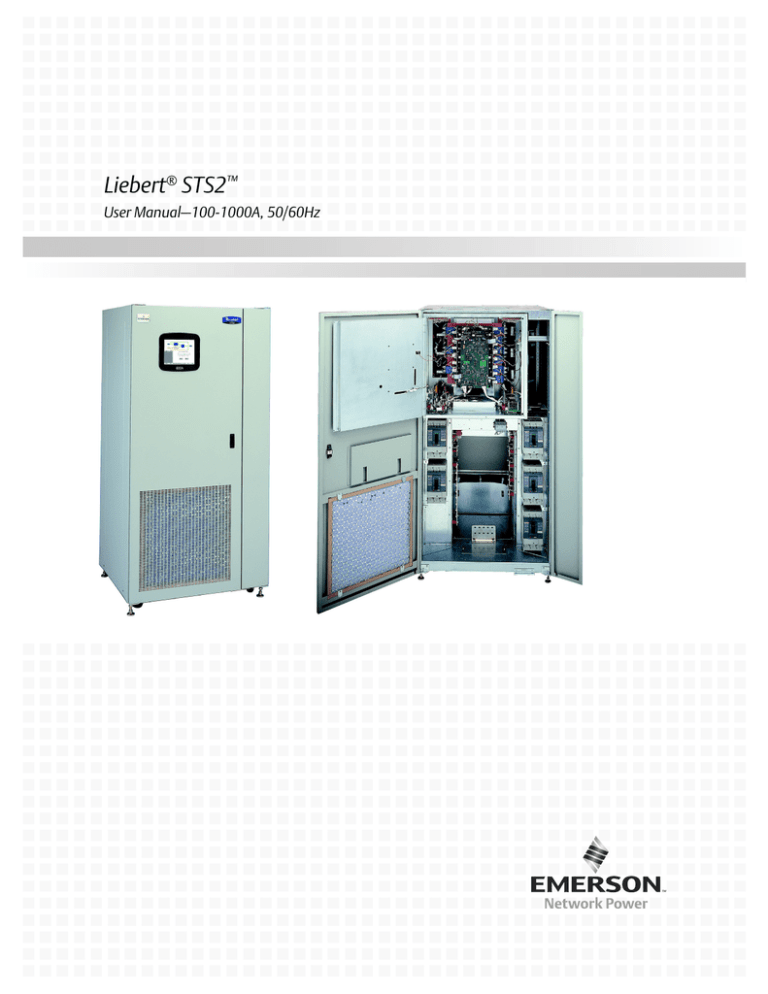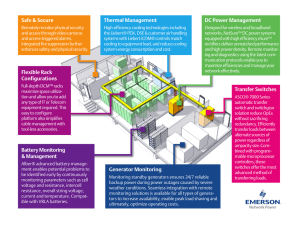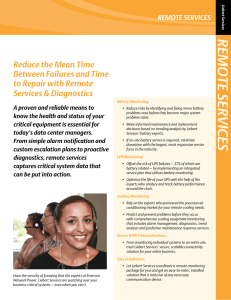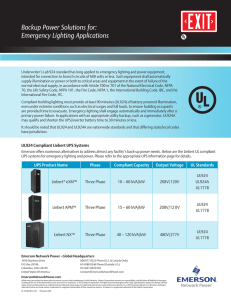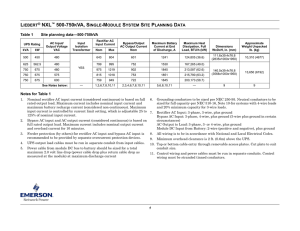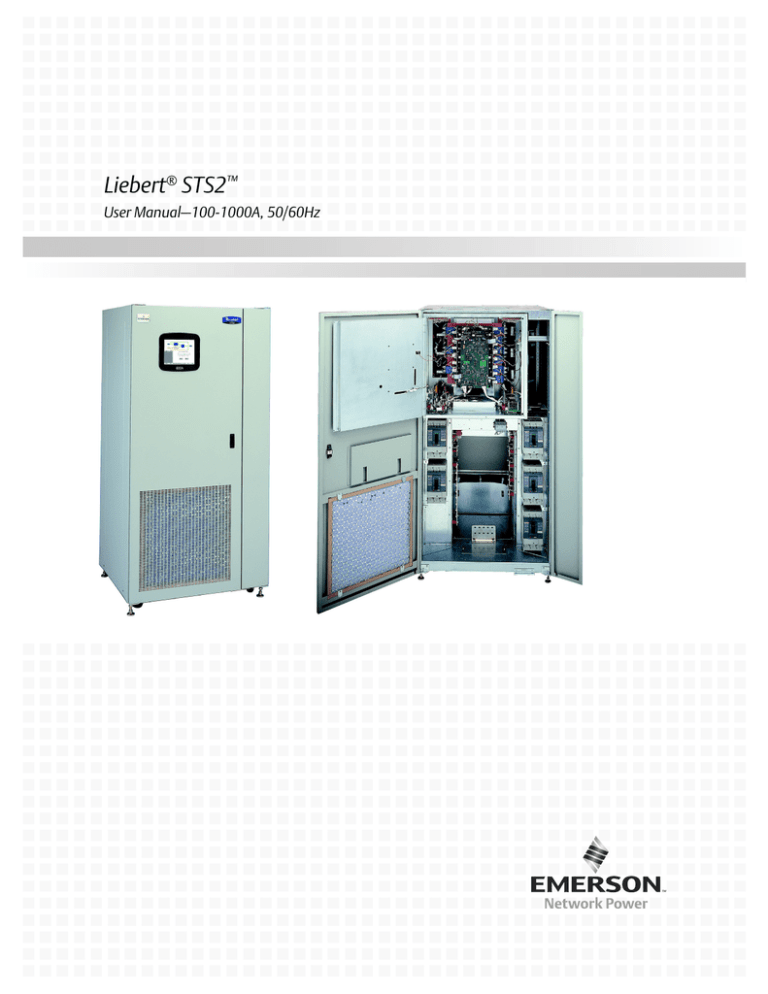
Liebert® STS2™
User Manual–100-1000A, 50/60Hz
TABLE OF CONTENTS
IMPORTANT SAFETY INSTRUCTIONS . . . . . . . . . . . . . . . . . . . . . . . . . . . . . . . . . . . . . . . . . . . . . . . .1
Save These Instructions . . . . . . . . . . . . . . . . . . . . . . . . . . . . . . . . . . . . . . . . . . . . . . . . . . . . . .1
OVERVIEW OF MANUAL . . . . . . . . . . . . . . . . . . . . . . . . . . . . . . . . . . . . . . . . . . . . . . . . . . . . . . . . .2
1.0
SAFETY PRECAUTIONS . . . . . . . . . . . . . . . . . . . . . . . . . . . . . . . . . . . . . . . . . . . . . . . . . . . .3
2.0
UNPACKING AND INSPECTIONS . . . . . . . . . . . . . . . . . . . . . . . . . . . . . . . . . . . . . . . . . . . . . .4
2.1
External Inspections . . . . . . . . . . . . . . . . . . . . . . . . . . . . . . . . . . . . . . . . . . . . . . . . . . . . . . . . . 4
2.2
Unloading and Handling . . . . . . . . . . . . . . . . . . . . . . . . . . . . . . . . . . . . . . . . . . . . . . . . . . . . . . 4
2.2.1
2.2.2
Handling Considerations . . . . . . . . . . . . . . . . . . . . . . . . . . . . . . . . . . . . . . . . . . . . . . . . . . . . . . . 5
Unit Preparation. . . . . . . . . . . . . . . . . . . . . . . . . . . . . . . . . . . . . . . . . . . . . . . . . . . . . . . . . . . . . . 5
2.3
Internal Inspections . . . . . . . . . . . . . . . . . . . . . . . . . . . . . . . . . . . . . . . . . . . . . . . . . . . . . . . . . . 5
3.0
LOCATION CONSIDERATIONS . . . . . . . . . . . . . . . . . . . . . . . . . . . . . . . . . . . . . . . . . . . . . . .6
3.1
Recommended Minimum Service Clearances . . . . . . . . . . . . . . . . . . . . . . . . . . . . . . . . . . . . . . 6
3.2
Heat Output . . . . . . . . . . . . . . . . . . . . . . . . . . . . . . . . . . . . . . . . . . . . . . . . . . . . . . . . . . . . . . . . 6
3.3
Operating Environment . . . . . . . . . . . . . . . . . . . . . . . . . . . . . . . . . . . . . . . . . . . . . . . . . . . . . . . 6
3.4
Altitude . . . . . . . . . . . . . . . . . . . . . . . . . . . . . . . . . . . . . . . . . . . . . . . . . . . . . . . . . . . . . . . . . . . . 7
4.0
LOCATING THE LIEBERT STS2 . . . . . . . . . . . . . . . . . . . . . . . . . . . . . . . . . . . . . . . . . . . . . .8
4.1
Leveling and Anchoring the Unit to the Floor . . . . . . . . . . . . . . . . . . . . . . . . . . . . . . . . . . . . . 8
4.2
Leveling of the Static Switch Without Anchoring . . . . . . . . . . . . . . . . . . . . . . . . . . . . . . . . . . 8
4.3
Leveling and Anchoring the Static Switch Using Floor Stand . . . . . . . . . . . . . . . . . . . . . . . . 8
5.0
POWER AND CONTROL WIRING . . . . . . . . . . . . . . . . . . . . . . . . . . . . . . . . . . . . . . . . . . . . . .9
5.1
Input And Output Power Connections . . . . . . . . . . . . . . . . . . . . . . . . . . . . . . . . . . . . . . . . . . . 9
5.2
Input Junction Box Installation—Optional . . . . . . . . . . . . . . . . . . . . . . . . . . . . . . . . . . . . . . 12
5.3
System Grounding . . . . . . . . . . . . . . . . . . . . . . . . . . . . . . . . . . . . . . . . . . . . . . . . . . . . . . . . . . 13
5.4
Control Wiring Connections. . . . . . . . . . . . . . . . . . . . . . . . . . . . . . . . . . . . . . . . . . . . . . . . . . . 13
5.5
Remote Source Selection Wiring . . . . . . . . . . . . . . . . . . . . . . . . . . . . . . . . . . . . . . . . . . . . . . . 14
5.6
Power Supply . . . . . . . . . . . . . . . . . . . . . . . . . . . . . . . . . . . . . . . . . . . . . . . . . . . . . . . . . . . . . . 14
6.0
OPTIONS . . . . . . . . . . . . . . . . . . . . . . . . . . . . . . . . . . . . . . . . . . . . . . . . . . . . . . . . . . . . . 15
6.1
Programmable Relay Board . . . . . . . . . . . . . . . . . . . . . . . . . . . . . . . . . . . . . . . . . . . . . . . . . . . 15
6.2
Optimized Transfer . . . . . . . . . . . . . . . . . . . . . . . . . . . . . . . . . . . . . . . . . . . . . . . . . . . . . . . . . 15
6.3
Distribution Cabinet With I-Line Panelboard—100-600A Units Only . . . . . . . . . . . . . . . . . 15
6.4
Input Contact Isolator Board. . . . . . . . . . . . . . . . . . . . . . . . . . . . . . . . . . . . . . . . . . . . . . . . . . 16
6.5
Comms Board . . . . . . . . . . . . . . . . . . . . . . . . . . . . . . . . . . . . . . . . . . . . . . . . . . . . . . . . . . . . . . 16
6.6
Liebert IntelliSlot™ SNMP/Web/Modbus 485 Card . . . . . . . . . . . . . . . . . . . . . . . . . . . . . . . . 16
6.7
LED Display . . . . . . . . . . . . . . . . . . . . . . . . . . . . . . . . . . . . . . . . . . . . . . . . . . . . . . . . . . . . . . . 16
6.8
Remote Source Selection . . . . . . . . . . . . . . . . . . . . . . . . . . . . . . . . . . . . . . . . . . . . . . . . . . . . . 16
6.9
Key Lockout Switch . . . . . . . . . . . . . . . . . . . . . . . . . . . . . . . . . . . . . . . . . . . . . . . . . . . . . . . . . 17
6.10
Redundant Output Breaker . . . . . . . . . . . . . . . . . . . . . . . . . . . . . . . . . . . . . . . . . . . . . . . . . . . 17
6.11
Transfer Inhibit . . . . . . . . . . . . . . . . . . . . . . . . . . . . . . . . . . . . . . . . . . . . . . . . . . . . . . . . . . . . 17
5.1.1
Grounding . . . . . . . . . . . . . . . . . . . . . . . . . . . . . . . . . . . . . . . . . . . . . . . . . . . . . . . . . . . . . . . . . . . 9
i
6.12
Input Junction Boxes and Cables . . . . . . . . . . . . . . . . . . . . . . . . . . . . . . . . . . . . . . . . . . . . . . 17
6.13
Seismic Floor Anchors . . . . . . . . . . . . . . . . . . . . . . . . . . . . . . . . . . . . . . . . . . . . . . . . . . . . . . . 17
6.14
Seismic Floor Stand . . . . . . . . . . . . . . . . . . . . . . . . . . . . . . . . . . . . . . . . . . . . . . . . . . . . . . . . . 17
7.0
INSTALLATION DRAWINGS . . . . . . . . . . . . . . . . . . . . . . . . . . . . . . . . . . . . . . . . . . . . . . . . .18
8.0
INTRODUCTION TO LIEBERT STS2 OPERATIONS . . . . . . . . . . . . . . . . . . . . . . . . . . . . . . . . 57
8.1
System Description. . . . . . . . . . . . . . . . . . . . . . . . . . . . . . . . . . . . . . . . . . . . . . . . . . . . . . . . . . 57
8.1.1
8.1.2
8.1.3
8.2
Redundancy. . . . . . . . . . . . . . . . . . . . . . . . . . . . . . . . . . . . . . . . . . . . . . . . . . . . . . . . . . . . . . . . . 57
Reliability and Agency Requirements . . . . . . . . . . . . . . . . . . . . . . . . . . . . . . . . . . . . . . . . . . . . 58
Factory Backup and Service Assistance . . . . . . . . . . . . . . . . . . . . . . . . . . . . . . . . . . . . . . . . . . 58
Modes of Operation. . . . . . . . . . . . . . . . . . . . . . . . . . . . . . . . . . . . . . . . . . . . . . . . . . . . . . . . . . 58
8.2.1
8.2.2
8.2.3
8.2.4
Normal (Preferred Source) . . . . . . . . . . . . . . . . . . . . . . . . . . . . . . . . . . . . . . . . . . . . . . . . . . . . .
Transfer. . . . . . . . . . . . . . . . . . . . . . . . . . . . . . . . . . . . . . . . . . . . . . . . . . . . . . . . . . . . . . . . . . . .
Transfer Inhibit . . . . . . . . . . . . . . . . . . . . . . . . . . . . . . . . . . . . . . . . . . . . . . . . . . . . . . . . . . . . .
Bypass . . . . . . . . . . . . . . . . . . . . . . . . . . . . . . . . . . . . . . . . . . . . . . . . . . . . . . . . . . . . . . . . . . . . .
58
58
58
59
8.3
Operator Controls. . . . . . . . . . . . . . . . . . . . . . . . . . . . . . . . . . . . . . . . . . . . . . . . . . . . . . . . . . . 59
9.0
THEORY OF OPERATION . . . . . . . . . . . . . . . . . . . . . . . . . . . . . . . . . . . . . . . . . . . . . . . . . . 60
9.1
General Description . . . . . . . . . . . . . . . . . . . . . . . . . . . . . . . . . . . . . . . . . . . . . . . . . . . . . . . . . 60
9.1.1
9.1.2
9.1.3
9.1.4
9.1.5
9.1.6
9.1.7
9.2
Liebert STS2 Static Transfer Switch . . . . . . . . . . . . . . . . . . . . . . . . . . . . . . . . . . . . . . . . . . . .
Source Transfer . . . . . . . . . . . . . . . . . . . . . . . . . . . . . . . . . . . . . . . . . . . . . . . . . . . . . . . . . . . . .
Automatic Transfer/Retransfer . . . . . . . . . . . . . . . . . . . . . . . . . . . . . . . . . . . . . . . . . . . . . . . . .
Emergency Transfer . . . . . . . . . . . . . . . . . . . . . . . . . . . . . . . . . . . . . . . . . . . . . . . . . . . . . . . . . .
Load Current Transfer Inhibit. . . . . . . . . . . . . . . . . . . . . . . . . . . . . . . . . . . . . . . . . . . . . . . . . .
SCR Failure . . . . . . . . . . . . . . . . . . . . . . . . . . . . . . . . . . . . . . . . . . . . . . . . . . . . . . . . . . . . . . . .
On/Off Sequence . . . . . . . . . . . . . . . . . . . . . . . . . . . . . . . . . . . . . . . . . . . . . . . . . . . . . . . . . . . . .
60
60
60
61
61
61
61
Detailed Component Description. . . . . . . . . . . . . . . . . . . . . . . . . . . . . . . . . . . . . . . . . . . . . . . 62
9.2.1
9.2.2
9.2.3
9.2.4
9.2.5
9.2.6
Controls . . . . . . . . . . . . . . . . . . . . . . . . . . . . . . . . . . . . . . . . . . . . . . . . . . . . . . . . . . . . . . . . . . . .
Circuit Breakers . . . . . . . . . . . . . . . . . . . . . . . . . . . . . . . . . . . . . . . . . . . . . . . . . . . . . . . . . . . . .
SCR’s . . . . . . . . . . . . . . . . . . . . . . . . . . . . . . . . . . . . . . . . . . . . . . . . . . . . . . . . . . . . . . . . . . . . . .
Logic Modules . . . . . . . . . . . . . . . . . . . . . . . . . . . . . . . . . . . . . . . . . . . . . . . . . . . . . . . . . . . . . . .
Audible Alarm. . . . . . . . . . . . . . . . . . . . . . . . . . . . . . . . . . . . . . . . . . . . . . . . . . . . . . . . . . . . . . .
RS-232 Port . . . . . . . . . . . . . . . . . . . . . . . . . . . . . . . . . . . . . . . . . . . . . . . . . . . . . . . . . . . . . . . . .
62
63
63
63
63
63
10.0
OPERATING INSTRUCTIONS FOR THE TOUCHSCREEN INTERFACE . . . . . . . . . . . . . . . . . . . . 64
10.1
Normal System Startup . . . . . . . . . . . . . . . . . . . . . . . . . . . . . . . . . . . . . . . . . . . . . . . . . . . . . . 65
10.2
Manual Transfer / Preferred Source Selection . . . . . . . . . . . . . . . . . . . . . . . . . . . . . . . . . . . . 66
10.3
Enabling Remote Source Selection . . . . . . . . . . . . . . . . . . . . . . . . . . . . . . . . . . . . . . . . . . . . . 67
10.4
Maintenance Bypass . . . . . . . . . . . . . . . . . . . . . . . . . . . . . . . . . . . . . . . . . . . . . . . . . . . . . . . . 67
10.4.1 Bypass Procedures for Source 1 . . . . . . . . . . . . . . . . . . . . . . . . . . . . . . . . . . . . . . . . . . . . . . . . . 69
10.4.2 Bypass Procedures for Source 2 . . . . . . . . . . . . . . . . . . . . . . . . . . . . . . . . . . . . . . . . . . . . . . . . . 70
10.5
Normal System Shutdown . . . . . . . . . . . . . . . . . . . . . . . . . . . . . . . . . . . . . . . . . . . . . . . . . . . . 70
10.5.1 Shutdown in Static Transfer Switch Mode . . . . . . . . . . . . . . . . . . . . . . . . . . . . . . . . . . . . . . . . 70
10.5.2 Shutdown in Maintenance Bypass Mode . . . . . . . . . . . . . . . . . . . . . . . . . . . . . . . . . . . . . . . . . 70
11.0
ALARM AND FAULTS . . . . . . . . . . . . . . . . . . . . . . . . . . . . . . . . . . . . . . . . . . . . . . . . . . . . . 71
11.1
Event Mask . . . . . . . . . . . . . . . . . . . . . . . . . . . . . . . . . . . . . . . . . . . . . . . . . . . . . . . . . . . . . . . . 71
ii
11.2
Event and History Logs . . . . . . . . . . . . . . . . . . . . . . . . . . . . . . . . . . . . . . . . . . . . . . . . . . . . . . 71
11.2.1 Event Log . . . . . . . . . . . . . . . . . . . . . . . . . . . . . . . . . . . . . . . . . . . . . . . . . . . . . . . . . . . . . . . . . . 72
11.2.2 History Log . . . . . . . . . . . . . . . . . . . . . . . . . . . . . . . . . . . . . . . . . . . . . . . . . . . . . . . . . . . . . . . . . 72
11.3
Alarm Notes . . . . . . . . . . . . . . . . . . . . . . . . . . . . . . . . . . . . . . . . . . . . . . . . . . . . . . . . . . . . . . . 73
11.4
List of Messages . . . . . . . . . . . . . . . . . . . . . . . . . . . . . . . . . . . . . . . . . . . . . . . . . . . . . . . . . . . . 73
12.0
COMMUNICATION INTERFACES . . . . . . . . . . . . . . . . . . . . . . . . . . . . . . . . . . . . . . . . . . . . . . 76
12.1
Using the RS-232 Port . . . . . . . . . . . . . . . . . . . . . . . . . . . . . . . . . . . . . . . . . . . . . . . . . . . . . . . 76
12.1.1
12.1.2
12.1.3
12.1.4
Connecting and Using a Terminal. . . . . . . . . . . . . . . . . . . . . . . . . . . . . . . . . . . . . . . . . . . . . . .
Configuring the Liebert STS2 via the Terminal . . . . . . . . . . . . . . . . . . . . . . . . . . . . . . . . . . . .
Setting Bitpacked Options with the Terminal . . . . . . . . . . . . . . . . . . . . . . . . . . . . . . . . . . . . .
Setting Event Masks with the Terminal . . . . . . . . . . . . . . . . . . . . . . . . . . . . . . . . . . . . . . . . . .
77
78
81
83
13.0
LIEBERT STS2 TOUCHSCREEN DISPLAY . . . . . . . . . . . . . . . . . . . . . . . . . . . . . . . . . . . . . . 85
13.1
Display Overview . . . . . . . . . . . . . . . . . . . . . . . . . . . . . . . . . . . . . . . . . . . . . . . . . . . . . . . . . . . 85
13.2
Menu Overview. . . . . . . . . . . . . . . . . . . . . . . . . . . . . . . . . . . . . . . . . . . . . . . . . . . . . . . . . . . . . 86
13.2.1 Security . . . . . . . . . . . . . . . . . . . . . . . . . . . . . . . . . . . . . . . . . . . . . . . . . . . . . . . . . . . . . . . . . . . . 87
13.3
Mimic Display. . . . . . . . . . . . . . . . . . . . . . . . . . . . . . . . . . . . . . . . . . . . . . . . . . . . . . . . . . . . . . 88
13.4
Event Controls . . . . . . . . . . . . . . . . . . . . . . . . . . . . . . . . . . . . . . . . . . . . . . . . . . . . . . . . . . . . . 88
13.5
Event Display . . . . . . . . . . . . . . . . . . . . . . . . . . . . . . . . . . . . . . . . . . . . . . . . . . . . . . . . . . . . . . 88
13.6
Menu Bar . . . . . . . . . . . . . . . . . . . . . . . . . . . . . . . . . . . . . . . . . . . . . . . . . . . . . . . . . . . . . . . . . 88
13.7
Configuration Menu . . . . . . . . . . . . . . . . . . . . . . . . . . . . . . . . . . . . . . . . . . . . . . . . . . . . . . . . . 88
13.7.1
13.7.2
13.7.3
13.7.4
13.8
88
88
89
93
Comm Options . . . . . . . . . . . . . . . . . . . . . . . . . . . . . . . . . . . . . . . . . . . . . . . . . . . . . . . . . . . . . 93
13.8.1
13.8.2
13.8.3
13.8.4
13.8.5
13.9
System Ratings . . . . . . . . . . . . . . . . . . . . . . . . . . . . . . . . . . . . . . . . . . . . . . . . . . . . . . . . . . . . . .
Event Masks . . . . . . . . . . . . . . . . . . . . . . . . . . . . . . . . . . . . . . . . . . . . . . . . . . . . . . . . . . . . . . . .
User Settings . . . . . . . . . . . . . . . . . . . . . . . . . . . . . . . . . . . . . . . . . . . . . . . . . . . . . . . . . . . . . . .
System Settings . . . . . . . . . . . . . . . . . . . . . . . . . . . . . . . . . . . . . . . . . . . . . . . . . . . . . . . . . . . . .
Configuring the Input Contact Isolator Settings . . . . . . . . . . . . . . . . . . . . . . . . . . . . . . . . . . .
Configuring the Programmable Relay Board Settings . . . . . . . . . . . . . . . . . . . . . . . . . . . . . . .
Configuring the Liebert IntelliSlot SNMP/Web/Modbus 485 Card . . . . . . . . . . . . . . . . . . . . .
Liebert SiteScan® Configuration . . . . . . . . . . . . . . . . . . . . . . . . . . . . . . . . . . . . . . . . . . . . . . . .
Saving Your Communications Configurations . . . . . . . . . . . . . . . . . . . . . . . . . . . . . . . . . . . . .
94
95
96
97
97
System Options. . . . . . . . . . . . . . . . . . . . . . . . . . . . . . . . . . . . . . . . . . . . . . . . . . . . . . . . . . . . . 97
13.10 System ID . . . . . . . . . . . . . . . . . . . . . . . . . . . . . . . . . . . . . . . . . . . . . . . . . . . . . . . . . . . . . . . . . 98
13.11 Logs . . . . . . . . . . . . . . . . . . . . . . . . . . . . . . . . . . . . . . . . . . . . . . . . . . . . . . . . . . . . . . . . . . . . . . 99
13.11.1 Event Log . . . . . . . . . . . . . . . . . . . . . . . . . . . . . . . . . . . . . . . . . . . . . . . . . . . . . . . . . . . . . . . . . . 99
13.11.2 History Log . . . . . . . . . . . . . . . . . . . . . . . . . . . . . . . . . . . . . . . . . . . . . . . . . . . . . . . . . . . . . . . . . 99
13.12 Source Transfers. . . . . . . . . . . . . . . . . . . . . . . . . . . . . . . . . . . . . . . . . . . . . . . . . . . . . . . . . . . 100
13.13 Startup Procedure . . . . . . . . . . . . . . . . . . . . . . . . . . . . . . . . . . . . . . . . . . . . . . . . . . . . . . . . . 100
13.14 Bypass Procedure . . . . . . . . . . . . . . . . . . . . . . . . . . . . . . . . . . . . . . . . . . . . . . . . . . . . . . . . . . 100
13.15 Help . . . . . . . . . . . . . . . . . . . . . . . . . . . . . . . . . . . . . . . . . . . . . . . . . . . . . . . . . . . . . . . . . . . . . 100
13.16 Logo . . . . . . . . . . . . . . . . . . . . . . . . . . . . . . . . . . . . . . . . . . . . . . . . . . . . . . . . . . . . . . . . . . . . . 100
13.17 Cleaning the LCD Touchscreen . . . . . . . . . . . . . . . . . . . . . . . . . . . . . . . . . . . . . . . . . . . . . . . 100
iii
14.0
OPERATING THE LIEBERT STS2 LED DISPLAY . . . . . . . . . . . . . . . . . . . . . . . . . . . . . . . . 101
14.1
LEDs and Buttons and Key Lockout Switch. . . . . . . . . . . . . . . . . . . . . . . . . . . . . . . . . . . . . 101
14.1.1
14.1.2
14.1.3
14.1.4
14.2
Front Panel Controls . . . . . . . . . . . . . . . . . . . . . . . . . . . . . . . . . . . . . . . . . . . . . . . . . . . . . . . .
LED and Push Button Description . . . . . . . . . . . . . . . . . . . . . . . . . . . . . . . . . . . . . . . . . . . . .
Event Controls . . . . . . . . . . . . . . . . . . . . . . . . . . . . . . . . . . . . . . . . . . . . . . . . . . . . . . . . . . . . .
Key Lockout Switch . . . . . . . . . . . . . . . . . . . . . . . . . . . . . . . . . . . . . . . . . . . . . . . . . . . . . . . . .
101
102
103
103
Operations. . . . . . . . . . . . . . . . . . . . . . . . . . . . . . . . . . . . . . . . . . . . . . . . . . . . . . . . . . . . . . . . 103
14.2.1
14.2.2
14.2.3
14.2.4
Normal System Startup . . . . . . . . . . . . . . . . . . . . . . . . . . . . . . . . . . . . . . . . . . . . . . . . . . . . . .
Manual Transfer / Preferred Source Selection . . . . . . . . . . . . . . . . . . . . . . . . . . . . . . . . . . . .
Maintenance Bypass. . . . . . . . . . . . . . . . . . . . . . . . . . . . . . . . . . . . . . . . . . . . . . . . . . . . . . . . .
Normal System Shutdown . . . . . . . . . . . . . . . . . . . . . . . . . . . . . . . . . . . . . . . . . . . . . . . . . . . .
103
104
105
107
15.0
SPECIFICATIONS . . . . . . . . . . . . . . . . . . . . . . . . . . . . . . . . . . . . . . . . . . . . . . . . . . . . . . .108
15.1
System Configuration. . . . . . . . . . . . . . . . . . . . . . . . . . . . . . . . . . . . . . . . . . . . . . . . . . . . . . . 108
15.1.1
15.1.2
15.1.3
15.1.4
15.1.5
15.1.6
15.1.7
15.1.8
15.2
Frequency . . . . . . . . . . . . . . . . . . . . . . . . . . . . . . . . . . . . . . . . . . . . . . . . . . . . . . . . . . . . . . . . .
Input/Output Voltage . . . . . . . . . . . . . . . . . . . . . . . . . . . . . . . . . . . . . . . . . . . . . . . . . . . . . . . .
System Current Ratings. . . . . . . . . . . . . . . . . . . . . . . . . . . . . . . . . . . . . . . . . . . . . . . . . . . . . .
Grounding . . . . . . . . . . . . . . . . . . . . . . . . . . . . . . . . . . . . . . . . . . . . . . . . . . . . . . . . . . . . . . . . .
Electrical Requirements. . . . . . . . . . . . . . . . . . . . . . . . . . . . . . . . . . . . . . . . . . . . . . . . . . . . . .
Input Surge Suppression . . . . . . . . . . . . . . . . . . . . . . . . . . . . . . . . . . . . . . . . . . . . . . . . . . . . .
Response Time . . . . . . . . . . . . . . . . . . . . . . . . . . . . . . . . . . . . . . . . . . . . . . . . . . . . . . . . . . . . .
Environmental Requirements . . . . . . . . . . . . . . . . . . . . . . . . . . . . . . . . . . . . . . . . . . . . . . . . .
108
108
108
109
109
109
109
109
System Components . . . . . . . . . . . . . . . . . . . . . . . . . . . . . . . . . . . . . . . . . . . . . . . . . . . . . . . . 110
15.2.1 Frame and Enclosure . . . . . . . . . . . . . . . . . . . . . . . . . . . . . . . . . . . . . . . . . . . . . . . . . . . . . . . .
15.2.2 Casters, Leveling and Seismic Anchoring. . . . . . . . . . . . . . . . . . . . . . . . . . . . . . . . . . . . . . . .
15.2.3 Cooling. . . . . . . . . . . . . . . . . . . . . . . . . . . . . . . . . . . . . . . . . . . . . . . . . . . . . . . . . . . . . . . . . . . .
15.2.4 Access . . . . . . . . . . . . . . . . . . . . . . . . . . . . . . . . . . . . . . . . . . . . . . . . . . . . . . . . . . . . . . . . . . . .
15.2.5 Circuit Breakers . . . . . . . . . . . . . . . . . . . . . . . . . . . . . . . . . . . . . . . . . . . . . . . . . . . . . . . . . . . .
15.2.6 Cable Entrance . . . . . . . . . . . . . . . . . . . . . . . . . . . . . . . . . . . . . . . . . . . . . . . . . . . . . . . . . . . . .
15.2.7 Doors . . . . . . . . . . . . . . . . . . . . . . . . . . . . . . . . . . . . . . . . . . . . . . . . . . . . . . . . . . . . . . . . . . . . .
15.2.8 Color Graphical Display or LED Display . . . . . . . . . . . . . . . . . . . . . . . . . . . . . . . . . . . . . . . .
15.2.9 RS-232 Port . . . . . . . . . . . . . . . . . . . . . . . . . . . . . . . . . . . . . . . . . . . . . . . . . . . . . . . . . . . . . . . .
15.2.10 Terminal Port Connections . . . . . . . . . . . . . . . . . . . . . . . . . . . . . . . . . . . . . . . . . . . . . . . . . . .
15.2.11 RS-232 Interface Parameters. . . . . . . . . . . . . . . . . . . . . . . . . . . . . . . . . . . . . . . . . . . . . . . . . .
15.2.12 Maintenance Bypass. . . . . . . . . . . . . . . . . . . . . . . . . . . . . . . . . . . . . . . . . . . . . . . . . . . . . . . . .
15.2.13 Fuseless Design . . . . . . . . . . . . . . . . . . . . . . . . . . . . . . . . . . . . . . . . . . . . . . . . . . . . . . . . . . . .
15.2.14 Options . . . . . . . . . . . . . . . . . . . . . . . . . . . . . . . . . . . . . . . . . . . . . . . . . . . . . . . . . . . . . . . . . . .
110
110
110
111
111
111
111
111
112
112
113
113
113
113
16.0
EVENT MESSAGE HELP TEXT . . . . . . . . . . . . . . . . . . . . . . . . . . . . . . . . . . . . . . . . . . . . . 114
17.0
MAINTENANCE . . . . . . . . . . . . . . . . . . . . . . . . . . . . . . . . . . . . . . . . . . . . . . . . . . . . . . . . 132
17.1
Proper Tightening of Nuts and Bolts . . . . . . . . . . . . . . . . . . . . . . . . . . . . . . . . . . . . . . . . . . 132
17.2
Testing the Liebert STS2 . . . . . . . . . . . . . . . . . . . . . . . . . . . . . . . . . . . . . . . . . . . . . . . . . . . . 132
17.3
Changing the Air Filter . . . . . . . . . . . . . . . . . . . . . . . . . . . . . . . . . . . . . . . . . . . . . . . . . . . . . 132
APPENDIX A - SUPPORT INFORMATION . . . . . . . . . . . . . . . . . . . . . . . . . . . . . . . . . . . . . . . . . . . 133
APPENDIX B - PROGRAMMABLE RELAY BOARD SETTINGS RECORD . . . . . . . . . . . . . . . . . . . . . . 134
APPENDIX C - INPUT CONTACT ISOLATOR SETTINGS RECORD . . . . . . . . . . . . . . . . . . . . . . . . . . 136
iv
FIGURES
Figure 1
Figure 2
Figure 3
Figure 4
Figure 5
Figure 6
Figure 7
Figure 8
Figure 9
Figure 10
Figure 11
Figure 12
Figure 13
Figure 14
Figure 15
Figure 16
Figure 17
Figure 18
Figure 19
Figure 20
Figure 21
Figure 22
Figure 23
Figure 24
Figure 25
Figure 26
Figure 27
Figure 28
Figure 29
Figure 30
Figure 31
Figure 32
Figure 33
Figure 34
Figure 35
Figure 36
Figure 37
Figure 38
Figure 39
Figure 40
Figure 41
Figure 42
Figure 43
Figure 44
Figure 45
Maximum ambient temperature for full load operation at higher altitudes . . . . . . . . . . . . . . . . . . 7
Typical static transfer switch one-line diagram . . . . . . . . . . . . . . . . . . . . . . . . . . . . . . . . . . . . . . . 11
Typical one-line diagram of two PDUs and a Liebert STS2 . . . . . . . . . . . . . . . . . . . . . . . . . . . . . . 13
Outline drawing: 100 – 250 amp Liebert STS2 . . . . . . . . . . . . . . . . . . . . . . . . . . . . . . . . . . . . . . . . 18
Outline drawing: 400 – 600 amp Liebert STS2 . . . . . . . . . . . . . . . . . . . . . . . . . . . . . . . . . . . . . . . . 19
Outline drawing: 800 – 1000 amp Liebert STS2 . . . . . . . . . . . . . . . . . . . . . . . . . . . . . . . . . . . . . . . 20
Outline drawing: 100 – 250amp Liebert STS2 with a key lockout switch option . . . . . . . . . . . . . 21
Outline drawing: 400 – 600 amp Liebert STS2 with a key lockout switch option . . . . . . . . . . . . 22
Outline drawing: 800 – 1000 amp Liebert STS2 with the key lockout switch option . . . . . . . . . . 23
Seismic anchor drawing: 100 – 250 amp Liebert STS2 . . . . . . . . . . . . . . . . . . . . . . . . . . . . . . . . . 24
Seismic anchor drawing: 400 – 600 amp Liebert STS2 . . . . . . . . . . . . . . . . . . . . . . . . . . . . . . . . . 25
Seismic anchor drawing: 800 – 1000 amp Liebert STS2 . . . . . . . . . . . . . . . . . . . . . . . . . . . . . . . . 26
Electrical field connections drawing: 100 – 250 amp Liebert STS2 with single output
breaker. . . . . . . . . . . . . . . . . . . . . . . . . . . . . . . . . . . . . . . . . . . . . . . . . . . . . . . . . . . . . . . . . . . . . . . . 27
Electrical field connections drawing: 100 – 250 amp Liebert STS2 with dual output
breakers . . . . . . . . . . . . . . . . . . . . . . . . . . . . . . . . . . . . . . . . . . . . . . . . . . . . . . . . . . . . . . . . . . . . . . . 28
Electrical field connections drawing: 400 – 600 amp Liebert STS2 with single output
breaker. . . . . . . . . . . . . . . . . . . . . . . . . . . . . . . . . . . . . . . . . . . . . . . . . . . . . . . . . . . . . . . . . . . . . . . . 29
Electrical field connections drawing: 400 – 600 amp Liebert STS2 with dual output
breakers . . . . . . . . . . . . . . . . . . . . . . . . . . . . . . . . . . . . . . . . . . . . . . . . . . . . . . . . . . . . . . . . . . . . . . . 30
Electrical field connections drawing: 800 – 1000 amp Liebert STS2 with single output
breaker. . . . . . . . . . . . . . . . . . . . . . . . . . . . . . . . . . . . . . . . . . . . . . . . . . . . . . . . . . . . . . . . . . . . . . . . 31
Electrical field connections: 800 – 1000 amp Liebert STS2 with dual output breakers . . . . . . . . 32
Control connection location diagram: 100 – 600 amp Liebert STS2 . . . . . . . . . . . . . . . . . . . . . . . 34
Control connection location diagram: 800 – 1000 amp Liebert STS2 . . . . . . . . . . . . . . . . . . . . . . 35
Control wiring for remote source selection option. . . . . . . . . . . . . . . . . . . . . . . . . . . . . . . . . . . . . . 36
Control wiring for the programmable relay board option. . . . . . . . . . . . . . . . . . . . . . . . . . . . . . . . 37
Control wiring for the input contact isolator board option . . . . . . . . . . . . . . . . . . . . . . . . . . . . . . . 38
Control wiring for Comms board . . . . . . . . . . . . . . . . . . . . . . . . . . . . . . . . . . . . . . . . . . . . . . . . . . . 39
Control wiring for the Liebert IntelliSlot SNMP/Web/Modbus 485 card. . . . . . . . . . . . . . . . . . . . 40
Control wiring for the RS-232 port . . . . . . . . . . . . . . . . . . . . . . . . . . . . . . . . . . . . . . . . . . . . . . . . . 41
Outline drawing for input junction box . . . . . . . . . . . . . . . . . . . . . . . . . . . . . . . . . . . . . . . . . . . . . . 42
Color LCD touchscreen display . . . . . . . . . . . . . . . . . . . . . . . . . . . . . . . . . . . . . . . . . . . . . . . . . . . . 43
LED display. . . . . . . . . . . . . . . . . . . . . . . . . . . . . . . . . . . . . . . . . . . . . . . . . . . . . . . . . . . . . . . . . . . . 44
Installation drawing, seismic floor stand 100-250A . . . . . . . . . . . . . . . . . . . . . . . . . . . . . . . . . . . . 45
Installation drawing, seismic floor stand 100-250A . . . . . . . . . . . . . . . . . . . . . . . . . . . . . . . . . . . . 46
Installation drawing, seismic floor stand 100-250A . . . . . . . . . . . . . . . . . . . . . . . . . . . . . . . . . . . . 47
Installation drawing, seismic floor stand 100-250A . . . . . . . . . . . . . . . . . . . . . . . . . . . . . . . . . . . . 48
Installation drawing, seismic floor stand 400-600A . . . . . . . . . . . . . . . . . . . . . . . . . . . . . . . . . . . . 49
Installation drawing, seismic floor stand 400-600A . . . . . . . . . . . . . . . . . . . . . . . . . . . . . . . . . . . . 50
Installation drawing, seismic floor stand 400-600A . . . . . . . . . . . . . . . . . . . . . . . . . . . . . . . . . . . . 51
Installation drawing, seismic floor stand 400-600A . . . . . . . . . . . . . . . . . . . . . . . . . . . . . . . . . . . . 52
Installation drawing, seismic floor stand 800-1000 amp . . . . . . . . . . . . . . . . . . . . . . . . . . . . . . . . 53
Installation drawing, seismic floor stand 800-1000 amp . . . . . . . . . . . . . . . . . . . . . . . . . . . . . . . . 54
Installation drawing, seismic floor stand 800-1000 amp . . . . . . . . . . . . . . . . . . . . . . . . . . . . . . . . 55
Installation drawing, seismic floor stand 800-1000 amp . . . . . . . . . . . . . . . . . . . . . . . . . . . . . . . . 56
Liebert STS2 touchscreen display . . . . . . . . . . . . . . . . . . . . . . . . . . . . . . . . . . . . . . . . . . . . . . . . . . 59
Liebert STS2 touchscreen display . . . . . . . . . . . . . . . . . . . . . . . . . . . . . . . . . . . . . . . . . . . . . . . . . . 65
Source transfer screen . . . . . . . . . . . . . . . . . . . . . . . . . . . . . . . . . . . . . . . . . . . . . . . . . . . . . . . . . . . 66
Gate board viewing slot locations. . . . . . . . . . . . . . . . . . . . . . . . . . . . . . . . . . . . . . . . . . . . . . . . . . . 68
v
Figure 46
Figure 47
Figure 48
Figure 49
Figure 50
Figure 51
Figure 52
Figure 53
Figure 54
Figure 55
Figure 56
Figure 57
Figure 58
Figure 59
Figure 60
Liebert STS2 touchscreen display . . . . . . . . . . . . . . . . . . . . . . . . . . . . . . . . . . . . . . . . . . . . . . . . . . 85
Menus . . . . . . . . . . . . . . . . . . . . . . . . . . . . . . . . . . . . . . . . . . . . . . . . . . . . . . . . . . . . . . . . . . . . . . . . 86
Keyboard and keypad displays. . . . . . . . . . . . . . . . . . . . . . . . . . . . . . . . . . . . . . . . . . . . . . . . . . . . . 86
Key lockout switch. . . . . . . . . . . . . . . . . . . . . . . . . . . . . . . . . . . . . . . . . . . . . . . . . . . . . . . . . . . . . . . 87
Event mask dialog box . . . . . . . . . . . . . . . . . . . . . . . . . . . . . . . . . . . . . . . . . . . . . . . . . . . . . . . . . . . 89
User settings dialog box . . . . . . . . . . . . . . . . . . . . . . . . . . . . . . . . . . . . . . . . . . . . . . . . . . . . . . . . . . 90
Source setpoints . . . . . . . . . . . . . . . . . . . . . . . . . . . . . . . . . . . . . . . . . . . . . . . . . . . . . . . . . . . . . . . . 91
Comm options dialog box . . . . . . . . . . . . . . . . . . . . . . . . . . . . . . . . . . . . . . . . . . . . . . . . . . . . . . . . . 93
Input contact isolator dialog box . . . . . . . . . . . . . . . . . . . . . . . . . . . . . . . . . . . . . . . . . . . . . . . . . . . 94
Programmable relay board dialog box . . . . . . . . . . . . . . . . . . . . . . . . . . . . . . . . . . . . . . . . . . . . . . . 96
System options . . . . . . . . . . . . . . . . . . . . . . . . . . . . . . . . . . . . . . . . . . . . . . . . . . . . . . . . . . . . . . . . . 97
Event log . . . . . . . . . . . . . . . . . . . . . . . . . . . . . . . . . . . . . . . . . . . . . . . . . . . . . . . . . . . . . . . . . . . . . . 99
History log . . . . . . . . . . . . . . . . . . . . . . . . . . . . . . . . . . . . . . . . . . . . . . . . . . . . . . . . . . . . . . . . . . . . . 99
LED display. . . . . . . . . . . . . . . . . . . . . . . . . . . . . . . . . . . . . . . . . . . . . . . . . . . . . . . . . . . . . . . . . . . 101
Key lockout switch. . . . . . . . . . . . . . . . . . . . . . . . . . . . . . . . . . . . . . . . . . . . . . . . . . . . . . . . . . . . . . 103
TABLES
Table 1
Table 2
Table 3
Table 4
Table 5
Table 6
Table 7
Table 8
Table 9
Table 10
Table 11
Table 12
Table 13
Table 14
Table 15
Table 16
Table 17
Table 18
Table 19
Table 20
Table 21
Table 22
Table 23
Table 24
Table 25
Table 26
Heat output . . . . . . . . . . . . . . . . . . . . . . . . . . . . . . . . . . . . . . . . . . . . . . . . . . . . . . . . . . . . . . . . . . . . . 6
Type and number of conductors for Liebert STS2 models . . . . . . . . . . . . . . . . . . . . . . . . . . . . . . . 10
Input/output conduit plate specifications . . . . . . . . . . . . . . . . . . . . . . . . . . . . . . . . . . . . . . . . . . . . 11
Input junction box dimensions . . . . . . . . . . . . . . . . . . . . . . . . . . . . . . . . . . . . . . . . . . . . . . . . . . . . . 12
Input junction box terminal wire size range . . . . . . . . . . . . . . . . . . . . . . . . . . . . . . . . . . . . . . . . . . 12
Remote source selection terminal block. . . . . . . . . . . . . . . . . . . . . . . . . . . . . . . . . . . . . . . . . . . . . . 14
Terminal Block 1 and Terminal Block 2 wire connections . . . . . . . . . . . . . . . . . . . . . . . . . . . . . . . 14
Programmable relay board pin-out . . . . . . . . . . . . . . . . . . . . . . . . . . . . . . . . . . . . . . . . . . . . . . . . . 15
Liebert STS2 non-automatic circuit breaker schedule . . . . . . . . . . . . . . . . . . . . . . . . . . . . . . . . . . 33
Event messages . . . . . . . . . . . . . . . . . . . . . . . . . . . . . . . . . . . . . . . . . . . . . . . . . . . . . . . . . . . . . . . . . 74
Terminal commands . . . . . . . . . . . . . . . . . . . . . . . . . . . . . . . . . . . . . . . . . . . . . . . . . . . . . . . . . . . . . 77
Value types . . . . . . . . . . . . . . . . . . . . . . . . . . . . . . . . . . . . . . . . . . . . . . . . . . . . . . . . . . . . . . . . . . . . 79
Group settings and values . . . . . . . . . . . . . . . . . . . . . . . . . . . . . . . . . . . . . . . . . . . . . . . . . . . . . . . . 79
Binary-hexadecimal conversions . . . . . . . . . . . . . . . . . . . . . . . . . . . . . . . . . . . . . . . . . . . . . . . . . . . 82
Setpoint parameters . . . . . . . . . . . . . . . . . . . . . . . . . . . . . . . . . . . . . . . . . . . . . . . . . . . . . . . . . . . . . 91
Standard settings for programmable relays . . . . . . . . . . . . . . . . . . . . . . . . . . . . . . . . . . . . . . . . . . 95
LED and push button description . . . . . . . . . . . . . . . . . . . . . . . . . . . . . . . . . . . . . . . . . . . . . . . . . 102
Input/output voltage . . . . . . . . . . . . . . . . . . . . . . . . . . . . . . . . . . . . . . . . . . . . . . . . . . . . . . . . . . . . 108
System current ratings . . . . . . . . . . . . . . . . . . . . . . . . . . . . . . . . . . . . . . . . . . . . . . . . . . . . . . . . . . 108
Electrical requirements . . . . . . . . . . . . . . . . . . . . . . . . . . . . . . . . . . . . . . . . . . . . . . . . . . . . . . . . . 109
Unit short circuit withstand capability . . . . . . . . . . . . . . . . . . . . . . . . . . . . . . . . . . . . . . . . . . . . . 109
Frame sizes . . . . . . . . . . . . . . . . . . . . . . . . . . . . . . . . . . . . . . . . . . . . . . . . . . . . . . . . . . . . . . . . . . . 110
MTA plug pin-out . . . . . . . . . . . . . . . . . . . . . . . . . . . . . . . . . . . . . . . . . . . . . . . . . . . . . . . . . . . . . . 112
DB9 pin-out . . . . . . . . . . . . . . . . . . . . . . . . . . . . . . . . . . . . . . . . . . . . . . . . . . . . . . . . . . . . . . . . . . . 112
RS-232 settings . . . . . . . . . . . . . . . . . . . . . . . . . . . . . . . . . . . . . . . . . . . . . . . . . . . . . . . . . . . . . . . . 113
Torque tightening . . . . . . . . . . . . . . . . . . . . . . . . . . . . . . . . . . . . . . . . . . . . . . . . . . . . . . . . . . . . . . 132
vi
IMPORTANT SAFETY INSTRUCTIONS
SAVE THESE INSTRUCTIONS
This manual contains important instructions that should be followed during the installation and
maintenance of the Liebert STS2.
! WARNING
The unit is supplied by more than one power source. The unit contains hazardous voltages if
any of the input sources are ON, even when the unit is in bypass. To isolate the unit, turn
OFF and lock out ALL input power sources.
Verify that all input power sources are de-energized and locked out before making connections
inside unit.
Lethal voltages exist inside the unit during normal operation. Only qualified service
personnel should perform maintenance on the static switch.
NOTE
Read the entire manual before installing or operating the system. Adhere to all operating
instructions and warnings on the unit and in this manual.
Emerson Network Power neither recommends nor knowingly sells this product for use with life
support or other FDA-designated “critical” devices.
The Liebert STS2 is suitable for indoor use only. Protect the unit from excessive moisture and
install the unit in an area free from flammable liquids, gases, or corrosive substances.
The unit is designed to operate from solidly grounded AC power sources only. Provide input
over-current protection in accordance with the unit ratings. Wire and ground the unit
according to national and local electrical safety codes. All wiring should be installed by a
qualified electrician.
Before unit is placed into service for the first time, after equipment relocation, or after the unit
has been de-energized for an extended period of time, a thorough equipment inspection and
supervised startup by qualified service personnel are strongly recommended.
! CAUTION
This unit complies with the limits for a Class A digital device, pursuant to Part 15 Subpart J
of the FCC rules. These limits provide reasonable protection against harmful interference in a
commercial environment. This unit generates, uses and radiates radio frequency energy and,
if not installed and used in accordance with this instruction manual, may cause harmful
interference to radio communications. Operation of this unit in a residential area may cause
harmful interference that the user must correct at his own expense.
! WARNING
Locate the center of gravity symbols
and determine the unit’s weight before handling the
cabinet.
1
Liebert® STS2™
OVERVIEW OF MANUAL
The Liebert STS2 Installation, Operation and Maintenance Manual is organized in a logical
progression so that you can follow the procedures in the order provided to get your Liebert STS2
installed and running.
Read the entire manual before proceeding with the unpacking and installation of the Liebert STS2.
The major sections are as follows:
Important Safety Instructions—review the instructions on the previous page before proceeding.
Support Information—a blank table in which you can enter pertinent data, such as the serial and
part numbers, needed when calling Emerson for technical support.
Programmable Relay Board Settings Record—a blank table in which you can document your
Programmable Relay Board settings.
Input Contact Isolator Settings Record—a blank table in which you can document your Input
Contact Isolator settings.
1.0 - Safety Precautions—provides safety warnings that you must review before proceeding.
2.0 - Unpacking and Inspections—provides instructions for inspecting, unloading, handling and
removing the Liebert STS2 from the shipping pallet.
3.0 - Location Considerations—provides information regarding environmental considerations for
where the Liebert STS2 is installed.
4.0 - Locating the Liebert STS2—provides instructions for leveling the Liebert STS2 and
anchoring the unit to the floor, should that be required.
5.0 - Power and Control Wiring—provides instructions wiring the Liebert STS2 for power and
control connections.
6.0 - Options—lists the options available for the Liebert STS2.
7.0 - Installation Drawings—provides outline, seismic and electrical field connection drawings
required for installing the Liebert STS2.
8.0 - Introduction to Liebert STS2 Operations—provides a system description.
9.0 - Theory of Operation—provides an overview of how the unit works, plus a brief overview of
some of the components.
10.0 - Operating Instructions for the Touchscreen Interface—provides instructions for turning
the system on and off, completing a maintenance bypass and selecting a preferred source.
11.0 - Alarm and Faults—provides a list of event messages.
12.0 - Communication Interfaces—discusses the communication ports and provides a list of
commands.
13.0 - Liebert STS2 Touchscreen Display—provides instructions for using the HMI touchscreen
interface for monitoring and managing the Liebert STS2.
14.0 - Operating the Liebert STS2 LED Display—provides instructions for operating the LED
display unit without the touchscreen display.
15.0 - Specifications—provides specifications for the Liebert STS2.
16.0 - Event Message Help Text—provides the help text for the various system event messages.
This help is also available through the touchscreen interface.
17.0 - Maintenance—briefly discusses routine maintenance, provides proper torque settings for nuts
and bolts, and provides the Emerson contact information for technical support.
Liebert® STS2™
2
Safety Precautions
1.0
SAFETY PRECAUTIONS
Read this manual thoroughly before working with the Liebert STS2.
Be sure to review the warning under Important Safety Instructions on page 1.
Refer to the Handling Considerations on page 5 before attempting to move the unit.
Under typical operation and with the doors closed, only normal safety precautions are necessary. The
area around the Liebert STS2 should be kept free from puddles of water, excess moisture and debris.
The vent grate in the front of the system should not be obstructed in order to ensure a smooth air flow
through the unit for cooling.
ONLY qualified service personnel should perform maintenance on the Liebert STS2. When
performing maintenance on any part of the equipment under power, service personnel and test
equipment should be located on rubber mats. The service personnel should wear insulating shoes for
isolation from direct contact with the floor.
Unless all power is removed from the input sources to the unit, one person should never work alone. A
second person should be on hand to assist and summon help, should an accident occur.
Three types of messages are used throughout this manual to stress important text. Carefully read the
information below each Warning, Caution and Note and use professional skills and prudent care
when performing the actions described in that text.
A Warning indicates the presence of a possible serious, life-threatening condition. For example:
! WARNING
The unit is supplied by more than one power source. The Unit contains hazardous voltages if
any of the input sources is ON, even when the unit is in bypass. To isolate the unit, turn OFF
and lock out ALL input power sources.
Verify that all input power sources are de-energized and locked out before making connections
inside unit.
Lethal voltages exist inside the unit during normal operation. only qualified service personnel
should perform maintenance on the static switch.
A Caution indicates a condition that could seriously damage the equipment and possibly injure
personnel. For example:
! CAUTION
Risk of unit damage
The input sources to the static switch must be grounded-wye sources. input sources other
than solidly grounded-wye sources may cause damage to the switch.
A Note emphasizes important text. If the instructions are not properly followed, the equipment could
be damaged or may not properly operate. For example:
NOTE
Read this entire manual before installing and operating the unit.
3
Liebert® STS2™
Unpacking and Inspections
2.0
UNPACKING AND INSPECTIONS
NOTE
Read the entire manual before installing and operating the unit. Upon receipt of the Liebert
STS2, the installer should perform the following steps to assure a high-quality installation.
A high-quality installation begins on the receiving dock. The Liebert STS2 and its packaging should
be inspected when the unit is delivered. If the packaging is not damaged, unpack the unit and conduct
an internal inspection before beginning the installation process. This section discusses the inspecting
and unpacking of the Liebert STS2.
2.1
External Inspections
1. While the Liebert STS2 is still on the truck, inspect the equipment and shipping container(s) for
any signs of damage or mishandling. Do not attempt to install the system if damage is apparent.
2. Upon receipt and before unpacking, inspect the shipping crate for damage or mishandling. Check
the Shock-Watch™ indicator.
• If the indicator is red, note on shipper’s receipt and check for concealed damage.
• If any damage as a result of shipping is observed, file a damage claim with the shipper within
24 hours and contact Emerson Network Power Liebert Services at 1-800-543-2378 or your
local Emerson representative to inform them of the damage claim and the condition of the
equipment.
3. Locate the bag containing the keys for the front access door. The bag is attached to the cabinet.
4. Compare the contents of the shipment with the bill of lading. Report any missing items to the
carrier and to Liebert Services immediately.
5. Check the nameplate on the cabinets to verify that the model numbers correspond with the one
specified. Record the model numbers and serial numbers in the front of this installation manual.
A record of this information is necessary should servicing be required.
6. If unit is to be stored before installation, it is recommended to store the unit in a dry environment
with temperatures in the range of -40°F (-40°C) to 176°F (80°C). Use original packing materials or
other suitable means to keep the unit clean. When opening the shipping crate, use care not to
puncture the container with sharp objects.
2.2
Unloading and Handling
! CAUTION
Risk of unit damage.
When moving the unit by forklift, lift the unit from the rear so as to protect the front panel.
Do not exceed a 15 degree tilt with the forklift.
Also, if you are moving the unit by forklift or pallet jack after it has been removed from the
pallet, be aware of the location of the casters and leveling feet so as not to damage them.
Most Liebert STS2 models are contained in one cabinet. The 800–1000 amp units are contained in two
cabinets that are connected together and shipped on one pallet.
Because the weight distribution in the cabinet is uneven, use extreme care during handling and
transporting.
The unit can be moved by forklift or pallet jack.
See 2.2.2 - Unit Preparation on page 5 for instruction on removing the Liebert STS2 from the
pallet.
Liebert® STS2™
4
Unpacking and Inspections
2.2.1
Handling Considerations
The static switch is bolted to a wooden shipping pallet to allow handling by forklift equipment or a
pallet jack.
Easily Moved — The unit is furnished with integral casters that allow the unit to be rolled into place
after it has reached its location and is removed from the pallet.
! WARNING
Exercise extreme care when handling static switch cabinets to avoid equipment damage or
injury to personnel.
The cabinet can be safely tilted 15 degrees in any direction by forklift.
If moving the unit up a ramp on its casters or a pallet jack, ensure that the incline does not
exceed fifteen (15) degrees.
Locate the center of gravity symbols
cabinet.
and determine the unit’s weight before handling the
Check the unit size and weight — Refer to the cabinet drawings furnished with the unit for size
and weight. Typical cabinet dimensions are shown in Figures 4 through 6. Typical unit weights are:
100-250 amp
780 lb. (354kg)
400-600 amp
1200 lb. (544kg)
800-1000 amp
2500 lb. (1134kg)
Plan the route — Review the route over which the unit will be transported to its installation
location to ensure that all passages are large enough to accommodate the unit and support the
weight. Check for any non-negotiable corners or offsets in hallways. Before moving the unit to the
intended location, review 3.0 - Location Considerations.
2.2.2
Unit Preparation
The unit can be removed from the pallet before it is moved to its location.
Complete the following steps to properly remove the Liebert STS2 from the shipping
pallet:
1.
2.
3.
4.
Set the pallet in a level area with enough room to maneuver and remove the unit.
Remove the bolts holding the unit to the shipping pallet (located in the base of the unit).
Remove the shipping blocks from under the frame of the unit.
Use a forklift to raise the unit off the pallet and onto the floor. Ensure that the forklift is clear of
the unit’s casters and leveling feet. Lift the unit from the rear.
5. Conduct an internal inspection of the unit. See the list below of inspection items.
2.3
Internal Inspections
After the Liebert STS2 has been unpacked, conduct an internal inspection:
1. Verify that all items have been received.
2. If spare parts were ordered, verify their arrival.
3. After the Liebert STS2 has been removed from the pallet, open the door and remove cabinet
panels to check for shipping damage to internal components.
4. Check for loose connections or unsecured components in the cabinet(s).
5. Check for any unsafe condition that may be a potential safety hazard.
After the Liebert STS2 has been inspected and no problems are found, the unit can be moved to its
installation location. If using a forklift, remember to lift the unit from the rear.
5
Liebert® STS2™
Location Considerations
3.0
LOCATION CONSIDERATIONS
The Liebert STS2 should be placed in a clean, cool and dry location. The Liebert STS2 requires only
front access for installation and maintenance. Back or side access is not required. Adequate space is
required above the unit for conduit (if configured as such) and cooling air flow. This section provides
specific information for these considerations.
The unit is designed with top and bottom cable terminations to allow maximum flexibility in its
installation. If bottom cable entry is used, sufficient cable bending space must be provided by a raised
floor or a floor stand.
For dimensions of each unit, see Figures 4, 5 and 6 in section 7.0 - Installation Drawings on
page 18. If your unit is equipped with an optional key lockout switch, see Figures 7 through 9 for
location of that switch.
3.1
Recommended Minimum Service Clearances
The recommended service clearances are at the front of the unit. The minimum service clearance
required by the National Electrical Code (NEC) Article 110-26 is 36 in. (91 cm) for units with voltages
up to 150V to ground and 42 in. (107 cm) for units with voltages over 150V to ground. Clearance of at
least 18 in. (46 cm) is required above the unit for cooling air flow. Emerson recommends 30 in. (76 cm)
clearance for servicing the unit.
3.2
Heat Output
The unit produces minimal heat during normal operation.
Table 1
3.3
Heat output
Switch Size
Heat Output
BTU/Hr (kW)
100 amp
2,711 (0.80)
250 amp
4,680 (1.37)
400 amp
6,972 (2.04)
600 amp
10,520 (3.08)
800 amp
13,777 (4.03)
1000 amp
17,390 (5.09)
Operating Environment
The unit is designed to be installed indoors under the following environmental conditions:
•
•
•
•
Storage Temperature Range: -40° to +80°C (-40° to 176°F).
Operating Temperature Range: 0° to 40°C (32° to 104°F).
Relative Humidity: 0 to 95% without condensation.
Operating Altitude: Up to 4000 ft. (1200m) above sea level without derating.
Above 4000 ft. (1200m), output current is derated by 6% per 1000 ft. (18% per 1000m).
• Storage/Transport Altitude: Up to 40,000 ft. (12,200m) above sea level.
• Audible Noise: Less than 55 dBA at 5 ft. (1.5m) with audible alarm off.
Liebert® STS2™
6
Location Considerations
3.4
Altitude
The standard units are designed for full load operation up to 4000 feet (1200m) above sea level. Above
4000 feet (1200m), output current is derated by 6% per 1000 feet.
Operation at full load at a higher altitude can be accommodated in ambient temperatures less than
104°F (40°C) ambient. Figure 1 shows the maximum allowable ambient temperature for full load
operation at altitudes above 4000 feet (1200 m).
Figure 1
Maximum ambient temperature for full load operation at higher altitudes
104.0 (40)
100.4 (38)
98.6 (37)
96.8 (36)
95.0 (35)
93.2 (34)
91.4 (33)
89.6 (32)
8500
(2591)
9000
(2743)
7000
(2134)
7500
(2286)
8000
(2438)
6000
(1829)
6500
(1981)
4500
(1372)
5000
(1524)
5500
(1676)
4000
(1200)
86.0 (30)
9500
(2896)
10,000
(3048)
87.8 (31)
0
Maximum Ambient
Temperature, °F (°C)
102.2 (39)
Altitude, Feet (M) Above Sea Level
7
Liebert® STS2™
Locating the Liebert STS2
4.0
LOCATING THE LIEBERT STS2
This section provides instructions for leveling the Liebert STS2 and anchoring the unit to the floor,
should that be required.
For leveling feet details, see Figures 4 through 9.
4.1
Leveling and Anchoring the Unit to the Floor
The Liebert STS2 can be anchored to the concrete floor to ensure stability for the unit in the event of
seismic activity.
The seismic brackets are an option for the Liebert STS2 and are shipped separately from the unit
when ordered.
See Figures 10 through 12 for instructions and details for installing seismic anchoring.
4.2
Leveling of the Static Switch Without Anchoring
The Liebert STS2 is furnished with casters and leveling feet. After final positioning of the unit, adjust
the leveling feet located in each corner of the frame base to level and stabilize the unit.
4.3
Leveling and Anchoring the Static Switch Using Floor Stand
The Liebert STS2 can be installed using the optional floor stand to support the unit instead of using
the raised floor. The Liebert STS2 can be rolled or placed using a lift on to the floor stand.
After final positioning of the unit, adjust the leveling feet located in each corner of the frame base to
level and stabilize the unit.
The floor stand can also be used to ensure the unit’s stability in the event of seismic activity by
anchoring the Liebert STS2 to the floor stand and to the concrete floor.
The seismic floor stand is shipped separately from the unit when ordered.
See Figures 30 through 41 for instructions and details for installing seismic floor stand.
Liebert® STS2™
8
Power and Control Wiring
5.0
POWER AND CONTROL WIRING
All power and control wiring should be installed by a qualified electrician. All power and control
wiring must comply with the NEC and applicable local codes. Unless otherwise labeled, use the
recommended tightening torque as shown in Table 26 - Torque tightening.
The busbars are accessible through the front of the Liebert STS2 and designed to allow one-handed
tightening.
Cables can be installed through the top or bottom of the unit through removable conduits plates.
See Figures 4 through 9 for wiring entrance locations.
Input wiring also can be installed under a raised floor to optional input junction boxes and cables,
when used.
5.1
Input And Output Power Connections
If the unit is furnished with input junction boxes, the input power connections are made to the input
power terminals located in the junction boxes. Input power cables, furnished with the input junction
boxes, are shipped unattached to the unit for connection between the junction boxes and the bus bars
provided inside the unit. Input junction box installation is discussed in 5.2 - Input Junction Box
Installation—Optional on page 12.
If input junction boxes are not furnished, the input power connections are made to the bus bars
provided inside the unit. These bus bars are accessible through the front of the unit.
Output power connections also are made to the busbars provided inside the unit. These bus bars are
accessible through the front of the unit. See Figures 13 to 18 for details on the bus bars.
Aluminum or copper-clad aluminum wire can be used for equipment ratings 400A and above. Follow
minimum wire size ratings provided in submittal drawing PS214004.
5.1.1
Grounding
The Liebert STS2 operates from sources that are solidly grounded or impedance-grounded. The unit
must not be used on corner-grounded delta systems.
The AC output neutral is electrically isolated from the Liebert STS2 chassis. The Liebert STS2
chassis shall have an equipment ground terminal.
! WARNING
Risk of electric shock. Can cause equipment damage, injury and death.
Verify that all input power and control circuits are de-energized and locked out before making
connections inside unit.
The two input power feeds (sources) to the Liebert STS2 should be from two independent sources to
avoid a common source failure.
To ensure proper operation of the Liebert STS2, the two input sources must be the same nominal
voltage level and phase rotation.
For uninterrupted automatic transfer, the two input sources should be synchronized within 15 degrees.
! CAUTION
Risk of unit damage.
The input sources to the static switch must be grounded-wye sources. Input sources other
than solidly grounded-wye sources may cause damage to the switch.
9
Liebert® STS2™
Power and Control Wiring
The Liebert STS2 is designed for operation with 3- or 4-wire, solidly grounded sources only.
For 4-wire operation, the common source neutral must be connected to the Liebert STS2. See
Figure 2 on page 11 for a typical one-line diagram. Refer to Figures 13 to 18 for electrical field
connections on all units, with both single and dual output breakers.
Table 2
Type and number of conductors for Liebert STS2 models
Cable Size
Copper
Cable Size
Aluminum
Withstand
Rating
600
(1) 3 AWG
—
50kA
380-480
(1) 3 AWG
—
100kA
200-240
(1) 3 AWG
—
125kA
600
(1) 250 kcmil
—
50kA
380-480
(1) 250 kcmil
—
100kA
200-240
(1) 250 kcmil
—
125kA
600
(2) 3/0 AWG
(2) 250 kcmil
25kA
380-480
(2) 3/0 AWG
(2) 250 kcmil
100kA
200-240
(2) 3/0 AWG
(3) 2/0 AWG
150kA
600
(3) 3/0 AWG
(3) 250 kcmil
25kA
380-480
(3) 3/0 AWG
(3) 250 kcmil
100kA
200-240
(3) 3/0 AWG
(3) 250 kcmil
150kA
600
(2) 600 kcmil
(3) 400 kcmil
25kA
380-480
(2) 600 kcmil
(3) 400 kcmil
65kA
200-240
(2) 600 kcmil
(3) 400 kcmil
125kA
600
(3) 400 kcmil
(3) 600 kcmil
25kA
50kA (Optional)
380-480
(3) 400 kcmil
(3) 600 kcmil
65kA
100kA (Optional)
200-240
(3) 400 kcmil
(3) 600 kcmil
100kA
125kA (Optional)
Voltage, V
STS2-100 1
STS2-250 1
STS2-400 2
STS2-600 2
STS2-800 2
STS2-1000 2
1. Use copper wire only.
2. Use copper or aluminum wire, Cu-Al, Al-Cu or equivalent.
Liebert® STS2™
10
Power and Control Wiring
Figure 2
Typical static transfer switch one-line diagram
SOURCE 1
CB1
STS1
STS2
K1
K2 K3
SOURCE 2
CB2
K2
CB4
CB3
K1 K3
CB5
OUTPUT
The input and output power wire size should be based on the upstream overcurrent protection device,
observing the NEC and local codes.
The molded case switches contained in the Liebert STS2 are typically non-automatic circuit breakers
that rely on the upstream and/or load overcurrent protection. Upstream overcurrent protection
should be rated equal to or less than the rating of the Liebert STS2 molded case switches.
The Liebert STS2 input and output power and ground and neutral bus bars accommodate a wide
range of wire sizes. The Liebert STS2 bus bars accommodates standard 2 hole lugs.
Table 3
Input/output conduit plate specifications
Rating
Maximum Number
and Size
100-250A
6 — 3" conduit
400-600A
9 — 4" conduit
800-1000A
12 — 4" conduits
11
Liebert® STS2™
Power and Control Wiring
5.2
Input Junction Box Installation—Optional
The input junction box option is available to simplify input connections to the Liebert STS2. Two
input junction boxes and the associated flexible 10 foot long (3 meter) input cables are provided with
this option.
This option is available only with bottom cable entrance, typically when the unit is located on a raised
floor.
If the input junction boxes will be used, they may be shipped either with the unit or in advance to be
installed during the rough-in stage of construction.
Locate the junction boxes a maximum of 8 feet (2.4 meters) from the planned location of the Liebert
STS2.
Due to a lack of clearance for the cables below the unit, the cables are also shipped loose from the unit
for installation at the site. The input cables connect from the input junction boxes to the input power
bus bars inside the Liebert STS2.
The standard configuration for the input junction boxes and cables is for 3-wire-plus-ground feeds. If
the input neutral is required, special 4-wire-plus-ground input cables and junction boxes are required.
See Figure 27 for wiring details.
For preparation purposes, the following tables provide the dimensions and wire sizes for the input
junction boxes.
Table 4
Input junction box dimensions
Switch Rating
Length
Inches (mm)
Width
Inches (mm)
Height
Inches (mm)
100 amp
16 (406)
14 (356)
6 (152)
250 to 600 amp
30 (762)
16 (406)
6 (152)
Table 5
Input junction box terminal wire size range
Switch Rating
Power and Ground Lug Wire Range
100 amp
#6 to #2/0 AWG
250 to 600 amp
(2) #6 AWG to (2) 500 kcmil
Liebert® STS2™
12
Power and Control Wiring
5.3
System Grounding
Equipment grounding — Grounding is primarily for equipment and personnel safety, although
proper grounding also enhances equipment performance.
All input and output power feeds must include an equipment grounding means as required by the
NEC and local codes.
An insulated equipment ground conductor is recommended to run with each input and output power
feed. The equipment ground conductors should be at least the minimum size conductor per the NEC
based on the upstream overcurrent protection device.
! WARNING
If conduit is used as a grounding means, adequate electrical continuity must be maintained at
all conduit connections. The use of isolating bushings with a metal conduit can be a safety
hazard and is not recommended.
4-Wire-Plus-Ground Systems — When 4-wire-plus-ground input feeds are utilized, the input power
sources must be properly grounded. Because the neutral is not switched by the Liebert STS2, the
neutrals of the two power sources are solidly interconnected. The NEC prohibits grounding a power
source at more than one point. Connecting the neutrals of two grounded power sources together
effectively grounds each of the sources at more than one point, which allows neutral current to flow on
the ground system, defeats ground fault protection, creates a safety hazard, and violates the NEC.
Where possible, the two power sources should be located in close proximity and a single
neutral-to-ground bond made (as shown in Figure 3 on page 13 or as is typical with a doubleended substation).
Figure 3
Typical one-line diagram of two PDUs and a Liebert STS2
Source 1
Source 2
MICB1
MICB2
Isolation
Transformer
CB1
Isolation
Transformer
STS1
STS2
K1
225 A
5.4
K2 K3
CB4
225A
225 A
CB2
K2
CB3
K1 K3
CB5
225A
225A
225A
Control Wiring Connections
No control wiring is needed on the standard Liebert STS2. Only certain options require external
control wiring. See 6.0 - Options on page 15 for details
13
Liebert® STS2™
Power and Control Wiring
5.5
Remote Source Selection Wiring
An optional Remote Source Selection board may be installed in your Liebert STS2. This board is
installed in the same bay as the communications options. See Figures 19 and 20 for the location of
these options. See Figure 21 for information on the control wiring for the Remote Source Selection
option.
The Remote Source Selection allows you choose the preferred input source from a remote location.
Terminal connections allow the customer to remotely select a source to be the preferred source in the
same process as the local source transfer selection.
The unit’s preferred source selection and Remote Source Selection are active at the same time, with
the Liebert STS2 following the last request for a preferred source change, regardless of whether it
was from the local or Remote Source Selection controls.
A six pin terminal block provides the Remote Source Selection connections. Two pairs of wires are
used from the switch to trigger the source selection. You can select the type of switch used for this
remote control. Connections are made to four of the connections, using Form A dry contacts. The
contacts are numbered left to right:
Table 6
Remote source selection terminal block
Contact
Connection
1
Source 1
2
Isolated ground
3
Source 2
4
Isolated Ground
5
DO NOT USE
6
DO NOT USE
See 10.3 - Enabling Remote Source Selection for instructions on enabling the Remote Source
Selection option.
5.6
Power Supply
The Liebert STS2 is supplied with redundant power supplies that are designed to operate from a
voltage range of 200V to 600V. The unit is set at the factory to match the nameplate voltage. Field
adjustments are not necessary. If the unit needs to operate at a voltage other than what is listed on
the nameplate, contact Liebert Services or your local Emerson representative. Table 7 provides
transformer tap information.
Table 7
Terminal Block 1 and Terminal Block 2 wire connections
Connect t
Connect
Voltage
F1
TB1-XX
F2
TB1-YY
F3
TB2-XX
F4
TB2-YY
Jumper
Between
200
1
9
1
9
1-7
208
1
10
1
10
1-7
220
2
12
2
12
6-8
240
1
11
1
11
1-7
380
1
8
1
8
2-7
400
1
9
1
9
3-7
415
1
10
1
10
4-7
480
1
11
1
11
5-7
600
1
12
1
12
6-7
! CAUTION
Using Table 7, ensure that the wiring for the control transformers matches the input voltage
for the unit.
Improper wiring could result in blown fuses.
Liebert® STS2™
14
Options
6.0
OPTIONS
This section discusses the options available for the Liebert STS2. The communications options are
also discussed in 12.0 - Communication Interfaces.
6.1
Programmable Relay Board
The Programmable Relay Board (PRB) provides a means to trigger an external device when an event
occurs in the Liebert STS2. Each PRB has eight channels. Each channel has one set of Form-C dry
contacts, rated 1 Amp @ 30 VDC or 250 mAmp @ 125VAC.
Any alarm/event can be programmed to any channel or channels. Up to ten (10) events can be
programmed to a relay. If multiple events are grouped to one relay, group the events logically to
simplify troubleshooting when an event is triggered. The same alarm/event can be programmed to
more than one channel. Up to two Programmable Relay Boards can be installed in the Liebert STS2
for a total of 16 channels. Programming is performed through the touchscreen display.
See Configuring the Programmable Relay Board Settings on page 95 for default settings and
instructions for reconfiguring the relays. See Figures 19 and 20 for the location of the PRB. See
Figure 22 for wiring details. Table 8 provides the PRB pin-out.
Table 8
Programmable relay board pin-out
Terminal
Block
J71
J72
6.2
Channel
Pin #
Common
Normally
Closed
Normally
Open
Ch1
1-3
1
2
3
Ch2
4-6
4
5
6
Ch3
7-9
7
8
9
Ch4
10 - 12
10
11
12
Ch5
1-3
1
2
3
Ch6
4-6
4
5
6
Ch7
7-9
7
8
9
Ch8
10 - 12
10
11
12
Optimized Transfer
When the Liebert STS2 is used as a primary-side switch—on the primary of an isolation
transformer—optimized transfer greatly reduces the transformer magnetization current during
automatic transfers through a new transfer control algorithm. The Liebert algorithm optimizes the
transfer timing so that the volt-seconds applied to the downstream transformer primary is balanced,
minimizing peak saturation current.
The volt-second balance is achieved by directly computing the volt-second applied to the transformer
during transfer events and determining the optimum time to turn on the alternate source SCRs in
order to balance the volt-second within specified tolerance.
Optimized transfer also seeks to minimize the voltage disturbances while still maintaining
transformer flux balance. This unique flux balance algorithm does not just wait for the balance point
to occur, but will pulse fire the SCRs as soon as possible to minimize the voltage disruption. This
results in far superior voltage waveforms applied to the load.
6.3
Distribution Cabinet With I-Line Panelboard—100-600A Units Only
A distribution cabinet with a Square D I-Line panelboard offers space to plug in up to 10 three-pole
branch circuit breakers (100A-250A). The panelboard is rated at 600A with an overall short-circuit
rating of 100,000 AIC.
The full-height cabinet mounts on either the right or left side of the Liebert STS2 and is fully enclosed
with a keylock door and an accent cover that permits access to the panelboard without exposing other
portions of the Liebert STS2.
15
Liebert® STS2™
Options
6.4
Input Contact Isolator Board
The Input Contact Isolator Board (ICI) provides an Liebert STS2 module interface for up to eight
external user alarm or message inputs to be routed through the Liebert STS2’s alarm network. The
eight contacts are normally open dry contacts. When a contact closes, an event is triggered.
The Input Contact Isolator options are configured through the Input Contact Isolator dialog box,
which is accessed from the Comm Option dialog box on the touchscreen display. You also can program
the alarm messages through this dialog box. See Configuring the Input Contact Isolator
Settings on page 94 for instructions on configuring the connections.
See Figures 19 and 20 for the location of the ICI. See Figure 23 for wiring details.
6.5
Comms Board
The Comms Board provides a communication interface to Liebert SiteScan, a site monitoring product.
Liebert SiteLink™-12 or Liebert SiteLink-4 is required for Liebert SiteScan to communicate with the
Liebert STS2.
The Comms Board is equipped with an RS-422 communication port for communication to a Liebert
SiteScan monitoring system using a two-wire twisted pair for reliable communication up to
1000 meters (3281 ft.). Information available from the RS-422 port includes the present switch status
information, all monitoring parameters, and all active alarms.
Programming the Comms Board is performed through the touchscreen display. See Comm
Options on page 93 for details.
See Figures 19 and 20 for the location of the Comms Board.
See Figure 24 for information on the control wiring.
6.6
Liebert IntelliSlot™ SNMP/Web/Modbus 485 Card
A Liebert IntelliSlot SNMP/Web/Modbus 485 card enables the Liebert STS2 to communicate to a
network management system (NMS). The card provides the internal hardware and software to
communicate, via SNMP/Web (HTTP), to any IP-based Ethernet network through an RJ-45 connector
using Category 5 cabling.
The Liebert SNMP/Web/Modbus 485 card provides redundant paths for communications that make it
possible to connect to a Building Management System (BMS) using Modbus, while simultaneously
communicating to a NMS through SNMP/Web (HTTP). A terminal block provides the connection to
Modbus.
See Figures 19 and 20 for the location of the Liebert SNMP/Web/Modbus 485 card. See Figure 25
control wiring information.
If you have questions about the Liebert SNMP/Web/Modbus 485 card, refer to the user guide,
SL-52615, available at the Liebert Web site, www.liebert.com
6.7
LED Display
A light-emitting diode display is available to replace the standard liquid crystal display touchscreen
control. The display provides monitoring and control through a series of LEDs and buttons. LEDs
alert you when a problem occurs. A PC running terminal emulation software connected to the RS-232
port is needed to access the data and configuration settings.
6.8
Remote Source Selection
The Remote Source Selection allows the preferred input source to be chosen from a remote location. A
user supplied normally open dry contact allows the user to remotely select a source to be the preferred
source in the same process as the local source transfer selection.
The unit’s preferred source selection and Remote Source Selection are active at the same time, with
the Liebert STS2 following the last request for a preferred source change, regardless of whether it
was from the local or Remote Source Selection controls.
Liebert® STS2™
16
Options
See 10.3 - Enabling Remote Source Selection for instructions on enabling the Remote Source
Selection.
See Figures 19 and 20 for the location of the Remote Source Selection option.
See 5.5 - Remote Source Selection Wiring on page 14 and Figure 21 for information on the
control wiring.
6.9
Key Lockout Switch
The key lockout switch activates a software lockout of the touchscreen display to prevent manual
transfers and configuration changes. When locked out, the touchscreen becomes a read only display. A
key is needed to do manual transfers or change settings.
The alarm silence button is not disabled when in the lockout position.
The switch is located behind the front door but can be operated without opening the front door. See
Figures 7 to 9 for the key lockout location on each unit.
See 14.1.4 - Key Lockout Switch for instructions on using the key lockout switch.
6.10
Redundant Output Breaker
An output plug-in, non-automatic circuit breaker is provided which allows redundancy in the output
power path. The breaker is connected in parallel with the output plug-in non-automatic circuit
breaker.
6.11
Transfer Inhibit
Transfer Inhibit prevents the Liebert STS2 from transferring under certain conditions. When a
customer-supplied closed dry contact is provided, the Liebert STS2 will not transfer and remain on its
present source even if the source is no longer supplying power.
This option requires an Input Contact Isolator board (see 6.4 - Input Contact Isolator Board).
6.12
Input Junction Boxes and Cables
Two input power junction boxes and interconnecting cables provide under floor connection for the two
input power feeds. Power terminal blocks are provided in each junction box for the connection of the
input power conductors and a parity-sized ground conductor. The junction boxes are NEMA 1
enclosures. A main input cable assembly is provided for connection between the unit and the junction
box. The cable length between the unit and junction box is 10 feet (3 meters) long.
See 5.2 - Input Junction Box Installation—Optional on page 12 for more information and
specifications. See Figure 27 for wiring details.
6.13
Seismic Floor Anchors
Seismic anchors are available for anchoring the unit to a concrete floor to meet seismic Zone 4
requirements. See 4.1 - Leveling and Anchoring the Unit to the Floor on page 8 for more
information. Installation details are provided in Figures 10 through Figure 12 on page 26.
6.14
Seismic Floor Stand
Seismic floor stands in four heights—18", 24", 30" and 36" (457mm, 610mm, 762mm and 914mm)—
are available for the Liebert STS2. The stands can be fastened to the floor to meet seismic Zone 4
requirements. See 4.0 - Locating the Liebert STS2 and Figures 30 through 41 for instructions and
details for installing seismic floor stands.
17
Liebert® STS2™
Installation Drawings
7.0
INSTALLATION DRAWINGS
Figure 4
Outline drawing: 100 – 250 amp Liebert STS2
30" (762mm)
32.1" (815mm)
Center
of
Gravity
Center
of
Gravity
77"
(1956mm)
36.7"
(932mm)
Air Intake Area
Do Not Block
Air Filter
18.8"
(477mm)
19.2"
(488mm)
FRONT
8.4" (213mm)
SIDE
23.4" (594mm)
Caster Centers
11.1"
(280mm)
24.4"
(620mm)
See
Detail A
FRONT
12mm
10.7"
Centers
21.6"
(272mm)
29"
(548mm) (736mm)
Caster
14.8"
(376mm) Centers
Control Cable
Bottom Entry Area
Power Cable
Bottom Entry Area
21.5"
(546mm)
10.4"
(265mm)
24.4"
(619mm)
NOTES
1.1"
(28mm)
12mm
Centers
9.4" (238mm)
Power Cable
Top Entry Area
13.5"
(343mm)
12.8"
(326mm)
Air
Exhaust
FRONT
29.8"
Maximum Door
(756mm)
Swing 180º
Control Cable
5.1" Top Entry Area
(130mm)
TOP
2.75"
1. 18" (457mm) clearance above unit is required for air exhaust.
(69.8mm)
2. Clearance of 36" (914mm) is required in the front only for
12mm Diameter
Typical
installation and service access.
Mounting Hole
3. Heat output: 2710 BTU/Hr (0.80kW) maximum for 100A switch.
(4 Typically)
See Note 10
4680 BTU/Hr (1.37kW) maximum for 250A switch.
4. Weight: 780 lb. (354kg)
5. Unit bottom is structurally adequate for forklift handling.
Leveler
6. Keep cabinet within 15 degrees of vertical.
7. Color: Black gray matte
DETAIL A
9. Open door to replace air filter, disposable type 1"x25"x25"
Front of Unit Shown
(25.4 x 635 x 635mm).
Without Side Panel
10. Threaded mounting holes (see Detail A) are provided for seismic
anchoring or floor stand. Mounting bolts must be threaded into
PS211100
the unit from underneath the unit base. If a floor stand is used,
Rev. 6
the casters must rest on the floor stand to support the unit's weight.
Liebert® STS2™
18
Installation Drawings
Figure 5
Outline drawing: 400 – 600 amp Liebert STS2
32.1" (815mm)
38" (965mm)
Center
of
Gravity
77"
(1956mm)
Center
of
Gravity
36.3"
(923mm)
Air Intake Area
Do Not Block
Air Filter
18.6"
(474mm)
14.6"
(372mm)
FRONT
Control Cable
Bottom Entry Area
31.3" (794mm)
Caster Centers
See
Detail A
FRONT
4.6"
(116mm)
13.5"
(343mm)
21.4"
(544mm)
SIDE
9" (228mm)
11.5"
(292mm)
35.8" (910mm)
Power Cable Top Entry Area
12mm
21.6" Centers
Power Cable
(548mm) 29"
Bottom Entry 13.3"
Caster (736mm)
Area
(337mm) Centers
10.5"
(267mm)
17.1"
(435mm)
3.5" (88mm)
32.5" (825mm)
BOTTOM
15.7"
(399mm)
5.1"
(130mm)
12.8"
(326mm)
FRONT
Control Cable
Top Entry Area
Air
Exhaust
.97"
(25mm) Ref.
12mm
Centers
29.6"
(752mm)
7.8" Maximum Door
(198mm) Swing 180º
TOP
NOTES
2.75"
(69.8mm)
Typical
12mm Diameter
Mounting Hole
(4 Typically)
See Note 10
1. 18" (457mm) clearance above unit is required for air exhaust.
2. Clearance of 36" (914mm) is required in the front only for
installation and service access.
3. Heat output: 6970 BTU/Hr (2.04kW) maximum for 400A switch.
10,520 BTU/Hr (3.08kW) maximum for 600A switch.
4. Weight: 1200 lb. (544kg)
5. Unit bottom is structurally adequate for forklift handling.
6. Keep cabinet within 15 degrees of vertical.
7. Color: Black gray matte
9. Open door to replace air filter, disposable type 1"x25"x25"
(25.4 x 635 x 635mm).
10. Threaded mounting holes (see Detail A) are provided for seismic
anchoring or floor stand. Mounting bolts must be threaded into
the unit from underneath the unit base. If a floor stand is used,
the casters must rest on the floor stand to support the unit's weight.
19
Leveler
DETAIL A
Front of Unit Shown
Without Side Panel
PS211400
Rev. 4
Liebert® STS2™
Installation Drawings
Figure 6
Outline drawing: 800 – 1000 amp Liebert STS2
84" (2134mm)
52" (1321mm)
32" (813mm)
32.1" (815mm)
Breaker
Cabinet
Center
of
Gravity
Center
of
Gravity
77"
(1956mm)
38"
(965mm)
Air Intake Area
Do Not Block
Air Filter
41.9" (1064mm)
FRONT
6.7"
(171mm)
See
Detail A
FRONT
8.7"
(220mm)
5.5"
(140mm)
Control Cable
23.3"
Bottom Entry Area
(592mm)
Power Cable
Bottom Entry
Area
20.9"
(530mm)
22.1"
(560mm)
12mm
21.6" Centers
(548mm) 29"
14.9"
Caster (736mm)
(378mm) Centers
5.5"
(139mm)
Leveler
DETAIL A
Front of Unit Shown
Without Side Panel
.98"
(25mm), Ref.
12mm
Centers
46.4" (1180mm)
78.4" (1992mm)
BOTTOM
2.75"
(69.8mm)
Typical
12mm Diameter
Mounting Hole
(4 Typically)
See Note 9
4.8" (122mm)
26.5"
(673mm)
SIDE
45.2" (1149mm)
Caster Centers
25.3" (642mm)
12.7"
(323mm)
15.4"
(391mm)
NOTES
1. 18" (457mm) clearance above unit is required
for air exhaust.
2. Clearance of 36" (914mm) is required in the
front only for installation and service access.
3. Heat output: 13,780 BTU/Hr (4.03kW) maximum
for 800A switch.
17,390 BTU/Hr (5.09kW) maximum
for 1000A switch.
7.1"
4. Weight: 2500 lb. (1134kg)
(180mm)
5. Unit bottom is structurally adequate for forklift
handling.
6. Keep cabinet within 15 degrees of vertical.
7. Color: Black gray matte
8. Open door to replace air filter, disposable type
1"x25"x25" (25.4 x 635 x 635mm).
9. Threaded mounting holes (see Detail A) are provided
for seismic anchoring or floor stand. Mounting bolts
must be threaded into the unit from underneath
the unit base. If a floor stand is used,
the casters must rest on the floor stand to support
the unit's weight.
10. 500 CFM (236 L/S) per exhaust fan.
Liebert® STS2™
Air Exhaust,
Typical
14.2"
(361mm)
23.6"
(600mm)
Power Cable
Top Entry Area
Control Cable
Top Entry Area
9.1"
(230mm)
22.4"
(570mm)
FRONT
31.9"
(810mm)
TOP
PS211800
Rev. 4
20
2.4"
(61mm)
25.8"
(655mm) Typical
Maximum Door
Swing 180º
Installation Drawings
Figure 7
Outline drawing: 100 – 250amp Liebert STS2 with a key lockout switch option
32.1" (815mm)
30" (762mm)
Key
Lockout
Switch
Center
of
Gravity
Center
of
Gravity
77"
(1956mm)
36.7"
(932mm)
Air Intake Area
Do Not Block
Air Filter
18.8"
(477mm)
19.2"
(488mm)
FRONT
8.4" (23.4mm)
4.6" (116mm)
23.4" (594mm)
Caster Centers
11.1"
(280mm)
9.4" (238mm)
12mm
21.6" Centers
(548mm) 29"
Caster (736mm)
14.8"
(376mm) Centers
Power Cable
Top Entry Area
13.5"
(343mm)
10.7"
(272mm)
10.4"
(265mm)
24.4"
(619mm)
NOTES
24.4"
(620mm)
See
Detail A
FRONT
Control Cable
Bottom Entry Area
Power Cable
Bottom Entry Area
21.5"
(546mm)
SIDE
BOTTOM
1.1"
(28mm)
12mm
Centers
12.8"
(326mm)
Air
Exhaust
Maximum Door
Swing 180º
FRONT
29.8"
(756mm)
Control Cable
5.1"
Top Entry Area
(130mm)
TOP
1. 18" (457mm) clearance above unit is required for air exhaust.
2. Clearance of 36" (914mm) is required in the front only for
2.75"
installation and service access.
(69.8mm)
12mm Diameter
Typical
Mounting Hole
3. Heat output: 2710 BTU/Hr (0.80kW) maximum for 100A switch.
(4 Typically)
4680 BTU/Hr (1.37kW) maximum for 250A switch.
See Note 10
4. Weight: 780 lb. (354kg)
5. Unit bottom is structurally adequate for forklift handling.
6. Keep cabinet within 15 degrees of vertical.
Leveler
7. Color: Black gray matte
9. Open door to replace air filter, disposable type 1"x25"x25"
DETAIL A
(25.4 x 635 x 635mm).
Front of Unit Shown
10. Threaded mounting holes (see Detail A) are provided for seismic
Without Side Panel
anchoring or floor stand. Mounting bolts must be threaded into
the unit from underneath the unit base. If a floor stand is used,
PS211101
the casters must rest on the floor stand to support the unit's weight.
Rev. 5
21
Liebert® STS2™
Installation Drawings
Figure 8
Outline drawing: 400 – 600 amp Liebert STS2 with a key lockout switch option
32.1" (815mm)
38" (965mm)
Key
Lockout
Switch
Center
of
Gravity
77"
(1956mm)
Center
of
Gravity
36.3"
(923mm)
Air Intake Area
Do Not Block
Air Filter
18.6"
(474mm)
14.6"
(372mm)
FRONT
Control
Cable
Bottom
Entry Area
SIDE
31.3" (794mm)
Caster Centers
See
Detail A
FRONT
11.5"
(292mm)
9" (228mm)
4.6"
(116mm)
13.5"
(343mm)
21.4"
(544mm)
35.8" (910mm)
Power Cable Top Entry Area
12mm
Centers
21.6"
29"
Power Cable
(548mm)
(736mm)
Bottom Entry 13.3"
Caster
Area
(337mm) Centers
17.1"
10.5"
(267mm)
BOTTOM
5.1"
(130mm)
12.8"
(326mm)
(435mm)
3.5" (88mm)
32.5" (825mm)
15.7"
(399mm)
FRONT
.97"
(25mm) Ref.
12mm
Centers
Air
Exhaust
Control Cable
Top Entry Area
29.6"
(752mm)
7.8"
Maximum Door
(198mm) Swing 180º
TOP
NOTES
2.75"
(69.8mm)
1. 18" (457mm) clearance above unit is required for air exhaust.
12mm Diameter
Typical
2. Clearance of 36" (914mm) is required in the front only for
Mounting Hole
installation and service access.
(4 Typically)
3. Heat output: 6970 BTU/Hr (2.04kW) maximum for 400A switch.
See Note 9
10,520 BTU/Hr (3.087kW) maximum for 600A switch.
4. Weight: 1200 lb. (544kg)
Leveler
5. Unit bottom is structurally adequate for forklift handling.
6. Keep cabinet within 15 degrees of vertical.
DETAIL A
7. Color: Black gray matte
Front of Unit Shown
9. Open door to replace air filter, disposable type 1"x25"x25"
Without Side Panel
(25.4 x 635 x 635mm).
10. Threaded mounting holes (see Detail A) are provided for seismic
anchoring or floor stand. Mounting bolts must be threaded into
PS211401
the unit mounting holes from underneath the unit base. If a floor
stand is used, the casters must rest on the floor stand to support
Rev. 4
the unit's weight.
Liebert® STS2™
22
Installation Drawings
Figure 9
Outline drawing: 800 – 1000 amp Liebert STS2 with the key lockout switch option
84" (2134mm)
52" (1321mm)
32" (813mm)
Breaker
Cabinet
32.1" (815mm)
Key
Lockout
Switch
Center
of
Gravity
Center
of
Gravity
77"
(1956mm)
38"
(965mm)
Air Intake Area
Do Not Block
Air Filter
41.9" (1064mm)
FRONT
6.7"
(171mm)
8.7"
(220mm)
20.9"
(530mm)
Power Cable
Bottom Entry
Area
22.1"
(560mm)
12mm Diameter
Mounting Hole
(4 Typically)
See Note 9
12mm
21.6" Centers
(548mm) 29"
Caster (736mm)
14.9"
(378mm) Centers
4.8" (122mm)
26.5"
(673mm)
NOTES
5.5"
(139mm)
2.75"
(69.8mm)
Typical
See
Detail A
FRONT
5.5"
(140mm)
Control Cable
23.3"
Bottom Entry Area
(592mm)
SIDE
45.2" (1149mm)
Caster Centers
25.3" (642mm)
12.7"
(323mm)
15.4"
(391mm)
.98"
(25mm), Ref.
12mm
Centers
46.4" (1180mm)
78.4" (1992mm)
BOTTOM
1. 18" (457mm) clearance above unit is required
for air exhaust.
2. Clearance of 36" (914mm) is required in the
front only for installation and service access.
3. Heat output: 13,780 BTU/Hr (4.03kW) maximum
for 800A switch.
17,390 BTU/Hr (5.09kW) maximum
for 1000A switch.
7.1"
4. Weight: 2500 lb. (1134kg)
(180mm)
5. Unit bottom is structurally adequate for
forklift handling.
6. Keep cabinet within 15 degrees of vertical.
7. Color: Black gray matte
8. Open door to replace air filter, disposable
type 1"x25"x25"
(25.4 x 635 x 635mm).
9. Threaded mounting holes (see Detail A) are
provided for seismic anchoring or floor stand.
Mounting bolts must be threaded into
the unit from underneath the unit base.
If a floor stand is used, the casters must
rest on the floor stand to support the unit's weight.
10. 500 CFM (236 L/S) per exhaust fan.
Leveler
DETAIL A
Front of Unit Shown
Without Side Panel
Air Exhaust,
Typical
14.2"
(361mm)
23.6"
(600mm)
2.4"
(61mm)
Power Cable
Top Entry Area
22.4"
(570mm)
Control Cable
Top Entry Area
31.9"
(810mm)
9.1"
(230mm)
FRONT
TOP
25.8"
(655mm) Typical
Maximum Door
Swing 180º
PS211801
Rev. 4
23
Liebert® STS2™
Installation Drawings
Figure 10 Seismic anchor drawing: 100 – 250 amp Liebert STS2
See Note 7
for spacing
13.2"
(335mm)
13.2"
(335mm)
Back Wall
Rear Floor
Bracket
See Note 2
for spacing
32.75"
(832mm)
35.72"
(907mm)
Side Wall
Front
10.1"
(256mm)
Front Floor
Bracket
4.2"
(107mm)
5.75"
(146mm)
4.2"
(107mm)
TOP
System Seismic Anchoring, Figure 1
1.364"
(34.6mm)
2.26"
(57.5mm)
Rear Cabinet
Base Bracket
Back
Wall
1/2"
(12.5mm)
Approx.
Floor Line
Floor Anchor
Hardware
(Field-Supplied)
Figure 2
Rear Floor
Bracket
Front Door
of Cabinet
Front Cabinet
Base Bracket
Hardware
Supplied
Floor Anchor
Hardware
(Field-Supplied)
Floor Line
Front Floor
Bracket
3/4"
(19mm)
Figure 3
NOTES
1. Recommended floor anchor: 1/2" ITW Ramset/Red Head
self-drilling anchor; ICBO #ER-1372 or equivalent (not
supplied. Follow manufacturer's instructions.
2. Position rear floor brackets on floor at least 0.75" (19mm)
from back wall. Mark location and drill holes (Figure 1) to
a minimum depty of 4.12" (104.7mm) into the concrete.
3. Install rear cabinet base bracket (Figure 2) to existing holes
on the underside of the unit with tabs facing the back wall.
Use supplied hardware and torque to 365 lb./in. (41.2Nm).
Loosen leveling bolt locking nut and tighten after the
bracket is secured.
4. Install the front cabinet base (Figure 3) to existing holes
on the underside of the unit with the bent flange facing front.
Use the supplied hardware and torque to
365 lb./in. (41.2Nm). Loosen leveling bolt locking nut and
tighten after the bracket is secured.
Liebert® STS2™
5. Move the cabinet into position with the rear tabs into the
slots of the floor bracket. The tabs must extend at least
1/2" (12.7mm) through the floor bracket (Figure 2).
Then attach the front floor brackets to the front cabinet
base bracket, but do not fully tighten the hardware.
6. Mark the hole locations and remove the brackets. Drill
and install the floor brackets. The unit door can be removed
for better access. Reinstall the front floor brackets to the
front cabinet brackets with the supplied hardware and
torque to 235 lb./in. 26.5Nm), see Figure 3.
7. If side walls are present, minimum distance from either
side wall is required.
8. Rear and front floor brackets and the rear and front cabinet
base brackets are 1010 steel and approximately 1/4"
(6.4mm) thick.
PS211105
Rev. 1
24
Installation Drawings
Figure 11 Seismic anchor drawing: 400 – 600 amp Liebert STS2
13.2"
(335mm)
See Note 7
for spacing
13.2"
(335mm)
2.26"
(57.5mm)
Back Wall
Rear Floor
Bracket
See Note 2
for spacing
32.75"
(832mm)
Rear Cabinet
Base Bracket
Back
Wall
1/2"
(12.5mm)
Approx.
Front
35.72"
(907mm)
Floor Line
Rear Floor
Bracket
Side Wall
Floor Anchor
Hardware
(Field-Supplied)
3/4"
(19mm)
Front Floor
Bracket
4.2"
(107mm)
18.2"
(462mm)
5.75"
(146mm)
Figure 2
4.2"
(107mm)
TOP
System Seismic Anchoring, Figure 1
1.364"
(34.6mm)
NOTES
1. Recommended floor anchor: 1/2" ITW Ramset/Red Head self-drilling
anchor; ICBO #ER-1372 or equivalent (not supplied). Follow
manufacturer's instructions.
2. Position rear floor brackets on floor at least 0.75" (19mm) from back
wall. Mark location and drill holes (Figure 1) to a minimum depth
of 4.12" (104.7mm) into the concrete.
3. Install rear cabinet base bracket (Figure 2) to existing holes on the
underside of the unit with tabs facing the back wall. Use supplied
hardware and torque to 365 lb./in. (41.2Nm). Loosen leveling bolt
locking nut and tighten after the bracket is secured.
4. Install the front cabinet base to existing holes on the underside of
the unit with the bent flange facing front. Use the supplied hardware
and torque to 365 lb./in. (41.2Nm). Loosen leveling bolt locking nut and
tighten after the bracket is secured.
5. Move the cabinet into position with the rear tabs into the slots of the
floor bracket. The tabs must extend at least 1/2" (12.7mm) through
the floor bracket (Figure 2). Then attach the front floor brackets to the
front cabinet base bracket, but do not fully tighten the hardware.
6. Mark the hole locations and remove the brackets. Drill and install the floor
brackets. The unit's door can be removed for better access. Reinstall the
front floor brackets to the front cabinet brackets with the supplied hardware
and torque to 235 lb./in. 26.5Nm); see Figure 3.
7. If side walls are present, 5" (127mm) minimum distance from either side
wall is required.
8. Rear and front floor brackets and the rear and front cabinet base brackets
are 1010 steel and approximately 1/4" (6.4mm) thick.
25
Front Door
of Cabinet
Front Cabinet
Base Bracket
Hardware
Supplied
Floor Anchor
Hardware
(Field-Supplied)
Floor Line
Front Floor
Bracket
Figure 3
PS211405
Rev. 1
Liebert® STS2™
Installation Drawings
Figure 12 Seismic anchor drawing: 800 – 1000 amp Liebert STS2
See Note 7
for spacing
13.2"
(335mm)
15.6"
(396mm)
13.2"
(335mm)
13.2"
(335mm)
13.2"
(335mm)
Back Wall
Rear Floor
Bracket
See Note 2
for spacing
32.75"
(832mm)
35.72"
(907mm)
Side Wall
Front
4.2"
(107mm)
12.2"
(310mm)
32.2"
(817mm)
11.4"
(298mm)
4.2"
(107mm)
4.2"
(107mm)
4.2"
(107mm)
TOP
System Seismic Anchoring, Figure 1
1.364"
(34.6mm)
2.26"
(57.5mm)
Rear Cabinet
Base Bracket
Floor Line
Floor Anchor
Hardware
(Field-Supplied)
Front Door
of Cabinet
Back
Wall
1/2"
(12.5mm)
Approx.
5.7"
(144mm)
Front Cabinet
Base Bracket
Hardware
Supplied
Floor Anchor
Hardware
(Field-Supplied)
Floor Line
Rear Floor
Bracket
Front Floor
Bracket
3/4"
(19mm)
Figure 3
Figure 2
NOTES
1. Recommended floor anchor: 1/2" ITW Ramset/Red Head
self-drilling anchor; ICBO #ER-1372 or equivalent (not
supplied. Follow manufacturer's instructions.
2. Position rear floor brackets on floor at least 0.75" (19mm)
from back wall. Mark location and drill holes (Figure 1) to
a minimum depty of 4.12" (104.7mm) into the concrete.
3. Install rear cabinet base bracket (Figure 2) to existing holes
on the underside of the unit with tabs facing the back wall.
Use supplied hardware and torque to 365 lb./in. (41.2Nm).
Loosen leveling bolt locking nut and tighten after the
bracket is secured.
4. Install the front cabinet base (Figure 3) to existing holes
on the underside of the unit with the bent flange facing front.
Use the supplied hardware and torque to
365 lb./in. (41.2Nm). Loosen leveling bolt locking nut and
tighten after the bracket is secured.
Liebert® STS2™
26
5. Move the cabinet into position with the rear tabs into the
slots of the floor bracket. The tabs must extend at least
1/2" (12.7mm) through the floor bracket (Figure 2).
Then attach the front floor brackets to the front cabinet
base bracket, but do not fully tighten the hardware.
6. Mark the hole locations and remove the brackets. Drill
and install the floor brackets. The unit door can be removed
for better access. Reinstall the front floor brackets to the
front cabinet brackets with the supplied hardware and
torque to 235 lb./in. 26.5Nm), see Figure 3.
7. If side walls are present, minimum distance from either
side wall is required.
8. Rear and front floor brackets and the rear and front cabinet
base brackets are 1010 steel and approximately 1/4"
(6.4mm) thick.
PS211805
Rev. 1
Installation Drawings
Figure 13 Electrical field connections drawing: 100 – 250 amp Liebert STS2 with single output breaker
1.77" (45mm)
Typ.
1.75" GROUND BUS
Front
(44.4mm)
Ø 0.51"
(13mm)
Typ.
1.75"
(44.4mm)
1.75"
(44.4mm)
1/2" - 13
PEM Nut
Source 1 Input
ØA, ØB, ØC
1.75"
(44mm)
Typ.
INPUT/OUTPUT BUS
Right Side
42"
(165mm)
Typical
1/2" - 13
PEM Nut
NEUTRAL BUS
Right Side
Source 1 Input ØA
A
Source 2 Input
ØA, ØB, ØC
Source 1 Input ØB
Source 1 Input ØC
Neutral Bus
CB1
CB2
CB4
41.1"
(1044mm)
CB5
32.2"
(818mm)
CB3
Neutral
Bus
26.4"
(671mm)
System Output
ØA, ØB, ØC
36.7"
(932mm)
Front
Ground
Bus
SECTION A-A
A
Side View
FRONT
(Panels Removed)
Source 2
Source 1
CB1
CB2
K1
K2
NOTES
1. Top and bottom cable entry available through
removable access plates. Remove, punch to suit
conduit size and replace.
K3
2. Control wiring and power wiring must be run in
K2
separate conduit. Output cables should be run in
a separate conduit from input cables.
3. Aluminum and copper-clad aluminum cables
are not recommended.
4. All wiring must be in accordance with national and
local electrical codes.
5. Hardware kit is supplied for input, output, neutral
and ground cable connections. Kit includes 1/2" bolts,
washers and nuts for connecting cables to the busbars.
6. The torque requirement for 1/2" - 13 PEM nuts is
428 in./lb (48Nm).
27
CB3
CB4
K1 K3
CB5
System Output
ONE-LINE DIAGRAM
PS212100
Rev. 4
Liebert® STS2™
Installation Drawings
Figure 14 Electrical field connections drawing: 100 – 250 amp Liebert STS2 with dual output breakers
Source 1 Input
ØA, ØB, ØC
Source 1 Input ØA
A
Source 2 Input
ØA, ØB, ØC
Source 1 Input ØB
Source 1 Input ØC
Neutral Bus
CB1
A
A
B
B
C
C
CB4
CB2
41.1"
(1044mm)
A
CB5
32.2"
(818mm)
B
C
Neutral
Bus
CB3
26.4"
(671mm)
System Output
ØA, ØB, ØC
CB3A
36.7"
(932mm)
Front
Ground
Bus
SECTION A-A
Side View
FRONT
(Panels Removed)
A
Source 1
K2 K3
1.77"
(45mm) Typ.
Source 2
CB1
CB2
K1
K2
CB4
CB3
CB3A
K1 K3
1.75"
(44.4mm)
CB5
GROUND BUS
Front
1.75"
(44.4mm)
NOTES
1. Top and bottom cable entry available through removable access plates.
Remove, punch to suit conduit size and replace.
2. Control wiring and power wiring must be run in separate conduit.
Output cables should be run in a separate conduit from input cables.
3. Aluminum and copper-clad cables are not recommended.
4. All wiring must be in accordance with national and local electrical codes.
5. Hardware kit is supplied for input, output, neutral and ground cable
connections. Kit includes 1/2" bolts, washers and nuts for connecting
cables to the busbars.
6. The torque requirement for 1/2" - 13 PEM nuts is 428 in./lb (48Nm).
Liebert® STS2™
1.65"
(42mm)
Typ.
1.75"
(44.4mm)
INPUT/OUTPUT BUS
Right Side
System Output
ONE-LINE DIAGRAM
28
1.75"
(44.4mm)
Ø 0.51"
(13mm)
Typ.
PS212101
Rev. 5
1/2" - 13
PEM Nut
NEUTRAL BUS
Right Side
1/2" - 13
PEM Nut
Installation Drawings
Figure 15 Electrical field connections drawing: 400 – 600 amp Liebert STS2 with single output breaker
A
Source 1 Input ØA
Source 1 Input ØB
Source 1 Input ØC
Neutral Bus
Source 2 Input
ØA, ØB, ØC
Source 1 Input
ØA, ØB, ØC
CB2
CB1
CB5
41.7"
(1060mm)
System Output
ØA, ØB, ØC
CB4
Neutral
Bus
32.7"
(832mm)
26.3"
37.2"
(668mm) (946mm)
CB3
Ground
Bus
A
Source 2
Source 1
1/2" - 13
PEM Nut
1.75"
(44.4mm)
NEUTRAL BUS
Right Side
CB2
CB1
1.75"
(44.4mm)
K2
K1
K2 K3
CB4
1.97"
(50mm)
1/2" - 13
PEM Nut
SECTION A-A
Side View
FRONT
(Panels Removed)
1.75"
(44.4mm)
Typ.
CB3
K1 K3
INPUT/OUTPUT BUS
Right Side
CB5
1.3"
(33mm)
Typ.
System Output
ONE-LINE DIAGRAM
1.75"
(44.4mm)
NOTES
1. Top and bottom cable entry available through removable access plates.
GROUND BUS
Remove, punch to suit conduit size and replace.
2. Control wiring and power wiring must be run in separate conduit.
Front
Output cables should be run in a separate conduit from input cables.
3. Aluminum and copper-clad cables are not recommended.
4. All wiring must be in accordance with national and local electrical codes.
5. Hardware kit is supplied for input, output, neutral and ground cable
connections. Kit includes 1/2" bolts, washers and nuts for connecting
cables to the busbars.
PS212400
6. The torque requirement for 1/2" - 13 PEM nuts is 428 in./lb (48Nm).
Ø 0.51"
(13mm)
Typ.
Rev. 4
29
Liebert® STS2™
Installation Drawings
Figure 16 Electrical field connections drawing: 400 – 600 amp Liebert STS2 with dual output breakers
Source 1 Input Ø A
Source 1 Input Ø B
Source 1 Input Ø C
Neutral
Bus
Source 2
Output
Ø A, Ø B, Ø C
Source 2 Input
Ø A, Ø B, Ø C
32.9"
(836mm)
CB2
CB1
41.9"
(1064mm)
37.4"
(950mm)
CB5
Front
CB4
7.8"
(198mm)
7.6"
(193mm)
28.3"
(719mm)
CB3A
SECTION A-A
Side View
23.8"
(605mm)
1.75"
(44mm)
19.3"
(490mm)
CB3
FRONT
(Panels Removed)
1.75"
(44mm)
DETAIL A
Top View Looking Down
1/2" - 13
PEM Nut
1.75"
(44mm)
Ø 0.51"
(13mm) Typical
1.75"
(44mm)
INPUT/OUTPUT BUS
Right Side
Source 1
Source 2
CB1
CB2
K1
K2
CB4
CB3
CB3A
K1 K3
SYSTEM OUTPUT
One-Line Diagram
PS212401
Rev. 4
Liebert® STS2™
1/2" - 13
PEM Nut
NEUTRAL BUS
Right Side
GROUND BUS
K2 K3
Ø 3.5"
(89mm)
Hole
1.97" (50mm)
Ground
Bus
1.3" (33mm)
Typical
See Detail A
NOTES
1. Top and bottom cable entry available through
removable access plates.
Remove, punch to suit conduit size and replace.
2. Control wiring and power wiring must be run in
separate conduit. Output cables should be run
in a separate conduit from input cables.
CB5
3. Aluminum and copper-clad aluminum cables
are not recommended.
4. All wiring must be in accordance with national
and local electrical codes.
5. Hardware kit is supplied for input, output, neutral
and ground cable connections. Kit includes
1/2" bolts, washers and nuts for connecting
cables to the busbars.
6. The torque requirement for 1/2" - 13 PEM nuts
is 428 in./lb (48Nm).
30
Installation Drawings
Figure 17 Electrical field connections drawing: 800 – 1000 amp Liebert STS2 with single output breaker
1.75"
(44mm)
Typ.
1/2" - 13
PEM Nut
1.75" (44mm)
Typ.
1.75"
(44mm)
Typ.
Ø 0.51"
(13mm)
Typ.
GROUND BUS
Front
CB1
CB4
0.91"
(23mm)
Typ.
1.75" (44mm)
Typ.
1.2" (30mm)
INPUT/OUTPUT BUS Typ.
Right Side
Source 1 Input
ØA, ØB, ØC
A
Ø 0.51"
(13mm)
Typ.
NEUTRAL BUS
Right Side
Source 2 Input
ØA, ØB, ØC
Front
Source 1
Input ØA
CB2
Source 1
Input ØB
Source 1
Input ØC
CB5
Ground
Bus
67.2"
(1707)
Source Output
ØA, ØB, ØC
Source 1
Input ØC
50.6"
(1285)
CB3
58.9"
(1488)
Option Box
Refer to
PS213800
NOTES
A
FRONT
(Panels Removed)
42.2"
(1072)
Neutral
Bus
SECTION A-A
Side View
Source 1
1. Top and bottom cable entry available through removable access plates.
Remove, punch to suit conduit size and replace.
2. Control wiring and power wiring must be run in separate conduit.
Output cables should be run in a separate conduit from input cables.
3. Use copper or aluminum wire (Cu-Al, Al-Cu) or equivalent.
4. All wiring must be in accordance with national and local electrical codes.
5. Hardware kit is supplied for input, output, neutral and ground cable
connections. Kit includes 1/2" bolts, washers and nuts for connecting
cables to the busbars.
6. The torque requirement for 1/2" - 13 PEM nuts is 428 in./lb (48Nm).
31
K2 K3
Source 2
CB1
CB2
K1
K2
CB4
CB3
System Output
ONE-LINE DIAGRAM
K1 K3
CB5
PS212800
Rev. 6
Liebert® STS2™
Installation Drawings
Figure 18 Electrical field connections: 800 – 1000 amp Liebert STS2 with dual output breakers
1.75" (44mm)
Typ.
1.75"
(44mm)
Typ.
GROUND BUS
Front
CB1
CB4
1.75" (44mm)
Typ.
1/2" - 13
PEM Nut
Ø 0.51"
(13mm)
Typ.
1.75"
(44mm)
Typ.
0.91"
(23mm)
Typ.
Ø 0.51"
(13mm)
Typ.
1.75" (44mm)
Typ.
1.2" (30mm)
Typ.
INPUT/OUTPUT BUS
Right Side
Source 1 Input
ØA, ØB, ØC
A
NEUTRAL BUS
Right Side
Source 2 Input
ØA, ØB, ØC
Source 1
Input ØA
Front
CB2
Source 1
Input ØB
Source 1
Input ØC
CB5
Ground
Bus
67.2"
(1707)
Source Output
ØA, ØB, ØC
Source 1
Input ØC
50.6"
(1285)
CB3
58.9"
(1488)
42.2"
(1072)
Option Box
Refer to
PS213800
CB3A
A
FRONT
CB3A
(Panels Removed)
Neutral
Bus
SECTION A-A
Side View
Source 1
NOTES
1. Top and bottom cable entry available through removable access plates.
Remove, punch to suit conduit size and replace.
2. Control wiring and power wiring must be run in separate conduit.
Output cables should be run in a separate conduit from input cables.
K2 K3
3. Use copper or aluminum wire (Cu-Al, Al-Cu) or equivalent.
4. All wiring must be in accordance with national and local electrical codes.
5. Hardware kit is supplied for input, output, neutral and ground cable
connections. Kit includes 1/2" bolts, washers and nuts for connecting
cables to the busbars.
6. The torque requirement for 1/2" - 13 PEM nuts is 428 in./lb (48Nm).
Liebert® STS2™
32
Source 2
CB1
CB2
K1
K2
CB4
CB3
CB3A
K1 K3
System Output
ONE-LINE DIAGRAM
CB5
PS212801
Rev. 7
Installation Drawings
Table 9
Liebert STS2 non-automatic circuit breaker schedule
Liebert STS2
Rating, Amperes
Vendor
Type
Ampacity
Voltage
Withstand
Current
100
ABB
T4L250DW
250A
200-240V
380-480V
600V
125K
100K
50K
250
ABB
T4L250DW
250A
200-240V
380-480V
600V
125K
100K
50K
400
ABB
T5L600DW
400A
200-240V
380-480V
600V
150K
100K
25K
600
ABB
T5L600DW
600A
200-240V
380-480V
600V
150K
100K
25K
800
ABB
T6H800DW
800A
200-240V
380-480V
600V
125K
65K
25K
1000
Square D
PJD36000S12AB
1200A
200-240V
380-480V
600V
100K
65K
25K
1. The Liebert STS2 non-automatic breakers are 3-pole, 600VAC rated with magnetic trip only.
2. Upstream devices (by others) must be used to provide overcurrent protection. Upstream overcurrent protection should have ampacity
equal to or less than the ampere rating of the static switch.
3. Source: PS214002, Rev. 2
33
Liebert® STS2™
Installation Drawings
Figure 19 Control connection location diagram: 100 – 600 amp Liebert STS2
See Option
Location Detail
NOTES
1. Typical options are shown.
2. A maximum of two programmable
relay boards can be used
Remote source
Select (Option)
Programmable Relay
Board (Option); See Note 2
Programmable Relay
Board (Option); See Note 2
CONTROL WIRING
Front View Front Door Removed
Input Contact Isolator Board
(Option) or Programmable Relay
Board (Option); See Note 2
Liebert IS-WEB/485 Card (Option)
OPTION LOCATION DETAIL
Comms Board for Liebert
SiteScan
PS213000
Rev. 1
Liebert® STS2™
34
Installation Drawings
Figure 20 Control connection location diagram: 800 – 1000 amp Liebert STS2
NOTES
1. Typical options are shown.
2. A maximum of two programmable
relay boards can be used
Remote source
Select (Option)
Programmable Relay
Board (Option); See Note 2
Programmable Relay
Board (Option); See Note 2
See Option
Location Detail
Input Contact Isolator Board
(Option) or Programmable Relay
Board (Option); See Note 2
Liebert IS-WEB/485 Card (Option)
OPTION LOCATION DETAIL
Comms Board for Liebert
SiteScan
PS213800
Rev. 1
CONTROL WIRING
Front View Front Door Removed
35
Liebert® STS2™
Installation Drawings
Figure 21 Control wiring for remote source selection option
See Note 1
Source1 Source 2
Preferred Preferred
S1
GND S2
1
2
3
GND
4
5
6
TB50
REMOTE SOURCE SELECTION
NOTES
1. Customer-provided normally open dry contacts. Rating 10mA at 30 VDC.
2. Maximum cable length 500 ft. (152m) with 16 AWG, 300V minimum,
flexible stranded cable.
3. All control wiring, by others, must be run separately from power wiring.
Control wiring runs should not be combined in the same conduit.
4. Refer to Static Transfer Switch control connection diagram for location
of remote source selection option. All wiring must be in accordance
with national and local electrical codes.
Liebert® STS2™
36
PS213007
Rev. 2
Installation Drawings
Figure 22 Control wiring for the programmable relay board option
J71
P99
PROGRAMMABLE RELAY BOARD
P66
NOTES
1. Customer control wiring connection points are Terminal
Blocks 1 through 12.
2. Programmable relay board option includes eight signal
channels with one Form-C dry contact per channel. See
table. C = Common; NC = Normally Closed;
NO = Normally Open
3. Refer to accompanying text to configure the programmable
relay board option.
4. All control wiring (by others) must be run separately from
power wiring. Control wiring runs should not be combined
in the same conduit.
Terminal
Block
J71
J72
J72
5. Refer to static switch control connection diagram
for location of program relay board option.
6. Contact ratings: 1A @ 30VDC, 200mA @ 125VAC.
7. Maximum cable length 500 ft. (152m) with #16AWG
flexible stranded cable.
8. All wiring must be in accordance with national and
local electrical codes.
PS213001
Rev. 3
Channel
Pin #
Common
Normally
Closed
Normally
Open
Ch1
1-3
1
2
3
Ch2
4-6
4
5
6
Ch3
7-9
7
8
9
Ch4
10 - 12
10
11
12
Ch5
1-3
1
2
3
Ch6
4-6
4
5
6
Ch7
7-9
7
8
9
Ch8
10 - 12
10
11
12
37
Liebert® STS2™
Installation Drawings
Figure 23 Control wiring for the input contact isolator board option
No Customer Connection
1 2 3 4 5 6 7 8 9 10 11 12 13 14 15 16
J51
INPUT CONTACT ISOLATOR BOARD
02-810012-XX
Table J51
Input
Contact
1
2
3
4
5
6
7
8
Liebert® STS2™
Pin No.
1
2
3
4
5
6
7
8
9
10
11
PS213002
Rev. 3
NOTES:
1. Customer control wiring connection points are Terminals 1 through 16
(see Table J51).
2. Customer-provided, normally open, dry contacts for user alarm messages.
3. Refer to installation, operation and maintenance manual for configuring the
Input Contact Isolator board option.
4. All control wiring (by others) must be run separate from power wiring. Control
wiring runs should not be combined in the same conduit.
5. Refer to static transfer switch control connection diagram (Figure 19 or 20) for
location of Input Contact Isolator board option.
6. Signal voltage: 100mA @ 12VDC.
7. Maximum cable length 500 ft. (152 m) with #16 AWG flexible, stranded cable.
8. All wiring must be in accordance with national and local electrical codes.
9. When the Transfer Inhibit option is supplied, connect a N.O. dry contact
(customer-supplied) to Input Contact 8 (Pins 15 and 16). When the customer
contact closes, transfers will be inhibited as long as the contact remains closed.
Input Contact 8 is factory-set so no setup is required. The Transfer Inhibit option
prevents Input Contact 8 from being used for any other input.
12
13
14
15
16
38
Installation Drawings
Figure 24 Control wiring for Comms board
J81
J1A
TB51
No Customer
Connection
TB55
TB56
Liebert SiteScan No Customer
See Detail A
Connection
COMMS BOARD
02-810015-XX
NOTES
1. Maximum cable length 1000 ft. (300m) with
twisted pair cable #22 AWG 300V minimum.
2. Signal voltage 5VDC, Current 10mA.
3. Refer to appropriate section of this document
for configuring the Comms Board.
4. All control wiring (by othes) must be run separately
from power wiring. Control wiring runs should not
be combined in the same conduit.
5. Refer to control connection location diagram of Static
Transfer Switch for location of Comms Board.
6. All wiring must be in accordance with national and
local electrical codes.
Customer-Supplied
Interconnecting Cable
To Liebert SiteScan
See Note 1 and 2
+ -
123
TB55
DETAIL A
39
PS213003
Rev. 2
Liebert® STS2™
Installation Drawings
Figure 25 Control wiring for the Liebert IntelliSlot SNMP/Web/Modbus 485 card
Customer-supplied
interconnection cable
to Modbus
See Note 2
+No customer
connection
No customer
connection
1 23
TB2
TB1
DB-9
TB3
Ethernet Network
RF-45 Connector
See Notes 1 and 2
J3
Customer-Supplied
Interconnection
Cable
RS-232 (DB-9 connector)
for setup only. Uses standard
computer serial port cable
Notes:
1. Wire size and type: 10/100 base-T ethernet cable with RJ-45 plug connector.
The length is limited by internet standards.
2. Maximum cable length 1000 feet (300 meters) with twisted pair cable #22 AWG
minimum. Signal voltage 5VDC, current 10mA.
3. Refer to the Liebert IntelliSlot Web/485 Card’s user manual for configuration details.
4. All control wiring (by others) must be run separate from power wiring. Control wiring runs
should not be combined in the same conduit.
5. Refer to control connection location diagram of static transfer switch for location of Liebert
IntelliSlot Web/485 card option.
PS213008
6. All wiring must be in accordance with national and local electrical codes.
Rev. 01
Liebert® STS2™
40
Installation Drawings
Figure 26 Control wiring for the RS-232 port
See Detail A
Notes:
1. RS-232 communication through
DB9 connector .
2. Connector accessible with front
door open . Connector must be
removed before closing door .
LCD
6 7 8 9
1 2 3 4 5
RXD
TXD
GND
DB9 Connector
Detail A
Front View
PS213006
Rev. 1
Upper Half of Unit
With Door Open
41
Liebert® STS2™
Installation Drawings
Figure 27 Outline drawing for input junction box
Power Terminal Block
Recommended location for
customer connection of
input power raceway (by
others); 3-phase, 3-wire
plus ground
Location of
factory-supplied
input power
cable assembly
A
B
C
G
INPUT JUNCTION BOX
G diameter
hole
B
H
A
D
C
1. Two junction boxes are supplied; one
for each output.
2. Cable(s) to connect the junction box to the
input busbars are factory supplied. See
electrical field connections drawing for location.
3. Parallel cables are used on 400A and 600A units.
PS211005
Rev. 1
Input Junction Box
Dimensional Data - Inches (mm)
Rating
100A
A
B
C
D
E
F
16 (406) 14 (356) 6 (152) 17-1/2 (445) 12 (305) 16-3/4 (426)
250A - 600A 16 (406) 30 (762) 6 (152)
Liebert® STS2™
33 (830)
10 (254)
42
32 (813)
G
5/16 (8)
H
Wire Size Range
1 (25) #6 AWG to #2/0 AWG
7/16 (11) 3 (76)
(2) #6 AWG to (2)
500 kcmil
EVENT
DISPLAY
ALARM
CONTROLS
MIMIC
43
SILENCE
CONFIG
LOGS
AMBIENT OVERTEMP
EQUIPMENT OVERTEMP
HEATSINK OVERTEMP
S2 SCR OPEN
S1 SCR OPEN
S2 SCR SHORT
SI SCR SHORT
RESET
ALTERNATE
PREFERRED
CB2
CB1
SO URCE XFERS
0
OUTPUT
70
KVA
70
KW
80% LOAD
0
XFERS
CB5
CB3
STARTUP PROC.
SOURCE 1
BYP. PRO C.
HELP
SOURCE 2
SOURCE 1 LEADS SOURCE 2 BY 3.5 DEGREES
-30
SOURCE 2
A-B
B-C
C-A
195V 195V 195V
0A
0A
0A
0.0 HZ
SO URCE 1
A-B
B-C
C-A
208V 208V 208V
200A 200A 200A
60.0 HZ
CB4
+30
LOGO
LOAD
PS211000
Rev. 0
MENU
OPTIONS
DISPLAY
PANEL
Installation Drawings
Figure 28 Color LCD touchscreen display
Liebert® STS2™
Installation Drawings
Figure 29 LED display
(E)
(B) 1
4
(C)
(H)
1
3
(G)
(J)
3A
2
(B) 2
(D)
(F)
5
(L)
!
(K)
(N)
(M)
PS211002
Rev. 2
LED DISPLAY LEGEND
Symbol
LED
A
Green
Source 1 Power is Present
B
Green
Source 2 Power is Present
C
Green
Source 1 Within Tolerance
D
Green
Source 2 Within Tolerance
E
Green
Source 1 SCRs is On
F
Green
Source 2 SCRs is On
G
Yellow
Source Transfer Inhibited
H
Green
Push Button to Select Source 1 as the Preferred Source
I
Green
Push Button to Select Source 2 as the Preferred Source
J
Green
Output Power is Present
K
Alarm Silence Button
L
Symbol to Indicate the K and M Must Be pushed at the
Same Time to Reset Alarm
M
Liebert® STS2™
Description
Alarm Reset Push Button
N
Red
Alarm Present
1
Green
CB1 Closed
2
Green
CB2 Closed
3
Green
CB3 Closed
3A
Green
CB3A Closed
4
Yellow
CB4 Closed
5
Yellow
CB5 Closed
44
Installation Drawings
Figure 30 Installation drawing, seismic floor stand 100-250A
29.9" (760mm)
2.47"
(63mm)
Typical
17.48" (444mm)
Typical
Ø 0.625"
2 Typical
2.47"
(63mm)
Typical
36.9"
(937mm)
Nut
Mounting
Plate
29.44"
(748mm)
Typical
Align Foot to
Mounting Plate
as shown
Jam
Nut
FOOT DETAIL A
TOP
Nut
6"
(152mm)
Typical
BOTTOM
B
See Height
Table
FOOT DETAIL B
A
FRONT
INSTALLATION NOTES
1. Check all hardware for proper torque before installation.
2. Install rear lower Liebert STS2 bracket on the floor stand using existing holes
with bent flange facing the front of the floor stand (see Figures 3 and 4 on
drawing PS215001). Use an M12-1.75x40mm cap screw, split lock washer
and torque to 53 ft./lb.
3. Loosen the Liebert STS2 adjustable leveling foot nuts (see Detail C, Drawing
PS215001). Install the rear upper Liebert STS2 bracket using existing holes
on the underside of the Liebert STS2 with tabs facing out (Figures 1 and 2,
Drawing PS215001). Install the front upper Liebert STS2 bracket using existing
holes on the underside of the Liebert STS2 with the bent flange facing to the front
(Figures 1 and 2, Drawing PS215001). Use an M12-1.75x40mm cap screw,
split lock washer and torque to 53 ft. lb. Retighten the leveling foot nuts.
4. The floor stand can be installed next to a wall if needed; rear access is
not required. Install the floor stand with its feet oriented as shown in
the bottom view of Drawing PS215000. The floor stand must be level and all
feet must be touching the floor. Attach the floor stand feet using 1/2" x 4"
Red Head Trubolts expansion anchors (field-supplied); two per foot.
5. Roll the Liebert STS2 onto the floor stand so that the tabs on the rear upper
Liebert STS2 bracket fit into the slots on the rear lower Liebert STS2 bracket.
The tabs must extend at least 1/2" (12.9mm) through the floor stand bracket
(Figure 2, Drawing PS215002).
6. Install the lower front brackets (Figure 1, Detail A, Drawing PS215002). Attach
the bracket to the Liebert STS2 using M10-1.50x30mm cap screw, split lock washer
and flat washer. Torque to 31 ft./lb. Attach the bracket to the floor stand using
M12-1.75x40mm cap screw, split lock washer and flat washer. Torque to
53 ft./lb.
PS215000
Rev. 0
45
ISOMETRIC VIEW 250A FLOOR STAND
HARDWARE TORQUE
1.0" Nut
320 ft./lb.
M8 - 1.25
16 ft./lb.
M10 - 1.5
31 ft./lb.
M12 - 1.75
53 ft./lb.
HEIGHTTABLE
Maximum
Height
Minimum
Height
Floor Stand Part No.
Height
523401G1
523402G1
523403G1
18.0"
24.0"
30.0"
19.25"
25.25"
31.25"
16.75"
22.75"
28.75"
523404G1
36.0"
37.25"
34.75"
Liebert® STS2™
Installation Drawings
Figure 31 Installation drawing, seismic floor stand 100-250A
Front
Front Upper
Liebert STS2 Bracket
Leveling
Foot
Nut
2 Places
Cap Screw M12-1.75x40mm
M12 Split Lock Washer
M12 Flat Washer
See Detail C
2 Places
Cap Screw M12-1.75x40mm
M12 Split Lock Washer
M12 Flat Washer
Leveling
Foot
DETAIL C
Rear
Side
Rear Upper Liebert STS2 Bracket
FIGURE 1
Bottom of Liebert STS2 with Upper Brackets
Rear
Rear Lower
Liebert STS2 Bracket
Front
Front Upper
Liebert STS2
Bracket
Rear
FIGURE 2
Right Side of Liebert STS2 with Upper Brackets
3 Places
Cap Screw M12-1.75x40mm
M12 Split Lock Washer
M12 Flat Washer
Rear Lower
Bracket
Rear
Front
FIGURE 4
Right Side of Floor Stand
with Lower Rear Mounting Bracket
Front
FIGURE 3
Top of Floor Stand
with Lower Rear Mounting Bracket
Liebert® STS2™
See Drawings PS215000, PS215002 and PS215003
for details.
46
PS215001
Rev. 0
Rear Upper
Liebert STS2
Bracket
Installation Drawings
Figure 32 Installation drawing, seismic floor stand 100-250A
Rear Upper
Liebert STS2 Bracket
Rear Lower
Liebert STS2 Bracket
A
FIGURE 2
Rear Right Isometric View
FIGURE 1
Front Left Isometric View
Upper Rear Bracket Tabs
must slide into Lower Rear
Bracket Slots
2 Places
Cap Screw M10-1.5x30mm
M10 Split Lock Washer
M10 Flat Washer
2 Places
Cap Screw M12-1.75x40mm
M12 Split Lock Washer
M12 Flat Washer
FIGURE 3
Right Side View
DETAIL A
2 Places
See Drawings PS215000, PS215001 and PS215003
for details.
47
Lower Front
Bracket
PS215002
Rev. 0.
Liebert® STS2™
Installation Drawings
Figure 33 Installation drawing, seismic floor stand 100-250A
30" (762mm)
32.1" (815mm)
77"
(1956mm)
RAISED
FLOOR
FRONT VIEW
RIGHT SIDE VIEW
See Drawings PS215000, PS215001 and PS215002 for details
ISOMETRIC VIEW
Liebert® STS2™
48
PS215003
Rev. 0
Installation Drawings
Figure 34 Installation drawing, seismic floor stand 400-600A
2.47"
(63mm)
Typical
25.59" (650mm)
Typical
Ø 0.625"
2, Typical
29.9" (760mm)
Front
Nut
Jam
Nut
FOOT DETAIL A
36.9"
(937mm)
Nut
29.44"
(748mm)
Typical
B
Mounting
Plate
Align Foot parallel
to Mounting Plate
as shown
FOOT DETAIL B
6"
(152mm)
Typical
TOP
BOTTOM
B
See Height
Table
FRONT
A
INSTALLATION NOTES
1. Check all hardware for proper torque before installation.
2. Install rear lower Liebert STS2 bracket on the floor stand using existing holes
with bent flange facing the front of the floor stand (see Figures 3 and 4 on
drawing PS216001). Use an M12-1.75x40mm cap screw, split lock washer
and torque to 53 ft./lb.
3. Loosen the Liebert STS2 adjustable leveling foot nuts (see Detail C, Drawing
PS216001). Install the rear upper Liebert STS2 bracket using existing holes
on the underside of the Liebert STS2 with tabs facing out (Figures 1 and 2,
Drawing PS215001). Install the front upper Liebert STS2 bracket using existing
holes on the underside of the Liebert STS2 with the bent flange facing to the front
(Figures 1 and 2, Drawing PS216001). Use an M12-1.75x40mm cap screw,
split lock washer and torque to 53 ft. lb. Retighten the leveling foot nuts.
4. The floor stand can be installed next to a wall if needed; rear access is
not required. Install the floor stand with its feet oriented as shown in
the bottom view of Drawing PS216000. The floor stand must be level and all
feet must be touching the floor. Attach the floor stand feet using 1/2" x 4"
Red Head Trubolts expansion anchors (field-supplied); two per foot.
5. Roll the Liebert STS2 onto the floor stand so that the tabs on the rear upper
Liebert STS2 bracket fit into the slots on the rear lower Liebert STS2 bracket.
The tabs must extend at least 1/2" (12.9mm) through the floor stand bracket
(Figure 2, Drawing PS216002).
6. Install the lower front brackets (Figure 1, Detail A, Drawing PS216002). Attach
the bracket to the Liebert STS2 using M10-1.50x30mm cap screw, split lock washer
and flat washer. Torque to 31 ft./lb. Attach the bracket to the floor stand using
M12-1.75x40mm cap screw, split lock washer and flat washer. Torque to
53 ft./lb.
ISOMETRIC VIEW #1
HARDWARE TORQUE
1.0" Nut
320 ft./lb.
M8 - 1.25
16 ft./lb.
M10 - 1.5
31 ft./lb.
M12 - 1.75
53 ft./lb.
HEIGHT TABLE
Floor Stand Part No.
PS216000 Rev.0
49
Height
Maximum
Height
Minimum
Height
523405G1
18.0"
19.25"
16.75"
523406G1
523407G1
523408G1
24.0"
30.0"
36.0"
25.25"
31.25"
37.25"
22.75"
28.75"
374.75"
Liebert® STS2™
Installation Drawings
Figure 35 Installation drawing, seismic floor stand 400-600A
Front
Front Upper
Liebert STS2 Bracket
Leveling
Foot
Nut
2 Places
Cap Screw M12-1.75x40mm
M12 Split Lock Washer
M12 Flat Washer
See Detail C
Leveling
Foot
2 Places
Cap Screw M12-1.75x40mm
M12 Split Lock Washer
M12 Flat Washer
DETAIL C
Rear
Side
Rear Upper Liebert STS2 Bracket
Rear
Rear Lower
Liebert STS2 Bracket
Rear
Front
FIGURE 1
Bottom of Liebert STS2 with Upper Brackets
Front Upper
Liebert STS2
Bracket
FIGURE 2
Right Side of Liebert STS2 with Upper Brackets
3 Places
Cap Screw M12-1.75x40mm
M12 Split Lock Washer
M12 Flat Washer
Rear Upper
Liebert STS2
Bracket
Rear Lower
Bracket
Rear
Front
FIGURE 3
Top of Floor Stand
with Lower Rear Mounting Bracket
Front
Liebert® STS2™
FIGURE 4
Right Side of Floor Stand
with Lower Rear Mounting Bracket
See Drawings PS216000, PS216002 and PS216003
for details.
50
PS216001
Rev. 0
Installation Drawings
Figure 36 Installation drawing, seismic floor stand 400-600A
Rear Upper
Liebert STS2 Bracket
Rear Lower
Liebert STS2 Bracket
Upper Rear Bracket Tabs
must slide into Lower Rear
Bracket Slots
A
FIGURE 2
Rear Right Isometric View
FIGURE 1
Front Left Isometric View
2 Places
Cap Screw M10-1.5x30mm
M10 Split Lock Washer
M10 Flat Washer
2 Places
Cap Screw M12-1.75x40mm
M12 Split Lock Washer
M12 Flat Washer
FIGURE 3
Right Side View
See Drawings PS216000, PS216001 and PS216003
for details.
Lower Front
Bracket
DETAIL A
2 Places
51
PS215002
Rev. 0.
Liebert® STS2™
Installation Drawings
Figure 37 Installation drawing, seismic floor stand 400-600A
38"
(965.2mm)
32.1"
(815mm)
77"
(1956mm)
RAISED
FLOOR
FRONT VIEW
RIGHT SIDE VIEW
See Drawings PS216000, PS216001
and PS216002 for details.
ISOMETRIC VIEW
PS216003 Rev. 0
Liebert® STS2™
52
Installation Drawings
Figure 38 Installation drawing, seismic floor stand 800-1000 amp
83.9" (2131mm)
Nut
36.9"
(937.3mm)
Nut
Jam Nut
FOOT DETAIL A
FOOT DETAIL B
TOP VIEW
See Height
Table
A
RIGHT SIDE VIEW
FRONT VIEW
B
71.55" (1817.4mm)
2.47"
(62.7mm)
Typical
29.44"
(747.8mm)
Typical
6"
(152.4mm)
Typical
2.47"
(62.7mm)
Typical
Mounting
Plate
Align the Foot
To the Mounting
Plate as Shown
ISOMETRIC VIEW
BOTTOM VIEW
INSTALLATION NOTES
1. Check all hardware for proper torque before installation.
2. Install rear lower Liebert STS2 bracket on the floor stand using existing holes
with bent flange facing the front of the floor stand (see Figures 3 and 4 on
drawing PS217001). Use an M12-1.75x40mm cap screw, split lock washer
and torque to 53 ft./lb.
3. Loosen the Liebert STS2 adjustable leveling foot nuts (see Detail C, Drawing
PS217001). Install the rear upper Liebert STS2 bracket using existing holes
on the underside of the Liebert STS2 with tabs facing out (Figures 1 and 2,
Drawing PS217001). Install the front upper Liebert STS2 bracket using existing
holes on the underside of the Liebert STS2 with the bent flange facing to the front
(Figures 1 and 2, Drawing PS217001). Use an M12-1.75x40mm cap screw,
split lock washer and flat washer. Torque to 53 ft./lb. Retighten the leveling foot nuts.
4. The floor stand can be installed next to a wall if needed; rear access is
not required. Install the floor stand with its feet oriented as shown in
the bottom view of Drawing PS217000. The floor stand must be level and all
feet must be touching the floor. Attach the floor stand feet using 1/2" x 4"
Red Head Trubolts expansion anchors (field-supplied); two per foot.
5. Roll the Liebert STS2 onto the floor stand so that the tabs on the rear upper
Liebert STS2 bracket fit into the slots on the rear lower Liebert STS2 bracket.
The tabs must extend at least 1/2" (12.9mm) through the floor stand bracket
(Figure 2, Drawing PS217002).
6. Install the lower front brackets (Figure 1, Detail A, Drawing PS215002). Attach
the bracket to the Liebert STS2 using M10-1.50x30mm cap screw, split lock washer
and flat washer. Torque to 31 ft./lb. Attach the bracket to the floor stand using
M12-1.75x40mm cap screw, split lock washer and flat washer. Torque to
53 ft./lb.
HARDWARE TORQUE
1.0" Nut
320 ft./lb.
M8 - 1.25
16 ft./lb.
M10 - 1.5
31 ft./lb.
M12 - 1.75
53 ft./lb.
HEIGHT TABLE
Floor Stand Part No.
523409G1
523410G1
523411G1
523412G1
Height
18.0"
24.0"
30.0"
36.0"
Maximum
Height
19.25"
25.25"
31.25"
37.25"
Minimum
Height
16.75"
22.75"
28.75"
34.75"
PS217000
Rev. 0
53
Liebert® STS2™
Installation Drawings
Figure 39 Installation drawing, seismic floor stand 800-1000 amp
Front
2 Places
Cap Screw M12-1.75x40mm
M12 Split Lock Washer
M12 Flat Washer
See Detail C
Front Upper
Liebert STS2 Bracket
2 Places
Cap Screw M12-1.75x40mm
M12 Split Lock Washer
M12 Flat Washer
Leveling
Foot
Nut
Rear Upper
Liebert STS2 Bracket
Rear
Side
FIGURE 1
Bottom of Liebert STS2 with Upper Brackets
Front
Front Upper
Liebert STS2
Bracket
Rear
Leveling
Foot
Front Upper
FIGURE 2
Right Side of Liebert STS2 with Upper Brackets
Liebert STS2 Bracket
DETAIL C
Rear Lower
Liebert STS2 Bracket
Rear
3 Places
Cap Screw M12-1.75x40mm
M12 Split Lock Washer
M12 Flat Washer
Rear Lower
Bracket
Rear
Front
Front
FIGURE 3
Top of Floor Stand
with Lower Rear Mounting Bracket
FIGURE 4
Right Side ofFloor Stand
with Lower Rear Mounting Bracket
See Drawings PS217000, PS217002 and PS217003
for Details
Liebert® STS2™
54
PS217001
Rev. 0
Installation Drawings
Figure 40 Installation drawing, seismic floor stand 800-1000 amp
Right Rear Upper
Liebert STS2 Bracket
A
Right Rear Lower
Liebert STS2 Bracket
FIGURE 2
Rear Right Isometric View
FIGURE 1
Front Right Isometric View
Upper Rear Bracket Tabs
must slide into Lower Rear
Bracket Slots
2 Places
Cap Screw M10-1.5x30mm
M10 Split Lock Washer, M10 Flat Washer
2 Places
Cap Screw M12-1.75x40mm
M12 Split Lock Washer, M12 Flat Washer
FIGURE 3
Right Side View
See Drawings PS217000, PS217002
and PS217003 for details.
Lower Front Bracket
DETAIL A
4 Places
55
PS217002
Rev. 0
Liebert® STS2™
Installation Drawings
Figure 41 Installation drawing, seismic floor stand 800-1000 amp
84"
32"
52"
32.1"
77.0"
RAISED FLOOR
RIGHT SIDE
FRONT
See Drawings PS217000, PS217001 and PS217002 for details.
ISOMETRIC VIEW
PS217003
Rev. 0
Liebert® STS2™
56
Introduction to Liebert STS2 Operations
8.0
INTRODUCTION TO LIEBERT STS2 OPERATIONS
8.1
System Description
A Liebert STS2 provides an automatic, seamless transfer between input power sources to an output
load. The Liebert STS2 monitors the input sources, to ensure each source is operating within set
parameters, as well as ensure that each source is within acceptable tolerances for a transfer between
sources to be completed.
The Liebert STS2 contains two static transfer switches in one enclosure to allow the unit to transfer
its load between the two input sources without an interruption of power to the load longer than 1/4
cycle when utilizing the standard transfer algorithm. When utilizing the Optimized transfer option
the interruption does not exceed the ITIC/CBEMA standard.
If a problem is detected with a primary (Preferred) input source and defined trigger points are
reached, the Liebert STS2 automatically switches the input to the other (Alternate) input source. The
Liebert STS2 continues to monitor both sources and can automatically transfer the load back to the
preferred source, if so configured, when that source returns to acceptable operating parameters.
The system control logic automatically monitors the input sources and power output to ensure that
they are operating within acceptable tolerances. The system logic manages the transfer between
sources.
The Liebert STS2 front panel contains either a Color Graphical Display on an LCD touchscreen or an
LED display.
The Color Graphical Display provides a menu-driven operator interface, and a display of system
information, status information, a one-line diagram (Mimic) of the Liebert STS2, active alarms, and
alarm history information.
The menu selections provide control of the preferred source, manual transfer initiation. Buttons
provide for audible alarm silence and reset.
Through the touchscreen, specific voltage, current and environmental parameters can be configured
to trigger events that can sound an alarm, write to a history log and either transfer sources or inhibit
a transfer.
In units not equipped with the touchscreen, LEDs provide the user with the ability to monitor the
Liebert STS2 and quickly assess problems.
Preferred input source selection, alarm reset and alarm silencing are done through buttons on the
touchscreen, or push buttons with the LED display.
Communication options can be installed in the Color Graphical Display (LCD) unit only. These
options provide external communication with the Liebert STS2 through a network card, a
programmable relay board, a contact isolator, or an RS-422 port to Liebert SiteScan.
8.1.1
Redundancy
Redundancy within the Liebert STS2 prevents one component from being a single point of failure,
should a problem occur. Redundant circuits and components are used to eliminate single points of
failure.
Since the Liebert STS2 has two input sources, no single component failure can cause a loss of power to
the load. Redundant power supplies are provided which feed a DC dual-bus used throughout the unit
to prevent any single-point power supply failure modes.
Three separate redundant control logic modules are built into the system. Each contains the logic
necessary to run the Liebert STS2, and control all transfers.
Redundant fans are provided if a primary fan fails. The redundant fans turn on to prevent
overheating inside of the unit.
Should the front panel interface fail, either touchscreen or LEDs, the control logic continues to
operate and the unit would transfer should a problem be detected on the preferred source.
Information on the monitoring parameters would be available through the remote communication
options, if available, or the DB9 (RS-232) connector located next to the LCD display behind the front
door. See Figure 26 on page 41 for details.
57
Liebert® STS2™
Introduction to Liebert STS2 Operations
8.1.2
Reliability and Agency Requirements
The Liebert STS2 is designed for high reliability and high availability with a critical bus Mean Time
Between Failure (MTBF) exceeding 1,000,000 hours.
The Liebert STS2, Control/Power Module and all its options are designed, tested and certified, where
applicable, to meet agency requirements as follows:
• UL 1008: Transfer Switch Equipment, for UL and ULc listing
• NEC
• FCC Part 15 EMI emission limits for Class A computing devices.
The Liebert STS2 uses conservatively rated components, minimizing the need to go to maintenance
bypass. All maintenance and repair work can be done through the front panel of the unit. This access
makes repairs and maintenance easier.
Gating and control logic are partitioned so that failure of one source’s gating or sensing logic does not
prevent the switch from transferring to the other source.
All control and logic components are mounted separate from the power components. The Liebert STS2
is designed to minimize the exposure of hazardous voltages to allow safe servicing of the unit while
the load is energized.
All electrical components requiring normal maintenance are replaceable without de-energizing the
load, as long as one source is available. Solid-state switching devices are packaged to allow safe repair
of those devices without having to de-energize the load. All non-automatic switches or circuit breakers
are the plug-in or draw-out type to allow replacement without de-energizing the load. All solid-state
power switching devices are rated to prevent hazardous device failure in power systems with
available fault currents up to the defined limits, as listed in 15.1.5 - Electrical Requirements.
8.1.3
Factory Backup and Service Assistance
Because improper installation can cause a system to fail, a Emerson Network Power Liebert Services
service technician should thoroughly inspect the unit to ensure it is properly installed and its
operating parameters are properly configured.
Once the Liebert STS2 is properly installed, you, as the on-site operator, can easily monitor the unit’s
operation utilizing the touchscreen or LEDs.
If you need assistance, or have questions, contact Liebert Services for technical support at
1-800-LIEBERT (800-543-2378).
8.2
Modes of Operation
8.2.1
Normal (Preferred Source)
Under normal operating conditions, the Liebert STS2 routes power from the preferred input source to
the output load. The unit monitors the voltage current and phase of each source to ensure that both
are operating within set tolerances, and that the alternate source is available, should a transfer be
required
8.2.2
Transfer
Should the preferred source fail or be outside acceptable voltage limits, the Liebert STS2 transfers
the input to the alternate source until the problem is rectified in the preferred source. The unit can be
set to automatically transfer the input back to the preferred source, or only allow the transfer to be
done manually.
8.2.3
Transfer Inhibit
For a transfer to be completed between input sources, the sources must meet certain parameters, or
the transfer cannot take place. Uninterrupted transfer between sources is inhibited due to input
source failure, sources out of sync, switch failure, or the unit is in bypass mode.
Liebert® STS2™
58
Introduction to Liebert STS2 Operations
8.2.4
Bypass
The static transfer switch can be manually bypassed to allow the power from a source to directly flow
to the output load. This bypass allows the unit’s electronics to be serviced without dangerous voltages
being present.
The Liebert STS2 includes key-interlocked maintenance bypass breakers that allow either input
source’s electronics to be bypassed for maintenance without interruption of power to the load. The
maintenance bypass allows all electronics to be isolated from the input, output, and bypass
connections. Bypass instructions are available from the touchscreen and are discussed later in this
manual.
8.3
Operator Controls
The Liebert STS2 is equipped with an interface to configure and monitor the unit either locally or
remotely. The Color Graphical Display is a touchscreen LCD that provides a color diagram (Mimic)
that displays the current status of the unit. System parameters are displayed and help is available to
define events. See Figure 42 below and Figure 28. The touchscreen menus allow the operator to
initiate source transfers, view event and history logs, and view bypass and other operational
instructions.
Figure 42 Liebert STS2 touchscreen display
Mimic
Event controls
Display Panel
and
Help Screen
Event Display
Menu Options
Touchscreen control buttons allow you to reset alarms, silence the audible alarm, review
configurations, event and history logs, preferred source, startup and bypass procedures, and the help
menu. Qualified personnel, with a password, can use these menus to configure parameters, select a
preferred source and do manual source transfers.
LED display units do not have the color LCD touchscreen. Instead of the touchscreen, these units are
monitored by a series of LEDs and controlled by a series of push buttons.
Both units can be accessed from a terminal, or a PC running terminal emulation software, that is
attached to the unit. Through the RS-232 access, you can monitor and configure the unit, plus
remotely select a preferred source. See 12.1 - Using the RS-232 Port on page 76 for instructions on
using the RS-232 interface.
59
Liebert® STS2™
Theory of Operation
9.0
THEORY OF OPERATION
9.1
General Description
The Liebert STS2 contains all the equipment necessary to prevent an interruption in power flow to
the AC load, should your primary source fail.
9.1.1
Liebert STS2 Static Transfer Switch
The Liebert STS2 is a 3-pole, double-throw, solid state automatic transfer switch that is fed from two
sources. The Preferred source is the input source that normally carries the load when both sources are
available. The preferred source is selectable by the user from the LCD panel or an optional Remote
Source Selection. The unselected source is referred to as the Alternate source and carries the load if
the preferred source should fail or if a manual transfer is initiated.
The unit uses Silicon Controlled Rectifiers (SCRs) connected in parallel, opposing pairs to function as
an AC switch configuration. Three pairs of SCRs connect the AC load to the selected preferred input
source as long as the preferred source is available. A second set of SCRs stands ready to transfer the
AC load to the alternate input source should the preferred source fail. The switching action is a very
fast, break-before-make without an interruption of power to the load longer than 1/4 cycle when
utilizing the standard transfer algorithm. When utilizing the Optimized transfer option the
interruption does not exceed the ITIC/CBEMA standard.
During static switch transfers and retransfers, the conduction state of the SCRs is carefully
monitored and controlled to prevent a current path from one source to the other. This technique
prevents a faulted source from feeding into the other good source.
9.1.2
Source Transfer
The Liebert STS2 allows manually initiated transfers between the two sources. On units without the
Optimized Transfer option the alternate source must be within acceptable voltage limits and phase
tolerances with the preferred source. You begin a manual transfer by selecting the inactive source as
the preferred source. On a manual transfer, the Liebert STS2 transfers between the two sources with
less than one (1) millisecond interruption of power to the load. The transfer can only be completed
when both sources are available and synchronized within the user-adjustable phase synchronization
window. For sources where the two frequencies are not exactly in phase, manually initiated transfers
are delayed by the Liebert STS2 until the two sources are within the defined phase synchronization
window.
The Liebert STS2 with Optimized Transfer option allows manually initiated transfer at any phase
difference, does not require synchronization, as long as the alternate source is within acceptable
voltage limits with the preferred source. Transfer is not delayed if the two frequencies are not in
phase. When Optimized Transfer is enabled, the out-of-sync alarm is NOT active.
Source selection can also be done remotely using the Remote Source Selection option, if installed.
9.1.3
Automatic Transfer/Retransfer
If the preferred source is out of voltage and/or frequency limits, the load is automatically transferred
to the alternate source. The default transfer voltage limits comply with the limits of the IEEE Std.
446-1995 computer voltage tolerance envelope.
If the unit is so configured, the load is retransferred automatically to the preferred source after the
preferred source returns to within the acceptable voltage and frequency limits for at least the defined
retransfer time delay, and is in phase with the alternate source. You can enable and disable
automatic retransfer to the preferred source through a user configuration setting.
Liebert® STS2™
60
Theory of Operation
Automatic Retransfer Inhibited
If the system makes five transfers from the preferred source to the alternate source in a five minute
period, automatic retransfers back to the preferred source is disabled.
To clear this alarm condition, you must assign the alternate source as the preferred source.
Also, the UV detection thresholds may need adjustment. See Source Set Points on page 90 for
instructions on setting the UV detection.
This alarm also is cleared if the unit transfers to the preferred source due to an alternate source AC
volt failure (i.e., an emergency transfer.)
9.1.4
Emergency Transfer
To ensure that power remains connected to the load, the Liebert STS2 automatically performs an
emergency transfer from one input source to the other when an outage occurs on the existing source.
The automatic transfer takes place if the other source’s voltage is within acceptable limits, and
regardless of the phase difference between the two sources.
Emergency transfers occur without an interruption of power to the load longer than 1/4 cycle when
utilizing the standard transfer algorithm.When utilizing the Optimized transfer option the
interruption does not exceed the ITIC/CBEMA standard.
Emergency transfers from the alternate source to the preferred source are not affected by the Auto
Retransfer Enabled/Disabled or Retransfer Delay user settings.
9.1.5
Load Current Transfer Inhibit
The Liebert STS2 senses the load current. If the load current exceeds the preset level deemed to
represent a load inrush or fault condition, the unit’s logic disables manual and automatic transfers,
even if the selected source’s input voltage is outside the acceptable limits. This event triggers an IPeak alarm. If so configured, the Load Current Transfer Inhibit is automatically reset 100
milliseconds after the current and voltage return to within normal parameters. This reset provides
continued protection against a source failure. The Load Current Transfer Inhibit also can be
programmed to require a manual reset. See Step 14. on page 92 under the Source Set Points
heading for details. Only under open SCR condition would the Liebert STS2 automatically transfer
with an IPeak condition.
9.1.6
SCR Failure
The Liebert STS2 continuously monitors the status of the SCR switching devices for proper operation.
In the event of a shorted SCR on the input source powering the load, the Liebert STS2 automatically
triggers an alarm and trips open the other source isolation breaker. In the event of a shorted SCR on
the other input source, the Liebert STS2 automatically triggers an alarm and trips open the other
source isolation breaker.
In the event of an open SCR, the switch automatically triggers an alarm and transfers the load to the
other source. All open and shorted SCR alarm conditions are latched and require the system to be
repaired and reset to restore normal operation.
9.1.7
On/Off Sequence
The Liebert STS2 contains no master On/Off push button control. When connected to the input
sources, the unit’s logic power comes on automatically. The touchscreen display (if so equipped) is
active as long as at least one input source is energized and the Control Power Disconnect (located
inside the static switch) is on.
61
Liebert® STS2™
Theory of Operation
9.2
Detailed Component Description
9.2.1
Controls
Operator Interface
The Liebert STS2 Color Graphical Display unit contains a touchscreen color LCD to provide the
operator interface to control and configure the operation of the unit and quickly diagnose problems. A
password and an optional keylock, if installed, are provided for security.
The LED Display unit includes push buttons for source transfer, alarm reset and audible alarm
silence.
Hardware
• The Liebert STS2 operator interface in the Color Graphical Display unit is designed to provide all
of the information required to configure and monitor the unit’s operation.
• The control logic performs automatic operations with minimal operator interface.
• Each Liebert STS2 unit is equipped with either a color LCD touchscreen or a panel of LEDs and
push buttons.
• The Liebert STS2 can have optional communication ports installed. See 6.0 - Options and 12.0 Communication Interfaces on page 76 for more information on communication options.
• On LED Display units, the RS-232 interface is used for configuration and status and event log
monitoring. The RS-232 interface can also be used with the Color Graphical Display units, if
necessary.
Firmware
The operator interface enables you to monitor the Liebert STS2, to configure set points for transfers,
monitor system parameters and access event and history logs. The firmware is accessible through the
LCD touchscreen (if installed) or the RS-232 interface. The firmware includes:
• View and set the preferred source.
• View and configure setpoints.
• View alarms, faults and status.
Additionally, the Color Graphical Display unit provides:
•
•
•
•
•
The mimic graphical representation of the systems operation.
Menu driven monitoring and configuration.
Step-by-step instructions to assist you in the startup, shutdown and bypass operations.
Help on event messages.
Touchscreen alarm reset and silence buttons.
Events in the system, both faults and alarms, are detected and displayed on the LCD. See 11.0 Alarm and Faults on page 71 for more information on events.
• A set of event masks can be configured through the LCD to trigger a system response to an event.
See 11.1 - Event Mask.
• Report event conditions from other components of the system.
• Monitor and report changes in event condition states. If the event condition’s state changes from
inactive to active, a new event is detected. If the transition is from active to inactive, the event
condition has cleared.
• Process new faults and alarms, and clear inactive alarms.
• Provide the alarm reset and silence options.
Liebert® STS2™
62
Theory of Operation
9.2.2
Circuit Breakers
Three circuit breakers provide total isolation of the solid-state switching devices with an input
breaker for each source and a load isolation breaker. Two breakers provide for maintenance
bypassing of the solid-state switching devices to either input source.
All switches in the Liebert STS2 are plug-in types, which allows any switch to be replaced without
de-energizing the output bus. The breakers have an interlock in the plug-in base, which prevents the
switch from being withdrawn in the CLOSED position. The switch trips OPEN before it disconnects
from the plug-in base.
See 15.2.5 - Circuit Breakers for specifications and more information pertaining to the circuit
breakers. See Figure 13 to Figure 18 for circuit breaker locations. The circuit breaker schedule is
provided in Figure 9.
9.2.3
SCR’s
Brick-type SCR’s are used rated to carry the full 100% rated load. Because the unit is a fuseless
design with non-automatic circuit breakers, overcurrent protection is provided by upstream circuit
breakers.
9.2.4
Logic Modules
The logic contains three separate redundant logic modules. The modules contain the logic necessary
to run the Liebert STS2 and control transfers and shunt trips under all circumstances, without any
outside assistance once set-up and started properly.
9.2.5
Audible Alarm
An audible alarm is installed on the control board. This alarm is triggered by an alarm condition
detected on the unit. The alarm can be turned off from the touchscreen (Color Graphical Display
units) or by a push button (LED Display units). Turning off the audible alarm does not clear or reset
the condition that triggered the alarm.
9.2.6
RS-232 Port
An RS-232 serial port is provided to allow an external terminal to be connected as another user
interface. See 12.1 - Using the RS-232 Port on page 76 for more information on using the RS-232
port.
63
Liebert® STS2™
Operating Instructions for the Touchscreen Interface
10.0 OPERATING INSTRUCTIONS FOR THE TOUCHSCREEN INTERFACE
! CAUTION
Before the unit is placed into service for the first time, after equipment relocation, or after the
equipment has been de-energized for an extended period of time, a thorough equipment
inspection and supervised startup by qualified personnel are strongly recommended. Contact
your local Emerson Network Power representative or Liebert Services at 1-800-543-2378 to
arrange for equipment inspection and startup.
After the initial equipment startup, the following operating guidelines can be used for standard
equipment operation. These guidelines should be reviewed for any special equipment modifications,
special site conditions, or company policies that may require changes to the standard equipment
operation.
All programmable functions are preset at the factory to enable the unit to be brought up without the
need to enter all selectable parameters.
This section refers to the LCD touchscreen display. This display is discussed in more detail later in
the manual. See 13.0 - Liebert STS2 Touchscreen Display.
NOTE
If the front panel of your Liebert STS2 has LEDs and push buttons instead of the touchscreen
interface, refer to 14.0 - Operating the Liebert STS2 LED Display for operating
instructions.
See Figures 13 - 18 for circuit breaker locations.
Liebert® STS2™
64
Operating Instructions for the Touchscreen Interface
10.1
Normal System Startup
NOTE
If your Liebert STS2 is connected to a PDU with a Wye configuration, enable the Wye Output
Transformer before starting the system. This setting can be made from the touchscreen. Refer to
Wye Output Transformer on page 98 for instructions.
1. Ensure that all Liebert STS2 breakers—CB1, CB2, CB3, CB3A (if supplied), CB4, and CB5—are
in the OFF position.
a. Ensure that the key interlocks for CB1 and CB2 have their bolts retracted.
b. Ensure that the key interlocks for CB4 and CB5 have their bolts extended, thus preventing
CB4 or CB5 from being turned ON.
2. Source/input power should be applied to both Liebert STS2 inputs.
The touchscreen control panel should become active and operate properly when at least one of the
inputs is energized is closed.
3. Verify that nominal input voltages are applied to both inputs (Source 1 and Source 2).
The input voltages, selected preferred source, breaker and switch status, and alarms are
indicated on the Mimic screen.
Figure 43 Liebert STS2 touchscreen display
Mimic
Sources
Static
Transfer
Switch
Event controls
Event display
4. Close CB1.
5. Verify that Source 1 voltages are nominal and CB1 breaker status is correctly indicated on the
Monitor/Mimic screen.
6. Close CB2.
7. Verify that Source 2 voltages are nominal and CB2 breaker status is correctly indicated on the
Mimic screen.
8. Verify that boxes for the preferred source and corresponding static transfer switch are
highlighted on the Mimic screen, indicating which side of the Liebert STS2 is on.
9. Close Output Breaker CB3 (and CB3A in redundant output configurations).
10. Verify CB3, the Output box, and the Load box are highlighted, indicating that CB3 is closed and
the Output and Load are energized.
NOTE
For redundant output switch units, CB3 descriptions apply to CB3 and CB3A.
11. Press the RESET button on the touchscreen to reset any previous alarms.
12. Verify in the Event Display and the Mimic that there are no active alarms.
If any active alarms are displayed, refer to 11.0 - Alarm and Faults for a description of the
alarms and possible causes. All active alarm conditions should be corrected before proceeding.
13. Turn on the load equipment following the load equipment manufacturer’s recommendations.
65
Liebert® STS2™
Operating Instructions for the Touchscreen Interface
10.2
Manual Transfer / Preferred Source Selection
The Source Transfer option (Source Xfers) in the touchscreen menu allows you to select a preferred
source. Transfers are only permitted when the voltage and current are within their proper operating
range and the sources are synchronized on units without Optimized Transfer. Units with the
Optimized Transfer option do not require the sources to be synchronized to make a manual transfer.
The Source Transfer screen indicates the synchronization between the two sources, while the voltage
and frequency are displayed on the Mimic. See Figure 44. Transfer is inhibited if the deviation
exceeds the parameter set in the Source Set Points. See User Settings on page 89
NOTE
If one source will be de-energized for an extended period (hours or days), set the unit to bypass
mode for the remaining source. Without using bypass, if a failure occurs in the switch
components for remaining source, the Liebert STS2 does not have a second source to switch to
and the load would not receive power. See Maintenance Bypass on page 67 for bypass
instructions.
If your system contains the LED front panel instead of the LCD touchscreen, refer to 14.2.2 - Manual
Transfer / Preferred Source Selection for instructions on this procedure.
Figure 44 Source transfer screen
Liebert® STS2™
66
Operating Instructions for the Touchscreen Interface
To manually select the preferred source:
1. Verify that the input breakers CB1 and CB2 are closed.
2. Select SOURCE XFERS from the menu bar.
The Select Preferred Source screen is displayed in the Event Display.
3. Check the Mimic to verify that Source 1 and Source 2 input voltages are correct.
4. Select SOURCE 1 or SOURCE 2 as your preferred source.
When conditions are correct, the switch transfers the load to the alternate source by selecting the
alternate source as the preferred source.
This source is now monitored as the preferred source throughout the various configurations set up
through the touchscreen.
5. Verify that the correct source is designated as the preferred source and that the input source
changes to the desired source.
The Mimic is updated to indicate the new preferred source. The source is now highlighted with blue
and that source is labeled as the preferred source.
If the Transfer Inhibit message is displayed, check for alarm messages on the Active Status window.
Correct alarm conditions before attempting a source transfer.
NOTE
The preferred source may also be changed via the optional Remote Source Selection option,
thereby initiating a transfer remotely.
10.3
Enabling Remote Source Selection
If your system is equipped with the optional Remote Source Selection option, it must be enabled.
If you your system includes the Color Graphical Display:
1.
2.
3.
4.
Select CONFIG from the menu bar.
Select SYSTEM SETTINGS from the Configuration menu.
Select SYSTEM OPTIONS from the System Settings menu.
Select YES for the REMOTE SOURCE SELECT choice.
If your system contains the LED display or you are configuring the system from the RS-232 port, see
12.1 - Using the RS-232 Port on page 76 for instructions on using the that interface.
10.4
Maintenance Bypass
The Liebert STS2 is equipped with two key-interlocked, bypass breakers, CB4 and CB5, to allow
manual bypass of the switch electronics for either input source in the event of switch failure or for
maintenance of the switch. Refer to the static transfer switch one-line diagram (Figure 2). While
operating on maintenance bypass, all voltages are removed from the Liebert STS2 electronics to
facilitate safe repair, without de-energizing the load using a make-before-break switching sequence.
However, the unit can be bypassed using a make-before-break switching sequence only to the same
source to which that the switch is connected, as indicated by the highlighted static transfer switch box
on the Mimic screen.
In the event of source or switch failure, the unit should be bypassed only to the current input source.
For convenience, instructions for the bypass procedure can be displayed on the touchscreen by
selecting the BYP. PROC option from the menu bar.
The Mimic is used to verify the status of the unit during the bypass procedures. In the unlikely event
that the Color Graphical Display is not available, open the front door and look through the slots in the
control door. If you can see green LEDs on the gate driver board through that slot, then the unit is
connected to the source referenced on the label below that slot. See Figure 45.
67
Liebert® STS2™
Operating Instructions for the Touchscreen Interface
Figure 45 Gate board viewing slot locations
Touchscreen
Viewing Slot for
the Source 1
Gate Driver
Board
Viewing Slot for
the Source 2
Gate Driver
Board
Green LEDs on the Gate
Driver Board viewable
through this slot indicate
that the STS2 is on Source 1.
Green LEDs on the Gate
Driver Board viewable
through this slot indicate
that the STS2 is on Source 2.
Green LEDs on the Gate
Driver Board viewable
through this slot indicate
that the STS2 is on Source 1.
If the Color Graphical Display is not available, you can still use the following bypass procedures,
ignore the steps to check the display and check the LEDs.
If your system contains the LED display, see 14.2.3 - Maintenance Bypass.
Liebert® STS2™
68
Operating Instructions for the Touchscreen Interface
10.4.1 Bypass Procedures for Source 1
To bypass the switch for Source 1:
NOTE
To bypass the Source 1 static transfer switch when Source 2 is presently active, you must first
transfer to Source 1. See Manual Transfer / Preferred Source Selection on page 66.
1. Verify that Source 1 is supplying power via the Mimic.
• If the Color Graphical Display is not available, check the gate driver board LEDs through the
slots in the control panel. See Figure 45.
2. Remove the interlock key from CB5 and place it in the CB4 interlock.
3. Open the alternate source input breaker CB2.
4. Rotate and remove the CB2 interlock key.
5. Insert the key in the CB4 bypass breaker interlock.
6. Rotate the interlock keys in the CB4 bypass breaker interlock to retract the interlock.
7. Close bypass breaker CB4.
8. Verify the breaker status on the Mimic screen.
9. Open source input breaker CB1.
10. Rotate the CB1 interlock key and remove it to lock out the breaker.
11. Secure the key according to your site’s lockout/tagout procedure.
12. Open output breakers CB3 and CB3A (if supplied) to remove power and isolate the static switch
from the load.
To return to normal mode:
1.
2.
3.
4.
5.
6.
7.
8.
9.
10.
11.
12.
13.
14.
Insert the key in the CB1 breaker interlock.
Rotate the key to retract the interlock.
Close source input breaker CB1.
Verify Source 1 and CB1 breaker status on the Mimic screen.
Select the SOURCE 1 button in the SOURCE XFERS menu.
Close output breakers CB3 and CB3A (if supplied).
Verify CB3 and CB3A breaker status.
Verify that STS SOURCE 1 and OUTPUT boxes are highlighted on the Mimic screen.
Open bypass breaker CB4.
Rotate the keys in the CB4 interlock to extend the interlock.
Remove the proper key from the CB4 interlock and insert it in the CB2 breaker interlock.
Rotate the key to retract the CB2 breaker interlock.
Close source input breaker CB2.
Verify the STS SOURCE 2 box and CB2 breaker status on the Mimic screen.
• If the Color Graphical Display is not available, check the gate driver board LEDs through the
slots in the control panel. See Figure 45.
69
Liebert® STS2™
Operating Instructions for the Touchscreen Interface
10.4.2 Bypass Procedures for Source 2
To bypass the switch for Source 2:
NOTE
To bypass the Source 2 static transfer switch when Source 1 is active, you must first transfer to
Source 2. See Manual Transfer / Preferred Source Selection on page 66.
1. Verify that Source 2 is supplying power via the Mimic.
• If the Color Graphical Display is not available, check the gate driver board LEDs through the
slots in the control panel. See Figure 45.
2. Remove the interlock key from CB4 and place it in the CB5 interlock.
3. Open the alternate source input breaker CB1.
4. Rotate and remove the CB1 interlock key.
5. Insert the key in the CB5 bypass breaker interlock.
6. Rotate the interlock keys in the CB5 bypass breaker interlock to retract the interlock.
7. Close bypass breaker CB5.
8. Verify the breaker status on the Mimic screen.
9. Open source input breaker CB2.
10. Rotate the CB2 interlock key and remove it to lock out the breaker.
11. Secure the key according to your site’s lockout/tagout procedure.
12. Open output breakers CB3 and CB3A (if supplied) to remove power and isolate the static switch
from the load.
To return to normal mode:
1. Insert the key in the CB2 breaker interlock.
2. Rotate the key to retract the interlock.
3. Close source input breaker CB2.
4. Verify Source 2 and CB2 breaker status on the Mimic screen.
5. Select the SOURCE 2 button in the SOURCE XFERS menu.
6. Close output breakers CB3 and CB3A (if supplied).
7. Verify CB3 and CB3A breaker status.
8. Verify that STS SOURCE 2 and OUTPUT boxes are highlighted on the Mimic screen.
9. Open bypass breaker CB5.
10. Rotate the keys in the CB5 interlock to extend the interlock.
11. Remove the proper key from the CB5 interlock and insert it in the CB1 breaker interlock.
12. Rotate the key to retract the CB1 breaker interlock.
13. Close source input breaker CB1.
14. Verify the STS SOURCE 1 box and CB1 breaker status on the Mimic screen.
• If the Color Graphical Display is not available, check the gate driver board LEDs through the
slots in the control panel. See Figure 45.
10.5
Normal System Shutdown
The Liebert STS2 can be shut down from either the static switch mode or the bypass mode.
10.5.1 Shutdown in Static Transfer Switch Mode
When the Liebert STS2 is operating on static transfer switch mode (not maintenance bypass mode):
1. Turn off the load equipment per manufacturer’s recommendations.
2. Open CB3 to turn off the static switch output.
• Open CB3A if the static transfer switch has a redundant output configuration.
3. Open the input switches CB1 and CB2.
4. To completely de-energize the unit, turn OFF power to both inputs to the Liebert STS2.
10.5.2 Shutdown in Maintenance Bypass Mode
When the Liebert STS2 is operating on bypass:
1. Turn off the load equipment per manufacturer’s recommendations.
2. Open the bypass switch (CB4 or CB5) to turn off the static transfer switch output.
3. To completely de-energize the unit, turn OFF the power to both inputs to the Liebert STS2.
Liebert® STS2™
70
Alarm and Faults
11.0 ALARM AND FAULTS
Alarms and faults are events that are triggered when the operation of the Liebert STS2 falls outside
the defined parameters. These events can also be triggered by: user actions, such as changing
configurations, clearing logs, etc.; failed components such as a fan failure, an SCR that is open or
closed, etc.; and system status, such as open circuit breakers, load on alternate source, etc. These
events can provide a warning or trigger the system to make a change, such as switch sources or the
recording of a history log.
The Liebert STS2 monitoring system detects and annunciates a comprehensive set of fault and alarm
conditions. Faults and alarm messages are can be viewed on the LCD touchscreen or via the RS-232
port.
On the LCD touchscreen, the events are shown in the Status Display panel in the lower left corner of
the touchscreen and written to the Event log. You can touch a message to view a definition of an event
and a tip for troubleshooting. See 13.0 - Liebert STS2 Touchscreen Display for more information
on the touchscreen.
If you are monitoring the system through the RS-232 port, see Table 11 - Terminal commands on
page 77 for the commands to view event logs, and alarm and fault lists.
Event actions can be triggered by the settings configured from the Event Masks. See 11.1 - Event
Mask for more information.
Faults — A fault indicates that a component of the Liebert STS2 has failed or has been damaged. In
the Event Display, faults are indicated in red.
Alarms — An alarm is an event caused by a significant abnormal system condition. In the Event
Display, alarms are indicated in yellow. The setpoints for many of the alarms are configurable
through the User Settings. Many alarms clear themselves when the condition is resolved. If an alarm
event mask is set to latch, the alarm messages remain active until the alarm condition has been
corrected and the RESET button is pushed. See 11.1 - Event Mask for more information on latching.
11.1
Event Mask
The Liebert STS2 gathers, processes and reports faults and alarms, collectively referred to below as
events. The Event Mask dialog box allows you to set the system’s response for specific alarms and
faults that are generated.
The following mask types are available for each event:
• Latch — If a latch is enabled for the selected event, that event remains active even if the
originating event condition clears. A latched event may only be cleared by pushing the RESET
button (ALRMRST on the LED units).
• Event Log — The selected event is date/time stamped and recorded to the Event Log when the
event is triggered.
• Audible — If the selected event is triggered, an audible beeper or horn is sounded by the Liebert
STS2. The beeper continues while this event is active or latched, or until the SILENCE button
(NOAUD on the LED units) is pushed. This button must be pushed with the ALRMRST button on
the LED units.
See Event Masks on page 88 for instructions on setting the mask type via the touchscreen display.
See the 12.1.4 - Setting Event Masks with the Terminal on page 83 for instructions on
configuration using the RS-232 port.
11.2
Event and History Logs
The system tracks events through the Events Log and tracks significant events through the History
Logs. These logs allow you to quickly spot trends or diagnose problems that the unit may have had.
Both logs are written in nonvolatile memory.
The logs can be accessed from the touchscreen menu or the RS-232 port. See 13.11 - Logs for more
instructions on viewing the logs from the touchscreen. See Table 11 - Terminal commands on
page 77 for the RS-232 interface commands used to access the logs.
71
Liebert® STS2™
Alarm and Faults
11.2.1 Event Log
The events are tracked in sequence of occurrence. The sequence of occurrence is identified by date,
time, and frame number. The last 512 events are stored in a nonvolatile memory and can be viewed
from the Event Log.
Event logs wrap, meaning when the log is full, the oldest event is deleted when a new event is written
to the log.
The Event Log tracks:
• # — the sequence number in which the event occurred since the log was last cleared.
• Message — the event that occurred, such as Ambient Overtemp., Source 1 Fail, etc.
• Type — either a Fault or Alarm. See 11.0 - Alarm and Faults on page 71 for further details on
these events.
• ID — the event identifier.
• Date and Time — when the event occurred.
• Faults — the number of fault events logged.
• Alarms — the number of alarm events logged.
• User Alarms — the number of alarm events logged that were triggered by user-created alarms,
such as those alarms created with the Input Contact Isolator settings.
• Total — the sum of all the events currently logged.
11.2.2 History Log
When a designated major alarm occurs, the History Status buffer is frozen, capturing 64 sequential
frames before and after the alarm condition. When the History Status buffer is frozen, a History Log
is created.
Two History Logs are available to track major alarms. This log includes the triggering event plus the
surrounding events, and the system voltages, currents, frequency, power, source selection and
breaker positions at the time of the event. The History Log displays the 64 sequential frames, in
4-millisecond intervals, of the Present Status screens surrounding the event.
If you are viewing the log from the touchscreen, the Mimic and the Event Display show the data that
was present as the alarm was triggered. The data is displayed as frames are played.
The History Log allows you to replay the events leading up to the alarm and the events right after the
alarm to see the status of the switch at that time and diagnose the cause of the alarm. The History
Log is triggered when certain events are tripped that have the Freeze option enabled.
You can run through the frames sequentially. The sequence of the events is identified by date, time,
and frame number. The History Log frames are stored in a nonvolatile memory buffer that is
continuously overwritten until a designated fault condition occurs. When the fault occurs to trigger a
freeze, the History Log stores the next 23 frames, then freezes until it is reset. The History Log then
keeps 40 frames before the fault, the frame where the fault occurred, plus the next 23 frames.
The History Log should not be reset until the fault condition that caused the buffer to freeze is
reviewed and investigated by a qualified service technician. After the alarm condition has been
corrected, the History Log can be cleared.
The History Log has the following fields:
• Replay Rate — indicates how long it takes for the replay to play. Use the UP and DOWN buttons
to set the time.
• Status — the status of the Liebert STS2 at the point of the current frame in the replay. The
History log has three statuses: Frozen, Not Frozen and Retrieving Data, please stand by.
• Critical Event — The event which triggered this log to be written. The event is indicated in red on
the bar graph.
• Frame Number — the current frame in the replay. A negative number indicates the replay is at a
point before the triggering event occurred.
Liebert® STS2™
72
Alarm and Faults
11.3
Alarm Notes
The I-PK on Source 1 and I-PK on Source 2 alarms inhibit automatic transfer due to an overload or
load fault. These alarms can be set for either auto or manual alarm reset.
In the auto reset mode, the alarm is reset 100 milliseconds after the load current and source voltage
return to normal, and transfers are no longer inhibited. In manual mode, the alarm remains active
and transfers are inhibited until the conditions return to normal and the user manually presses the
RESET button (ALRMRST button on LED units). In either case, the cause of the Source 1 or Source 2
I-Peak overload should be investigated and resolved (such as by reducing the overload condition or
clearing the output fault) before returning the switch to normal operation.
SCR fault events indicate a device failure. The device must be replaced and the system must be
restarted for the fault to clear. A shorted SCR automatically trips open a source input switch (CB1 or
CB2) to prevent transfers in the event of an SCR failure. The SCR failure must be investigated and
repaired before returning the switch to normal operation. Both source input switches must be opened
(such as when the unit is placed in maintenance bypass for servicing) before a shorted or open SCR
alarm can be reset.
11.4
List of Messages
Table 10 lists available event messages, a definition of the event, and the functions that are activated
with the event by default. The functions are indicated as follows:
A — The indicated event activates the Audible alarm.
F — The indicated event triggers a Freeze of the History Log.
L — The indicated event Latches. A latched alarm remains displayed until the alarm condition
has cleared and the RESET (ALRMRST) button has been pressed.
E — By default, all faults and alarms are written to the Event Log. Changing this setting is only
available for the LED units and is set through the RS-232 port. See Setting Event Masks with
the Terminal on page 83
All of these functions, except Freeze, can be reconfigured to trigger for each event, using the Event
Mask option. See 11.1 - Event Mask on page 71. The Freeze function is hard-coded and cannot be
changed for an event.
If the front panel of your Liebert STS2 has LEDs and push buttons instead of the touchscreen
interface, you can view these messages via the RS-232 port. See 12.1.1 - Connecting and Using a
Terminal on page 77 for the commands to view the event messages on a PC terminal.
An LED is used to indicate the presence of any active fault or alarm. Refer to 14.0 - Operating the
Liebert STS2 LED Display for more information about the LEDs.
.
73
Liebert® STS2™
Alarm and Faults
Table 10
ID
Event messages
Alarm Message
Description/Cause
Action
One or more of the SCRs for Source 1 have shorted and failed.
D, F, A, E
001
S1 SCR SHORT
002
S2 SCR SHORT
One or more of the SCRs for Source 2 have shorted and failed.
D, F, A, E
003
S1 SCR OPEN
One or more of the SCRs for Source 1 is open.
D, F, A, E
004
S2 SCR OPEN
One or more of the SCRs for Source 2 is open.
D, F, A, E
005
PRIMARY FAN FAIL
A primary cooling fan has failed and the unit is now being
cooled by a secondary fan, which is not monitored.
D, A, E
006
CONTROL MODULE FAIL
Control logic module has failed.
D, A, E
007
PWR SPLY DC A FAIL
Power supply DC bus A has failed.
D, A, E
008
PWR SPLY DC B FAIL
Power supply DC bus B has failed.
D, A, E
009
PWR SPLY S1 AC FAIL
Power supply Source 1 AC has failed.
D, A, E
010
PWR SPLY S2 AC FAIL
Power supply Source 2 AC has failed.
D, A, E
011
PWR SPLY LOGIC FAIL
A power supply module has failed.
D, A, E
012
OUT VOLT SENSE FAIL
The output volt sense module failed
D, A, E
013
S1 VOLT SENSE FAIL
The Source 1 volt sense module failed.
D, A, E
014
S2 VOLT SENSE FAIL
The Source 2 volt sense module failed.
D, A, E
015
S1 SCR SENSE FAIL
The Source 1 SCR sense module failed.
D, A, E
016
S2 SCR SENSE FAIL
The Source 2 SCR sense module failed.
D, A, E
017
S1 CURR SENSE FAIL
The Source 1 SCR current module failed.
D, A, E
018
S2 CURR SENSE FAIL
The Source 2 SCR current module failed.
D, A, E
019
S1 GATE DRIVE FAIL
The Source 1 gate drive module failed.
D, A, E
020
S2 GATE DRIVE FAIL
The Source 2 gate drive module failed.
D, A, E
021
INTERNAL COMM FAIL
Internal CAN communications failed.
D, A, E
022
EXTERNAL COMM FAIL
Options CAN communications failed.
A, E
023
CB1 SHUNT TRIP FAIL
CB1 shunt trip failed.
A, E
024
CB2 SHUNT TRIP FAIL
CB2 shunt trip failed.
D, A, E
064
HEATSINK OVERTEMP
Heatsink has exceeded the recommended temperature.
A, E
067
S1 UV
Source 1 under voltage, fast detection.
A, E
068
S1 UV (RMS)
Source 1 under voltage, slow detection.
L, A, E
069
S1 OV
Source 1 over voltage
A, E
070
S1 OF/UF
Source 1 over frequency/under frequency
A, E
071
S1 FAIL
Source 1 failure.
A, E
072
S2 UV
Source 2 under voltage, fast detection.
A, E
073
S2 UV (RMS)
Source 2 under voltage, slow detection.
A, E
074
S2 OV
Source 2 over voltage.
A, E
075
S2 OF/UF
Source 2 over frequency/under frequency.
A, E
076
S2 FAIL
Source 2 failure.
A, E
077
S1 OVERCURRENT
Source 1 over current.
A, E
078
S2 OVERCURRENT
Source 2 over current.
A, E
079
S1 I-PEAK
I-PK on Source 1.
A, F, E
080
S2 I-PEAK
I-PK on Source 2.
A, F, E
081
SOURCES OUT OF SYNC
Source 1 and Source 2 are out of synchronization.
A, E
082
LOAD ON ALT SOURCE
The output load is running on the alternate source.
A, E
083
AUTO REXFER INHIBIT
Automatic retransfer is inhibited.
A, E
084
CB1 (S1) OPEN
Source 1, Circuit Breaker 1 is open.
A, E
Liebert® STS2™
74
Alarm and Faults
Table 10
ID
Event messages (continued)
Alarm Message
Description/Cause
Action
085
CB2 (S2) OPEN
Source 2, Circuit Breaker 2 is open.
A, E
086
CB4 (S1 BYP) CLOSED
Source 1 on bypass, Circuit Breaker 4 is closed.
A, E
087
CB5 (S2 BYP) CLOSED
Source 2 on bypass, Circuit Breaker 5 is closed.
A, E
088
CB3 (OUTPUT) OPEN
Output circuit breaker (CB3) is open.
A, E
089
CB3A (OUTPUT) OPEN
Output circuit breaker (CB3A) is open.
A, E
090
S1 PHASE ROT ERROR
Source 1 phase rotation error.
A, E
091
S2 PHASE ROT ERROR
Source 2 phase rotation error.
A, E
092
TRANSFER INHIBITED
Transfer inhibited.
A, E
093
OUTPUT UV
Output is under voltage.
D, F, A, E
120
121
122
123
124
125
126
127
INPUT CONTACT #1
INPUT CONTACT #2
INPUT CONTACT #3
INPUT CONTACT #4
INPUT CONTACT #5
INPUT CONTACT #6
INPUT CONTACT #7
INPUT CONTACT #8
Input Contact # x is an optional alarm input. The alarm name
can be programmed with an alarm name from the Input
Contactor Isolator settings option under the Comm Options.
See Configuring the Input Contact Isolator Settings on
page 94. The alarm is sent to Monitor DSP. The LCD logs the
alarm with the programmed name. Monitor DSP logs it with the
generic name which is how it is reported to the SVT query.
A, E
128
CONFIG MODIFIED
A set point configuration has changed.
A, E
129
PASSWORD CHANGED
The password for touchscreen access has been modified and
saved.
A, E
130
TIME REPROGRAMMED
The system’s time has been reset and saved.
A, E
131
DATE REPROGRAMMED
The system’s date has been reset and saved.
A, E
132
EVENT LOG CLEARED
The event log has been erased.
A, E
133
HIST LOGS CLEARED
Both History Logs have been erased.
A, E
134
HIST LOGS FULL
Both History Logs have been written and no more history logs
can be written without clearing one of the logs.
A, E
75
Liebert® STS2™
Communication Interfaces
12.0 COMMUNICATION INTERFACES
The Liebert STS2 monitoring system offers several choices for communications.
The RS-232 terminal port is standard on all units. The port is located inside the front door, to the left
of the touchscreen/LED front panel mounting as shown in Figure 26. This port is primarily used as
an alternate user interface to configure, control, and diagnose the system, especially for systems that
do not include the HMI touchscreen. Commands for the RS-232 port are shown in Table 11.
Several other communications options are also available. Those options are located a
Communications compartment to the right of the touchscreen/LED front panel and are accessible
when the front panel door is open. See Figures 19 and 20 for the location of the communications
options.
Connections to the communication ports are made by wiring to terminal boards located in the
Communications compartment. The communications options listed below reference the control wiring
drawing for each option.
• Liebert IntelliSlot SNMP/Web/Modbus 485 card (optional) — the card provides connectivity to
any TCP/IP-based Ethernet network to allow the device to communicate with network
management systems (NMS) via SNMP/Web(HTTP). Events can be transmitted to the NMS to
provide remote status monitoring, plus fault and alarm detection. The card includes an RJ-45 port
for an Ethernet connection, via Category 5 cable.
The Liebert SNMP/Web/Modbus 485 card can also integrate the system with an existing Building
Management System (BMS) or out-of-band monitoring, using Modbus, a standard multi-drop
protocol. The card has redundant communication paths that make it possible to connect to a BMS
using Modbus while simultaneously communicating to an NMS through SNMP/Web(HTTP).
See Figure 25 for more information on the Liebert SNMP/Web/Modbus 485 card. If you have
questions about the card, refer to the user guide, SL-52615, available at the Liebert Web site,
www.liebert.com
• Input Contact Isolator (ICI) Board (optional) — provides an interface for up to eight user inputs.
External messages and alarms can be routed to the unit, via the ICI.
See Configuring the Input Contact Isolator Settings on page 94 for instructions on
configuring the connections. See Figure 23 for wiring details.
• Programmable Relay Board (PRB) (optional) — up to two PRB’s can be installed in the Liebert
STS2 to route Liebert STS2 events to external devices.
See Configuring the Programmable Relay Board Settings on page 95 for default settings
and instructions for reconfiguring the relays. See Figure 22 for wiring details.
• Comms Board (optional) — provides a direct connection to a Liebert SiteScan terminal, via an
RS-422. Liebert SiteLink-12 or Liebert SiteLink-4 is required for Liebert SiteScan to
communicate with the Liebert STS2. See Figure 24 for wiring details.
Data link requirements are Full Duplex Asynchronous RS-232 format.
Communications options are also discussed in 6.0 - Options.
12.1
Using the RS-232 Port
The RS-232 port is configured with a baud rate of 9600 with 8 data bits, 1 stop bit, no parity, and no
hardware handshaking.
Liebert® STS2™
76
Communication Interfaces
12.1.1 Connecting and Using a Terminal
An RS-232 connection can be used to connect the Liebert STS2 to either a terminal or a PC running
terminal emulation software. If you are unsure of the cable pin out, see 15.2.10 - Terminal Port
Connections.
1. Connect the terminal to the Liebert STS2 by plugging the cable from the terminal into the RS-232
port.
This connection can be made at any time.
2. After making the connection, verify the communications link by pressing <ENTER> on the
terminal keyboard.
The interface communications system responds as indicated below:
Repeating command -->
Illegal command!
<?> or <HELP?> displays the RS-232 command set
<?> <command> or <HELP?> <command> displays specific help for the command
SVTP-Control >
The SVTP-Control > prompt indicates that RS-232 communications are established.
• If you receive no response or prompt, verify that the connector is properly plugged into the
port and the PC or terminal serial interface is working properly.
3. Enter the desired commands, as listed in Table 11.
For additional help type <?> <command> or <HELP?> <command>
Refer to the corresponding menu options in the 13.0 - Liebert STS2 Touchscreen Display for more
details about the commands.
Some terminal commands require a password to function. Use the PWD command and a valid
password to gain access.
Table 11
Terminal commands
Keys
?
Function
Displays this help menu or specific help with a command
AA?
Displays active alarms
AF?
Displays active faults
CEL
Clears the event log
CHL
Clears the history logs
DATE?
Displays current system date
DATE
Sets system date
EL?
HELP?
Displays the entire event log
Displays this help menu or specific help with a command
HLn?
Displays the history log #n, if frozen
LOGOUT
Logs user out of unprotected mode
PS?
Displays the preferred source
PS n
Sets the preferred source to #n
PWD
SH
Allows users to access protected commands
Silences the horn
SPT?
Displays all current setpoints
SPTx
Displays current setpoints for group x. See 12.1.2 - Configuring the Liebert STS2 via
the Terminal for a description of groups.
SR?
Displays status reports
TIME?
Displays current system time
TIME
Sets system time
UPMDR?
VER?
Displays metering data
Displays firmware versions
77
Liebert® STS2™
Communication Interfaces
12.1.2 Configuring the Liebert STS2 via the Terminal
The SPT command is used to configure the systems setpoints. The SVT syntax for the setpoints
consists for four parameters:
SPT [group] [item] [value]
where the parameters are:
• SPT — is the terminal command that is used to configure setpoints.
• group — the group under the setpoint command which contains the desired settings.
• item — the item number within the selected group.
• value — the desired value for this item.
Only the specific options words listed in this section use a hexadecimal value. Other settings,
depending on what they are, use other input types. For example, System ID uses a text string,
nominal voltages and currents use standard numeric integers.
NOTE
Spaces are placed between each parameter, but not between characters or numbers in a
parameter. Using an underline here to represent a space, an example of a the syntax is:
SPT_2_6_0081. 0081 is the value parameter.
This section provides instructions for setting these parameters, with an example of building an SPT
command for System and User settings.
Groups Parameter
The setpoints are grouped for ease of configuration. For example, Event Masks are Group 4 and
System Settings are Group 2. The numbers shown below are entered for the group parameter. For
example, start of a System Settings command is SPT 2.
The group parameters are:
1 = System Ratings
2 = System Settings
3 = User Settings
4 = Event Mask Settings
For example, the start of a System Settings command is SPT 2, where SPT is the system setpoints
command and 2 is the group parameter for System Settings.
See 12.1.4 - Setting Event Masks with the Terminal on page 83 for instructions on configuring
Event Mask parameters.
Item Parameter
Each setting within the group is indexed by an item number as shown below in Table 13. These item
numbers are also displayed on the terminal when you list the configuration setting for a particular
group.
Continuing with the example, to configure an Options_1 setting under System Settings, the command
would begin with SPT 2 6
where 6 is the value Options_1. Note the space between each parameter.
Liebert® STS2™
78
Communication Interfaces
Value Parameter
Item settings, depending on what they are, use various value types. Table 12 provides a list of the
possible value types and their description.
Table 12
Value types
Type
Definition
Numeric
An integer numeric value in the units indicated by the item name. For example, a System Voltage
Rating of 480 would indicate 480 volts.
Scaled
Similar to the Numeric, this value type is an integer that has been scaled, usually to remove
decimal points that would normally appear within the value. In this case, a value of 2.5 may actually
be input as simply 25. For all Scaled types, the scaling appears in Table 13.
String
Certain settings are represented by alphanumeric character strings, such as setting the System
Model Number to Liebert STS2.
Enumeration
This type uses an indexed list to represent possible choices.
Bit-packed
This type of value uses a hexadecimal binary word, where each of the sixteen bits in the word has
the value of 1 (True) or 0 (False). Although somewhat difficult to use, it packs a large amount of
data within a single entry. A detailed description of this type appears in section 12.1.3 - Setting
Bitpacked Options with the Terminal on page 81.
Event Masks
This type is a specially formatted and is used to customize the behavior of each fault and alarm in
the system. See 12.1.4 - Setting Event Masks with the Terminal on page 83 for instructions on
configuring Event Mask parameters.
Table 13 shows the various groups, the settings contained within, and the type of value it requires.
Table 13
Group
Group 1:
System
Ratings
Group 2:
System
Settings
Group settings and values
Item
Description
Value Type
Value Notes
1
Input Volts (PDU)
Integer
2
Volts
Integer
Set per system spec.
3
Current
Integer
Set per system spec.
4
Frequency
Scaled
Desired freq. x 10 (600 = 60 Hz)
1
Language
Enumeration
[Not supported at this time]
2
System Model Number
String
14 Character max.
3
System ID Number
String
8 Character max.
4
System Tag Number
String
8 Character max.
5
System Order Number
String
8 Character max.
6
Options_1
Bitpacked
14 Character max.
7
Autodial Primary Line
String
20 Character max.
8
Autodial Secondary Line
String
20 Character max.
9
Autodial Pager Number
String
20 Character max.
10
Autodial Pager PIN
String
10 Character max.
15
Comms Options 1
Bitpacked
See section 12.1.3.
16
Comms Options 2
Bitpacked
See section 12.1.3.
79
Set per system spec.
Liebert® STS2™
Communication Interfaces
Table 13
Group settings and values (continued)
Group
Group 3:
User
Settings
Group 4:
Event Mask
Settings
Liebert® STS2™
Item
Description
Value Type
Value Notes
1
SCR1 Fast Undervoltage
Setpoint
Integer
In % of nominal below nominal
2
SCR1 Slow Undervoltage
Setpoint
Integer
In % of nominal below nominal
3
SCR1 Slow Undervoltage
Detect Delay
Integer
In number of lines cycles
4
SCR1 Overvoltage
Setpoint
Integer
In % of nominal above nominal
5
SCR1 Overvoltage Detect
Delay
Integer
In 1/4 lines cycles
6
SCR1 I peak Transfer
Setpoint
Integer
x 10
7
SCR2 Fast Undervoltage
Setpoint
Integer
In % of nominal below nominal
8
SCR2 Slow Undervoltage
Setpoint
Integer
In % of nominal below nominal
9
SCR2 Slow Undervoltage
Detect Delay
Integer
In number of lines cycles
10
SCR2 Overvoltage
Setpoint
Integer
In % of nominal above nominal
11
SCR2 Overvoltage Detect
Delay
Integer
In 1/4 lines cycles
12
SCR2 I peak Transfer
Setpoint
Integer
x 10
13
Max. Transfer Phase
Angle
Integer
In degrees
14
Output Frequency
Deviation
Integer
Freq. in Hz x 10
15
Retransfer Delay Time
Integer
In seconds
16
Horn Volume
Integer
Range: 1-10
17
Critical Option Enabling
Bitpacked
See section 12.1.3.
18
Non-Critical Option
Enabling
Bitpacked
See section 12.1.3.
1 to 63
Event Mask settings for
faults
Event Mask
See section 12.1.4.
64 to 143
Event Mask settings for
alarms
Event Mask
See section 12.1.4.
80
Communication Interfaces
12.1.3 Setting Bitpacked Options with the Terminal
Five sets of options and features settings are available through the terminal to control the system
operation.
Under System Settings for the SPT command, these items denote which options are INSTALLED:
• 6 — Options_1
• 14 — Comms Options 1
• 15 — Comms Options 2
Under User Settings, for the SPT command, these items denote which features are ENABLED:
• 17 — Critical Option Enabling
• 18 — Non-Critical Option Enabling
The value parameter settings are in the form of a bit-packed word (in hexadecimal notation). In other
words, each bit indicates a particular setting for the option or feature. The bit assignments for the
options and features are as follows:
Options_1
bit0 — HasDualOutputBreaker
bit1 — HasPDU
bit2 — Has4PoleTransferSwitch
bit3 — HasShuntTrip
bit4 — HasWyeOutputXfmr
bit5 — HasExternalPrecisionTimeSource
bit6 — HasSFA
bit7 — HasRemoteSourceSelect
bit8 through bit15 — not used (set to 0)
Comms Options 1
bit2 — HasNIC
bit3 — not used (set to 0)
bit4 — HasSiteScan
bit5 — not used (set to 0)
bit6 — not used (set to 0)
bit7 — HasOpenCommsDigitalInputBrd
bit8 — HasOpenCommsDigitalOutputBrd_1
bit9 — HasOpenCommsDigitalOutputBrd_2
bit10 — HasRemoteStatusPanelBrd_1
bit11 — not used (set to 0)
bit12 — not used (set to 0)
bit13 — not used (set to 0)
bit14 — EnableDialIn
bit15 — EnableDialOut
Comms Options 2
bit0 — EnablePager
bit1 — EnableOCDINormallyClosed
bit2-3 — OCDO1Assignment (0=User Defined, 1=Standard Set or 2=AS400)
bit4-5 — OCDO2Assignment (0=User Defined, 1=Standard Set or 2=AS400)
bit6 through bit15 — not used (set to 0)
81
Liebert® STS2™
Communication Interfaces
Critical Option Enabling
bit0—EnableManual_IPeakReset
bit1—EnableAutoRestart
bit2 through bit15 - not used (set to 0)
Non-Critical Option Enabling
bit0 — EnableAutoReXfer
bit1 through bit15 — not used (set to 0)
The bits are set in reverse order, from bit 15 on the left to bit 0 (zero) on the right. The bits are
grouped in four sets of four bits each, as such:
0000 0000 0000 0000
|................................|
bit 15.........................bit 0
Since each bit represents a setting, a bit can be enabled or disabled:
• 1 = installed option or enabled feature
– or –
• 0 = option not installed or feature not enabled
Enabling or disabling the bits in each group creates a binary value for that group. For example, if the
fourth bit in a group is set to 1, the group group’s binary value is 0001.
Each group is translated into a hexadecimal equivalent. The group with the value of 0001 has a hex
equivalent of 1.
You can use this table to help with the conversion:
Table 14
Binary-hexadecimal conversions
Binary value
Hex
Equivalent
Binary value
Hex
Equivalent
0000
0
A
1010
0001
1
B
1011
0010
2
C
1100
0011
3
D
1101
0100
4
E
1110
0101
5
F
1111
0110
6
0111
7
1000
8
1001
9
The hex value for each group is entered in the command as four digits.
To summarize the procedure:
1. Set each bit position.
2. Convert the binary value each group into its hex equivalent.
3. Enter the hex values for each group, in order, into the command for the value parameter.
The following example explains how the conversion is completed.
Liebert® STS2™
82
Communication Interfaces
Putting the Terminal Command Together
For example, a unit only has the Remote Source Selection and Dual-Output Breaker options installed.
Checking the bits list under Options_1 on page 81, bits 7 and 0 each must be set to 1 to indicate
that these options are installed.
The bit setting is as follows, starting with bit 15 on the left and going down to bit 0:
0000 0000 1000 0001
With the bits combined in groups of four, the binary settings can be translated into hexadecimal
values.
The first two groups in the sample equal zero (0). In the third group, 1000 in binary translates to 8 in
hex. In the fourth group, 0001 in binary translates to 1 in hex.
In hex this equates to (digits in the value parameter cannot have spaces between them):
0081
So your command to indicate that the Remote Source Selection and the Dual-Output Breaker are
installed would be:
SPT 2 6 0081
12.1.4 Setting Event Masks with the Terminal
The event masks can be customized via a terminal. The command SPT4?<ENTER> displays all faults
and alarms, along with their associated event masks. A plus sign (+) means that particular event
mask is enabled, while a minus sign (-) means that mask is disabled.
Refer to 11.1 - Event Mask on page 71 for more information on event masks and their associated
flags.
Unlike the System and User Settings, mask values are set by designated letters, not hex values.
However, as with other RS-232 interface settings, four parameters are passed. See 12.1.2 Configuring the Liebert STS2 via the Terminal on page 78 for more details about the
parameters.
The syntax for configuring event masks is:
SPT 4 ID ±D±L±S±E±A
• SPT — is the terminal command used to configure setpoints.
• 4 — setting (group parameter) for event masks, under System Settings.
• ID — event ID. The ID is the item parameter for this command. The ID numbers for each event
are listed with the events in Table 10 on page 74.
• D,L,S,E,A — the event masks: Dial, Latch, Summary, Event log, and Audible. The masks are the
value parameter for the command.
Each mask type must be preceded by a plus sign (+) to enable it, or a minus sign (-) to disable it.
NOTE
NO spaces are placed between each mask listed above.
Only the mask that is passed (enabled) is applied when the event occurs.
Note that the Summary and Event Log event masks are only configurable for the LED units.
To set the event masks for a particular event:
1. Enter the command. Examples and descriptions are provided below.
2. Press ENTER.
After the new settings are entered, the new results for that event ID are displayed.
83
Liebert® STS2™
Communication Interfaces
Examples of Event Mask Settings
• To latch event #001, S1 SCR SHORT, use SPT 4 1 +L.
• To disable event #128, CONFIG MODIFIED, from sounding the horn, use SPT 4 100 -A.
• To enable event #012, OUT VOLT SENSE FAIL, to Dial and go into the Event Log, use
SPT 4 12 +D+E.
• To disable all masks for event #120, INPUT CONTACT #1, use SPT 4 120 -D-L-S-E-A.
To breakdown this syntax for the last example:
• SPT — SVT command
• 4 — group parameter, identifying System Setting group under which the Event Mask settings
reside.
• 120 — item parameter. In this command, that is the event ID.
• -D-L-S-E-A — value parameter. In this case, the minus sign (-)disables all masks for the INPUT
CONTACT #1 event.
Liebert® STS2™
84
Liebert STS2 Touchscreen Display
13.0 LIEBERT STS2 TOUCHSCREEN DISPLAY
The Liebert STS2 can be configured with a Color Graphical LCD touchscreen that allows you to
quickly check the status of the unit and identify problems.
A touchscreen LCD is available through the front of the Liebert STS2. This screen provides a
graphical (Mimic) display of the switch’s operation, plus system information including system
parameters, alarms and faults.
The LCD provides a color, back-lit touchscreen as a user interface. In addition to the Mimic and the
system parameters, the screen provides a series of menus to allow you to configure the Liebert STS2,
including the control of the preferred source, auto/manual retransfer selection, alarm notification,
and other system setpoints. The touchscreen also provides buttons to reset alarms and turn off
audible alarms, such as a horn.
13.1
Display Overview
The Liebert STS2 Color Graphical Display provides three areas of information, plus buttons and a
series of menu choices.
The Color Graphical Display contains the following features:
•
•
•
•
Mimic — a graphical diagram of the status of the unit.
Event controls — allow you to reset alarms and turn off audible alarms.
Event Display — displays any active alarm or fault condition, in real-time.
Menus — provide choices and configuration settings in dialog boxes or information in the display
panel.
• Display panel — provides additional information, depending on the menu choice that was last
selected. This information includes event help text and startup and bypass procedures.
Figure 46 Liebert STS2 touchscreen display
Mimic
Event Controls
Display Panel
Event Display
Menu Options
85
Liebert® STS2™
Liebert STS2 Touchscreen Display
13.2
Menu Overview
The touchscreen menu provides access to configuration settings and more device information.
The CONFIG (Configuration) and LOGS menus provide multiple choices through pop-up menus. The
SOURCE XFER menu selection allows you to select the preferred source. The other menu choices
provide information in the display panel. The menu choices are discussed later in this manual.
All programmable functions are preset at the factory to default settings. These settings enable the
unit to be brought up without the need to enter all selectable parameters. The menus allow the
settings to be customized.
Figure 47 Menus
Logs
Config menu
System Rating
Event Log
Event Masks
History Log 1
User Settings
History Log 2
System Settings
Comm Options
System Options
System ID
NOTE
Some menu choices display a keyboard or keypad on the touchscreen. Enter data on the
touchscreen.
Click OK to save the data that you have entered.
Use the back arrow button (<-) to delete unwanted characters. This button functions like
a backspace key on a keyboard.
Figure 48 Keyboard and keypad displays
Backspace
Backspace
Liebert® STS2™
86
Liebert STS2 Touchscreen Display
13.2.1 Security
Because the Liebert STS2 Color Graphical Display provides access to various configuration and
monitoring choices, a password or key lockout switch may be used to protect access to certain
changes, including:
•
•
•
•
Change configuration settings.
Clear logs.
Make a source transfer.
Reset an alarm.
Without entering the password or enabling changes with the key lockout switch, you still can:
•
•
•
•
View the display, including the mimic, status and event help.
View logs.
View the startup and bypass procedures.
Use the SILENCE button to turn off the audible alarm.
Using the Optional Key Lockout Switch
An optional key lockout switch for the Liebert STS2 enables or disables the ability to make changes
on the Liebert STS2. The key lockout switch is mounted on the front door. See Figures 7 through 9
for location of the key lockout switch.
• To disable the changes, turn the key to the top of the switch, toward the closed padlock.
• To enable changes turn the key to the horizontal position, toward the open padlock.
Figure 49 Key lockout switch.
Changes disabled
Changes enabled
Using the Password
If the unit is not equipped with a keylock, a password is required when you attempt to:
•
•
•
•
Save changes in the CONFIG menu choices.
Transfer sources.
Reset active alarms.
Clear logs.
When a password is requested, a keyboard is displayed on the touchscreen. After you enter the
password, select OK.
The password is case-sensitive. Password access times out after ten (10) minutes, and must be
re-entered to save changes. The time-out period cannot be changed.
To set or reset the password:
1. Select SYSTEM SETTINGS from the CONFIG menu.
2. Select SYSTEM ID form the SYSTEM SETTINGS menu.
3. Click PASSWORD.
A keyboard is displayed.
4. Enter a password.
The password must be four (4) alpha-numeric characters and is case sensitive.
5. Click OK.
87
Liebert® STS2™
Liebert STS2 Touchscreen Display
13.3
Mimic Display
The Mimic display provides a color diagram of the operation of the Liebert STS2. This display
imitates the power flow through the static transfer switch and indicates source status, breaker status,
switch status, source voltage and current readings, output power measurements, and active alarm
messages. See Figure 46 on page 85.
13.4
Event Controls
The Liebert STS2 detects events when certain thresholds are passed or certain problems occur. The
alarm controls allow you to acknowledge the existence of these events.
• RESET — All latched events whose conditions have cleared are removed from the Event Display.
Faults and alarms that remain active, or are not recoverable, are not affected when this button is
selected. This button is also used to perform manual I-Peak resets and manual retransfers.
• SILENCE — turns off the audible alarm (horn or beeper) without resetting the triggering event.
This setting does not permanently turn off the horn. The alarm sounds again when the next event
with an audible alarm setting is triggered.
Active events are shown in the Event Display, whereas cleared events can be reviewed via the Event
Log.
13.5
Event Display
The Event Display lists the condition of the Liebert STS2 in real-time. Both nominal system
parameters and alarm messages are displayed in the Event Display. You can touch any message in
the Event Display to display more information in the Display Panel to the left. The selected status is
displayed in bold type.
13.6
Menu Bar
As previously mentioned, the menu bar provides both configuration choices and information. The
choices under the Config and Log menus access additional dialog boxes, while the other menu choices
only show information in the display panel.
13.7
Configuration Menu
When you select the CONFIG (Configuration) menu choice, a pop-up menu is
displayed with four choices.
• System Ratings — used to configure frequency, voltage and currents settings for
the Liebert STS2.
• Event Mask — allows you to configure system’s response for events.
• User Settings — allows you to configure operations for the Liebert STS2.
• System Settings — accesses another pop-up menu to configure communication
and system choices and the system ID.
Each of these choices accesses a separate dialog box.
13.7.1 System Ratings
The System Ratings menu is used to set the nominal line frequency, nominal voltage and nominal
current at which the system operates when it is installed. These settings are configured when the
system is initialized at the factory or under maintenance and should not be changed by the user.
13.7.2 Event Masks
The Liebert STS2 gathers, processes and reports faults and alarms, collectively referred to below as
events. The Event Mask dialog box allows you to set the system’s response for specific alarms and
faults that are generated. See 11.0 - Alarm and Faults for more information on events and 11.1 Event Mask for the definitions of the Event Mask types.
Liebert® STS2™
88
Liebert STS2 Touchscreen Display
To set the event masks:
1. Access the Event Mask dialog box:
a. Select CONFIG.
b. Select EVENT MASK from the pop-up menu.
The Event Mask dialog box is displayed. See Figure 50.
2. Select the mask settings for each fault and alarm.
a. Select YES to enable the setting,
– or –
b. Select NO to disable the setting.
3. Select SAVE to keep the settings.
Figure 50 Event mask dialog box
13.7.3 User Settings
The User Settings choice allows you to adjust the user-accessible switch settings. Access is limited to
qualified personnel via system security.
To access the User Settings dialog box:
1. Select CONFIG.
2. Select USER SETTINGS from the pop-up menu.
The User Settings dialog box is displayed. See Figure 51. The top six buttons access a series of
secondary dialog boxes to configure the various settings.
89
Liebert® STS2™
Liebert STS2 Touchscreen Display
Figure 51 User settings dialog box
Source Set Points
The Source 1/2 Set Points allows you to configure trigger points for each input source (1 or 2) for the
Liebert STS2 via a keypad dialog or HI/LO dialog box. The source numbers do not designate the
source as the preferred or alternate source. The numbers simply identify the input source. See 10.2 Manual Transfer / Preferred Source Selection to set the preferred source.
The Set Points are based on values in relation to the nominal voltage required for the Liebert STS2.
UV refers to under voltage, meaning the amount of voltage below the nominal voltage. OV refers to
over voltage, or the amount of voltage over the nominal voltage.
• Fast UV Setting (%) — if the voltage drops below this set percentage of the nominal voltage, the
Liebert STS2 transfers from the current source to the opposite source.
• Slow UV Setting (%) — if the voltage remains this set percentage below the nominal voltage for
the period of the slow detection delay, the Liebert STS2 transfers from the current source to the
opposite source.
• Slow UV detection delay — the number of cycles that the source must remain below the Slow UV
Setting before the Liebert STS2 transfers.
• OV Setting (%) — if the voltage exceeds this set percentage of the nominal voltage for the period of
the OV detection delay, the Liebert STS2 transfers from the current source to the opposite source.
• OV Detection Delay — the number of cycles that the source must remain above the OV Setting
before the Liebert STS2 transfers sources.
• I-PK Xfer Lockout — if current from the source exceeds this threshold, the Liebert STS2 disables
source transfers, and has to be reset either manually or automatically. The type of reset is
configured under the User Settings.
Liebert® STS2™
90
Liebert STS2 Touchscreen Display
To configure the setpoints for each source:
1. Select SOURCE 1/2 Set Points from the User Settings dialog box.
The Source 1/2 Set Points dialog is displayed.
Figure 52 Source setpoints
2. Select 1 to configure the settings for Source 1.
3. Configure the settings using the keypad or dialog box that is displayed when you touch a button.
Table 15
Setpoint parameters
Button
Range
Default
Comments
Fast UV Setting (%)
-10 to -30% of Nominal
voltage rating
-20%
Set in increments of 1%.
Slow UV Setting (%)
-5 to -20%
-10%
Set in increments of 1%.
Slow UV detection delay
1-60 cycles
5 cycles
Units: Line Cycle
OV Setting (%)
+5% to +20%
+10%
Set in increments of 1%.
OV Detection Delay
1-255 cycles
3 cycles
Units: 1/4 Line Cycle
I-PK Xfer Lockout
0 – 3.0 multiplied by
the unit current rating.
1.5 * Unit
Current Rating
I-peak Xfer lockout detection point.
Units: Amps RMS. Select the HI or LO
buttons to configure your setting.
4. Select 2 for Source 2.
5. Configure the settings, as described in Step 3.
6. Select SAVE to keep the settings for both sources.
The Set Points dialog is closed and the User Settings dialog is displayed.
7. Select MANUAL MAX XFER PHASE ANGLE.
A keypad is displayed.
This setting configures the maximum allowed phase difference between the sources and applies to
all manual transfers as well as any auto retransfer.
a. Configure this setting with a range of ± 1-30 degrees.
The default setting is ±15 degrees and the resolution is 1 degree.
b. Select OK to save the setting.
The setting is now displayed in the adjacent field in the User Settings dialog box.
91
Liebert® STS2™
Liebert STS2 Touchscreen Display
8. Select FREQUENCY TRIP POINT.
A keypad is displayed.
This choice verifies that the source is running at the proper frequency. This choice sets the
frequency deviation in the frequency that triggers the frequency trip point alarm. The frequency
deviation setting is the allowable frequency variation from nominal (60.0 or 50.0 Hz) before
activating the frequency deviation alarm. The frequency setting applies to both input sources.
a. Configure this setting with a range of 0.1 – 3.0 Hz
The default setting is 3 and the resolution is 0.1.
b. Select OK to save the setting.
9. Select RETRANSFER DELAY.
A keypad is displayed.
With the secondary source being used, this setting sets the length of time the switch waits until
attempting to transfer back to the preferred source.
a. Configure this setting with a range of 1 to 60 seconds.
The default setting is three (3) seconds and the resolution is 1 second.
b. Select OK to save the setting.
The setting is now displayed in the adjacent field in the User Settings dialog box.
10. Select AUDIO LEVEL.
A dialog box is displayed with HI and LO settings.
This choice sets the loudness of the horn or beeper that is sounded for audible alarms.
a. Configure this setting with a range of 1–10 (ten).
The default setting is 5. The settings have an increment of 1 (one).
b. Select OK to save the setting.
The setting is now displayed in the adjacent field in the User Settings dialog box.
You can select TEST to briefly sound the alarm to judge its volume.
11. Select DISPLAY BRIGHTNESS.
A dialog box is displayed with HI and LO settings.
This choice sets the brightness for the touchscreen.
a. Configure the Contrast and Brightness settings with a range of 1 – 10 (ten).
b. Select OK to save the settings.
12. Set the AUTO REXFER ENABLE choice.
The auto retransfer enable setting determines whether the switch automatically returns the
preferred source after that source is restored.
• Select YES to enable the automatic transfer.
• Select NO to disable the automatic transfer. The setting requires transfers be done manually.
13. Set the AUTO RESTART ENABLE choice.
This setting determines whether the Liebert STS2 can be started automatically when power is
restored after it has been lost.
• Select YES to enable the automatic restart.
• Select NO to disable the automatic restart. This settings requires a manual restart of the
Liebert STS2.
14. Select a setting for the I-PEAK RESET.
• Select AUTO to configure the Liebert STS2 to automatically reset when a fault clears and the
voltage and current are normal.
• Select MAN to require a manual reset of the Liebert STS2 when fault clears and the voltage
and current are normal.
• The default setting is Auto.
! CAUTION
Risk of equipment damage and personnel injury.
Use of Auto Restart is site specific. Do not enable auto restart unless the infrastructure is
designed for unattended operation and there is no chance of equipment or personnel harm by
automatic re-energizing of the system.
Consult with your Emerson site engineer as to whether Auto restart should be enabled.
Liebert® STS2™
92
Liebert STS2 Touchscreen Display
13.7.4 System Settings
The System Settings choice under the Config menu displays another pop-up menu with three choices:
• Comm Options (see Section 13.8)
• System Options (see Section 13.9)
• System ID (see Section 13.10)
To access the System Settings menu:
1. Select CONFIG from the menu bar.
2. Select SYSTEM SETTINGS from the Config menu.
13.8
Comm Options
The Comm Options dialog box allows you to configure the communications settings for the Liebert
STS2.
• Select COMM OPTIONS from the System Settings Menu. (If needed, see 13.7.4 - System
Settings to access the System Settings menu.)
The Comm Options dialog box is displayed. See Figure 53.
• An option can be enabled by selecting YES.
• An option can be disabled by selecting NO.
• An option can be configured by selecting the adjacent option button to display a separate
configuration dialog box.
The instructions for configuring the communications options are provided in this section:
Option
Refer to:
Input Contact Isolator
13.8.1 - Configuring the Input Contact Isolator Settings
Prog. Relay Board
13.8.2 - Configuring the Programmable Relay Board Settings
Network Interface Card 13.8.3 - Configuring the Liebert IntelliSlot SNMP/Web/Modbus 485 Card
13.8.4 - Liebert SiteScan® Configuration
Site Scan
Figure 53 Comm options dialog box
Option
buttons
93
Liebert® STS2™
Liebert STS2 Touchscreen Display
13.8.1 Configuring the Input Contact Isolator Settings
The Input Contact Isolator (ICI) is an optional, eight-channel input board for up to eight external user
alarm or message inputs to be routed to the Liebert STS2’s alarm network. If the Transfer Inhibit
option is supplied, the ICI will accommodate up to seven external user alarm or message inputs.
The contact is set to normally open. When a contact closes or opens, an event is triggered. See 6.4 Input Contact Isolator Board for more information on the ICI.
The Input Contact Isolator options are configured through the Input Contact Isolator dialog box,
which is accessed from the Comm Options dialog box. The Input Contact Isolator dialog box contains
eight choices to match the eight channel input board. You can label each button to identify the event
associated with the contact. When the dialog box is accessed, each button flashes to display the Input
Contact Isolator number and the user entered label. This label also appears in the Display Panel
when an event related to an Input Isolator Connector is triggered.
The Input Contact Isolator dialog box allows you to:
• Label the input contact assignments for your setup.
• Set the delay for an external event triggering an alarm.
• Review the isolator contact assignments, once the labels are entered.
The delay allows you to set the number of seconds which a condition needs to persist to trigger an
alarm.
These input alarms can also be configured to activate a programmable relay output, which is
discussed in Configuring the Programmable Relay Board Settings on page 95.
When the Transfer Inhibit option is supplied, connect a N.O. dry contact (customer-supplied) to Input
Contact 8 (Pins 15 and 16). When the customer contact closes, transfers will be inhibited as long as
the contact remains closed. Input Contact 8 is factory-set so no setup is required. The Transfer Inhibit
option prevents Input Contact 8 from being used for any other input.
To configure the Input Contact Isolator relays:
1. Select INPUT CONTACT ISOLATOR from the Comm Options menu.
The Input Contact Isolator dialog box is displayed.
Figure 54 Input contact isolator dialog box
Liebert® STS2™
94
Liebert STS2 Touchscreen Display
2. Select INPUT CONTACT 1.
A keyboard is displayed to allow you to enter the name of the alarm.
3. Enter the name of the alarm set for that input. For example, a fan problem could be indicated by
naming the button FAN.
4. Select OK on the keyboard to keep your label.
5. Select DELAY.
A keypad is displayed prompting you for a delay time, in seconds, for a condition to exist before
the alarm is triggered.
6. Enter the delay value. The range for the values are from 0 (zero) to 99.9 seconds.
7. Select OK on the keypad to keep your setting.
The value you entered is displayed in the field adjacent to the corresponding input contact.
8. Repeat steps 2 to 7 for each input contact.
9. Select SAVE after you have configured all input contacts.
Be sure to select Save even if you have accessed this dialog only to change a setting.
10. Enter the settings in Input Contact Isolator Settings Record on page 136.
This information is not saved if control power is removed.
11. Select OK in the Comm Options dialog box to activate the settings.
13.8.2 Configuring the Programmable Relay Board Settings
The Liebert STS2 can contain up to two Programmable Relay Boards (PRB) that can trigger an
external device when an event occurs in the Liebert STS2. For example, if Source 1 fails, an external
light flashes.
See 6.1 - Programmable Relay Board for more information on the PRB’s.
The Programmable Relay Board dialog box with two options: STANDARD SET and USER DEFINED
SET. The STANDARD SET are the factory-configured settings.
The STANDARD SET for the Programmable Relay Board settings are:
Table 16
Standard settings for programmable relays
Relay
Setting
Definition
1
SOURCE 1 FAIL
Source 1 failure.
2
SOURCE 2 FAIL
Source 2 failure.
3
BYPASS CB4 CLOSED
Switch (CB4) is closed, Source 1 is bypassed.
4
BYPASS CB5 CLOSED
Switch (CB 5) is closed, Source 2 is bypassed.
5
TRANSFER INHIBIT
A transfer between Source 1 and Source 2 is being restrained.
6
OUT OF SYNC
The phase difference between sources 1 and 2 exceeds the
allowable threshold for transfer,
7
EQUIP OVER TEMP
The ambient temperature of the Liebert STS2 exceeds the
recommended threshold for operation.
8
Blank
No setting.
The USER DEFINED SET allows you to assign faults and alarms to each contact on the relay boards.
Utilizing the USER DEFINED SET, you can also select Input Contact Isolators to associate with a
programmable relay.
In addition individual events, three other assignment choices are available:
• SELECT ALL sends a summary event to the selected relay whenever any event occurs. If this
setting is selected for a relay, no other event needs to be assigned for that relay.
• ON SOURCE 1 or ON SOURCE 2 can be assigned to a relay to send a notification when that
source is being used by the load.
Once configured, the Liebert STS2 continuously checks the status of the items defined for each
contact and updates the state of the relay.
95
Liebert® STS2™
Liebert STS2 Touchscreen Display
To configure your programmable relay boards for user defined settings:
1. Select PROG. RELAY BOARD # x from the Comm Options dialog box, where x is the
corresponding board number.
The Prog. Relay Board dialog box is displayed.
Figure 55 Programmable relay board dialog box
2. Select your configuration settings.
• Select STANDARD SET to use the settings configured at the factory. See Go to step 4.
• Select USER DEFINED SET to configure your own settings. Go to step 3.
If you enter a user-defined setting, record the setting in Programmable Relay Board Settings
Record on page 134. If for some reason the control board is replaced, it will be necessary to
reprogram the Programmable Relay Board with this information.
3. To define your relay board settings:
a. Select a Programming Relay.
b. Select an event you want associated with the relay. That fault is placed in the Relay column.
You can associate up to ten (10) events with one relay. If you do so, you should group the
events logically to simplify troubleshooting when an event is triggered.
4. Select SAVE to keep the settings.
5. Select OK for the applicable Programmable Options Board option in the Comm Options dialog box
to activate the settings.
13.8.3 Configuring the Liebert IntelliSlot™ SNMP/Web/Modbus 485 Card
An optional Liebert IntelliSlot SNMP/Web/Modbus 485 card can be installed in the Liebert STS2 to
provide Ethernet connectivity via an RJ-45 port.
Ethernet cabling is the responsibility of the customer. Category 5 cabling is required.
See 6.6 - Liebert IntelliSlot™ SNMP/Web/Modbus 485 Card for more information on the Liebert
IntelliSlot SNMP/Web/Modbus 485 card. See the card’s user guide, SL-52615, for configuration
instructions. The guide is available at the Liebert Web site, www.liebert.com
If the optional Liebert IntelliSlot SNMP/Web/Modbus 485 card is installed in the Liebert
STS2:
• Select YES for the Liebert IntelliSlot SNMP/Web/Modbus 485 card option in the Comm Options
dialog box to activate the card.
Liebert® STS2™
96
Liebert STS2 Touchscreen Display
13.8.4 Liebert SiteScan® Configuration
An optional RS-422 port, contained in the Comms Board, can be installed in the Liebert STS2 to
provide communications with Liebert SiteScan. Liebert SiteScan is system monitoring software that
allows you to utilize a PC to monitor the Liebert STS2’s status and check alarms. See 6.5 - Comms
Board for more information on this board.
If the Liebert STS2 will be connected to Liebert SiteScan:
• Select YES for the Liebert SiteScan choice in the Comm Options dialog box to activate the card.
13.8.5 Saving Your Communications Configurations
To save you communications configuration settings:
1. When you have completed the Comm Options configurations, ensure you have selected YES for all
the settings that you want activated.
2. Select SAVE to keep the settings.
Whenever you make modifications to the any of the Comm Options, select SAVE to keep the changes.
13.9
System Options
Most System Options are configured at the factory. However, you may need to set two of the choices
after the unit is installed: Wye Output Transformer and Remote Source Selection.
• Select SYSTEM OPTIONS from the System Settings Menu. (If needed, see 13.7.4 - System
Settings to access the System Settings menu.)
The System Options dialog box is displayed.
• An option is enabled by selecting YES.
• An option is disabled by selecting NO.
Figure 56 System options
Dual Output Breaker
This selection is set at the factory. The choice is set to YES to enable both output breakers (CB3 and
CB3A) when two are installed in the unit. If only one output breaker (CB3) is installed, the setting is
set to NO.
PDU
This selection is set at the factory. This setting allows the LCD to draw the Mimic accordingly and
display PDU specific metering and alarm information.
97
Liebert® STS2™
Liebert STS2 Touchscreen Display
4-Pole Transfer Switch
This option is not available (factory-set to No).
Shunt
This selection is set at the factory.
Wye Output Transformer
The Wye Output Transformer controls the firing of the SCRs on startup, which minimizes the inrush
into PDU transformers. Output breakers and PDU input breakers have to be closed when you start
up the system. Based on whether the input side of the PDU transformer is configured as a Wye or
Delta changes the firing sequence of the SCRs.
If the Liebert STS2 is connected to a PDU configured as a Wye:
• Select YES for the Wye Output Transformer choice in the System Options dialog box.
Remote Source Selection
If your system is configured with the optional Remote Source Selection, it must be enabled from the
System Options menu. See 5.5 - Remote Source Selection Wiring for more information.
If the system is utilizing Remote Source Selection:
• Select YES for the Remote Source Selection choice in the System Options dialog box to activate
the option.
13.10 System ID
Most of the settings for System ID are set by Emerson either at the factory or when the unit is
installed.
Order No., System Tag No., System ID No. and Model No. are the numbers used to identify and track
the system.
Language, Time and Date are synchronized with the location of the unit.
The only configurable field is the Password. See Using the Password on page 87 for more
information on configuring and using the password.
Liebert® STS2™
98
Liebert STS2 Touchscreen Display
13.11 Logs
Two types of logs are kept by the Liebert STS2: Event Log and History Log.
13.11.1Event Log
The Event Log tracks the alarms and faults of the Liebert STS2.
See 11.0 - Alarm and Faults for more information on these events and see 11.2.1 - Event Log for
more information on the Event Log and definitions of the fields displayed in the Event Log screen.
Figure 57 Event log
To use the Event Log:
1.
2.
3.
4.
Select LOGS from the menu bar to open the Logs menu.
Select EVENT LOG from the menu.
Use the UP and DOWN buttons to scroll through the event list.
Select OK to close the Event Log. The data remains in the log.
13.11.2History Log
Two History Logs are available to track major alarms. If so configured, an alarm freezes the history
buffer. When the History Status buffer is frozen, a History Log is created that can be accessed from
the HISTORY LOG x choices in the LOGS menu.
See 11.2.2 - History Log for more information on the History Logs and definitions of the fields
displayed in the History Log screen.
Figure 58 History log
99
Liebert® STS2™
Liebert STS2 Touchscreen Display
To use the History Log:
1. Select LOGS from the menu bar to open the Logs menu.
2. Select either HISTORY LOG 1 or HISTORY LOG 2 from the menu.
3. Select the appropriate buttons to replay the log:
• Select PREV to go to the previous frame in the sequence.
• Select NEXT to go to the next frame in the sequence.
• Move the green cursor to the location from which you would like to play the sequence of
events.
• Select REPLAY to play the frames automatically from the point of the cursor.
• Select STOP to halt the replay.
• Select RESET to return to the first frame in the log.
4. Select EXIT to close the History Log. The data remains in the log.
• Use CLEAR HLOGS to remove the data from both history logs.
NOTE
Event and History Logs are protected by security. The password or a disabled key lockout is
required on such equipped units to clear these logs.
13.12 Source Transfers
The Source Transfer choice (SOURCE XFERS) allows you to manually select a preferred source.
To switch the primary source, refer to the instructions in 10.2 - Manual Transfer / Preferred
Source Selection.
13.13 Startup Procedure
You can access instructions for starting the Liebert STS2 from the menu bar.
• From the menu bar, select STARTUP PROC.
These instructions are also provided on 10.1 - Normal System Startup for Color Graphical display
units and 14.2.1 - Normal System Startup for LED Display units.
13.14 Bypass Procedure
You can access instructions for bypassing the static transfer switch from the menu bar.
• From the menu bar, select BYP. PROC.
The instructions are provided in the display panel.
Bypass procedures are also discussed in 10.4 - Maintenance Bypass for Color Graphical display
units and 14.2.3 - Maintenance Bypass for LED Display units.
13.15 Help
You can select an event in the Event Display to display more information about that event in the
Display Panel. This same help is also available in 16.0 - Event Message Help Text.
13.16 Logo
The Logo menu choice shows the Emerson logo in the Display panel.
13.17 Cleaning the LCD Touchscreen
If the touchscreen requires cleaning, use a pre-moistened towelette designed for cleaning CRT’s, or
dampen a soft, non-abrasive cloth with a very mild cleaning solution.
Do not spray the cleaner directly onto the touchscreen, as drips may run down into the screen and
damage the equipment.
Close all menus and dialog boxes before cleaning the touchscreen.
Liebert® STS2™
100
Operating the Liebert STS2 LED Display
14.0 OPERATING THE LIEBERT STS2 LED DISPLAY
Certain models of the Liebert STS2 do not include the LCD Color Graphical Display with the
touchscreen interface. This display is replaced by an LED front panel to allow you to monitor the unit
and alert you when a problem occurs. The LED panel can be replaced with the Color Graphical
Display, if desired. Instructions for using the LCD are in 13.0 - Liebert STS2 Touchscreen
Display.
You can use a PC running terminal emulation software connected to the RS-232 port to access the
data and configuration settings that are available in the Color Graphical Display touchscreen.
See 12.1 - Using the RS-232 Port for instructions on setting up and using a terminal with the unit.
14.1
LEDs and Buttons and Key Lockout Switch
The LED Display unit is monitored and controlled through a series of LEDs and buttons and an
optional key lockout switch. This section includes illustrations of the LEDs, buttons and key lockout
switch, plus tables providing definitions of these components.
14.1.1 Front Panel Controls
The front panel contains the LEDs to monitor the Liebert STS2, plus selection buttons to choose the
preferred source. Figure 59 provides a breakdown of the front panel.
Table 17 on page 102 defines the LEDs and the push buttons on the display.
Figure 59 LED display
~
(A)
1
~
(E)
(C)
1
4
(H)
~
3
(G)
(J)
3A
~
(B)
2
~
2
(D)
(F)
(I)
5
(L)
See Table 17 for LED
meanings and
suggested actions.
(K)
(M)
101
(N)
Liebert® STS2™
Operating the Liebert STS2 LED Display
14.1.2 LED and Push Button Description
The following table defines the LEDs and push buttons in the LED display:
Table 17
Symbol
LED and push button description
LED
Description
Action
A
Green
Source 1 power is present
A green LED is lit if the Source 1 input power is present. This LED
only indicates that power is present to the power supply; it does not
indicate if the power is within the programmed tolerances of the unit.
B
Green
Source 2 power is present
A green LED is lit if the Source 2 input power is present. This LED
only indicates that power is present to the power supply; it does not
indicate if the power is within the programmed tolerances of the unit.
C
Green
Source 1 within tolerance
A green LED is lit if Source 1 power is within the programmed
tolerance for all phases.
D
Green
Source 2 within tolerance
A green LED is lit if Source 2 power is within the programmed
tolerance for all phases.
E
Green
Source 1 SCRs on
A green LED is lit when the SCRs for Source 1 are closed.
F
Green
Source 2 SCRs on
A green LED is lit when the SCRs for Source 2 are closed.
G
Yellow
Source transfer inhibited
A yellow (amber) LED is lit when source transfers are inhibited
(locked out) by a hardware condition. Connect a PC terminal to the
Liebert STS2 to locate the exact cause. See 12.0 - Communication
Interfaces for PC terminal commands.
H
Green
Push button to select Source 1
as the preferred source
A green LED is lit if the button has been pushed to set Source 1 as
the preferred source.
I
Green
Push button to select Source 2
as the preferred source
A green LED is lit if the button has been pushed to set Source 2 as
the preferred source.
J
Green
Output power is present
A green LED is lit to indicate that power is present on the output
load.
K
Alarm silence button
Push this button to turn off the horn that is sounded for an alarm.
This button does not reset an alarm condition, unless pushed
simultaneously with “M” button.
L
Symbol to indicate the K and M
must be pushed at the same
time to reset alarm
M
Alarm reset push button
Push this button simultaneously with the “K” button to reset an alarm
condition. An alarm can only be reset if the hardware condition
permits a reset.
N
Red
Alarm present
A red LED is lit when an alarm condition is present in the Liebert
STS2.
Connect a PC terminal to the Liebert STS2 to locate the exact
cause. See 12.0 - Communication Interfaces for PC terminal
commands.
1
Green
CB1 closed
A green LED is lit if CB1 is closed, indicating power is flowing to the
static transfer switch from Source 1.
2
Green
CB2 closed
A green LED is lit if CB2 is closed, indicating power is flowing to the
static transfer switch from Source 2.
3
Green
CB3 closed
A green LED is lit if the output breaker/switch is closed.
3A
Green
CB3A closed
A green LED is lit if the output breaker/switch is closed. CB3A is
installed on units with dual output breakers.
4
Yellow
CB4 closed
A yellow LED is lit if the Source 1 bypass breaker/switch is closed.
5
Yellow
CB5 closed
A yellow LED is lit if the Source 2 bypass breaker/switch is closed.
Liebert® STS2™
102
Operating the Liebert STS2 LED Display
14.1.3 Event Controls
When an alarm is triggered, a red LED is lit in the control panel. A pair of buttons allows you to turn
off the horn and reset the alarm.
14.1.4 Key Lockout Switch
An optional key lockout switch for the Liebert STS2 enables or disables all push button inputs, except
for the alarm silence button. The key lockout switch is mounted on the front of the unit. See
Figures 7 to 9 for the key lockout switch location on each unit.
• To disable the buttons, turn the key to the top of the switch, toward the closed padlock icon.
• To enable all of the buttons, except the alarm silence, turn the key to the horizontal position,
toward the open padlock icon.
Figure 60 Key lockout switch.
Changes disabled
Changes enabled
14.2
Operations
This section discusses the system startup, shutdown and bypass procedures for the LED-based
Liebert STS2.
If your unit has an LCD touchscreen, see10.0 - Operating Instructions for the Touchscreen
Interface for instructions these procedures.
14.2.1 Normal System Startup
NOTE
If your Liebert STS2 is connected to a PDU with a Wye configuration, enable the Wye Output
Transformer before starting the system. This configuration can be done from a PC terminal.
Refer to 12.1 - Using the RS-232 Port for instructions.
This section provides instructions to start up the Liebert STS2. The LEDs provide the basic
information required to ensure proper operation. To monitor metering data, use a PC terminal.
1. Ensure that all Liebert STS2 breakers—CB1, CB2, CB3A (if supplied), CB3, CB4, and CB5—are
in the OFF (open) position.
a. Ensure that the key interlocks for CB1 and CB2 have their bolts retracted.
b. Ensure that the key interlocks for CB4 and CB5 have their bolts extended, thus preventing
CB4 or CB5 from being turned ON.
c. Ensure that the circuit breakers respective LEDs are off.
2. Source/input power should be applied to both Liebert STS2 inputs.
Check that the green LEDs for each source are lit.
3. Verify that nominal input voltages are applied to both inputs (Source 1 and Source 2).
Check that the green LEDs monitoring the sources are lit indicating the sources are within
acceptable tolerances.
NOTE
For redundant output switch units, CB3 descriptions apply to CB3 and CB3A.
4. Close CB1.
The green LED monitoring CB1 turns on.
103
Liebert® STS2™
Operating the Liebert STS2 LED Display
5. Close CB2.
The green LED for CB2 turns on.
6. Verify that the preferred source LED (green) (LED_PREFx) is lit for the source that you want the
switch to be using.
7. Verify that the green LED for the corresponding SCR (Liebert STS1 or Liebert STS2) is lit,
indicating that the SCR is closed.
8. Close Output Breaker CB3 (and CB3A in a redundant output configuration).
9. Verify that CB3 LED is lit, indicating that CB3 is closed and the output and load are energized.
• In a redundant output configuration, verify the CB3A LED is lit, indicating that CB3A is
closed and the output and load are energized
10. Press the Reset and Silence buttons simultaneously to reset any previous alarms.
11. Verify that no red or yellow (amber) LEDs are lit indicating an active alarm, transfer is inhibited
or a bypass circuit breaker is closed.
If the alarm LED remains lit, check the PC terminal to identify the alarm. Refer to 11.0 - Alarm
and Faults for a description of the alarms and possible causes. All active alarm conditions should
be corrected before proceeding.
12. If the unit is supplied with an output distribution cabinet, close output breakers as required.
13. Turn on the load equipment following the load equipment manufacturer’s recommendations.
14.2.2 Manual Transfer / Preferred Source Selection
The preferred source buttons allow you to change the preferred source. Transfers are only permitted
when the voltage and current are within their proper operating range and the sources are
synchronized. Transfer is inhibited if the deviation exceeds the parameter set in the Source Set Points.
NOTE
If one source will be de-energized for an extended period (hours or days), set the unit to bypass
mode for the remaining source. Without using bypass, if a failure occurs in the switch
components for remaining source, the Liebert STS2 does not have a second source to switch to
and the load would not receive power. See 14.2.3 - Maintenance Bypass on page 105 for
bypass instructions.
To manually select the preferred source:
1. Ensure that the Transfer Inhibit (NOXF) LED is not lit.
If the Transfer Inhibit LED is lit:
• Check to see if the red alarm LED is lit.
• If the alarm LED is lit, check the alarm messages on a PC terminal.
• Correct alarm conditions before attempting a source transfer.
NOTE
When the remote source selection option (Remote Control) is activated, a change of state
(Remote Preferred Source Selection) may initiate a transfer if the appropriate contacts are
closed.
2. Verify that the LEDs are lit for both sources, indicating power is present and within acceptable
tolerances.
3. Verify that the LEDs for the SCRs (Liebert STS1 and Liebert STS2) are lit.
4. Verify that the input breakers CB1 and CB2 are closed.
• Verify that their respective LEDs are lit.
5. Push the Preferred Source button for the desired source. See Table 17 on page 102.
The Preferred Source (LED_PREFx) LED turns on for that source.
When conditions are correct, the switch transfers the load to the alternate source by selecting the
alternate source as the preferred source.
This source is now monitored as the preferred source throughout the various configurations set up
through the PC terminal.
6. Check the LEDs to verify that the correct source is designated as the preferred source and that
the input source changes to the desired source and the output (OUT) LED remains lit.
Liebert® STS2™
104
Operating the Liebert STS2 LED Display
14.2.3 Maintenance Bypass
The Liebert STS2 is equipped with two key-interlocked, bypass breakers, CB4 and CB5, to allow
manual bypass of the switch electronics for either input source in the event of switch failure or for
maintenance of the switch. Refer to the static transfer switch one-line diagram (Figure 2). While
operating on maintenance bypass, all voltages are removed from the Liebert STS2 electronics to
facilitate safe repair, without de-energizing the load using a make-before-break switching sequence.
However, the unit can be bypassed using a make-before-break switching sequence only to the same
source to which that the switch is connected.
In the event of source or switch failure, the unit should be bypassed only to the current input source.
The LED display is used to verify the status of the unit during the bypass procedures. In the unlikely
event that the LED display is not available, open the front door and look through the slots in the
control door. If you can see green LEDs on the gate driver board through that slot, then the unit is
connected to the source referenced on the label below that slot. See Figure 45.
Bypass Procedures for Source 1
To bypass the switch for Source 1:
NOTE
To bypass the Source 1 static transfer switch when Source 2 is presently active, you must first
transfer to Source 1. See Manual Transfer / Preferred Source Selection on page 66.
1. Verify that Source 1 is supplying power via the LED display.
• If the LED Display is not available, check the gate driver board LEDs through the slots in the
control panel. See Figure 45.
2. Remove the interlock key from CB5 and place it in the CB4 interlock.
3. Open the alternate source input breaker CB2.
Verify that CB2 LED is off.
4. Rotate and remove the CB2 interlock key.
5. Insert the key in the CB4 bypass breaker interlock.
6. Rotate the interlock keys in the CB4 bypass breaker interlock to retract the interlock.
7. Close bypass breaker CB4.
Verify that CB4 LED is on.
8. Open source input breaker CB1.
Verify that CB1 LED is off.
9. Rotate the CB1 interlock key and remove it to lock out the breaker.
10. Secure the key according to your site’s lockout/tagout procedure.
11. Open output breakers CB3 and CB3A (if supplied) to remove power and isolate the static switch
from the load.
Verify that CB3 and CB3A LEDs (if supplied) are off.
12. Verify that the output LED is on.
Power is now flowing directly from the source to the load, without passing through the static transfer
switch.
To return to normal mode:
1. Verify that the LED for Source 1 is on, indicating that the source is supplying power and is
operating within acceptable tolerances.
2. Insert the key in the CB1 breaker interlock.
3. Rotate the key to retract the interlock.
4. Close source input breaker CB1.
Verify that CB1 LED is on.
5. Select the SOURCE 1 button in the SOURCE XFERS menu.
6. Close output breakers CB3 and CB3A (if supplied).
Verify that CB3 and CB3A LEDs are on.
7. Verify that STS SOURCE 1 and OUTPUT LEDs are on.
8. Open bypass breaker CB4.
Verify that CB4 LED is off.
9. Rotate the keys in the CB4 interlock to extend the interlock.
10. Remove the proper key from the CB4 interlock and insert it in the CB2 breaker interlock.
11. Rotate the key to retract the CB2 breaker interlock.
12. Close source input breaker CB2.
Verify that CB2 LED is on.
105
Liebert® STS2™
Operating the Liebert STS2 LED Display
Bypass Procedures for Source 2
To bypass the switch for Source 2:
1.
2.
3.
4.
5.
6.
7.
8.
9.
10.
11.
12.
NOTE
To bypass the Source 2 static transfer switch when Source 1 is presently active, you must first
transfer to Source 2. See Manual Transfer / Preferred Source Selection on page 66.
Verify that Source 2 is supplying power via the LED display.
• If the LED Display is not available, check the gate driver board LEDs through the slots in the
control panel. See Figure 45.
Remove the interlock key from CB4 and place it in the CB5 interlock.
Open the alternate source input breaker CB1.
Verify that CB1 LED is off.
Rotate and remove the CB1 interlock key.
Insert the key in the CB5 bypass breaker interlock.
Rotate the interlock keys in the CB5 bypass breaker interlock to retract the interlock.
Close bypass breaker CB5.
Verify that CB5 LED is on.
Open source input breaker CB2.
Verify that CB2 LED is off.
Rotate the CB2 interlock key and remove it to lock out the breaker.
Secure the key according to your site’s lockout/tagout procedure.
Open output breakers CB3 and CB3A (if supplied) to remove power and isolate the static switch
from the load.
Verify that CB3 and CB3A LEDs (if supplied) are off.
Verify that the output LED is on.
Power is now flowing directly from the source to the load, without passing through the static transfer
switch.
To return to normal mode:
1. Verify that the LEDs for Source 2 are on, indicating that the source is supplying power and is
operating within acceptable tolerances.
2. Insert the key in the CB2 breaker interlock.
3. Rotate the key to retract the interlock.
4. Close source input breaker CB2.
Verify that CB2 LED is on.
5. Select the SOURCE 2 button in the SOURCE XFERS menu.
6. Close output breakers CB3 and CB3A (if supplied).
Verify that CB3 and CB3A LEDs are on.
7. Verify that STS SOURCE 2 and OUTPUT LEDs are on.
8. Open bypass breaker CB5.
Verify that CB5 LED is off.
9. Rotate the keys in the CB5 interlock to extend the interlock.
10. Remove the proper key from the CB5 interlock and insert it in the CB1 breaker interlock.
11. Rotate the key to retract the CB1 breaker interlock.
12. Close source input breaker CB1.
Verify that CB1 LED is on.
Liebert® STS2™
106
Operating the Liebert STS2 LED Display
14.2.4 Normal System Shutdown
The Liebert STS2 can be shut down from either the static switch mode or the bypass mode.
Shutdown in Static Transfer Switch Mode
When the Liebert STS2 is operating in static transfer switch mode (not maintenance
bypass mode):
1. Turn off the load equipment per manufacturer’s recommendations.
2. Open CB3 to turn off the static switch output.
• Open CB3A if the static transfer switch is a redundant output configuration.
The LEDs for CB3 and CB3A (if supplied) and the output (OUT) are turned off.
3. Open the input switches CB1 and CB2.
The LEDs for CB1 and CB2 are turned off.
4. To completely de-energize the unit, turn OFF the power to both inputs to the Liebert STS2.
Shutdown in Maintenance Bypass Mode
When the Liebert STS2 is operating on bypass:
1. Turn off the load equipment per manufacturer’s recommendations.
2. Open the bypass switch (CB4 or CB5) to turn off the Liebert STS2 output.
The LED for the bypass switch is turned off.
The output (OUT) LED is turned off.
3. To completely de-energize the unit, turn OFF the power to both inputs to the Liebert STS2.
107
Liebert® STS2™
Specifications
15.0 SPECIFICATIONS
This section provides the specifications for the Liebert STS2.
15.1
System Configuration
The Liebert STS2 can be set in several different configurations, according to the model and location.
The configuration is set at the factory and does not need to be changed by the customer. These
configurations apply to both units, the Color Graphical Display and an LED Display.
15.1.1 Frequency
The Liebert STS2 accepts input frequencies of 50 Hz and 60 Hz. The frequency shall be within
± 0.5Hz of the nominal frequency.
15.1.2 Input/Output Voltage
The Liebert STS2 models are available to handle various voltages.
The input voltage must be three-phase AC (3 or 4 wire-plus-ground). The Liebert STS2 is designed to
accept an input neutral from each source. The neutral is switched in the 4-pole Liebert STS2 only.
The voltage shall be within ± 10% of the nominal voltage.
The output voltage shall be three-phase AC (3 or 4 wire-plus-ground). Nominal output voltage shall
be same as input voltage.
The following table provides nominal voltages, listed according to frequency.
Table 18
Input/output voltage
60Hz
50 Hz
[L-L/L-N]
[L-L/L-N]
200/115V
200/115V
208/120V
208/120V
220/127V
220/127V
240/139V
240/139V
380/220V
380/220V
400/230V
400/230V
415/240V
415/240V
480/277V
600/346V
15.1.3 System Current Ratings
These ratings are based upon continuous switch current rating. These ratings are for all voltages and
frequencies. All units are 100% continuous current rated.
Table 19
System current ratings
Current
100
250
400
600
800
1000
Liebert® STS2™
108
Specifications
15.1.4 Grounding
Refer to 5.3 - System Grounding for specifications and instructions regarding grounding.
15.1.5 Electrical Requirements
Table 20
Electrical requirements
Item
Requirement
Maximum Continuous Current
100, 250, 400, 600, 800, 1000 amps
Load Power Factor Range
0.75 to 1.0, leading or lagging
Load Crest Factor
Up to 3.5
Source Voltage Distortion
Up to 10% THD with notches and ringing transients
125% for 30 minutes 100A-400A
125% for 10 minutes 600A-1000A
Overload Capability
150% for 2 minutes
500% for 0.25 sec.
Table 21
Unit short circuit withstand capability
Unit Voltage
208-240V
380-480V
600V
Unit Amps
Withstand Capability
100-250A
125kA
400-600A
150kA
800-1000A
100kA
100-250A
100kA
400-600A
100kA
800-1000A
65kA
100-250A
50kA
400-600A
25kA
800-1000A
25kA
15.1.6 Input Surge Suppression
The Liebert STS2 is equipped with transient voltage surge suppression on each input for maximum
surge suppression. The surge suppression is capable of protecting the Liebert STS2 from operating
outside of tolerances due to surges as defined by IEC 1000-4-5 (1.2/50uS surge, 2kV CM and 1kV DM)
as required under EN 50091-2.
15.1.7 Response Time
A dual level fast/slow transfer threshold is used for under voltage detection to allow the Liebert STS2
to be compatible with UPSs and generators. The voltage thresholds and the slow transfer delay time
is user-adjustable. The fast transfer delay time is less than 4 ms.
The over voltage detection uses a single threshold, with programmable level and delay time.
See User Settings on page 89 for instructions on configuring these settings.
15.1.8 Environmental Requirements
See 3.0 - Location Considerations for details concerning environmental requirements for the
Liebert STS2.
109
Liebert® STS2™
Specifications
15.2
System Components
All Liebert STS2 models provide two static transfer switches within one enclosure, with the ability to
transfer between two input sources to a single output.
All Liebert STS2s are configured with either an LCD Color Graphical Interface touchscreen display or
LEDs for monitoring and configuring the unit.
This section lists the common components and the differences for both types of units.
15.2.1 Frame and Enclosure
The complete Liebert STS2 is housed in a freestanding enclosure. The cabinet is a NEMA type 1
enclosure and meets IP20 requirements. The cabinet is structurally designed to handle lifting from
the base. The frame is designed to accommodate floor stands.
Table 22
Frame sizes
Rating
Width
Depth
Height
100 – 250A 3 pole
30 in (76 cm)
32 in (81 cm)
76.77 in (195 cm)
400 – 600A 3 pole
38 in (96 cm)
32 in (81 cm)
76.77 in (195 cm)
800 – 1000A 3 pole
84 in (213 cm)
32 in (81 cm)
76.77 in (195 cm)
The distributed floor weight for Liebert STS2 is less than 150 lbs./sq. ft. (660kg/m²).
The required service access is only from the front of the unit.
The Liebert STS2 can be tipped 15° in any direction without falling over.
15.2.2 Casters, Leveling and Seismic Anchoring
The frame includes heavy-duty swivel casters for ease of installation, plus permanent leveling feet for
final installation.
The unit also can be fastened to the floor using optional seismic anchors to meet seismic Zone 4
requirements. See 4.0 - Locating the Liebert STS2 and Figures 10 through 12 for instructions and
details for installing seismic anchoring.
15.2.3 Cooling
The Liebert STS2 100 – 600A units utilize convection air cooling for the enclosure with forced air
cooling of the heat sinks. The 800-1000A units are fan cooled using low-velocity fans to minimize
audible noise. All fans are redundant so that a single fan failure cannot cause temperatures to
increase beyond acceptable limits.
Air intake is through screened protective openings in the front of the unit. A standard furnace filter is
installed behind the openings.
By opening the front door, the filter can be changed easily without exposing personnel to high voltage.
The size of the filter is 1 in. x 25 in. x 25 in. (2.54 cm x 63.5 cm x 63.5 cm).
The air exhaust is through the top of the unit.
Liebert® STS2™
110
Specifications
15.2.4 Access
The Liebert STS2 is designed so all repairs and maintenance can be done from the front or top of the
unit. All components that may need repair or replacement during routine field maintenance are
safely accessed with the units in bypass without removing power from the unit. These components
include:
•
•
•
•
•
•
All electronic PCB assemblies
Power supply assemblies
All fuses
All circuit breaker plug-in modules
Fans
SCRs
All power connections are designed to maintain proper connection torque over the lifetime of the unit
without any maintenance. The integrity of the connections can be checked via infrared scanning
safely from the front or top of the unit.
All other components including power cables and connections, circuit breaker bases, etc. are
replaceable from the front or top of the unit only, but this requires all power to be removed from the
unit for safety. Although routine re-torquing of the power connections is not required, if maintenance
of these connections is needed, complete removal of power is required from the unit for safety reasons.
! WARNING
Lethal voltages exist inside the unit during normal operation. Only qualified service
personnel should perform maintenance on the static switch.
The unit is supplied by more than one power source. The unit contains hazardous voltages if
any of the input sources is ON, even when the unit is in bypass. To isolate the unit, turn OFF
and lock out ALL input power sources.
Verify that all input power sources are de-energized and locked out before making connections
inside unit.
15.2.5 Circuit Breakers
The Liebert STS2 is equipped with five molded-case, plug-in, non-automatic circuit breakers. The
breakers are UL-listed for use up to 600 VAC and CE-marked. The plug-in feature of the breaker
includes an interlock, which prevents the breaker from being unplugged without being in the OFF
(open) position.
Mechanical interlocks are provided on the breakers to prevent improper maintenance bypassing of
the solid-state switch. A bypass breaker cannot be closed unless the solid-state switch is connected to
the same input source and only one bypass breaker can be closed at a time. All breakers are equipped
with N.O. and N.C. auxiliary switches for monitoring of the breaker positions. The two input breakers
for the solid-state switching devices also are equipped with 48 VDC shunt trips to allow for control by
the Liebert STS2 logic. See Table 9 - Liebert STS2 non-automatic circuit breaker schedule.
15.2.6 Cable Entrance
Removable conduit termination plates are provided in the top and bottom of the Liebert STS2 for
termination of the two source input conduits or raceways and/or the output conduits or raceways.
15.2.7 Doors
A removable key lock hinged front door provides access to the circuit breakers.
15.2.8 Color Graphical Display or LED Display
The display is located in the front of the unit. Front panel display is either an LCD touchscreen
display for monitoring and configuring the unit, or an LED panel to monitor the unit’s status.
See Figure 28 for a drawing of the touchscreen display. See Figure 59 for the layout of the LED
display.
111
Liebert® STS2™
Specifications
15.2.9 RS-232 Port
The unit is equipped with an RS-232 port for connecting a terminal or PC. See Figure 26 for the
port’s location.
See 12.1 - Using the RS-232 Port for instructions on using a PC terminal with the unit.
15.2.10 Terminal Port Connections
The system has an asynchronous serial port configured as Data Terminal Equipment for terminal
access only (half duplex). The CPU services the terminal port with no handshaking. The serial port
conforms to RS-232 levels with a data format of 9600 Baud, 1 start bit, 8 data bits, and no parity bits.
The serial port is 1000VDC isolated (non-SELV) and ESD protected to 15kV air discharge. The
connector is a 6 Pin MTA plug with connections shown below.
Table 23
MTA plug pin-out
Pin
Signal Name
Function / Comments
1
ISO_GND
Isolated service terminal ground
2
ISO_TXD
Isolated service terminal transmit output
3
ISO_RXD
Isolated service terminal receive input
4
NC
No Connection
5
NC
No Connection
6
NC
No Connection
A DB9 male connector is added and connected parallel to the 6 position header. It is configured as
DTE.
Table 24
DB9 pin-out
Pin
1
Liebert® STS2™
Signal Name
NC
Function / Comments
No Connection
2
ISO_RXD
Isolated service terminal transmit output
3
ISO_TXD
Isolated service terminal receive input
4
NC
No Connection
5
ISO_GND
Isolated service terminal ground
6
NC
No Connection
7
NC
No Connection
8
NC
No Connection
9
NC
No Connection
112
Specifications
15.2.11 RS-232 Interface Parameters
The service terminal interface parameters are the following settings and cannot be changed.
Table 25
RS-232 settings
Parameter
Setting
Interface
RS-232 Using EIA Voltage Levels
Baud Rate
9600
Parity
None
Number of Data Bits
8
Number of Stop Bits
1
Hardware Flow Control
Off
Terminator
<CR> <LF>
Handshaking
Not supported
Structure
Full duplex
Local Echo
Off
15.2.12 Maintenance Bypass
The Liebert STS2 is configured to allow the unit’s electronics to be bypassed to either input source for
maintenance without interruption of power to the load.
The Liebert STS2 is furnished with key-interlocked maintenance bypass breakers to configure the
bypass.
Liebert STS2 units have all electronics isolated from the input, output, and bypass connections to
allow safe servicing of any components without access to hazardous voltages when the unit is in
maintenance bypass.
See 10.4 - Maintenance Bypass on page 67 for instructions using the Color LCD Graphical Display
unit and 14.2.3 - Maintenance Bypass on page 105 for instructions using the LED units.
15.2.13 Fuseless Design
All Liebert STS2 units are fuseless and are UL rated for use with upstream circuit breakers only.
15.2.14 Options
The following options are available for the Liebert STS2:
Programmable Relay Board
Remote Source Selection
Optimized Transfer
Key Lockout Switch
Distribution Cabinet With I-Line Panelboard
Redundant Output Breaker
Input Contact Isolator Board
Transfer Inhibit
Comms Board w/Liebert SiteScan and Interface
Input Junction Boxes and Cable
Liebert IntelliSlot SNMP/Web/Modbus 485 Card
Seismic Floor Anchors
LED Display
Seismic Floor Stand - 18", 24", 30" and 36"
See 6.0 - Options for more information.
113
Liebert® STS2™
Event Message Help Text
16.0 EVENT MESSAGE HELP TEXT
Key:
ALL CAPS = event message displayed in the Event Display panel in the lower left corner of the LCD display.
Indented text = help text shown in the Display Panel in the lower right corner of LCD display.
BOLD = commands that are sent through the RS-232 port.
S1 SCR SHORT
Source 1 SCR Short.
One or more of the SCRs for Source 1 has shorted. Transferring between sources has been inhibited.
Contact Emerson Network Power Liebert Services for technical support at 1-800-LIEBERT (800-543-2378).
Press SILENCE on the touchscreen to turn off the audible alarm, if so configured. If you are accessing the Liebert STS2
system from a terminal, type SH and press RETURN on your keyboard to turn off the audible alarm.
This event and the system status surrounding it have been written to a History Log if the History Logs were not already full.
This event was also written to the Event Log, if so configured.
S2 SCR SHORT
Source 2 SCR Short.
One or more of the SCRs for Source 2 has shorted. Transferring between sources has been inhibited.
Press SILENCE on the touchscreen to turn off the audible alarm, if so configured. If you are accessing the Liebert STS2
system from a terminal, type SH and press RETURN on your keyboard to turn off the audible alarm.
This event and the system status surrounding it have been written to a History Log if the History Logs were not already full.
This event was also written to the Event Log, if so configured.
S1 SCR OPEN
Source 1 SCR Open.
One or more SCRs on Source 1 is open. Transferring between sources has been inhibited.
Contact Liebert Services for technical support at 1-800-LIEBERT (800-543-2378).
Liebert STS2 output has been transferred to Source 2.
Press SILENCE on the touchscreen to turn off the audible alarm, if so configured. If you are accessing the Liebert STS2
system from a terminal, type SH and press RETURN on your keyboard to turn off the audible alarm.
This event and the system status surrounding it have been written to a History Log if the History Logs were not already full.
This event was also written to the Event Log, if so configured.
S2 SCR OPEN
Source 2 SCR Open.
One or more SCRs on Source 2 is open. Transferring between sources has been inhibited.
Liebert STS2 output has been transferred to Source 1.
Contact Liebert Services for technical support at 1-800-LIEBERT (800-543-2378).
Press SILENCE on the touchscreen to turn off the audible alarm, if so configured. If you are accessing the Liebert STS2
system from a terminal, type SH and press RETURN on your keyboard to turn off the audible alarm.
This event and the system status surrounding it have been written to a History Log if the History Logs were not already full.
This event was also written to the Event Log, if so configured.
Liebert® STS2™
114
Event Message Help Text
PRIMARY FAN FAIL
Primary Fan Failure.
One of the primary cooling fans for the Liebert STS2 has failed. The alternate fans are now running. The alternate fans are
not monitored.
Contact Emerson Network Power Liebert Services for technical support at 1-800-LIEBERT (800-543-2378).
Press SILENCE on the touchscreen to turn off the audible alarm, if so configured. If you are accessing the Liebert STS2
system from a terminal, type SH and press RETURN on your keyboard to turn off the audible alarm.
This event was written to the Event Log, if so configured.
CONTROL MODULE FAIL
Control logic module has failed.
One of the control modules on the control board has failed.
Contact Liebert Services for technical support at 1-800-LIEBERT (800-543-2378).
Press SILENCE on the touchscreen to turn off the audible alarm, if so configured. If you are accessing the Liebert STS2
system from a terminal, type SH and press RETURN on your keyboard to turn off the audible alarm.
This event was written to the Event Log, if so configured.
If configured to be a latching alarm, press RESET on the display. If you are accessing the unit from a terminal, type CA and
press RETURN on your keyboard.
PWR SPLY DC A FAIL
Power Supply DC Bus A Failed.
The primary power supply is no longer providing DC power to the control board and the touchscreen.
Contact Liebert Services for technical support at 1-800-LIEBERT (800-543-2378).
Press SILENCE on the touchscreen to turn off the audible alarm, if so configured. If you are accessing the Liebert STS2
system from a terminal, type SH and press RETURN on your keyboard to turn off the audible alarm.
This event was written to the Event Log, if so configured.
If configured to be a latching alarm, press RESET on the display. If you are accessing the unit from a terminal, type CA and
press RETURN on your keyboard.
PWR SPLY DC B FAIL
Power Supply DC Bus B Failed.
The secondary power supply is no longer providing DC power to the control board and CAN options.
Contact Liebert Services for technical support at 1-800-LIEBERT (800-543-2378).
Press SILENCE on the touchscreen to turn off the audible alarm, if so configured. If you are accessing the Liebert STS2
system from a terminal, type SH and press RETURN on your keyboard to turn off the audible alarm.
This event was written to the Event Log, if so configured.
If configured to be a latching alarm, press RESET on the display. If you are accessing the unit from a terminal, type CA and
press RETURN on your keyboard.
115
Liebert® STS2™
Event Message Help Text
PWR SPLY S1 AC FAIL
Power Supply Source 1 AC Failed.
The AC input power to the power supplies from Source 1 has failed. The power supplies are now operating on AC power
from Source 2. The AC input from Source 1 is still good.
Contact Liebert Services for technical support at 1-800-LIEBERT (800-543-2378).
Press SILENCE on the touchscreen to turn off the audible alarm, if so configured. If you are accessing the Liebert STS2
system from a terminal, type SH and press RETURN on your keyboard to turn off the audible alarm.
This event was written to the Event Log, if so configured.
If configured to be a latching alarm, press RESET on the display. If you are accessing the unit from a terminal, type CA and
press RETURN on your keyboard.
PWR SPLY S2 AC FAIL
Power Supply Source 2 AC Failed.
The AC input power to the power supplies from Source 2 has failed. The power supplies are now operating on AC power
from Source 1. The AC input from Source 2 is still good.
Contact Liebert Services for technical support at 1-800-LIEBERT (800-543-2378).
Press SILENCE on the touchscreen to turn off the audible alarm, if so configured. If you are accessing the Liebert STS2
system from a terminal, type SH and press RETURN on your keyboard to turn off the audible alarm.
This event was written to the Event Log, if so configured.
If configured to be a latching alarm, press RESET on the display. If you are accessing the unit from a terminal, type CA and
press RETURN on your keyboard.
PWR SPLY LOGIC FAIL
Power Supply Module Failed.
The power supply logic module contained in the primary power supply has failed.
Contact Liebert Services for technical support at 1-800-LIEBERT (800-543-2378).
Press SILENCE on the touchscreen to turn off the audible alarm, if so configured. If you are accessing the Liebert STS2
system from a terminal, type SH and press RETURN on your keyboard to turn off the audible alarm.
This event was written to the Event Log, is so configured.
If configured to be a latching alarm, press RESET on the display. If you are accessing the unit from a terminal, type CA and
press RETURN on your keyboard.
OUT VOLT SENSE FAIL
Output Voltage Sense Module Failed.
The module contained on the snubber monitoring the output voltage has failed.
Press SILENCE on the touchscreen to turn off the audible alarm, if so configured. If you are accessing the Liebert STS2
system from a terminal, type SH and press RETURN on your keyboard to turn off the audible alarm.
Contact Liebert Services for technical support at 1-800-LIEBERT (800-543-2378).
This event was written to the Event Log, if so configured.
If configured to be a latching alarm, press RESET on the display. If you are accessing the unit from a terminal, type CA and
press RETURN on your keyboard.
Liebert® STS2™
116
Event Message Help Text
S1 VOLT SENSE FAIL
Source 1 Voltage Sense Module Failed.
The module contained on the snubber monitoring the input voltage from Source 1 has failed.
Press SILENCE on the touchscreen to turn off the audible alarm, if so configured. If you are accessing the Liebert STS2
system from a terminal, type SH and press RETURN on your keyboard to turn off the audible alarm.
Contact Liebert Services for technical support at 1-800-LIEBERT (800-543-2378).
This event was written to the Event Log, if so configured.
If configured to be a latching alarm, press RESET on the display. If you are accessing the unit from a terminal, type CA and
press RETURN on your keyboard.
S2 VOLT SENSE FAIL
Source 2 Voltage Sense Module Failed.
The module contained on the snubber monitoring the input voltage from Source 2 has failed.
Press SILENCE on the touchscreen to turn off the audible alarm, if so configured. If you are accessing the Liebert STS2
system from a terminal, type SH and press RETURN on your keyboard to turn off the audible alarm.
Contact Liebert Services for technical support at 1-800-LIEBERT (800-543-2378).
This event was written to the Event Log, if so configured.
If configured to be a latching alarm, press RESET on the display. If you are accessing the Liebert STS2 system from a
terminal, type CA and press RETURN on your keyboard.
S1 SCR SENSE FAIL
Source 1 SCR Sense Module Failed.
The module contained on the snubber monitoring the SCRs for Source 1 has failed.
Press SILENCE on the touchscreen to turn off the audible alarm, if so configured. If you are accessing the Liebert STS2
system from a terminal, type SH and press RETURN on your keyboard to turn off the audible alarm.
Contact Liebert Services for technical support at 1-800-LIEBERT (800-543-2378).
This event was written to the Event Log, if so configured.
If configured to be a latching alarm, press RESET on the display. If you are accessing the Liebert STS2 system from a
terminal, type CA and press RETURN on your keyboard.
S2 SCR SENSE FAIL
Source 2 SCR Sense Module Failed.
The module contained on the snubber monitoring the SCRs for Source 2 has failed.
Press SILENCE on the touchscreen to turn off the audible alarm, if so configured. If you are accessing the Liebert STS2
system from a terminal, type SH and press RETURN on your keyboard to turn off the audible alarm.
Contact Liebert Services for technical support at 1-800-LIEBERT (800-543-2378).
This event was written to the Event Log, if so configured.
If configured to be a latching alarm, press RESET on the display. If you are accessing the Liebert STS2 system from a
terminal, type CA and press RETURN on your keyboard.
117
Liebert® STS2™
Event Message Help Text
S1 CURR SENSE FAIL
Source 1 Current Sense Failure.
The module monitoring the current from Source 1 has failed. This module is contained on the left side gate driver board.
Press SILENCE on the touchscreen to turn off the audible alarm, if so configured. If you are accessing the Liebert STS2
system from a terminal, type SH and press RETURN on your keyboard to turn off the audible alarm.
This event was written to the Events Log, is so configured.
If configured to be a latching alarm, press RESET on the display. If you are accessing the Liebert STS2 system from a
terminal, type CA and press RETURN on your keyboard.
S2 CURR SENSE FAIL
Source 2 Current Sense Failure.
The module monitoring the current from Source 2 has failed. This module is contained on the right side gate driver board.
Press SILENCE on the touchscreen to turn off the audible alarm, if so configured. If you are accessing the Liebert STS2
system from a terminal, type SH and press RETURN on your keyboard to turn off the audible alarm.
This event was written to the Events Log, is so configured.
If configured to be a latching alarm, press RESET on the display. If you are accessing the Liebert STS2 system from a
terminal, type CA and press RETURN on your keyboard.
S1 GATE DRIVE FAIL
Source 1 Gate Drive Failure.
The gate drive module for an SCR for Source 1 has failed. This module is contained on the right side gate driver board.
Press SILENCE on the touchscreen to turn off the audible alarm, if so configured. If you are accessing the Liebert STS2
system from a terminal, type SH and press RETURN on your keyboard to turn off the audible alarm.
Contact Liebert Services for technical support at 1-800-LIEBERT (800-543-2378).
This event was written to the Event Log, if so configured.
If configured to be a latching alarm, press RESET on the display. If you are accessing the Liebert STS2 system from a
terminal, type CA and press RETURN on your keyboard.
S2 GATE DRIVE FAIL
Source 1 Gate Drive Failure.
The gate drive module for an SCR for Source 2 has failed. This module is contained on the left side gate driver board.
Press SILENCE on the touchscreen to turn off the audible alarm, if so configured. If you are accessing the Liebert STS2
system from a terminal, type SH and press RETURN on your keyboard to turn off the audible alarm.
Contact Emerson Network Power Liebert Services for technical support at 1-800-LIEBERT (800-543-2378).
This event was written to the Event Log, if so configured.
If configured to be a latching alarm, press RESET on the display. If you are accessing the unit from a terminal, type CA and
press RETURN on your keyboard.
INTERNAL COMM FAIL
Internal CAN Communications Failed.
Communications have failed in the CAN bus between the control board and the touchscreen control.
Press SILENCE on the touchscreen to turn off the audible alarm, if so configured. If you are accessing the Liebert STS2
system from a terminal, type SH and press RETURN on your keyboard to turn off the audible alarm.
Liebert® STS2™
118
Event Message Help Text
Contact Liebert Services for technical support at 1-800-LIEBERT (800-543-2378).
This event was written to the Event Log, if so configured.
If configured to be a latching alarm, press RESET on the display. If you are accessing the unit from a terminal, type CA and
press RETURN on your keyboard.
EXTERNAL COMM FAIL
External Communications Failed.
Communications have failed between the control board and the CAN options.
Press SILENCE on the touchscreen to turn off the audible alarm, if so configured. If you are accessing the unit from a
terminal, type SH and press RETURN on your keyboard to turn off the audible alarm.
Contact Liebert Services for technical support at 1-800-LIEBERT (800-543-2378).
This event was written to the Event Log, if so configured.
If configured to be a latching alarm, press RESET on the display. If you are accessing the unit from a terminal, type CA and
press RETURN on your keyboard.
CB1 SHUNT TRIP FAIL
Circuit Breaker 1 Shunt Trip Failure.
Circuit Breaker 1 failed to trip open when the control issued a command for the circuit breaker to trip.
Press SILENCE on the touchscreen to turn off the audible alarm, if so configured. If you are accessing the Liebert STS2
system from a terminal, type SH and press RETURN on your keyboard to turn off the audible alarm.
Contact Liebert Services for technical support at 1-800-LIEBERT (800-543-2378).
This event was written to the Event Log, if so configured.
If configured to be a latching alarm, press RESET on the display. If you are accessing the unit from a terminal, type CA and
press RETURN on your keyboard.
CB2 SHUNT TRIP FAIL
Circuit Breaker 2 Shunt Trip Failure.
Circuit Breaker 2 failed to trip open when the control issued a command for the circuit breaker to trip.
Press SILENCE on the touchscreen to turn off the audible alarm, if so configured. If you are accessing the Liebert STS2
system from a terminal, type SH and press RETURN on your keyboard to turn off the audible alarm.
Contact Liebert Services for technical support at 1-800-LIEBERT (800-543-2378).
This event was written to the Event Log, if so configured.
If configured to be a latching alarm, press RESET on the display. If you are accessing the unit from a terminal, type CA and
press RETURN on your keyboard.
119
Liebert® STS2™
Event Message Help Text
HEAT SINK OVERTEMP
Heat Sink Over Temperature.
The system heat sink temperature has exceeded the design limits.
Take immediate steps to cool the unit. Remove obstructions from the air inlet in the front of the unit. Remove and replace
the air filter behind the front door. A standard furnace filter can be used.
Press SILENCE on the touchscreen to turn off the audible alarm, if so configured. If you are accessing the Liebert STS2
system from a terminal, type SH and press RETURN on your keyboard to turn off the audible alarm.
This event was written to the Event Log, if so configured.
S1 UV
Source 1 Under Voltage (fast detection).
The input voltage from Source 1 dropped below a set percentage of the nominal voltage, as set in the Fast UV set point
under the User Settings. An S1 Fail alarm was also issued and source transfer has been inhibited.
The load of the Liebert STS2 has been transferred to Source 2.
Press SILENCE on the touchscreen to turn off the audible alarm, if so configured. If you are accessing the Liebert STS2
system from a terminal, type SH and press RETURN on your keyboard to turn off the audible alarm.
This event was written to the Event Log, if so configured.
If configured to be a latching alarm, press RESET on the display. If you are accessing the unit from a terminal, type CA and
press RETURN on your keyboard.
S1 UV (RMS)
Source 1 Under Voltage (slow detection).
The input voltage from Source 1 remained below a set percentage of the nominal voltage for a designated period, as set in
the Slow UV Setting and Slow UV Detection Delay set points configured under the User Settings. An S1 Fail alarm was
also issued and source transfer has been inhibited.
The load of the Liebert STS2 has been transferred to Source 2.
Press SILENCE on the touchscreen to turn off the audible alarm, if so configured. If you are accessing the Liebert STS2
system from a terminal, type SH and press RETURN on your keyboard to turn off the audible alarm.
The alarm is latched and must be reset after the voltage returns to the nominal voltage. If the Reset option is not configured
for AUTO (automatic reset), then the reset action must be done manually. When the voltage is within acceptable
parameters, touch the RESET button on the touchscreen. If you are accessing the unit from a terminal, type CA and press
RETURN on your keyboard.
This event was written to the Event Log, if so configured.
S1 OV
Source 1 Over Voltage.
The input voltage from Source 1 exceeded a set percentage of the nominal voltage, as set in the OV Setting and OV
Detection Delay set points configured under the User Settings. An S1 Fail alarm was also issued and source transfer has
been inhibited.
The load of the Liebert STS2 has been transferred to Source 2.
Press SILENCE on the touchscreen to turn off the audible alarm, if so configured. If you are accessing the Liebert STS2
system from a terminal, type SH and press RETURN on your keyboard to turn off the audible alarm.
This event was written to the Event Log, if so configured.
Liebert® STS2™
120
Event Message Help Text
If configured to be a latching alarm, press RESET on the display. If you are accessing the unit from a terminal, type CA and
press RETURN on your keyboard.
S1 OF/UF
Source 1 Over Frequency/Under Frequency.
The frequency for Source 1 is running outside the acceptable operating range, as set in the Frequency Trip Point under
User Settings. An S1 Fail alarm was also issued and source transfer has been inhibited.
Press SILENCE on the touchscreen to turn off the audible alarm, if so configured. If you are accessing the Liebert STS2
system from a terminal, type SH and press RETURN on your keyboard to turn off the audible alarm.
This event was written to the Event Log, if so configured.
If configured to be a latching alarm, press RESET on the display. If you are accessing the unit from a terminal, type CA and
press RETURN on your keyboard.
S1 FAIL
Source 1 Failure.
Source 1 has failed due to under voltage (UV), over voltage (OV), or running over or under frequency (OF/UF). This alarm
is a companion to S1 UV, S1 UV (RMS), S1 OV and S1 OF/UF.
The load of the Liebert STS2 has been transferred to Source 2.
Press SILENCE on the touchscreen to turn off the audible alarm, if so configured. If you are accessing the Liebert STS2
system from a terminal, type SH and press RETURN on your keyboard to turn off the audible alarm.
This event has been written to the Event Log, if so configured.
If configured to be a latching alarm, press RESET on the display. If you are accessing the unit from a terminal, type CA and
press RETURN on your keyboard.
S2 UV
Source 2 Under Voltage (fast detection).
The input voltage from Source 2 dropped below a set percentage of the nominal voltage, as set in the Fast UV setpoint
under the User Settings. An S2 Fail alarm was also issued and source transfer has been inhibited.
The load of the Liebert STS2 has been transferred to Source 1.
Press SILENCE on the touchscreen to turn off the audible alarm, if so configured. If you are accessing the Liebert STS2
system from a terminal, type SH and press RETURN on your keyboard to turn off the audible alarm.
This event was written to the Event Log, if so configured.
If configured to be a latching alarm, press RESET on the display. If you are accessing the unit from a terminal, type CA and
press RETURN on your keyboard.
121
Liebert® STS2™
Event Message Help Text
S2 UV (RMS)
Source 2 Under Voltage (slow detection).
The input voltage from Source 2 remained below a set percentage of the nominal voltage for a designated period, as set in
the Slow UV Setting and Slow UV Detection Delay set points configured under the User Settings. An S2 Fail alarm was
also issued and source transfer has been inhibited.
The load of the Liebert STS2 has been transferred to Source 1.
Press SILENCE on the touchscreen to turn off the audible alarm, if so configured. If you are accessing the Liebert STS2
system from a terminal, type SH and press RETURN on your keyboard to turn off the audible alarm.
The alarm is latched and must be reset after the voltage returns to the nominal voltage. If the Reset option is not configured
for AUTO (automatic reset), then the reset action must be done manually. When the voltage is within acceptable
parameters, touch the RESET button on the touchscreen. If you are accessing the unit from a terminal, type CA and press
RETURN on your keyboard.
This event was written to the Event Log, if so configured.
S2 OV
Source 2 Over Voltage.
The input voltage from Source 2 exceeded a set percentage of the nominal voltage, as set in the OV Setting and OV
Detection Delay set points configured under the User Settings. An S2 Fail alarm was also issued and source transfer has
been inhibited.
The load of the Liebert STS2 has been transferred to Source 1.
Press SILENCE on the touchscreen to turn off the audible alarm, if so configured. If you are accessing the Liebert STS2
system from a terminal, type SH and press RETURN on your keyboard to turn off the audible alarm.
This event was written to the Event Log, if so configured.
If configured to be a latching alarm, press RESET on the display. If you are accessing the unit from a terminal, type CA and
press RETURN on your keyboard.
S2 UF/OF
Source 2 Under Frequency/Over Frequency.
The frequency for Source 2 is running outside the acceptable operating range, as set in the Frequency Trip Point under
User Settings. An S2 Fail alarm was also issued and source transfer has been inhibited.
Press SILENCE on the touchscreen to turn off the audible alarm, if so configured. If you are accessing the Liebert STS2
system from a terminal, type SH and press RETURN on your keyboard to turn off the audible alarm.
This event was written to the Event Log, if so configured.
If configured to be a latching alarm, press RESET on the display. If you are accessing the unit from a terminal, type CA and
press RETURN on your keyboard.
S2 FAIL
Source 2 Failure.
Source 2 has failed due to under voltage (UV), over voltage (OV), or running with an over or under frequency (OF/UF). This
alarm is a companion to S2 UV, S2 UV (RMS), S2 OV and S2 OF/UF.
The load of the Liebert STS2 has been transferred to Source 1.
Press SILENCE on the touchscreen to turn off the audible alarm, if so configured. If you are accessing the Liebert STS2
system from a terminal, type SH and press RETURN on your keyboard to turn off the audible alarm.
This event was written to the Event Log, if so configured.
If configured to be a latching alarm, press RESET on the display. If you are accessing the unit from a terminal, type CA and
press RETURN on your keyboard.
Liebert® STS2™
122
Event Message Help Text
S1 OVERCURRENT
Source 1 Overcurrent.
Liebert STS2 is running on Source 1 and an overload condition has occurred on one or more phases.
Note: The overload setpoint is a single fixed number--101%. An overload condition is detected when the measured load
current is equal to or greater than the setpoint.
Press SILENCE on the touchscreen to turn off the audible alarm, if so configured. If you are accessing the Liebert STS2
system from a terminal, type SH and press RETURN on your keyboard to turn off the audible alarm.
This event was written to the Event Log, if so configured.
If configured to be a latching alarm, press RESET on the display. If you are accessing the unit from a terminal, type CA and
press RETURN on your keyboard.
S2 OVERCURRENT
Source 1 Overcurrent.
Liebert STS2 is running on Source 2 and an overload condition has occurred on one or more phases.
Note: The overload setpoint is a single fixed number--101%. An overload condition is detected when the measured load
current is equal to or greater than the setpoint.
Press SILENCE on the touchscreen to turn off the audible alarm, if so configured. If you are accessing the Liebert STS2
system from a terminal, type SH and press RETURN on your keyboard to turn off the audible alarm.
This event was written to the Event Log, if so configured.
If configured to be a latching alarm, press RESET on the display. If you are accessing the unit from a terminal, type CA and
press RETURN on your keyboard.
S1 I-PEAK
Current Peak on Source 1.
The peak current from Source 1 has exceeded the set point as defined in the I-PK Xfer Lockout setting under User
Settings.
Transferring to Source 2 has been inhibited.
Press SILENCE on the touchscreen to turn off the audible alarm, if so configured. If you are accessing the Liebert STS2
system from a terminal, type SH and press RETURN on your keyboard to turn off the audible alarm.
This event and the system status surrounding it have been written to a History Log if the History Logs were not already full.
This event was also written to the Event Log, if so configured.
If this alarm is configured to automatically reset under the set points for User Settings, the alarm clears itself when the IPeak condition clears.
If this alarm is set for manual reset mode, the alarm continues to show as active after the current returns to nominal, still
inhibiting transfers. You will need to manually reset the alarm. If configured to be a latching alarm, press RESET on the
display. If you are accessing the unit from a terminal, type CA and press RETURN on your keyboard.
123
Liebert® STS2™
Event Message Help Text
S2 I-PEAK
Current Peak on Source 2.
The peak current from Source 2 has exceeded the set point as defined in the I-PK Xfer Lockout setting under User
Settings.
Transferring to Source 1 has been inhibited.
Press SILENCE on the touchscreen to turn off the audible alarm, if so configured. If you are accessing the Liebert STS2
system from a terminal, type SH and press RETURN on your keyboard to turn off the audible alarm.
This event and the system status surrounding it have been written to a History Log if the History Logs were not already full.
This event was also written to the Event Log, if so configured.
If this alarm is configured to automatically reset under the set points for User Settings, the alarm clears itself when the IPeak condition clears.
If this alarm is set for manual reset mode, the alarm continues to show as active after the current returns to nominal, still
inhibiting transfers. You will need to manually reset the alarm. If configured to be a latching alarm, press RESET on the
display. If you are accessing the unit from a terminal, type CA and press RETURN on your keyboard.
SOURCES OUT OF SYNC
Sources out of synchronization.
The phase difference between Source 1 and Source 2 has exceeded the deviation as set for MANUAL MAX XFER PHASE
ANGLE under User Settings.
A manual transfer cannot take place while the sources are not synchronized.
Press SILENCE on the touchscreen to turn off the audible alarm, if so configured. If you are accessing the Liebert STS2
system from a terminal, type SH and press RETURN on your keyboard to turn off the audible alarm.
The event was written to the Event Log, if so configured.
If configured to be a latching alarm, press RESET on the display. If you are accessing the unit from a terminal, type CA and
press RETURN on your keyboard.
LOAD ON ALT SOURCE
Liebert STS2 load on the alternate source.
The static transfer switch is running on the alternate power source. Check the Event Log to determine the reason for the
transfer from the preferred source.
Another event has caused the system to transfer to the alternate source. The system returns the load to the preferred
source either automatically or manually, depending on how the system is configured.
In automatic reset mode, the Liebert STS2 automatically retransfers to the preferred source after the causal condition
clears.
In manual reset mode, the system remains on the alternate source after the causal event clears until you select RESET
from the touchscreen, or enter CA (Clear Alarms) from a service terminal.
Pressing the RESET button to returns the unit to the preferred source. Ensure that the condition that triggered the
switch has been rectified before returning to the preferred source.
Press SILENCE on the touchscreen to turn off the audible alarm, if so configured. If you are accessing the Liebert STS2
system from a terminal, type SH and press RETURN on your keyboard to turn off the audible alarm.
This event was written to the Event Log, if so configured.
AUTO REXFER INHIBIT
Automatic Retransfer Inhibited.
The system made five transfers from the preferred source to the alternate source in the last five minutes. As a result,
automatic retransfers back to the preferred source is now disabled.
Liebert® STS2™
124
Event Message Help Text
To clear this alarm condition, assign the alternate source as the preferred source.
This alarm also is cleared if the unit transfers to the preferred source due to an alternate source AC volt failure (i.e., an
emergency transfer).
Press SILENCE on the touchscreen to turn off the audible alarm, if so configured. If you are accessing the Liebert STS2
system from a terminal, type SH and press RETURN on your keyboard to turn off the audible alarm.
The event was written to the Event Log, if so configured.
If configured to be a latching alarm, press RESET on the display. If you are accessing the unit from a terminal, type CA and
press RETURN on your keyboard.
CB1 (S1) OPEN
Circuit Breaker 1 (for Source 1) Open.
Circuit Breaker 1 is not closed.
Check that the Circuit Breaker 1 switch is in the desired position.
Press SILENCE on the touchscreen to turn off the audible alarm, if so configured. If you are accessing the Liebert STS2
system from a terminal, type SH and press RETURN on your keyboard to turn off the audible alarm.
This event was written to the Event Log, if so configured.
If configured to be a latching alarm, press RESET on the display. If you are accessing the unit from a terminal, type CA and
press RETURN on your keyboard.
CB2 (S2) OPEN
Circuit Breaker 2 (for Source 2) Open.
Circuit Breaker 2 is not closed.
Check that the Circuit Breaker 2 switch is in the desired position.
Press SILENCE on the touchscreen to turn off the audible alarm, if so configured. If you are accessing the Liebert STS2
system from a terminal, type SH and press RETURN on your keyboard to turn off the audible alarm.
This event was written to the Event Log, if so configured.
If configured to be a latching alarm, press RESET on the display. If you are accessing the unit from a terminal, type CA and
press RETURN on your keyboard.
CB4 (S1 BYP) CLOSED
Circuit Breaker 4 (Source 1 Bypass Breaker) Closed.
Circuit breaker 4 is not open. The input from Source 1 is bypassing the static transfer switch.
Press SILENCE on the touchscreen to turn off the audible alarm, if so configured. If you are accessing the Liebert STS2
system from a terminal, type SH and press RETURN on your keyboard to turn off the audible alarm.
This event was written to the Event Log, if so configured.
If configured to be a latching alarm, press RESET on the display. If you are accessing the unit from a terminal, type CA and
press RETURN on your keyboard.
125
Liebert® STS2™
Event Message Help Text
CB5 (S1 BYP) CLOSED
Circuit Breaker 5 (Source 2 Bypass Breaker) Closed.
Circuit breaker 5 is not open. The input from Source 2 is bypassing the static transfer switch.
Press SILENCE on the touchscreen to turn off the audible alarm, if so configured. If you are accessing the Liebert STS2
system from a terminal, type SH and press RETURN on your keyboard to turn off the audible alarm.
This event was written to the Event Log, if so configured.
If configured to be a latching alarm, press RESET on the display. If you are accessing the unit from a terminal, type CA and
press RETURN on your keyboard.
CB3 (OUTPUT) OPEN
Circuit Breaker 3 (Output breaker) Open.
Circuit breaker 3 is not closed. This circuit breaker is assigned to the output load. The power flow to the load cannot flow
through the static transfer switch.
Press SILENCE on the touchscreen to turn off the audible alarm, if so configured. If you are accessing the Liebert STS2
system from a terminal, type SH and press RETURN on your keyboard to turn off the audible alarm.
This event was written to the Event Log, if so configured.
If configured to be a latching alarm, press RESET on the display. If you are accessing the unit from a terminal, type CA and
press RETURN on your keyboard.
CB3A (OUTPUT) OPEN
Circuit Breaker 3A (Output breaker) is Open (Optional).
Circuit breaker 3A is not closed. This circuit breaker is assigned to the output load. The power flow to the load cannot flow
through the static transfer switch.
Press SILENCE on the touchscreen to turn off the audible alarm, if so configured. If you are accessing the Liebert STS2
system from a terminal, type SH and press RETURN on your keyboard to turn off the audible alarm.
This event was written to the Event Log, if so configured.
If configured to be a latching alarm, press RESET on the display. If you are accessing the unit from a terminal, type CA and
press RETURN on your keyboard.
S1 PHASE ROT ERROR
Source 1 Phase Rotation Error.
A phase rotation error condition exists on Source 1. Check the phase sequence (ABC) of Source 1.
Transferring to Source 1 has been inhibited.
Press SILENCE on the touchscreen to turn off the audible alarm, if so configured. If you are accessing the Liebert STS2
system from a terminal, type SH and press RETURN on your keyboard to turn off the audible alarm.
This event was written to the Event Log, if so configured.
If configured to be a latching alarm, press RESET on the display. If you are accessing the unit from a terminal, type CA and
press RETURN on your keyboard.
S2 PHASE ROT ERROR
Source 2 Phase Rotation Error.
A phase rotation error condition exists on Source 2. Check the phase sequence (ABC) of Source 2.
Transferring to Source 1 has been inhibited.
Liebert® STS2™
126
Event Message Help Text
Press SILENCE on the touchscreen to turn off the audible alarm, if so configured. If you are accessing the Liebert STS2
system from a terminal, type SH and press RETURN on your keyboard to turn off the audible alarm.
This event was written to the Event Log, if so configured.
If configured to be a latching alarm, press RESET on the display. If you are accessing the unit from a terminal, type CA and
press RETURN on your keyboard.
TRANSFER INHIBITED
Transfer Inhibited.
Uninterrupted transfer between sources is inhibited due to input source failure, sources out of sync, switch failure, or the
unit is in bypass mode.
Check the Event Log for the event or events that may have caused the alarm.
Press SILENCE on the touchscreen to turn off the audible alarm, if so configured. If you are accessing the Liebert STS2
system from a terminal, type SH and press RETURN on your keyboard to turn off the audible alarm.
This event was written to the Event Log, if so configured.
If configured to be a latching alarm, press RESET on the display. If you are accessing the unit from a terminal, type CA and
press RETURN on your keyboard.
OUTPUT UV
Output Undervoltage.
The voltage being supplied to the load has dropped below the acceptable nominal voltage. Check the input voltage from
both sources.
This event and the system status surrounding it have been written to a History Log if the History Logs were not already full.
This event was also written to the Event Log, if so configured.
Press SILENCE on the touchscreen to turn off the audible alarm, if so configured. If you are accessing the Liebert STS2
system from a terminal, type SH and press RETURN on your keyboard to turn off the audible alarm.
If configured to be a latching alarm, press RESET on the display. If you are accessing the unit from a terminal, type CA and
press RETURN on your keyboard.
INPUT CONTACT #1
Input Contact Isolator #1.
Occurrence of the indicated external event has been detected by Input Contact Isolator #1 of the Open Comms Digital Input
option board.
Press SILENCE on the touchscreen to turn off the audible alarm, if so configured. If you are accessing the Liebert STS2
system from a terminal, type SH and press RETURN on your keyboard to turn off the audible alarm.
The event, with its assigned name, was written to the Event Log, if so configured.
If configured to be a latching alarm, press RESET on the display. If you are accessing the unit from a terminal, type CA and
press RETURN on your keyboard.
127
Liebert® STS2™
Event Message Help Text
INPUT CONTACT #2
Input Contact Isolator #2.
Occurrence of the indicated external event has been detected by Input Contact Isolator #2 of the Open Comms Digital Input
option board.
Press SILENCE on the touchscreen to turn off the audible alarm, if so configured. If you are accessing the Liebert STS2
system from a terminal, type SH and press RETURN on your keyboard to turn off the audible alarm.
The event, with its assigned name, was written to the Event Log, if so configured.
If configured to be a latching alarm, press RESET on the display. If you are accessing the unit from a terminal, type CA and
press RETURN on your keyboard.
INPUT CONTACT #3
Input Contact Isolator #3.
Occurrence of the indicated external event has been detected by Input Contact Isolator #3 of the Open Comms Digital Input
option board.
Press SILENCE on the touchscreen to turn off the audible alarm, if so configured. If you are accessing the Liebert STS2
system from a terminal, type SH and press RETURN on your keyboard to turn off the audible alarm.
The event, with its assigned name, was written to the Event Log, if so configured.
If configured to be a latching alarm, press RESET on the display. If you are accessing the unit from a terminal, type CA and
press RETURN on your keyboard.
INPUT CONTACT #4
Input Contact Isolator #4.
Occurrence of the indicated external event has been detected by Input Contact Isolator #4 of the Open Comms Digital Input
option board.
Press SILENCE on the touchscreen to turn off the audible alarm, if so configured. If you are accessing the Liebert STS2
system from a terminal, type SH and press RETURN on your keyboard to turn off the audible alarm.
The event, with its assigned name, was written to the Event Log, if so configured.
If configured to be a latching alarm, press RESET on the display. If you are accessing the unit from a terminal, type CA and
press RETURN on your keyboard.
INPUT CONTACT #5
Input Contact Isolator #5.
Occurrence of the indicated external event has been detected by Input Contact Isolator #5 of the Open Comms Digital Input
option board.
Press SILENCE on the touchscreen to turn off the audible alarm, if so configured. If you are accessing the Liebert STS2
system from a terminal, type SH and press RETURN on your keyboard to turn off the audible alarm.
The event, with its assigned name, was written to the Event Log, if so configured.
If configured to be a latching alarm, press RESET on the display. If you are accessing the unit from a terminal, type CA and
press RETURN on your keyboard.
INPUT CONTACT #6
Input Contact Isolator #6.
Occurrence of the indicated external event has been detected by Input Contact Isolator #6 of the Open Comms Digital Input
option board.
Press SILENCE on the touchscreen to turn off the audible alarm, if so configured. If you are accessing the Liebert STS2
system from a terminal, type SH and press RETURN on your keyboard to turn off the audible alarm.
The event, with its assigned name, was written to the Event Log, if so configured.
If configured to be a latching alarm, press RESET on the display. If you are accessing the unit from a terminal, type CA and
press RETURN on your keyboard.
Liebert® STS2™
128
Event Message Help Text
INPUT CONTACT #7
Input Contact Isolator #7.
Occurrence of the indicated external event has been detected by Input Contact Isolator #7 of the Open Comms Digital Input
option board.
Press SILENCE on the touchscreen to turn off the audible alarm, if so configured. If you are accessing the Liebert STS2
system from a terminal, type SH and press RETURN on your keyboard to turn off the audible alarm.
The event, with its assigned name, was written to the Event Log, if so configured.
If configured to be a latching alarm, press RESET on the display. If you are accessing the unit from a terminal, type CA and
press RETURN on your keyboard.
INPUT CONTACT #8
Input Contact Isolator #8.
Occurrence of the indicated external event has been detected by Input Contact Isolator #8 of the Open Comms Digital Input
option board.
Press SILENCE on the touchscreen to turn off the audible alarm, if so configured. If you are accessing the Liebert STS2
system from a terminal, type SH and press RETURN on your keyboard to turn off the audible alarm.
The event, with its assigned name, was written to the Event Log, if so configured.
If configured to be a latching alarm, press RESET on the display. If you are accessing the unit from a terminal, type CA and
press RETURN on your keyboard.
CONFIG MODIFIED
Configuration Modified.
A set point has been updated and saved.
Press SILENCE on the touchscreen to turn off the audible alarm, if so configured. If you are accessing the Liebert STS2
system from a terminal, type SH and press RETURN on your keyboard to turn off the audible alarm.
The event was written to the Event Log, if so configured.
If configured to be a latching alarm, press RESET on the display. If you are accessing the unit from a terminal, type CA and
press RETURN on your keyboard.
PASSWORD CHANGED
Access Password Changed.
The password for accessing the HMI (touchscreen) options has been updated and saved.
Press SILENCE on the touchscreen to turn off the audible alarm, if so configured. If you are accessing the Liebert STS2
system from a terminal, type SH and press RETURN on your keyboard to turn off the audible alarm.
The event was written to the Event Log, if so configured.
If configured to be a latching alarm, press RESET on the display. If you are accessing the unit from a terminal, type CA and
press RETURN on your keyboard.
129
Liebert® STS2™
Event Message Help Text
TIME REPROGRAMMED
System Time Reprogrammed.
The system’s time setting has been updated and saved.
Press SILENCE on the touchscreen to turn off the audible alarm, if so configured. If you are accessing the Liebert STS2
system from a terminal, type SH and press RETURN on your keyboard to turn off the audible alarm.
The event was written to the Event Log, if so configured.
If configured to be a latching alarm, press RESET on the display. If you are accessing the unit from a terminal, type CA and
press RETURN on your keyboard.
DATE REPROGRAMMED
System Date Reprogrammed.
The system’s date setting has been updated and saved.
Press SILENCE on the touchscreen to turn off the audible alarm, if so configured. If you are accessing the Liebert STS2
system from a terminal, type SH and press RETURN on your keyboard to turn off the audible alarm.
The event was written to the Event Log, if so configured.
If configured to be a latching alarm, press RESET on the display. If you are accessing the unit from a terminal, type CA and
press RETURN on your keyboard.
EVENT LOG CLEARED
Event Log Cleared.
All past alarms and faults are no longer recorded in the system’s event log.
Press SILENCE on the touchscreen to turn off the audible alarm, if so configured. If you are accessing the Liebert STS2
system from a terminal, type SH and press RETURN on your keyboard to turn off the audible alarm.
This event was written to the Event Log, if so configured.
If configured to be a latching alarm, press RESET on the display. If you are accessing the unit from a terminal, type CA and
press RETURN on your keyboard.
HIST LOGS CLEARED
History Logs Cleared.
Both History Logs have been erased and the logs are now available to record future events.
Press SILENCE on the touchscreen to turn off the audible alarm, if so configured. If you are accessing the Liebert STS2
system from a terminal, type SH and press RETURN on your keyboard to turn off the audible alarm.
The event was written to the Event Log, if so configured.
If configured to be a latching alarm, press RESET on the display. If you are accessing the unit from a terminal, type CA and
press RETURN on your keyboard.
HIST LOGS FULL
History Logs Full.
The history buffer has reached its capacity for both history logs. No further history logs can be written until the logs are
cleared. The History Logs were frozen by the occurrence of two designated faults or alarms.
Both history logs have been frozen by significant events. These logs contain valuable diagnostic data regarding those
events which may be useful if service is required. Once the logs have been analyzed and the causes for freezing them
have been resolved, the history logs should be cleared to make them available for capturing future events.
Liebert® STS2™
130
Event Message Help Text
To clear the History Logs, select the CLEAR HLOG button under the LOGS > HISTORY LOG 1 or LOGS > HISTORY LOG
2 menus to clear the History Status buffer after the alarms have been resolved.
If you are accessing the unit from a terminal, type CHL and press RETURN to clear the History Logs.
Press SILENCE on the touchscreen to turn off the audible alarm, if so configured. If you are accessing the Liebert STS2
system from a terminal, type SH and press RETURN on your keyboard to turn off the audible alarm.
The event was written to the Event Log, if so configured.
If configured to be a latching alarm, press RESET on the display. If you are accessing the unit from a terminal, type CA and
press RETURN on your keyboard.
131
Liebert® STS2™
Maintenance
17.0 MAINTENANCE
! WARNING
Only qualified service personnel should perform maintenance on the static switch.
Lethal voltages exist inside the unit during normal operation.
The unit is supplied by multiple AC power sources. Disconnect and lock-out all power sources
before working inside unit.
Minimal periodic maintenance of the Liebert STS2 is required. As with all electrical distribution
components, the system should be regularly inspected for electrical connection integrity, signs of
excessive temperatures, dirt accumulation, and proper system operation.
17.1
Proper Tightening of Nuts and Bolts
The recommended tightening torque for all nuts and bolts is as shown below, unless otherwise
labeled. All power connections are designed to remain at proper torque throughout the lifetime of the
unit.
Table 26
17.2
Torque tightening
Grade 5 -Imperial
Grade 8.8 -Metric
Electrical Connections
With Belleville Washers
Bolt Shaft
Size
in-lb
N-m
in-lb
N-m
10-32
25
3
35
4
1/4-20
53
6
80
9.0
5/16-18
107
12
180
20.4
3/8-16
192
22
240
27.1
1/2-13
428
48
480
54.3
Testing the Liebert STS2
The Liebert STS2 includes comprehensive system alarms and fault detection to identify operational
problems. To increase the degree of confidence of proper system operation, periodic transfer tests can
be easily performed. For instructions for changing the preferred source and switching sources:
• For a Color Graphical Display unit, see 10.2 - Manual Transfer / Preferred Source
Selection on page 66.
• For an LED-equipped unit, see 14.2.2 - Manual Transfer / Preferred Source Selection on
page 104.
17.3
Changing the Air Filter
A standard furnace filter is installed behind the air intake in the front door. The air intake allows air
to circulate to cool the unit. Replace the filter when it becomes dirty and impedes air flow. The
frequency of changing or cleaning the filter depends on the location in which the unit is located.
The size of the filter is 1 in. x 25 in. x 25 in. (2.54 cm x 63.5 cm x 63.5 cm).
Liebert® STS2™
132
Maintenance
APPENDIX A - SUPPORT INFORMATION
To contact Emerson Network Power Emerson Network Power Liebert Services for information or
repair service in the United States, call 1-800-LIEBERT (1-800-543-2378). Liebert Services is
available to assure fast repair of your unit with minimal downtime. Liebert Services offers a complete
range of startup services, repair services, preventive maintenance plans, and service contracts.
For repair or maintenance service outside the 48 contiguous states, contact Liebert Services, if
available in your area. For areas not covered by Liebert Services, the authorized distributor is
responsible for providing qualified factory-authorized service. Additional telephone numbers and
E-mail contact information is on the back page of this manual.
Please have the following information available.
Part Number:
Serial Number:
Date Purchased:
Date Installed:
Location:
Current Rating:
Frequency:
Voltage:
133
Liebert® STS2™
Maintenance
APPENDIX B - PROGRAMMABLE RELAY BOARD SETTINGS RECORD
The optional Programmable Relay Board (PRB) has eight channels to report events to an external
device. Up to ten (10) events can be programmed to each channel. See 6.1 - Programmable Relay
Board for more information on the PRB.
If your Liebert STS2 has the PRB option installed, list the settings below for future reference. If
control power is lost in the Liebert STS2, the settings are not saved.
Channel 1:
Channel 2:
Channel 3:
Channel 4:
Channel 5:
Channel 6:
Channel 7:
Liebert® STS2™
134
Maintenance
Channel 8:
Channel 9:
Channel 10:
PRB Notes:
135
Liebert® STS2™
Maintenance
APPENDIX C - INPUT CONTACT ISOLATOR SETTINGS RECORD
The Input Contact Isolator board (ICI) provides an Liebert STS2 module interface for up to eight
external user alarm or message inputs to be routed through the Liebert STS2’s alarm network. See
6.4 - Input Contact Isolator Board for more information on the ICI.
If your Liebert STS2 has the ICI option installed, list the settings below for future reference. If control
power is lost in the Liebert STS2, the settings are not saved.
Channel 1:
Channel 2:
Channel 3:
Channel 4:
Channel 5:
Channel 6:
Channel 7:
Channel 8:
Liebert® STS2™
136
Maintenance
Notes
137
Liebert® STS2™
Maintenance
Liebert® STS2™
138
Technical Support / Service
Web Site
www.liebert.com
Monitoring
liebert.monitoring@emerson.com
800-222-5877
Outside North America: +00800 1155 4499
Single-Phase UPS & Server Cabinets
liebert.upstech@emerson.com
800-222-5877
Outside North America: +00800 1155 4499
Three-Phase UPS & Power Systems
800-543-2378
Outside North America: 614-841-6598
Environmental Systems
800-543-2778
Outside the United States: 614-888-0246
Locations
While every precaution has been taken to ensure the accuracy
and completeness of this literature, Liebert Corporation assumes no
responsibility and disclaims all liability for damages resulting from use of
this information or for any errors or omissions.
© 2014 Liebert Corporation
All rights reserved throughout the world. Specifications subject to change
without notice.
® Liebert is a registered trademark of Liebert Corporation.
All names referred to are trademarks
or registered trademarks of their respective owners.
United States
1050 Dearborn Drive
P.O. Box 29186
Columbus, OH 43229
Europe
Via Leonardo Da Vinci 8
Zona Industriale Tognana
35028 Piove Di Sacco (PD) Italy
+39 049 9719 111
Fax: +39 049 5841 257
Asia
29/F, The Orient Square Building
F. Ortigas Jr. Road, Ortigas Center
Pasig City 1605
Philippines
+63 2 687 6615
Fax: +63 2 730 9572
SL-20620_REV11_05-16
Emerson Network Power
Liebert
www.emerson.com
www.EmersonNetworkPower.com