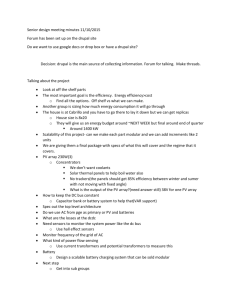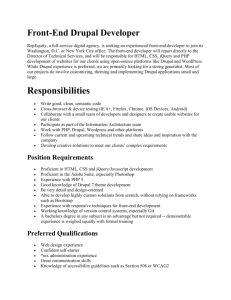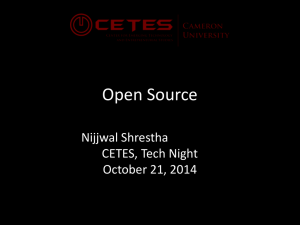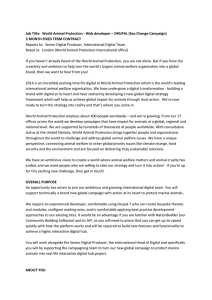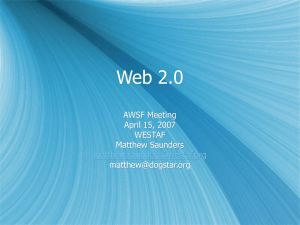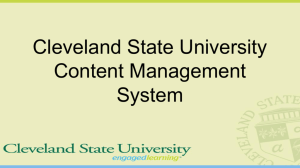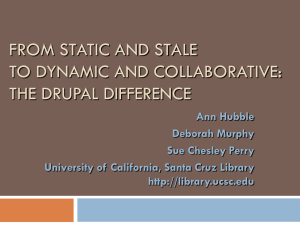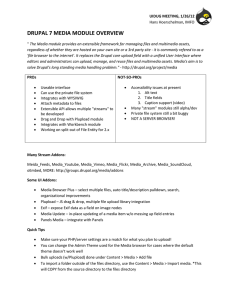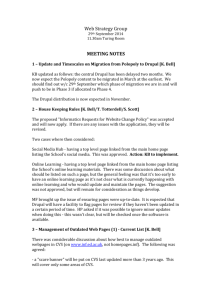Drupal Intro - Austin Partners In Education
advertisement
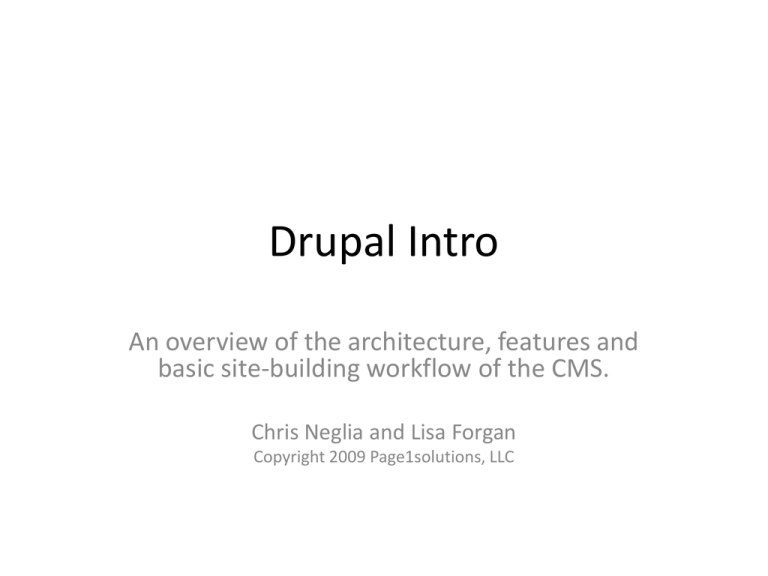
Drupal Intro An overview of the architecture, features and basic site-building workflow of the CMS. Chris Neglia and Lisa Forgan Copyright 2009 Page1solutions, LLC What is Drupal? • Open Source software written in php. • A CMS or content-management system. • A sophisticated web application building tool. What is a CMS? • Simply put, a CMS is a website you build using the website itself. • Wikipedia definition: A content management system (CMS) such as a document management system (DMS) is a computer application used to manage work flow needed to collaboratively create, edit, review, index, search, publish and archive various kinds of digital media and electronic text.[1] What can Drupal be? • • • • • • • • • • • • blog Forum Online newspaper, Portal / Directory Brocure site, portfolio, flickr like photo drop Social community site, job post board Video site like youtube Project management site CRM, ERP, SCM, Wiki Shopping cart system E-learning, training site Dating site Anything you can think of… Why use a CMS? • It helps manage complexity. • It provides a user interface (UI) for adding, editing and publishing content. • It provides a means for collaboration among many to perform the above tasks. Why use Drupal over Wordpress? • Wordpress was designed only to be a blog with some easy add-ons. • Drupal was designed to be more of a generalist: it’s for making ‘anything’ and is far more robust. • Wordpress could be the better choice for blogs since it is better at being a blog than Drupal. This is something of debate. • Wordpress is still a sound choice of CMS for SEO and security; so if wordpress satisfies a simpler project’s requirements then by all means use it- it is easier and faster to set up than Drupal. • Wordpress is not designed to be highly scalable to many simultaneous users, nor does it have flexible roles, permissions, extensible content types, nor does it have plentiful well-tested, quality add-ons. It has a few and a lot of really poor plugins. • Caveat: Trying to force Wordpress to do something it cannot do easily with very popular plug-ins can be worse than suffering the learning curve of Drupal. Why use Drupal over Joomla? (or other CMS) • It has superior session handling for a CMS. • It has superior security. • It is a more consistent, reliable and flexible framework for development. • It is considered better for SEO from our research. • It uses a ‘separation of concerns’ architecture to cleanly and consistently separate structure, function, form, and presentation in layers (ie: php from data as db/xml, layout and presentation as html and css). • It heavily uses ‘defaults overrides’ in code in the form of hooks and in themes in the form of templates. This makes it extremely flexible. • Other CMS’es do a very very bad job of at least one of the above. Downsides to the Druup • Drupal has a steeper learning curve than wordpress or Joomla. • Drupal and it’s developers make no excuse for this fact- it is a robust, flexible tool • That said, the drupal community is constantly addressing usability and user-experience issues because they want the industry market share. What is a UI? • UI is a user-interface, which is a general term for the layout of options, widgets and settings used to configure the system or manage content. • ‘Site-building’ activities refer to configuring settings or managing content through the UI, such as building navigation menus. Drupal Structure • Drupal is a database-driven (‘dynamic’) application. It requires a database. • Drupal has a core filesystem whose functionality can be extended using the UI itself, modules and themes. • The UI settings are stored in the database. Modules • Packages of files in a directory that you upload into drupal’s module space (/sites/all/modules) • Add functionality to drupal • ‘Core’ Modules come shipped with drupal • ‘Contributed’ Modules are downloads from drupal.org Themes • Packages of files in a directory that you upload into drupal’s theme space (/sites/all/themes) • Themes adjust the site layout and style. Like ‘skinning’ your media player. • Themes can be easily changed in the UI. Drupal Database Drupal’s database tracks things like : • • • • • • • Site and Module settings, User’s information, Access information, Logging information, Permissions and User Roles, System Paths Content and content metadata Nodes • A node is the primary form of content in a drupal site. At a minimum it is a title and a body, and can be ‘specialized’. • A ‘page’ and ‘story’ for example are node types that have a specific node settings. • A node type is a blueprint for creating instances of content of a particular type. Nodes (cont) • Not everything in Drupal is a node. • This is important!! • Ex: A user is not a node. A taxonomy is not a node. An account is not a node. • Knowing this is important for evaluation of what can and cannot be easily done through the UI, without additional programming. Layout and Regions • A Region is an area in a layout, such as a header, footer, content, left/right sidebar into which blocks can be placed and arranged. • A block is a box containing some information • A node resides only in the content area of the layout (except in special circumstances). • Think of the content region as a big ‘node’ block that allows other blocks in it but the node itself can’t move. Blocks • Blocks are added by modules. • Blocks can contain views, widgets, menus, nodes (in special circumstances), and panels. • Blocks can be moved around through the UI • Blocks can be styled individually. Additional Terminology • Views – an interface for making customized lists of the data contained in the drupal database. • Panels – an interface for making customized layouts of nodes available to the panels module. • Widgets – a general term for interactive form elements or graphs that are enabled by modules. Admin Menu • The administrative menu is a part of the UI that allows one to configure Drupal’s settings. • The settings available depend on which modules are installed and enabled. • Permissions allow users to have ‘administrative’ access to module settings. Users • All CMSes (wordpress, Joomla, Drupal) have a user login system; users have a username/pw. • Drupal also supports the concepts of 1) Roles and 2) Permissions. • Roles are user designations to groups having the same set of permissions. Anonymous User • A (not-logged-in) site visitor is called a ‘guest’, ‘visitor’ or ‘anonymous user’. • Has a user-id (uid) of 0 (zero). • All anonymous users belong to the ‘anonymous user role’ (a role ID of 1) and have a set of permissions assigned to them. Authenticated User • A user in drupal may belong to one or more roles. • Every registered user in Drupal belongs to at least the ‘authenticated user’ role. • Authenticated user role has a role ID of 2 Root ‘Admin’ User • The ‘root’ user or ‘root admin’ has the ability to do anything on the site and is a special user. • The ‘root’ user has a user-id (uid) of 1. • The ‘root’ user does NOT have rolepermissions to set because they are effectively gods within Drupal. Managing Permissions • KEY concept: if you grant permission to an authenticated user, it applies to ALL roles except the anonymous user. • To grant a permission to everyone on a site, you must grant the permission to both the anonymous user and authenticated user. Managing Permissions • To grant permission to only a newly created ‘dentist role’, tick the permission on that role. • Leave all the other roles deselected. • If you grant to both the ‘dentist role’ AND the ‘authenticated user’ role, you would be doing it wrong. Drupal assumes you know this. Recipe: Change Site Information • In Administer > Site Configuration > Site Information: • Change the information to suit your site following the help text. • Don’t change the ‘Default front page’ just yet. • Click ‘Save configuration’ Recipe: Change Date and Time • In Administer > Site Configuration > Date and Time: • Change the timezone to the correct time for America/Denver (-0600 UTC) • Change the time formats • Click ‘Save Configuration’ Recipe: Clean Urls Clean URLs remove the ?q= from the location bar in your web browser. • In Administer > Site Configuration > Clean Urls: • Tick ‘Enabled’ • Click ‘Save Configuration’ Clean Urls Issue • If ‘Clean URLs’ is an unchangeable option, then there is a misconfiguration of the drupal site hosting environment. • Contact your local IT support for assistance or consult the drupal handbook for more info. • For the purposes of this demo, it’s not important but it -is- important to enable later. Recipe: Add a user • • • • Go to Administer > User Management > Users Click ‘Add user’ Choose options. Click ‘Create New Account’ Recipe: Add a user • A user can also add themselves by registering, if the root user has allowed this option. • Go to Administer > User Management > User Settings • Tick ‘Visitors can create accounts and no administrator approval is required’ • Click ‘Save Configuration’ Recipe: Add Roles • You will note that ‘anonymous’ and ‘authenticated’ users are there by default, undeletable. • Type in the box below the roles in the ‘Name’ column. Click ‘add role’. That’s it. Recipe: Edit / Delete role • Click ‘edit’ next to the role name. • Here you can change the name or delete the role. • Warning: If you click ‘delete role’, there is NO confirmation. This can be bad. Recipe: Assign multiple roles to User • In Administer > User Management > Users: • Click the ‘edit’ link under operations for a user • Under Roles, Tick an additional role you created. • You will notice ‘authenticated user’ is locked. • Scroll to the bottom and click ‘Save’ Recipe: Altering Permissions • Under Administer > User Management > Permissions: you will see there is a permissions column and role columns. • Scroll down to the user module section. • Tick ‘change own username’ in the ‘authenticated user’ column. • Tick ‘Save Permissions’ Recipe: Build Menu • Under Administer > Site Building > Menus: • Click Primary Links • On the Primary Links ‘List Items’ page, click ‘Add Item’ • In Path, type ‘contact’. In Menu link title, type ‘Contact Form’. • Change weight to ‘50’ (drupal 6.x; ‘10’ in drupal 5.x) • Click Save. • You will notice that ‘Contact Form’ appears now on the far right of your primary links. Click it to go to the contact form. Recipe: Create About Page • In the Navigation (left sidebar), click ‘Create Content’ • Click ‘Page’ under the content type listing. • In the Title, type ‘About Us’. In the body type ‘This is my first drupal page’. • Expand the ‘Menu settings’ fieldset. • In the “Menu link title” type ‘About Us’. • Change the weight to ‘49’. • Expand the ‘URL path’ fieldset and type ‘about-us’ • Click ‘Save’ • You should now see the ‘About Us’ menu item in the Primary Link navigation. Click it to go to this newly created node. Recipe: Get modules • Default Drupal installs can only do so much. • Go to http://drupalmodules.com to find a module that supports what you are trying to do. • Do rely on the ratings here as they are tied to download / popularity metrics from http://drupal.org Recipe : Change Site (Admin) Email • Note: There are multiple places to change the email address for a site ‘root user’ administrator. You may have to dig around for them in admin menu when logged in as the root user. Get login info from Salesforce. • In site information : admin/settings/site-information • Site-wide contact form settings : admin/build/contact (edit operation) • Mass contact settings (if used) : admin/build/mass_contact/settings • Mail settings (different places, ex uses mimemail) : admin/settings/mimemail • User register notify : admin/settings/register_notify Recipe: Halp! The site is messed up • If the login disappears and you can’t login, go to www.yourdomain.com/user or www.yourdomain.com/index.php?q=user • If clean URLs is not working, substitute the first forward slash (‘/’) after the domain/host with ‘/index.php?q=‘ without the quotes. • If all else fails, call Chris or Alex to build a GUI interface in Visual Basic to track down the perpetrator in realtime. Installing Modules • Download (from drupal.or) and Unpack module ‘tarballs’ (*.tar.gz) files to the folder inside. • Upload the module folder to <drupal_root> /sites/all/modules. • Create the ‘modules’ and ‘themes’ directories if they are not there. • Go to Administer > Site Building > Modules : and tick ‘Enabled’ next to the module to enable it and click ‘Save Configuration’ Using Modules • A newly enabled module will add an administration menu. • Go to that module and read the help before changing anything. • Play around and learn it’s feature set. • Install the ‘Advanced Help’ module to get more verbose help with modules. Modules Used on Almost every Drupal Site Administration menu CCK Views String Overrides Backup and Migrate Panels + ctools + delegator Token Actions Triggers Notify Poormanscron Webform Date + Date API Messaging, Messaging API Mime Module & messaging-phpmailer SEO Checklist SEO Compliance Checker Pathauto Path Redirect Global Redirect Search404 Meta Tags Global GEOurl Html Purifier Page Titles Printer-friendly pages XML Sitemap Site Map Taxonomy Manager Scheduler Captcha & Mollum || Spam Wysiwyg-api, imce FCKeditor | TinyMCE ImageAPI & ImageCache Google Analytics Menu Attributes Addthis || Diggthis Sharethis Auto Assign Role (+patch) Guestbook Simplenews Ubercart Most Useful Contributed Modules Administration menu CCK Views String Overrides Backup and Migrate SEO Checklist SEO Compliance Checker Pathauto Path Redirect Global Redirect Search404 Meta Tags Global GEOurl Html Purifier Page Title Menu Attributes New XML Sitemap Site Map Taxonomy Manager Token Auto Assign Role (+patch) Ubercart Date Mollum / Spam Captcha WYSIWYG API FCKEditor IMCE Chaos Tools + Delegator Panels Actions Triggers Notify Scheduler Guestbook Simplenews Addthis / Diggthis/ Sharethis GoogAnalytics Most Useful Contributed Modules for SEO SEO Checklist SEO Compliance Checker Path + Pathauto Path Redirect Search404 Meta Tags Global GEOurl Html Purifier Menu Attributes New XML Sitemap Site Map Advanced: Open Calais –RDF metadata WS Global Redirect Page Title Most Useful Contributed Modules (OLD) Administration menu CCK Views String Overrides Backup and Migrate SEO Checklist SEO Compliance Checker Pathauto Path Redirect Global Redirect Search404 Meta Tags Global GEOurl Html Purifier Page Title Menu Attributes New XML Sitemap Site Map Taxonomy Manager Token Auto Assign Role (+patch) Ubercart Mollum / Spam Captcha WYSIWYG API FCKEditor IMCE Actions Triggers Notify Date Addthis / Diggthis/ Sharethis Advanced: Advanced: Apache Solr Search (we cannot support yet) Scheduler Chaos Tools + Delegator Panels Guestbook Simplenews GoogAnalytics Advanced: Open Calais –RDF metadata WS Advanced: Devel (danger) Advanced: PHPmailer / SMTP Auth A warning about using Free and Low Cost (downloaded) Themes • They are more difficult to customize than starting from scratch, but faster to use. • Some of the markup is not seo-friendly. • Some of the markup is over-engineered and messy; less is more. • Free or amateur / low-cost themes can be confusing if you look at the code; this may impair your ability to learn drupal theming. • Some of the markup may be in tables or liquid layout and this may be hard to change for your particular project, even if it looks nice to you. • Best practice suggests you either find a theme design and mimic its look-and-feel or do the traditional photoshop mock up. • If you take someone else’s theme, you don’t know what you’re going to get and this can hinder your ability to develop Getting free themes • http://themegarden.org/drupal6/ • http://drupal.org/project/Themes • http://themebot.com/free-website-templates/drupal-themes • Google ‘drupal themes’ you’ll find a bunch of stuff. Buyer beware. Most Useful Themes Zen (use starter kit to subtheme) 960 grid based themes Garland (use as admin theme) Blarland… an evil copy of garland. Place it in sites/all/themes and change the name of garland to blarland in folder, and file names esp in the info file.