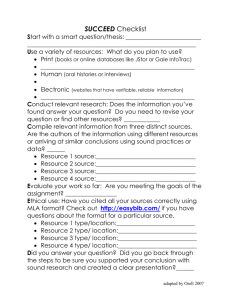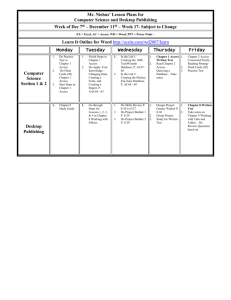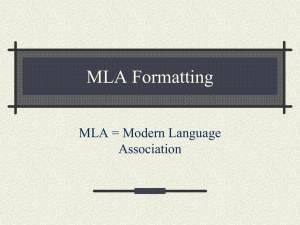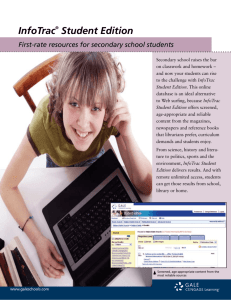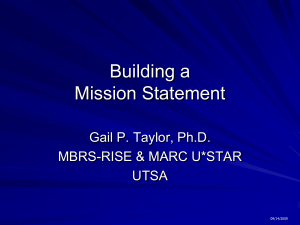PowerPoint
advertisement
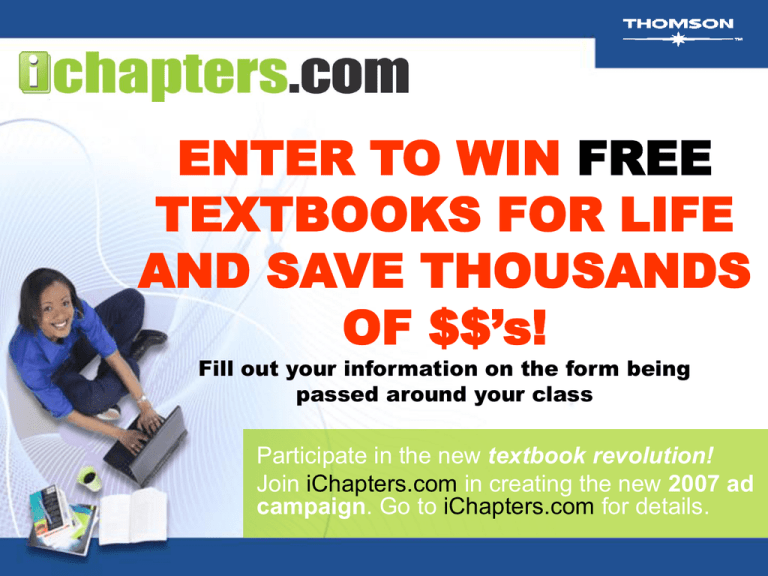
ENTER TO WIN FREE TEXTBOOKS FOR LIFE AND SAVE THOUSANDS OF $$’s! Fill out your information on the form being passed around your class Participate in the new textbook revolution! Join iChapters.com in creating the new 2007 ad campaign. Go to iChapters.com for details. First Class In-Service Thomson Advantage Books: Building a Speech, 6th Edition Sheldon Metcalfe ISBN: 0-495-00657-2 Just What You Need to Know and Do NOW! Your eResources with Building a Speech, 6th Edition includes: - Premium Website Activities – Speech Builder Express - InfoTrac College Edition - vMentor Speech Builder Express ™ • Speech Builder Express™ is your online coach for speech organization and outlining. • Prompts you through the steps of developing a speech- even helps you format your works cited and strategize about visual aids! Primary Benefits of SBE • Entirely web-based interface – No CDROMs. Students can access work at any time from any webaccessible computer – Helps students develop information competency • Intuitive approach – Wizard-style interface leads students through process without doing the work for them Using Speech Builder Express Create a New Speech • Once user has created an account and logged in, s/he must make a number of choices – Type of speech to be developed • Introductory, Informative, Persuasive, Invitational – Will you use the timeline feature? • Yes/no (Enter dates for yes) – Instructor’s email address – Use of visual aids • Yes/no Speech Builder Express • Quick Access to every step in the development process • Shows which steps have been completed and allows immediate access to steps currently under development – just click on the step you want to work on Goal/purpose • The first major step will ask the user to type in his/her specific goal/purpose Thesis • Step 2 will lead the user through a series of questions to develop a thesis for the speech Organization • Step 3 will use the same question/answer approach to help the user determine the appropriate organizational pattern for the speech The Outline • Step 4 will ask the user to type in the main points and sub points that will become the outline The Introduction • Once the body of the speech has been developed, the user will be prompted to develop his/her introduction beginning with choosing an attention getter The Conclusion • Following the introduction, the user will be prompted to develop his/her conclusion Bibliography • The “Works Cited” step prompts the user to format the references for the speech Visual Aids • Step 8 provides some brief assistance with developing visual aids if the user answered “yes” at the opening screen Completing the Outline • The final step will allow you to review the previous steps, check for errors, and complete the formatting and delivery options for your outline Other Useful Information • Most users will not complete a speech in a single session • The Student Home Page allows users to re-enter the program to complete their work or to begin a new speech Useful info • The progress bar and timeline allow the user to keep track of his/her progress Formatting and Delivery • Export to Word – Allows user to export outline in to MS Word for further editing, printing, or delivery • Email to Instructor – Allows user to email a copy of the completed outline to instructor Reference Tools • Video Clips – Shows user an example of how the concept can be incorporated into the speech • Infotrac – Connects user with Infotrac research service to find supporting materials • Tutor – Directs user to chapters in text which explain concepts being used InfoTrac College Edition STUDENT HOMEPAGE • Allows you to do research online with access to more than 6,000 scholarly journals, newspapers, and magazines vMentor • Lets students interact with experienced tutors right from their own computers at school or at home. • Available during evening hours when students are preparing for class. eResources Registration Walkthrough Go to www.thomsonedu.com/login. Click "Create My Account“. Click on the “student” button. Enter your access code. It came with your textbook or you may have purchased it online or at the bookstore. Enter your account information and then click on the “continue” button. Read through the license agreement and then click on “I Agree” and then “continue”. "My Dashboard" lists all of your available resources. Click into any of your resources to begin. Need help with your eResources? http://www.thomsonedu.com/support Using your electronic Public Speaking resources will help you succeed and get a better grade!