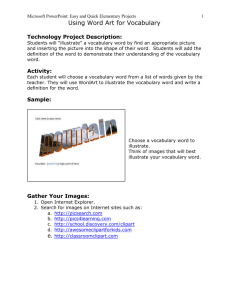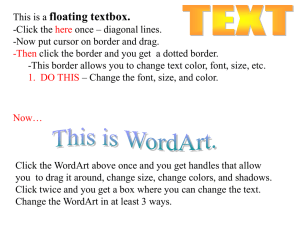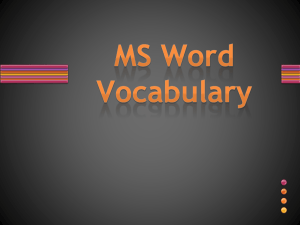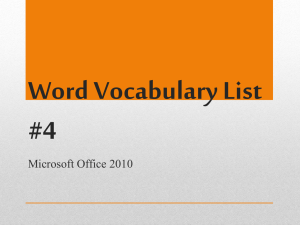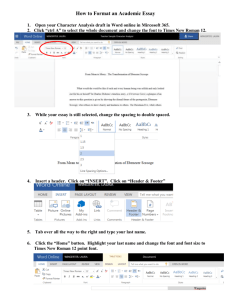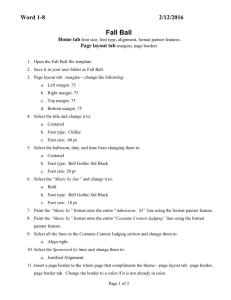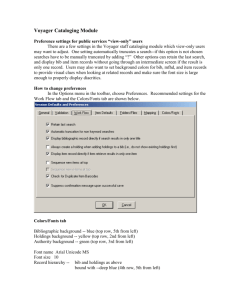Word Processing: Images Create a new document. Then do the
advertisement
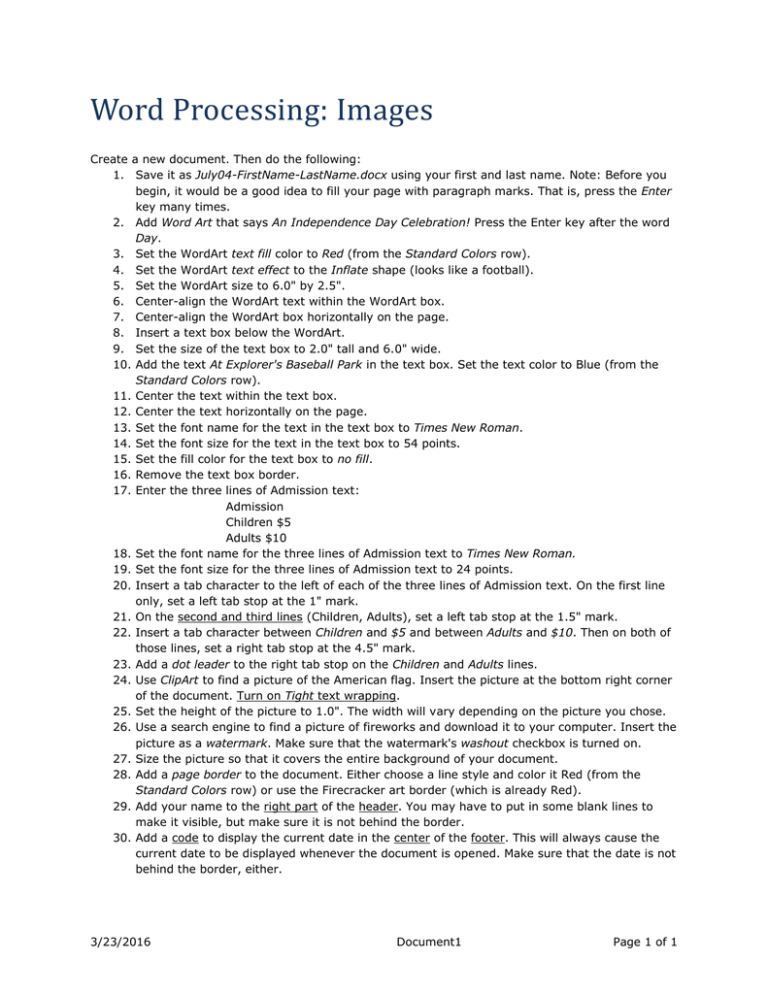
Word Processing: Images Create a new document. Then do the following: 1. Save it as July04-FirstName-LastName.docx using your first and last name. Note: Before you begin, it would be a good idea to fill your page with paragraph marks. That is, press the Enter key many times. 2. Add Word Art that says An Independence Day Celebration! Press the Enter key after the word Day. 3. Set the WordArt text fill color to Red (from the Standard Colors row). 4. Set the WordArt text effect to the Inflate shape (looks like a football). 5. Set the WordArt size to 6.0" by 2.5". 6. Center-align the WordArt text within the WordArt box. 7. Center-align the WordArt box horizontally on the page. 8. Insert a text box below the WordArt. 9. Set the size of the text box to 2.0" tall and 6.0" wide. 10. Add the text At Explorer's Baseball Park in the text box. Set the text color to Blue (from the Standard Colors row). 11. Center the text within the text box. 12. Center the text horizontally on the page. 13. Set the font name for the text in the text box to Times New Roman. 14. Set the font size for the text in the text box to 54 points. 15. Set the fill color for the text box to no fill. 16. Remove the text box border. 17. Enter the three lines of Admission text: Admission Children $5 Adults $10 18. Set the font name for the three lines of Admission text to Times New Roman. 19. Set the font size for the three lines of Admission text to 24 points. 20. Insert a tab character to the left of each of the three lines of Admission text. On the first line only, set a left tab stop at the 1" mark. 21. On the second and third lines (Children, Adults), set a left tab stop at the 1.5" mark. 22. Insert a tab character between Children and $5 and between Adults and $10. Then on both of those lines, set a right tab stop at the 4.5" mark. 23. Add a dot leader to the right tab stop on the Children and Adults lines. 24. Use ClipArt to find a picture of the American flag. Insert the picture at the bottom right corner of the document. Turn on Tight text wrapping. 25. Set the height of the picture to 1.0". The width will vary depending on the picture you chose. 26. Use a search engine to find a picture of fireworks and download it to your computer. Insert the picture as a watermark. Make sure that the watermark's washout checkbox is turned on. 27. Size the picture so that it covers the entire background of your document. 28. Add a page border to the document. Either choose a line style and color it Red (from the Standard Colors row) or use the Firecracker art border (which is already Red). 29. Add your name to the right part of the header. You may have to put in some blank lines to make it visible, but make sure it is not behind the border. 30. Add a code to display the current date in the center of the footer. This will always cause the current date to be displayed whenever the document is opened. Make sure that the date is not behind the border, either. 3/23/2016 Document1 Page 1 of 1