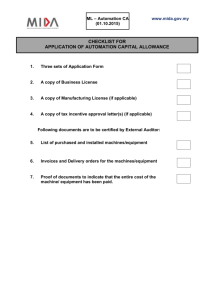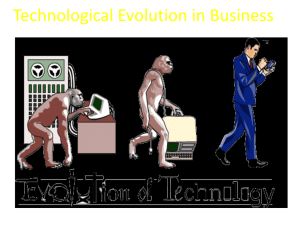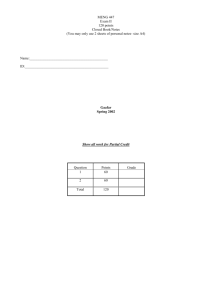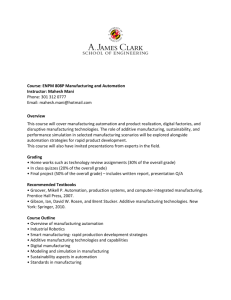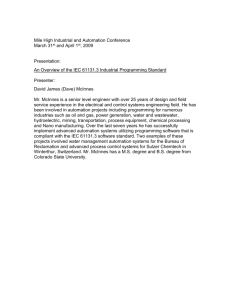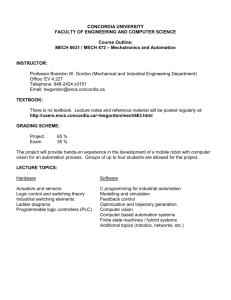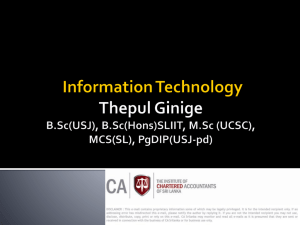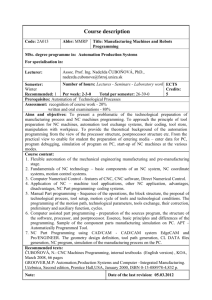OFFICE AUTOMATION SYSTEM
advertisement
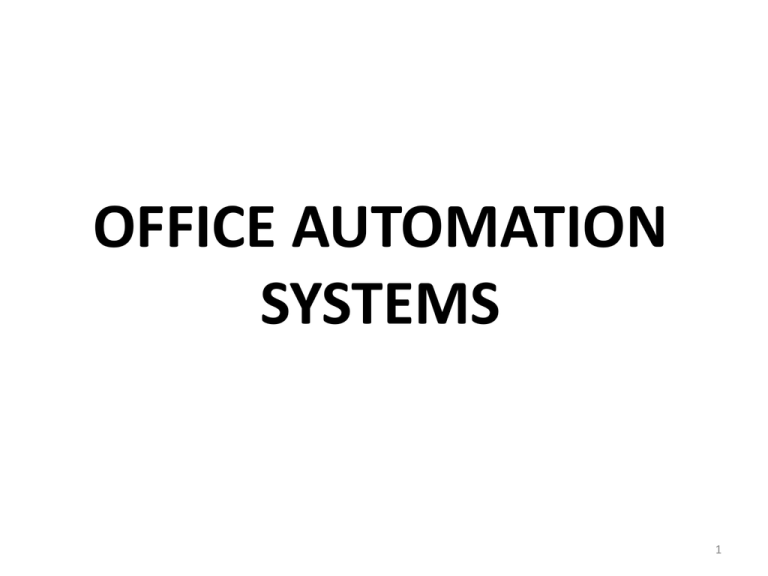
OFFICE AUTOMATION SYSTEMS 1 Contents: • Introduction. • Determining which technology may benefit an office? • Tools used in Office Automation. • Application Area of Office Automation. • Advantages of Office Automation Systems. • Disadvantages of Office Automation Systems. 2 Introduction 3 What is the Need? Manual Processing Automated Processing 4 Problems • • • • • Whopping paper generation. Time consuming for search of records. Extra labor deployment. Insecure data. Monotonous update process. 5 DEFINITION • All tools and methods that are applied to office activities which make it possible to process written, visual, and sound data in a computer-aided manner. • Varied computer software used to digitally create, collect, store, manipulate, and relay office information needed for accomplishing basic tasks and goals. 6 OBJECTIVES • Paperless work environment • Simplify operations and minimize computational errors • Optimal utilization of resources • Better information sharing and transparency • Enhanced security and recovery of data 7 Stages of Growth • Initiation • Expansion • Formalization • Maturity 8 Initiation • Perceive technological opportunities for cost reduction or increased productivity. • Begin to use mechanized office equipment. • Limited to text processing and photo composition. Expansion • Emphasis on development of tools such as file storage, calendar, telephone, etc. • Introduction of large amounts of distributed hardware. • Period of experimentation as tools are proposed, developed, refined and some discarded. 9 Formalization • Focus on what is being one and tools used in office • Integration of application and facilities • Shift from mechanizing devices to automating process. • Replacing people with machines • Feeding of organization’s knowledge about the office processes into system to accomplish particular job. 10 Maturity • Period of stabilization as organization adapts to change • Continued integration of functions and facilities. 11 Basic Activities 1. Data Storage 2. Data Exchange 3. Data Management 12 1. Data Storage • Includes office records and forms. • Word Processing – replaced typewriters. – most basic and common OAS activity. – input using keyboard and manipulation of text. – sophisticated commands to format, edit and print text documents. – templates automatically sets up font size, paragraph style, header and footer so that user does not have to reset it again and again. 13 • Spreadsheets – easy manipulation and output of numbers. – complex formula automatically recalculated based on the new numbers. • Image Applications – capture and editing of pictures. • Desktop Publishing – software like CorelDraw, PageMaker, Photoshop, etc. is current trend. – Creation of newsletters, brochures and other documents that combine text, photographs and drawings. 14 2. Data Exchange • Electronic transfer – application area that highlights the exchange of information between more than one user. – e-mail, voice mail, and facsimile are examples of electronic transfer applications. – systems allow geographically dispersed user to exchange information in real time. – systems that allow instantaneous or "real time" transfer of information (i.e. online conversations) are considered electronic sharing systems. 15 3. Data Management • Track both short-term and long-term data in the world of financial plans, workforce allocation plans, marketing, inventory, and other aspects of business. • Task management or scheduling systems monitor and control various projects and activities within the office. 16 How to determine which technology may benefit an office? 17 Analyzing an Office • There are two main perspectives that can be used: –Analytical perspective –Interpretive perspective 18 1. Analytical Perspective • This perspective views the company as a structure which can be analyzed by breaking down activities into functions. • There are three views which use the analytical office perspective: – Office Activities – Office Semantics – Office Functions 19 Office Activities View • This view focuses on what activities are performed, how much time is spent on each activity and what procedures are followed to carry out a task. • Technology can be applied more easily to observable tasks, but this view does not attempt to understand why the tasks are performed. 20 Office Semantics View • This view concentrates on why the tasks are performed and is there any redundancy among them so to have proper utilization of resources. 21 Office Functions View • In this view, various functions and procedures carried out in an organization is analyzed such as managing information, resources and people. 22 2. Interpretive perspective • It states that intergroup conflict is the norm and the organization is viewed as a culture. • There are four views which use the interpretive perspective: – Work Role – Decision Taking – Transactional – Language 23 Work role view • This view studies the office by analyzing a persons duties relating to the performance of a function or task. • It defines three types of roles :– Interpersonal-people act in specific ways that support authority hierarchies – Information -people both transmit and gather information – Decision -people act as resource allocators, negotiators and problem solvers 24 Decision Taking View • The Decision Taking View focuses on: – what types of decisions are made , – why decisions are made. • Emphasis is also placed on information processing, awareness and judgments a person uses when making decisions . 25 Transaction and language view • The Transaction View considers offices to be stable networks of information exchanges that define goals . • In language view ,language is considered main force for human interaction and it can be improved by increasing the quality of communication, perhaps by using electronic conferencing and email. 26 OAS Requirements • User Interface – GUI with an online facility. – fields on the screen have intuitive labels and list of valid values, example icons, buttons, etc. • Hardware Interface – computers: desktop as well as a Server. – Printers: printing the various documents & reports. – Digitizer: data analysis generate graph. 27 – Scanner: image processing. – Webcam: video conferencing, net meeting. – Microphone: voice recognition. • Network Interface – Local Area Network (LAN) at each of the locations to access data from the server – Printers: printing the various documents & reports. 28 Tools used in Office Automation 29 • A variety of office automation system Tools are now applied to business and communication functions. • like: 30 1. ERP (Enterprise resource planning) software • • • • Estimate costs Track materials Revise orders Monitor payments 31 2. Smart client technology • user data is safe, independent, but also can be shared with anyone. 3. Unique digital signature technology • By which the approval simple, flexible, and safe. 32 4. Use unattended technology • By which a system will automatically put user data into queue, when they online, automatically sent. • For example , send data, if they do not on-line. 33 5. Microsoft Office Software • Generate Microsoft Word documents or business forms from data stored in other applications such as Microsoft Access . • Generate presentations from external data. • Automatically send emails to customers or groups in Microsoft Outlook. 34 • Create custom data entry mechanisms for Microsoft Office Documents. • Create custom procedures for CAD programs. • Maintain and organize data stored in Microsoft Excel or Microsoft Access. • Create stand-alone executables to automate your office environment. 35 6. Internet and LAN • The backbone of office automation is a LAN • By which the user can: – transmit data. – mail and even voice across the network. – Fax ,telex, microfilm and records management, telephone and telephone switchboard operations. 36 Application Area 37 1. Accounting • keep track of our income • keep track of our expenses • Overall performance of the business 38 2. Communication • Electronic mailing • Electronic Filing • Voice communication 39 3. Appointments • Schedule appointments and tasks with an ease. • Keep notes and contact information on prospects, and clients that you can access in seconds. 40 4. Credits Cards • To take credit card payments. • Avoid having to wait for cheques to clear. 41 Advantages of Office automation systems 42 • • • • • • • • • • Increases efficiency Less time consuming Less paper needed Faster decision making Speed up in communication Accomplishes more in less time Greater precision Operation of highly repetitive task Ease of use Better security 43 • Money saving • Less storage space is required for data, and copies can be easily transferred off-site for safe keeping in case of fire or other emergency • Energy saving • Space saving • Increases safety • Time saving • Multiple people can be updated simultaneously in the event of schedule changes 44 • Office workers can process information faster, saving not only time but also supplies, space , and effort • Reduce redundancy, Because the data are all in one place, the volume and related costs are reduced • Data integrity, because the data are all in one place, updates are kept current. 45 • Shared data, the same data can be accessed, as applicable. The user can request a subset of the database and the database system will provide those data • Data independence, a database system is an independent structure of data storage 46 • Fast response to user requests, A database system responds quickly because it allows users to cross organization files ; the files are not separated by application. • Centralized security, With all the data in one place , it is easier to control access . This applies particularly to sensitive or confidential material 47 Disadvantages of Office automation systems 48 • • • • Make employee lazy Eye strains Back pain Older staff members may have a harder time adjusting to new technology and be unable to use it efficiently • Complexity. Setting up and maintaining a data base require extensive planning. The data base must be organized so that users can use it quickly and success fully . 49 • Once in service ,it requires maintenance, updating, and monitoring • Expense, The more complex the system , the more costly the hardware , personnel planning , developing and monitoring. • Vulnerability, Central data cores concentrate information. if hardware or software problems destroy data, a firm needs clear recovery procedures and adequate personnel support. 50 Thanks 51