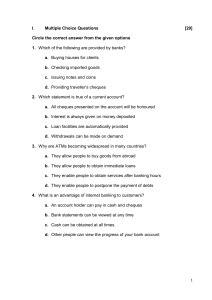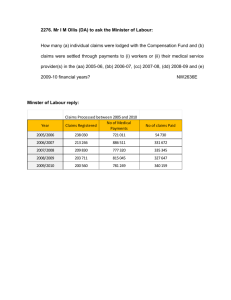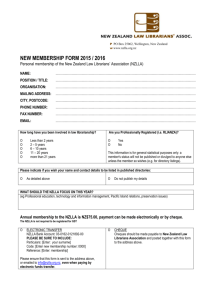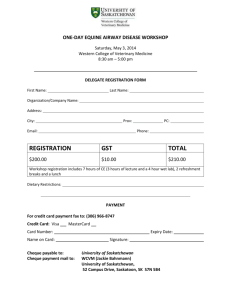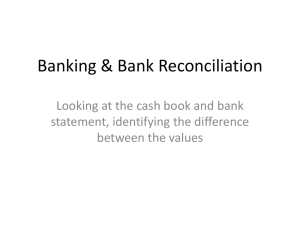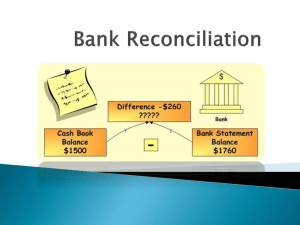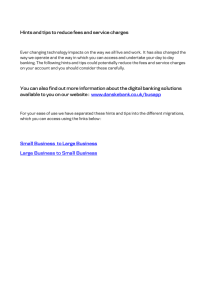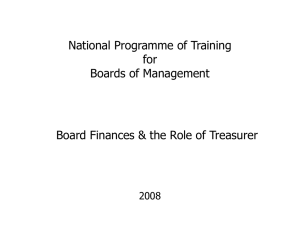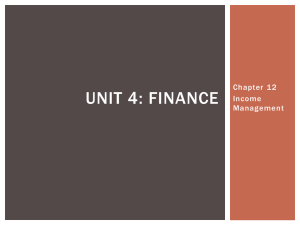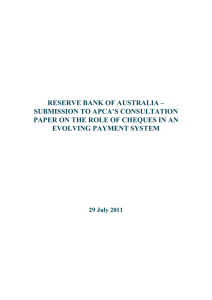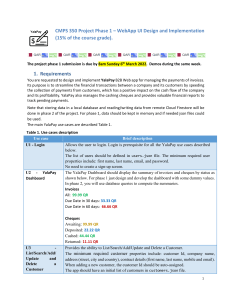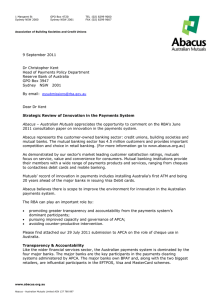submitting financial records
advertisement
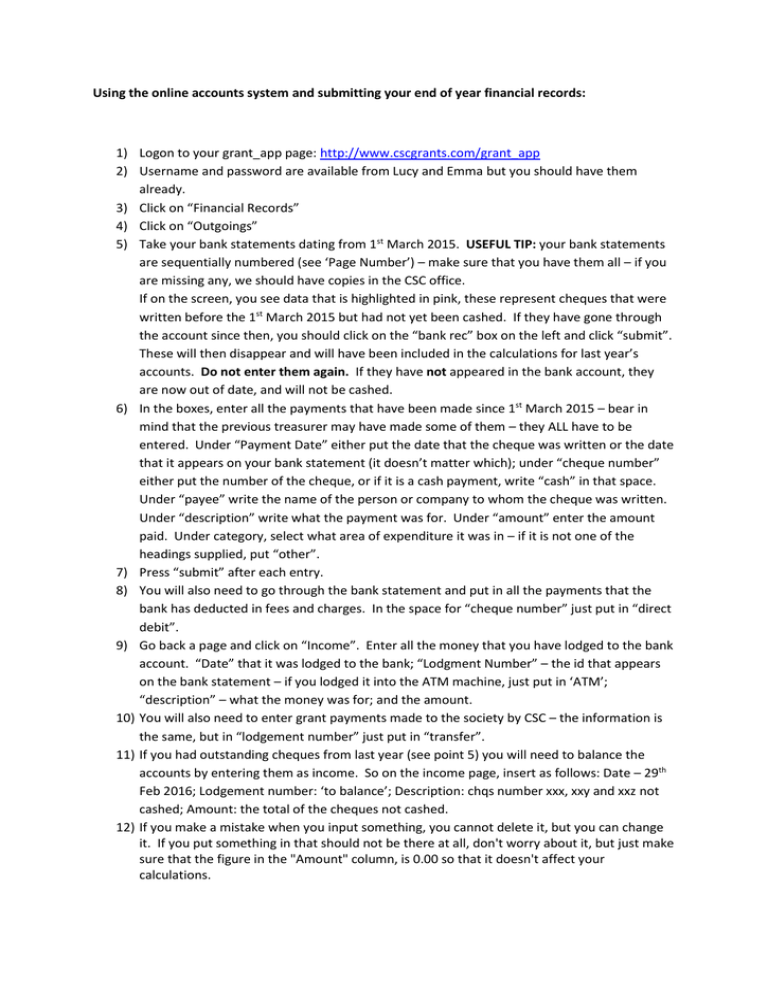
Using the online accounts system and submitting your end of year financial records: 1) Logon to your grant_app page: http://www.cscgrants.com/grant_app 2) Username and password are available from Lucy and Emma but you should have them already. 3) Click on “Financial Records” 4) Click on “Outgoings” 5) Take your bank statements dating from 1st March 2015. USEFUL TIP: your bank statements are sequentially numbered (see ‘Page Number’) – make sure that you have them all – if you are missing any, we should have copies in the CSC office. If on the screen, you see data that is highlighted in pink, these represent cheques that were written before the 1st March 2015 but had not yet been cashed. If they have gone through the account since then, you should click on the “bank rec” box on the left and click “submit”. These will then disappear and will have been included in the calculations for last year’s accounts. Do not enter them again. If they have not appeared in the bank account, they are now out of date, and will not be cashed. 6) In the boxes, enter all the payments that have been made since 1st March 2015 – bear in mind that the previous treasurer may have made some of them – they ALL have to be entered. Under “Payment Date” either put the date that the cheque was written or the date that it appears on your bank statement (it doesn’t matter which); under “cheque number” either put the number of the cheque, or if it is a cash payment, write “cash” in that space. Under “payee” write the name of the person or company to whom the cheque was written. Under “description” write what the payment was for. Under “amount” enter the amount paid. Under category, select what area of expenditure it was in – if it is not one of the headings supplied, put “other”. 7) Press “submit” after each entry. 8) You will also need to go through the bank statement and put in all the payments that the bank has deducted in fees and charges. In the space for “cheque number” just put in “direct debit”. 9) Go back a page and click on “Income”. Enter all the money that you have lodged to the bank account. “Date” that it was lodged to the bank; “Lodgment Number” – the id that appears on the bank statement – if you lodged it into the ATM machine, just put in ‘ATM’; “description” – what the money was for; and the amount. 10) You will also need to enter grant payments made to the society by CSC – the information is the same, but in “lodgement number” just put in “transfer”. 11) If you had outstanding cheques from last year (see point 5) you will need to balance the accounts by entering them as income. So on the income page, insert as follows: Date – 29th Feb 2016; Lodgement number: ‘to balance’; Description: chqs number xxx, xxy and xxz not cashed; Amount: the total of the cheques not cashed. 12) If you make a mistake when you input something, you cannot delete it, but you can change it. If you put something in that should not be there at all, don't worry about it, but just make sure that the figure in the "Amount" column, is 0.00 so that it doesn't affect your calculations. 13) USEFUL TIP: You can sort the data by any column, by just clicking the mouse at the top of the column desired - so if you want to put the payments in date order, go to the date column and click on the blue "payment date" heading. It can be useful if you're looking for a particular figure - just click on the 'Amount' heading to sort them from smallest figure to largest. 14) That’s all you need to do for now. 15) Submitting accounts – after 1st March 2016 – click on “Submit Financial Records”. If all your information is up-to-date, you should only need to go to the “actual closing balance” box and enter the balance in your bank account on 29th February 2015. If you have any cash that you haven’t lodged, you should enter it in “cash in hand”, but it is vastly preferable to lodge all cash before the end of February. When you enter the closing balance, the figure at “A” should be the same as that at “B” – if it isn’t then there is a mistake somewhere. If you can’t find it, ask me to have a look. 16) Once they balance, click “save details”, then click on “close accounts” and then click on “close accounts again”, and they will be submitted to me. NB – you must click ‘close accounts’ twice before the records will be closed and submitted. NB: If you are still at sea – please call into the office during Jamie Buckley’s (CSC Treasurer) Office Hours – Mondays 2-3p.m. and Thursday 10-11a.m. and he can go through it with you. Alternatively ask for Lucy and she will be able to help you out……