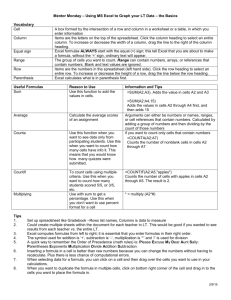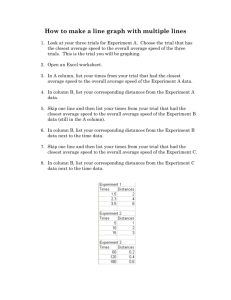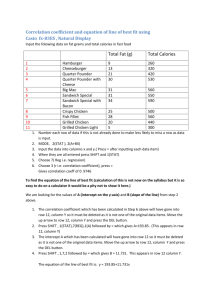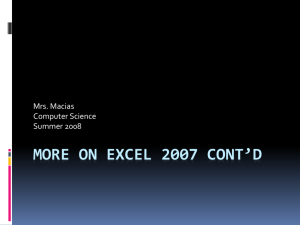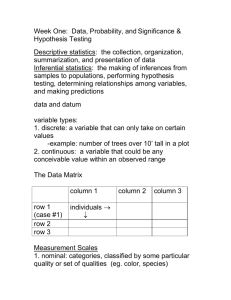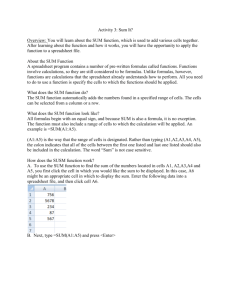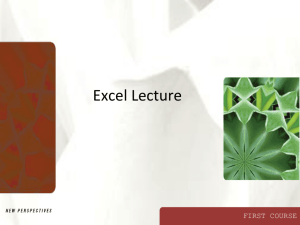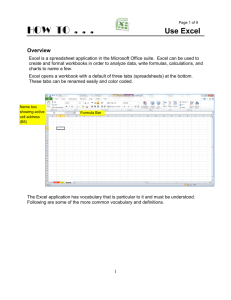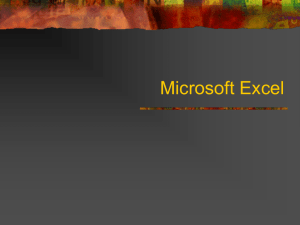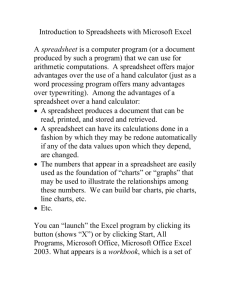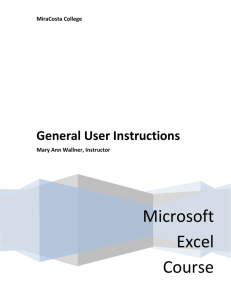BBG 114 – Excel - Tech Help Today
advertisement
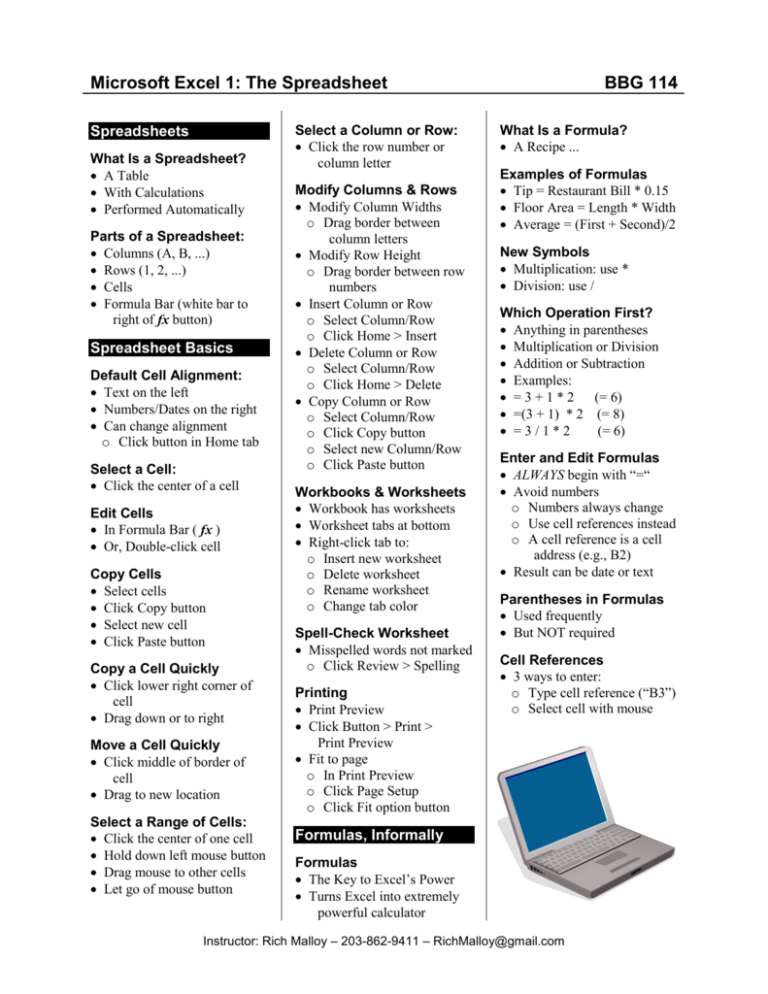
Microsoft Excel 1: The Spreadsheet Spreadsheets What Is a Spreadsheet? A Table With Calculations Performed Automatically Parts of a Spreadsheet: Columns (A, B, ...) Rows (1, 2, ...) Cells Formula Bar (white bar to right of fx button) Spreadsheet Basics Default Cell Alignment: Text on the left Numbers/Dates on the right Can change alignment o Click button in Home tab Select a Cell: Click the center of a cell Edit Cells In Formula Bar ( fx ) Or, Double-click cell Copy Cells Select cells Click Copy button Select new cell Click Paste button Copy a Cell Quickly Click lower right corner of cell Drag down or to right Move a Cell Quickly Click middle of border of cell Drag to new location Select a Range of Cells: Click the center of one cell Hold down left mouse button Drag mouse to other cells Let go of mouse button Select a Column or Row: Click the row number or column letter Modify Columns & Rows Modify Column Widths o Drag border between column letters Modify Row Height o Drag border between row numbers Insert Column or Row o Select Column/Row o Click Home > Insert Delete Column or Row o Select Column/Row o Click Home > Delete Copy Column or Row o Select Column/Row o Click Copy button o Select new Column/Row o Click Paste button Workbooks & Worksheets Workbook has worksheets Worksheet tabs at bottom Right-click tab to: o Insert new worksheet o Delete worksheet o Rename worksheet o Change tab color Spell-Check Worksheet Misspelled words not marked o Click Review > Spelling Printing Print Preview Click Button > Print > Print Preview Fit to page o In Print Preview o Click Page Setup o Click Fit option button BBG 114 What Is a Formula? A Recipe ... Examples of Formulas Tip = Restaurant Bill * 0.15 Floor Area = Length * Width Average = (First + Second)/2 New Symbols Multiplication: use * Division: use / Which Operation First? Anything in parentheses Multiplication or Division Addition or Subtraction Examples: = 3 + 1 * 2 (= 6) =(3 + 1) * 2 (= 8) =3/1*2 (= 6) Enter and Edit Formulas ALWAYS begin with “=“ Avoid numbers o Numbers always change o Use cell references instead o A cell reference is a cell address (e.g., B2) Result can be date or text Parentheses in Formulas Used frequently But NOT required Cell References 3 ways to enter: o Type cell reference (“B3”) o Select cell with mouse Formulas, Informally Formulas The Key to Excel’s Power Turns Excel into extremely powerful calculator Instructor: Rich Malloy – 203-862-9411 – RichMalloy@gmail.com