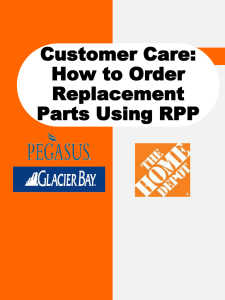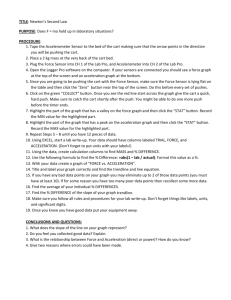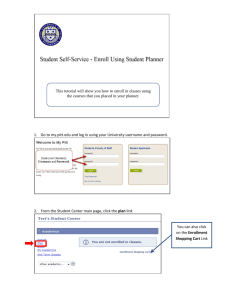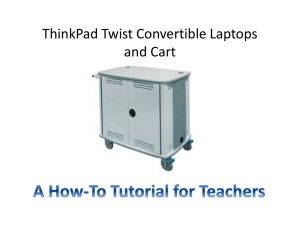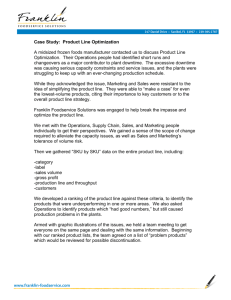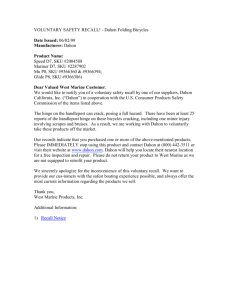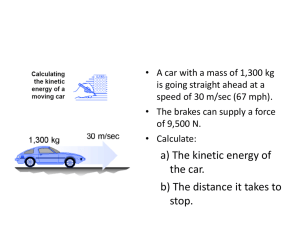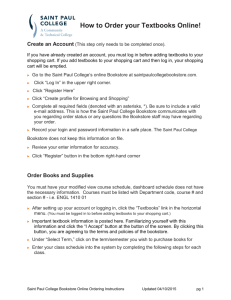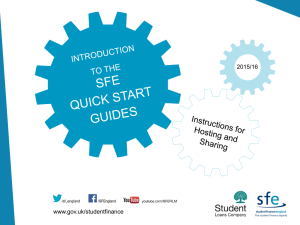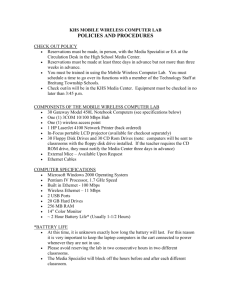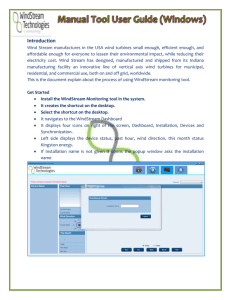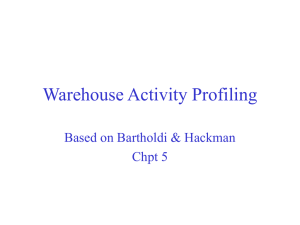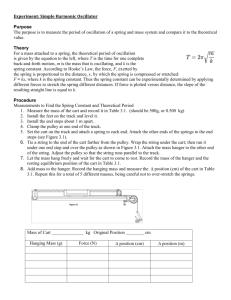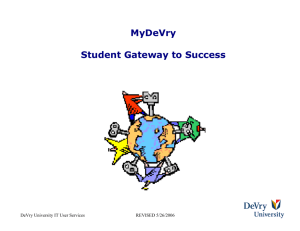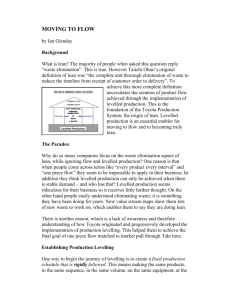MET: How to Order Replacement Parts Using RPP
advertisement
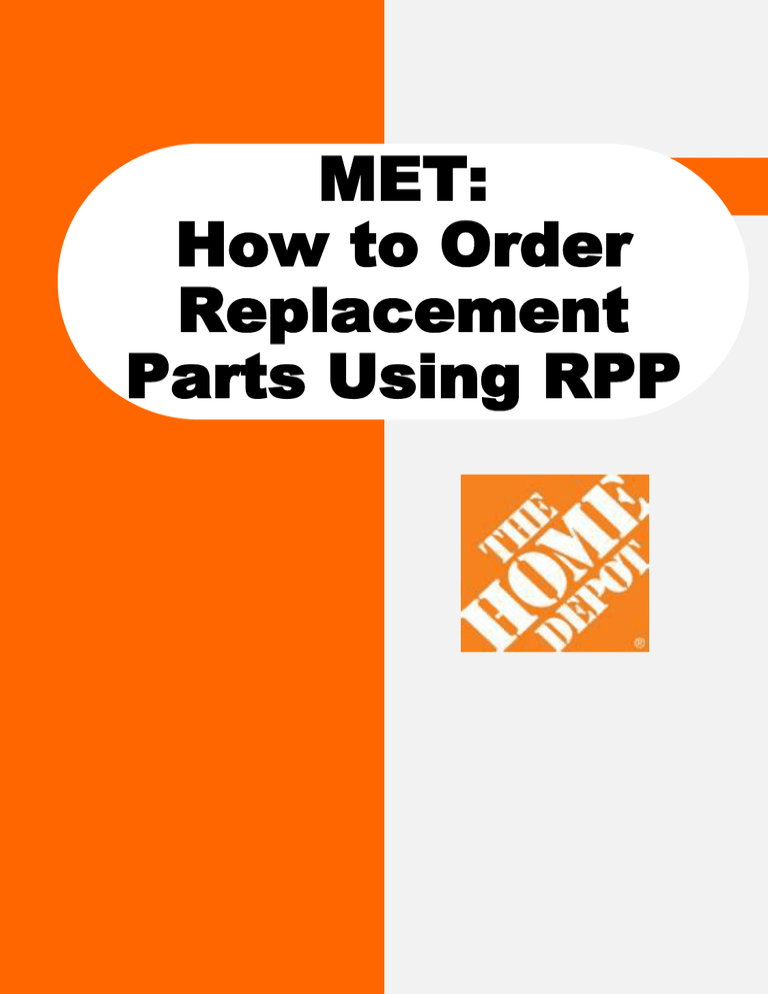
MET: How to Order Replacement Parts Using RPP Replacement Parts Pros How to… Order Parts 2 Home Page: 5 1. Displays the different categories of product 2. Drop down menu lists the manufacturers from which you can choose product 1 6 2 4 3 7 3. “Search” allows you to search for product using key words, MFG Model #, UPC or SKU # 4. Area of page which displays new product items 5. Top navigational bar has links to Customer Care, My Account, Cart Contents, Checkout and others. 6. Displays items in your shopping cart 7. Displays items which are best sellers How to… Order Parts 3 1. To view a SKU schematic and order parts enter the item SKU # in the search box and hit the enter key. You can also search by VDR Model # if the SKU # is not readily available. 2. 2 1 Once you click or enter a search criteria, you will see a picture of a faucet and pod . Click on the “Order Now” button to order parts for the faucet. 3. Locate the part(s) needed on the schematic and enter the quantity needed by clicking on the drop down box. Once all items have been selected click on the “Add to Cart” button at the bottom of the page. 3 How to…Order Parts 4 After you are finished selecting your replacement parts you will then: 1.Click on your “shopping cart” icon or the “cart contents” link 2.Input the product “Bay Number” to expedite part replacement once part arrives. 3.You will be asked to fill in options for parts usage (Customer Care, Display or RTV) and choose your store number. 4.Click on “Update” button to save your selections or the “Checkout” button to go to the next step to complete your order. 1 4 2 3 How to… Change Shipping Address 5 There are two simple steps to change the ship to address for customer direct shipments: 1. Click on the “Change Address” button on the Delivery Information page 2.Populate the customers address in the necessary fields and click “Continue” 1 2 How to… Complete the Order 6 The final steps to complete your order is: 1.Order Confirmation – view and validate information is correct and click “Confirm Order” to transmit the order. 1 How to… View Your Account Information 7 7 To review your account information, including store orders you will need to click on the “my account” link, which is located on the top navigational bar. 1. View detail about your orders 2. Link to change your account information 3. Store order history report 1 2 1 3 How to… View Your Account Information 8 8 The “Store Order History” report allows you to look at the history of store orders by their destination. One can customize this report by choosing the Store/Location and Start and End date.