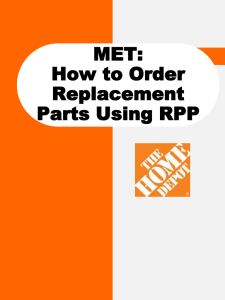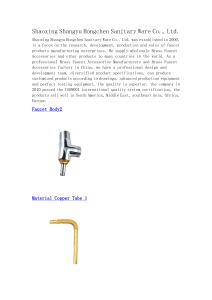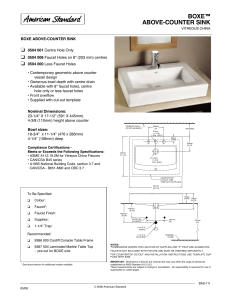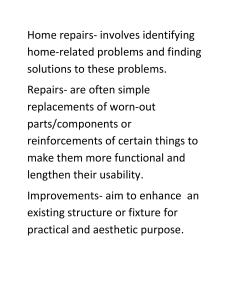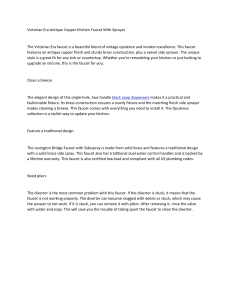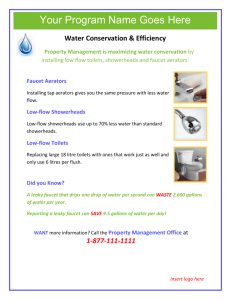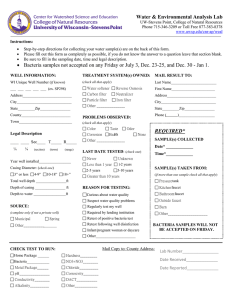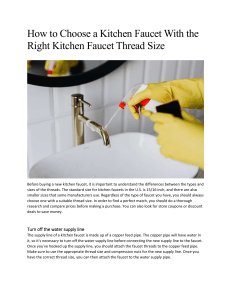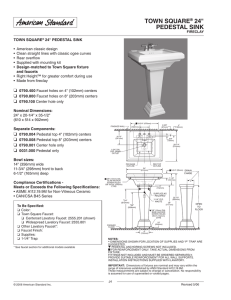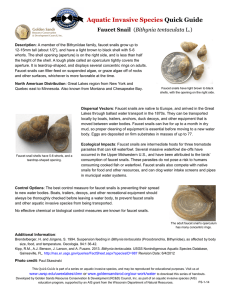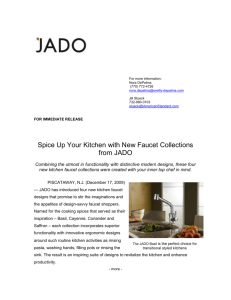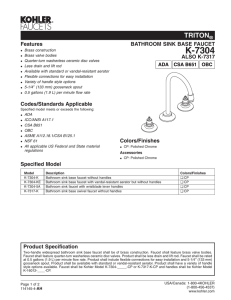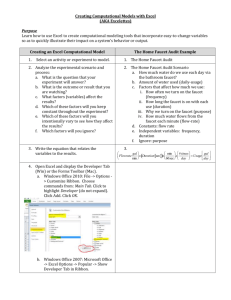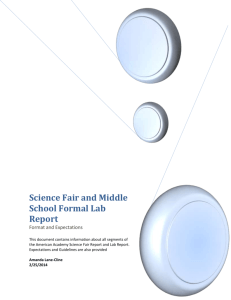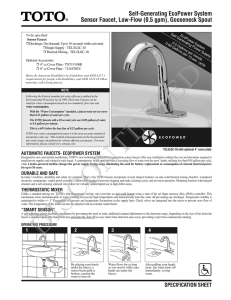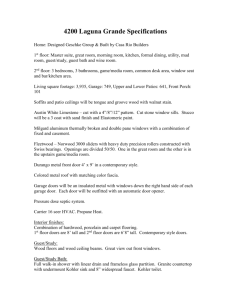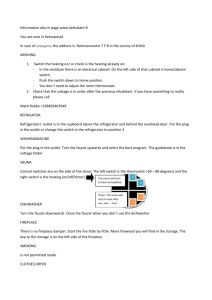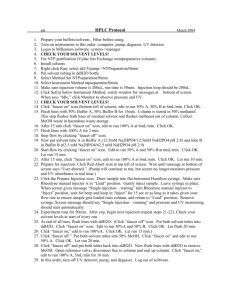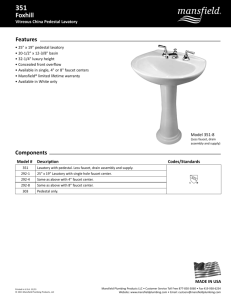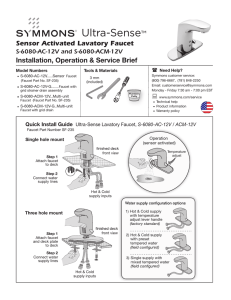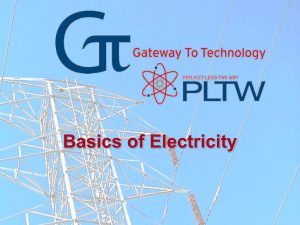Customer Care: How to Order Parts(powerpoint version)
advertisement
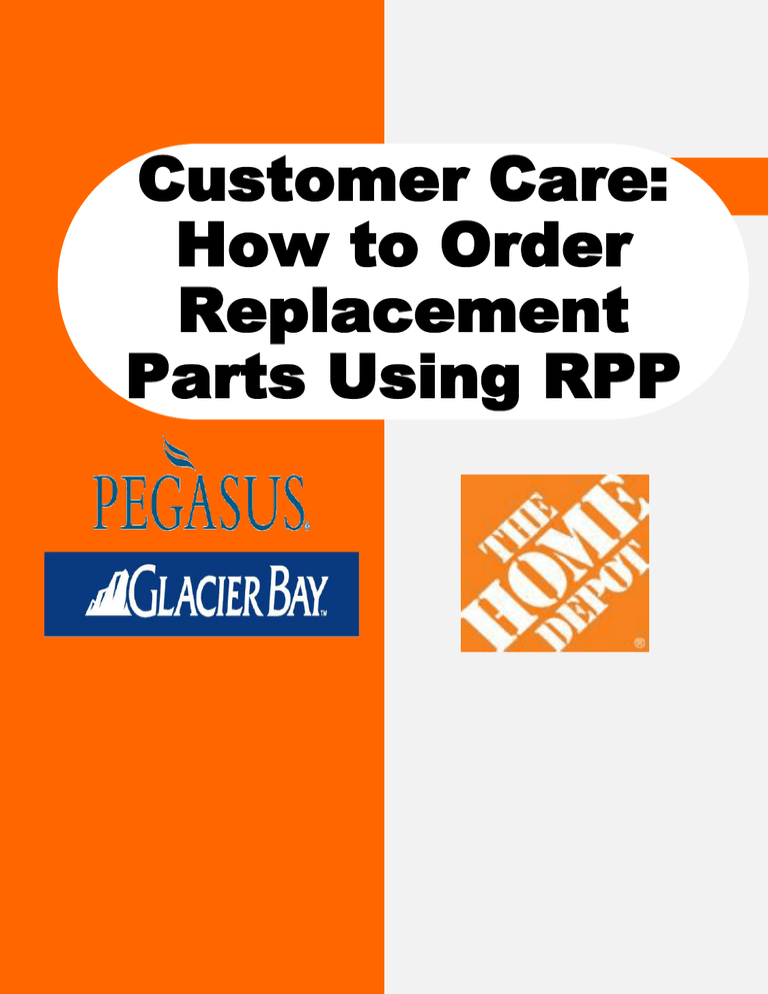
Customer Care: How to Order Replacement Parts Using RPP Replacement Parts Pros How to… Order Parts 2 Home Page: 5 1. Displays the different categories of product 2. Drop down menu lists the manufacturers from which you can choose product 1 6 2 4 3 7 3. “Search” allows you to search for product using key words, MFG Model #, UPC or SKU # 4. Area of page which displays new product items 5. Top navigational bar has links to Customer Care, My Account, Cart Contents, Checkout and others. 6. Displays items in your shopping cart 7. Displays items which are best sellers How to… Identify and Order Products 3 1. Using the data provided today, you enter search criteria based on info from the customer. You can search by VDR Model #, UPC # or SKU #. We have also added the key search terms from Case Mgt, if none of the above is available. These terms are: Pullout Kitchen Faucet Single Handle Kitchen Faucet Two Handle Kitchen Faucet Single Handle Bath Faucet Two Handle Bath Faucet Touchless Faucet 1 Shower Heads Tub & Shower 2 2. Once you click or enter a search criteria, you will see a picture of a faucet and pod . Click on the “Order Now” button to order parts for the faucet. 3. Locate the part(s) needed on the schematic and enter the quantity needed by clicking on the drop down box. Once all items have been selected click on the “Add to Cart” button at the bottom of the page. 3 How to…Order Products 4 After you are finished selecting your replacement parts you will then 1. Click on your “shopping cart” icon or the “cart contents” link 2. You will be asked to fill in options for parts usage (Customer Care) and store number. (Customer Care Center Store 100) 3. Click on “Update” button to save your selections or the “Checkout” button to go to the next step to complete your order. 1 3 2 How to… Change Shipping Address 5 There are two simple steps to change the ship to address for customer direct shipments: 1. Click on the “Change Address” button on the Delivery Information page 2.Populate the customers address in the necessary fields and click “Continue” 1 2 How to… Complete the Order 6 The final step to complete your order: 1.Order Confirmation – view and validate information is correct and click “Confirm Order” to transmit the order. 1 How to…Follow Up on the Status of an Order 7 1. Click on the “Customer Care” tab that is available at the top of every page. 1 2. In this section you can review all orders that are still open and haven’t shipped. 3. You can find orders by customer last name, zip code or order number. 3 2 4. For this demo we typed in the last name - Smith. 4 How to…Follow Up on the Status of an Order 8 5. The search results for Smith are shown with the order ID, the order date and the status. 5 6. To view the order details and supplier comments, click on the Order ID. 6 7. 8. Order details will give you the status and details for each item on the order. This includes the Item name, the status and the tracking number. The notes and contact section give you the name and contact information for the person processing the order. There is also a section for comments if there is any delay or issue with the order. 8 7 How to… View Your Account Information 9 9 To review your account information, including store orders you will need to click on the “my account” link, which is located on the top navigational bar. 1. View detail about your orders 2. Link to change your account information 3. Store order history report 1 2 1 3 How to… View Your Account Information 10 10 The “Store Order History” report allows you to look at the history of store orders by their destination. One can customize this report by choosing the Store/Location and Start and End date.