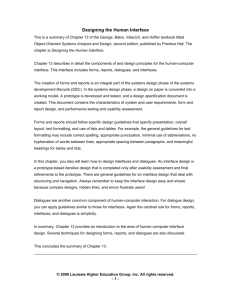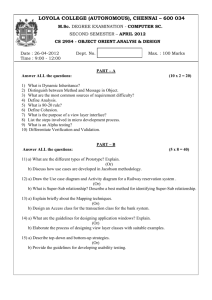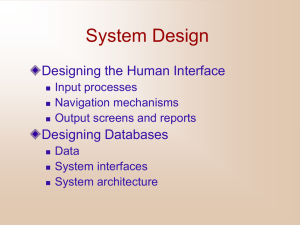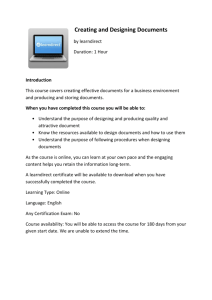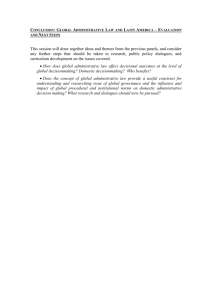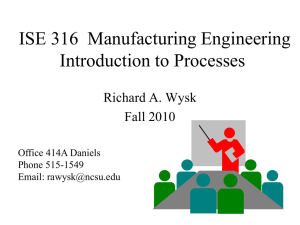Designing Interfaces and Dialogues
advertisement
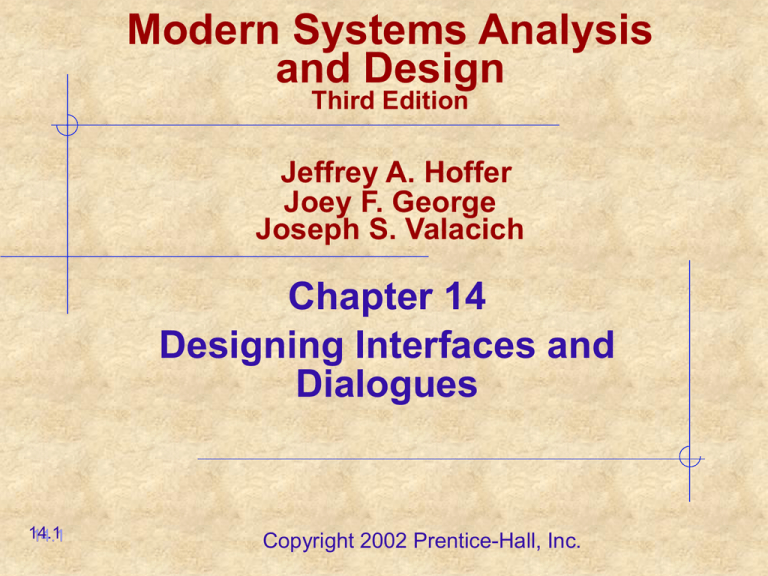
Modern Systems Analysis and Design Third Edition Jeffrey A. Hoffer Joey F. George Joseph S. Valacich Chapter 14 Designing Interfaces and Dialogues 14.1 Copyright 2002 Prentice-Hall, Inc. Learning Objectives Explain the process of designing interfaces and dialogues and the deliverables for their creation Contrast and apply several methods for interacting with a system List and describe various input devices and discuss usability issues for each in relation to performing different tasks 14.2 Learning Objectives Discuss the general guidelines for interface design including: 14.3 Layout and design Structuring data entry fields Providing feedback System help Learning Objectives Discuss the design of human-computer dialogues and the use of dialogue diagramming Design graphical user interfaces Explain interface design guidelines unique to the design of Internet based electronic commerce systems 14.4 Introduction Focus on how information is provided to and captured from users Dialogues are analogous to a conversation between two people A good human-computer interface provides a unifying structure for finding, viewing and invoking the different components of a system 14.5 The Process of Designing Interfaces and Dialogues User-focused activity Parallels form and report design process Employs prototyping methodology 14.6 Collect information Construct prototype Assess usability Make refinements The Process of Designing Interfaces and Dialogues Deliverables Design Specifications Narrative Sample Design Testing and usability assessment 14.7 Interaction Methods and Devices Methods of Interacting Command Language Interaction Users enter explicit statements into a system to invoke operations Menu Interaction A list of system options is provided A specific command is invoked by user selection of a menu option Menu complexity varies according to needs of system and capabilities of development environment Hierarchies can be employed Two common placement methods 14.8 Pop-up Drop-down Interaction Methods and Devices Methods of Interacting Menu Interaction (continued) Table 14-1 presents general guidelines for designing menus Form Interaction Allows users to fill in the blanks when working with a system Measures of an effective design 14.9 Self-explanatory title and field headings Fields organized into logical groupings Distinctive boundaries Default values Displays appropriate field lengths Minimizes the need to scroll windows Interaction Methods and Devices Methods of Interacting Object-Based Interaction Symbols are used to represent commands or functions Icons 14.10 Graphic symbols that look like the processing option they are meant to represent Use little screen space Can be easily understood by users Interaction Methods and Devices Methods of Interacting Natural Language Interaction Inputs to and outputs from system are in a conventional speaking language like English Hardware Options for System Interaction 14.11 Table 14-2 presents a list of devices Table 14-3 summaries usability assessment research for various devices Designing Interfaces Designing Layouts 14.12 Standard formats similar to paper-based forms and reports should be used Screen navigation on data entry screens should be left-to-right, top-to-bottom as on paper forms Designing Layouts Flexibility and consistency are primary design goals 14.13 Users should be able to move freely between fields Data should not be permanently saved until the user explicitly requests this Each key and command should be assigned to one function Structuring Data Entry 14.14 Entry Never require data that are already on-line or that can be computed Defaults Units Always provide default values when appropriate Replacement Captioning Format Justify Use character replacement when appropriate Help Provide context-sensitive help when appropriate Make clear the type of data units requested for entry Always place a caption adjacent to fields Provide formatting examples Automatically justify data entries Controlling Data Input One objective of interface design is to reduce data entry errors Role of systems analyst is to anticipate user errors and design features into the system’s interfaces to avoid, detect and correct data entry mistakes Table 14-8 describes types of data entry errors Table 14-9 lists techniques used by system designers to detect errors 14.15 Providing Feedback 1. Status Information Keeps users informed of what is going on in system Displaying status information is especially important if the operation takes longer than a second or two 2. Prompting Cues Best to keep as specific as possible 3. Error and Warning Messages 14.16 Messages should be specific and free of error codes and jargon User should be guided toward a result rather than scolded Use terms familiar to user Be consistent in format and placement of messages Providing Help Place yourself in user’s place when designing help Guidelines Simplicity Help messages should be short and to the point Organization Information in help messages should be easily absorbed by users Demonstrate It is useful to explicitly show users how to perform an operation 14.17 Providing Help Context-Sensitive Help Enables user to get field-specific help Users should always be returned to where they were when requesting help 14.18 Designing Dialogues Dialogue Sequence in which information is displayed to and obtained from a user Primary design guideline is consistency in sequence of actions, keystrokes and terminology Three step process 1. Design dialogue sequence 2. Build a prototype 3. Assess usability 14.19 Designing the Dialogue Sequence Define the sequence Have a clear understanding of the user, task, technological and environmental characteristics Dialogue Diagram A formal method for designing and representing human-computer dialogues using box and line diagrams Consists of a box with three sections 1. Top: Unique display reference number used by other displays for referencing dialogue 2. Middle: Contains the name or description of the display 3. Bottom: Contains display reference numbers that can be accessed from the current display 14.20 Designing Dialogues: Building Prototypes and Assessing Usability Often optional activities Task is simplified by using graphical design environment 14.21 Designing Interfaces and Dialogues in Graphical Environments Interface Design Issues Become an expert user of the GUI environment Understand how other applications have been designed Understand standards Gain an understanding of the available resources and how they can be used Become familiar with standards for menus and forms Figure 14-20 presents standards for menus Table 14-14 presents some common properties of windows and forms in a GUI environment 14.22 Designing Interfaces and Dialogues in Graphical Environments Dialogue Design Issues 14.23 Goal is to establish the sequence of displays that users will encounter when working with system Ability of some GUI environments to jump from application to application or screen to screen makes sequencing a challenge One approach is to make users always resolve requests for information before proceeding Dialogue diagramming helps analysts better manage the complexity of designing graphical interfaces Electronic Commerce Application: Designing Interfaces and Dialogues for Pine Valley Furniture’s Webstore General Guidelines Several factors have contributed to poor design of Web interfaces Web’s single “click-to-act” method of loading static hypertext documents Limited capabilities of most Web-browsers to support finely grained user interactivity Limited agreed-upon standards for encoding Web content and control mechanisms Lack of maturity in Web scripting and programming languages 14.24 Design errors are summarized in Table 14-15 Electronic Commerce Application: Designing Interfaces and Dialogues for Pine Valley Furniture’s Webstore Design Guidelines Navigation with cookie crumbs A technique which uses a series of tabs on a Web page to show users where they are and where they have been in the site Tabs are hyperlinks to allow users to move backward easily within the site Two important purposes 8.25 Allows users to navigate to a point previously visited Shows users where they have been and how far they have gone from point of entry into site Summary Interaction Methods and Devices Design guidelines for interfaces Layout design Structuring data entry fields Providing feedback Designing help Designing dialogues Designing interfaces and dialogues in graphical environments Electronic Commerce Application: Designing Interfaces and Dialogues for a Web Application 14.26