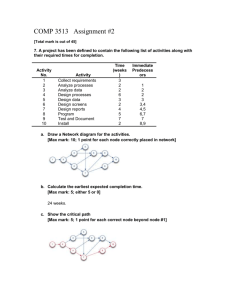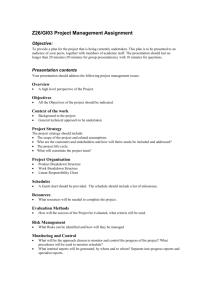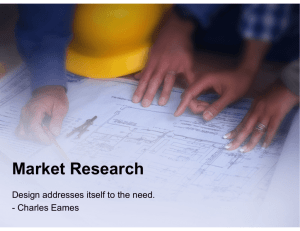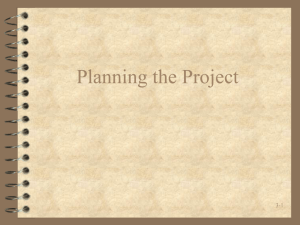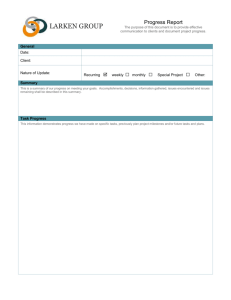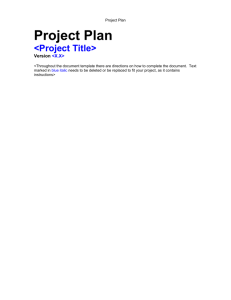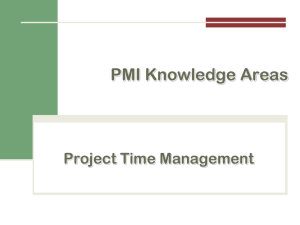Project Managment
advertisement
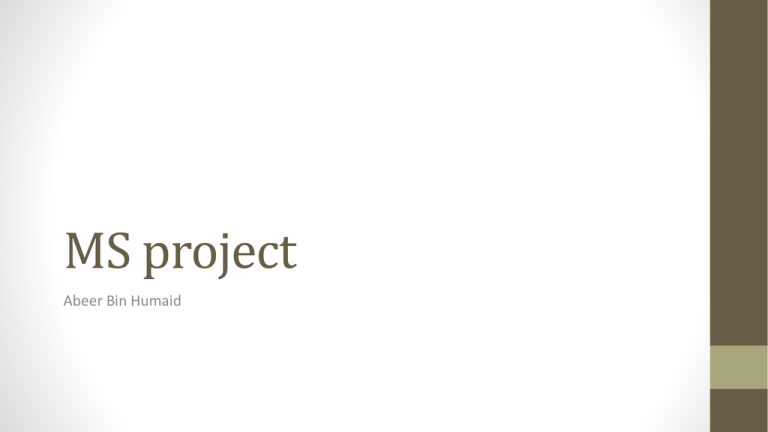
MS project Abeer Bin Humaid What is project management? Project management is “the application of knowledge, skills, tools, and techniques to project activities in order to meet project requirements” Triple constraints of project management • Every project is constrained in different ways by its Scope goals: What is the project trying to accomplish? Time goals: How long should it take to complete? Cost goals: What should it cost? It is the project manager’s duty to balance these three often competing goals Project Management Tools and Techniques Project management tools and techniques assist project managers and their teams in various aspects of project management Some specific ones include Project Charter, scope statement, and WBS (scope) Gantt charts, network diagrams, critical path analysis, critical chain scheduling (time) Cost estimates and earned value management (cost) Getting Started With Microsoft Project 2010 Tool Create a project . Adjust working days and time. Adding tasks and subtasks. Assigning task durations , predecessors ,Milestones. Adding and assigning resources. Gantt chart Network Diagram File -> new -> blank project Creating new project Project project information You can schedule your project by entering project’s start date(forward scheduling) Or schedule it using project’s finish date(backward scheduling) Adjusting working days and time Project change working time You can choose the standard calendar or you can create new calendar with your own working\nonworking days Adding tasks (single tasks) Write down your tasks in the task name tab Note: If you have a task that requires subtasks you can do it in two ways: 1- task summary then add the super task with its subtasks Adding tasks(single tasks) 2- write all your tasks together . Then, select the tasks to be subtasks and click indent task . It will directly be subtasks to the task above Adding tasks (Recurring task) A recurring task is task that occurs repeatedly during the course of the project. For example if you have a weekly meeting during the project Task recurring task Adding tasks (Recurring task) In the dialog box, you can write the details of the task. E.g, how often will it be (daily, weekly, monthly..), which day it will be, duration .. Etc. Assigning task duration For each task choose the duration from duration tab next to task name. Or you can double click the selected task ,you will have that tasks information including the task duration. e.g. 1day 2mins 5 hrs etc,. Add task predecessors In MS Project, task that must be completed before another task can start is called predecessor . The first task has no predecessor and each of the following tasks has to have at least one. In some cases, one task may have several predecessors meaning that several tasks have to be completed before that one can start. In other cases, one task may be predecessor to several others. Its completion can allow several other tasks to start. Add task predecessors Task 2 can start only when task 1 is completed Linking the tasks After you create tasks in a project, you need to link them to show relationships between them. Linking tasks creates task dependencies (dependencies: A relationship between two linked tasks; linked depending on their finish and start dates). There are four kinds of task dependencies: Finish-to-start [FS], Start-to-start [SS], Finish-to-finish [FF], and Start-to-finish [SF]. Linking tasks To tasks, select two or more tasks you want to link, in the order you want to link them. task from schedule group link task button Project creates a finish-to-start task link by default. You can change this task link from task information tab. milestones A milestone is a task of zero duration that shows an important achievement in a project . Milestones are a way of knowing how the project is advancing . milestones Milestones have a diamond shape Adding and assigning resources Resources of a project consist of people , materials, equipment. Resource planning throughout the project helps you identify all of the resources required to complete your project successfully. Adding and assigning resources List all project’s resources Then, for each task, select the appropriate resource from resource name Resource assign resources You can write all resources you need throughout your project. Then, you can assign them for each task using resource name tab. Adding and assigning resources Another way: Simply click on the task(s) you want to assign to and then select the resource name(s) in the dialog box. Once they are both highlighted, click Assign - Views in MS project(Gantt chart) The Gantt Chart view is the most commonly used view in Project. It lists the tasks in your project, and illustrates their relationship to one another and the schedule using Gantt bars Views in ms project(Network diagram) The Network Diagram view was called the PERT Chart in earlier versions of Project. This view shows the dependencies between tasks in a graphical manner. A box (also called a node) represents each task, and a line connecting two boxes represents the dependency between those tasks. To view project’s network diagram: view network diagram The Network Diagram view is just one of many views you can use to display your schedule. You can create new tasks in the Network Diagram, or you may find it easier to list your tasks and their dependencies in the Gantt Chart view, and then display the Network Diagram. You can download MS Project2010 trial from this link http://microsoft-project-professional.soft32.com/download/file/id/795560/? product key 84JRD-292GG-K26C9-6CKR2-XD46W Thank you