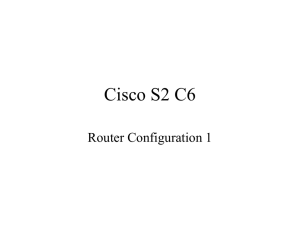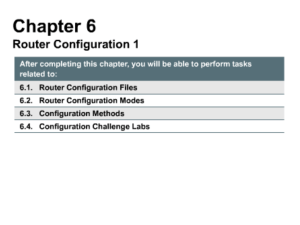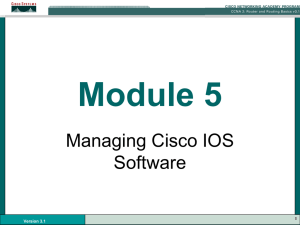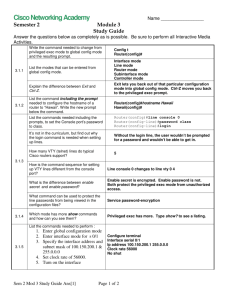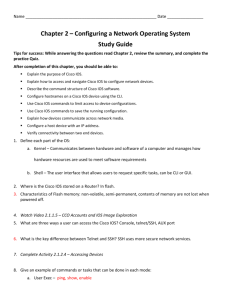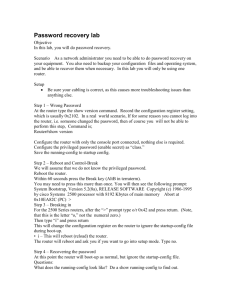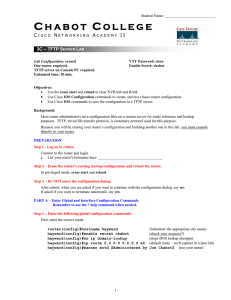ppt in chapter 17
advertisement
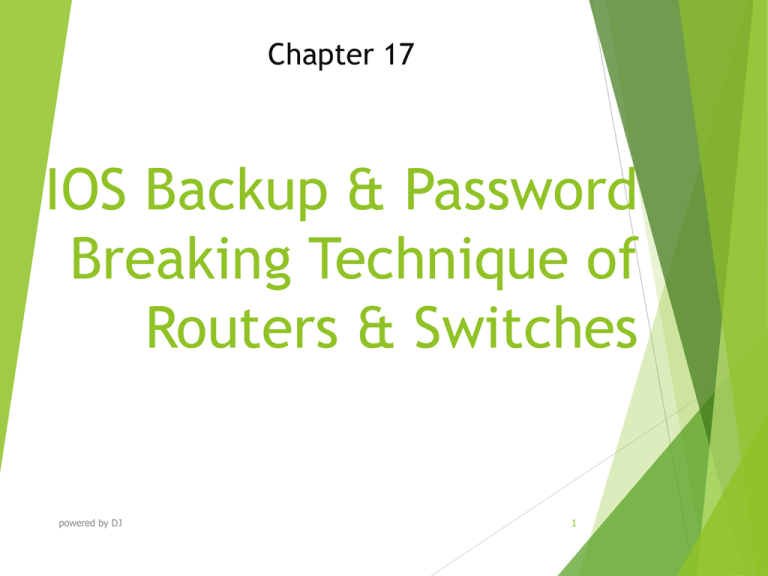
Chapter 17 IOS Backup & Password Breaking Technique of Routers & Switches powered by DJ 1 Chapter Objectives At the end of this Chapter you will be able to: Manage system image Configure device configuration files Perform Disaster Recovery Recover Cisco IOS from tftpdnld and xmodem commands Break password of 2500, 2600, 2800 series Routers and also 1900 & 2950 series switches powered by DJ 2 The Cisco IOS File System NOTE: The Cisco IOS File System (IFS) provides a single interface to all the file systems available on a routing device, including the flash memory file system; network file systems such as TFTP, Remote Copy Protocol (RCP), and File Transfer Protocol (FTP); and any other endpoint for reading and writing data, such as NVRAM, or the running configuration. powered by DJ 3 Commands Cisco IOS Software Commands IFS Commands copy tftp running-config copy tftp: system:running-config copy tftp startup-config copy tftp: nvram:startup-config show startup-config more nvram:startup-config erase startup-config erase nvram: copy running-config startup-config copy system:running-config nvram:startup-config copy running-config tftp copy system:running-config tftp: show running-config more system:running-config powered by DJ 4 Backing Up Configurations to a TFTP Server #copy running-config startupconfig #copy running-config tftp Address or name of remote host[ ]? 192.168.119.20 Destination Filename [Denverconfg]? Enter !!!!!!!!!!!!!!! Saves the running configuration from DRAM to NVRAM (locally). Copies the running configuration to the remote TFTP server. The IP address of the TFTP server. The name to use for the file saved on the TFTP server. Each bang symbol (!) = 1 datagram of data. 624 bytes copied in 7.05 secs # powered by DJ File has been transferred successfully. 5 Restoring Configurations from a TFTP Server #copy tftp running-config Copies the configuration file from the TFTP server to DRAM. Address or name of remote host[ ]? 192.168.119.20 The IP address of the TFTP server. Source filename [ ]?Denver-confg Enter the name of the file you want to retrieve. Destination filename [runningconfig]? R Accessing tftp://192.168.119.20/Denverconfg … Loading Denver-confg from 192.168.119.02 (via Fast Ethernet 0/0): [OK-624 bytes] 624 bytes copied in 9.45 secs !!!!!!!!!!!!!! powered by DJ # 6 File has been transferred successfully. Configuration Register & Password Recovery Procedure router#show version The last line of output tells you what the configuration register is set to. router#configure terminal Moves to global configuration mode. router(config)#config-register 0x2142 Changes the configuration register to 2142. powered by DJ 7 Register Value Hexadecimal Meaning 0x0000–0x000F Boot field 0x0040 Ignore NVRAM contents 0x0080 OEM bit enabled 0x0100 Break disabled 0x0200 Causes system to use secondary bootstrap (typically not used). 0x0400 IP broadcast with all 0s 5, 11, 12 0x0020, 0x0800, 0x1000 Console line speed 13 0x2000 Boots default ROM software if network boot fails. 14 0x4000 IP broadcasts do not have net numbers. 15 0x8000 Enables diagnostic messages and ignores NVRAM Bit Number 00–03 06 07 08 09 10 powered by DJ 8 Password-Recovery Procedures for Cisco Routers Step 2500 Series Commands Step 1: Boot the router and interrupt the boot sequence as soon as text appears on the screen. Press Ctrl-Break > Step 2: Change the configuration register to ignore contents of NVRAM. >o/r 0x2142 > rommon 1>confreg 0x2142 rommon 2> Step 3: Reload the router Step 4: Enter privileged mode. (Do not enter setup mode.) >i Router>enable Router# rommon 2>reset Router>enable Router# Step 5: Copy the startup configuration into the running configuration. Router#copy startupconfig running-config …<output cut>… # Router#copy startupconfig running-config …<output cut>… # powered by DJ 1700/2600/ISR Series Commands Press Ctrl-Break rommon 1> 9 Conti… Step 6: Change the password. #configure Terminal (config)#enable secret new (config)# Step 7: Reset the (config)#configregister configuration register back to 0x2102 its default value. (config)# Step 8: Save the (config)#exit configuration. #copy runningconfig startup-config # Step 9: Verify the #show version configuration register. …<output cut>… Configuration register is 0x2142 (will be 0x2102 at next reload) # Step 10: Reload the router. #reload powered by DJ #configure Terminal (config)#enable secret new (config)# (config)#configregister 0x2102 (config)# (config)#exit #copy runningconfig startup-config # #show version …<output cut>… Configuration register is 0x2142 (will be 0x2102 at next reload) # #reload 10 Password Recovery for 2960 Series Unplug the power supply from the Switches back of the switch. Press and hold the Mode button on the front of the switch. Plug the switch back in. Release the Mode button when the SYST LED blinks amber and then turns solid green. When you release the Mode button, the SYST LED blinks green. Issue the following commands: switch: flash_init Initializes the flash memory. switch: load_helper switch: dir flash: Do not forget the colon. This displays which files are in flash memory. switch: rename flash:config.text You are renaming the configuration flash:config.old file. The config.text file contains the password. switch: boot Boots the switch. powered by DJ 11 Conti.. When asked whether you want to enter the configuration dialog, enter n to exit out to the switch prompt. switch>enable switch#rename flash:config.old flash:config.text Destination filename [config.text] switch#copy flash:config.text system:running-config 768 bytes copied in 0.624 seconds 2960Switch# 2960Switch#configure terminal 2960Switch(config)# Proceed to change the passwords as needed 2900Switch(config)#exit 2900Switch#copy running-config powered by DJ startupconfig Takes you to user mode. Enters privileged mode. Renames the configuration file back to the original name. Press Enter Copies the configuration file into memory. The configuration file is now reloaded. Notice the new prompt. Enters global configuration mode. Saves the configuration into NVRAM 12 with new passwords. THANK YOU powered by DJ 13