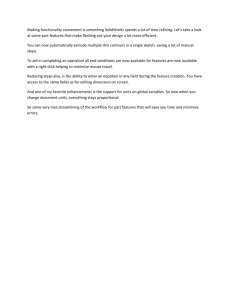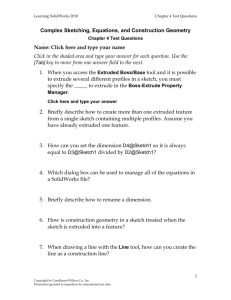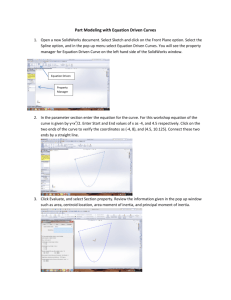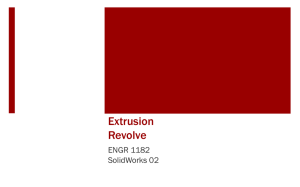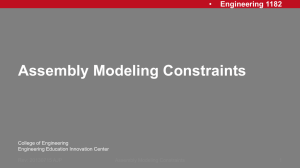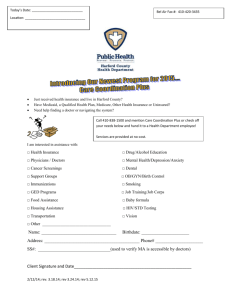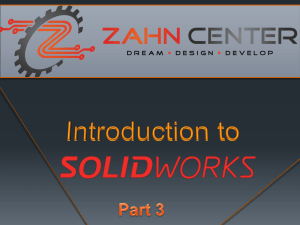Engineering 1182
advertisement
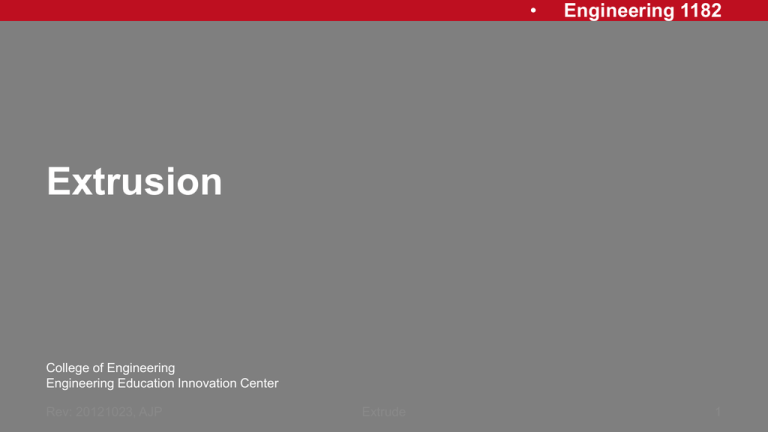
• Engineering 1182 Extrusion College of Engineering Engineering Education Innovation Center Rev: 20121023, AJP Extrude 1 • Engineering 1182 3D Shapes Basic methods of creating 3D shapes using a 2D sketch: 1. Extruding • “Stretching” the shape from its original 2D outline to a 3rd Dimension 2. Revolving • Creating a 3D object by drawing a 2D cross-section and revolving that around an axis Rev: 20121023, AJP Extrude 2 • Engineering 1182 Extrusion • Closed Profile on a 2D Plane • Direction • Amount • First Extrusion • Finished Product New 2D Planes Created • Add or Subtract Rev: 20121023, AJP Extrude 3 • Engineering 1182 Adding Material Positive Extrusion 2D Profile used to add material at a specified length Rev: 20121023, AJP 2D Profile extruded to next surface or to selected surfaces Extrude 4 • Engineering 1182 Subtracting Material Negative Extrusions 2D Profile used to subtract material at a specified length Rev: 20121023, AJP 2D Profile used to cut to selected surfaces or through all Extrude 5 • Engineering 1182 SolidWorks: Extrude Dialogue Box A Blind Extrusion is an Extrusion to a selected depth Reverse Direction Extrusion Options Depth Extruded Cut is for Negative Extrusions and contains many of the same options Direction 2 (if needed) Rev: 20121023, AJP Extrude 6 • Engineering 1182 SolidWorks: Base Extrusion A base feature can be created by extruding a 2D sketch located on one of the original planes Rev: 20121023, AJP This profile is a nested profile and thus the final result only adds material between the outer and inner lines Extrude 7 • Engineering 1182 SolidWorks: Sketching on Surfaces Once the first extrusion is completed new faces are available for sketching. Click the sketch button then select the 2D surface or plane that is necessary for the next step Rev: 20121023, AJP Extrude 8 • Engineering 1182 SolidWorks: Extruded Cut Once the base feature is created, a 2D sketch can be drawn on one of the faces of the new object Rev: 20121023, AJP The depth can be determined by a numerical distance or other options for Extruded Cuts including: Through All and to Next Surface Extrude 9 • Engineering 1182 SolidWorks: Feature Extrusions Extrusions can continue to be added and the resulting protrusion will be joined to the original base Rev: 20121023, AJP If a profile overlaps the original geometry then the two extrusions will merge to create one part Extrude 10 • Engineering 1182 SolidWorks: Editing Features To edit any feature right click on the feature in the model tree Rev: 20121126, AJP The dialogue window allows you to (from left to right, top to bottom): • Edit Feature • Edit Sketch • Suppress Feature • Roll Back • Hide • Zoom to Feature • Normal View to Feature • Change appearance (color) Extrude 11 • Engineering 1182 Extrusion Wrap Up Homework Assignment Create shape shown using positive and negative extrusions. Shape is important, dimensions are not. Print off Isometric with Name, Seat Number, and Instructor. Shape in text Problem 6.4 (f) Extrusions • Positive Extrusion – stretch a 2D profile to 3D • Negative Extrusion – remove material from a 3D model (cut) • Geometries merge • Loops have to be CLOSED Rev: 20121023, AJP Extrude 12 • Engineering 1182 In-Class Assignment Draw this camera with positive and negative extrusions. Add your name and turn in for the in-class problem. Rev: 20121023, AJP Extrude 13