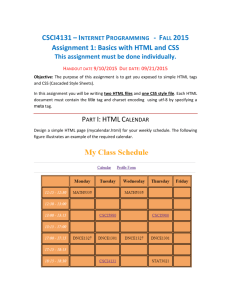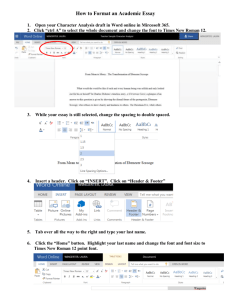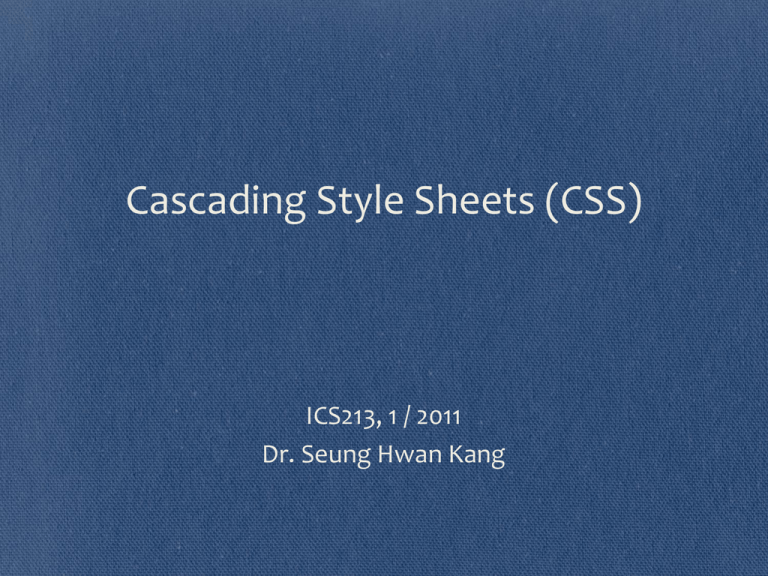
Cascading Style Sheets (CSS)
ICS213, 1 / 2011
Dr. Seung Hwan Kang
Outline
3.1 Introduction
3.2 Levels of Style Sheets
3.3 Style Specification Formats
3.4 Selector Forms
3.5 Property Value Forms
3.6 Font Properties
3.7 List Properties
3.8 Color
3.9 Alignment of Text
3.10 The Box Model
3.11 Background Images
3.12 The <span> and <div> Tags
3.13 Conflict Resolution
2
3.1 Introduction
• The CSS 1 specification was developed in 1996
• CSS 2 was released in 1998
• CSS 3 is on its way
• CSSs provide the means to control and change presentation of
HTML documents
• CSS is not technically HTML, but can be embedded in HTML
documents
• Style sheets allow you to impose a standard style on a whole
document, or even a whole collection of documents
• Style is specified for a tag by the values of its properties
3
3.2 Levels of Style Sheets
There are three levels of style sheets, inline, documentlevel and external, in order from lowest level to highest
level.
• Inline - specified for a specific occurrence of a tag and apply only
to that tag
– This is fine-grain style, which defeats the purpose of style
sheets - uniform style
• Document-level style sheets - apply to the whole document in
which they appear
• External style sheets - can be applied to any number of
documents
When more than one style sheet applies to a specific tag
in a document, the lowest level style sheet has
precedence
In a sense, the browser searches for a style property spec,
starting with inline, until it finds one (or there isn’t one)
4
3.3 Style Specification Formats
• Inline
• Style sheet appears as the value of the style attribute
• General form:
style="property_1: value_1;
property_2: value_2;
…
property_n: value_n;"
<p style="font-size: 40pt;">On the plains of
hesitation bleach the bones of countless millions
</p>
inline.html
5
3.3 Style Specification Formats (cont’d)
• Document-level style sheet
• Style sheet appears as a list of rules that are the content of
a <style> tag
• The <style> tag must include the type attribute, set to
"text/css"
• The list of rules must be placed in an HTML comment,
because it is not HTML
• Comments in the rule list must have a different form - use C
comments (/*…*/)
6
3.3 Style Specification Formats (cont’d)
• Document-level style sheet (cont’d)
• General form:
…
</head>
<style type="text/css">
<!-rule list
-->
</style>
<body>
h1 {
font-size: 24pt;
color: blue;
}
• Form of the rules:
selector { list of property/values; }
• Each property/value pair has the form:
property: value
• Pairs are separated by semicolons, just as in the value of a <style> tag
doclevel.html
7
3.3 Style Specification Formats (cont’d)
External style sheet
A <link> tag is used to specify that the browser is to
fetch and use an external style sheet file
<!– template.html -->
<!DOCTYPE HTML>
<head>
<title></title>
<link rel="stylesheet" type="text/css" href="mystyle.css" />
</head>
<body>
…
</body>
</html>
template.html, mystyle.css
8
3.4 Selector Forms
3.4.1 Simple Selector Forms
3.4.2 Class Selectors
3.4.3 Generic Selectors
3.4.4 id Selectors
3.4.5 Universal Selectors
3.4.6 Pseudo Classes
9
3.4 Selector Forms (cont’d)
3.4.1 Simple Selector Forms
• The selector is a tag name or a list of tag names,
separated by commas
P { font-size: 12pt; }
h1, h3 { font-size: 24pt; color: blue; }
/* more readable */
h1, h3 {
font-size: 24pt;
color: blue;
}
greet.html
10
3.4 Selector Forms (cont’d)
3.4.2 Class Selectors
• Used to allow different occurrences of the same tag to use different style
specifications
A style class has a name, which is
attached to a tag name
p.normal {
font-size: 12pt;
}
<p class="normal">
This is a normal sentence.
</p>
11
3.4 Selector Forms (cont’d)
3.4.3 Generic Selectors
• A generic class can be defined if you want a style to apply to more than one
kind of tag
• A generic class must be named, and the name must begin with a period (.)
.really-big {
font-size: 40pt;
}
• Use it as if it were a normal style class
<h1 class="really-big"> … </h1>
...
<p class="really-big"> … </p>
greet3.html
12
3.4 Selector Forms (cont’d)
3.4.4 id Selectors
• An id selector allow the application of a style to one specific element
• General form:
#specific-id { property-value list; }
• the style specified in the id selector applies to the element with the
specific id.
#section14 { font-size: 20; }
<h2 id="section14">1.4 Calico Cats</h2>
template.html, mystyle.css
13
3.4 Selector Forms (cont’d)
3.4.5 Universal Selectors
• The universal selector, denoted by an asterisk (*),
applies its style to all elements in the document.
• it makes all elements in the document red.
* {
color: red;
}
• It is not often useful.
14
3.4 Selector Forms (cont’d)
3.4.6 Pseudo Classes
• Pseudo classes are styles that apply when something
happens, rather than because the target element
simply exists
• Names begin with colons (:)
• hover classes apply when the mouse cursor is over
the element
• focus classes apply when an element has focus
input:hover { color: red; }
input:focus { color: green; }
pseudo.html
15
3.5 Property Value Forms
• There are 60 different properties in 7 categories:
•
•
•
•
•
•
•
Fonts (3.6)
Lists (3.7)
Colors (3.8)
Alignment of text (3.9)
Margins (3.10)
Borders (3.10)
Backgrounds (3.11)
16
3.5 Property Value Forms (cont’d)
Keywords property values are used - left,
small, …
Not case sensitive
Length - numbers, maybe with decimal points
Units:
px - pixels
in - inches
cm - centimeters
mm - millimeters
pt - points
pc - picas (12 points)
em - height of the letter ‘m’
ex-height - height of the letter ‘x’
No space is allowed between the number and the unit specification
e.g., 1.5 in is illegal!
17
3.5 Property Value Forms (cont’d)
• Percentage - just a number followed immediately by a
percent sign
e.g., 75%
• URL values
url(protocol://server/pathname)
• Colors
Color name
rgb(n1, n2, n3)
Numbers can be decimal or percentages
Hex form: #XXXXXX
• Property values are inherited by all nested tags, unless
overridden
18
3.6 Font Properties
3.6.1 Font Families
3.6.2 Font Sizes
3.6.3 Font Variants
3.6.4 Font Styles
3.6.5 Font Weights
3.6.6 Font Shorthands
3.6.7 Text Decoration
19
3.6 Font Properties
3.6.1 Font Families
• Value is a list of font names - browser uses the first in the list it
has
font-family: Arial, Helvetica, Courier;
• Generic fonts: serif, sans-serif, cursive, fantasy, and
monospace (defined in CSS)
• Browser has a specific font for each
•If a font name has more than one word, it should be singlequoted
font-family: Arial, 'Times New Roman', 'Courier New';
20
• 3.6.1 Font Families (cont’d)
Table 3.1 Generic Fonts
21
3.6 Font Properties (cont’d)
3.6.2 Font Sizes
Possible values: a length number or a name, such as 10pt,
10in, smaller, xx-large, etc.
Font-size: 10pt;
22
3.6 Font Properties (cont’d)
3.6.3 Font Variants
Normal, small-caps
Font-variant: small-caps;
23
3.6 Font Properties (cont’d)
3.6.4 Font Styles
italic, oblique (useless), normal
Font-style: italic;
24
3.6 Font Properties (cont’d)
3.6.5 Font Weights
degrees of boldness
bolder, lighter, bold, normal
Could specify as a multiple of 100 (100 – 900)
font-weight: bold;
font-weight: 300;
25
3.6 Font Properties (cont’d)
3.6.6 Font Shorthands
For specifying a list of font properties
font: bolder 14pt Arial Helvetica;
Order must be: style, weight, size, name(s)
fonts.html, fonts2.html
26
3.6 Font Properties (cont’d)
3.6.7 Text Decoration
• line-through, overline, underline, none
• letter-spacing – value is any length property value
Text-decoration: line-through;
decoration.html
27
3.7 List Properties
Unordered lists
Bullet can be a disc (default), a square, or a circle
Set it on either the <ul> or <li> tag
On <ul>, it applies to list items
<h3>Some Common Single-Engine Aircraft</h3>
<ul style="list-style-type: square">
<li>Cessna Skyhawk</li>
<li>Beechcraft Bonanza</li>
<li>Piper Cherokee</li>
</ul>
28
3.7 List Properties (cont’d)
On <li>, list-style-type applies to just
that item
<h3>Some Common Single-Engine Aircraft</h3>
<ul>
<li style="list-style-type: disc">
Cessna Skyhawk </li>
<li style="list-style-type: square">
Beechcraft Bonanza </li>
<li style="list-style-type: circle">
Piper Cherokee </li>
</ul>
29
3.7 List Properties (cont’d)
• Could use an image for the bullets in an unordered list
<li style="list-style-image: url(bird.jpg)">
30
List properties (continued)
• On ordered lists - list-style-type can be used to
change the sequence values
sequence_types.html
31
3.8 Color
• 3.8.1 Color Groups
• 3.8.2 Color Properties
32
3.8 Colors (cont’d)
• Color is a problem for the Web for two reasons:
1. Monitors vary widely
2. Browsers vary widely
33
3.8 Colors (cont’d)
3.8.1 Color Groups
There is a set of 16 colors that are guaranteed to be
displayable by all graphical browsers on all color monitors
34
3.8 Colors (cont’d)
3.8.1 Color Groups (cont’d)
1. There is a set of 16 colors that are guaranteed to be
displayable by all graphical browsers on all color monitors
2. There is a much larger set, the Web Palette
• 216 colors
• Use hex color values of 00, 33, 66, 99, CC, and FF
• Inside back cover of this book has them!
3. Any one of 16 million different colors
• The color property specifies the foreground color of
elements
• The background-color property specifies the
background color of elements
35
Colors (continued)
3.8.2 Color Properties
•It is used to specify the foreground color of (X)HTML
elements.
<style type="text/css">
th.red { color: red; }
th.orange { color: orange; }
</style>
…
<table>
<tr>
<th class="red"> Apple </th>
<th class="orange"> Orange </th>
<th class="orange"> Screwdriver </th>
</tr>
color.html
</table>
36
3.9 Alignment of Text
• The text-indent property allows indentation
• Takes either a length or a % value
• The text-align property has the possible values,
left (the default), center, right, or justify
• Sometimes we want text to flow around another
element - the float property
• The float property has the possible values, left,
right, and none (the default)
• If we have an element we want on the right, with text
flowing on its left, we use the default text-align value
(left) for the text and the right value for float on
the element we want on the right
37
3.9 Alignment of Text (cont’d)
<img src="c210.jpg" style="float: right" />
• Some text with the default alignment - left
38
3.10 The Box Model
• 3.10.1 Borders
• 3.10.2 Margins and Padding
39
3.10 The Box Model
• 3.10.1 Borders
• every element has a border-style property
• Controls whether the element has a border and if so, the style of the
border
• border-style values: none, dotted, dashed, and double
• border-width – thin, medium (default), thick, or a length value in
pixels
• Border width can be specified for any of the four borders (e.g., bordertop-width)
• border-color – any color
• Border color can be specified for any of the four borders (e.g., bordertop-color)
borders.html
40
3.10 The Box Model (cont’d)
• 3.10.2 Margins and Padding
• Margin – the space between the border of an element and its
neighbor element
• The margins around an element can be set with marginleft, etc. - just assign them a length value
1 inch
<img src="c210.jpg" style="float: right;
margin-left: 1in;
margin-bottom: 1in"
/>
1 inch
41
3.10 The Box Model (cont’d)
• Padding – the distance between the content of an
element and its border
• Controlled by padding, padding-left, etc.
marpads.html
42
3.10 The Box Model (cont’d)
43
3.11 Background Images
• The background-image property is used to place
an image in the background of an element.
• Repetition can be controlled
• background-repeat property
• Possible values: repeat (default), no-repeat,
repeat-x, or repeat-y
• background-position property
• Possible values: top, center, bottom, left, or right
back_image.html
44
3.12 The <span> and <div> Tags
• One problem with the font properties is that they
apply to whole elements, which are often too large
• Solution: a new tag to define an element in the content of
a larger element - <span>
• The default meaning of <span> is to leave the content as
it is
<p>
Now is the <span> best time </span> ever!
</p>
45
3.12 The <span> Tag (cont’d)
• Use <span> to apply a document style sheet to its
content
<style type="text/css">
.bigred {
font-size: 24pt;
font-family: Arial; color: red; }
</style>
…
<p>
Now is the <span class="bigred"> best time </span>
ever!
</p>
46
3.12 The <span> Tag (cont’d)
• The <span> tag is similar to other HTML tags, they
can be nested and they have id and class attributes
47
3.12 The <div> Tag (cont’d)
• You can apply CSS between <div> tags
• Create an ID in CSS with . followed by ID
.header {
position: relative;
width: 750px;
height: 121px;
margin: 10px;
background-color: #dcedd1;
}
• Then put div tags with IDs around that content you are
manipulating
<div class="header">My header</div>
• Can only be used once per page
• Good strategy for one-use structural elements (header, body,
nav, footer)
48
3.12 The <div> Tag (cont’d)
• You can apply CSS between <div> tags
• Create an ID in CSS with # followed by ID
#header {
position: relative;
width: 750px;
height: 121px;
margin: 10px;
background-color: #dcedd1;
}
• Then put div tags with IDs around that content you are
manipulating
<div id="header">My header</div>
• Can only be used once per page
• Good strategy for one-use structural elements (header, body,
49
nav, footer)
3.13 Conflict Resolution (cont’d)
• When two or more rules apply to the same tag there are rules
for deciding which rule applies
• Document level
• In-line style sheets have precedence over document style sheets
• Document style sheets have precedence over external style sheets
• Within the same level there can be conflicts
• A tag may be used twice as a selector
• A tag may inherit a property and also be used as a selector
• Style sheets can have different sources
• The author of a document may specify styles
• The user, through browser settings, may specify styles
• Individual properties can be specified as important
50
3.13 Conflict Resolution (cont’d)
Precedence Rules from highest to lowest
1.
2.
3.
4.
5.
Important declarations with user origin
Important declarations with author origin
Normal declarations with author origin
Normal declarations with user origin
Any declarations with browser (or other user agent) origin
51
3.13 Conflict Resolution (cont’d)
Tie-Breakers
•
Specificity
1.
2.
3.
4.
•
id selectors
Class and pseudo-class selectors
Contextual selectors
General selectors
Position
• Essentially, later has precedence over earlier
52
HTML 4.01 & CSS 2.1 vs. HTML 5 & CSS 3
• HTML 4.01 & CSS 2.1 (lots of the <div> tags)
• header
• section
• article
• nav
• footer
HTML 5
header
section
• HTML 5 & CSS 3 ( no the <div> tag)
• header
• section
• article
• nav
• footer
nav
article
footer
53
HTML 4.01 & CSS 2.1
(1024px * auto)
#header
(800px * 50px)
#nav
(174px * auto)
#section
(800px * auto)
#article
(800px * auto)
#footer
(800px * auto)
54
template.html, mystyle.css
FireFox 4
55
HTML 5 & CSS 3
(1024px * auto)
header
(800px * 50px)
nav
(174px * auto)
section
(800px * auto)
article
(800px * auto)
footer
(800px * auto)
56
html5.html, html5.css
FireFox 4
57
Free HTML5 Templates (include CSS3)
• http://freehtml5templates.com/template-portfolio/
Reference
• Cascading Style Sheets, level 2 CSS2 Specification (1998) World
Wide Web Consortium (W3C), http://www.w3.org/TR/2008/RECCSS2-20080411/ Accessed: 26/01/2010.
• HTML 4.01 Specification (1999) World Wide Web Consortium
(W3C), http://www.w3.org/TR/1999/REC-html401-19991224/
Accessed: 26/01/2010.
• HTML 5 (2010) World Wide Web Consortium (W3C),
http://www.w3.org/TR/2010/WD-html5-20100304/ Accessed:
13/05/2010.
• Introduction to CSS3 (2001) World Wide Web Consortium (W3C),
http://www.w3.org/TR/2001/WD-css3-roadmap-20010523/
Accessed: 15/05/2010.
• Robert W. Sebesta (2008) Programming the World Wide Web,
59
4th edn, Pearson/Addison Wesley. (Chapter 3)
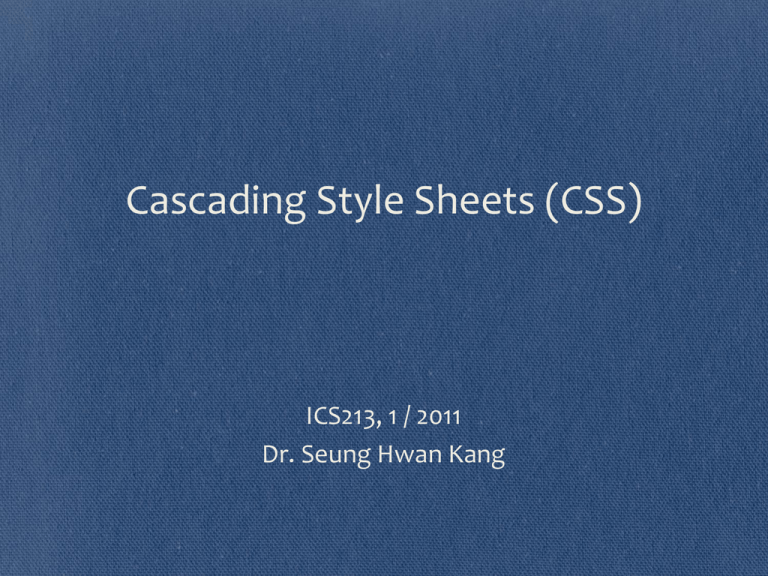


![[#PFR-664] [ACCESS] Using em, percent, named for font sizes and](http://s3.studylib.net/store/data/008524257_1-e1b711369b412e0cc1e52963d3e370f9-300x300.png)