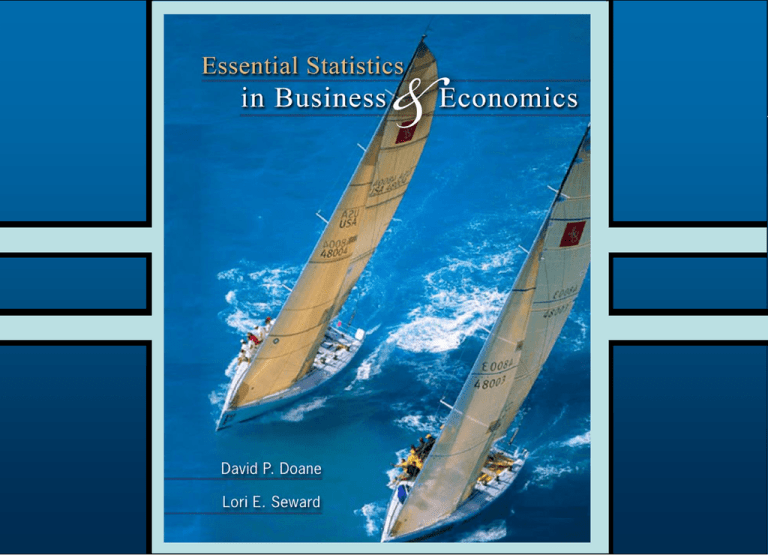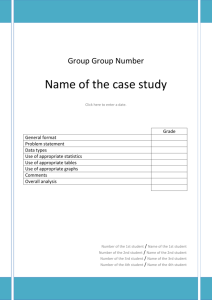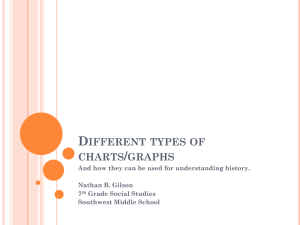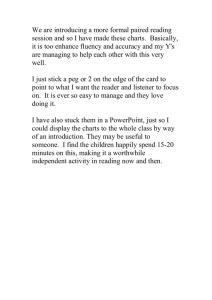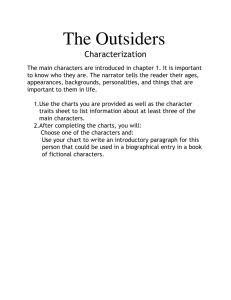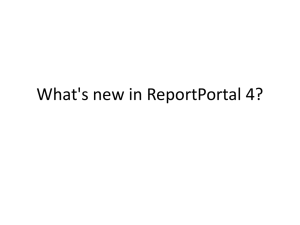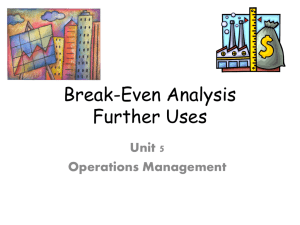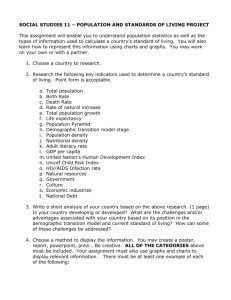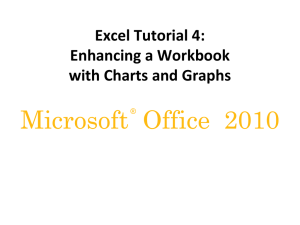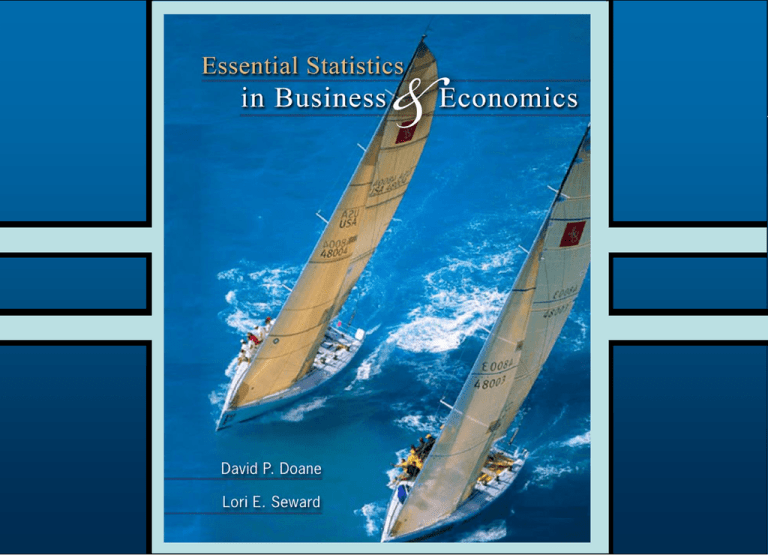
3B-1
Chapter
3B
Describing Data Visually (Part 2)
Scatter Plots
Tables
Pie Charts
Effective Excel Charts
Maps and Pictograms
Deceptive Graphs
McGraw-Hill/Irwin
© 2008 The McGraw-Hill Companies, Inc. All rights reserved.
3B-3
Scatter Plots
• A scatter plot shows n pairs of observations as
dots (or some other symbol) on an XY graph.
• A starting point for bivariate data analysis.
• Allows observations about the relationship
between two variables.
• Answers the question: Is there an association
between the two variables and if so, what kind of
association?
3B-4
Scatter Plots
Example: Birth Rates and Life Expectancy
• Consider
the
following
data:
Nation
Birth Rate
Life Expectancy
Afghanistan
41.03
46.60
Canada
11.09
79.70
Finland
10.60
77.80
Guatemala
34.17
66.90
Japan
10.03
80.90
Mexico
22.36
72.00
Pakistan
30.40
62.70
Spain
9.29
79.10
United States
14.10
77.40
3B-5
Scatter Plots
Example: Birth Rates and Life Expectancy
• Here is a scatter plot with life expectancy on the
X-axis and birth rates on the Y-axis.
• Is there an
association
between the two
variables?
• Is there a causeand-effect
relationship?
3B-6
Scatter Plots
Example: Aircraft Fuel Consumption
• Consider five observations on flight time and fuel
consumption for a twin-engine Piper Cheyenne
aircraft.
• A causal relationship
is assumed since a
longer flight would
consume more fuel.
Trip Leg
Flight Time
(hours)
Fuel Used
(pounds)
1
2.3
145
2
4.2
258
3
3.6
219
4
4.7
276
5
4.9
283
3B-7
Scatter Plots
Example: Aircraft Fuel Consumption
• Here is the scatter plot with flight time on the
X-axis and fuel use on the Y-axis.
• Is there an
association
between
variables?
3B-8
Scatter Plots
Degree of Association
Very strong association
Strong association
Moderate association
Little or no association
3B-9
Scatter Plots
Policy Making
• Scatter plots can be helpful when policy decisions
need to be made.
• For example, compare traffic fatalities resulting
from crashes per million vehicles sold between
1995 and 1999.
• Do SUV’s create a greater risk to the drivers of
both cars?
3B-10
3B-11
In Excel, highlight
the two data
columns, then
click on the Chart
Wizard icon on
the toolbar.
Select the XY (Scatter) option.
3B-12
Scatter Plots
Making a Scatter Plot in Excel
• Click Next and then click the
Series tab.
• Excel assumes that the first
column contain X-axis values
and the second column
contains Y-axis values.
• Alternatively, you can specify
the data range explicitly for
each variable.
3B-13
Scatter Plots
Making a Scatter Plot in Excel
• Click Finish to display a plain scatter plot.
• You can embellish it
using Excel’s options.
Default graph
Embellished graph
3B-14
Tables
• Tables are the simplest form of data display.
• A compound table is a table that contains time
series data down the columns and variables
across the rows.
Example: School Expenditures
• Arrangement of data is in rows and columns to
enhance meaning.
• The data can be viewed by focusing on the time
pattern (down the columns) or by comparing the
variables (across the rows).
3B-15
Tables
Example: School Expenditures
Elementary and Secondary
Year
All
Schools
Colleges and Universities
Total
Public
Private
Total
Public
Private
1960
142.2
99.6
93.0
6.6
42.6
23.3
19.3
1970
317.3
200.2
188.6
11.6
117.2
75.2
41.9
1980
373.6
232.7
216.4
16.2
140.9
93.4
47.4
1990
526.1
318.5
293.4
25.1
207.6
132.9
74.7
2000
691.9
418.2
387.8
30.3
273.8
168.8
105.0
Source: U.S. Census Bureau, Statistical Abstract of the United States: 2002, p. 133.
Note: All figures are in billions of constant 2000/2001 dollars.
• Units of measure are stated in the footnote.
• Note merged headings to group columns.
3B-16
Tables
Tips for Effective Tables
1. Keep the table simple, consistent with its
purpose.
- Summary tables go in the main body.
- Detailed tables go in an appendix.
- In a slide show, main point of table should
be clear within 10 seconds, otherwise,
break up table.
2. Display the data to be compared in columns.
3. Round off data to 3 or 4 significant digits.
3B-17
Tables
Tips for Effective Tables
4. Table layout should guide the eye towards
the desired comparison.
- Use spaces or shading to separate rows or
columns.
- Use lines sparingly.
5. Keep row and column headings simple yet
descriptive.
6. Use a consistent number of decimal digits
within a column.
- Right-justify or decimal align the data.
3B-18
Pie Charts
An Oft-Abused Chart
• A pie chart can only convey a general idea of the
data.
• Pie charts should be used to portray data which
sum to a total (e.g., percent market shares).
• A pie chart should only have a few (i.e., 2 or 3)
slices.
• Each slice should be labeled with data values or
percents.
3B-19
Pie Charts
An Oft-Abused Chart
• Consider the following charts used to illustrate an
article from the Wall Street Journal.
Which type is better?
2-D Pie Chart
Bar Chart
3B-20
Pie Charts
Pie Chart Options
• Exploded and 3-D pie charts add strong visual
impact but slices are hard to assess.
Exploded Pie Chart
Exploded 3-D Pie Chart
3B-21
Pie Charts
Common Errors in Pie Chart Usage
• Pie charts can only convey a general idea of the
data values.
• Pie charts are ineffective when they have too many
slices.
• Pie chart data must represent parts of a whole
(e.g., percent market share).
3B-22
Effective Excel Charts
• Effective visual displays
- help you get your point across
- are persuasive
- help you see facts more clearly
- help you make better decisions
- make your business report stand out
- increase your reputation
- make you a more desirable employee
• Easily learned, Excel is widely used because of its
excellent graphics capabilities.
3B-23
Use the mouse
to select
(highlight) the
data you want
to plot.
3B-24
Effective Excel Charts
Chart Wizard
• Click on the Chart Wizard icon on the toolbar to
open a sequence of pop-up menus to guide you
through the steps of creating a chart.
• Step 1: Select the Chart
type and then click Next.
3B-25
Effective Excel Charts
Chart Wizard
• Step 2: Add labels for
years on the X-axis by
selecting a data range
(B4:B13). Click Next.
3B-26
Effective Excel Charts
Chart Wizard
• Step 3: Embellish
the chart by
adding a title, axis
labels, adjusting
the gridlines or
appending a data
table to the graph
by clicking on the
appropriate tab.
3B-27
Effective Excel Charts
Chart Wizard
• Step 4: Click Next to display the finished chart.
3B-28
Effective Excel Charts
Embellished Charts
• Charts created in Excel can be edited to:
- Improve the titles (main, X-axis, Y-axis).
- Change the axis scales (minimum, maximum,
demarcations).
Fractional Shares, 1993-2002
7000
5827
6000
- Display the data
values (on the
top of each bar).
4871
5000
3834
4000
2607
3000
2000
1000
110
158
285
548
957
1551
0
1993 1994 1995 1996 1997 1998 1999 2000 2001 2002
Series1
3B-29
Effective Excel Charts
Embellished Charts
• Charts created in Excel can be edited to:
- Add a data table underneath the graph.
Fractional Shares, 1993-2002
8000
6000
4000
Series1
2000
0
1993 1994 1995 1996 1997 1998 1999 2000 2001 2002
Series1 110 158 285 548 957 1551 2607 3834 4871 5827
3B-30
Effective Excel Charts
Embellished Charts
• Charts created in Excel can be edited to:
- Change color or patterns in the plot or chart
areas.
Fractional Shares, 1993-2002
7000
6000
5000
4000
Series1
3000
2000
1000
0
1993 1994 1995 1996 1997 1998 1999 2000 2001 2002
3B-31
Effective Excel Charts
Embellished Charts
• Charts created in Excel can be edited to:
- Format the decimals (on the axes or data labels).
7000
6000
5000
4000
Series1
3000
2000
1000
20
02
20
01
20
00
19
99
19
98
19
97
19
96
19
95
19
94
0
19
93
- Edit the
gridlines
(color,
dotted or
solid,
patterns).
3B-32
Effective Excel Charts
Embellished Charts
• Charts created in Excel can be edited to:
- Alter the appearance of the bars (color, pattern,
gap width).
Fractional Shares, 1993-2002
7000
6000
5000
4000
Series1
3000
2000
1000
0
1993 1994 1995 1996 1997 1998 1999 2000 2001 2002
3B-33
Effective Excel Charts
Embellished Charts
• To alter a chart’s appearance, click on any chart
object and then right-click to see a menu of
properties that you can change.
• For example, right-click on the Y-axis scale and
choose Format Axis.
3B-34
Effective Excel Charts
Embellished Charts
• Be careful about over-embellishing your charts.
Embellished bar chart
Over-embellished chart
3B-35
Effective Excel Charts
Embellished Charts
• Excel offers many other types of specialized
charts.
Area (mountain) chart
Multiple bar chart
3B-36
Effective Excel Charts
Embellished Charts
• Other specialized Excel charts:
- Bubble chart displays three variables on a
2-dimensional scatter plot.
10
- Note: bubble
size is
proportional to
third variable.
9
8
7
6
5
4
Series1
3
2
1
0
0
2
4
6
Data from http://peltiertech.com/Excel/ChartsHowTo/HowToBubble.html
8
10
3B-37
Effective Excel Charts
Embellished Charts
• Other specialized Excel charts:
- Stock chart
for high/low
/close stock
prices.
Data from
http://finance.yahoo.com
3B-38
Effective Excel Charts
Embellished Charts
• Other specialized Excel charts:
- Radar (or Spider) chart compares individual
performance
against a
benchmark.
- Caution, data
may be
distorted by
emphasized
areas.
3B-39
Maps and Pictograms
Spatial Variation and GIS
• Maps can be used for displaying many kinds of
data.
- Appropriate when patterns of variation across
space are of interest.
- Self-explanatory and revealing.
- Assess patterns based on geography.
• GIS (geographic information systems) combines
statistics, geography and graphics.
3B-40
U.S. population change by county, 1990/2000
3B-41
Maps and Pictograms
Pictograms
• A visual display in which data values are replaced
by pictures.
3B-42
Maps and Pictograms
Pictograms
• Although entertaining, they can create visual
distortion. What do you think?
3B-43
Deceptive Graphs
Error 1: Nonzero Origin
• A nonzero origin will exaggerate the trend.
Deceptive
Correct
3B-44
Deceptive Graphs
Error 2: Elastic Graph Proportions
• Keep the aspect ratio (width/height) below 2.00 so
as not to exaggerate the graph. By default, Excel
uses an aspect ratio of 1.8.
Deceptive
Correct
3B-45
Deceptive Graphs
Error 3: Dramatic Title
• Keep short and grab readers attention.
Error 4: Distracting Pictures
• Avoid so as not to distract readers or impart an
emotional slant.
Error 5: Authority Figures
• Can use pictures of authority figures to impart
credibility to self-serving commercial claims.
3B-46
Deceptive Graphs
Error 6: 3-D and Rotated Graphs
• Can make trends appear to dwindle into the
distance or loom towards you.
Deceptive
Correct
3B-47
Deceptive Graphs
Error 7: Missing Axis Demarcations
• If tick marks are missing, you cannot identify
individual data values.
Error 8: Missing Measurement Units or
Definitions
• Missing or unclear units of measurement can
render a chart useless.
Error 9: Vague Source
• May indicate lost citation, unknown source,
or mixed data sources. Use complete source
citations.
3B-48
Deceptive Graphs
Error 10: Complex Graphs
• Avoid if possible. Keep your main objective in
mind. If necessary, break graph into smaller parts.
3B-49
Deceptive Graphs
Error 11: Gratuitous Effects
• Avoid too many annoying special effects when
using slide shows.
Error 12: Estimated Data
• Estimated points should be noted when used or
avoided if possible.
3B-50
Deceptive Graphs
Error 13: Area Trick
• As figure height increases, so does width,
distorting the area.
Deceptive
Correct