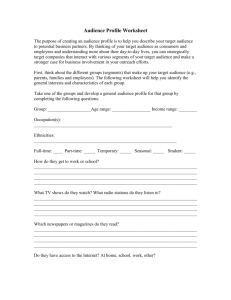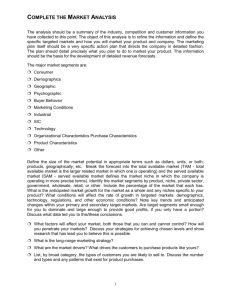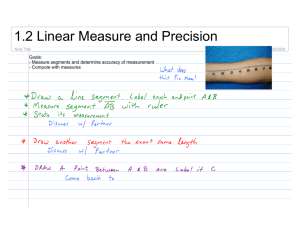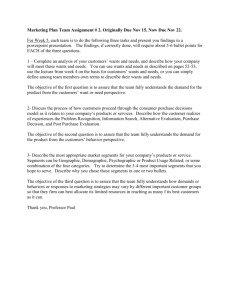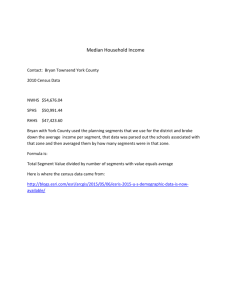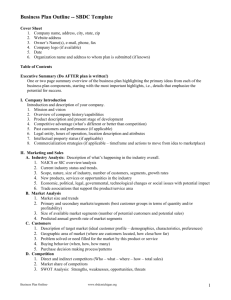Stream_Clip - Georgia Library Media Wiki
advertisement
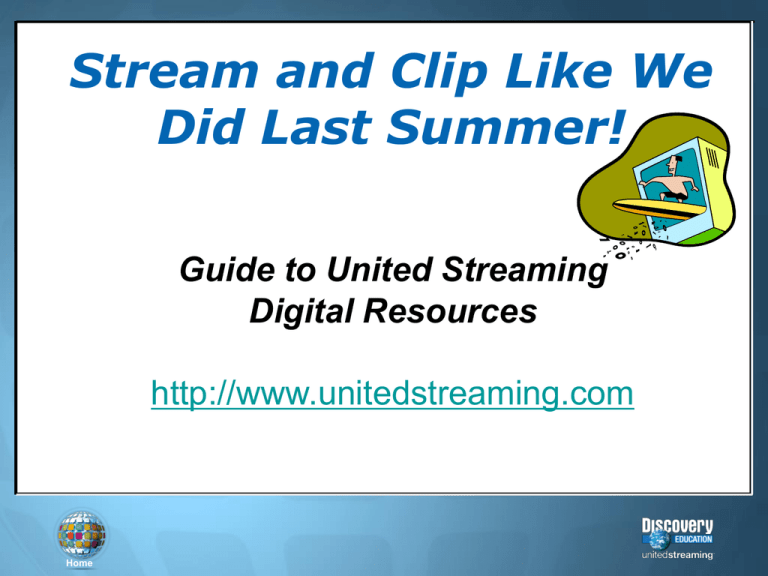
Stream and Clip Like We Did Last Summer! Guide to United Streaming Digital Resources Strategies for Training and Implementation http://www.unitedstreaming.com Home Log In Screen Home User Passcodes New users in each school building will need to know the unique 8-character Passcode that has been assigned to their school. When they enter the Passcode and click the “GO” button, they will be taken to an account set-up screen. Home A1B2 C3D4 Setting Up Accounts Central High School This is the form you will see when you have entered your school Passcode. The key field in this form is the “Username” field since your log-in name must be unique to the entire unitedstreaming subscriber base. Before you click the “Continue” button, be sure that you are familiar with the Terms of Use and click the box that signifies that you agree to the subscription terms. Home Home Page From the Home Page, you can search for digital media by keyword, subject, grade level, or curriculum standards Home Video Search Results The video search results page includes thumbnail views of the video and descriptions of the overall contents of the video. You can also view information about the target audience and copyright date and click links to view related content, curriculum standards, and a list of video segments. Home Full Video Description The “Full Video” tab also displays a description of the video with information about the length of the video and the number of segments available. Note the ability to generate a “printer friendly” page and an e-mail alert to colleagues. You can stream the full video by clicking on the “Play” button, save the video by clicking on the “Download” button, or add the file to your “My Content” libraries. Home Video Segment View The “Video Segments” tab displays the contents of the selected video divided into short segments that can be streamed or downloaded for use with presentations, classroom projects, and student activities. Use the “Play” and “Download” icons to stream or save video segments. Click the “Select to Add” boxes if you wish to include the segments in assignments, quizzes, or Playlists in your “My Content” materials. Home Citations Since all of the digital media on the unitedstreaming site is protected by copyright, it is important to include the proper citations for the videos, images, and articles you download from the site. The “Citations” tab displays the essential information in three accepted formats. Just copy the data from this page and paste it into your presentation and lesson files. Home Related Materials When you click the “Related Materials” tab, you will see links to a variety of resources including Teacher Guides, Blackline Masters, quiz files, and state curriculum standards. Home Media Settings The Media Settings controls are located directly under the viewer and give you the ability to enable the closed caption text display and select the media player you prefer to use as you watch full video file and segments. Home Digital Images When you search for “Images” and click on a selected thumbnail icon from the list of search results, you will see the image displayed in a special viewer. You can select the size of the image file you prefer by clicking on the links provided to download the image. Home Clip Art When you search for “Clip Art” and click on a selected thumbnail icon from the list of search results, you will see the image displayed in a special viewer. You can select the size of the image file you prefer by clicking on the links provided to download the image. Home Downloaded Segments There are three common ways that you can use downloaded video segments: Standalone files: Just doubleclick on the file icons to open the preferred media player to play the segments. Hyperlinks: Create hyperlinks in most standard applications to link words and pictures to video resources that you wish to add to your lessons. Embedded Video: Insert video segments directly into documents and slides and view the segments without using a media player. Home Hyperlinking In software applications like Word, PowerPoint, Inspiration, and many others, users can click on defined hyperlinks to view video segments with a specified media player. Embedded Video PowerPoint, AppleWorks, and Keynote are among the software products that allow you to embed video files right onto the pages and slides that you have created: Burning to a CD • Download your Video Segement • Open >Programs>Sonic>Record Now Plus • Click on Data Disc and Add Files and Folders Home A Few Streaming Ideas for the classroom: • Show a video segment to grab students’ interest at the beginning of class • Embed video segments in PowerPoint presentations to make your lessons come alive • Utilize the historic images, videos and speeches as primary source material • Give student teams opposing topics and challenge them to defend their position by using video segments as research evidence • Watch historical video segments to provide background for literature assignments, thus creating interdisciplinary units Home Your Turn to Stream! Locate the latest clips on Careers in Robotics and Forensics (warning – content may be a bit grizzly) Review the video on the Patriot Act as it relates to the events of 9/11 Investigate the video clips and primary sources regarding the Salem Witch Trials Use the Interactive Atlas to learn about the massive traffic problems in Thailand Use the Calendar to see what cool events happened on your birthday Home Special Thanks our wonderful Cobb County Technology Services Department Home