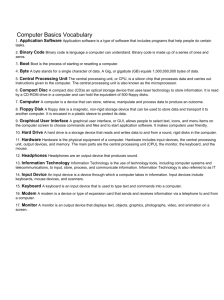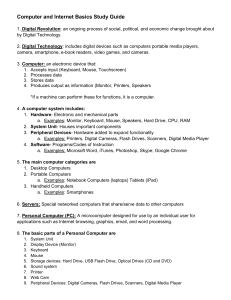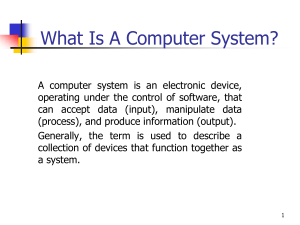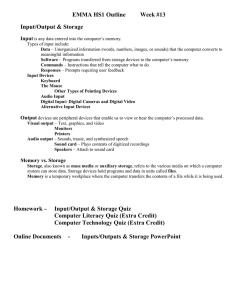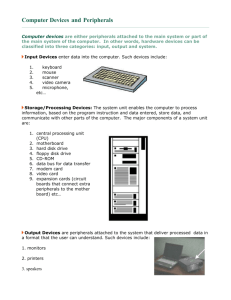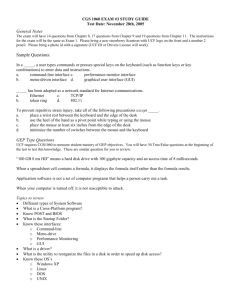Lesson 3
advertisement
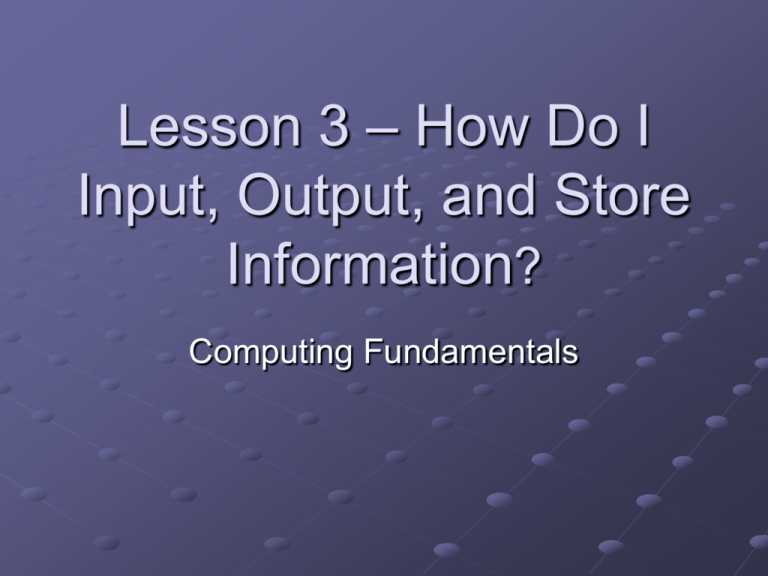
Lesson 3 – How Do I Input, Output, and Store Information? Computing Fundamentals Objectives Identify and describe the most common input devices. Identify and describe the most common output devices. Identify and describe how input and output devices are connected to the computer. Identify and describe storage devices. Input Devices Input and Output Devices Input devices enable a user to input data and commands to the computer to be processed. Output devices enable the computer to give or show you the results of its processing. Some devices, such as a modem, can perform both input and output operations. Examples of Input Devices Keyboard Mouse Voice recognition devices Scanners Joysticks Trackballs Graphics tablet Touch display screen Digital cameras Sensors and remote recording devices Keyboard The four sections of a typical computer keyboard are indicated in this figure. Mouse The mouse is a pointing device that controls the pointer on the screen. The following techniques allow you to use the mouse to input information: Point: Place the screen pointer at a specific location. Click: Press and release the mouse button. Drag: Hold down the mouse button and move the mouse. Double-click: Press and release the mouse button twice in quick succession. Right-click: Press the right mouse button. Voice Recognition Devices These input devices are used to speak directly to a computer to issue commands and enter text. Voice recognition technology enables people with disabilities to control computerized devices with spoken commands. Scanners Scanners change images into digital data that a computer can understand. Types of scanners include Image scanners: Used for photos and other graphics Bar code scanners: Used to read product codes in stores and warehouses Magnetic scanners: Used to read information encoded on credit cards Other Input Devices Joysticks are often used to control input for video games. They frequently have buttons that can be pushed or clicked to control input/output. Trackballs work like a mouse turned upside down. Moving the ball controls the pointer on the screen. Other specialized input devices, such as graphics tablets, touchscreens, digital cameras, and remote controls, provide data to the computer in a digitized form that the CPU can interpret. Output Devices Output Devices — Monitors Monitors are used to display video output to a user. Monitors may be monochromatic or color. Monochromatic monitors display output in a single-color display. Output Devices — Monitors (cont.) Factors that influence the quality of a monitor are Screen size: The diagonal measurement in inches of the display area Resolution: The number of pixels that can be displayed in the display area Dot pitch: The distance between each pixel in the display area Output Devices — Printers Printers are used to create a hard copy of a document or image. Printers vary by speed, quality, and price. The most popular types of printers are Laser: Produce images using the same techniques as copier machines Ink-Jet: Use fine nozzles to spray ink onto the page as the paper passes through Dot matrix: Work similarly to a typewriter in that ink is transferred to the paper by some part of the printer striking a ribbon to transfer an image. Other Output Devices Plotters are printers that use pens to draw lines to create maps, charts, and blueprints. Projectors are used to project a large image of what is on the computer screen. Speakers allow you to hear recorded music or speech from your computer. Other Output Devices (cont.) Voice synthesizers allow people with disabilities to “speak” through a computer. Computer-controlled mechanical devices are robotic controls, and their movements are a form of computer output. Storage Devices Storage Devices If you want to keep a permanent copy of data, you must store it on some type of storage medium. Storage media are permanent, such as hard disk drives, or removable, such as floppy disks and CDs. Storage devices are categorized by the method they use to store data, including magnetic and optical storage devices. Floppy Diskettes Floppy disks are small, portable magnetic disks that hold a limited amount of data. Numbered tracks on the disk are used to store the data. Each track on the disk is labeled and the location is kept in a special log called a file allocation table (FAT). Many newer computers have replaced floppy disk drives with CD/DVD drives. Hard Disk Drives Hard disks are large-capacity and fastaccess storage devices. Hard disks are usually built into the computer’s case and are not portable. Early computers had a storage capacity of about 20MB, but now hard drives of 60GB or more are common. The Parts of a Hard Disk Drive Other Types of Drives Zip and Jaz drives: Auxiliary storage devices that can hold large quantities of data and can be portable Magnetic tape drives: Used for making system backups and storing large quantities of data Optical Storage Devices Optical storage devices use laser technology to read and write data on silver platters: CD-ROMs (Compact Disk Read-Only Memory) can store up to 680MB and are used to store data, music, and graphics. WORM disks (Write Once, Read Many) permanently store large amounts of data. Optical Storage Devices (cont.) CD-R drives allow you to record your own CD-ROM disks. After information is written to a CD-ROM disk, it cannot be changed. DVD (Digital Versatile Disk) media are used to store digital video. Many computers now have a CD/DVD drive that can read both types of optical media. Network Drives A network drive is located on another computer or a server where space is provided for storage of data from many computer terminals. Network drives may appear as the Q:\ or R:\ drive on a terminal to distinguish it from the drives that are part of the computer terminal. Virtual or Internet Storage Like a network drive, virtual storage on the Internet is not a physical part of the computer, but it can be used to store data that can be accessed from the computer. There are also ways to map virtual addresses to real addresses to create more storage on a physical computer hard drive than actually exists. Flash Memory and Memory Cards Flash memory is rewritable and nonvolatile (it retains data even when power is turned off). Flash memory sticks or cards are used in portable devices such as digital cameras, cell phones, and hand-held computers. Memory cards the size of credit cards can be used to store monetary value or can serve in place of disk storage in a small computer. Connecting Devices Connecting Devices to the Computer Input and output devices must be connected to the printer before they can be used. There are two ways to connect I/O devices to the computer: Plug the device into an existing socket or port on the back of the computer. Install a circuit board with the port you need already included. Typical PC Port Arrangement Serial and Parallel Ports Serial ports transmit data one bit at a time and are used to connect a mouse, modem, and keyboard. Parallel ports transmit data eight bits at a time and are used for printers and external storage devices. Special Ports PS/2: Often used to connect a mouse or keyboard USB: A newer standard that can be used to replace serial and parallel ports and can handle up to 127 devices SCSI: Allows many devices to use a single port MIDI: Used to connect recording devices PC card: Can be connected to add memory or storage capacity Cables Different types of cables are required to connect different devices: Power cords Computer-toperipheral connections Telephone line or cable modem connections A printer cable Plug and Play Most hardware components available today are called plug and play because they install so simply. The computer’s operating system recognizes the new device when it is plugged in and takes care of all configuring tasks. A dialog box will appear asking you to confirm the type of new hardware, and then the computer takes care of changing all settings and making it ready to use. Protecting Hardware Keeping hardware safe involves protecting it from power surges and electrical failures, theft, and environmental damage. An uninterruptible power source prevents damage and data loss during a power failure. Surge protectors can protect against power spikes that can destroy components. Using security measures and good sense protect computer hardware from theft or damage. Protecting Data Saving active files frequently is the best way to protect against data loss. Backup procedures create files that can be used to restore data if the primary storage system becomes inaccessible. Viruses are programs written to corrupt data. Backup files and antivirus software help avoid data loss from viruses. Firewalls, a combination of software and hardware elements, prevent unauthorized access to a computer on a network (including the Internet). Caring for Storage Media Keep disks away from magnetic and electrical fields, such as those contained in televisions and monitors. Avoid extreme temperatures. Never touch the surface of the media itself. Hold optical media, such as CDs and DVDs, at the edges. Remove media from drives and store them properly when not in use. Never remove a disk from a drive when the drive indicator light is on. Keep disks in a sturdy case when transporting. Summary Input devices enable you to input data and commands into the computer. The most common input devices are the keyboard and mouse. The keyboard is divided into four sections: alphabetical keys, function keys, cursor keys, and the numeric keypad. Additional special-purpose keys perform specialized functions. The mouse is a pointing device used to input data. Summary Other types of input devices include joysticks, trackballs, graphic tablets, touch display screens, voice recognition devices, scanners, and electronic pens. Printers are used to produce a paper or hard copy of the processed result. Criteria for selecting a printer include speed, print quality, and cost. The most popular types of printers are laser, inkjet, and dot matrix. Summary Input and output devices must be physically connected to the computer. There are two ways to connect I/O devices to a computer: Plug the device into a port in the back of the computer or install a circuit board with the needed port included. There are several types of ports: USB, SCSI, MIDI, parallel, and serial. To maintain a permanent copy of data, you must store it on some type of storage medium. These may include floppy diskettes, hard drives, CDs, magnetic tape cartridges, flash drive and WORM disk.