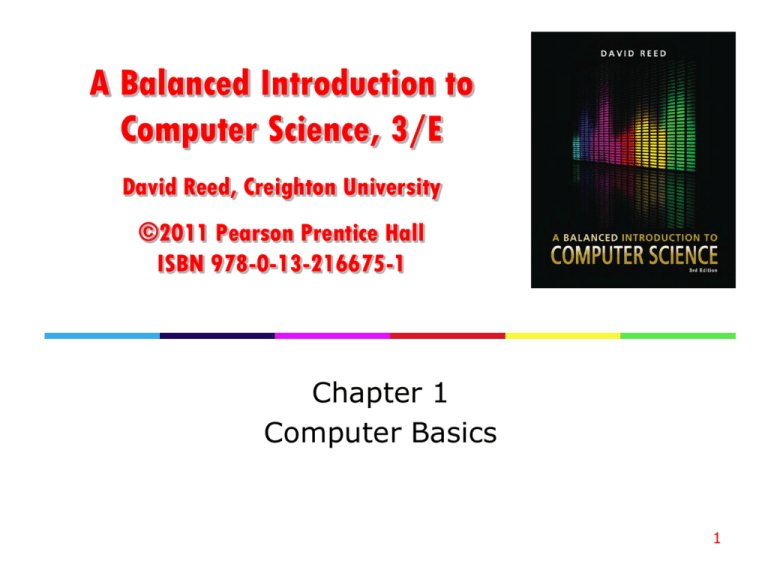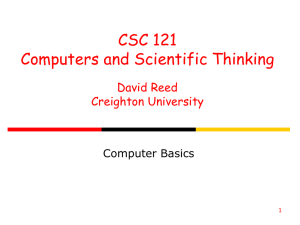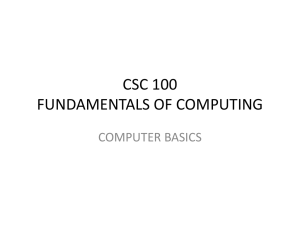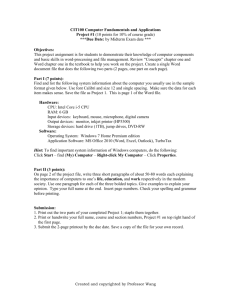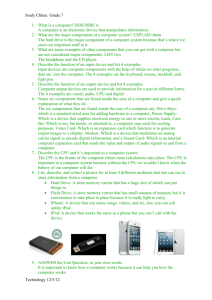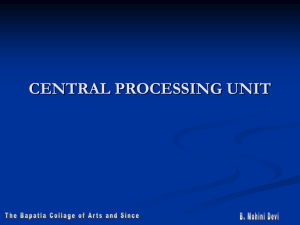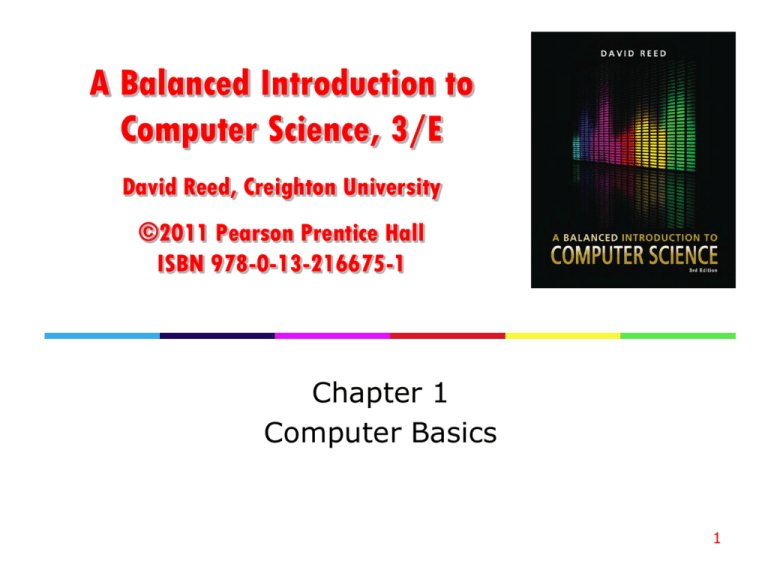
A Balanced Introduction to
Computer Science, 3/E
David Reed, Creighton University
©2011 Pearson Prentice Hall
ISBN 978-0-13-216675-1
Chapter 1
Computer Basics
1
Videos on Computer Basics
Computer Basics
http://www.youtube.com/watch?v=pIsbh6SqfhQ
Looking Inside A Computer
http://www.youtube.com/watch?v=CXWxiADToR0&feature=related
How does Your Computer Think
http://www.youtube.com/watch?v=Q2hmuqS8bwM&feature=related
2
What is a Computer?
a computer is a device that receives, stores, and processes information
different types of computers have different characteristics
supercomputers: powerful but expensive; used for complex computations (e.g.,
weather forecasting, engineering design and modeling)
desktop computers: less powerful but affordable; used for a variety of user
applications (e.g., email, Web browsing, document processing)
laptop computers: similar functionality to desktops, but mobile
palmtop computers: portable, but limited applications and screen size
3
Desktop Specifications
purchasing a computer can be confusing
sales materials contain highly technical information and computer jargon
the following specs describe two computer systems for sale in May, 2010
Desktop 1 is a low-end system, inexpensive but with limited features
Desktop 2 is a high-end system, uses the latest technology so expensive
4
Hardware vs. Software
the term hardware refers to the physical components of a computer system
e.g., monitor, keyboard, mouse, hard drive
the term software refers to the programs that execute on the computer
e.g., word processing program, Web browser
5
Common Desktop Hardware
6
von Neumann Architecture
although specific components may vary, virtually all modern computers have
the same underlying structure
known as the von Neumann architecture
named after computer pioneer, John von Neumann, who popularized the design
in the early 1950's
the von Neumann architecture identifies 3 essential components
1.
2.
3.
Input/Output Devices (I/O) allow the user to interact with the computer
Memory stores information to be processed as well as programs (instructions
specifying the steps necessary to complete specific tasks)
Central Processing Unit (CPU) carries out the instructions to process information
7
Central Processing Unit (CPU)
the CPU is the "brains" of the computer, responsible for controlling its inner
workings
made of circuitry – electronic components wired together to control the flow of
electrical signals
the circuitry is embedded in a small silicon chip, 1-2 inches square
despite its small size, the CPU is the most complex part of a computer
(CPU circuitry can have 100's of millions of individual components)
commercial examples: Intel Core 2 Duo, Intel i5, AMD Sempron, AMD Athlon
8
CPU (cont.)
the CPU works by repeatedly fetching a program instruction from memory
and executing that instruction
individual instructions are very simple (e.g., add two numbers, or copy this data)
complex behavior results from incredible speed
a 2.2 GHz Celeron 450 processor can execute 2.2 billion instructions per second
a 3.2 GHz Core i5 processor can execute 3.2 billion instructions per second
i5 is a multi-core processor
contains the circuitry of 4
separate processors,
packaged on one chip
in theory, i5 can execute 4
instructions simultaneously
much faster than singlecore Celeron
9
Memory
memory is the part of the computer that stores data and programs
modern computers are digital devices, meaning they store and process
information as binary digits (bits)
bits are commonly represented as either 0 or 1
bits are the building block of digital memory
by grouping bits together, large ranges of values can be represented
10
Memory (cont.)
memory capacity is usually specified in bytes
a byte is a collection of 8 bits – so can represent a range of 28 = 256 values
large collections of bytes can be specified using prefixes
since a byte is sufficient to represent a single character, can think of memory
in terms of text
a
a
a
a
kilobyte can store a few paragraphs (roughly 1 thousand characters)
megabyte can store a book (roughly 1 million characters)
gigabyte can store a small library (roughly 1 billion characters)
terabyte can store a book repository (roughly 1 trillion characters)
11
Memory (cont.)
modern computers use a combination of memory types, each with its own
performance and cost characteristics
main memory (or primary memory) is fast and expensive
data is stored as electric signals in circuitry, used to store active data
memory is volatile – data is lost when the computer is turned off
examples: Random Access Memory (RAM), cache
secondary memory is slower but cheaper
use different technologies (magnetic signals on hard disk, reflective spots on CD)
memory is permanent – useful for storing long-term data
examples: hard disk, flash drive, compact disk (CD)
12
Memory (cont.)
higher-end computers tend to have
more main memory to allow for quick access to more data and programs
more secondary memory to allow for storing more long-term data
13
Input/Output (I/O)
input devices allow the computer to receive data and instructions from
external sources
examples: keyboard, mouse, track pad, microphone, scanner
output devices allow the computer to display or broadcast its results
examples: monitor, speaker, printer
14
Software
recall:
hardware refers to the physical components of computers
software refers to the programs that execute on the hardware
a software program is a sequence of instructions for the computer (more
specifically, for the CPU) to carry out in order to complete some task
e.g., word processing (Microsoft Word, Corel WordPerfect)
e.g., image processing (Adobe Photoshop, Flash)
e.g., Web browsing (Internet Explorer, Mozilla Firefox)
15
Operating Systems
the Operating System (OS) is a collection of programs that controls how the
CPU, memory, and I/O devices work together
kernel: manages the CPU's operations, controls how data and instructions are
loaded and executed by the CPU, coordinates other hardware components
file system: organizes and manages files and directories
graphical user interface (GUI): provides intuitive, visual elements for interacting
with the computer
GUI's utilize windows, icons, menus, and pointers
16
Quick Net & Web Overview
the Internet is a vast, international network of computers
the physical connections between computers vary, but the overall effect is that
computers around the world can communicate and share resources
the Internet traces its roots back to 1969, when the U.S. government sponsored
the first long-distance computer network
starting with only 4 computers, the network would eventually evolve into today's
Internet
the World Wide Web is a collection of software that spans the Internet and
enables the interlinking of documents and resources
the basic idea for the Web was proposed by Tim Berners-Lee in 1989
his system interlinked documents (including multimedia elements such as
images and sound clips) over the Internet
through the use of well-defined rules, or protocols, that define how they are
formatted, documents could be shared across networks on various types of
computers
17
Internet ≠ World Wide Web
the Internet could exist without the Web
and did, in fact, for many years (applications included email and news groups)
the Web couldn't exist without the Internet
the Internet is the hardware that stores and executes the Web software
18
Viewing a Web Page
a Web page is a text document that contains additional formatting
information in a language called HTML (HyperText Markup Language)
a Web browser is a program that accesses a Web page, interprets its content,
and displays the page
19
Web Addresses
a Web server is an Internet-enabled computer that stores Web pages and
executes software for providing access to the pages
when you request a Web page, the browser sends a request over the Internet to
the appropriate server
the server locates the specified page and sends it back to your computer
Web pages require uniform names to locate and identify them uniquely
each page is assigned a Uniform Resource Locator (URL)
URL's are commonly referred to as Web addresses
the different parts of the Web address provide information for locating the page
20
Viewing Local Web Pages
a Web browser can be used to view pages stored on the same computer
can go through the File menu to select the local page, or
can enter the File location in the address box (without the http prefix)
this feature is handy when developing Web pages
can create a Web page and view it in the browser before uploading to a server
21