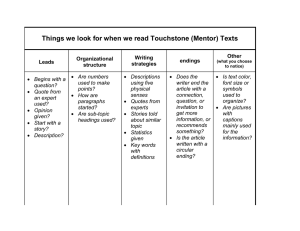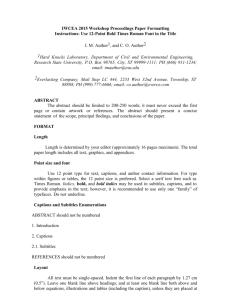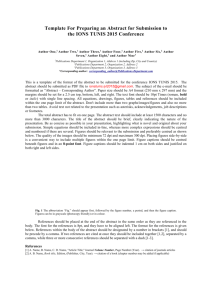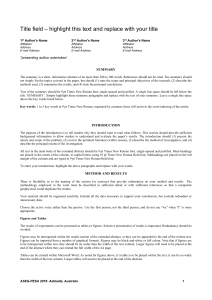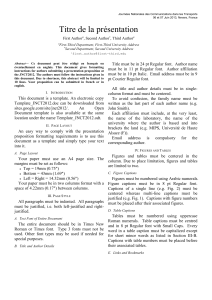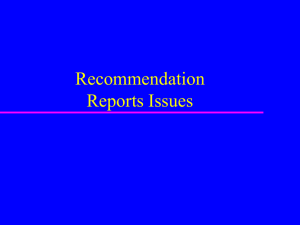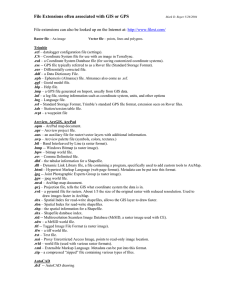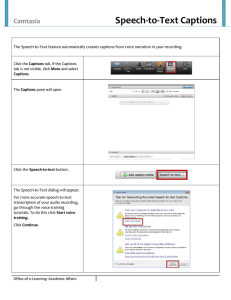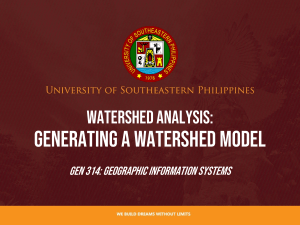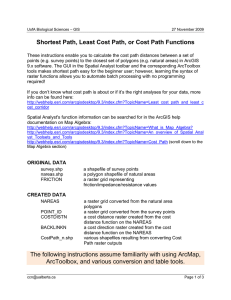How to make a poster
advertisement
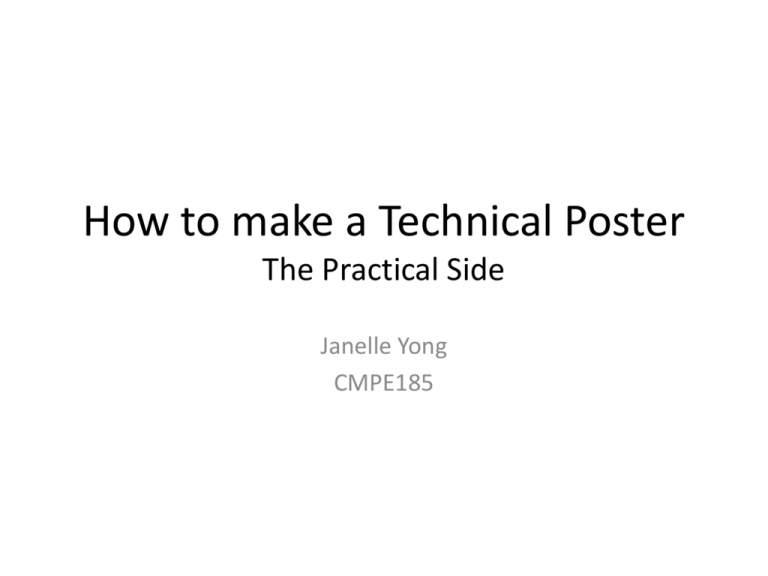
How to make a Technical Poster The Practical Side Janelle Yong CMPE185 Setting up a poster manually through MS Powerpoint • Page Setup > • Text Boxes – Columns: – Title: 48”w x 36” h 9” 45” • Margins: recommend 1.5” • Position – Horizontal: 1.5” – Vertical: 1.5” • View: Gridlines From: Top Left Corner From: Top Left Corner Fonts GOOD BAD Arial Comic Sans Calibri Century Gothic Garamond Times New Roman Font Sizes 72pt = 1 inch TALL Title: 85 Author Name: 56 Affiliation: 50 Section Title: 36 Body: 30 References: 30 Acknowledgements: 30 Captions: 22 13 12 11 10 9 8 7 6 5 4 3 0 5 10 15 20 25 Plot(x, y,... 'LineWidth',4,... % line color default, width 4 'o’,... % add circle marker 'MarkerEdgeColor', 'k',... % edge color black 'MarkerFaceColor', 'r',... % face color red ‘MarkerSize’,7) % change marker size grid on ylim([min max]) ylabel(‘Y label’) title(‘Title’) % change y-limits Captions Figure 1: Very detailed description of the figure. Typically goes below the figure. [1] • Ways to cite references: [1], superscript1 • Font Size: 22 Text Box > Drawing Tools > Size (Same width as figure) Raster vs. Vector Raster: .jpg, .bmp, .gif, .png, .raw Vector: .eps, .pdf http://www.webcoursesbangkok.com/blog Saving in Photoshop It’s time to present... Now what? • Be prepared – Wear a nametag – Have plenty of water – Have your own set of pushpins • Bring business cards – You never know who your audience will be. Could be a potential sponsor/donor, future job employer, etc.