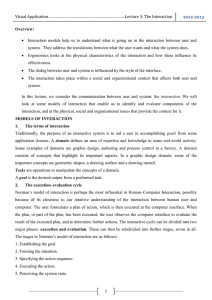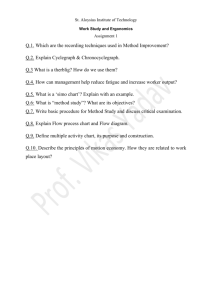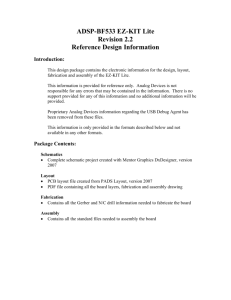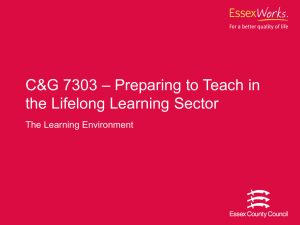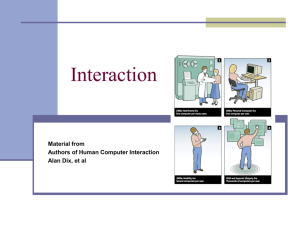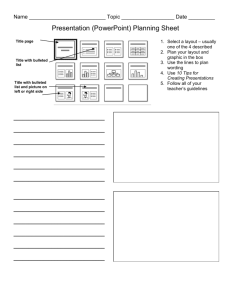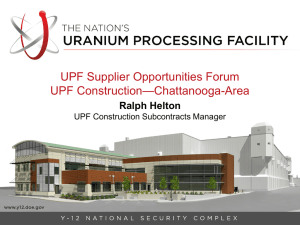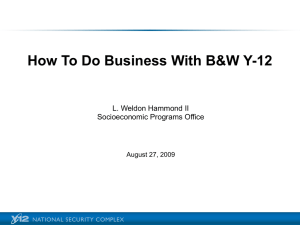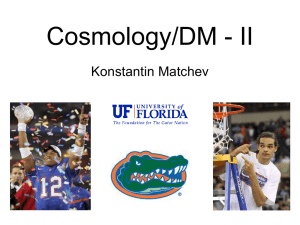301lect14 - University of Alberta
advertisement
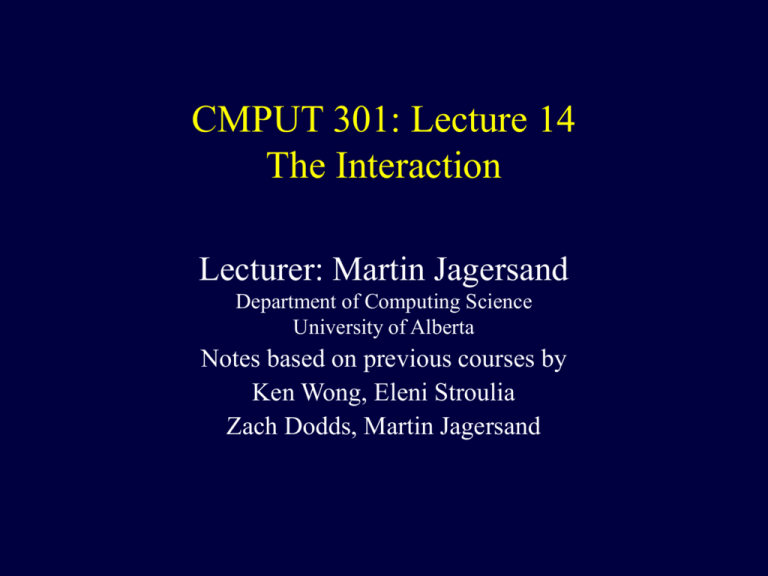
CMPUT 301: Lecture 14 The Interaction Lecturer: Martin Jagersand Department of Computing Science University of Alberta Notes based on previous courses by Ken Wong, Eleni Stroulia Zach Dodds, Martin Jagersand Today: • Models of interaction • Interaction styles • Elements of WIMPS 2 Models of Interaction • Terms: – goal – to be accomplished – domain – area of discourse – tasks – operations to manipulate domain concepts – core language – computational attributes of the domain relevant to the system – task language – psychological attributes of the domain relevant to the user – intention – specific action required to meet goal 3 Norman’s Model of Interaction • Execution-evaluation cycle: 1. 2. 3. 4. 5. 6. 7. establishing the goal forming the intention specifying the action sequence executing the action perceiving the system state interpreting the system state evaluating the system state with respect to goals and intentions 4 Norman’s Model of Interaction • Why interfaces cause problems: – gulfs of execution difference between 1. the user’s formulation of the actions needed to reach the goal and 2. actions allowed by the system – gulfs of evaluation distance between 1. the presentation of the system state and 2. the expectation of the user 5 Interaction Framework • Framework: – four components – language for each component – input and output components form the interface – four translations – execution, state change, then evaluation System Interface User 6 Interaction Framework • Does the (users) task language map easily to the input language? – e.g., – turning on only a certain section of room lights – running a program whose icon is not visible 7 Interaction Framework • Does the input language reach all system states? – e.g., – remote control unit with no way to access certain functions 8 Interaction Framework • How to express system state with limited output devices? – e.g., – limited screen space to present the entire system state 9 Interaction Framework • How effectively can the user interpret and evaluate the output? – e.g., – unmarked analog clock – misleading or no feedback – previewing facilities – advice 10 Frameworks and HCI 11 Ergonomics • Ergonomics: – Human factors engineering – the study of the physical characteristics of the interaction – e.g., – physical controls – physical environment – qualities of the display 12 Ergonomics • Arrangement of controls and displays: – efficiently accessible – avoid frustration – well organized 13 Ergonomics • Organizing controls and displays: – functional – group by function – sequential – arrange to reflect order of use in a task – frequency – most commonly used controls are most accessible 14 Ergonomics • Health issues: – – – – – physical position temperature lighting noise time (exposure) 15 Interaction Styles • Common interfaces: – – – – – – – – – command line menus natural language question/answer and query dialog forms and spreadsheets Direct/Indirect manipulation WIMP point and click 3D 16 Command Line • Example: % cat foo | tr -sc A-Za-z ‘\012’ | tr A-Z a-z | sort | uniq -c | sort -n | tail -50 17 Command Line • Advantages – – – • flexible and powerful useful for repetitive tasks Easy to define macros Disdvantages – – – more difficult to use and learn need to recall commands (no cues) commands may vary across systems 18 Menus • Example: Payment Details Payment methods: 1. Cash 2. Cheque 3. Credit card 4. Invoice 9. Cancel transaction Choose one: _ 19 Menus • Advantages – recognize options instead of recalling – Structures learning (logical grouping and meaningful naming) • Disadvantages – Dangers of too many menus – Can consume lots screen space – Consider country selection 20 Natural Language • What: – user expresses instructions in everyday language • Issues: – ambiguity – “The man hit the boy with the stick” – restricted domains or vocabulary – e.g., – Train ticket buying 21 Question/Answer • What: – user replies to a series of questions with yes/no or multiple choice answers • Issues: – easy to learn and use – limited in flexibility and power – e.g., – wizards and assistants – Turbotax 22 Query Dialog • What: – user constructs expressions to retrieve information from a database • Issues: – – – – query language syntax requires experience does result match what was intended? e.g., – search engines 23 Forms • User is presented with a display resembling a paper form and enters data into fields Advantages: – Simplifies data entry – Requires modest training Issues: – movement around the form – input validation and correction 24 Spreadsheets • like forms, with a grid of cells containing values and formulas Issues: – – – – another programming paradigm dependencies among cells Designed for: what-if analyses In practice used for: lists 25 Interaction styles • Indirect interface 1. User has to visualize in his/her mind 2. No direct feedback on state change 3. Dissociation between users command and system response • Direct manipulation 1. Visually presents task concepts 2. Immediate reaction 3. Easy learning 4. Encourages exploration 5. Affords high subject satisfaction 26 WIMP • What is a WIMP interface? 27 WIMP • What: – windows, icons, menus, pointer – user in control • Examples: – – – – Microsoft Windows Mac OS X Windows + window manager NeXTStep 28 29 Point and Click • What: – virtually all actions take only a single mouse click • Examples: – web browser – multimedia (CD ROM) programs – touchscreen information kiosks 30 3D • What: – using 3D techniques, appearances, or workspaces • Examples: – virtual reality – virtual worlds – shading effects on icons, buttons, etc. 31 32 3D 33 6D, n-D • Interact with computer controlled, intelligent (??) machines: 34 WIMP Interface Elements • Windows – – – – overlapping, tiled scrollbars titlebars move, resize, raise, lower, maximize, minimize, close, etc. 35 WIMP Interface Elements • Icons 36 WIMP Interface Elements • Menus: – – – – – pulldown, popup, falldown, tearoff, pinup, pie grouping, hierarchy keyboard accelerators consistency too tall? 37 WIMP Interface Elements • Pointer: – click to focus, focus follows pointer – cursor shape indicates mode – tooltips, balloon help 38 WIMP Interface Elements • Other: – – – – – – – – – buttons radio buttons check boxes sliders toolbars tabs progress indicators palettes dialog boxes 39 Screen Design and Layout • Presenting information: – match presentation to purpose – e.g., – sort file listing by name, or by date, or … – alignment of text versus numbers 40 Screen Design and Layout • Entering information: – use clear, logical layout of form fields – requires task analysis – alignment is important 41 Screen Design and Layout • Aesthetics and utility: – beauty versus utility – a pretty interface is not necessarily a good interface – still, good graphic design can increase user satisfaction 42 Screen Design and Layout • Knowing what to do: – style guides – platform or company standards for the design of user interfaces – e.g., Macintosh Human Interface Guidelines 43 Screen Design and Layout • Knowing what to do: – affordances – “where do I click?” – elements should suggest, by their shape and other attributes, what you can do with them – e.g., a button affords pushing 44 Screen Design and Layout • Localization/internationalization: – – – – – change of language for text alignment and layout date formats time formats number formats 45 Screen Design and Layout • Date/time formats: 46 Interactivity • Beyond the “look” of a user interface, there is also the “feel”. 47 End • What did I learn today? • What questions do I still have? 48