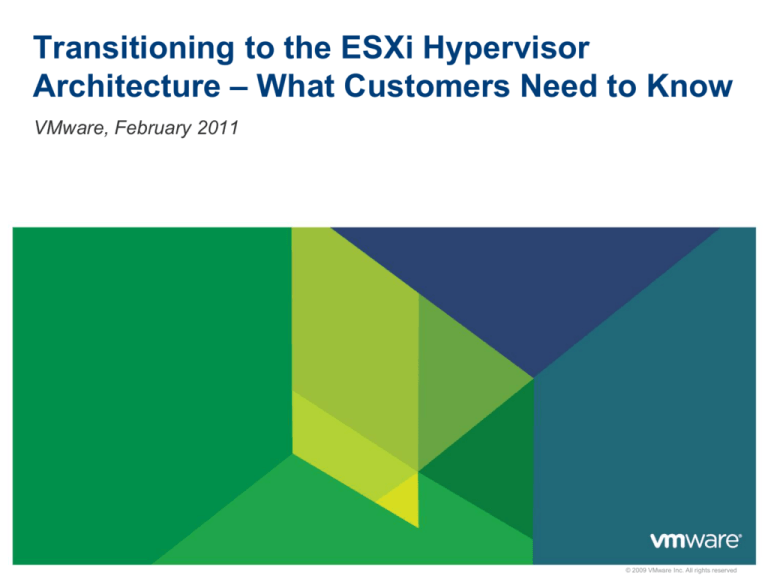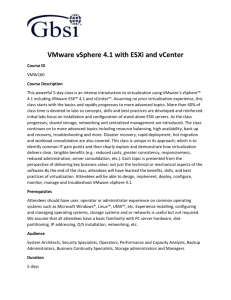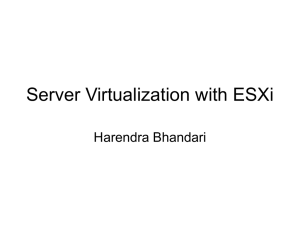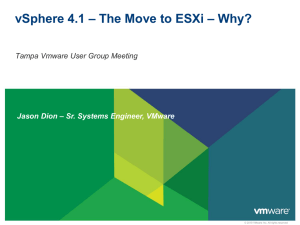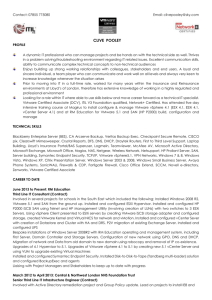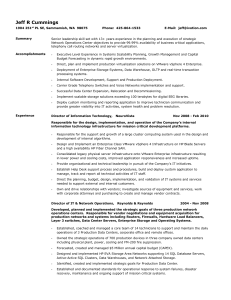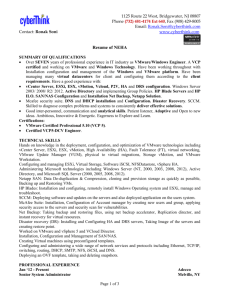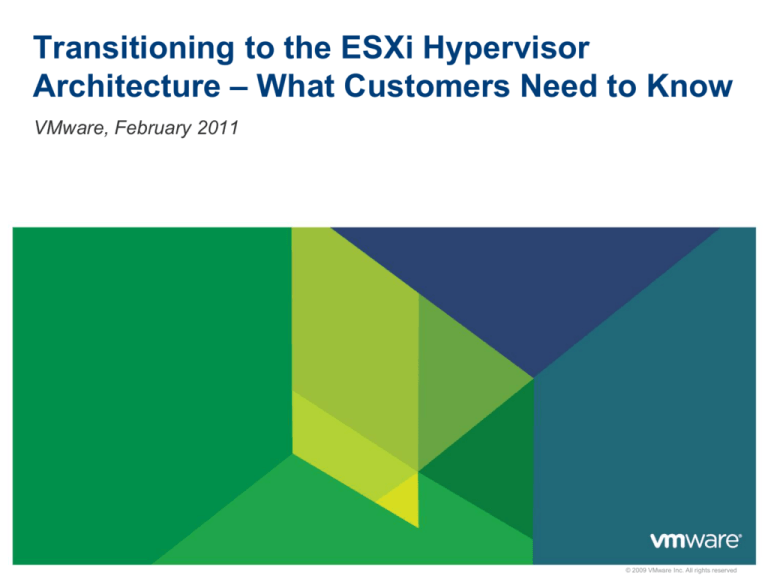
Transitioning to the ESXi Hypervisor
Architecture – What Customers Need to Know
VMware, February 2011
© 2009 VMware Inc. All rights reserved
Agenda
ESXi Convergence and ESXi Value Proposition
Hardware Monitoring and System Management with ESXi
Security and Deployment Options
Command Line Interfaces
Diagnostics and troubleshooting
Answering common questions
Resources and call to action
2
VMware vSphere 4.1 and earlier support two hypervisors
architectures: VMware ESXi or ESX
VMware’s virtualization platform includes two components:
1. VMware vSphere 4.1 = virtualization software
•
VMware vSphere 4.1 is available in several editions at different levels of functionality
•
Customers can choose to install vSphere 4.1 using either the VMware ESXi or ESX
2. VMware vCenter Server 4.1 = virtualization management software
•
VMware vCenter Server is necessary for advanced features such as VMotion, HA, etc.
VMware
vSphere
VMware
vSphere
VMware vCenter
Server
3
VMware
vSphere
Converging to ESXi with the next vSphere release
With the GA of vSphere 4.1 in July 2010 VMware officially
announced that starting with the next vSphere our hypervisor
architecture will converge to ESXi
From the release note:
VMware vSphere 4.1 and its subsequent update and patch releases are the last releases to
include both ESX and ESXi hypervisor architectures. Future major releases of VMware
vSphere will include only the VMware ESXi architecture.
• VMware recommends that customers start transitioning to the ESXi architecture when
deploying VMware vSphere 4.1.
• VMware will continue to provide technical support for VMware ESX according to the
VMware vSphere support policy on the VMware Enterprise Infrastructure Support page.
• To learn more about the ESXi architecture and how to migrate from ESX to ESXi, go to
the VMware ESXi and ESX InfoCenter.
4
VMware ESXi: 3rd Generation Hypervisor Architecture
VMware GSX
(VMware Server)
• Installs as an application
• Runs on a host OS
• Depends on OS for
resource management
VMware ESX
architecture
• Installs “bare metal”
• Relies on a Linux OS
(Service Console) for
running partner agents and
scripting
Service Console
2003
• Installs “bare metal”
• Management tasks are
moved outside of the
hypervisor
VMkernel
VMware ESX
2001
VMware ESXi
architecture
VMware ESXi
VMkernel
2007
The ESXi architecture runs independently of a general purpose OS,
simplifying hypervisor management and improving security.
5
VMware ESXi and ESX hypervisor architectures comparison
VMware ESX
Hypervisor Architecture
VMware ESXi
Hypervisor Architecture
• Code base disk footprint: ~ 2GB
• Code base disk footprint: <100 MB
• VMware agents run in Console OS
• VMware agents ported to run directly on VMkernel
• Nearly all other management functionality
provided by agents running in the Console OS
• Authorized 3rd party modules can also run in
VMkernel to provide hw monitoring and drivers
• Users must log into Console OS in order to run
commands for configuration and diagnostics
• Other capabilities necessary for integration into an
enterprise datacenter are provided natively
•No other arbitrary code is allowed on the system
6
New and Improved Paradigm for ESX Management
Service Console (COS)
Management Agents
Agentless vAPI-based
Hardware Agents
Service Console (COS)
Agentless CIM-based
vCLI, PowerCLI
Commands for
Configuration and
Diagnostics
Local Support Consoles
CIM API
7
vSphere API
Infrastructure
Service Agents
Native Agents:
hostd, vpxa, NTP,
Syslog, SNMP, etc.
“Classic” VMware ESX
VMware ESXi
Why ESXi?
Next generation of VMware’s Hypervisor Architecture
Full-featured hypervisor
Superior consolidation and scalability
Same performance as VMware ESX architecture
More secure and reliable
Small code base thanks to OS-Independent, thin architecture
Streamlined deployment and configuration
Fewer configuration items making it easier to maintain
consistency
Automation of routine tasks through scripting environments
such as vCLI or PowerCLI
Simplified hypervisor Patching and Updating
8
Smaller code base = fewer patches
The “dual-image” approach lets you revert to prior image if desired
VMware components and third party components can be
updated independently
The Gartner Group says…
“The major benefit of ESXi is the fact that it is more lightweight —
under 100MB versus 2GB for VMware ESX with the service
console.”
“Smaller means fewer patches”
“It also eliminates the need to manage a separate Linux console
(and the Linux skills needed to manage it)…”
“VMware users should put a plan in place to migrate to ESXi during
the next 12 to 18 months.”
Source: Gartner, August 2010
9
Gartner Agrees ESXi is competitive advantage
“The lesson from all of this is that thinner
is better from a security perspective
and I’d argue that the x86 virtualization
platforms that we are installing (ESX, Xen,
Hyper-V and so on) are the most
important x86 platforms in our data
centers. That means patching this layer
is paramount. With Hyper-V’s parent
partition that means closely keeping an
eye on Microsoft’s vulnerability
announcements to see if it is affected.”
Source: http://blogs.gartner.com/neil_macdonald/2010/02/11/a-downside-to-hyper-v/
10
Agenda
ESXi Convergence and ESXi Value Proposition
Hardware Monitoring and System Management with ESXi
Security and Deployment Options
Command Line Interfaces
Diagnostics and troubleshooting
Answering common questions
Resources and call to action
11
Hardware Monitoring with CIM
Common Information Model (CIM)
Management Server
Agent-less, standards-based monitoring of
Management
hardware resources
Client
Output readable by 3rd party management
WS-MAN
tools via standard APIs
VMware and Partner CIM providers for
specific hardware devices
CIM Broker
VMkernel
Platform
CPU
Hardware
12
VMware
Providers
Partner
Providers
Memory
Network
Storage
Third Party Hardware Monitoring
• OEMs HW monitoring through their management consoles
HP SIM 5.3.2+
Dell Open Manager Server Administrator 6.1
13
View server and storage asset data
View server and storage health information
View alerts and command logs
Monitor and Manage Health of Server Hardware with vCenter
CIM Interface
Detailed hardware health
monitoring
vCenter alarms alert when
hardware failures occur
Host hardware fan status
Host hardware power status
Host hardware system board
status
Host hardware temperature
status
vCenter
Alarms for
Hardware
14
4256413507
Monitoring of Installed Software Components
In vCenter Server
15
In ESXi 4.1 Directly
Majority of Systems Management and Back Up Vendors Support ESXi
BPM for Virtual Servers
BPA for Virtual Servers
Capacity Mgmt
Essentials
Atrium Orchestrator
Bladelogic Operations
Manager
ProactiveNet
Client Automation
Atrium Discovery &
Dependency Mapping
16
CA Virtual
Performance
Manager (VPM)
Spectrum
Automation
Management
Spectrum
eHealth
Cohesion
ARCserve
Operations
Orchestration
VI SPI
Client Automation
DDM
Operations Agent
UCMDB
SiteScope
Performance Agent
DataProtector
HP Operations
ITM for Virtual
Servers
TPM
ITUAM
ITLCM
Tivoli Storage
Manager
Smarts ESM
ADM
ControlCenter
Avamar
Networker
Agenda
ESXi Convergence and ESXi Value Proposition
Hardware Monitoring and System Management with ESXi
Security and Deployment Options
Command Line Interfaces
Diagnostics and troubleshooting
Answering common questions
Resources and call to action
17
Infrastructure Services for Production Environments
Function
ESX
ESXi
Time
synchronization
NTP agent in COS
Built-in NTP service
Centralized log
collection
Syslog agent in COS
Built-in Syslog service
SNMP monitoring
SNMP agent in COS
Built-in SNMP service
Persistent Logging
Filesystem of the COS
Log to files on datastore
Local access
authentication
AD agent in COS, Built-in
Active Directory service
Built-in Active Directory
service
Large-Scale
Deployment
Boot from SAN, PXE
Install, Scripted installation
Boot from SAN, PXE
install, Scripted install
New in vSphere 4.1
18
New Feature: PXE and Scripted Installation
Details
• Numerous choices for installation
• Installer booted from
• CD-ROM (default)
• Preboot Execution
Environment (PXE)
• ESXi Installation image on
• CD-ROM (default), HTTP/S,
FTP, NFS
• Script can be stored and accessed
• Within the ESXi Installer ramdisk
• On the installation CD-ROM
• HTTP / HTTPS, FTP, NFS
• Config script (“ks.cfg”) can include
• Preinstall
• Postinstall
• First boot
19
New Feature: PXE Installation
Requirements
• PXE-capable NIC
• DHCP Server (IPv4)
• Media depot + TFTP server + PXE
• A server hosting the entire content
of ESXi media
• Protocal: HTTP/HTTPS, FTP,
or NFS server.
• OS: Windows/Linux server
20
New Feature: Boot from SAN
Boot from SAN fully supported in ESXi 4.1
Requirements outlined in SAN Configuration Guide:
An iBFT (iSCSI Boot Firmware Table) NIC is required
iBFT communicates info about the iSCSI boot device to an OS
21
Active Directory Integration
Provides authentication for all local services
Remote access based on vSphere API, vSphere Client,
PowerCLI, etc
Works with Active Directory users as well as groups
Can grant varying levels of privileges, e.g. full
administrative, read-only or custom
AD Group “ESX Admins” will be granted Administrator role
22
Configuration of Active Directory in vSphere Client
1. Select “Active Directory”
2. Click “Join Domain”
3. Provide valid credentials
23
Active Directory Service
• Host will appear in the Active Directory “Computers” Object listing
• vSphere Client will indicate which domain is joined
24
New Feature: Total Lockdown
Ability to totally control local access via vCenter Server
• Lockdown Mode (prevents all access except root on DCUI)
• DCUI – can additionally disable separately
• If both configured, then no local activity possible (except pull the plugs)
25
Access Mode
Normal
Lockdown
vSphere API (e.g., vSphere
Client, PowerCLI, vCLI, etc)
Any user, based on local
roles/privileges
None (except vCenter vpxuser)
CIM
Any user, based on local
role/privilege
None (except via vCenter
ticket)
DCUI
Root and users with Admin
privileges
Root only
Tech Support Mode (Local
and Remote)
Root and users with Admin
privileges
None
Agenda
ESXi Convergence and ESXi Value Proposition
Hardware Monitoring and System Management with ESXi
Security and Deployment Options
Command Line Interfaces
Diagnostics and troubleshooting
Answering common questions
Resources and call to action
26
vCLI and PowerCLI: primary Scripting Interfaces
vCLI
Other utility
scripts
vSphere
PowerCLI
Other
languages
vSphere SDK
vSphere
Client
vSphere Web Service API
vCLI and PowerCLI built on same API as vSphere Client
• Same authentication (e.g. Active Directory), roles and privileges, event logging
• API is secure, optimized for remote environments, firewall-friendly,
standards-based
27
New Feature: Additional vCLI Configuration Commands
Storage
• esxcli swiscsi session: Manage iSCSI sessions
• esxcli swiscsi nic: Manage iSCSI NICs
• esxcli swiscsi vmknic: List VMkernel NICs available for binding to particular
iSCSI adapter
• esxcli swiscsi vmnic: List available uplink adapters for use with a specified
iSCSI adapter
• esxcli vaai device: Display information about devices claimed by the VMware
VAAI (vStorage APIs for Array Integration) Filter Plugin.
• esxcli corestorage device: List devices or plugins. Used in conjunction with
hardware acceleration.
28
Agenda
ESXi Convergence and ESXi Value Proposition
Hardware Monitoring and System Management with ESXi
Security and Deployment Options
Command Line Interfaces
Diagnostics and troubleshooting
Answering common questions
Resources and call to action
29
Summary of ESXi Diagnostics and Troubleshooting
Initial Diagnostics
Advanced Situations
DCUI: misconfigs / restart mgmt agents
Browser
vCLI
vSphere
APIs
TSM: In-depth troubleshooting
API
Access
30
ESXi
Direct
Access
Diagnostic Commands for ESXi: vCLI
Familiar set of ‘esxcfg-*’ commands available in vCLI
• Names mapped to ‘vicfg-*’
• Also includes
• vmkfstools
• vmware-cmd
• resxtop
• esxcli: suite of diagnostic tools
31
New Feature: Additional vCLI Troubleshooting Commands
Network
• esxcli network: List active connections or list active ARP table entries.
Storage
• NFS statistics available in resxtop
VM
• esxcli vms vm kill: Forcibly stop VMs that do not respond to normal stop
operations, by using kill commands.
• # esxcli vms vm kill --type <kill_type> --world-id <ID>
• NOTE: designed to kill VMs in a reliable way (not dependent upon wellbehaving system)
• Eliminates one of the most common reasons for wanting to use TSM.
32
Browser-based Access of Config Files
https://<hostname>/host
33
Browser-based Access of Log Files
https://<hostname>/host/messages
34
Browser-based Access of Datastore Files
https://<hostname>/folder
Disk Descriptor
35
DCUI-based Troubleshooting
Menu item to restart all
management agents,
including
- Hostd
- Vpxa
Menu item to reset
all configuration
settings
- Fix a misconfigured
vNetwork Distributed
Switch
- Reset all configurations
36
New Feature: Full Support of Tech Support Mode
Two ways to access
• Local: on console of host (press “Alt-F1”)
• Remote: via SSH
37
New Feature: Full Support of Tech Support Mode
• Toggle on DCUI
• Disable/Enable
• Both Local and Remote
• Optional timeout
automatically disables
TSM (local and remote)
• Running sessions are
not terminated.
• New sessions are
rejected
• All commands issued in
Tech Support Mode are
sent to syslog
38
New Feature: Full Support of Tech Support Mode
Can also enable in vCenter Server
and Host Profiles
39
Tech Support Mode use cases
Recommended uses
•Support, troubleshooting, and break-fix
•Scripted deployment preinstall, postinstall, and first boot scripts
Discouraged uses
•Any other scripts
•Running commands/scripts periodically (cron jobs)
•Leaving open for routine access or permanent SSH connection
Admin will be
notified when active
40
New Feature: Additional Commands in Tech Support Mode
Additional commands for troubleshooting
• vscsiStat
• nc (netcat)
• tcpdump-uw
41
Agenda
ESXi Convergence and ESXi Value Proposition
Hardware Monitoring and System Management with ESXi
Security and Deployment Options
Command Line Interfaces
Diagnostics and troubleshooting
Answering common questions
Resources and call to action
42
Is ESXi production and enterprise ready? YES
The VMware ESXi hypervisor architecture can be deployed with any
vSphere edition and used to address any of its use cases
VMware recommends ESXi for any installation of vSphere 4.x or higher
43
What is the VMware vSphere Hypervisor?
VMware vSphere Hypervisor is the new name for what was formerly known
as VMware ESXi Single Server or free ESXi (often abbreviated to simply
“VMware ESXi”).
VMware vSphere Hypervisor is the free edition of the vSphere product line.
It is licensed to only unlock the hypervisor functionality of vSphere, but it
can be seamlessly upgraded to more advanced offerings of VMware
vSphere.
vSphere Hypervisor is based only on the ESXi hypervisor
vSphere Hypervisor is target to virtualization first time users
44
Is ESXi at feature parity with ESX? Yes!!
45
Capability
ESXi 4.0
ESXi 4.1
ESX 4.1
Admin/config CLIs
PowerCLI + vCLI
PowerCLI + vCLI
COS + vCLI + PowerCLI
Advanced
troubleshooting
Tech Support Mode
(restricted)
Tech Support Mode
(full support)
COS
Scripted installation
Not supported
Supported
Supported
Boot from SAN
Not supported
Supported
Supported
SNMP
Supported
Supported
Supported
Active Directory
Not supported
Integrated
Integrated
HW monitoring
CIM providers
CIM providers
3rd party agents in COS
Jumbo frames
Supported
Supported
Supported
Web Access
Not supported
Not supported
Not supported
Total Lockdown
Not available
Supported
Not available
How to plan an ESX to ESXi migration
Start testing ESXi
• If you’ve not already deployed, there’s no better time than the present
Ensure 3rd party solutions used by your customers are ESXi Ready
• Monitoring, backup, management, etc. Most already are.
• Bid farewell to agents!
Familiarize with ESXi remote management options
• Transition any scripts or automation that depended on the COS
• Powerful off-host scripting and automation using vCLI, PowerCLI, …
Plan an ESXi migration as part of vSphere upgrade
• Testing of ESXi architecture can be incorporated into overall vSphere testing
46
Agenda
ESXi Convergence and ESXi Value Proposition
Hardware Monitoring and System Management with ESXi
Security and Deployment Options
Command Line Interfaces
Diagnostics and troubleshooting
Answering common questions
Resources and call to action
47
Call to action for VMware partners
Learn about ESXi and become an expert
Make sure your customers know about ESXi convergence in the
next release of vSphere
Help your customers plan and complete their ESX to ESXi
migrations with their upgrade to vSphere 4.1
When working on new vSphere 4.1 deployments advise your
customers to deploy ESXi directly
48
Visit the ESXi and ESX Info Center today
http://vmware.com/go/ESXiInfoCenter
49
VMware ESXi: Planning, Implementation, Security
Title: VMware ESXi: Planning,
Implementation, and Security
Author: Dave Mischenko
ISBN: 1435454952
List Price: $49.99
Release Date: October 2010
50