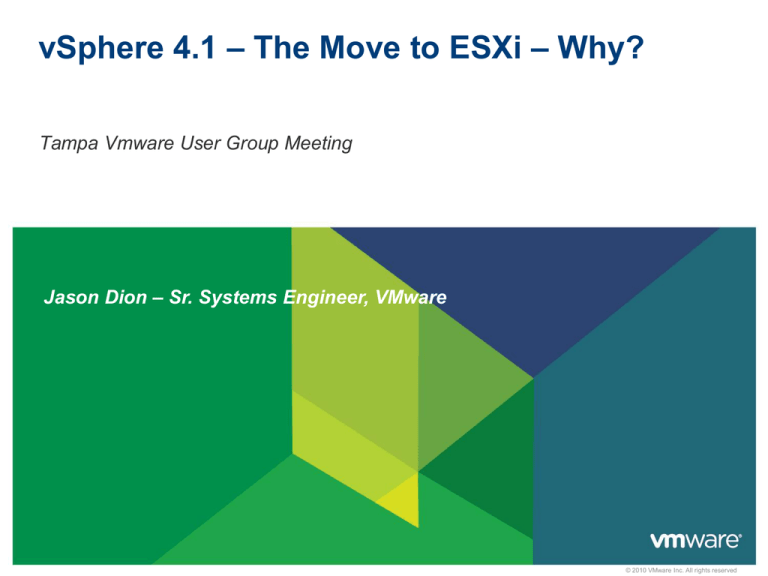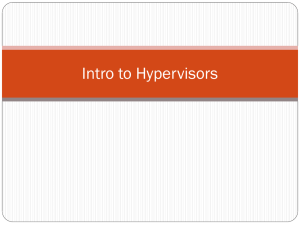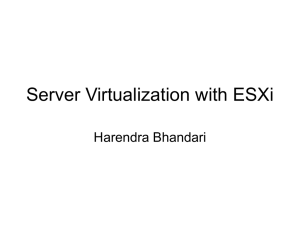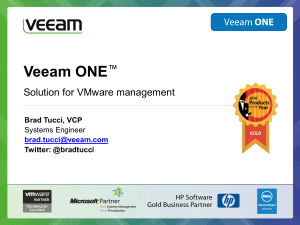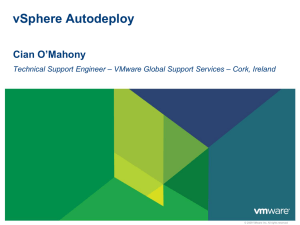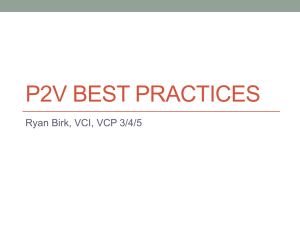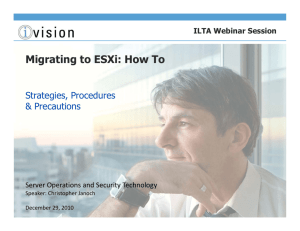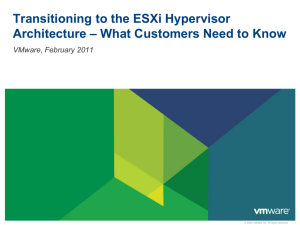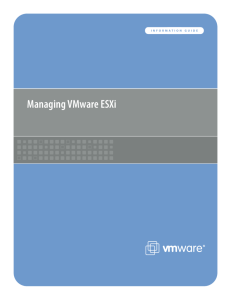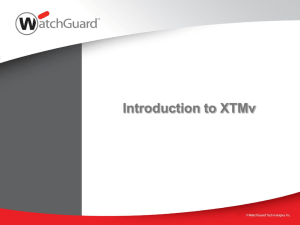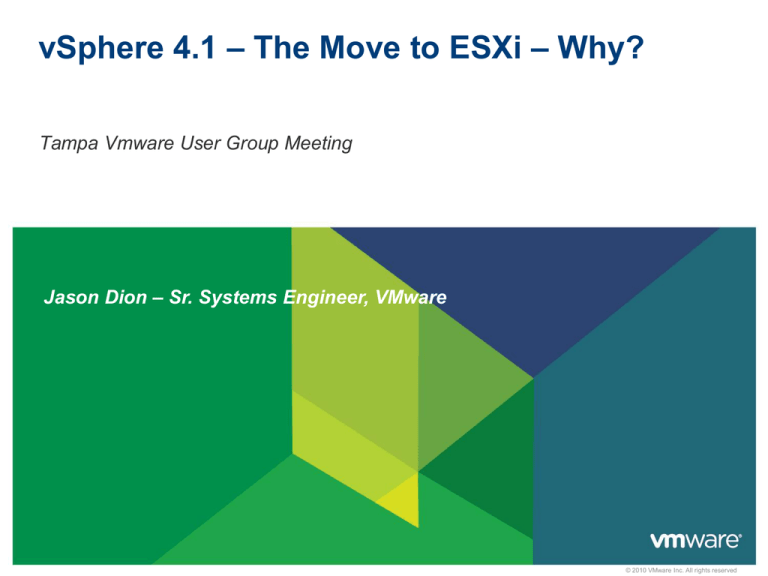
vSphere 4.1 – The Move to ESXi – Why?
Tampa Vmware User Group Meeting
Jason Dion – Sr. Systems Engineer, VMware
© 2010 VMware Inc. All rights reserved
Why ESXi?
Next generation of VMware’s Hypervisor Architecture
Full-featured hypervisor
Superior consolidation and scalability
Same performance as VMware ESX architecture
More secure and reliable
Small code base thanks to OS-Independent, thin architecture
Streamlined deployment and configuration
Fewer configuration items making it easier to maintain
consistency
Automation of routine tasks through scripting environments
such as vCLI or PowerCLI
Simplified hypervisor Patching and Updating
Smaller code base = fewer patches
The “dual-image” approach lets you revert to prior image if desired
VMware components and third party components can be
updated independently
The Gartner Group says…
“The major benefit of ESXi is the fact that it is more lightweight —
under 100MB versus 2GB for VMware ESX with the service
console.”
“Smaller means fewer patches”
“It also eliminates the need to manage a separate Linux console
(and the Linux skills needed to manage it)…”
“VMware users should put a plan in place to migrate to ESXi during
the next 12 to 18 months.”
VMware is Standardizing on the ESXi Hypervisor Architecture
VMware vSphere 4.1 and its subsequent update and patch releases
are the last releases to include both ESX and ESXi hypervisor
architectures. Future major releases of VMware vSphere will include
only the VMware ESXi architecture.
VMware recommends that customers start transitioning to the ESXi
architecture when deploying VMware vSphere 4.1.
VMware will continue to provide technical support for VMware ESX
according to the VMware vSphere support policy.
We Are Converging on the ESXi Architecture
• VMware will converge on the ESXi architecture in mid 2011.
• End-of-Sale ≠ End of Support: ESX 4.1 (with Service Console) will
be supported at least through May 2015 according to the VMware
vSphere Support Life Cycle (HW enablement is limited to first 2
years):
Years After
Release
General
Availability
1st Minor Rel.
1
2
3
4
General
5
6
7
8
Extended
General
Please see details on support.vmware.com
Extended
9
Overview of ESXi
VMware ESXi and ESX Hypervisor Architectures Comparison
VMware ESX
Hypervisor Architecture
VMware ESXi
Hypervisor Architecture
• Code base disk footprint: ~ 2GB
• Code base disk footprint: <100 MB
• VMware agents run in Console OS
• VMware agents ported to run directly on VMkernel
• Nearly all other management functionality
provided by agents running in the Console OS
• Authorized 3rd party modules can also run in
VMkernel to provide hw monitoring and drivers
• Users must log into Console OS in order to run
commands for configuration and diagnostics
• Other capabilities necessary for integration into an
enterprise datacenter are provided natively
• No other arbitrary code is allowed on the system
New and Improved Paradigm for ESX Management
Service Console (COS)
Management Agents
Agentless vAPI-based
Hardware Agents
Service Console (COS)
Agentless CIM-based
vCLI, PowerCLI
Commands for
Configuration and
Diagnostics
Local Support Consoles
CIM API
vSphere API
Infrastructure
Service Agents
Native Agents:
hostd, vpxa, NTP,
Syslog, SNMP, etc.
“Classic” VMware ESX
VMware ESXi
Hardware Monitoring and
Systems Management
Hardware Monitoring with CIM
Common Information Model (CIM)
Management Server
Agent-less, standards-based monitoring of
Management
hardware resources
Client
Output readable by 3rd party management
WS-MAN
tools via standard APIs
VMware and Partner CIM providers for
specific hardware devices
CIM Broker
VMkernel
Platform
CPU
Hardware
VMware
Providers
Partner
Providers
Memory
Network
Storage
Third Party Hardware Monitoring
• OEMs HW monitoring through their management consoles
HP SIM 5.3.2+
Dell Open Manager Server Administrator
6.1
View server and storage asset data
View server and storage health information
View alerts and command logs
Monitor and Manage Health of Server Hardware with vCenter
CIM Interface
Detailed hardware health
monitoring
vCenter alarms alert when
hardware failures occur
Host hardware fan status
Host hardware power status
Host hardware system board status
Host hardware temperature status
vCenter
Alarms for
Hardware
4256413507
Majority of Systems Management and Back Up Vendors Support ESXi
BPM for Virtual Servers
BPA for Virtual Servers
Capacity Mgmt
Essentials
Atrium Orchestrator
Bladelogic Operations
Manager
ProactiveNet
Client Automation
Atrium Discovery &
Dependency Mapping
CA Virtual
Performance
Manager (VPM)
Spectrum
Automation
Management
Spectrum
eHealth
Cohesion
ARCserve
Operations
Orchestration
VI SPI
Client Automation
DDM
Operations Agent
UCMDB
SiteScope
Performance Agent
DataProtector
HP Operations
ITM for Virtual
Servers
TPM
ITUAM
ITLCM
Tivoli Storage
Manager
Smarts ESM
ADM
ControlCenter
Avamar
Networker
Infrastructure Services
Infrastructure Services for Production Environments
Function
ESX
ESXi
Time
synchronization
NTP agent in COS
Built-in NTP service
Centralized log
collection
Syslog agent in COS
Built-in Syslog service
SNMP monitoring
SNMP agent in COS
Built-in SNMP service
Persistent Logging
Filesystem of the COS
Log to files on datastore
Local access
authentication
AD agent in COS, Built-in
Active Directory service
Built-in Active Directory
service
Large-Scale
Deployment
Boot from SAN, PXE
Install, Scripted installation
Boot from SAN, PXE
install, Scripted install
New in vSphere 4.1
Active Directory Integration
Provides authentication for all local services
Remote access based on vSphere API, vSphere Client,
PowerCLI, etc
Can grant varying levels of privileges, e.g. full administrative,
read-only or custom
• Works with Active Directory users as well as groups
• AD Group “ESX Admins” will be granted Administrator role by default
Active Directory Service
• Host will appear in the Active Directory “Computers” Object listing
• vSphere Client will indicate which domain is joined
New Feature: Boot from SAN
Boot from SAN fully supported in ESXi 4.1
Requirements outlined in SAN Configuration Guide:
An iBFT (iSCSI Boot Firmware Table) NIC is required
iBFT communicates info about the iSCSI boot device to an OS
New Feature: PXE and Scripted Installation
Details
• Numerous choices for installation
Installer booted from
- CD-ROM (default)
- Preboot Execution
Environment (PXE)
ESXi Installation image on
- CD-ROM (default), HTTP/S,
FTP, NFS
Script can be stored and accessed
- Within the ESXi Installer ramdisk
- On the installation CD-ROM
- HTTP / HTTPS, FTP, NFS
Config script (“ks.cfg”) can include
- Preinstall
- Postinstall
- First boot
Diagnostics and Troubleshooting
Diagnostics and Troubleshooting
ESXi Troubleshooting Options
• DCUI (Direct Console User Interface)-based troubleshooting
• vCLI commands
• Browser-based troubleshooting
• Tech Support Mode
DCUI-based Troubleshooting
Menu item to restart
all management
agents, including
- Hostd
- Vpxa
Menu item to reset
all configuration
settings
- Fix a misconfigured
vNetwork Distributed
Switch
- Reset all configurations
Diagnostic Commands for ESXi: vCLI
Familiar set of ‘esxcfg-*’ commands available in vCLI
• Names mapped to ‘vicfg-*’
• Also includes
vmkfstools
vmware-cmd
resxtop
esxcli: suite of diagnostic tools
New Feature: Additional vCLI Troubleshooting Commands
Network
• esxcli network: List active connections or list active ARP table entries.
Storage
• NFS statistics available in resxtop
VM
• esxcli vms vm kill: Forcibly stop VMs that do not respond to normal stop
operations, by using kill commands.
# esxcli vms vm kill --type <kill_type> --world-id <ID>
• NOTE: designed to kill VMs in a reliable way (not dependent upon wellbehaving system)
• Eliminates one of the most common reasons for wanting to use COS.
Browser-based Access of Config Files
https://<hostname>/host
Browser-based Access of Log Files
https://<hostname>/host/messages
Browser-based Access of Datastore Files
https://<hostname>/folder
Disk Descriptor
New Feature: Full Support of Tech Support Mode
Two ways to access
• Local: on console of host (press “Alt-F1”)
• Remote: via SSH
New Feature: Full Support of Tech Support Mode
• Toggle on DCUI
Disable/Enable
Both Local and Remote
• Optional timeout
automatically disables
TSM (local and remote)
Running sessions are
not terminated.
New sessions are
rejected
• All commands issued in
Tech Support Mode are
sent to syslog
New Feature: Full Support of Tech Support Mode
Can also enable in vCenter Server
and Host Profiles
New Feature: Full Support of Tech Support Mode
Recommended uses
•Support, troubleshooting, and break-fix
•Scripted deployment preinstall, postinstall, and first boot scripts
Discouraged uses
•Any other scripts
•Running commands/scripts periodically (cron jobs)
•Leaving open for routine access or permanent SSH connection
Admin will be
notified when active
New Feature: Total Lockdown
Ability to totally control local access via vCenter Server
• Lockdown Mode (prevents all access except root on DCUI)
• DCUI – can additionally disable separately
• If both configured, then no local activity possible (except pull the plugs)
Access Mode
Normal
Lockdown
vSphere API (e.g., vSphere
Client, PowerCLI, vCLI, etc)
Any user, based on local
roles/privileges
None (except vCenter vpxuser)
CIM
Any user, based on local
role/privilege
None (except via vCenter
ticket)
DCUI
Root and users with Admin
privileges
Root only
Tech Support Mode (Local
and Remote)
Root and users with Admin
privileges
None
Summary of New ESXi Features in vSphere 4.1
Capability
ESXi 4.0
ESXi 4.1
ESX 4.1
Admin/config CLIs
PowerCLI + vCLI
PowerCLI + vCLI
COS + vCLI + PowerCLI
Advanced
troubleshooting
Tech Support Mode
(restricted)
Tech Support Mode
(full support)
COS
Scripted installation
Not supported
Supported
Supported
Boot from SAN
Not supported
Supported
Supported
SNMP
Supported
Supported
Supported
Active Directory
Not supported
Integrated
Integrated
HW monitoring
CIM providers
CIM providers
3rd party agents in COS
Jumbo frames
Supported
Supported
Supported
Web Access
Not supported
Not supported
Not supported
Total Lockdown
Not available
Supported
Not available
Call to action
Start testing ESXi
• If you’ve not already deployed, there’s no better time than the present
Ensure your 3rd party solutions are ESXi Ready
• Monitoring, backup, management, etc. Most already are.
• Bid farewell to agents!
Familiarize yourself with ESXi remote management options
• Transition any scripts or automation that depended on the COS
• Powerful off-host scripting and automation using vCLI, PowerCLI, …
Plan an ESXi migration as part of your vSphere upgrade
• Testing of ESXi architecture can be incorporated into overall vSphere
testing
Visit the ESXi and ESX Info Center today
http://vmware.com/go/ESXiInfoCenter
VMware ESXi: Planning, Implementation, Security
Title: VMware ESXi: Planning,
Implementation, and Security
Author: Dave Mischenko
ISBN: 1435454952
List Price: $49.99
Release Date: October 2010
Thank You
© 2010 VMware Inc. All rights reserved