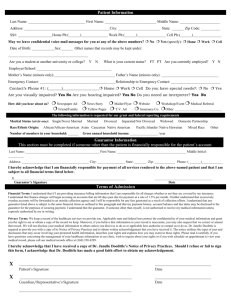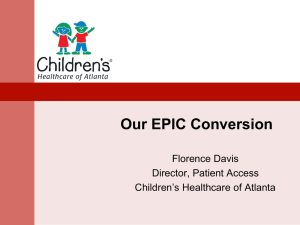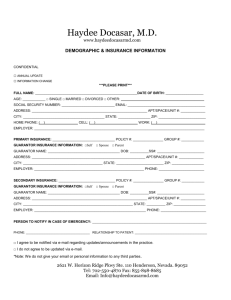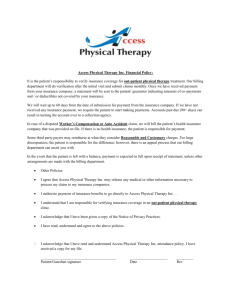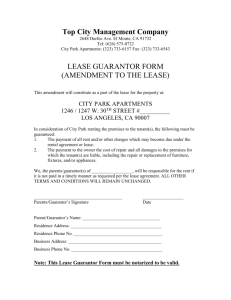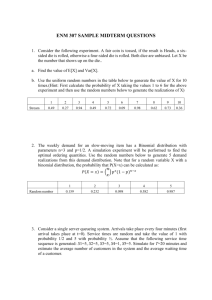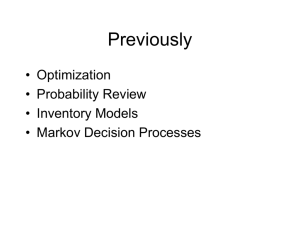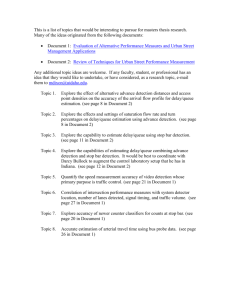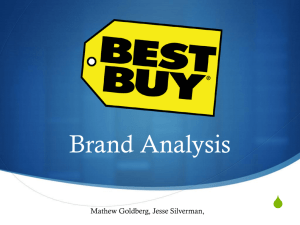Centricity User Group Meeting Presentation Jan
advertisement
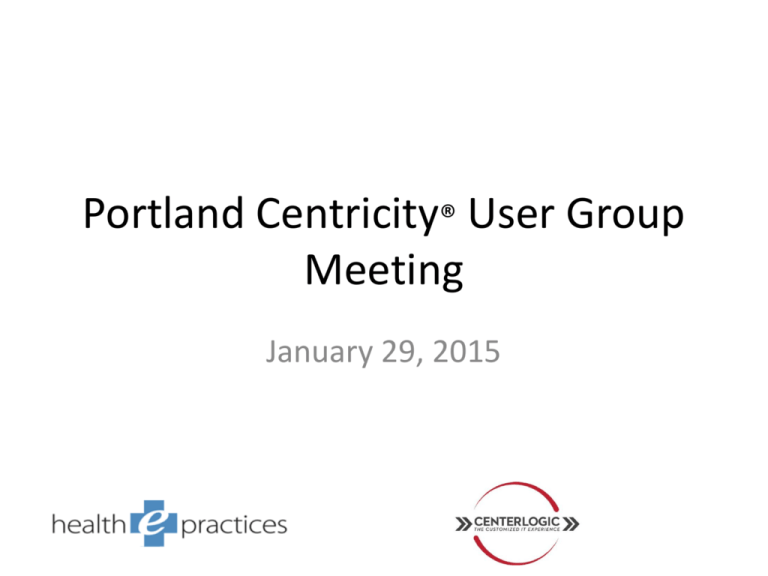
Portland Centricity® User Group Meeting January 29, 2015 And you thought EHR was tough to learn….. Financial Opportunity • Is your billing process inefficient • Do you have high staff turnover • Are you a new provider http://profitable-practice.softwareadvice.com/when-should-you-outsource-your-medical-billing-1032610 • What priorities do you want to focus on? Portland Centricity® User Group Meeting January 29th, 2015 Who We Are • • • • • • • IT/computer consulting firm Established in 1997 12 network consultants (18 staff) 66 of 175 clients are small/mid-sized clinics Vast majority use Centricity® via HealthCo HealthCo’s preferred IT partner in Oregon Lot’s of mutual clients with HePS – (she’s a client of ours too ) Why We’re Different • No Long-term Contracts • Hourly Billing or Fixed-fee • No Mileage/Travel Charges Featuring: • 24/7 Help Desk/End-user Support • HIPAA & Compliance Assistance • EHR / PM Selection & Support • Hardware & Software Sales • Vendor Relations Management • 24/7 Server Monitoring & Alerts • Medical Practice Interfacing: Hospital, Lab, Radiology, EKG Ultrasound, Spirometry, etc. Some of Our Clients • • • • • • • • • • • • • • • • • • The Children’s Clinic Longview Orthopedic Pediatric Associates of the Northwest Cascade Eye Center Longview Urology Hillsboro Pediatrics Columbia Pain & Spine Institute Westside Pediatric Clinic Sunset Pediatrics Portland Plastic Surgery Group Comprehensive Neurosurgical Consultants Portland Pain & Spine Maple Street Clinic Mountain View Medical Center Oregon Reproductive Medicine Vivid Eye Care Waldorf Center for Plastic Surgery …and many more CPS Version 12 What’s New? Agenda PM Enhancements Account Summary Desktop/Chart View New EMR Forms New and Updated MEL/Data Symbols PM Enhancements “Guarantor Based” New Options Billing Notes Open a patient’s chart summary from registration Configure default Quantity and Type of Unit of Measure for Drugs Chart Contributor has been changed to Chart Access Security (if upgrading from CPS95) Security – Increased Granularity Account Summary • Account Summary is a new component in CPSv11 or later versions • This component was created as a centralized place to review account information and troubleshoot patient account status. • The module provides financial summary information for a guarantor account (total balances and aging) and transaction history with detailed ledger information for each visit within a guarantor’s responsibility. Set Up: • Users must first be given access to Account Summary in Security before being able to view the component. Demographics Area: • The Find Patient button allows users to search for a patient or guarantor. • In the demographics area, any patients linked to the guarantor will display. By highlighting each patient, you would see their individual insurance information. • If you wanted to view the same information displayed in the Demographics section now, you would have to open up multiple registration windows and go back and forth between the Patient and Insurance tabs. Don’t forget your Patient Alert Notes messages… Account Summary Demographics Area – is a helping hand! • Having it all right there in one place without having to navigate through multiple windows or tabs is a great thing! Financial Summary: • Both the Financial Summary and Transaction History sections display data regarding all visits of all patients associated with the Guarantor. • The Financial summary gives a quick snapshot of the balance aging and last patient payment received • If you wanted to view this same information now, you would need to: Open the Guarantor’s record in the Registration component Click on the Get Financial History button Then view the information regarding each patient under the Guarantor Transaction History: • The Transaction Summary shows an individual summary for all visits for the patients associated with the guarantor. • If needed, users can drill down into a visit to examine it by clicking on the ticket # and it will open the visit in the Billing component. • If you wanted to view this same information now, you would need to: Open the Patient’s record in the Registration component Click on the Get Patient History button Repeat for each patient linked to the Guarantor Go to the Billing Component to view the Visits related to the Guarantor to see the Visit Statues for each visit. Account Summary Financial Summary and Transaction History helps you see a Patient’s Account from Head to Toe! Comparison Views: • The Comparison Views button allows users to look at 2 account summaries side by side Dock/UnDock/Close: • There are 3 icons located in the upper right portion of the Patient’s Account Summary window. The icon that looks like a partially unbent paperclip is the undock icon so you can undock this account summary and move it around your window. The open square is the dock icon. The X icon closes the account summary for the patient you are looking at, not the Account summary component. Desktop/Chart View New Look and Feel to the Desktop New Ribbon View Ability to add custom HTML links to your left navigation pane that open within Centricity Ability to add a URL using Set Up a Command function to open a new Web Page outside of Centricity Example: adding Centricity EDI dashboard, ESM Console, HealthCo Client Login to your links Security settings to add Custom Links and Commands New Look and Feel to the Chart Ability to minimize the ribbon New EMR Forms MU Core Checklist Family History – CCC Basic Family History - HealthCo Urgent Care Management New PPD Form New Immunization Management Form New Immunization Management Form New Immunization Management Form New Immunization Management Form New Medication Administration Form New Medication Administration Form New Care Plan Management Form Updated Risk Factors-CCC Form Updated Risk Factors-HealthCo Form Updated Problems-CCC Form Updated Patient Instructions-CCC Form Updated CPOE A&P-CCC Form Meaningful Use Updates in CPS12 HealthCo recorded webinars are posted to our website www.healthcosystems.com HealthCo provides consulting services to assist in upgrade training as well as Meaningful Use Consulting. Please Contact: Andrea Cunningham Director, Professional Services andreac@healthcosystems.com Managing Reimbursements Easy Money? Women’s Healthcare Associates Lana Giacomelli Business Office Manager & Jennifer Santos Reimbursement Supervisor Payment Options for Patient Balances (hint- make it easy for your patients to pay you!) 1. Use of your portal for one time payments and/or setting up payment plans 2. Ability for a guarantor to make a one time payment from your website 3. CCOF (credit card on file) (we don’t use this – YET, but are considering it!) A CCOF program facilitates the collection of a credit or debit card from each patient and requires that this card be used for copayments, coinsurance and deductibles. You may collect an estimate of what is due at time of service and/or charge the credit card when the payer pays the claim. Utilizing GE Centricity Technology to Streamline Workflows 1. EDI services and website – offers good visibility of the claims process 2. EFT – the key to eliminating the use of ‘virtual credit cards’ 3. ERA – automatically posting your insurance payments Establish a team to manage the project Be prepared for frustrations in setting up each carrier transaction column set (lessons learned - questions to ask to save time) ERA can be ‘turned on’ by carrier. We started with smaller payers to get used to the workflow change. Now at 85% of all carriers on ERA. Managing your team with Centricity Task Management • Assigning Security • A/R Distribution • Building Queues • Adding Criteria • Assigning Tasks • Follow Up and Monitoring • Questions Assigning Security • Task Management: Assign all users that will be using this module • Everything else should be the person building and assigning tasks. AR Distribution Building Queues • Name your Queue • Name must be unique and not include any previous queue names • Assign Users • Include anyone who will be working the queue along with the user who will be assigning tasks and anyone else you want to be able to view it. Adding Criteria • • • • • • • • • • • • • • • • Company Current Insurance Carrier Current Insurance Group Days Since Last Filed Days Since Procedure Department Facility Patient Last Name Procedure Balance Provider Resource Visit Deposit Balance Visit Insurance Balance Visit Owner Visit Patient Balance Visit Status How you run your department will determine the way you setup your queues. **Make sure to Save your queue! Queues • Each queue updates every night • How to manually run a queue • Open Task Management • Build Queues • Select the Queue you want to run • Run Queue Assigning Tasks • Select multiple lines at once • Right click option • Assign Task Button **User must have access to queue to view assigned claims** Follow up and Monitoring • Once claim has been worked the AR Specialist puts the claim in their visit owner along with a visit description. They also complete the task. **<date> <brief description> **1/20/15 Corrected Claim • Once it is in the visit owner it will no longer meet the queue criteria and drop off the list the next day. Questions? Future Decisions & Challenges Discussion Electronic Eligibility through GE? Phreesia or similar product compatible with Centricity? Patient balances – how to manage payment plans that make sense for your practice, and how to get meaningful reports on payment plan performance. Getting what you need for reporting and managing purposes from your vendors. Thank you! We appreciate the opportunity to share ideas about the ever changing and challenging processes for managing the Revenue Cycle puzzle!