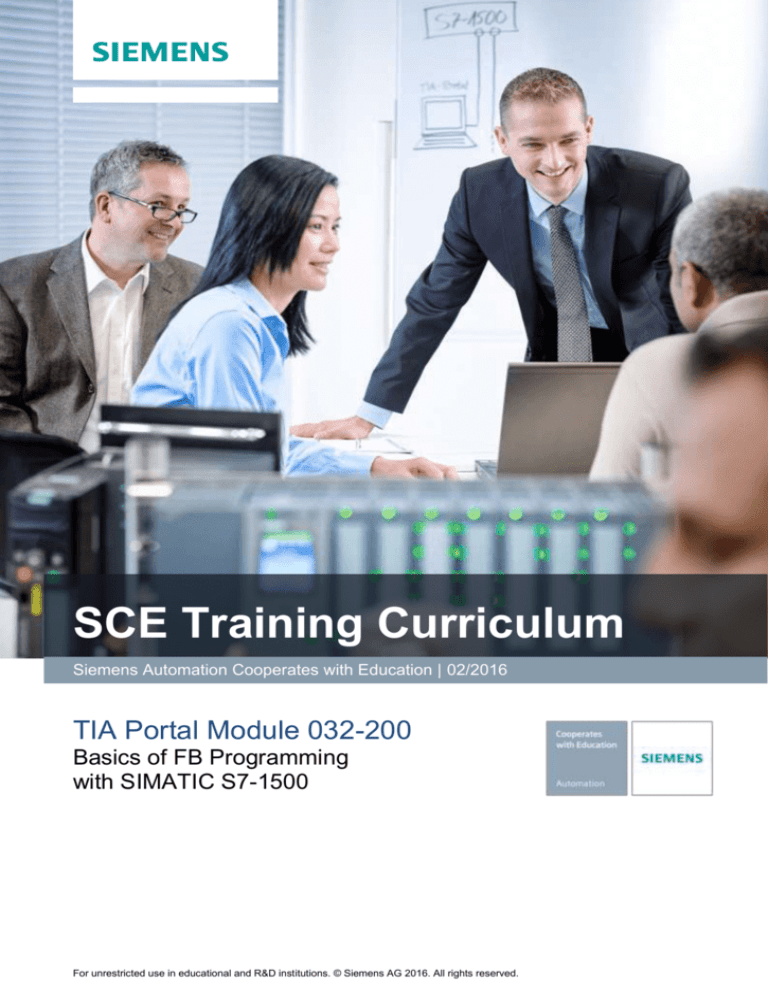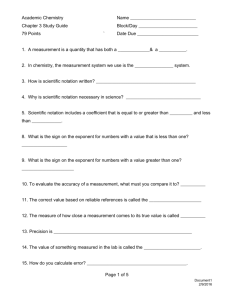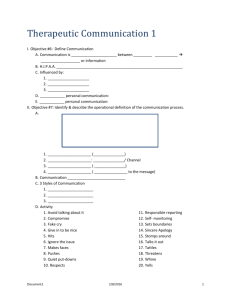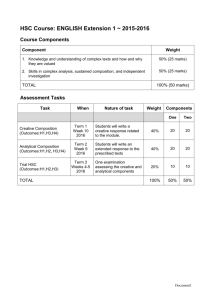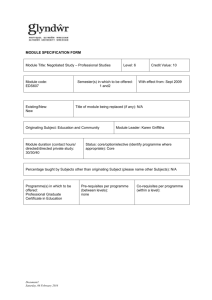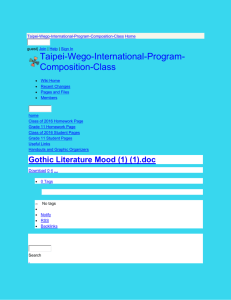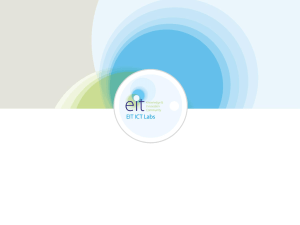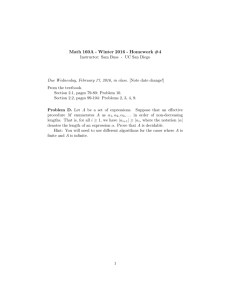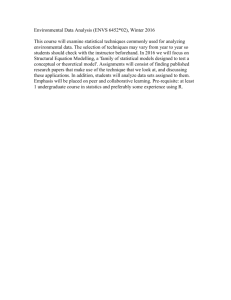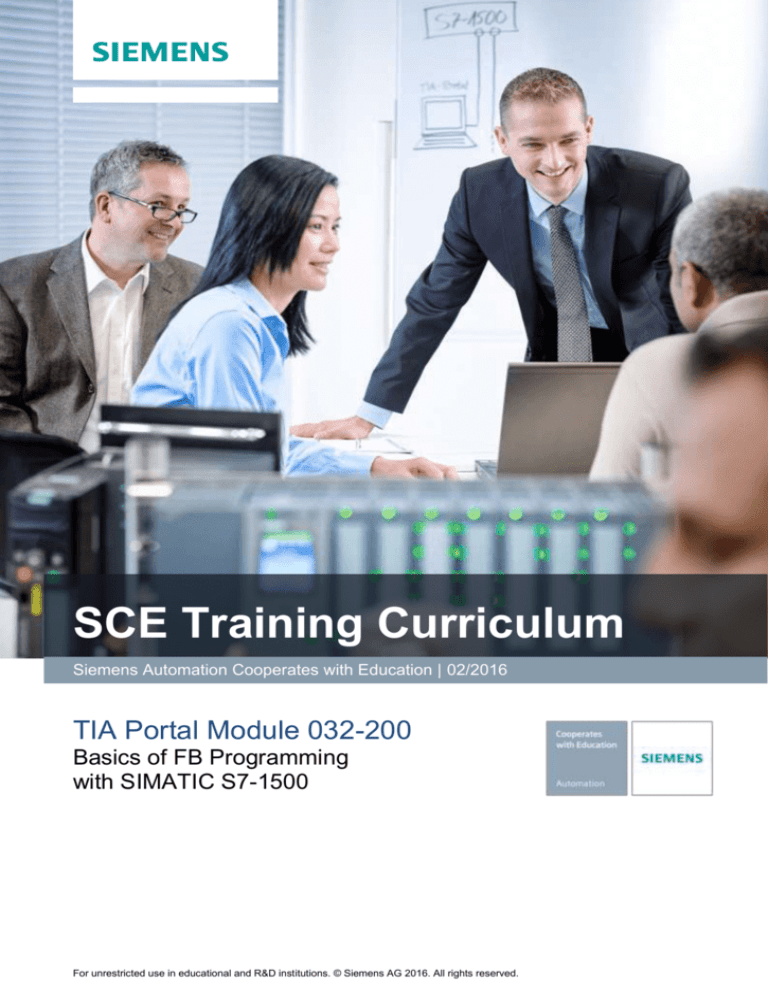
SCE Training Curriculum
Siemens Automation Cooperates with Education | 02/2016
TIA Portal Module 032-200
Basics of FB Programming
with SIMATIC S7-1500
For unrestricted use in educational and R&D institutions. © Siemens AG 2016. All rights reserved.
SCE Training Curriculum | TIA Portal Module 032-200, Edition 02/2016 | Digital Factory, DF FA
Matching SCE trainer packages for these training curriculums
• SIMATIC S7-1500F with CPU 1516F-3 PN/DP
Order no.: 6ES7516-3FN00-4AB1
• SIMATIC STEP 7 Professional V13 - Single license
Order no.: 6ES7822-1AA03-4YA5
• SIMATIC STEP 7 Professional V13 - Classroom license (up to 12 users)
Order no.: 6ES7822-1BA03-4YA5
• SIMATIC STEP 7 Professional V13 - Upgrade license (up to 12 users)
Order no.: 6ES7822-1AA03-4YE5
• SIMATIC STEP 7 Professional V13 - Upgrade license (up to 12 users)
Order no.: 6ES7822-1BA03-4YE5
• SIMATIC STEP 7 Professional V13 - Student license (up to 20 users)
Order no.: 6ES7822-1AC03-4YA5
Note that these trainer packages are replaced with successor packages when necessary.
An overview of the currently available SCE packages is provided at: siemens.com/sce/tp
Continued training
For regional Siemens SCE continued training, get in touch with your regional SCE contact
siemens.com/sce/contact
Additional information regarding SCE
siemens.com/sce
Information regarding use
The SCE training curriculum for the integrated automation solution Totally Integrated Automation (TIA)
was prepared for the program "Siemens Automation Cooperates with Education (SCE)" specifically for
training purposes for public educational and R&D institutions. Siemens AG does not guarantee the
contents.
This document is to be used only for initial training on Siemens products/systems. This means it can be
copied in whole or part and given to those being trained for use within the scope of their training.
Circulation or copying this training curriculum and sharing its content is permitted within public training
and advanced training facilities for training purposes.
Exceptions require written consent
roland.scheuerer@siemens.com.
from
the
Siemens
AG
contact:
Roland
Scheuerer
Offenders will be held liable. All rights including translation are reserved, particularly if a patent is granted
or a utility model or design is registered.
Use for industrial customer courses is expressly prohibited. We do not consent to commercial use of the
training curriculums.
We wish to thank the TU Dresden, particularly Prof. Dr.-Ing. Leon Urbas and Dipl.-Ing. Annett Pfeffer, the
Michael Dziallas Engineering Corporation and all other involved persons for their support during the
preparation of this training curriculum.
For unrestricted use in educational and R&D institutions. © Siemens AG 2016. All rights reserved.
Document1
2
SCE Training Curriculum | TIA Portal Module 032-200, Edition 02/2016 | Digital Factory, DF FA
Table of contents
1
Goal ...................................................................................................................................................... 4
2
Prerequisite ........................................................................................................................................... 4
3
Theory ................................................................................................................................................... 4
3.1
Operating system and application program .................................................................................. 4
3.2
Organization blocks ....................................................................................................................... 5
3.3
Process image and cyclic program processing ............................................................................. 6
3.4
Functions ....................................................................................................................................... 8
3.5
Function blocks and instance data blocks ..................................................................................... 9
3.6
Global data blocks ....................................................................................................................... 10
3.7
Library-compatible code blocks ................................................................................................... 11
3.8
Programming languages ............................................................................................................. 12
4
Task .................................................................................................................................................... 13
5
Planning .............................................................................................................................................. 13
6
5.1
EMERGENCY STOP .................................................................................................................. 13
5.2
Automatic mode - Conveyor motor.............................................................................................. 13
Structured step-by-step instructions ................................................................................................... 14
6.1
Retrieve an existing project ......................................................................................................... 14
6.2
Create a new tag table ................................................................................................................ 15
6.3
Create new tags within a tag table .............................................................................................. 17
6.4
Import "Tag_table_sorting_station" ............................................................................................. 18
6.5
Create function block FB1 "MOTOR_AUTO" for the conveyor motor in automatic mode .......... 22
6.6
Define the interface of FB1 "MOTOR_AUTO" ............................................................................ 24
6.7
Program FB1: MOTOR_AUTO.................................................................................................... 27
6.8
Program organization block OB1 – Control of the forward belt tracking in automatic mode ...... 35
6.9
The result in the LAD (Ladder Logic) programming language has the following appearance. ... 40
6.10
Save and compile the program ................................................................................................... 41
6.11
Download the program ................................................................................................................ 42
6.12
Monitor program blocks ............................................................................................................... 43
6.13
Archive the project ....................................................................................................................... 46
7
Checklist ............................................................................................................................................. 47
8
Exercise .............................................................................................................................................. 48
9
8.1
Task – Exercise ........................................................................................................................... 48
8.2
Planning ....................................................................................................................................... 48
8.3
Checklist – Exercise .................................................................................................................... 49
Additional information ......................................................................................................................... 50
For unrestricted use in educational and R&D institutions. © Siemens AG 2016. All rights reserved.
Document1
3
SCE Training Curriculum | TIA Portal Module 032-200, Edition 02/2016 | Digital Factory, DF FA
BASICS OF FB PROGRAMMING
1 Goal
In this chapter, you will get to know the basic elements of a control program – the
organization blocks (OBs), functions (FCs), function blocks (FBs) and data blocks
(DBs). In addition, you will be introduced to library-compatible function und function block
programming. You will get to know the Function Block Diagram (FBD) programming
language and use it to program a function block (FB1) and an organization block (OB1).
2 Prerequisite
This chapter builds on the hardware configuration of SIMATIC S7 CPU1516F-3 PN/DP.
However, other hardware configurations that have digital input and output cards can be used.
You can use the following project for this chapter, for example:
SCE_EN_012_101__Hardware_Configuration_CPU1516F.zap13
3 Theory
3.1 Operating system and application program
Every controller (CPU) contains an operating system, which organizes all functions and
processes of the CPU that are not associated with a specific control task. The tasks of the
operating system include the following:
Performing a warm restart
Updating the process image of the inputs and outputs
Cyclically calling the user program
Detecting interrupts and calling interrupt OBs
Detecting and handling errors
Managing memory areas
The operating system is an integral component of the CPU and comes pre-installed.
The user program contains all functions that are necessary for executing your specific
automation task. The tasks of the user program include the following:
Checking the basic requirements for a warm restart using startup OBs
Processing of process data, i.e. activation of output signals as a function of the input
signal states
Reaction to interrupts and interrupt inputs
Error handling during normal program execution
For unrestricted use in educational and R&D institutions. © Siemens AG 2016. All rights reserved.
Document1
4
SCE Training Curriculum | TIA Portal Module 032-200, Edition 02/2016 | Digital Factory, DF FA
3.2 Organization blocks
Organization blocks (OBs) form the interface between the operating system of the controller
(CPU) and the application program. They are called from the operating system and control the
following operations:
Cyclic program processing (e.g. OB1)
Startup characteristics of the controller
Interrupt-driven program processing
Error handling
A project must have an organization block for cyclic program processing at a minimum.
An OB is called by a start event as shown in Figure 1. In addition, the individual OBs have
defined priorities so that, for example, an OB82 for error handling can interrupt the cyclic OB1.
Startup routine
ON (Run)
OB 100 Warm
restart ...
Cycle
Cyclic program
processing
Interrupt-driven
program processing
OB 1
Interrupt
Error
Interruption
Interruption
OB 10 ... 17
OB 56
...
Error handling
OB 80
OB 82
OB 121
OB 122
...
Operating system
Figure 1: Start events in the operating system and OB calls
For unrestricted use in educational and R&D institutions. © Siemens AG 2016. All rights reserved.
Document1
5
SCE Training Curriculum | TIA Portal Module 032-200, Edition 02/2016 | Digital Factory, DF FA
When a start event occurs, the following reactions are possible:
If an OB has been assigned to the event, this event triggers the execution of the assigned
OB. If the priority of the assigned OB is greater than the priority of the OB that is currently
being executed, it is executed immediately (interrupt). If not, the assigned OB waits until
the higher-priority OB has been completely executed.
If an OB is not assigned to the event, the default system reaction is performed.
Table 1 gives a couple of examples of start events for a SIMATIC S7-1500, their possible OB
number(s) and the default system reaction in the event the organization block is not present in
the controller.
Start event
Possible OB
numbers
Default system
reaction
Startup
100, 123
Ignore
Cyclic program
1, 123
Ignore
Time-of-day interrupt
10 to 17, 123
-
Update interrupt
56
Ignore
Scan cycle monitoring time
exceeded once
80
STOP
Diagnostic interrupt
82
Ignore
Programming error
121
STOP
I/O access error
122
Ignore
Table 1: OB numbers for various start events
3.3 Process image and cyclic program processing
When the cyclic user program addresses the inputs (I) and outputs (O), it does not query the
signal states directly from the input/output modules. Instead, it accesses a memory area of the
CPU. This memory area contains an image of the signal states and is called the process
image.
For unrestricted use in educational and R&D institutions. © Siemens AG 2016. All rights reserved.
Document1
6
SCE Training Curriculum | TIA Portal Module 032-200, Edition 02/2016 | Digital Factory, DF FA
The cyclic program processing sequence is as follows:
1.
At the start of the cyclic program, a query is sent to determine whether or not the
individual inputs are energized. This status of the inputs is stored in the process image of the
inputs (PII). In doing so, the information 1 or "High" is stored for energized inputs and the
information 0 or "Low" for de-energized inputs.
2.
The CPU now executes the program stored in the cyclic organization block. For the
required input information, the CPU accesses the previously read process image of the
inputs (PII) and the results of logic operation (RLOs) are written to a so-called process
image of the outputs (PIQ).
3.
At the end of the cycle, the process image of the outputs (PIQ) is transferred as the
signal state to the output modules and these are energized or de-energized. The sequence
then continues again with Item 1.
1. Save status of inputs in PII.
PLC program in the
program memory
2. Processing the
program instruction-byinstruction with access
to PII and PIQ
1st instruction
2nd instruction
3rd instruction
4th instruction
...
Last instruction
PII
Local data
Bit memory
Data blocks
PIQ
3. Transfer status from the PIQ to the outputs.
Figure 2: Cyclic program processing
Note: The time the CPU needs for this sequence is called cycle time. This depends, in turn,
on the number and type of instructions and the processor performance of the controller.
For unrestricted use in educational and R&D institutions. © Siemens AG 2016. All rights reserved.
Document1
7
SCE Training Curriculum | TIA Portal Module 032-200, Edition 02/2016 | Digital Factory, DF FA
3.4 Functions
Functions (FCs) are logic blocks without memory. They have no data memory in which
values of block parameters can be stored. Therefore, all interface parameters must be
connected when a function is called. To store data permanently, global data blocks must be
created beforehand.
A function contains a program that is executed whenever the function is called from another
code block.
Functions can be used, for example, for the following purposes:
Math functions – that return a result dependent on input values.
Technological functions – such as individual controls with binary logic operations.
A function can also be called several times at different points within a program.
Organization block
Main [OB1]
Calls the
MOTOR_MANUAL
[FC1] function
Function
MOTOR_MANUAL
[FC1]
Contains a program for
controlling a conveyor
in manual mode, for
example.
The function has no
memory.
Figure 3: Function with call from organization block Main [OB1]
For unrestricted use in educational and R&D institutions. © Siemens AG 2016. All rights reserved.
Document1
8
SCE Training Curriculum | TIA Portal Module 032-200, Edition 02/2016 | Digital Factory, DF FA
3.5 Function blocks and instance data blocks
Function blocks are code blocks that store their input, output and in-out tags as well as static
tags permanently in instance data blocks, so that they are available after the block has been
executed. For this reason, they are also referred to as blocks with "memory".
Function blocks can also operate with temporary tags. Temporary tags are not stored in the
instance DB, however. Instead, they are only available for one cycle.
Function blocks are used for tasks that cannot be implemented with functions:
Whenever timers and counters are required in the blocks.
Whenever information must be saved in the program, such as pre-selection of the
operating mode with a button.
Function blocks are always executed when called from another code block. A function block
can also be called several times at different points within a program. This facilitates the
programming of frequently recurring complex functions.
A call of a function block is referred to as an instance. Each instance of a function block is
assigned a memory area that contains the data that the function block uses. This memory is
made available by data blocks created automatically by the software.
It is also possible to provide memory for multiple instances in one data block in the form of a
multi-instance. The maximum size of instance data blocks varies depending on the CPU. The
tags declared in the function block determine the structure of the instance data block.
Organization block
Main [OB1]
Calls function block
MOTOR_AUTO [FB1]
together with its
instance data block
MOTOR_AUTO_DB1
[DB1]
Instance data block
MOTOR_AUTO_DB1
[DB1] as memory
for the call of
Function block
function block
MOTOR_AUTO [FB1]
MOTOR_AUTO
[FB1]
Contains a program for
controlling a conveyor
in automatic mode, for
example
The function block
uses instance data
block
MOTOR_AUTO_DB1
[DB1] as memory in
this call.
Figure 4: Function block and instance with call from organization block Main [OB1]
For unrestricted use in educational and R&D institutions. © Siemens AG 2016. All rights reserved.
Document1
9
SCE Training Curriculum | TIA Portal Module 032-200, Edition 02/2016 | Digital Factory, DF FA
3.6 Global data blocks
In contrast to logic blocks, data blocks contain no instructions. Rather, they serve as memory
for user data.
Data blocks thus contain variable data that is used by the user program. You can define the
structure of global data blocks as required.
Global data blocks store data that can be used by all other blocks (see Figure 5). Only the
associated function block should access instance data blocks. The maximum size of data
blocks varies depending on the CPU.
Function_10
Global DB
(DB_Global)
Access for all blocks
Function_11
Function_
block_12
Instance DB
(DB_Instance)
Access only for function data
block_12
Figure 5: Difference between global DB and instance DB.
Application examples for global data blocks are:
Saving of information about a storage system. "Which product is located where?"
Saving of recipes for particular products.
For unrestricted use in educational and R&D institutions. © Siemens AG 2016. All rights reserved.
Document1
10
SCE Training Curriculum | TIA Portal Module 032-200, Edition 02/2016 | Digital Factory, DF FA
3.7 Library-compatible code blocks
A user program can be created with linear or structured programming. Linear programming
writes the entire user program in the cycle OB, but is only suitable for very simple programs for
which other less expensive control systems, such as LOGO!, can now be used.
Structured programming is always recommended for more complex programs. Here, the
overall automation task can be broken down into small sub-tasks in order to implement a
solution for them in functions and function blocks.
In this case, library-compatible logic blocks should be created preferentially. This means that
the input and output parameters of a function or function block are defined generally and only
supplied with the current global tags (inputs/outputs) when the block is used.
Figure 6: Library-compatible function with call in OB1
For unrestricted use in educational and R&D institutions. © Siemens AG 2016. All rights reserved.
Document1
11
SCE Training Curriculum | TIA Portal Module 032-200, Edition 02/2016 | Digital Factory, DF FA
3.8 Programming languages
The available programming languages for programming functions are Function Block Diagram
(FBD), Ladder Logic (LAD), Statement List (STL) and Structured Control Language (SCL). For
function blocks, the GRAPH programming language is additionally available for programming
graphical step sequences.
The Function Block Diagram (FBD) programming language will be presented in the
following.
FBD is a graphical programming language. The representation is based on electronic
switching systems. The program is mapped in networks. A network contains one or more logic
operation paths. Binary and analog signals are linked by boxes. The graphical logic symbols
known from Boolean algebra are used to represent the binary logic.
You can use binary functions to query binary operands and to logically combine their signal
states. The following instructions are examples of binary functions: "AND operation", "OR
operation" and "EXCLUSIVE OR operation". These are shown in Figure 7.
Figure 7: Binary functions in FBD and associated logic table
You can thus use simple instructions, for example, to control binary outputs, evaluate edges
and execute jump functions in the program.
Program elements such as IEC timers and IEC counters provide complex instructions.
The empty box serves as a placeholder in which you can select the required instruction.
Enable input EN (enable)/ Enable output ENO (enable output) mechanism:
An instruction without EN/ENO mechanism is executed independent of the signal state at
the box inputs.
Instructions with EN/ENO mechanism are only executed if enable input "EN input has
signal state "1". When the box is processed correctly, enable output "ENO" has signal
state "1". As soon as an error occurs during the processing, the "ENO" enable output is
reset. If enable input EN is not connected, the box is always executed.
For unrestricted use in educational and R&D institutions. © Siemens AG 2016. All rights reserved.
Document1
12
SCE Training Curriculum | TIA Portal Module 032-200, Edition 02/2016 | Digital Factory, DF FA
4 Task
The following functions of the sorting station process description will be planned, programmed
and tested in this chapter:
Automatic mode - Conveyor motor
5 Planning
The programming of all functions in OB1 is not recommended for reasons of clarity and
reusability. The majority of the program code will therefore be moved into functions (FCs) and
function blocks (FBs). The decision on which functions is to be moved to the FB and which is
to run in OB 1 is planned below.
5.1 EMERGENCY STOP
The EMERGENCY STOP does not require a separate function. Just like the operating mode,
the current state of the EMERGENCY STOP relay can be used directly at the blocks.
5.2 Automatic mode - Conveyor motor
Automatic mode of the conveyor motor is to be encapsulated in a function block (FB)
"MOTOR_AUTO". On the one hand, this preserves the clarity of OB1. On the other hand, it
enables reuse if another conveyor belt is added to the station. Table 2 lists the planned
parameters.
Input
Comment
Automatic_mode_active
Data
type
BOOL
Start
BOOL
Pushbutton automatic start
Stop
BOOL
Pushbutton automatic stop
Enable_OK
BOOL
All enable conditions OK
BOOL
Safety shutoff active, e.g. emergency stop
pressed
BOOL
Control of the conveyor motor in automatic
mode
BOOL
Memory used for start/stop automatic mode
Safety_shutoff_active
Automatic mode activated
Output
Conveyor_motor_automatic_mode
Static
Memory_automatic_start_stop
Table 2: Parameters for FB "MOTOR_AUTO"
The Memory_automatic_start_stop is latched with Start but only if the reset conditions are not
present.
The Memory_automatic_start_stop is reset if Stop is present or safety shutoff is active or
automatic mode is not activated (manual mode).
The Conveyor_motor_automatic_mode output is controlled when
Memory_automatic_start_stop is set and the enable conditions are met.
For unrestricted use in educational and R&D institutions. © Siemens AG 2016. All rights reserved.
Document1
13
SCE Training Curriculum | TIA Portal Module 032-200, Edition 02/2016 | Digital Factory, DF FA
6 Structured step-by-step instructions
You can find instructions on how to carry out planning below. If you already have a good
understanding of everything, it will be sufficient to focus on the numbered steps. Otherwise,
simply follow the detailed steps in the instructions.
6.1 Retrieve an existing project
Before we can start programming the function block (FB) "MOTOR_AUTO", we need a
project with a hardware configuration (e.g.
SCE_EN_012_101_Hardware_Configuration_S7-1516F_R1502.zap). To retrieve an
existing project that has been archived, you must select the relevant archive with
Project Retrieve in the project view. Confirm your selection with Open. ( Project
Retrieve Select a .zap archive Open)
The next step is to select the target directory where the retrieved project will be stored.
Confirm your selection with "OK". ( Target directory OK)
For unrestricted use in educational and R&D institutions. © Siemens AG 2016. All rights reserved.
Document1
14
SCE Training Curriculum | TIA Portal Module 032-200, Edition 02/2016 | Digital Factory, DF FA
6.2 Create a new tag table
In the project view, navigate to the PLC tags of your controller and create a new tag
table by double-clicking Add new tag table.
For unrestricted use in educational and R&D institutions. © Siemens AG 2016. All rights reserved.
Document1
15
SCE Training Curriculum | TIA Portal Module 032-200, Edition 02/2016 | Digital Factory, DF FA
Rename the tag table you just created as "Tag_table_sorting_station" ( right-click
"Tag_table_1" "Rename" Tag_table_sorting_station).
Open this tag table with a double-click. ( Tag_table_sorting_station)
For unrestricted use in educational and R&D institutions. © Siemens AG 2016. All rights reserved.
Document1
16
SCE Training Curriculum | TIA Portal Module 032-200, Edition 02/2016 | Digital Factory, DF FA
6.3 Create new tags within a tag table
Add the name Q1 and confirm the entry with the Enter key. If you have not yet created
additional tags, TIA Portal now automatically assigns data type "Bool" and address %I0.0
(I 0.0) ( <Add> Q1 Enter).
Change the address to %Q0.0 (Q 0.0) by entering this directly or by clicking the dropdown arrow to open the Addressing menu, changing the operand identifier to Q and
confirming with Enter or by clicking the check mark. ( %I0.0 Operand identifier Q
)
Enter the "Conveyor motor M1 forwards fixed speed" comment for the tag.
For unrestricted use in educational and R&D institutions. © Siemens AG 2016. All rights reserved.
Document1
17
SCE Training Curriculum | TIA Portal Module 032-200, Edition 02/2016 | Digital Factory, DF FA
Add a new Q2 tag in line 2. TIA Portal has automatically assigned the same data type as
in line 1 and has incremented the address by 1 to %Q0.1 (Q0.1). Enter the comment
"Conveyor motor M1 backwards fixed speed".
( <Add> Q2 Enter Comment Conveyor motor M1 backwards fixed speed)
6.4 Import "Tag_table_sorting_station"
To insert an existing symbol table, right-click on an empty field of the created
"Tag_table_sorting_station". Select "Import file" in the shortcut menu.
( Right-click in an empty field of the tag table Import file)
For unrestricted use in educational and R&D institutions. © Siemens AG 2016. All rights reserved.
Document1
18
SCE Training Curriculum | TIA Portal Module 032-200, Edition 02/2016 | Digital Factory, DF FA
Select the desired symbol table (e.g. in .xlsx format) and confirm the selection with
"Open".
( SCE_EN_020-100_Tag_table_sorting_station… Open)
When the import is finished, you will see a confirmation window and have an opportunity
to view the log file for the import. Click OK.
For unrestricted use in educational and R&D institutions. © Siemens AG 2016. All rights reserved.
Document1
19
SCE Training Curriculum | TIA Portal Module 032-200, Edition 02/2016 | Digital Factory, DF FA
You can see that some addresses have been highlighted in orange. These are duplicate
addresses and the names of the associated tags have been numbered automatically to
avoid confusion.
Delete the duplicate tags by selecting the lines and pressing the Del key on your
keyboard or by selecting "Delete" in the shortcut menu.
( Right-click on selected tags Delete)
For unrestricted use in educational and R&D institutions. © Siemens AG 2016. All rights reserved.
Document1
20
SCE Training Curriculum | TIA Portal Module 032-200, Edition 02/2016 | Digital Factory, DF FA
You now have a complete symbol table of the digital inputs and outputs in front of you.
Save your project under the name 032-100_FCProgramming.
( Project Save as ... 032-200_FBProgramming Save)
For unrestricted use in educational and R&D institutions. © Siemens AG 2016. All rights reserved.
Document1
21
SCE Training Curriculum | TIA Portal Module 032-200, Edition 02/2016 | Digital Factory, DF FA
6.5 Create function block FB1 "MOTOR_AUTO" for the conveyor
motor in automatic mode
In the PLC programming section of the portal view, click "Add new block" to create a new
function block.
( PLC programming Add new block
)
For unrestricted use in educational and R&D institutions. © Siemens AG 2016. All rights reserved.
Document1
22
SCE Training Curriculum | TIA Portal Module 032-200, Edition 02/2016 | Digital Factory, DF FA
Rename your new block to: "MOTOR_AUTO", set the language to FBD and keep
automatic assignment of the number. Select the "Add new and open" check box. You are
then taken automatically to your created function block in the project view.Click "Add".
( Name: MOTOR_AUTOLanguage: FBD Number: Automatic
Add new and
open Add)
For unrestricted use in educational and R&D institutions. © Siemens AG 2016. All rights reserved.
Document1
23
SCE Training Curriculum | TIA Portal Module 032-200, Edition 02/2016 | Digital Factory, DF FA
6.6 Define the interface of FB1 "MOTOR_AUTO"
If you selected "Add new and open", the project view opens with a window for creating
the block you just added.
You can find the interface description of your function block in the upper section of your
programming view.
For unrestricted use in educational and R&D institutions. © Siemens AG 2016. All rights reserved.
Document1
24
SCE Training Curriculum | TIA Portal Module 032-200, Edition 02/2016 | Digital Factory, DF FA
A binary output signal is needed for controlling the conveyor motor. For this reason, we
first create local output tag #Conveyor_motor_automatic_mode of the "Bool" type. Enter
the comment "Control of the conveyor motor in automatic mode" for the parameter.
( Output: Conveyor_motor_automatic_mode Bool Control of the conveyor motor
in automatic mode)
Add parameter #Automatic_mode_active as the input interface under Input and confirm
the entry with the Enter key or by exiting the entry field. Data type "Bool" is assigned
automatically. This will be retained. Next, enter the associated comment "Automatic mode
activated".
( Automatic_mode_active Bool Automatic mode activated)
Add parameters #Start, #Stop, #Enable_OK and #Safety_shutoff_active as additional
binary input parameters under Input and check their data types. Add descriptive
comments.
For unrestricted use in educational and R&D institutions. © Siemens AG 2016. All rights reserved.
Document1
25
SCE Training Curriculum | TIA Portal Module 032-200, Edition 02/2016 | Digital Factory, DF FA
The conveyor is started and stopped with pushbuttons. We therefore need a "Static" tag
as a memory. Under Static, add tag #Memory_automatic_start_stop and confirm the entry
with the Enter key or by exiting the entry field. Data type "Bool" is assigned automatically.
This will be retained. Enter the associated comment "Memory used for start/stop
automatic mode". ( Memory_automatic_start_stop Bool Memory used for
start/stop automatic mode)
For purposes of program documentation, assign the block title, a block comment and a
helpful network title for Network 1.
( Block title: Motor control in automatic mode Network 1:
Memory_automatic_start_stop and control of the conveyor motor in automatic mode)
For unrestricted use in educational and R&D institutions. © Siemens AG 2016. All rights reserved.
Document1
26
SCE Training Curriculum | TIA Portal Module 032-200, Edition 02/2016 | Digital Factory, DF FA
6.7 Program FB1: MOTOR_AUTO
Below the interface description, you see a toolbar in the programming window with
various logic functions and below that an area with networks. We have already specified
the block title and the title for the first network there. Programming is performed within the
networks using individual logic blocks. Distribution among multiple networks helps to
preserve the clarity of the program. In the following, you will get to know the various ways
you can insert logic blocks.
You can see a list of instructions you can use in the program on the right side of your
programming window. Under Basic instructions Bit logic operations, find function
(Assignment) and use a drag-and-drop operation to move it to Network 1
(green line appears, mouse pointer with + symbol).
( Instructions Basic instructions Bit logic operations
For unrestricted use in educational and R&D institutions. © Siemens AG 2016. All rights reserved.
Document1
)
27
SCE Training Curriculum | TIA Portal Module 032-200, Edition 02/2016 | Digital Factory, DF FA
Now use drag-and-drop to move your output parameter
#Conveyor_motor_automatic_mode onto <??.?> above the block you just inserted. The
best way to select a parameter in the interface description is by "grabbing" it at the blue
symbol
(
.
Conveyor_motor_automatic_mode)
This determines that the #Conveyor_motor_automatic_mode parameter is written by this
block. Still missing, however, are the input conditions so that this actually happens. An
SR flip-flop and #Enable_OK parameter are logically combined with an AND logic
operation at the input of the assignment block. To do this, first click the input of the block
so that the input line has a blue background.
For unrestricted use in educational and R&D institutions. © Siemens AG 2016. All rights reserved.
Document1
28
SCE Training Curriculum | TIA Portal Module 032-200, Edition 02/2016 | Digital Factory, DF FA
Click the
icon in your logic toolbar to insert an AND logic operation before your
assignment block.
Use drag-and-drop to move input parameter #Enable_OK onto the second input of the &
logic operation <??.?>. (
Enable_OK)
For unrestricted use in educational and R&D institutions. © Siemens AG 2016. All rights reserved.
Document1
29
SCE Training Curriculum | TIA Portal Module 032-200, Edition 02/2016 | Digital Factory, DF FA
Use drag-and-drop to move the Set/reset flip-flop function
from the list of
instructions under Basic instructions Bit logic operations onto the first input of the &
operation
.
( Instructions Basic instructions Bit logic operations
)
The SR flip-flop requires a memory tag. For this, use drag-and-drop to move static
parameter #Memory_automatic_start_stop onto the <??.?> above the SR flip-flop. (
Memory_automatic_start_stop)
For unrestricted use in educational and R&D institutions. © Siemens AG 2016. All rights reserved.
Document1
30
SCE Training Curriculum | TIA Portal Module 032-200, Edition 02/2016 | Digital Factory, DF FA
The #Memory_automatic_start_stop will be set with input tag #Start. Click twice on the
S input of the SR flip-flop <??.?> and enter "Start" in the field that appears in order to see
a list of available tags starting with "Start".Click the #Start tag and apply with Enter.
( SR flip-flop <??.?> Start #Start Enter)
Note: When assigning tags in this way, there is a risk of a mix-up with the global tags from the
tag table. The previously presented procedure using drag and drop from the interface
description should therefore be used preferentially.
Multiple conditions are to be able to stop the conveyor. An OR block is therefore needed
at the R1 input of the SR flip-flop. First, click the R1 input of the SR flip-flop so that the
input line has a blue background.
For unrestricted use in educational and R&D institutions. © Siemens AG 2016. All rights reserved.
Document1
31
SCE Training Curriculum | TIA Portal Module 032-200, Edition 02/2016 | Digital Factory, DF FA
Click the
icon in your logic toolbar to insert an OR logic operation.
The OR block has 2 inputs initially. In order to logically combine an additional input tag,
click the yellow star
of the OR block.
Add input tags #Stop, #Safety_shutoff_active and #Automatic_mode_active to the 3
inputs of the OR block.
For unrestricted use in educational and R&D institutions. © Siemens AG 2016. All rights reserved.
Document1
32
SCE Training Curriculum | TIA Portal Module 032-200, Edition 02/2016 | Digital Factory, DF FA
Negate the input connected to parameter #Automatic_mode_active by selecting it and
clicking
.
Do not forget to click
. The finished function block "MOTOR_AUTO" [FB1]
in FBD is shown below.
For unrestricted use in educational and R&D institutions. © Siemens AG 2016. All rights reserved.
Document1
33
SCE Training Curriculum | TIA Portal Module 032-200, Edition 02/2016 | Digital Factory, DF FA
Under "General" in the properties of the block, you can change the "Language" to LAD
(Ladder Logic) (Properties General Language: LAD)
The program has the following appearance in LAD.
For unrestricted use in educational and R&D institutions. © Siemens AG 2016. All rights reserved.
Document1
34
SCE Training Curriculum | TIA Portal Module 032-200, Edition 02/2016 | Digital Factory, DF FA
6.8 Program organization block OB1 – Control of the forward belt
tracking in automatic mode
Before programming organization block "Main [OB1]", we switch the programming
language to FBD (Function Block Diagram). To do so, first click on "Main [OB1]" in the
"Program blocks" folder.
( CPU_1516F[CPU 1516F-3 PN/DP Program blocks Main [OB1] Switch
programming language FBD)
Open the "Main [OB1]" organization block with a double-click.
For unrestricted use in educational and R&D institutions. © Siemens AG 2016. All rights reserved.
Document1
35
SCE Training Curriculum | TIA Portal Module 032-200, Edition 02/2016 | Digital Factory, DF FA
Assign Network 1 the name "Control conveyor tracking forward in automatic mode"
( Network 1:... Control conveyor motor forwards in automatic mode)
Use drag-and-drop to move your "MOTOR_AUTO [FB1]" function block onto the green
line in Network 1.
For unrestricted use in educational and R&D institutions. © Siemens AG 2016. All rights reserved.
Document1
36
SCE Training Curriculum | TIA Portal Module 032-200, Edition 02/2016 | Digital Factory, DF FA
The instance data block for this call of FB1 is created automatically. Assign a name and
apply it with OK. ( MOTOR_AUTO_DB1 OK)
A block with the interface you defined, the instance data block and connections EN and
ENO are inserted in Network 1.
To insert an AND before input parameter "Enable_OK", select this input and insert the
AND by clicking the
icon in your logic toolbar (
).
For unrestricted use in educational and R&D institutions. © Siemens AG 2016. All rights reserved.
Document1
37
SCE Training Curriculum | TIA Portal Module 032-200, Edition 02/2016 | Digital Factory, DF FA
To connect the block to the global tags from "Tag_table_sorting_station", we have two
options:
Either select the "Tag_table_sorting_station" in the project tree and use drag-and-drop to
move the desired global tag from the Details view to the interface of FC1 (
Tag_table_sorting_station Details view. S0 Automatic_mode_active)
Or, enter the starting letters (e.g. "S") “-S”of the desired global tag for <??.?> and select
the global input tag "-S0" (%I0.2) from the displayed list. ( Automatic_mode_active S
-S0)
For unrestricted use in educational and R&D institutions. © Siemens AG 2016. All rights reserved.
Document1
38
SCE Training Curriculum | TIA Portal Module 032-200, Edition 02/2016 | Digital Factory, DF FA
Insert the other input tags "-S1", "-S2", "-K0", "-B1" and "-A1" and insert output tag "-Q1"
(%Q0.0) at output "Conveyor_motor_automatic_mode".
Negate the querying of input tags "-S2" and "-A1" by selecting them and clicking
( -S2
-A1
)
For unrestricted use in educational and R&D institutions. © Siemens AG 2016. All rights reserved.
Document1
.
39
SCE Training Curriculum | TIA Portal Module 032-200, Edition 02/2016 | Digital Factory, DF FA
6.9 The result in the LAD (Ladder Logic) programming language has
the following appearance.
For unrestricted use in educational and R&D institutions. © Siemens AG 2016. All rights reserved.
Document1
40
SCE Training Curriculum | TIA Portal Module 032-200, Edition 02/2016 | Digital Factory, DF FA
6.10 Save and compile the program
To save your project, select the
button in the menu. To compile all blocks,
click the "Program blocks" folder and select the
(
Program blocks
icon for compiling in the menu
).
The "Info", "Compile" area shows which blocks were successfully compiled.
For unrestricted use in educational and R&D institutions. © Siemens AG 2016. All rights reserved.
Document1
41
SCE Training Curriculum | TIA Portal Module 032-200, Edition 02/2016 | Digital Factory, DF FA
6.11 Download the program
After successful compilation, the complete controller with the created program, as
previously described in the modules for hardware configuration, can be downloaded
(
).
For unrestricted use in educational and R&D institutions. © Siemens AG 2016. All rights reserved.
Document1
42
SCE Training Curriculum | TIA Portal Module 032-200, Edition 02/2016 | Digital Factory, DF FA
6.12 Monitor program blocks
The desired block must be open for monitoring the downloaded program. The monitoring
can be activated/deactivated by clicking the
icon. ( Main [OB1]
)
Note: The monitoring here is signal-related and controller-dependent. The signal states at the
terminals are indicated with TRUE or FALSE.
For unrestricted use in educational and R&D institutions. © Siemens AG 2016. All rights reserved.
Document1
43
SCE Training Curriculum | TIA Portal Module 032-200, Edition 02/2016 | Digital Factory, DF FA
The "MOTOR_AUTO" [FB1] function block called in the "Main [OB1]" organization block
can be selected directly for "Open and monitor" after right-clicking ( "MOTOR_AUTO"
[FB1] Open and monitor).
Note: The monitoring here is function-related and controller-independent. The actuation of
sensors and the station status are shown here with TRUE or FALSE.
For unrestricted use in educational and R&D institutions. © Siemens AG 2016. All rights reserved.
Document1
44
SCE Training Curriculum | TIA Portal Module 032-200, Edition 02/2016 | Digital Factory, DF FA
If a particular point of use of a "MOTOR_AUTO" [FB1] function block that is called
multiple times is to be monitored, this can be performed using the
icon. There are two
alternatives available for specifying the call environment: using the call environment or
the instance data block. (
Instance data block MOTOR_AUTO_DB1 [DB1]
Call environment Address: OB1 Details: Main NW1 OK).
For unrestricted use in educational and R&D institutions. © Siemens AG 2016. All rights reserved.
Document1
45
SCE Training Curriculum | TIA Portal Module 032-200, Edition 02/2016 | Digital Factory, DF FA
6.13 Archive the project
As the final step, we want to archive the complete project. Select the "Archive ..."
command in the "Project" menu. Select a folder where you want to archive your project
and save it with the file type "TIA Portal project archive". ( Project Archive
TIA Portal project archive 032-200_FBProgramming…. Save)
For unrestricted use in educational and R&D institutions. © Siemens AG 2016. All rights reserved.
Document1
46
SCE Training Curriculum | TIA Portal Module 032-200, Edition 02/2016 | Digital Factory, DF FA
7 Checklist
No.
Description
1
Compiling successful and without error message
2
Download successful and without error message
3
Switch on station (-K0 = 1)
Cylinder retracted / Feedback activated (-B1 = 1)
EMERGENCY OFF (-A1 = 1) not activated
AUTOMATIC mode (-S0 = 1)
Pushbutton automatic stop not actuated (-S2 = 1)
Briefly press the automatic start pushbutton (-S1 = 1)
then conveyor motor forwards fixed speed (-Q1 = 1)
switches on and stays on.
4
Briefly press the automatic stop pushbutton (-S2 = 0) Q1 = 0
5
Activate EMERGENCY OFF (-A1 = 0) Q1 = 0
6
Manual mode (-S0 = 0) Q1 = 0
7
Switch off station (-K0 = 0) Q1 = 0
8
Cylinder not retracted (-B1 = 0) Q1 = 0
9
Project successfully archived
For unrestricted use in educational and R&D institutions. © Siemens AG 2016. All rights reserved.
Document1
Completed
47
SCE Training Curriculum | TIA Portal Module 032-200, Edition 02/2016 | Digital Factory, DF FA
8 Exercise
8.1 Task – Exercise
In this exercise, an energy saving function is to be added to the MOTOR_AUTO [FB1] function
block. The expanded function block will be planned, programmed and tested:
To save energy, the conveyor should only run when a part is present.
The Conveyor_motor_automatic_mode output is therefore only activated when
Memory_automatic_start_stop is set, the enable conditions are met and
Memory_conveyor_start_stop is set.
The Memory_conveyor_start_stop is set when Sensor_chute_occupied signals a part and is
reset when Sensor_end_of_conveyor produces a negative edge or safety shutoff is active or
automatic mode is not activated (manual mode).
8.2 Planning
Plan the implementation of the task on your own.
Note: Learn about the use of the negative edge in SIMATIC S7-1500 in the online help.
For unrestricted use in educational and R&D institutions. © Siemens AG 2016. All rights reserved.
Document1
48
SCE Training Curriculum | TIA Portal Module 032-200, Edition 02/2016 | Digital Factory, DF FA
8.3 Checklist – Exercise
No.
Description
1
Compiling successful and without error message
2
Download successful and without error message
3
Switch on station (-K0 = 1)
Cylinder retracted / Feedback activated (-B1 = 1)
EMERGENCY OFF (-A1 = 1) not activated
AUTOMATIC mode (-S0 = 1)
Pushbutton automatic stop not actuated (-S2 = 1)
Briefly press the automatic start pushbutton (-S1 = 1)
Sensor at chute activated (-B4 = 1)
then conveyor motor forwards fixed speed (-Q1 = 1) switches
on and stays on.
4
Sensor at end of conveyor activated (-B7 = 1) -Q1 = 0
5
Briefly press the automatic stop pushbutton (-S2 = 0) -Q1 =
0
6
Activate EMERGENCY OFF (-A1 = 0) -Q1 = 0
7
Manual mode (-S0 = 0) -Q1 = 0
8
Switch off station (-K0 = 0) -Q1 = 0
9
Cylinder not retracted (-B1 = 0) -Q1 = 0
10
Project successfully archived
For unrestricted use in educational and R&D institutions. © Siemens AG 2016. All rights reserved.
Document1
Completed
49
SCE Training Curriculum | TIA Portal Module 032-200, Edition 02/2016 | Digital Factory, DF FA
9 Additional information
You can find additional information as an orientation aid for initial and advanced training, for
example: Getting Started, videos, tutorials, apps, manuals, programming guidelines and trial
software/firmware, at the following link:
www.siemens.com/sce/s7-1500
For unrestricted use in educational and R&D institutions. © Siemens AG 2016. All rights reserved.
Document1
50