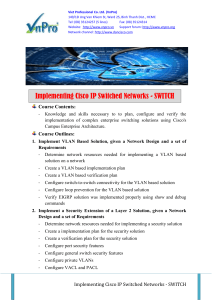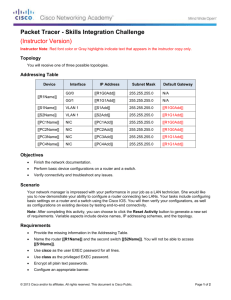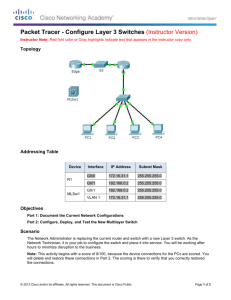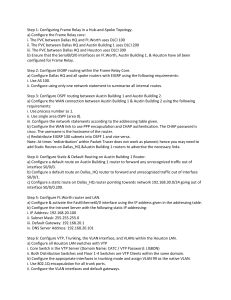4.5.1.2 Packet Tracer – Skills Integration Challenge Instructions
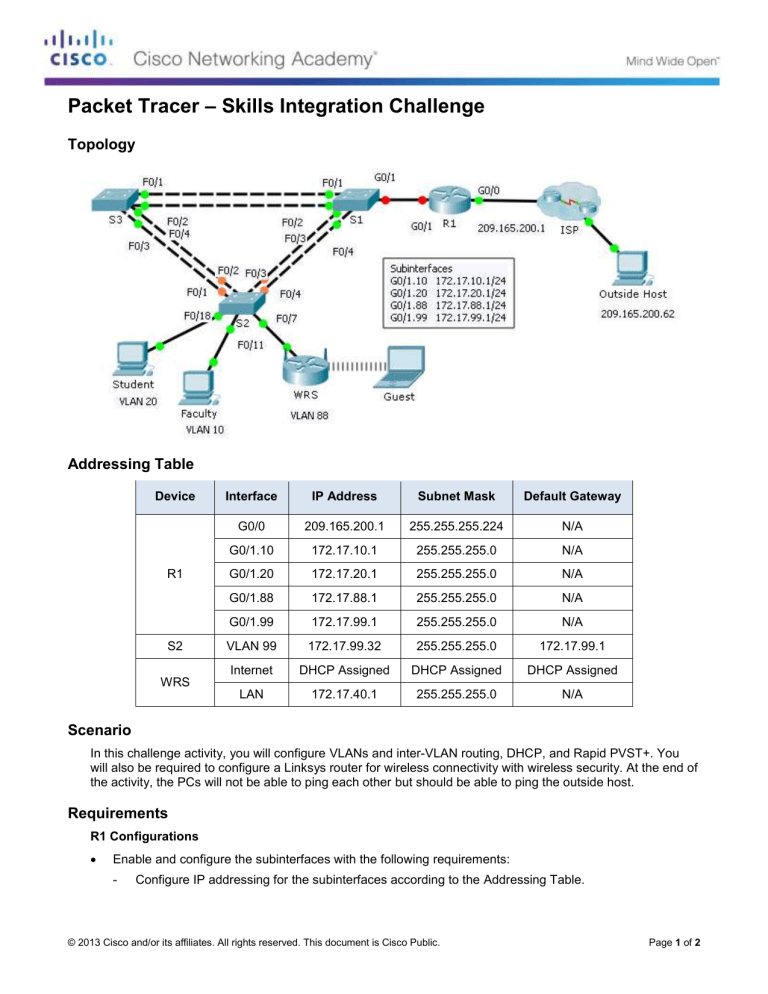
Packet Tracer – Skills Integration Challenge
Topology
Addressing Table
Device
R1
S2
WRS
Interface
G0/0
G0/1.10
G0/1.20
G0/1.88
G0/1.99
VLAN 99
Internet
LAN
IP Address Subnet Mask Default Gateway
209.165.200.1 255.255.255.224
172.17.10.1 255.255.255.0
172.17.20.1
172.17.88.1
172.17.99.1
172.17.99.32
255.255.255.0
255.255.255.0
255.255.255.0
255.255.255.0
N/A
N/A
N/A
N/A
N/A
172.17.99.1
DHCP Assigned DHCP Assigned DHCP Assigned
172.17.40.1 255.255.255.0 N/A
Scenario
In this challenge activity, you will configure VLANs and inter-VLAN routing, DHCP, and Rapid PVST+. You will also be required to configure a Linksys router for wireless connectivity with wireless security. At the end of the activity, the PCs will not be able to ping each other but should be able to ping the outside host.
Requirements
R1 Configurations
Enable and configure the subinterfaces with the following requirements:
- Configure IP addressing for the subinterfaces according to the Addressing Table.
© 2013 Cisco and/or its affiliates. All rights reserved. This document is Cisco Public. Page 1 of 2
Packet Tracer – Skills Integration Challenge
- Configure the appropriate dot1Q encapsulation.
- Configure VLAN 99 as the native VLAN.
Configure DHCP pools for VLAN 10, 20 and 88 with the following requirements:
- Name the DHCP pools VLAN10 , VLAN20 , and VLAN88 .
- Set the default-router within each pool as the subinterface address.
- Exclude the first 20 addresses for VLAN 10.
- Exclude the first 20 addresses for VLAN 20.
- Exclude the first 10 addresses for VLAN 88.
Switch Configurations
Configure Rapid PVST+ on all switches.
Configure the IP addressing according to the Addressing Table on S2 .
Configure the default gateway on S2 .
Most of the VLANs are already configured. Create a new VLAN 999 on S2 and name it Blackhole .
Configure the following static ports for S2 :
- F0/1 – 4 as trunk ports as the native trunk for VLAN 99.
- F0/7 as access ports in VLAN 88.
- F0/18 as access port in VLAN 20.
- F0/11 as access port in VLAN 10.
- Shut down all unused ports and assign them as access ports in VLAN 999.
WRS Configurations
Set Internet Setup to receive IP addressing from R1. You may need to go to the Status tab to release and renew the IP addressing. Ensure that WRS receives full IP addressing.
Configure Network Setup according to the Addressing Table so that the guest devices receive IP addressing.
Configure wireless settings.
- Set the network mode to Wireless N-only .
- Rename the SSID WRS_Guest and disable SSID broadcast.
Configure wireless security. Set the authentication type to WPA2 Personal and configure guestuser as the passphrase.
PC Configurations
Verify that Student and Faculty PCs received full addressing from R1 .
Configure Guest to access the wireless LAN.
Verify Guest received full addressing.
Verify connectivity.
© 2013 Cisco and/or its affiliates. All rights reserved. This document is Cisco Public. Page 2 of 2