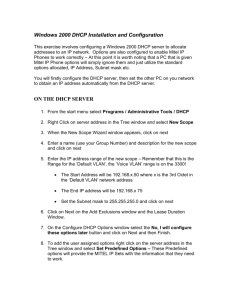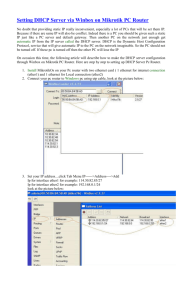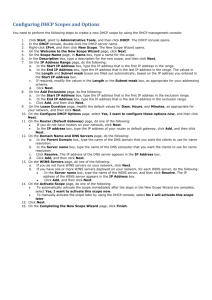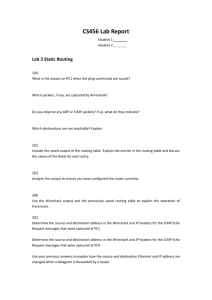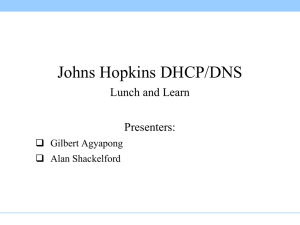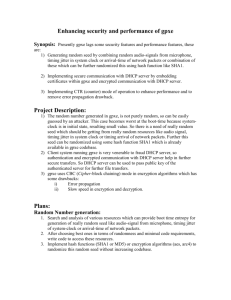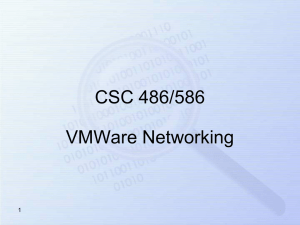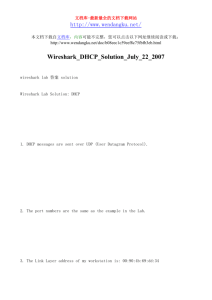NetLab 2A -
advertisement
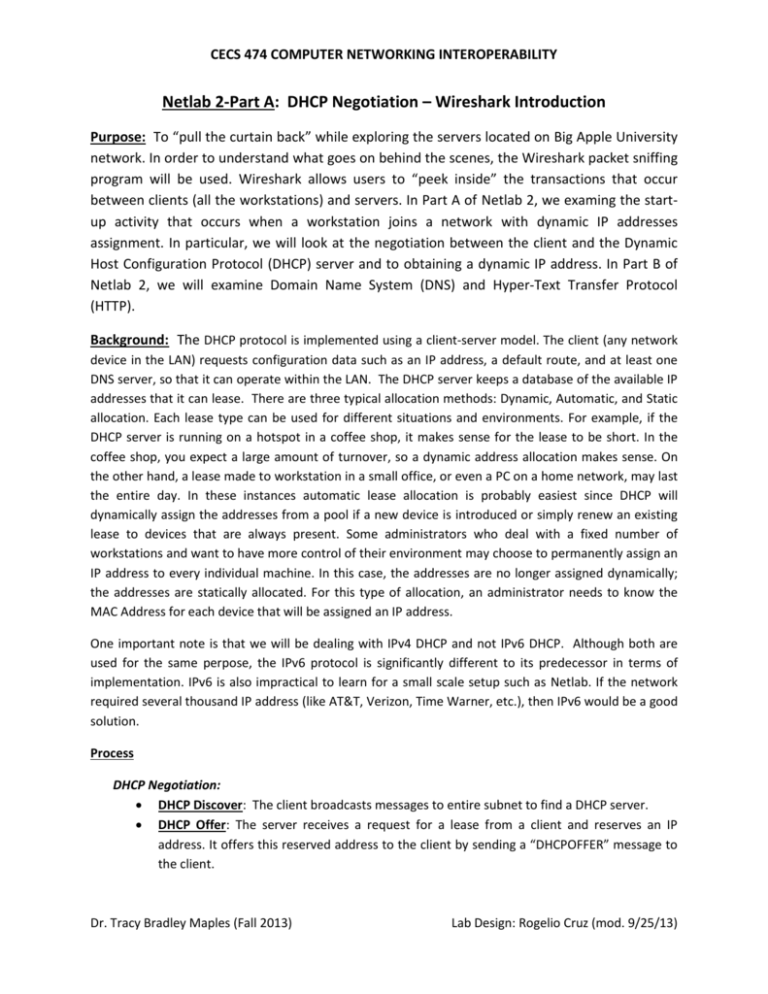
CECS 474 COMPUTER NETWORKING INTEROPERABILITY Netlab 2-Part A: DHCP Negotiation – Wireshark Introduction Purpose: To “pull the curtain back” while exploring the servers located on Big Apple University network. In order to understand what goes on behind the scenes, the Wireshark packet sniffing program will be used. Wireshark allows users to “peek inside” the transactions that occur between clients (all the workstations) and servers. In Part A of Netlab 2, we examing the startup activity that occurs when a workstation joins a network with dynamic IP addresses assignment. In particular, we will look at the negotiation between the client and the Dynamic Host Configuration Protocol (DHCP) server and to obtaining a dynamic IP address. In Part B of Netlab 2, we will examine Domain Name System (DNS) and Hyper-Text Transfer Protocol (HTTP). Background: The DHCP protocol is implemented using a client-server model. The client (any network device in the LAN) requests configuration data such as an IP address, a default route, and at least one DNS server, so that it can operate within the LAN. The DHCP server keeps a database of the available IP addresses that it can lease. There are three typical allocation methods: Dynamic, Automatic, and Static allocation. Each lease type can be used for different situations and environments. For example, if the DHCP server is running on a hotspot in a coffee shop, it makes sense for the lease to be short. In the coffee shop, you expect a large amount of turnover, so a dynamic address allocation makes sense. On the other hand, a lease made to workstation in a small office, or even a PC on a home network, may last the entire day. In these instances automatic lease allocation is probably easiest since DHCP will dynamically assign the addresses from a pool if a new device is introduced or simply renew an existing lease to devices that are always present. Some administrators who deal with a fixed number of workstations and want to have more control of their environment may choose to permanently assign an IP address to every individual machine. In this case, the addresses are no longer assigned dynamically; the addresses are statically allocated. For this type of allocation, an administrator needs to know the MAC Address for each device that will be assigned an IP address. One important note is that we will be dealing with IPv4 DHCP and not IPv6 DHCP. Although both are used for the same perpose, the IPv6 protocol is significantly different to its predecessor in terms of implementation. IPv6 is also impractical to learn for a small scale setup such as Netlab. If the network required several thousand IP address (like AT&T, Verizon, Time Warner, etc.), then IPv6 would be a good solution. Process DHCP Negotiation: DHCP Discover: The client broadcasts messages to entire subnet to find a DHCP server. DHCP Offer: The server receives a request for a lease from a client and reserves an IP address. It offers this reserved address to the client by sending a “DHCPOFFER” message to the client. Dr. Tracy Bradley Maples (Fall 2013) Lab Design: Rogelio Cruz (mod. 9/25/13) CECS 474 COMPUTER NETWORKING INTEROPERABILITY DHCP Request: Once the client receives the offer, it replies by broadcasting to the server asking for the offered address. DHCP Acknowledge: In the last step the server receives the “DHCPREQUEST” message from the client and sends back a “DHCPACK” packet back to the client. This contains information like the lease duration and any other configuration information that the client requested. Big Apple University DHCP Server: 172.16.16.250 NETLAB CLIENT ` DHCP DHCP Offer Src: 172.16.16.200 67 Dest: 255.255.255.255 68 DHCP server ID: 172.16.16.250 Lifetime: 3600 secs DISC DHC DHC DHCP Ack Src: 172.16.16.200 67 Dest: 255.255.255.255 68 DHCP server ID: 172.16.16.250 Lifetime: 3600 secs OVER FER POF PR E QUE S D H C PA Time DHCP Discover Src: 0.0.0.0 68 Dest: 255.255.255.255 67 DHCP Request Src: 0.0.0.0 68 Dest: 255.255.255.255 67 DHCP Server ID: 172.16.16.250 T CK Time Procedure Note: All of the Big Apple University servers are located at IP address: 172.16.16.250. Open up your workstation’s network properties and make sure the Ethernet NIC is set up to automatically obtain IP address. (Check Wireshark Reference Sheet) 1. Launch the command prompt and run the following command: >> ipconfig /release (For more information check the CLI Reference Sheet) Dr. Tracy Bradley Maples (Fall 2013) Lab Design: Rogelio Cruz (mod. 9/25/13) CECS 474 COMPUTER NETWORKING INTEROPERABILITY 2. Launch Wireshark and--after checking settings--start the capture. (Check the Wireshark Reference Sheet) 3. At the command prompt, run the following command >> ipconfig /renew 4. Stop the Wireshark Capture. NOTE: Make sure the ipconfig /renew command in step 4 is done processing before stopping the capture. Otherwise you may be missing a message. 5. Use the Wireshark filters to “clean up” the capture by entering “dhcp” in the text field. You should see four messages displayed. If filter does not work, sort the capture by protocol and scroll to the DHCP requests. (Check the Wireshark Reference Sheet) Exercises Answer the follow questions about DHCP Negotiation: In the DHCP Discover phase: a. What is the source address? What UDP port is it using? b. What is the MAC address of the source? Verify that the source is what you expect by running an “ipconfig /all” command using the command prompt and matching it against the address you received in your capture. c. What is the destination address? Who is the client trying to reach? What UDP Port is it using? In the DHCP Offer phase: a. What is the source address? What UDP port is it using? b. What address is being offered by the server? What is the lifetime (Time to live)? Hint: Look inside the Internet Protocol information. In the DHCP Request phase: a. Who does the source address send the request to? b. What is the current address of the source? In the DHCP ACK phase: a. Who is the source? b. Who is the destination? What is the destination’s new address? The last message is DHCP Inform: a. Who is sending this message? Verify by running “ipconfig” in command prompt. b. Who is it informing? (Destination) Dr. Tracy Bradley Maples (Fall 2013) Lab Design: Rogelio Cruz (mod. 9/25/13)