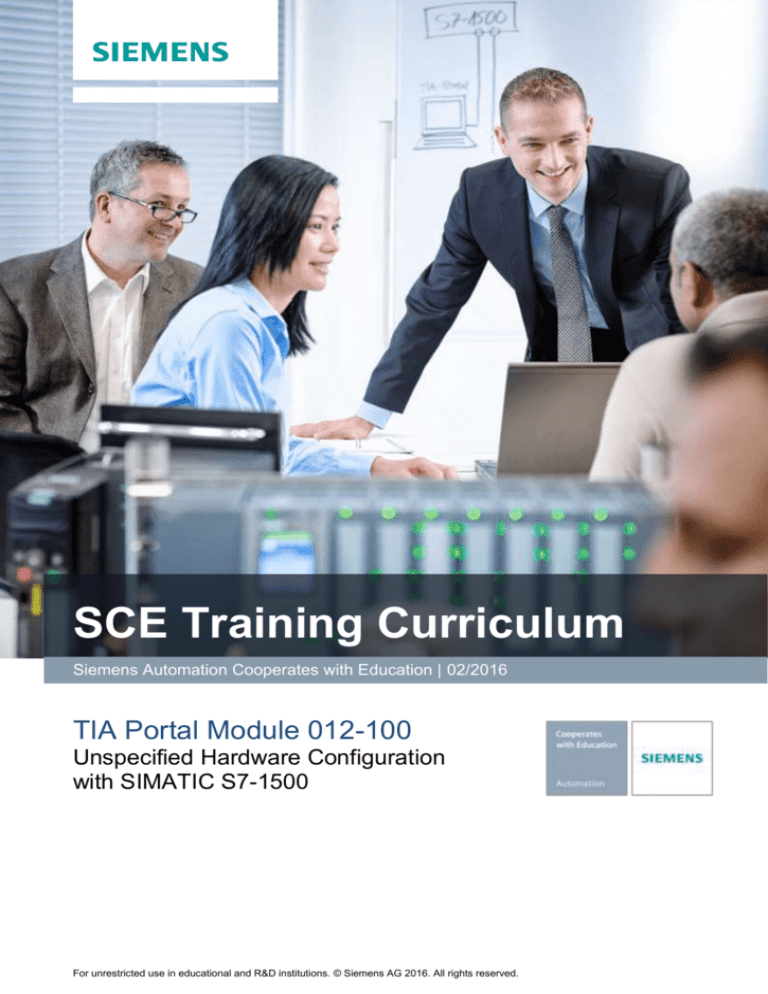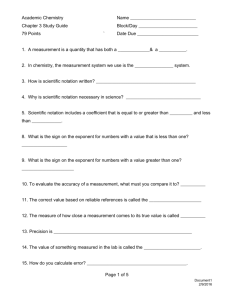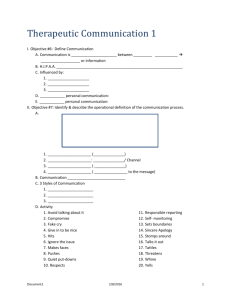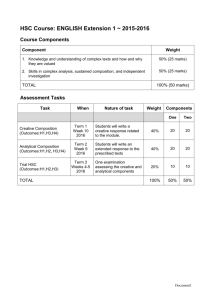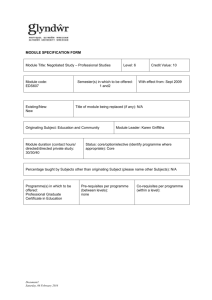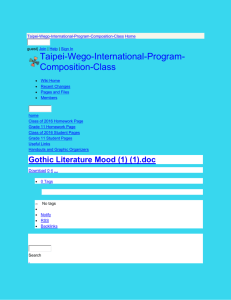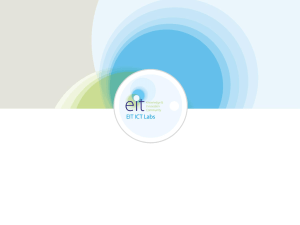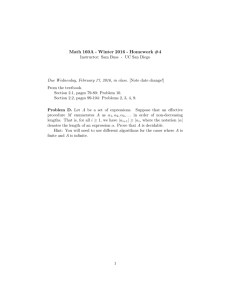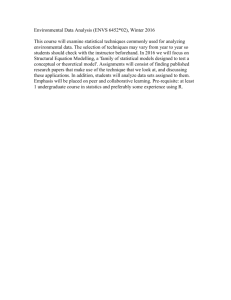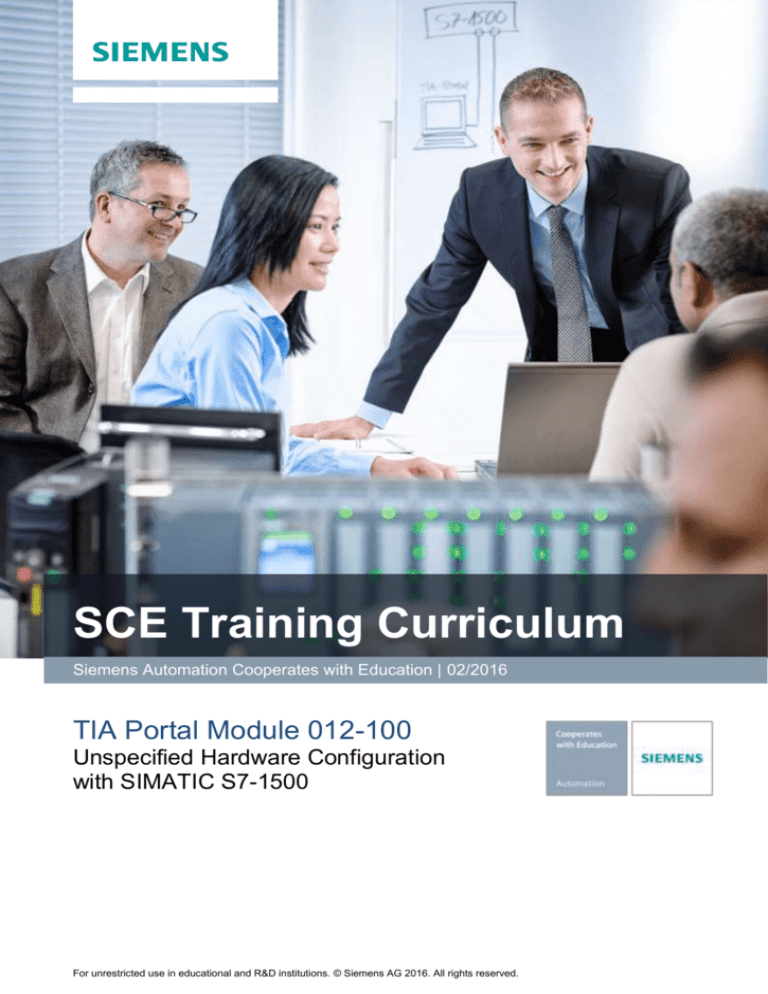
SCE Training Curriculum
Siemens Automation Cooperates with Education | 02/2016
TIA Portal Module 012-100
Unspecified Hardware Configuration
with SIMATIC S7-1500
For unrestricted use in educational and R&D institutions. © Siemens AG 2016. All rights reserved.
SCE Training Curriculum | TIA Portal Module 012-100, Edition 02/2016 | Digital Factory, DF FA
Matching SCE trainer packages for these training curriculums
• SIMATIC S7 CPU 1516F-3 PN/DP
Order no.: 6ES7516-3FN00-4AB1
• SIMATIC STEP 7 Professional V13 - Single license
Order no.: 6ES7822-1AA03-4YA5
• SIMATIC STEP 7 Professional V13 - Classroom license (up to 12 users)
Order no.: 6ES7822-1BA03-4YA5
• SIMATIC STEP 7 Professional V13 - Upgrade license (up to 12 users)
Order no.: 6ES7822-1AA03-4YE5
• SIMATIC STEP 7 Professional V13 - Upgrade license (up to 12 users)
Order no.: 6ES7822-1BA03-4YE5
• SIMATIC STEP 7 Professional V13 - Student license (up to 20 users)
Order no.: 6ES7822-1AC03-4YA5
Note that these trainer packages are replaced with successor packages when necessary.
An overview of the currently available SCE packages is provided at: siemens.com/sce/tp
Continued training
For regional Siemens SCE continued training, get in touch with your regional SCE contact
siemens.com/sce/contact
Additional information regarding SCE
siemens.com/sce
Information regarding use
The SCE training curriculum for the integrated automation solution Totally Integrated Automation (TIA)
was prepared for the program "Siemens Automation Cooperates with Education (SCE)" specifically for
training purposes for public educational and R&D institutions. Siemens AG does not guarantee the
contents.
This document is to be used only for initial training on Siemens products/systems. This means it can be
copied in whole or part and given to those being trained for use within the scope of their training.
Circulation or copying this training curriculum and sharing its content is permitted within public training
and advanced training facilities for training purposes.
Exceptions require written consent
roland.scheuerer@siemens.com.
from
the
Siemens
AG
contact:
Roland
Scheuerer
Offenders will be held liable. All rights including translation are reserved, particularly if a patent is granted
or a utility model or design is registered.
Use for industrial customer courses is expressly prohibited. We do not consent to commercial use of the
training curriculums.
We wish to thank the TU Dresden, particularly Prof. Dr.-Ing. Leon Urbas and Dipl.-Ing. Annett Pfeffer, the
Michael Dziallas Engineering Corporation and all other involved persons for their support during the
preparation of this training curriculum.
For unrestricted use in educational and R&D institutions. © Siemens AG 2016. All rights reserved.
Document1
2
SCE Training Curriculum | TIA Portal Module 012-100, Edition 02/2016 | Digital Factory, DF FA
Table of contents
1
Goal ...................................................................................................................................................... 5
2
Prerequisite ........................................................................................................................................... 5
3
Theory ................................................................................................................................................... 5
3.1
SIMATIC S7-1500 automation system .................................................................................. 5
3.1.1
Range of modules ................................................................................................................. 7
3.1.2
Example configuration ......................................................................................................... 10
3.2
Operator control and display elements of the CPU 1516F-3 PN/DP .................................. 11
3.2.1
Front view of the CPU 1516F-3 PN/DP with integrated display .......................................... 11
3.2.2
Status and error displays ..................................................................................................... 11
3.2.3
Operator control and connection elements of the CPU 1516F-3 PN/DP behind the front flap
12
3.2.4
SIMATIC memory card ........................................................................................................ 13
3.2.5
Mode switch ......................................................................................................................... 13
3.2.6
Display of the CPU .............................................................................................................. 14
3.3
Memory areas of the CPU 1516F-3 PN/DP and the SIMATIC memory card ..................... 16
3.4
STEP 7 Professional V13 (TIA Portal V13) programming software .................................... 17
3.4.1
Project.................................................................................................................................. 18
3.4.2
Hardware configuration ....................................................................................................... 18
3.4.3
Central and distributed automation structure ...................................................................... 19
3.4.4
Planning the hardware ......................................................................................................... 19
3.4.5
TIA Portal – Project view and portal view ............................................................................ 20
3.4.6
Basic settings for the TIA Portal .......................................................................................... 22
3.4.7
Setting the IP address on the programming device ............................................................ 24
3.4.8
Setting the IP address in the CPU ....................................................................................... 27
3.4.9
Formatting the memory card in the CPU ............................................................................. 30
3.4.10 Resetting the CPU to factory settings ...................................................................................... 31
4
Task .................................................................................................................................................... 32
5
Planning .............................................................................................................................................. 33
6
Structured step-by-step instructions ................................................................................................... 34
For unrestricted use in educational and R&D institutions. © Siemens AG 2016. All rights reserved.
Document1
3
SCE Training Curriculum | TIA Portal Module 012-100, Edition 02/2016 | Digital Factory, DF FA
7
6.1
Create a new project ........................................................................................................... 34
6.2
Read the hardware of the SIMATIC S7-1500...................................................................... 35
6.3
Configure the Ethernet interface of the CPU 1516F-3 PN/DP ............................................ 41
6.4
Configure the access level for the CPU 1516F-3 PN/DP .................................................... 42
6.5
Insert power module PM 190W 120/230VAC ...................................................................... 43
6.6
Configure the address areas of the digital input and output modules ................................. 44
6.7
Save and compile the hardware configuration .................................................................... 45
6.8
Download the hardware configuration to the device ........................................................... 46
6.9
Archive the project ............................................................................................................... 51
6.10
Checklist .............................................................................................................................. 52
Additional information ......................................................................................................................... 53
For unrestricted use in educational and R&D institutions. © Siemens AG 2016. All rights reserved.
Document1
4
SCE Training Curriculum | TIA Portal Module 012-100, Edition 02/2016 | Digital Factory, DF FA
UNSPECIFIED HARDWARE CONFIGURATION –
FOR A SIMATIC S7-1500
1 Goal
In this chapter, you will first learn how to create a project. Next you will be shown in one part of
the task how you can use the TIA Portal to detect hardware already installed and add it to a
project. This hardware will then be configured.
2 Prerequisite
You do not need any previous knowledge from other chapters to successfully complete this
chapter. You only need an S7-1500 controller.
3 Theory
3.1 SIMATIC S7-1500 automation system
The SIMATIC S7-1500 automation system is a modular controller system for the middle to upper
performance range. A comprehensive range of modules is available to optimally adapt the system
to the automation task.
SIMATIC S7-1500 is the next generation of the SIMATIC S7-300 and S7-400 automation systems
with the following new performance features.
–
Increased system performance
–
Integrated motion control functionality
–
PROFINET IO IRT
–
Integrated display for machine-level operation and diagnostics
–
STEP 7 language innovations while maintaining proven functions
For unrestricted use in educational and R&D institutions. © Siemens AG 2016. All rights reserved.
Document1
5
SCE Training Curriculum | TIA Portal Module 012-100, Edition 02/2016 | Digital Factory, DF FA
The S7-1500 controller consists of a power supply ①, a CPU with integrated display ② and input
and output modules for digital and analog signals ③. The modules are mounted on a mounting
rail with integrated DIN rail profile ④. If necessary, communication processors and function
modules are also used for special tasks such as stepper motor control.
④
②
①
②
③
④
①
The programmable logic controller (PLC) uses the S7 program to monitor and control a machine
or process. In doing so, the S7 program scans the I/O modules via input addresses (%I) and
addresses their output addresses (%Q).
The system is programmed with the STEP 7 Professional V13 software.
For unrestricted use in educational and R&D institutions. © Siemens AG 2016. All rights reserved.
Document1
6
SCE Training Curriculum | TIA Portal Module 012-100, Edition 02/2016 | Digital Factory, DF FA
3.1.1 Range of modules
The SIMATIC S7-1500 is a modular automation system and offers the following range of
modules:
Central processing units (CPUs) with integrated display
The CPUs have different performance capability and execute the user program. In addition, the
other modules are supplied power via the backplane bus with the integrated system power
supply.
Additional properties and functions of the CPU:
• Communication via Ethernet
• Communication via PROFIBUS/PROFINET
• HMI communication for HMI devices
• Web server
• Integrated technology functions (e.g. PID controller, motion control, etc.)
• System diagnostics
• Integrated security (e.g. know-how, copy, access, integrity protection)
For unrestricted use in educational and R&D institutions. © Siemens AG 2016. All rights reserved.
Document1
7
SCE Training Curriculum | TIA Portal Module 012-100, Edition 02/2016 | Digital Factory, DF FA
System power supply modules (PS) (rated input voltages 24 V DC to 230 V AC/DC)
with connection to the backplane bus supply the configured modules with the internal supply
voltage.
Load current supply modules (PM) (rated input voltages 120/230 V AC)
do not have a connection to the backplane bus of the S7-1500 automation system. The load
current supply is used to supply 24 V DC to the system power supply of the CPU, the input and
output circuits of I/O modules and the sensors and actuators.
For unrestricted use in educational and R&D institutions. © Siemens AG 2016. All rights reserved.
Document1
8
SCE Training Curriculum | TIA Portal Module 012-100, Edition 02/2016 | Digital Factory, DF FA
I/O modules
for digital input (DI) / digital output (DQ) / analog input (AI) / analog output (AQ)
Technology modules (TM)
as incremental encoders and pulse encoders with/without direction signal
Communication modules (CM)
for serial communication RS232 / RS422 / RS485, PROFIBUS and PROFINET
For unrestricted use in educational and R&D institutions. © Siemens AG 2016. All rights reserved.
Document1
9
SCE Training Curriculum | TIA Portal Module 012-100, Edition 02/2016 | Digital Factory, DF FA
SIMATIC memory card
up to a maximum of 2 GB for storing program data and for easy replacement of CPUs during
maintenance.
3.1.2 Example configuration
The following configuration of an S7-1500 automation system will be used for the program
example in this curriculum.
①
②
③
④
⑤
⑥
① Load current supply module (PM) with 120/230 V AC, 50 Hz / 60 Hz, 190 W input and 24 V
DC / 8 A output
② Central processing unit CPU 1516F-3 PN/DP with integrated PROFIBUS and PROFINET
interfaces
③ I/O module 32x digital input DI 32x24VDC HF
④ I/O module 32x digital output DQ 32x24VDC/0.5A HF
⑤ I/O module 8x analog input AI 8xU/I/RTD/TC ST
⑥ I/O module 4x analog output AQ 4xU/I ST
For unrestricted use in educational and R&D institutions. © Siemens AG 2016. All rights reserved.
Document1
10
SCE Training Curriculum | TIA Portal Module 012-100, Edition 02/2016 | Digital Factory, DF FA
3.2 Operator control and display elements of the CPU 1516F-3 PN/DP
The figure below shows the operator control and display elements of a CPU 1516F-3 PN/DP
The arrangement and number of elements differ from this figure for other CPUs.
3.2.1 Front view of the CPU 1516F-3 PN/DP with integrated display
LED displays for the current operating mode and diagnostic status of the CPU
Display
Control keys
3.2.2 Status and error displays
The CPU comes with the following LED displays:
RUN/STOP LED (yellow/green LED)
ERROR LED (red LED)
MAINT LED (yellow LED)
LINK RX/TX LED for port X1 P1 (yellow/green LED)
LINK RX/TX LED for port X1 P2 (yellow/green LED)
LINK RX/TX LED for port X2 P1 (yellow/green LED)
For unrestricted use in educational and R&D institutions. © Siemens AG 2016. All rights reserved.
Document1
11
SCE Training Curriculum | TIA Portal Module 012-100, Edition 02/2016 | Digital Factory, DF FA
3.2.3 Operator control and connection elements of the CPU 1516F-3 PN/DP
behind the front flap
LED displays for the current operating mode and diagnostic status of the CPU
Display connection
Slot for the SIMATIC memory card
Mode switch
LED displays for the 3 ports of the PROFINET interfaces X1 and X2
MAC addresses of the interfaces
PROFIBUS interface (X3)
PROFINET interface (X2) with 1 port
PROFINET interface (X1) with 2-port switch
Connection for supply voltage
Fastening screws
Note: The front flap with the display can be removed and inserted during operation.
For unrestricted use in educational and R&D institutions. © Siemens AG 2016. All rights reserved.
Document1
12
SCE Training Curriculum | TIA Portal Module 012-100, Edition 02/2016 | Digital Factory, DF FA
3.2.4 SIMATIC memory card
A SIMATIC Micro Memory Card is used as the memory module for the CPUs. This is a
preformatted memory card that is compatible with the Windows file system. It is available with
various storage capacities and can be used for the following purposes:
–
Transportable data storage medium
–
Program card
–
Firmware update card
The MMC must be inserted to operate the CPU as the CPUs have no integrated load memory. A
commercially available SD card reader is needed to write/read the SIMATIC memory card with the
programming device or PG/PC. This allows files to be copied directly to the SIMATIC memory card
using Windows Explorer, for example.
Note: It is recommended that the SIMATIC memory card only be removed or inserted
when the CPU is in the POWER OFF state.
3.2.5 Mode switch
The mode switch allows you to set the operating mode of the CPU. The mode switch is designed
as a toggle switch with 3 switch positions.
Position
Meaning
Explanation
RUN
RUN mode
The CPU processes the user program.
STOP
STOP mode
The CPU is not executing the user program.
MRES
Memory reset
Position for CPU memory reset.
You can also use the button on the CPU operator panel of the STEP 7 Professional V13 software
in Online & Diagnostics to switch the operating mode (STOP or RUN).
The operator panel also contains an MRES button for performing a memory reset and displays
the status LEDs of the CPU.
For unrestricted use in educational and R&D institutions. © Siemens AG 2016. All rights reserved.
Document1
13
SCE Training Curriculum | TIA Portal Module 012-100, Edition 02/2016 | Digital Factory, DF FA
3.2.6 Display of the CPU
The S7-1500 CPU has a front flap with a display and control keys. Control data and status data
can be displayed in various menus on the display and numerous settings can be configured. You
use the control keys to navigate through the menus.
The display of the CPU offers the following functions:
● 6 different display languages can be selected.
● Diagnostic messages are displayed in plain text.
● The interface settings can be changed locally.
● Password assignment for display operation is possible through the TIA Portal.
View of the display of an S7-1500:
CPU status information
Submenu name
Information display field
Navigation aid, e.g. OK/ESC or the page number
Control keys of the display
● Four arrow keys: "up", "down", "left", "right"
● An ESC key
● An OK key
For unrestricted use in educational and R&D institutions. © Siemens AG 2016. All rights reserved.
Document1
14
SCE Training Curriculum | TIA Portal Module 012-100, Edition 02/2016 | Digital Factory, DF FA
Functions of the "OK" and "ESC" keys
For menu commands in which an input can be made:
–
OK → valid access to the menu command, confirmation of input and exit from editing
mode
–
ESC → restoration of original content (which means changes are not saved) and exit
from editing mode
For menu commands in which no input can be made:
–
OK → to next submenu command
–
ESC → back to previous menu command
Available submenus of the display:
Main menu
commands
Meaning
Explanation
Overview
The "Overview" menu contains information about the
properties of the CPU.
Diagnostics
The "Diagnostics" menu contains information about
diagnostic messages, the diagnostic description and the
indication of interrupts. There is also information about the
network properties of each interface of the CPU.
Settings
In the "Settings" menu, the IP addresses of the CPU are
assigned, the date, time, time zones, operating modes
(RUN/STOP) and protection levels are set, the CPU
memory is reset and its factory settings are restored and the
status of firmware updates is displayed.
Modules
The "Modules" menu contains information about the
modules that are used in your configuration. The modules
can be used as central or distributed modules.
Distributed modules are connected to the CPU via
PROFINET and/or PROFIBUS.
You have the option here to set the IP addresses for a CPU.
Display
In the "Display" menu, settings are made for all aspects of
the display, such as the language setting, brightness setting
and Energy-saving mode. (Energy-saving darkens the
display. Standby mode switches off the display.)
For unrestricted use in educational and R&D institutions. © Siemens AG 2016. All rights reserved.
Document1
15
SCE Training Curriculum | TIA Portal Module 012-100, Edition 02/2016 | Digital Factory, DF FA
3.3 Memory areas of the CPU 1516F-3 PN/DP and the SIMATIC
memory card
The following figure shows the memory areas of the CPU and the load memory on the SIMATIC
memory card.
In addition to the load memory, other data can be loaded onto the SIMATIC memory card using
Windows Explorer. This includes recipes, data logs, project backups and additional
documentation for the program.
Code work memory
Code blocks (FC, FB, OB)
Data work memory
Global data blocks
Instance data blocks
Technology objects
Load memory
(on SIMATIC memory card)
Code blocks (FC, FB, OB)
Data blocks (DB)
Hardware configuration
Technology objects
Retentive memory
Parts of:
Global data blocks
Instance data blocks
Technology objects
Bit memory, timers, counters
Additional memory areas
Bit memories, timers and counters
Temporary local data
Process images (I/O)
Load memory
Load memory is non-volatile memory for code blocks, data blocks, technology objects and the
hardware configuration. When these objects are downloaded to the CPU, they are first stored in
the load memory. This memory is located on the SIMATIC memory card.
Work memory
Work memory is volatile memory that contains the code and data blocks. The work memory is
integrated into the CPU and cannot be expanded. In S7-1500 CPUs, the work memory is divided
into two areas:
Code work memory:
–
The code work memory contains runtime-relevant parts of the program code.
Data work memory:
–
The data work memory contains the runtime-relevant parts of the data blocks and
technology objects.
For unrestricted use in educational and R&D institutions. © Siemens AG 2016. All rights reserved.
Document1
16
SCE Training Curriculum | TIA Portal Module 012-100, Edition 02/2016 | Digital Factory, DF FA
At the operating mode transitions from POWER ON to startup and from STOP to startup, tags of
global data blocks, instance data blocks and technology objects are initialized with their start
values. Retentive tags retain their actual values that were saved in the retentive memory.
Retentive memory
Retentive memory is non-volatile memory for saving certain data in the event of power failure.
The tags and operand areas that have been defined as retentive are saved in the retentive
memory. This data is retained beyond power-off or power failure.
All other program tags are set to their start values at the operating mode transitions from POWER
ON to startup and from STOP to startup.
The content of retentive memory is deleted by the following actions:
● Memory reset
● Reset to factory settings
Note: Certain tags of technology objects are also stored in the retentive memory. These
tags are not deleted by a memory reset.
3.4 STEP 7 Professional V13 (TIA Portal V13) programming software
STEP 7 Professional V13 (TIA Portal V13) software is the programming tool for the following
automation systems:
-
SIMATIC S7-1500
-
SIMATIC S7-1200
-
SIMATIC S7-300
-
SIMATIC S7-400
-
SIMATIC WinAC
STEP 7 Professional V13 provides the following functions for plant automation:
-
Configuration and parameter assignment of the hardware
-
Specification of the communication
-
Programming
-
Testing, commissioning and servicing with operational/diagnostic functions
-
Documentation
-
Creation of visualizations for SIMATIC Basic Panels using the integrated WinCC Basic
software
-
Visualization solutions for PCs and other panels can also be created with other WinCC
software packages
Support is provided for all functions through detailed online help.
For unrestricted use in educational and R&D institutions. © Siemens AG 2016. All rights reserved.
Document1
17
SCE Training Curriculum | TIA Portal Module 012-100, Edition 02/2016 | Digital Factory, DF FA
3.4.1 Project
To implement a solution for an automation and visualization task, you create a project in the TIA
Portal. A project in the TIA Portal contains the configuration data for the configuration and
internetworking of devices as well as the programs and the configuration of the visualization.
3.4.2 Hardware configuration
The hardware configuration includes the configuration of the devices, consisting of the hardware of
the automation system, the intelligent field devices and the hardware for visualization. The
configuration of the networks specifies the communication between the various hardware
components. The individual hardware components are inserted in the hardware configuration from
catalogs.
The hardware of automation systems comprises controllers (CPUs), signal modules for input and
output signals (SMs) and communication processors, and interface modules (CP, IM). Power
supply and voltage supply modules (PS, PM) are also available to supply the modules.
The signal modules and intelligent field devices connect the input and output data of the process to
be automated and visualized to the automation system.
Visualization
Visualisierung
Central structure
Zentrale
Struktur
Dezentrale
Distributed Struktur
structure
Actuators/sensors
Aktoren/Sensoren
Figure 1: Example of hardware configuration with central and distributed structures
The hardware configuration enables the downloading of automation and visualization solutions to
the automation system and access to the connected signal modules by the controller.
For unrestricted use in educational and R&D institutions. © Siemens AG 2016. All rights reserved.
Document1
18
SCE Training Curriculum | TIA Portal Module 012-100, Edition 02/2016 | Digital Factory, DF FA
3.4.3 Central and distributed automation structure
Figure 1 shows an automation structure that contains both central and distributed structures.
In central structures, the input and output signals of the process are transmitted by way of
conventional wiring to the signal modules, which are connected directly to the controller.
Conventional wiring refers to the connection of sensors and actuators using 2-wire or 4-wire
cables.
The distributed structure is the predominant structure used today. Here, the sensors and actuators
are wired conventionally only as far as the signal modules of the field devices. The signal
transmission from the field devices to the controller is implemented using an industrial
communication system.
Both classic fieldbuses such as PROFIBUS, Modbus and Foundation Fieldbus as well as Ethernetbased communication systems such as PROFINET can be used as the industrial communication
system.
In addition, intelligent field devices in which stand-alone programs run can also be connected via
the communication system. These programs can also be created with the TIA Portal.
3.4.4 Planning the hardware
Before you can configure the hardware, you must plan it (hardware planning). In general, you begin
by selecting which controllers are needed and how many. Next you select the communication
modules and signal modules. The selection of signal modules is based on the number and type of
inputs and outputs needed. As the final step, a power supply that ensures that the necessary
power is supplied must be selected for each controller or field device.
The functionality required and the ambient conditions are of vital importance for planning the
hardware configuration. For example, the temperature range in the application area sometimes
limits the devices available for selection. Fail-safe operation might be another requirement, for
example.
The TIA Selection Tool (Select automation technology TIA Selection Tool and follow the
instructions) provides you support. Note: TIA Selection Tool requires Java.
Note for online research: If more than one manual is available, you should look for the
description "Device Manual", "Product Manual" or simply "Manual" (as opposed to
"Function Manual", "List Manual", "System Manual", etc.) in order to find the device
specifications.
For unrestricted use in educational and R&D institutions. © Siemens AG 2016. All rights reserved.
Document1
19
SCE Training Curriculum | TIA Portal Module 012-100, Edition 02/2016 | Digital Factory, DF FA
3.4.5 TIA Portal – Project view and portal view
The TIA Portal has two important views. When started, the TIA Portal displays the portal view by
default. This view makes getting started easier, especially for beginning users.
The portal view provides a task-oriented view of the tools for working on the project. Here, you can
quickly decide what you want to do and open the tool for the task at hand. If necessary, a change
to the project view takes place automatically for the selected task.
Figure 2 shows the portal view. At the bottom left, there is an option to switch between this view
and the project view.
Figure 2: Portal view
For unrestricted use in educational and R&D institutions. © Siemens AG 2016. All rights reserved.
Document1
20
SCE Training Curriculum | TIA Portal Module 012-100, Edition 02/2016 | Digital Factory, DF FA
The project view, as shown in Figure 3, is used for hardware configuration, programming, creation
of the visualization and many other tasks.
By default, the project view displays the menu bar with the toolbars at the top, the project tree with
all components of a project on the left and the so-called task cards with instructions and libraries,
for example, on the right.
If an element (for example, the device configuration) is selected in the project tree, it is displayed in
the center and can be worked on there.
Figure 3: Project view
For unrestricted use in educational and R&D institutions. © Siemens AG 2016. All rights reserved.
Document1
21
SCE Training Curriculum | TIA Portal Module 012-100, Edition 02/2016 | Digital Factory, DF FA
3.4.6 Basic settings for the TIA Portal
Users can specify their own default settings for certain settings in the TIA Portal. A few
important settings are shown here.
In the project view, select the "Options" menu and then "Settings".
For unrestricted use in educational and R&D institutions. © Siemens AG 2016. All rights reserved.
Document1
22
SCE Training Curriculum | TIA Portal Module 012-100, Edition 02/2016 | Digital Factory, DF FA
One basic setting is the selection of the user interface language and the language for the
program display. In the curriculums to follow, "English" will be used for both settings.
Under "General" in "Settings", select "User interface language English" and
"Mnemonic International".
Note: These settings can always be changed.
When Safety CPUs are used (e.g. CPU 1516F-3 PN/DP) without the use of safety
engineering, it is recommended that automatic creation of the safety program be
deactivated before creating a project.
In "Settings" under the "STEP 7 Safety" item, deactivate "Generate default fail-safe
program".
For unrestricted use in educational and R&D institutions. © Siemens AG 2016. All rights reserved.
Document1
23
SCE Training Curriculum | TIA Portal Module 012-100, Edition 02/2016 | Digital Factory, DF FA
3.4.7 Setting the IP address on the programming device
To program SIMATIC S7-1500 from the PC, the programming device or a laptop, you need a
TCP/IP connection or an optional PROFIBUS connection.
For the PC and SIMATIC S7-1500 to communicate with each other via TCP/IP, it is important that
the IP addresses of both devices match.
First, we show you how to set the IP address of a computer with the Windows 7 operating
system.
Locate the network icon in the taskbar at the bottom
and click "Open Network
and Sharing Center".
For unrestricted use in educational and R&D institutions. © Siemens AG 2016. All rights reserved.
Document1
24
SCE Training Curriculum | TIA Portal Module 012-100, Edition 02/2016 | Digital Factory, DF FA
In the open Network and Sharing Center window, click "Change adapter settings".
Select the desired "Local Area Connection" that you want to use to connect to the
controller and click "Properties".
For unrestricted use in educational and R&D institutions. © Siemens AG 2016. All rights reserved.
Document1
25
SCE Training Curriculum | TIA Portal Module 012-100, Edition 02/2016 | Digital Factory, DF FA
Next, select "Properties" for "Internet Protocol Version 4 (TCP/IP)".
You can use the following IP address, for example IP address: 192.168.0.99 Subnet
mask 255.255.255.0 and accept the settings ( "OK")
For unrestricted use in educational and R&D institutions. © Siemens AG 2016. All rights reserved.
Document1
26
SCE Training Curriculum | TIA Portal Module 012-100, Edition 02/2016 | Digital Factory, DF FA
3.4.8 Setting the IP address in the CPU
The IP address of SIMATIC S7-1500 is set as follows.
Select the Totally Integrated Automation Portal for this, which is opened here with a
double-click. ( TIA Portal V13)
Select "Online & Diagnostics" and open the "project view".
For unrestricted use in educational and R&D institutions. © Siemens AG 2016. All rights reserved.
Document1
27
SCE Training Curriculum | TIA Portal Module 012-100, Edition 02/2016 | Digital Factory, DF FA
In the project tree under "Online access", select the network adapter that was set
previously. If you click "Update accessible devices" here, you will see the IP address (if
previously set) or the MAC address (if IP address not yet assigned) of the connected
SIMATIC S7-1500. Select "Online & Diagnostics" here.
For unrestricted use in educational and R&D institutions. © Siemens AG 2016. All rights reserved.
Document1
28
SCE Training Curriculum | TIA Portal Module 012-100, Edition 02/2016 | Digital Factory, DF FA
Under "Functions", you now find the "Assign IP address" item. Enter the following IP
address here (example): IP address: 192.168.0.1 Subnet mask 255.255.255.0.
Next, click "Assign IP address" and this new address will be assigned to your
SIMATIC S7-1500.
Note: The IP address of the SIMATIC S7-1500 can also be set via the display on the
CPU, provided this is enabled in the hardware configuration.
If the IP address was not successfully assigned, you will receive a message in the
"Info" window under "General".
For unrestricted use in educational and R&D institutions. © Siemens AG 2016. All rights reserved.
Document1
29
SCE Training Curriculum | TIA Portal Module 012-100, Edition 02/2016 | Digital Factory, DF FA
3.4.9 Formatting the memory card in the CPU
If the IP address could not be assigned, the program data on the CPU must be deleted.
This is accomplished in 2 steps: "Format memory card" and "Reset to factory
settings".
First, select the "Format memory card" function and press the "Format" button.
Confirm the prompt asking if you really want to format the memory card with "Yes".
If necessary, stop the CPU. ( "Yes")
For unrestricted use in educational and R&D institutions. © Siemens AG 2016. All rights reserved.
Document1
30
SCE Training Curriculum | TIA Portal Module 012-100, Edition 02/2016 | Digital Factory, DF FA
3.4.10 Resetting the CPU to factory settings
Before you can reset the CPU, you must wait until the formatting in the CPU has finished.
Then you must select "Update accessible devices" and "Online & diagnostics" of
your CPU again. To reset the controller, select the "Reset to factory settings" function
and click "Reset".
Confirm the prompt asking if you really want to reset the module with "Yes".
If necessary, stop the CPU. ( "Yes")
For unrestricted use in educational and R&D institutions. © Siemens AG 2016. All rights reserved.
Document1
31
SCE Training Curriculum | TIA Portal Module 012-100, Edition 02/2016 | Digital Factory, DF FA
4 Task
Create a project and add the modules of the existing hardware (here: Trainer Package SIMATIC
S7-1500F with CPU 1516F-3 PN/DP) by using the automatic hardware detection of the TIA Portal.
The following modules must be detected:
–
SIMATIC S7-1500F, CPU 1516F-3 PN/DP, WORK MEMORY 1.5 MB PROGRAM, 5
MB DATA, 1. INTERFACE, PROFINET IRT WITH 2 PORT SWITCH, 2. INTERFACE,
ETHERNET, 3. INTERFACE, PROFIBUS, 10 NS BITPERFORMANCE, SIMATIC
MEMORY CARD REQUIRED (order number: 6ES7 516-3FN01-0AB0)
–
1X SIMATIC S7-1500, DIGITAL INPUT MODULE DI 32 X DC24V, 32 CHANNELS IN
GROUPS OF 16 (order number: 6ES7521-1BL00-0AB0)
–
1X SIMATIC S7-1500, DIGITAL OUTPUT MODULE DQ 32 X DC24V / 0.5A; 32
CHANNELS (order number: 6ES7 522-1BL01-0AB0)
–
1X SIMATIC S7-1500, ANALOG INPUT MODULE AI 8 X U/I/RTD/TC, 16BIT
RESOLUTION 8 CHANNELS IN GROUPS OF 8 (6ES7 531-7KF00-0AB0)
–
1X SIMATIC S7-1500, ANALOG OUTPUT MODULE AQ 4 X U/I ST, 16BIT
RESOLUTION, 4 CHANNELS IN GROUPS OF 4 (order number: 6ES7 532-5HD000AB0)
You must add the following module yourself:
–
1X SIMATIC PM 190W 120/230VAC STABILIZED POWER SUPPLY Input: 120/230
VAC output: 24 V DC / 8 A (order number: 6EP1333-4BA00)
For unrestricted use in educational and R&D institutions. © Siemens AG 2016. All rights reserved.
Document1
32
SCE Training Curriculum | TIA Portal Module 012-100, Edition 02/2016 | Digital Factory, DF FA
5 Planning
Because this is a new system, a new project must be created.
The hardware for this project is already specified by the existing hardware (here: SIMATIC
S7-1516F PN/DP Trainer Package). Therefore, a selection does not have to be made. Instead, the
listed modules of the Trainer Package are detected directly. The order numbers (see Task or Table
1) can be used for checking purposes.
Module
Order number
Slot
Address area
CPU 1516F-3 PN/DP
6ES7 516-3FN01-0AB0
1
DI 32x24VDC HF
6ES7 521-1BL00-0AB0
2
0…3
DQ 32 X DC24V / 0.5A HF
6ES7 522-1BL01-0AB0
3
0…3
AI 8 X U/I/RTD/TC, 16BIT
6ES7 531-7KF00-0AB0
4
64…79
AQ 4 X U/I ST, 16BIT
6ES7 532-5HD00-0AB0
5
64…71
Table 1: Overview of the planned configuration
The address areas must now be configured.
The power module is not automatically detected and must be manually added.
Module
Order number
PM 190W 120/230VAC
6EP1333-4BA00
Slot
Address area
0
Table 2: Module to be manually added
As the final step, the hardware configuration must be compiled and downloaded. Any errors
present can be detected during compilation and incorrect modules can be detected when the
controller is started (only possible when hardware is present and structured identically).
The tested project must be saved and archived.
For unrestricted use in educational and R&D institutions. © Siemens AG 2016. All rights reserved.
Document1
33
SCE Training Curriculum | TIA Portal Module 012-100, Edition 02/2016 | Digital Factory, DF FA
6 Structured step-by-step instructions
You can find instructions on how to carry out planning below. If you already have a good
understanding of everything, it is sufficient to focus on the numbered steps. Otherwise, simply
follow the steps of the instructions illustrated below.
6.1 Create a new project
Select the Totally Integrated Automation Portal for this, which is opened here with a
double-click. ( TIA Portal V13)
In the portal view under the "Start" menu, select the command "Create new project".
Modify Project name, Path, Author and Comment as appropriate and click "Create".
The project will be created and opened and the menu "Start", "First steps" will open
automatically.
For unrestricted use in educational and R&D institutions. © Siemens AG 2016. All rights reserved.
Document1
34
SCE Training Curriculum | TIA Portal Module 012-100, Edition 02/2016 | Digital Factory, DF FA
6.2 Read the hardware of the SIMATIC S7-1500
In the "Start" portal, select "First steps" "Devices & Networks" "Configure a
device".
The "Show all devices" menu opens in the "Devices & Networks" portal.
Switch to the "Add new device" menu.
For unrestricted use in educational and R&D institutions. © Siemens AG 2016. All rights reserved.
Document1
35
SCE Training Curriculum | TIA Portal Module 012-100, Edition 02/2016 | Digital Factory, DF FA
Create a new CPU. Use an unspecified model of the S7-1500 CPU with order number
6ES7 5XX-XXXXX-XXXX for this.
(Controllers SIMATIC S7-1500 CPU Unspecified CPU 1500 6ES75XXXXXXX-XXXX V1.8)
Assign a device name (Device name "CPU_1500").
Select "Open device view".
For unrestricted use in educational and R&D institutions. © Siemens AG 2016. All rights reserved.
Document1
36
SCE Training Curriculum | TIA Portal Module 012-100, Edition 02/2016 | Digital Factory, DF FA
Click "Add".
The TIA Portal now switches automatically to the project view and displays a notice there
that this device is not specified. In order to have the hardware configuration automatically
detected, start detection by clicking "detect" in the yellow information box ( detect).
For unrestricted use in educational and R&D institutions. © Siemens AG 2016. All rights reserved.
Document1
37
SCE Training Curriculum | TIA Portal Module 012-100, Edition 02/2016 | Digital Factory, DF FA
Select the type of your PG/PC interface. ( Type of the PG/PC interface: PN/IE).
You can now select the network adapter you want to use to establish an Ethernet
connection to the PLC. ( PG/PC interface: Intel(R) Ethernet Connection I217-LM)
For unrestricted use in educational and R&D institutions. © Siemens AG 2016. All rights reserved.
Document1
38
SCE Training Curriculum | TIA Portal Module 012-100, Edition 02/2016 | Digital Factory, DF FA
The search for devices in the network must be started by clicking the
button.
All accessible nodes are found and listed. If you have selected the correct CPU, the
corresponding CPU and all the connected modules will be detected when you click
"Detect".
Note: If the list does not contain your CPU, ensure that you have selected the correct
network adapter and established a connection between the laptop and CPU.
For unrestricted use in educational and R&D institutions. © Siemens AG 2016. All rights reserved.
Document1
39
SCE Training Curriculum | TIA Portal Module 012-100, Edition 02/2016 | Digital Factory, DF FA
The TIA Portal shows the complete device configuration of the selected CPU. Only the
power module is lacking. This can be placed on slot 0 of the mounting rail later.
Note: You can now configure the CPU there according to your specifications. Possible
settings include the PROFINET and PROFIBUS DP interfaces, startup characteristics,
cycle, password protection, communication load and many others.
For unrestricted use in educational and R&D institutions. © Siemens AG 2016. All rights reserved.
Document1
40
SCE Training Curriculum | TIA Portal Module 012-100, Edition 02/2016 | Digital Factory, DF FA
6.3 Configure the Ethernet interface of the CPU 1516F-3 PN/DP
Select the CPU with a double-click
Under "Properties", open the "PROFINET-interface [X1]" menu and select the
"Ethernet addresses" entry there.
Under "Interface connected with", only the "Not connected" entry is available.
Add an Ethernet subnet with the "Add new subnet" button.
For unrestricted use in educational and R&D institutions. © Siemens AG 2016. All rights reserved.
Document1
41
SCE Training Curriculum | TIA Portal Module 012-100, Edition 02/2016 | Digital Factory, DF FA
Keep the pre-assigned "IP address" and "Subnet mask".
6.4 Configure the access level for the CPU 1516F-3 PN/DP
Switch to the "Protection" menu and select access level "Full access incl. fail-safe
(no protection)".
Note: The setting "Full access incl. fail-safe (no protection)" is recommended because a
safety program is not created here and thus we also do not have to assign a password.
For unrestricted use in educational and R&D institutions. © Siemens AG 2016. All rights reserved.
Document1
42
SCE Training Curriculum | TIA Portal Module 012-100, Edition 02/2016 | Digital Factory, DF FA
6.5 Insert power module PM 190W 120/230VAC
Find the correct module in the hardware catalog and insert the power module into slot 0.
( Hardware Catalog PM PM 190W 120/230VAC (order number 6EP1333-4BA00)
Slot 0)
Note: If a module as well as the power module is planned for one slot, it is not possible to
place it at another position even in the device configuration.
Compare your device configuration with the following figure.
For unrestricted use in educational and R&D institutions. © Siemens AG 2016. All rights reserved.
Document1
43
SCE Training Curriculum | TIA Portal Module 012-100, Edition 02/2016 | Digital Factory, DF FA
6.6 Configure the address areas of the digital input and output
modules
The next step is to check the address areas of the inputs and output cards and adapt
them if necessary. DI/DO should have an address area of 0…3 and AI/AO should have
an address area of 64…79 and 64…71, respectively. ( Device overview DI
32x24VDC HF_1 I address: 0..3 DQ 32x24VDC/0.5A HF_1 Q address: 0...3
AI 8xU/I/RTD/TC ST_1 I address: 64…79 AQ 4xU/I ST_1 Q address: 64…71)
Note: To show and hide the Device overview, you must click the small arrow next to
"Device data" on the right side of the hardware configuration.
For unrestricted use in educational and R&D institutions. © Siemens AG 2016. All rights reserved.
Document1
44
SCE Training Curriculum | TIA Portal Module 012-100, Edition 02/2016 | Digital Factory, DF FA
6.7 Save and compile the hardware configuration
Before you compile the configuration, you should save your project by clicking the
button. To compile your CPU with the device configuration, first select the
"CPU_1500 [CPU1516F-3 PN/DP]" folder and click the
"Compile" icon.
Note: "Save project" should be used repeatedly when working on a project since this
does not happen automatically. A prompt to save the project only occurs when the
TIA Portal is closed.
If the project was compiled without errors, you see the following screen.
For unrestricted use in educational and R&D institutions. © Siemens AG 2016. All rights reserved.
Document1
45
SCE Training Curriculum | TIA Portal Module 012-100, Edition 02/2016 | Digital Factory, DF FA
6.8 Download the hardware configuration to the device
To download your entire CPU, select the "CPU_1500 [CPU1516F-3 PN/DP]" folder
and click the
"Download to device" icon.
The manager for configuring the connection properties (extended download) opens.
For unrestricted use in educational and R&D institutions. © Siemens AG 2016. All rights reserved.
Document1
46
SCE Training Curriculum | TIA Portal Module 012-100, Edition 02/2016 | Digital Factory, DF FA
First, the interface must be correctly selected. This happens in three steps.
Type of the PG/PC interface PN/IE
PG/PC interface here: Intel(R) Ethernet Connection I217-LM
Connection to interface/subnet "PN/IE_1"
For unrestricted use in educational and R&D institutions. © Siemens AG 2016. All rights reserved.
Document1
47
SCE Training Curriculum | TIA Portal Module 012-100, Edition 02/2016 | Digital Factory, DF FA
The "Show all compatible devices" check box must be selected. The search for
devices in the network is started by clicking the
For unrestricted use in educational and R&D institutions. © Siemens AG 2016. All rights reserved.
Document1
button.
48
SCE Training Curriculum | TIA Portal Module 012-100, Edition 02/2016 | Digital Factory, DF FA
If your CPU is shown in the "Compatible devices in target subnet" list, it must be selected.
The download can then be started. ( CPU 1516F-3 PN/DP "Load")
You first obtain a preview. Confirm the prompt "Overwrite all" and continue with
"Load".
Note: The
symbol should be visible in every line of the "Load preview". You can find
additional information in the "Message" column.
For unrestricted use in educational and R&D institutions. © Siemens AG 2016. All rights reserved.
Document1
49
SCE Training Curriculum | TIA Portal Module 012-100, Edition 02/2016 | Digital Factory, DF FA
The "Start all" option will be selected next before the download operation can be
completed with "Finish".
After a successful download, the project view will open again automatically. A loading
report appears in the information field under "General". This can be helpful when
troubleshooting an unsuccessful download.
For unrestricted use in educational and R&D institutions. © Siemens AG 2016. All rights reserved.
Document1
50
SCE Training Curriculum | TIA Portal Module 012-100, Edition 02/2016 | Digital Factory, DF FA
6.9 Archive the project
To archive the project, select the "Archive ..." item in the "Project" menu.
Confirm the prompt to save the project with "Yes".
Select a folder where you want to archive your project and save it as file type "TIA Portal
project archive". ( "TIA Portal project archive" "SCE_EN_012-100_Hardware
configuration_S7-1500…" "Save")
For unrestricted use in educational and R&D institutions. © Siemens AG 2016. All rights reserved.
Document1
51
SCE Training Curriculum | TIA Portal Module 012-100, Edition 02/2016 | Digital Factory, DF FA
6.10 Checklist
No.
Description
1
Project was created
2
Slot 0: Power module with correct order number
3
Slot 1: CPU with correct order number
4
Slot 1: CPU with correct firmware version
5
Slot 2: Digital input module with correct order number
6
Slot 2: Digital input module with correct firmware version
7
Address area of the digital input module is correct
8
Slot 3: Digital output module with correct order number
9
Slot 3: Digital output module with correct firmware version
10
Slot 3: Address area of the digital output module is correct
11
Slot 4: Analog input module with correct order number
12
Slot 4: Analog input module with correct firmware version
13
Slot 4: Address area of the analog input module is correct
14
Slot 5: Analog output module with correct order number
15
Slot 5: Analog output module with correct firmware version
16
Slot 5: Address area of the analog output module is correct
17
Hardware configuration was compiled without error message
18
Hardware configuration was downloaded without error message
19
Project was successfully archived
For unrestricted use in educational and R&D institutions. © Siemens AG 2016. All rights reserved.
Document1
Completed
52
SCE Training Curriculum | TIA Portal Module 012-100, Edition 02/2016 | Digital Factory, DF FA
7 Additional information
You can find additional information as an orientation aid for initial and advanced training, for
example: Getting Started, videos, tutorials, apps, manuals, programming guidelines and trial
software/firmware, at the following link:
www.siemens.com/sce/s7-1500
For unrestricted use in educational and R&D institutions. © Siemens AG 2016. All rights reserved.
Document1
53