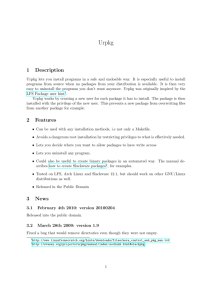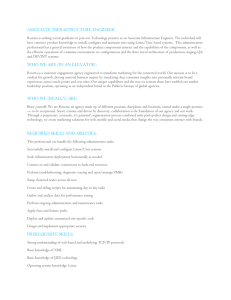An Operating system for a small business
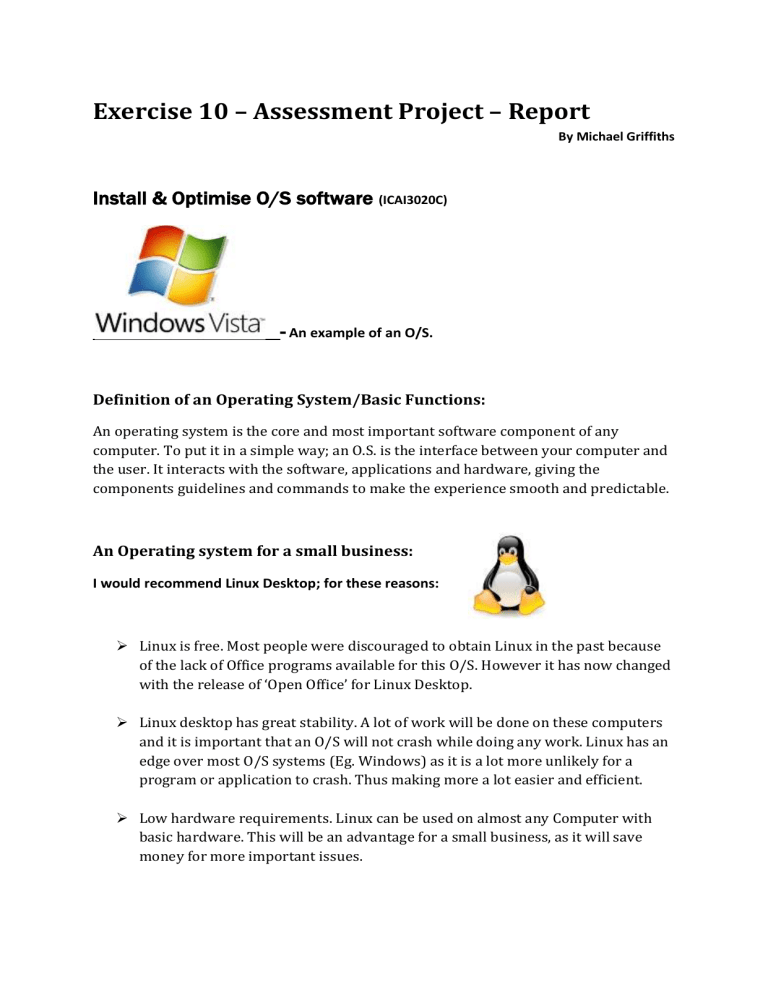
Exercise 10 – Assessment Project – Report
By Michael Griffiths
Install & Optimise O/S software
(ICAI3020C)
-
An example of an O/S.
Definition of an Operating System/Basic Functions:
An operating system is the core and most important software component of any computer. To put it in a simple way; an O.S. is the interface between your computer and the user. It interacts with the software, applications and hardware, giving the components guidelines and commands to make the experience smooth and predictable.
An Operating system for a small business:
I would recommend Linux Desktop; for these reasons:
Linux is free. Most people were discouraged to obtain Linux in the past because of the lack of Office programs available for this O/S. However it has now changed with the release of ‘Open Office’ for Linux Desktop.
Linux desktop has great stability. A lot of work will be done on these computers and it is important that an O/S will not crash while doing any work. Linux has an edge over most O/S systems (Eg. Windows) as it is a lot more unlikely for a program or application to crash. Thus making more a lot easier and efficient.
Low hardware requirements. Linux can be used on almost any Computer with basic hardware. This will be an advantage for a small business, as it will save money for more important issues.
Linux has great security. Although it’s an open source with open code for the public; it’s software is protected well.
Main Disadvantages of Linux Desktop:
Linux is not very beginner friendly. It may take time for employees to learn as they may be more familiar with other popular O/S systems such as Windows or
Macs.
You will have to train employees well to optimize this O/S. Alternatively; you could hire a more experienced person.
Linux also has less software compared to the more popular O/S systems.
Although it has equivalent software, People may argue that there’s many programs/applications it lacks.
Linux is not compatible with all hardware. Some of newest hardware coming out these days will not run Linux, yet.
In conclusion; Linux has it’s ups and downs like any other O/S. It will save you money with less license fees but it may take more time to train people to use.
How to Install:
1.
Prepare System before installing!
Make a checklist, back up your data, obtain BIOS. Etc.
2.
Turn on your PC, and insert installation CD. You'll see a boot menu, with various options, depending on what's already installed on your system. Choose the option to install Linux on the system.
3.
When the installation CD boots, you have about 10 to 20 seconds to select the
Installation option before the default option, is automatically selected.
4.
The opening installation screen lets you choose a language for the installation, after which the installer probes your system for information about what hardware is installed and what hard drive partitions exist.
5.
The defaults that the installation process provides will usually work, so you could click Accept to start copying software to your hard drive. However, for the best results you'll want to modify at least some of the installation options.
6.
There are options for software packages to be installed. Choose the most appropriate for your Hardware or personal needs.
7.
You should be done with the first few steps of installation. Now to Configure…
Configuring:
Once your installation options are set, click Continue and the installer starts copying your selections to your drive. After the software is copied, the system will reboot. Then give you options for configuring it’s software and Hardware. To
optimize
your experience and use of Linux I suggest taking a good look at the options and configuring them for yourself and Employees.
For Example:
Enter a root password, for security of your Business’ systems.
Set up your LAN network and Internet connection for your PCs.
Configure your hardware. E.g. Monitor, Mouse, Keyboard for OH&S reasons.
Installation is complete.
Software that’s Useful for the small business:
Open Office
Open Office, is an office application suite available for a number of different computer operating systems. It is distributed as free software and written using its own GUI toolkit.
Share360 Web-based Collaboration Suite
Share360 enables workgroups to be organized and productive through a group of browser-accessible applications, including: Scheduler, Webmail, To-do List,
Address Book, Announcements, Memos, Phone Messages, Time Sheet, Cabinet,
Project, and Web Forms.
G stalker
G stalker is a stock charting viewer and tracker. It’s designed to be small, fast and simple to use.
GNU Cash (Accounting Software)
Gnu Cash is a personal and small-business financial-accounting software system,
freely licensed under the GNU GPL and available for Linux. It’s designed to be easy to use, yet powerful and flexible. It allows you to track bank accounts, stocks, income and expenses.
Software: Platform:
Linux O/S
Share360 Collaboration Suite Linux, FreeBSD & Windows
G-Stalker
GNU Cash
Open Office
Linux, IRIX, FreeBSD
Linux, Windows, FreeBSD
Linux, Windows, FreeBSD
Install & Manage N/W Protocols
(ICAI3101B)
Price:
Free or close to $750
Free
Free
Free
Free
OSI (Open System Interconnection Reference) Model:
This is a model which was created to show Network protocols in a series of layers which are built upon it’s predecessor. It was created because of the complexity of Network designs.
Each layer has a specific duty. They are carried out while the layer below prepares to receive information from the above layer. The First four layers are used when a message is passed to or from a user. These layers are focused on Software. The lower three are used to pass messages through host computers. These layers are focused on
Hardware.
An OSI Model has Seven layers:
Application Layer – Partners are identified, User authentication is considered for communication. Errors in the data are also identified.
Presentation Layer – This layer is almost always a part of the Operating System. It converts in and outgoing data from presentation format to another.
Session Layer – Manages and guides and manages the communication during the sessions.
Transport Layer -
Responsible for reliable transmission of information across the network.
Network Layer –
Responsible for the connection of routers and Physical devices that support the connectivity of the network. ( This layer is the first of the hardware components)
Data Link Layer –
Responsible for encoding and decoding data into bits.
Physical Layer -
Responsible for the physical transfer of data in the form of bits from station to station, this layer is entirely physical. E.g. Electronic cables.
Network Protocols:
In the context of data communication, a network protocol is a set of rules, conventions and data structure that determines how computers and other network devices exchange information over a network. It also determines what Format that information shall be.
Similar to the OSI Model, Network Protocols have layers, usually 7. This allows the protocols to be divided so that the tasks can be done in an organised way.
Installing and managing network protocols:
Open control panel, right click network and open properties.
Click the Add button to install a protocol module.
Next select the component type which would be a protocol and click the
Add button
Select the Microsoft entry in the Select Network Protocol dialog box's
Manufacturers list.
Examples of Network Protocol Applications:
HTTP - ( hypertext transfer protocol)
ADSL - (Asymmetric digital subscriber line)
SONET – (Synchronous Optical Networking)
SDH – (Synchronous Digital Hierarchy)
Provide Basic System Admin
(ICAS3024B)
Security Access System for a Small Business:
I recommend ‘Endpoint Security Product Family’ by Symantec. As it creates a protected endpoint and messaging environment that is secure against complex security threats, and is quickly recoverable in the event of failure. Although it costs a fair amount for a 12 month Subscription, It’s reliable and highly recommended.
Software Licenses:
A software license is a legal document determining the usage or distribution of software. A typical software license gives user permission to use one or more copies of software for a period of time.
Keeping Track of Software Licenses is important as consequences can be made if these licenses are used illegally as they are contracts of the law. Spreadsheets or specific applications such as ‘SAmanage’ are useful ways of keeping track of Software licenses a user may have.
Performing a System Back-Up:
E.g.: On Windows XP:
1.
Insert your Windows XP CD into the drive.
2.
On the Welcome to Microsoft Windows XP screen, click Perform Additional Tasks.
3.
Browse this CD.
4.
In Windows Explorer, Click in order 1. ValueAdd folder 2. Msft 3. Ntbackup.
5.
Double-click Ntbackup.msi to install the Backup utility.
6.
When Installation is complete, Click Start and make your way to Accessories. There should be ‘Backup’. Double Click.
7.
Click next to skip past the opening pages and choose Back up files and settings and then click next.
8.
Decide what Data to Back up.
9.
When you are finish click next and decide where to store your data. I recommended using storage devices. E.g. USB.
10.
Back Up is done.
Restoring a System Back-Up:
E.g. On Windows XP:
1.
Click Start, make your way to Accessories, point to System Tools, and then click Backup.
2.
The Backup or Restore Wizard starts. Click Advanced Mode then Click the Restore and
Manage Media tab.
3.
If you want to restore from a backup file, expand File, and then expand the backup file that you want.
4.
If you want to restore from a tape backup, expand the tape device that you want and then expand the media name that you want.
5.
Select the check boxes for the folders that you want to restore. If you want to be more specific in your selections, double-click the folder that you want, and then select the check boxes for the files or folders that you want to restore.
6.
Decide where you want to restore data.
7.
If you are restoring the entire operating system, select the System State check box.
Security access control (SAC)
Security access control is an important aspect of any system. Security access control is the act of ensuring that an authenticated user accesses only what they are authorized to and no more. You can implement this system with an effective Antivirus program, File restrictions and Read-only files.
Provide N/W System Administration
(ICAS3120C)
Providing client access and security: This can be done with folder permissions, passwords and for extra security an Antivirus should be used.
Disaster Recovery Plan: If a disaster strikes and your company is unprepared, the consequences will be dire, ranging from prolonged system downtime to shutting down your business for good. You can avoid this by Backing-up your data on drives, regularly.
How to Monitor Network performance:
Monitoring Network performance has been made easy with software made specifically for this purpose. Orion (NPM) quickly detects, diagnose, and resolve network outages and performance issues.
Configure and administer N/W O/S
(ICAS3120C)
Network Policies: General Network systems are designed around ethics and
Acceptable user of programs and Behaviour.
Network Policies I would implement within a small server would be:
Blocking inappropriate website. E.g. Porn Hub.
Blocking Keywords. E.g. Curse words and words associated with inappropriate data.
Block Social Websites. E.g. Facebook.
Folder Permissions, Passwords.
Protecting information and the computer system:
Protecting the information and data can be done by using Antivirus, file encryptions and
Access control system. Making back-ups of data and the system will ensure you will not data if any error ever occurs.
Permissions I would you give to the principal of the business and visitors:
I would give full control permission to the principal of the business.
For visitors only allow the visitors read only access, restrictions and passwords.
Monitoring User Accounts:
Microsoft management control (MMC)
The management console can host one or more modules which are COM components called snapins. Most of Microsoft's administration tools included with both Windows itself, and Windows Server
System products are implemented as MMC "snap-ins". Third parties can also implement their own snap-ins using the MMC application programming interfaces published at MSDN.
Providing and support back-up security for the network:
I would recommend backing up data on the system daily on tape drives. Attaching
Network storage to the backup data and make it a lot more secure. I would also use cloud computing to backup unimportant data of the company.
------End Of Report--------