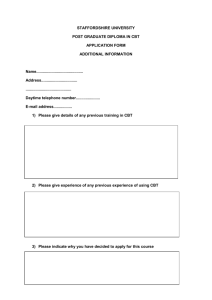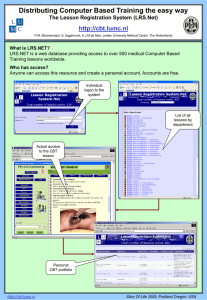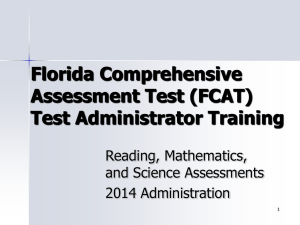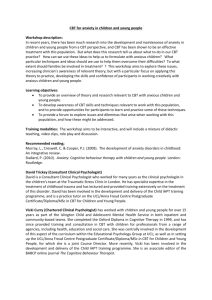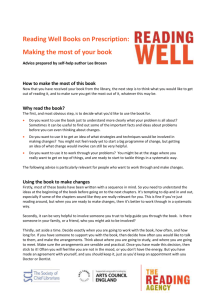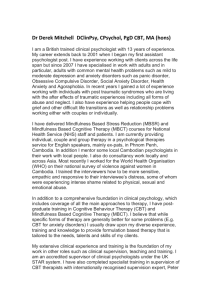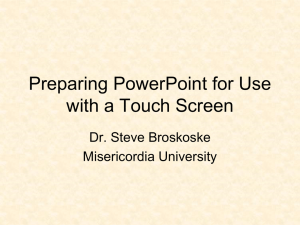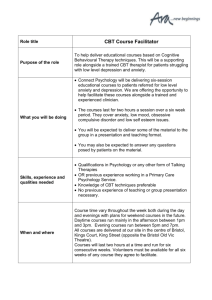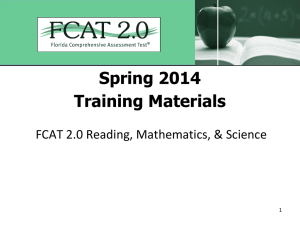Test Administrator Training Visual
advertisement
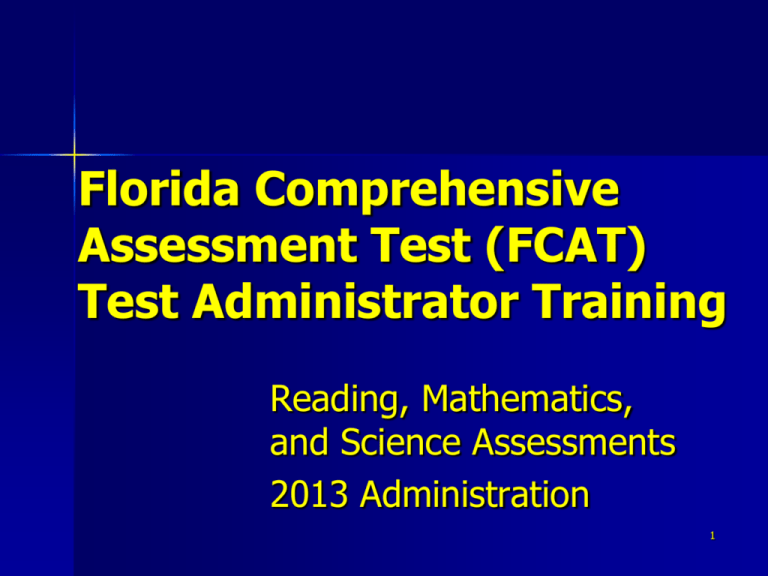
Florida Comprehensive Assessment Test (FCAT) Test Administrator Training Reading, Mathematics, and Science Assessments 2013 Administration 1 FCAT Administration Window Retakes: April 8th – April 19th FCAT: April 15th – April 26th • Refer to specific schedule for each grade level • Follow exact testing time and day for each session (inside cover of manuals, 1 for PBT, 1 for CBT). Do not deviate from this schedule • Pay attention to Computer Based Testing Weeks and the two sessions over two days. • Retakes are April 8th – 19th. Must start computer based testing on the 8th 2 What’s New for FCAT 2013 • 1.) A student must complete session 1 before moving to session 2. • 2.) Student Testing Rules Acknowledgement for students to sign or check off (CBT) • 3.) Electronic Devices are prohibited during testing and during breaks in testing. • 4.) Grade 5 Math & Grades 6,7,9 & 10 Reading and Reading & Math Retakes are online this year*. There will be several slides at the end of this presentation identifying Computer Based Testing Information • 5.) Student Name, ID, Grade Level, District and School number must be correct on the preid label • REMINDER Seating Chart and Admin Record/Security Checklist * Only selected students with specific accommodations will have paper materials for these grade levels/subject areas. Please follow the schedule for PBT accommodations in your PBT manual. 3 Special Groups* • Home Education Students: #9998 • McKay Scholarship Students: #3518 • NO SPECIAL CODES FOR Hospital Homebound Students • Florida Virtual School Students: Florida Virtual School Full Time: Packaged in Separate Envelope: District #71; School #0300 (EL/MS) or #0400 (HS) Florida Virtual Academy: Packaged in Separate Envelope: District #50; School #7079 *Scores not aggregated with district/school data *Packaged separately for return and scoring 4 Administration Accommodations ESE/504 students ELL students • • • • • • • • • Presentation Responding Scheduling Setting Assistive Devices Flexible setting Flexible scheduling Additional Time Assistance in heritage language • Dictionary 5 Make-Up Procedures • Make-up testing may begin on Day 2 of the testing window • Distribute make-up materials on day of testing • Materials to be returned immediately after each make-up session • Maintain test security during make-ups • Maintain separate Seating Charts and Admin Records. 6 Additional Materials • Calculators Grades 7-8 and Retake Students during Mathematics Tests (CBT students can use either the online calculator or a calculator provided by the school) Grade 8 during Science Tests Grades 3-6, calculators are NOT allowed • Mathematics Reference Sheets Grades 5-8 and Retake Students during Mathematics Tests (Grade 5 may use online or a paper copy made by the school) • Science Reference Sheets/Periodic Tables Grade 8 during Science Tests • CBT Worksheets (CBT Reading) & Work Folders (CBT Math) For each FCAT 2.0 Reading assessment schools may make a copy of the Reading Worksheet for a student to use in each Reading Session Work folders are provided for each CBT Math Session. • Rulers Session 2 of Grades 3 and 4 (FCAT) Mathematics contains items that require a ruler. Do not distribute for session 1 7 Student Grid Sheet Registration Mark Student Information (must be completed by the student) Grade Level/ Content Assessed Form Code Security Number Area Student Demographic Information Student Label Area Timing Tracks School Use Only DNS and UNDO bubbles 8 Registration Mark Using Preidentified Documents • Use the label if ALL of the following information is correct (even if other information is incorrect) Student Name Identification Number: Use the student’s External Number from TERMS District/School Number Grade level • Grid any missing information in the appropriate sections of the grid sheet. 9 TEST INVALIDATION There are bubbles for one or two content areas, depending on the grade level tested: Answer Document Containing One Test Answer Document Containing Two Tests 10 Test Invalidation 1. Cheating or possession of an electronic device Grid ONLY the DNS bubble for that test 2. Defective used answer document, 3. Incorrect preidentified information on a used document, or 4. Label placed in the wrong spot on the test document- Grid ALL DNS bubbles on the document. - Do NOT attempt to remove a gummed label. 11 Possible Test Invalidation 5. Illness during testing, disruptive behavior OR Incorrect time - Determine if invalidation is appropriate based on whether the student had enough time to respond completely to the test questions. - Grid ALL DNS bubbles on the document 6. Other inconsistencies in administration i.e. visual aids, timing, administration of accommodations etc. – School should call Student Assessment *For CBT invalidations contact your School Coordinator 12 Do NOT Invalidate 1. Student withdrew before testing 2. Student absent during entire testing window 3. Unused defective answer document 4. Unused incorrect preidentified information - Return with NOT TO BE SCORED materials. - Do NOT attempt to remove a label. 13 Defective Test Book Before testing: Give the student a replacement test book Return with NOT TO BE SCORED materials During testing: Give the student another test book to continue working Use a book with the same form number if possible 14 Defective Answer Document Before testing: Give the student a replacement blank, non-preidentified answer document Hand-grid the student information on the grid sheet of the replacement document Return defective document with NOT TO BE SCORED materials During testing Give another document to continue working AFTER the session and under supervision allow the student to transfer answers to the new document Hand-grid the student information on the new document 15 Test Security Do NOT: Read, reveal, or copy test items Interpret or read items to students Change or interfere with student responses Read or copy student responses Cause achievement of school to be inaccurately measured or reported Fail to follow security procedures and test administration directions 16 Proctors • Paper Based Assessments: 1-30 students can be tested by the Test Administrator, 31-60 requires one additional proctor and 61-90 requires two additional proctor. • Computer Based Assessments: 1-25 students can be tested by the Test Administrator, 26-50 requires one proctor in addition to the TA and 51-75 requires two proctors in addition to the TA. • “Administrative Assistants” • School system personnel: prepare and distribute test materials/complete student grid sheets under direct supervision of certified educator (if not certified) • Non-school system volunteers: serve as extra set of eyes ONLY 17 Test Security All School Coordinators, School Administrators, Test Administrators, and Proctors must sign the FCAT Administration and Security Agreement Never leave materials unsecured Count materials each time they change hands Return materials to school coordinator as soon as possible Record security numbers 18 Test Security Matrix Student Implications Test Security Matrix Staff Implications Code: TestTest GroupGroup Codes information is required for all Reading, Math, and Science Tests for Grades 3-10 & Retakes (including CBT): CBT: Paper: SEAL Codes: A Seal Code is a 4-digit code used to open the 2nd session of a Reading 2.0 CBT Test. DO NOT use the SEAL code until session 2 21 22 Security Numbers Track materials using security numbers Distribute materials sequentially Maintain complete list and verify each document is returned Document number ranges each time the materials are distributed and collected Note unused materials Record information on the Admin Record/Security Checklist Do not record the last out of sequence “check digit” 23 24 Administration Record/Security Checklist Test Administrator's must maintain the following information : ALL Students Assigned to Testing Room Attendance Information: (P) Present (PI) Present but Invalidated (A) Absent (W) Withdrawn Test Group Code (Grades 3-10 & Retakes) Security Number(s) Assigned to Each Student This document or a session roster is also required for CBT rooms 25 Seating Chart Before Testing CBT and PBT • Read manual and attend training at your school • Sign and return the “Test Administration and Security Agreement” and “Test Administrator Prohibited Activities Agreement” found in Appendix C • Prepare room for testing • Have plan in place to collect electronic devices • Remove or cover all visual aids • Post Do Not Disturb signs • Assemble materials needed for testing • Receive test books and answer documents • Receive and prepare additional materials • Prepare Test Group Codes, Admin Record & Seating Chart • Know your school’s option for collecting materials 27 Options for Collecting Materials • Option A: Students close the test book and sit quietly with materials in front of them until everyone has finished. • Option B: Students raise their hands when finished; Test Administrators collect materials. Students sit quietly until everyone has finished. • Option C: Students raise their hands when finished; Test Administrators collect materials. Students are permitted to read a book, but may not write, until everyone has finished. 28 During Testing CBT and PBT • • • • • • • • MOVE AROUND THE ROOM Have students clear their desks Use #2 pencil ONLY No scratch paper or electronic devices Distribute materials, preidentified & blank Read scripts VERBATIM Keep accurate time Maintain test security, Admin Record and security documents 29 After Testing CBT and PBT ● Collect test materials ● Notify School Coordinator of any missing materials ● Remove reference sheets/rulers ● Check DNS and UNDO bubbles ● Complete Administration Record/Security Checklist FCAT Seating Charts. Front and Back of Room and which direction facing. Online Comment Form 30 Material Return PBT Stack materials using cover sheets (in Appendix C): 1. Absent students (hold for make-up) 2. School TO BE SCORED 3. Home Education, McKay, CTC, and Florida Virtual School TO BE SCORED 4. Test Administration Security Log 5. Completed Administration Record/Security Checklist and FCAT Seating Chart 6. All NOT TO BE SCORED materials 31 Before Computer Based Testing Before Testing• Ensure that each student taking a CBT has taken the EPAT practice test for either TestNav or TestHear (accommodated forms). • Ensure that your School Testing Coordinator has set up your sessions in PearsonAccess, has started each session and has provided you with Session Rosters, Required Administration Information, Test Group and SEAL codes, Seating Charts and an option for collecting materials (A or B). \ • Ensure that your School Test Coordinator has provided you with Work Folders, CBT Worksheets, Reading Worksheets Reading Passage Booklets (if necessary) and Student Authorization Tickets • Remind students to submit their tests but not to exit TestNav or TestHear upon completion of the Test 32 During Computer Based Testing During Testing• Ensure that no student is looking at another student’ s computer monitor. Use privacy screens. • Note the accommodations provided on the Administration Record and Security Checklist • If a student logs out for any reason (lunch, break, etc...) a staff member must resume their session in Pearson Access. Then the student may resume testing. 33 After Computer Based Testing After Testing● Collect and return: 1. Test Administration Security Log 2. Completed Administration Record/Security Checklist (or session roster) and FCAT Seating Chart 3. Work Folders, Worksheets, Paper Reference Sheets, Reading Passage Booklets (Online Reading Retake Accommodation only) Session Rosters and Student Authorization Tickets 34 Cannot Login to TestNav Prior to testing: Ensure that the appropriate link, username and password has been indicated in TestNav per the Student Authorization Ticket If you receive an Early Warning System (EWS) message, follow the prompts to resolve that issue. These are listed on pages 310-329 of the Computer Based Test Administration Manual District staff and Pearson technical assistance are available to help with login issues. During testing: If a student is kicked out or logs out of a test at any time a staff member must resume their session in Pearson Access. Then the student may resume testing at any work station that has TestNav installed on it. Answers will be accessible on the new machine. 35 On-Line Comment Forms • Go to www.PearsonAccess.com/fl and click the support tab, then the Spring RMS link. 36