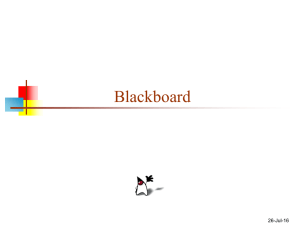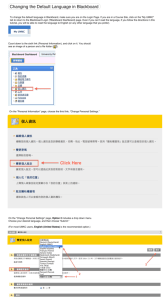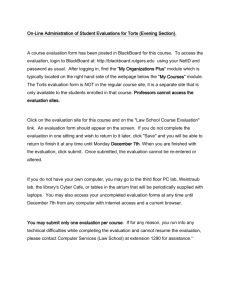Blackboard
advertisement
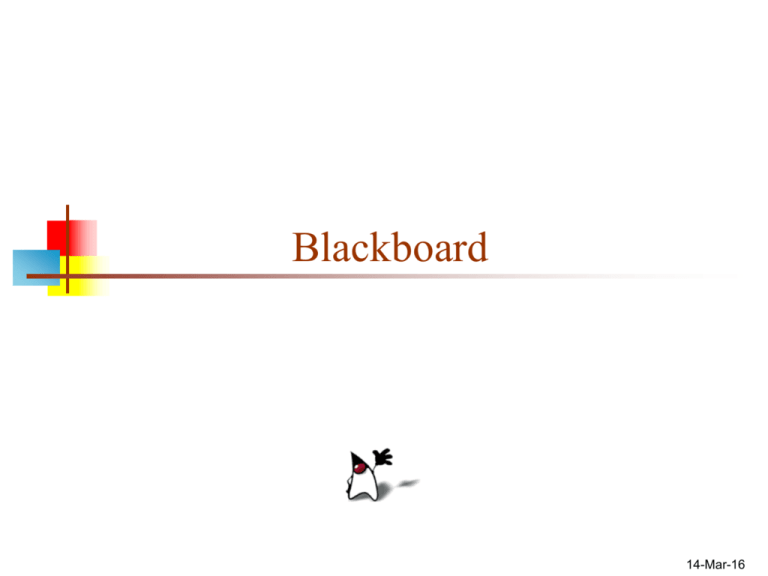
Blackboard 14-Mar-16 Web sites All substantive information about this course is on the course website, http://www.cis.upenn.edu/~matuszek/cit5912008/index.html Blackboard is at https://courseweb.library.upenn.edu/ We use Blackboard for: Turning in assignments Showing you your grade on assignments Information about how the grading was done The “announcements” page, which will tell what points were taken off for what things, is not specific to you Turning in assignments When you turn in an assignment via Blackboard, Blackboard wants it to be one single file The first assignment is a single file, so nothing special needs to be done Most assignments will consist of multiple files, so you need to put them into a single zip file, and turn that in Put all your files in a directory named LastName_FirstInitial_ProjectName Example: Smith_J_Portrait Use Portrait as the name of the first assignment Zip up the directory Submit via Blackboard I will give you the ProjectName to use for each assignment If your first name is hyphenated, e.g. Jean-Luc Picard, use the form Picard_JL_Portrait Only Blackboard submissions will be graded Using Blackboard You can only turn in one file at a time, so in general we want your zipped directory In Blackboard, Click on Tools Digital Drop Box Send File Use the Browse... button or the drop down menu to select your zip file Click Submit Click Send File Fill in the title field with the assignment number and name, e.g. 1-Self Portrait For pair programming, put your partner’s name (and anything else you wish to say) in the comments field One thing you might want to say is NEW VERSION We will grade only the latest version available Click Submit Click OK a few more times, and you should get the message: Title has been sent to the instructor(s) These instructions (in more detail) are at http://www.cis.upenn.edu/~matuszek/General/blackboard-andzip.html The End