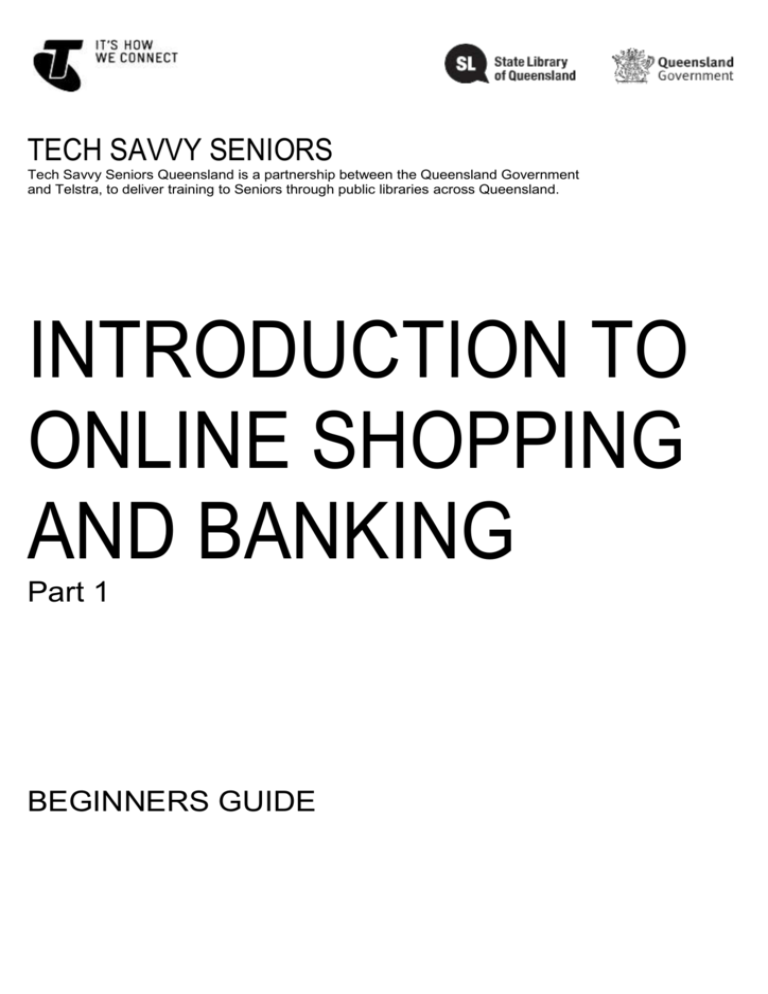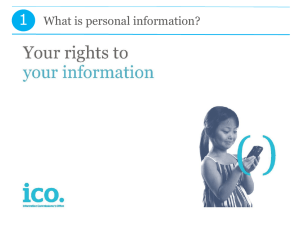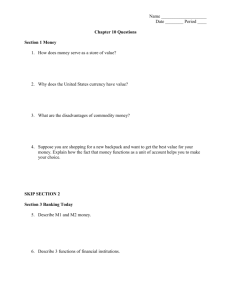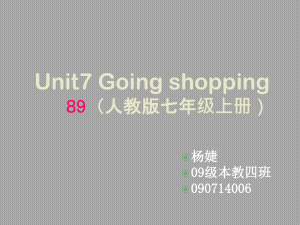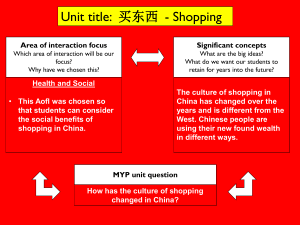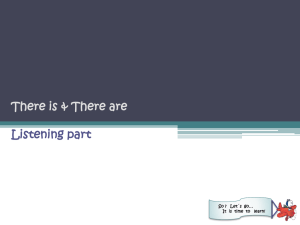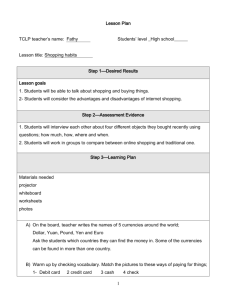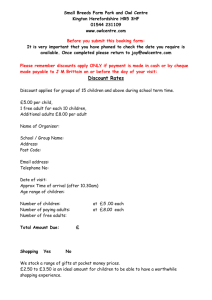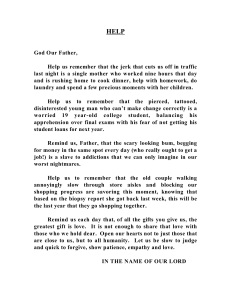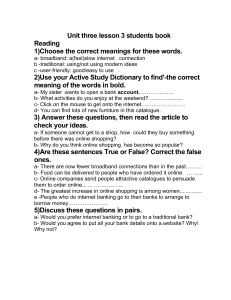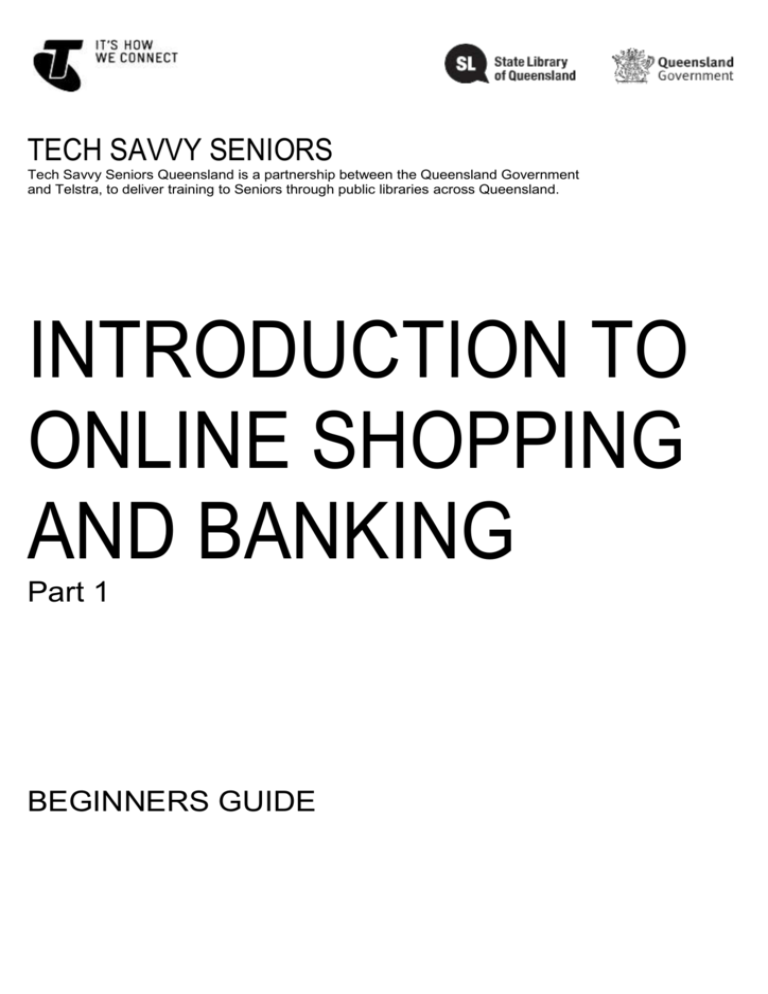
TECH SAVVY SENIORS
Tech Savvy Seniors Queensland is a partnership between the Queensland Government
and Telstra, to deliver training to Seniors through public libraries across Queensland.
INTRODUCTION TO
ONLINE SHOPPING
AND BANKING
Part 1
BEGINNERS GUIDE
TOPIC
INTRODUCTION TO ONLINE SHOPPING AND
BANKING
SHOPPING AND
BANKING ON THE
WEB
You no longer need to head to the bank branch to
perform every transaction, and you can buy just about
anything you need online without ever stepping outside
your door. You can transfer money, pay bills, buy
groceries and other goods, and even make all your travel
arrangements online.
WHO IS THIS
WORKSHOP FOR?
While you will have heard of email, you may not know
exactly how it works, what you need to get set up, or
how to use it. You won’t have an existing email account,
either… but you will after this workshop!
WHAT YOU’LL NEED
An internet-connected laptop or desktop computer; either
your own or supplied by the workshop organisers. You
may need to share a computer with others in the
workshop.
WHAT YOU’LL
LEARN
You know that you can shop, bank and pay bills online,
and are interested to learn more and try it yourself. You
want to know how to find things to buy, where to buy
from, and how to make payments safely over the
internet.
TIMETABLE
This workshop will be
broken into five topics,
with a break in the
middle and a quick
review at the end. Feel
free to ask questions at
any time.
SUBJECT
DURATION
Introduction
15 minutes
Searching for – and researching –
goods and services
35 minutes
Tips for buying things online
15 minutes
Break
15 minutes
Buying online: a sample experience
35 minutes
How to pay for things online
15 minutes
Summary
10 minutes
TOTAL
140 minutes
SUBJECT
INTRODUCTION
TIME
15 minutes
WHO IS THIS
WORKSHOP FOR?
What are some of the things you can buy or order online
that would make your life easier or that are hard to get in
Australia?
There’s no question that the internet is the world’s
largest shopping mall. You can buy almost anything you
can imagine online, and you can also buy goods from
Australia or from all over the world.
Some of the things you might consider buying online
include:
Food and drink (even fast food like pizza)
Books
Gifts
Clothes and fashion
Gardening, cooking and other home equipment
Automotive gear
Music and videos
Pharmacy and health products
Electronics, appliances and white goods
Travel tickets and bookings
Shopping online also has many advantages:
No queues or walking around shopping centres to
see what is available in different stores – you can do
that all from your desk at home!
You can shop at any time of the day or night
It’s easy to compare prices between different
websites
You can order things from overseas that you can’t
get in Australia
You can save money (sometimes lots of money).
By the end of this workshop, you should have your first
experience with online shopping.
First we’ll walk through the initial phase – finding
who is selling what you need
Second we’ll talk through some tips, tricks and traps
of online shopping
Then we’ll get to the good part – we’ll walk through
an online shopping experience
Finally we’ll talk about the different ways you can
pay for things online.
SUBJECT
SEARCHING FOR – AND RESEARCHING – GOODS
AND SERVICES
TIME
35 minutes
KNOWING WHERE
TO LOOK
The first challenge of any online shopping experience is
finding online stores that have what you need. There are
some techniques you can try:
Word of mouth
Word of mouth works for internet sites too. If someone
you know has bought things online, ask them about their
experiences.
Googling
Go to Google and type in the name of the product
category or the specific product you’d like to buy.
You can also add buy online or online store, shop or
price to your search terms if your first search doesn’t
turn up what you need.
If you want to restrict yourself to Australian stores, you
can click on the Pages from Australia filter on the
lefthand side of the Search Results page. Google also
has a product search you can try at Google/shopping.
Sensis
Go to Sensis This is the online version of the White and
Yellow pages.
Select the Yellow Pages tab, and perform a search for
the business type and location. Many Sensis search
results include a link the company’s website. If the
company has an online store, you can follow the link to it.
Shopping aggregators
There are a number of sites that aggregate the contents
of many other online stores.
These allow you to perform a search for a particular
product, and they will tell you who is selling that product.
They will also compare prices for you. A good example is
Shopbot. Several others are listed at the end of this
document.
Go to Shopbot and perform a search for a product (or
simply browse categories).
FINDING MORE
INFORMATION
Before ordering a given product, it may be a good idea to
research the product. After all, unlike a regular retail
store, you can’t actually touch and play with a product
that you buy online. It can also be harder to return it.
If you need more details about the product, just go to
www.google.com and perform a search on the specific
product name. One of the results should lead you to the
manufacturer’s web page, which will typically have more
details on the product. You can also search by
manufacturer name to find their website.
A simple way to find online reviews of a particular
product is to go to Google and then just search for
[product name] review, for example Acme fridge.
Oddly enough, YouTube is also a very good place to
search for product reviews. YouTube hosts useruploaded videos, and you may be surprised at the
number and depth of specific product reviews there.
Some shopping sites, like Amazon, allow buyers to post
reviews of products below the product description. You
need to be a little careful, however – many sites might
filter negative reviews, and show only the positive
reviews. (Amazon allows all reviews, positive and
negative).
You can also try popular online magazines for reviews,
like Choice or Cnet.
PUTTING THIS INTO
PRACTICE
Choose a product category you’re interested in. It can be
anything.
Use the techniques above to find online stores that sell
the product you’re looking for.
SUBJECT
TIPS FOR BUYING ONLINE
TIME
15 minutes
HOW TO SHOP
SAFELY
Shopping online is not without potential pitfalls. In order
to stay safe when shopping and get the best bargains,
follow these guidelines:
Choose reputable companies you’ve heard of before
If you haven’t heard of a company before:
• Check the company has an actual address,
not just a PO Box
• Ring the company to check the phone
number works and isn’t just a voicemail
Trust your instincts – if a website seems suspicious,
check the company’s credentials or shop elsewhere
Compare prices between different websites and
shops
Check for an itemised price list that includes
postage costs
Check what currency the price is in
Check the company’s return or refund policy
Check for a privacy policy to ensure the company
will not pass your personal information on to
marketing companies
Don’t shop on shared computers, like those at
libraries and internet cafes
Don’t enter your credit card details into a website
that doesn’t seem secure
BUYING INTERNATIONAL
Double-check your order before pressing the
Confirm or Buy button
Print receipts of all transactions
The internet lets you buy from foreign stores as easily as domestic ones. You can
get some incredible bargains buying products from overseas (books and media,
for example, are much cheaper in the US and UK than here), as well as find
products you might not be able to get here. But be careful:
Carefully check delivery costs – they may wipe out any price advantage
you get
Anticipate long (and unpredictable) delivery times
If you buy electronics, remember you may also need to buy a power
adapter, since other countries use different power plugs
There may be other incompatibilities as well: for example, US mobile
phones may not work on Australian networks.
TO
SUBJECT
BUYING ONLINE: A SAMPLE EXPERIENCE
TIME
35 minutes
AN ONLINE
SHOPPING
EXPERIENCE
With the workshop group, let’s walk through the process
of buying something online (you don’t need to actually
buy something to complete this task – we can cancel it
before the end). Here are the main steps:
Choose an item that you’d like to buy. It could be a
fridge, a Monopoly set or an Akubra hat.
Perform a search for stores that sell that product.
Pick a store, and then go to its website.
Add the product to your (virtual) shopping basket. This is
usually done with an Add to Basket/Add to Cart button
on the product page (or something similar).
When you’ve added all the items you need, go to the
checkout. This is usually done by clicking on the
Shopping Cart/Checkout icon (on most stores, it’s
located near the top right).
The site will then ask you to create a user account with
them. They need your personal and address details as
well as your email address before they can send the
goods to you. You’ll also be asked to provide a password
(which you should make a note of!).
Note that you can actually create an account before
adding items to your shopping basket.
You can keep your account with that store, and log on
any time you visit it, so you only need to go through this
account setup process once for each store.
After you’ve done that, you’ll go through the checkout
process.
This varies from store to store, but it usually involves
checking delivery addresses, choosing delivery options
(which will affect the final price) and entering payment
details.
There will be a final confirmation page, before the
transaction is finalised. This will include a list of all the
items to be delivered and the final cost (including
delivery charge).
We can cancel the transaction at this stage – unless you
actually want to purchase the product!
If you do go through with the purchase, the online store
will send you an email with the details of the purchase.
Most online stores also have a facility to track orders and
see order histories. Usually it’s under the My Account
section – you have to be logged into the site to see it.
PIC
SUBJECT
HOW TO PAY FOR THINGS ONLINE
TIME
15 minutes
PAYMENT OPTIONS
During the last exercise, you probably saw several
payment options. Different stores have different options.
These include:
Credit cards
Credit cards are by far the most common way to pay for
things online. If you plan on doing any serious online
shopping, you will need a credit card!
A shop will ask you for your credit card name, number,
expiry and possibly CCV (card code verification; that’s
the three digit number on the back of the card). They will
also ask what type of card it is (Visa, MasterCard, and
American Express etc.)
PayPal
PayPal is an online service that puts a layer of security
between you and an online store.
You can create a PayPal account at PayPal
Creating an account is free.
You can either buy PayPal credits, or give PayPal your
credit card number.
Then, when you make a purchase at an online store and
choose the PayPal payment option, the store redirects
you to the PayPal site, where you log in and authorise
the transaction. PayPal will deduct the money from your
PayPal credits or directly from your credit card.
This saves you from having to give the online store your
credit card details. PayPal pays the store, and you pay
PayPal. PayPal is the only one who knows your credit
card number, and can prevent overcharging and fraud.
PayPal is particularly popular on auction sites like eBay
(which we will cover in the next workshop).
BPay
BPay is a service that provides direct funds transfer from
your bank account to another account.
You can make BPay payments using your online
banking service, if you have one. You can also use
phone banking to make BPay payments. (We cover
online banking in the next introduce to online shopping
and booking workshop).
It’s usually used for paying bills – like electricity,
telephone and rates – and not all that often on online
stores. The store or biller gives you a biller code and a
bill reference number. You need those when you make
the payment online.
The store or biller gives you a biller code and a bill
SUMMARY
You should now be well-equipped to search for items you’d like to buy and make
purchases online. You should be able to:
TIME
10 minutes
RECAP
ADDITIONAL
WORKSHOPS
Find stores online
Search for product reviews and information
Sign up for an account with an online store
Add items to your shopping basket and checkout.
We have another workshop on online shopping and
banking as well. In that workshop we look at:
Managing all your finances online using online
banking services
Paying bills with BPay
Participating in online auctions on eBay
(www.ebay.com.au).
USEFUL WEBSITES
If you need a head start with online shopping, you can
also check out some of these popular sites and stores:
SHOPPING
PORTALS/
AGGREGATORS
SPECIAL DEAL
SITES
GROCERIES
FAST FOOD
GetPrice
Google shopping
MyShopping
Shopbot
StaticIce
AllTheDeals
Buyii
Oz Bargain
Coles Online
Woolworths
Crust Pizza
Dominos Pizza
Pizza Hut
BOOKS AND MEDIA
TRAVEL, TICKETS
AND BOOKINGS
PHARMACEUTICALS
AND COSMETICS
ELECTRONICS,
WHITE GOODS,
OFFICE EQUIPMENT
AND GADGETS
Amazon
Book Depository
Dymocks
Expedia
Travel
Web Jet
Chemist Direct
Home Pharmacy
Strawberry Net
Appliances Online
Dick Smith Electronics
Officeworks
Jay Car
GLOSSARY
TERM
BPAY
EXPLANATION
A method of paying bills using online
backing or phone banking.
A way of conducting transactions
from your bank account via your
ONLINE BANKING
bank’s secure website rather than in
a branch or over the phone.
PAYPAL
A payment service for online stores.
SECURE SITE
A website that’s encrypted to prevent
people from snooping on your
activity. The URL starts with https://
instead of http://.
SHOPPING
AGGREGATOR
A website that lists the contents of
many online stores, and allows you
to compare prices between them.
SHOPPING
BASKET
OR CART
A part of an online store that lists all
the things you’ve marked as wanting
to buy at that store. When you’ve
chosen everything you want to
purchase at the store, you go to
checkout to make a payment.
URL
Another term for a web address.
TECH SAVVY SENIORS
Everyone can benefit from being connected and online irrespective of their age, income,
ability or geographical location. The ‘Tech Savvy Seniors’ program is a key initiative of the
Queensland Government and Telstra. For more information, visit: Public Libraries Connect
Seniors and Telstra Seniors webpages.
DISCLAIMER
The information contained in this publication and any accompanying materials is strictly for
educational and informational purposes. The publication and any accompanying materials do
not constitute the promotion, endorsement or approval of any product or service referred to,
shown or demonstrated in the publication and any accompanying materials.
The publication and any accompanying materials are designed to be used as an initial
reference only. They are not intended to be a comprehensive guide or to apply in all situations.
Reasonable endeavours have been made to ensure that information appearing in this
publication and any accompanying materials was correct at the time of production. However,
the authors, producers and presenters of this publication and any accompanying materials (the
Relevant Persons)* make no representation or warranty as to the accuracy, reliability,
completeness or currency of the information in this publication and any accompanying
materials.
The information and any advice provided in this publication and any accompanying materials is
provided solely on the basis that the audience will be responsible for making their own
assessment of the matters discussed herein and are advised to verify all relevant
representations, statements and information.
* The Relevant Persons:
‘
exclude, to the maximum extent permitted by law, all express or implied warranties of any kind
in relation to any information in this publication and any accompanying materials;
‘
are under no obligation to update any information in this publication and any
accompanying materials or correct any inaccuracy on this publication and any
accompanying materials which may become apparent at a later time; and
‘
reserve the right, in their absolute discretion, to delete, alter or move the publication (and
any accompanying materials) and any of the contents therein (including the terms and
conditions of this disclaimer) at any time without notice.
* The Relevant Persons include any individual, company, partnership or government
department involved in the making of the publication and their respective officers,
employees and agents.
TRADEMARK NOTICE
All product names or websites referred to in this instructional publication may be the trademarks
of third parties.
INTELLECTUAL PROPERTY NOTICE AND DISCLAIMER
Copyright© Telstra Corporation Limited (ABN 33 051 775 556) All rights reserved. Third party
copyright and trademarks reproduced with consent. The material is protected by copyright
under the laws of Australia and, through international treaties, other countries. No part of these
materials may be released, distributed, reproduced, copied, stored, or transmitted in any form
or by any means whether electronic, mechanical, recording or otherwise except for your own
information, research or study.