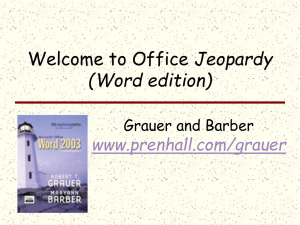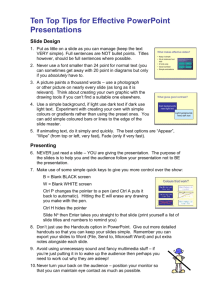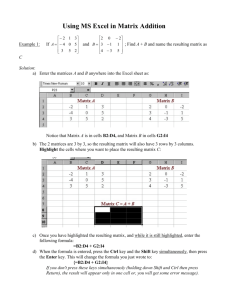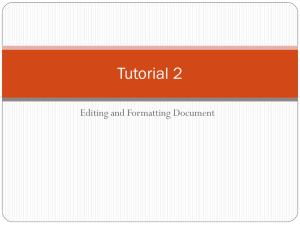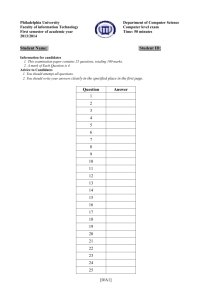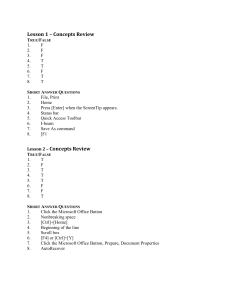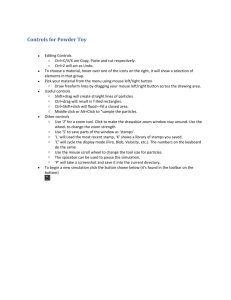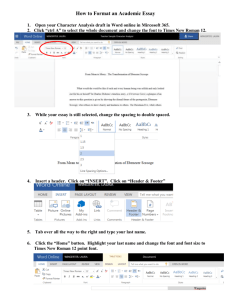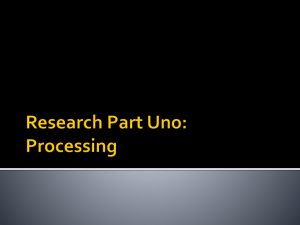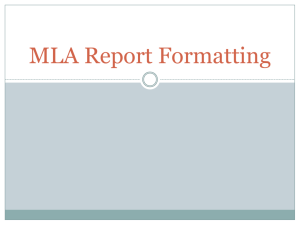Excel Tips
advertisement
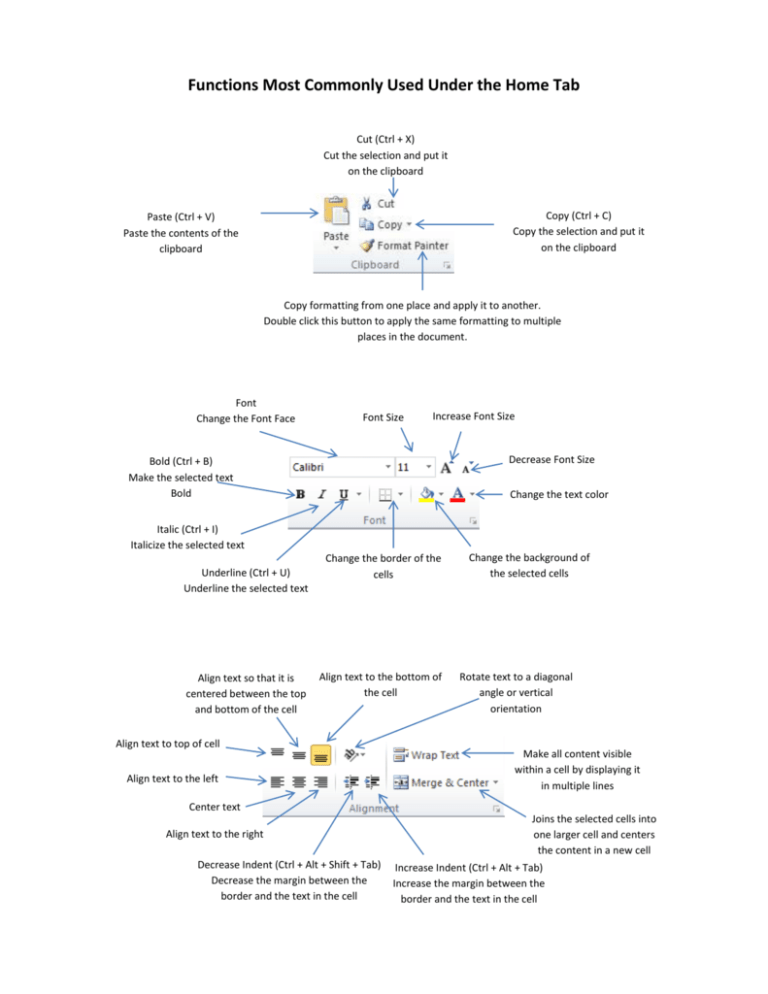
Functions Most Commonly Used Under the Home Tab Cut (Ctrl + X) Cut the selection and put it on the clipboard Copy (Ctrl + C) Copy the selection and put it on the clipboard Paste (Ctrl + V) Paste the contents of the clipboard Copy formatting from one place and apply it to another. Double click this button to apply the same formatting to multiple places in the document. Font Change the Font Face Font Size Increase Font Size Decrease Font Size Bold (Ctrl + B) Make the selected text Bold Change the text color Italic (Ctrl + I) Italicize the selected text Underline (Ctrl + U) Underline the selected text Align text so that it is centered between the top and bottom of the cell Change the border of the cells Align text to the bottom of the cell Align text to top of cell Align text to the left Change the background of the selected cells Rotate text to a diagonal angle or vertical orientation Make all content visible within a cell by displaying it in multiple lines Center text Align text to the right Decrease Indent (Ctrl + Alt + Shift + Tab) Decrease the margin between the border and the text in the cell Joins the selected cells into one larger cell and centers the content in a new cell Increase Indent (Ctrl + Alt + Tab) Increase the margin between the border and the text in the cell Number Format Choose how the values in a cell are displayed; as a percentage, as currency, as a date or time, etc. Make all content visible within a cell by displaying it in multiple lines Percent Style (Ctrl + Shift + %) Display the value of the cell as a percentage Increase Decimal Show more precise values by showing more decimal places Decrease Decimal Show less precise values by showing fewer decimal places Comma Style Display the value of the cell with a thousands separator Highlight interesting cells, emphasize unusual values and visualize data using Data Bars, Color Scales and Icon sets based on criteria Quickly format a cell by choosing from pre-defined styles Quickly format a range of cells and convert it into a table by choosing a pre-defined table style Change the row height or column width, organize sheets or protect or hide cells Insert cells, rows or columns into the sheet or table Delete cells, rows or columns from the sheet or table Display the sum of the selected cells directly after the selected cells Find and select specific text, formatting or type of information within the document Continue a pattern into one or more adjacent cells Delete everything from a cell, or selectively remove the formatting, the contents or the comments Arrange data so it is easier to analyze