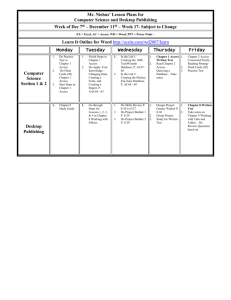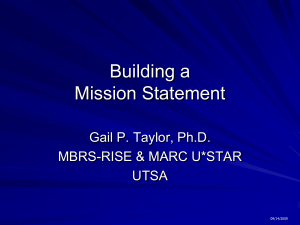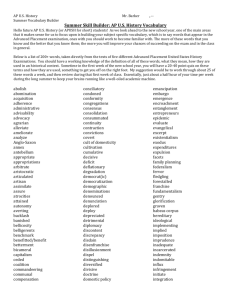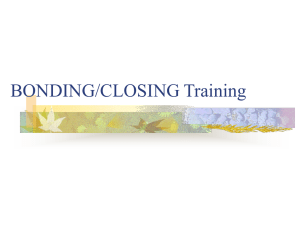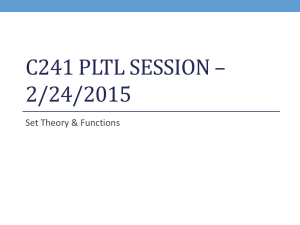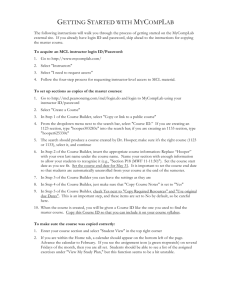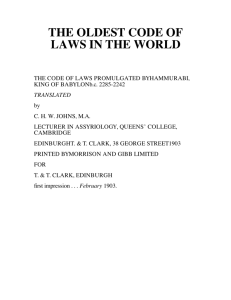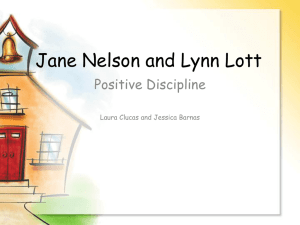How to use Ez Trade Builder
advertisement
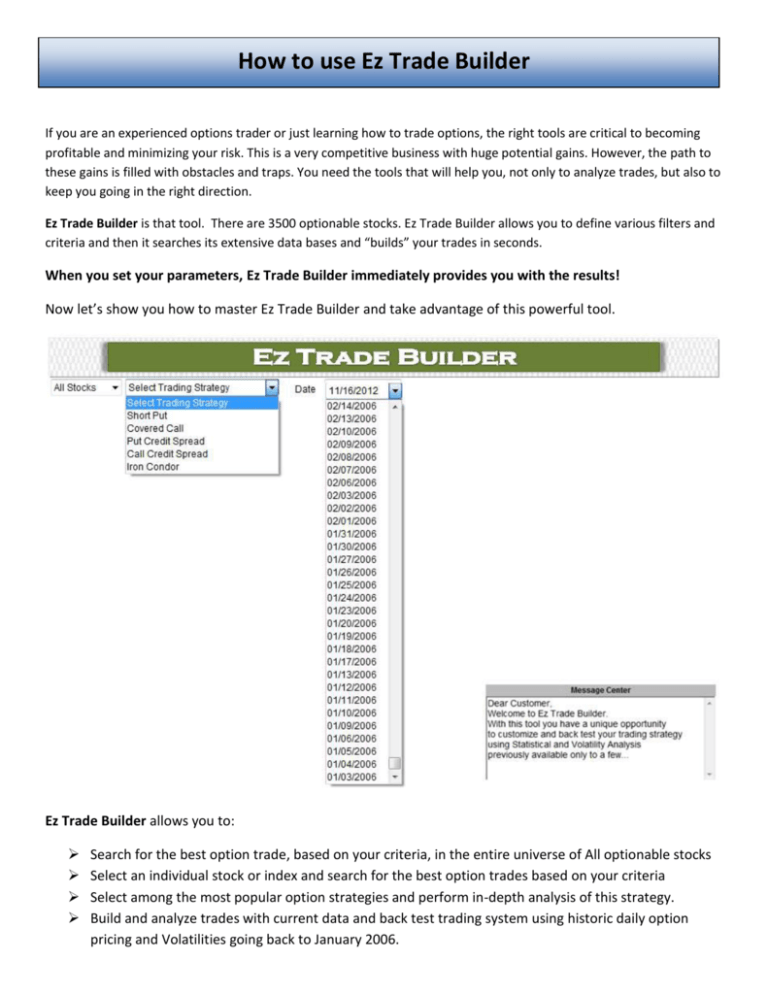
How to use Ez Trade Builder If you are an experienced options trader or just learning how to trade options, the right tools are critical to becoming profitable and minimizing your risk. This is a very competitive business with huge potential gains. However, the path to these gains is filled with obstacles and traps. You need the tools that will help you, not only to analyze trades, but also to keep you going in the right direction. Ez Trade Builder is that tool. There are 3500 optionable stocks. Ez Trade Builder allows you to define various filters and criteria and then it searches its extensive data bases and “builds” your trades in seconds. When you set your parameters, Ez Trade Builder immediately provides you with the results! Now let’s show you how to master Ez Trade Builder and take advantage of this powerful tool. Ez Trade Builder allows you to: Search for the best option trade, based on your criteria, in the entire universe of All optionable stocks Select an individual stock or index and search for the best option trades based on your criteria Select among the most popular option strategies and perform in-depth analysis of this strategy. Build and analyze trades with current data and back test trading system using historic daily option pricing and Volatilities going back to January 2006. Individual Stock Analysis. To find the best trade of a certain strategy on an individual stock (index), start by simply selecting “One Stock” (“One Index”), the strategy in this case “Put Credit Spread.” and enter the Symbol. If a Put / Call Credit Spread or Iron Condor trading strategy is selected Ez Trade Builder allows setting a minimum credit for different spread ranges. One probably does not want to analyze trades that give a $0.40 credit on a $10 spread. That’s too much risk with very low reward. That is why Ez Trade Builder allows setting minimum credit for different spread ranges. Ez Trade Builder provides the Trade Duration field to allow setting minimum and maximum number of days until expiration. The Select Search Sequence drop down window provides choices on how the final results should be sorted. The final result table shows only the 10 best trades, so selecting sorting sequence could be very important if filtering criteria are set very lose and produce more than 10 results. There are four major filters available in Ez Trade Builder: Probability Estimated Profit / Loss Volatility Percentile Range We will skip the description of these filters, as we will devote separate chapters for each of them. Now one can click the Trade Search button or “Enter” on the keyboard and the following results will appear. The best put credit spreads in IBM with the selected criteria now appear and are ready for further analysis. Details on this analysis will be explained in later chapters. ALL Stock Analysis. To find the best trade of a certain strategy on ALL Optionable Stocks, start by simply selecting “All Stocks”, the strategy in this case “Covered Call.” and enter the range of stock prices. For strategies like Short Put / Covered Call Ez Trade Builder allows setting a Stock price range filter, as it is too risky to use these strategies with the stocks priced over $100. Saving filtering criteria. This is a very useful feature and is NOT available in demonstration and educational versions. Ez Trade Builder allows creating and back testing filtering criteria for each strategy. After this very important and time consuming job is completed, one does not want to remember and manually enter these criteria each time a strategy search is performed. To simplify the quest for the best trades Paying Subscribers can save their filtering criteria into a personal profile. On the right bottom of the Ez Trade Builder screen there are three fields: After the filtering criteria for a certain strategy has been finalized, the first field (Save current filtering criteria…) should be checked. Now when the Trade Search button is clicked, that set of filtering criteria will be saved. The Next time you log into Ez Trade Builder and select strategy, saved filtering parameters automatically load and you can click on the Trade Search button and get instant results. That is why we call Ez Trade Builder a TWO CLICK TRADING SYSTEM. Several Tips on how to use this feature: If you saved criteria and do not want to change them keep Save current filtering criteria for daily trading report field UNCHECKED. If you want to perform search with criteria different from the ones that saved in your portfolio click on Use Current Settings. This will allow analyzing a new set of filtering criteria. If you like them better check Save current filtering criteria for daily trading report field, click on Trade Search button and your profile will be updated with the new set. Daily Email with Trading Signals Report. This feature is available ONLY for paid subscribers to Ez Trade Builder. For each strategy customer can set up Daily Email Report with Trading Signals that will be created based on customized filtering criteria that customer saved (see paragraph above) for this strategy. Set up process is very simple and has only three steps: 1. Save your filtering criteria. 2. Select “Yes” at the left bottom of your screen 3. Click “Trade Search” button After all market data will be processed for the day, we will scan our data base to produce your personalized report and email results directly to you. Customer can view report either on a computer or on a smart phone. No need every night rush to your computer, sign for your service and then learn that there are no signals based on your trading criteria. You can do most of your analysis via a smart phone device where ever you are; and then make a decision if you need to spend more time on your computer, before finalizing your trading strategy for the next day. Ez Trade Builder is Easy, Powerful, Convenient. Here is how this report will look like if you request it for Put Credit Spread: If customer wants more detail information for presented signals, he can click on a symbol and get Detail report: