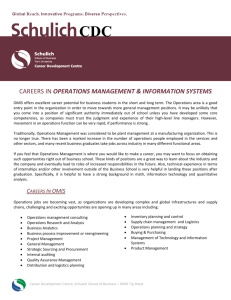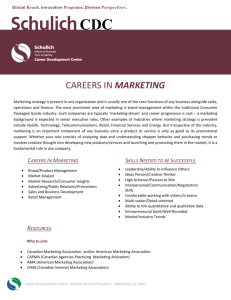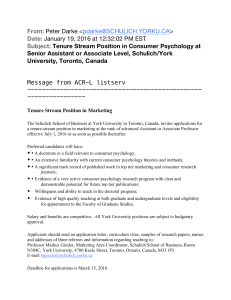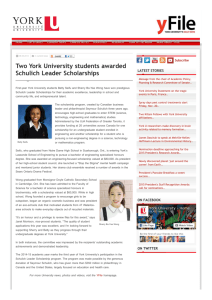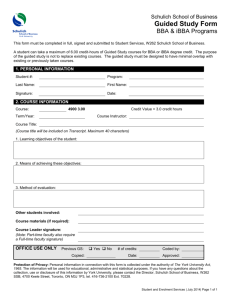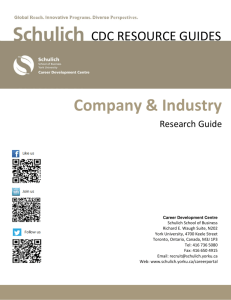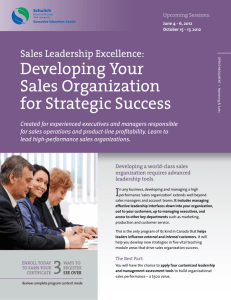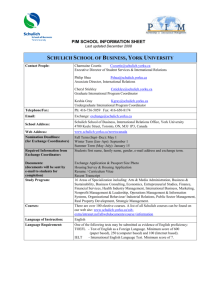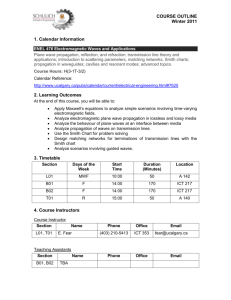Schulich Computer Orientation v10 (F2004)
advertisement
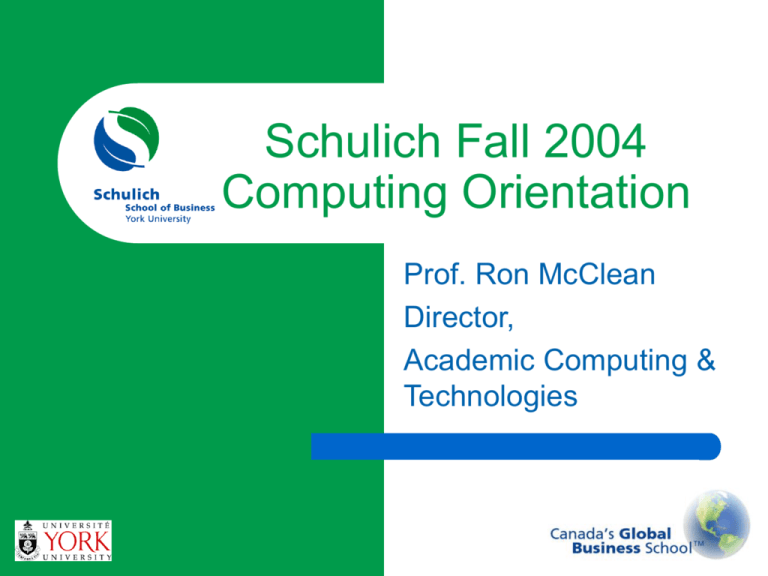
Schulich Fall 2004 Computing Orientation Prof. Ron McClean Director, Academic Computing & Technologies Agenda I. Who is who (also where and what) at YorkU Computing II. Walkthroughs: SSB Computing Survival Basics III. SSB Software Applications, Documentation & Web based Resources IV. Demos: Installing, Configuring and Using Lotus Notes Client; Using LearningSpace; Conducting Online Meetings Using Sametime V. YorkU and SSB Computing Policies, and Account Security I. YorkU Computing Infrastructure York University •YorkU CNS •Telecom York SSB Schulich Computing Services York University CNS (Computing and Network Services) Internet Access – – – – AirYork, wireless 802.11b network (Manual pg. 85) YorkNet, Campus Ethernet network Dial-Up, V.90 modem access Computer Labs, Kiosk machines Accounts – – – – – – Manage My Services (previously MAYA) Passport York @yorku.ca email Sirius, Acadlabs (Steacie) Phoenix (telnet, FTP) Student webpage account www.cns.yorku.ca Telecom York Residence phone lines Residence high-speed Internet (YorkNet) Cable TV Cell phones Phone equipment & accessories Schulich Computing Services… Student portals (Beowulf, Athena, Grendel) Student Domino email (Web & Notes) Lotus LearningSpace Lotus Sametime 601 (MGMT6100) IT infrastructure – Teamrooms and Discussions New Mindsets (MGMT5150) Waitlists Schulich Student CD, Student Manual …Schulich Computing Services Faculty & Staff Support Student Computing Helpdesk – Schulich Student Computer Labs – General Computing Help Course Material Databases Maintenance of course authentication groups Schulich website (www.schulich.yorku.ca) YorkU Computing Contacts Web Email Phone Location York University CNS (Computing and Network Services) www.cns.yorku.ca helpdesk@yorku.ca (416) 736-5800 Computing Commons, William Small Centre telecomm@yorku.ca (416) 736-5611 York Lanes, Unit 10 (416) 736-2100 ext. 66356 SSB-W354 Telecom York www.cns.yorku.ca Schulich Computing Services helpdesk@schulich. yorku.ca I. Computing Infrastructure Q&A II. SSB Computing Survival Basics - Walkthroughs 1. Accessing Schulich email through student portals on Beowulf and Athena Servers 2. Accessing LearningSpace through Athena portal 3. Accessing Course Material Databases through Athena portal or Schulich Intranet 4. Using “User Tools” on Athena and Beowulf portals Accessing Schulich email using Web Browser • Athena portal Athena.ssb.yorku.ca Beowulf portal Beowulf.ssb.yorku.ca Accessing LearningSpace Athena portal Athena.ssb.yorku.ca Accessing Course Material Databases Athena portal Schulich Intranet Using “User Tools” on Athena and Beowulf portals User Information – Troubleshooting Changing Web Password Mail Forwarding Creating Discussion Database for team work II. SSB Computing Survival Basics Q&A III. SSB Software Applications, Documentation and Web Resources Schulich Student CD 7 (Fall 2004) – – – – – – – Lotus Notes 6.5.2 Client Lotus Sametime 6.5.1(IM and Web Conferencing) Symantec Antivirus 9.0 Client Java Plug-in 1.4.2 for the Web Browser Document Viewers, Archivers, etc Web Browsers – IE 6.0 and FireFox 0.9.2 Installation Instructions and Student Manual Manual – – Schulich Applications Set-up and Access, Notes step-by-step and Learning Space Student’s Guide CD Installation Instructions (Manual page 3) SSB Software Applications, Documentation and Web Resources Lotus Domino/Notes – Domino vs. Notes – Web-based Lotus LearningSpace – Notes & Web access Lotus Sametime Course Material Databases TeamRooms Student Portals – “My Schulich” Single Schulich Account III. SSB Software Applications, Docs and Web Resources Q&A IV. Lotus Notes R6 Installation and Configuration and Usage Demos Demo 1: Notes Installation and Configuration First Installation (Manual – Chapter 4.1 Page 27) Upgrade from Previous Versions Notes Initial Setup and configuration (Manual – Chapter 4.2 page 37) Demo 2: Notes Interface Basics and Using Email in Notes Creating new email messages Addressing and using PAB Formatting the message Checking email Replying, Replying to All, Forwarding Deleting messages, Trash Working with folders ‘All messages’ view Views vs. folders HTML vs. text-only email Demos 1&2: Notes Install, Setup and Usage Q&A Demo 3: Accessing other Schulich Databases Every resource is a database From web to Notes and back Access restrictions Demo 4: Using LearningSpace Opening LearningSpace database (Manual Page 68) Standard LearningSpace components: – Schedule – Media Center – CourseRoom – Profiles More LSpace documentation (Manual –Part III) Demo 3 & 4: Using LearningSpace Q&A Demo 5: Conducting Online Meetings with Sametime Connect Client Installation Adding buddies and working with groups Starting a meeting and inviting others Meeting tools – Text Chat, Voice Chat, Application Sharing Demo 5: Conducting Online Meetings with Sametime Q&A V. Schulich Computing Policies Email abuse – – – – – Unsolicited broadcast to a public group Reply To All What to do if you need to email to a group? Offensive content Penalties (Manual pg. 86) Keeping up-to-date Policies for other resources Schulich Account Security Understanding Notes ID Notes vs. Web password – Changing Notes password Email Encryption & Signing Avoiding spam Personal information in SSB PAB Using Schulich resources from public terminals Final Q&A