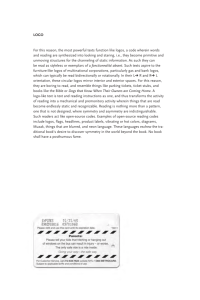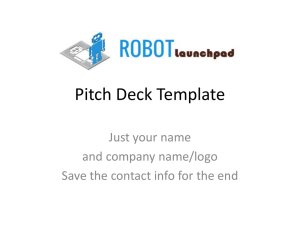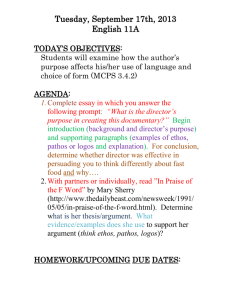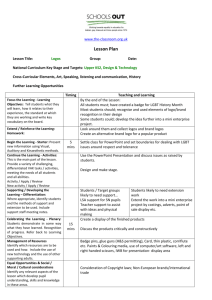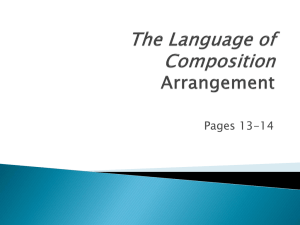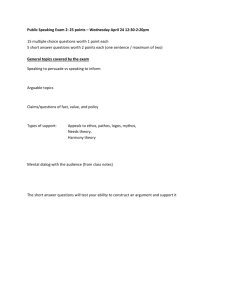2014 Year End Instructions
advertisement
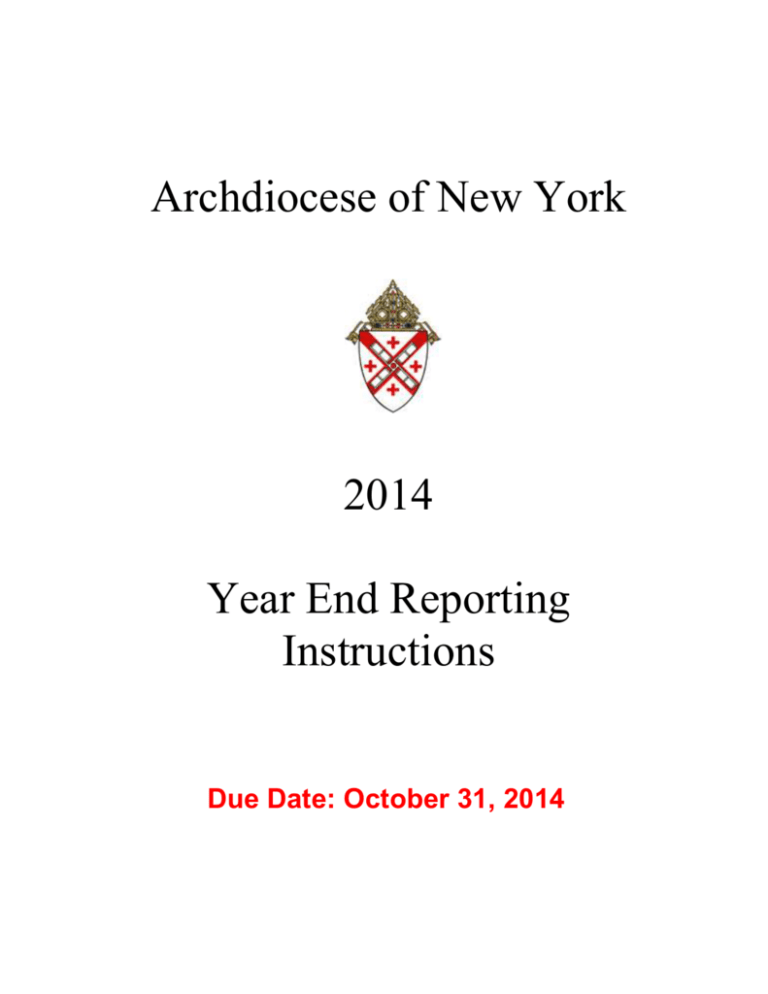
Archdiocese of New York 2014 Year End Reporting Instructions Due Date: October 31, 2014 Table of Contents Getting Ready Page 3-4 Review of Key Features/Commands in “Custom Reports” Page 5 Getting Started Page 6 Determining the Directory Logos is Installed On Page 7 Installing the Custom Reports File Page 8 Year End processing Page 9 Validate Data before Submittal to the Archdiocese Page 10 Submit Reports to the Archdiocese Page 11-13 Adding New Accounts Page 14 Checklist for Completing Your Year End Page 15 Contact Information Page 16 GETTING READY Some things to keep in mind and necessary preliminary steps to be taken: ~2~ INTERNET: High Speed Internet connection – NOT dial-up – is needed in order to submit your year-end file to the Archdiocese of New York (ADNY) FTP Site. SPREADSHEET: Excel is needed to run LOGOS Custom Reports. (If you do not have Excel, contact the ADNY data center at 646-794-3380 or by email at dsc@archny.org for assistance.) SOFTWARE VERSION: You will need to be running on Logos Version 9.5 to complete the submission of your year end. Skip this step if you are on Go Global Logos (web-based) – you are already running on this version. To determine the version of Logos that you are running, click on the Help tab and then open About Accounting – version will be indicated at the top of the dialog box that appears. You need to update to Version 9.4 if you are running on version 9.3 or lower; to do so simply click on the [Updates] box in About Accounting. o If you are already on Version 9, please be patient – it may take a few minutes but Logos will eventually shut down and reopen to the logon screen. o If you have Version 8 or lower, you will need to download the update from Logos – go to www.logoscms.com and then: Click on Client Login (top right of screen) Enter your username/password** and continue to “Upgrades and Downloads”. **Note: Your four-digit Logos account number (on your Logos invoice) is your username and password; use this to sign in and download the update. You will be prompted for your Serial Number to install the program: Contact Logos at 877-995-6467 and they will provide you with the Serial Number. SECURITY: Logos has instituted additional security measures to be used when updating the program; after you have successfully updated to version 9.5: o Open Preferences. o The Organization dialog box will appear and in the appropriate section at the bottom of the box enter your serial number – this will allow you to update the next time. UPDATE GL ACCOUNTS: Run the “Recalculate GL Account Summary” function; to do this: Set the calendar to August 31st Open the ‘Systems & Users’ tab and click on ‘Recalculate GL Account Summary’ o Note: This must be done for each entity that you work with (church, school, etc.) ~3~ GETTING READY, contd. DATA TABLES: Run “Reindex Data Tables.” Skip this if you are on Go Global Logos (web-based) Set the calendar to August 31st. Go to the ‘System & Users’ tab Click on ‘Data Tables’ From the dropdown menu select ‘Reindex Data Tables’ Click on [okay] to backup your data and wait for the ‘Reindex’ dialog box to appear Select (by clicking in each box) All Tables and Pack (located in the right side of box) Click [Reindex]. BANK RECONCILIATION: Reconcile all Bank accounts in Logos, as of August 31, 2014. CHECK TO ENSURE THAT YOUR DATA IS IN BALANCE: From the General Ledger tab, activate Trial Balance o Be sure that the calendar is set to August 31st with periods 1 to 13 defined. Note: Your data is in balance if, on the Trial Balance report, zeros appear in both the far left and far right columns. CHECK BALANCE SHEETS: Display (print) a Balance Sheet with the calendar set at August 31st and the period set to 13; the data set is in balance if the amount of Total Assets equals the amount of Total Liabilities and Fund Balances. CONSOLIDATED INVOICES: All Archdiocesan consolidated invoices are entered and the total expenses should tie out to the amount invoiced for the year. Any balance due should be reflected in account 3101 and in Select Items to Pay. BLUE BOOK: Remember that the figures in the Blue Book should match your figures in Logos. INFORM THE PASTOR/PRINCIPAL: Print a Balance Sheet and an Income & Expense Report for the pastor/principal/finance council to review. These reports will no longer be generated from Custom Reports. ~4~ REVIEW OF KEY FEATURES/COMMANDS IN “CUSTOM REPORTS” [Backup] to Archdiocese Button This command button (lower left hand of Custom Reports dialog box) is used to send backups of your data to the ADNY FTP site – they are no longer sent via e-mail. Saving Username & Password Usernames and passwords entered/submitted to the ADNY are saved. If saved in either “Submit Year End” or “Backup”, it is automatically saved for both functions. o Note: If you have changed the password used for your parish email, the new password needs to be entered into Custom Reports in order to be able to submit the year-end or a backup. Preliminary Cathedraticum Report This Custom Report will: print (to Excel) a preliminary calculation that picks up all income subject to cathedraticum. pick up all expenses in sub account number(s) 950 to 975 that can be used to adjust rental income(s). (Note: If a journal entry for allowable rental expenses is used, these expenses need to be put in any sub account from 950 to 975). allow you to save the report to your computer and enter the information manually if you wish. Be sure to check the formulas to be sure that the amount is calculated correctly. include the amount of church support to schools and Archdiocese support to parishes. automatically calculate 8% of the income, or the adjusted income. Preliminary Parish Regional School Support Report This Custom Report will: print (to Excel) a preliminary calculation that picks up all income subject to parish regional school support. Fill in the amount calculated from the preliminary cathedraticum report to calculate the preliminary parish regional school support. Print Trustee Sheet This new feature in Custom Reports automatically sends the Trustee Sheet to an excel spreadsheet prior to printing – this feature has been created for your convenience and makes the sheet available if you wish to save it. Three reports have been added; they can assist you when working with your Associate Director: IPF Cash Projection and 5 Year Income & Expense 5 Year Income & Expense Consolidated Invoice Reconciliation ~5~ GETTING STARTED BACKUP ALL DATABASES: (Skip this step if you are GoGlobal Logos - Web Based) CHURCH – ELEMENTARY – GHS – BHS – CHS – CEMETERY - RELED To backup: Open Logos Select the System & Users tab Select Backup Determine where you wish to send the backup o Normally for purposes of year-ends, the Hard-Disk (Hard-Drive) is preferred. Click [Next] This screen will appear if you have chosen Hard-Disk. Leave as is and click [Next] Click [Process] and your backup is complete Repeat this process for each of your datasets: Church – Elementary – GHS – BHS – CHS – Rel Ed - Cemetery ~6~ DETERMINING THE DIRECTORY THAT LOGOS IS INSTALLED ON (Skip this step if you are Go Global Logos - Web Based) While Logos is open o Go to the ‘Help’ tab on the ribbon Then choose ‘About Accounting’ IMPORTANT NOTE: VERSION NEEDS TO BE 9.5 FOR THIS PROGRAM TO WORK The program path is displayed here GO TO WWW.LOGOSCMS.COM TO DOWNLOAD IT OR CALL LOGOS @ 1-877-995-6467 TO GET ASSISTANCE HAVE HANDY YOUR FOUR DIGIT LOGOS ACCOUNT #. LOGOS WILL GIVE YOU THE PRODUCT SERIAL # NEEDED TO INSTALL WHILE ON THE PHONE WITH LOGOS ASK FOR YOUR CUSTOMER SERIAL NUMBER. YOU NEED TO PUT THIS IN PREFERENCES FOR FUTURE UPGRADES If the program path is not C:\LOGOSWIN\GL, make a note of the program path displayed – WRITE IT DOWN AS YOU WILL NEED IT FOR THE NEXT STEP!! Close Logos Accounting completely before going to the next step. ~7~ INSTALLING THE CUSTOM REPORTS FILE (Skip this step if you are Go Global Logos - Web Based) You will need to unzip this file only once and you can use this same file to install Custom Reports on any computer. Close LOGOS. Go to the internet - The new Custom Reports file can be found on the parish training web site www.archny.org/parishtraining in the 2014 Year-End section. Click on the file labeled ‘Logos Custom Report’ – you will then need to click [Run] two times. The ‘Win Zip Self-Extractor’ dialog box will be displayed: If your program path is NOT c:\logoswin\gl, change to the path you noted earlier (as instructed in the previous step on page 7). Click [Unzip] You will receive the following message: 116 file(s) unzipped successfully o Click [OK] Custom Reports is now ready for you to run the year-end processing. ~8~ YEAR END PROCESSING OPEN LOGOS - BACKUP YOUR DATA!!!! SET YOUR CALENDAR TO AUGUST 31, 2014 PRINT A BALANCE SHEET AND INCOME & EXPENSE REPORT. These reports will need to be presented to your pastor/principal. RUN and then PRINT a Trial Balance report (for future reference). Run the summary for periods 1 to13 and, for a Cemetery, print by fund. From the General Ledger tab, select Custom Reports Verify the Entity Number and Entity Code before moving forward: The Entity Number must be three digits, no letters. The Entity Code contains only two digits: 10 Church 20 Elementary School 30 Coed High School 40 Boys High School 50 Girls High School 60 Religious Education 70 Cemetery Select ‘Print Trustee Sheet/Cathedraticum Worksheet’ – Click [Next] and [Print]; this will automatically generate a print-out of the Trustee Sheet and will also open in the parish data set the Cathedraticum Worksheet in a spreadsheet on your computer. Running Financial Reports ** You will need to minimize the ribbon in order to see the entire custom report These two reports, along with the Balance Sheet and Income & Expense Report, should be given to the pastor; once acknowledged by him: - - the Financial Trustee sheet must be mailed to the ADNY (to the address indicated on the bottom of the sheet); the cathedraticum worksheet should be emailed to your Associate Director. NOTE: Cemetery bank statements, for 08/31/14, also need to be sent to your Associate Director. ~9~ See Page 16 for how to submit the above reports. VALIDATE DATA BEFORE SUBMITTAL TO THE ARCHDIOCESE Select ‘Validate Data for Archdiocese Submittal’ to verify account numbers. If all account numbers are successfully validated, the following message will appear on your screen: Validation was successful, ready to submit to Archdiocese If you have accounts that are not valid, a screen, as shown below, will be displayed. Refer to your Trial Balance report and the Explanation of Chart of Accounts for this step. Click on the down arrow and find a valid account – the activity in the account listed will be merged with the valid account. After all account issues have been resolved, Click [Update], [Next], [Process] and [Finish]. ~ 10 ~ SUBMIT REPORTS TO THE ARCHDIOCESE DUE DATE OCTOBER 31, 2014 Once the validation process (previous step on page 10) has been completed successfully, your year-ends are ready to be submitted. Select ‘Submit Year End Reports to Archdiocese’, which is the option – now illuminated – located right below ‘Validate Data for Archdiocese Submittal’. Click [Next] NOTE: If, for some reason, you had moved away from the Custom Reports screen, you will need to re-run the validate data process (instructions on previous page). All intended changes from previous validations would have been saved. IMPORTANT: For transmission of the year-ends, AOL users will need to turn off their Internet security - firewall. ~ 11 ~ SUBMIT REPORTS TO THE ARCHDIOCESE (cont.) Sending the Data to the FTP site This screen will be displayed next: The FTP Site Address is automatically filled in. The User Name and password is the same as those used when signing onto your Archdiocesan email and will now be saved once entered. NOTE: If the parish has changed its webmail password you will need to put the new password in here. Test the connection, click [Test]. If there are no problems, you will get the following message and then click [OK}. If you have a problem contact your Associate Director. ~ 12 ~ SUBMIT REPORTS TO THE ARCHDIOCESE (cont.) After having clicked OK the transmission process will take a few minutes. Once your file is received at the FTP site, you will get this message – Click [OK]. Select ‘Close Fiscal Year 2014’, click [Next] and then [Finish]. If you get an error message, print it and correct the error. ~ 13 ~ ADDDDING NEW ACCOUNTS To add a new account: This is now the only way to update your GL numbers. Select [Add a New Account] Select a parent account by clicking on the down arrow. Be careful to be sure to select the correct cost center. Complete the sub account field and the description and click [Add Account]. This account is now available for use. Click [Done] ~ 14 ~ CHECKLIST FOR COMPLETING YOUR YEAR END The logos file is closed for the year and sent to the ftp site Due Date October 31, 2014 Churches fill in the preliminary cathedraticum worksheet and email it to your Associate Director. This is only a guide for the parish; the actual cathedraticum will be calculated from your logos data. Please fill in the pastor/administrators name and date signed. Due Date December 5, 2014 Churches fill in the preliminary parish regional school support report worksheet and email it to your Associate Director. This is only a guide for the parish; the actual parish regional school support will be calculated once the cathedraticum is calculated. Please fill in the pastor/administrators name and date signed. Due Date December 5, 2014 Cemeteries need to fax a copy of all August 31, 2014 bank statements to your Associate Director. Please include the Archdiocese Perpetual Care Statements. Due Date October 31, 2014 An original Trustee sign-off sheet needs to be mailed to the Archdiocese. There should be a sheet for each entity in your parish. Due Date December 5, 2014 Mail Trustee Sign off Sheet to: Frank Napolitano Archdiocese of New York 1011 First Avenue – 19th Floor New York, NY 10022 In the bottom left hand corner of the envelope print: Trustee Sheet ~ 15 ~ Contact Information Associate Directors of Parish Finance Name Vicariate E-mail Cell Fax NORTHERN OFFICE Terri Seidel Rockland & Orange orange.rockland@archny.org 917-535-0547 866-267-8822 Will Adams Sullivan & Ulster william.adams@archny.org 917-256-9753 866-576-3087 Michael Brennan NW & Putnam & Dutchess michael.brennan@archny.org 646-588-9204 866-922-2318 Peter Burrows Westchester peter.burrows@archny.org 646-457-8265 866-786-3658 Ellen Humphreys Westchester ellen.humphreys@archny.org 646-369-2039 866-482-0156 Michael Ward Manhattan michael.ward@archny.org 646-599-2531 866-557-4152 John Hutchison Manhattan john.hutchison@archny.org 646-556-5102 866-280-8675 Staten Island vincent.derosa@archny.org 646-457-9048 866-859-4576 Pascal Kabemba Northeast & East Bronx pascal.kabemba@archny.org 646-499-0271 866-477-3584 Paul Rich Northwest & South Bronx paul.rich@archny.org 917-496-9453 866-209-7584 WESTCHESTER OFFICE MANHATTAN OFFICE STATEN ISLAND OFFICE Vincent DeRosa BRONX OFFICE ~ 16 ~