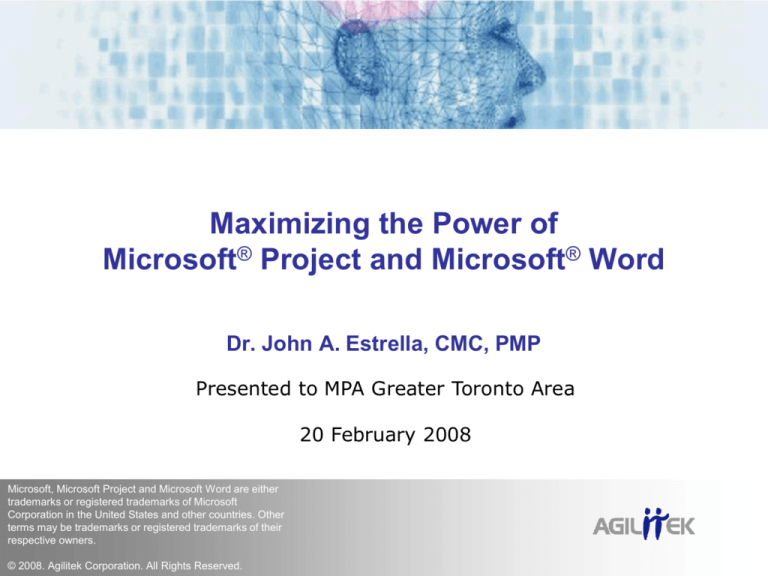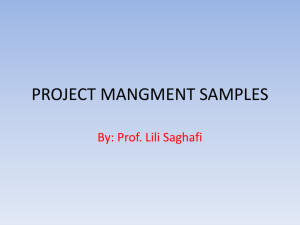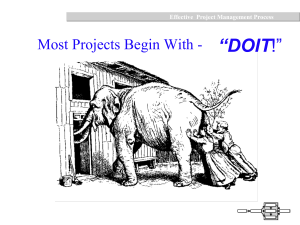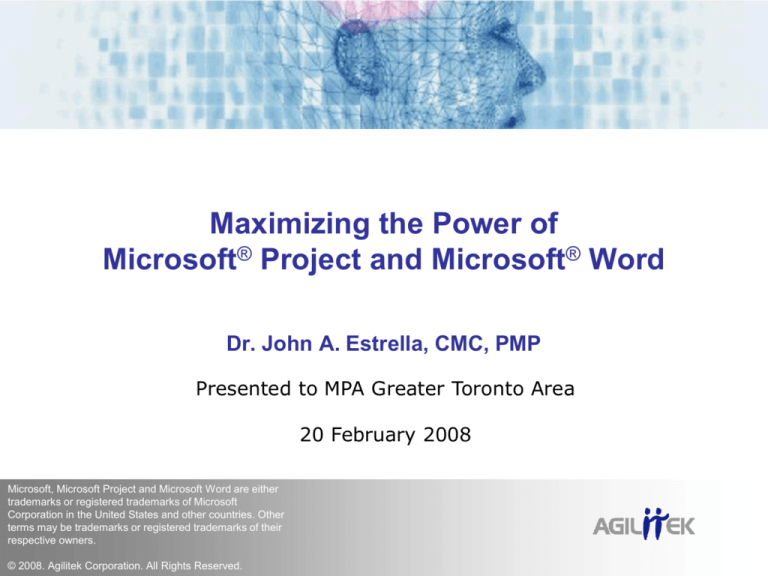
Maximizing the Power of
Microsoft® Project and Microsoft® Word
Dr. John A. Estrella, CMC, PMP
Presented to MPA Greater Toronto Area
20 February 2008
Microsoft, Microsoft Project and Microsoft Word are either
trademarks or registered trademarks of Microsoft
Corporation in the United States and other countries. Other
terms may be trademarks or registered trademarks of their
respective owners.
© 2008. Agilitek Corporation. All Rights Reserved.
Learning Objectives
1. Extend the power of Microsoft Project and Microsoft Word
2. Create work breakdown structures and mind maps
Organize and transform brainstorming notes into schedules
Convert mind maps into sophisticated documents instantly
3. Display summary and detail project information graphically
4. Incorporate time bands when defining task dependencies
2 of 34
Learning Objective (1 of 4)
Extend the power of Microsoft Project and Microsoft Word
3 of 34
Useful Third-Party Software Tools
Mindjet® MindManager®
Encourages creative thinking in a project
Captures and manages information visually
Critical ToolsTM: WBS Chart ProTM
Facilitates graphical creation of work breakdown structures
Displays summary and detail project information
Critical ToolsTM: PERT Chart EXPERTTM
Creates and displays project PERT network charts
Incorporates vertical time bands on task dependencies
PERT = Program Evaluation and Review Technique
4 of 34
Mindjet® MindManager®
Speeds up brainstorming sessions
Defining the project scope
Documenting project information
Creating work breakdown structures
Converts mind maps automatically
Into Microsoft Project schedules
Into Microsoft Word documents
Facilitates graphical monitoring and controlling of projects
Weekly progress reports
Source: Mindjet
5 of 34
Source: Mindjet
6 of 34
Critical ToolsTM: WBS Chart ProTM
Captures the overall project scope graphically
Highlights and summarizes key project information
Serves as a powerful communication and collaboration tool
Allows the project team to create work breakdown structures
Decompose the project into manageable smaller tasks
Facilitates team building during project initiation
Supports bidirectional link into Microsoft Project
Converts WBS into Microsoft Project schedules
Reflects Microsoft Project changes dynamically
7 of 34
Source: Critical Tools
8 of 34
Source: Critical Tools
9 of 34
Critical ToolsTM: PERT Chart EXPERTTM
Enables the creation and definition of task dependencies
Calculates critical and non-critical tasks
Displays the sequence of tasks graphically
Makes it easier to view task predecessors and successors
Incorporates vertical time bands in the PERT chart
Shows dependency information (FS, SS, FF & FS, and lag)
Supports bidirectional link with Microsoft Project
Converts WBS into Microsoft Project schedules
Reflects Microsoft Project changes dynamically
FS = Finish-to-Start, SS = Start-to-Start, FF = Finish-to-Finish and FS = Finish-to-Start
10 of 34
11 of 34
Source: Critical Tools
12 of 34
Learning Objective (2 of 4)
Create work breakdown structures and mind maps
Organize and transform brainstorming notes into schedules
Convert mind maps into sophisticated documents instantly
13 of 34
Work Breakdown Structure (WBS)
What is WBS?
“A deliverable-oriented hierarchical decomposition of the work to
be executed by the project team to accomplish the project
objectives and create the required deliverables. It organizes and
defines the total scope of the project.”
How do you create a WBS?
Get the team to identify the upper levels of the WBS
• Major deliverable work areas of the project
• Major phases in the project’s life cycle
Provide details on the lower WBS elements
• Scope, schedule, cost, resource, notes, etc.
Sources: PMI 2004, 379; PMI 2001, 5
14 of 34
WBS (continued)
Is WBS supported in Microsoft Project?
Yes, but only in an indented outline format
Are there other alternatives?
Yes, use MindManager or WBS Chart Pro
Import the WBS into Microsoft Project
Source: PMI 2001, 9
15 of 34
Source: PMI 2001, 9
16 of 34
WBS in WBS Chart Pro
17 of 34
WBS in Microsoft Project
18 of 34
Mind Mapping
What is a mind map?
“A mind map is a diagram used to represent words, ideas, tasks
or other items linked to and arranged radially around a central
key word or idea. It is used to generate, visualize, structure and
classify ideas, and as an aid in study, organization, problem
solving, decision making, and writing.”
How do you create a mind map?
Start with a central key word or idea
List 4 to 7 key items around the central key word or idea
Add graphics, relationships, words, etc. as needed
Export the mind map into Microsoft Project or Microsoft Word
Source: Wikipedia
19 of 34
20 of 34
21 of 34
Learning Objective (3 of 4)
Display summary and detail project information graphically
22 of 34
Displaying Project Information
Graphical representation addresses the need of visual learners
Makes presentations easier and more appealing
Microsoft Project
Stores most of the information
But, it cannot easily display the data in graphical format
MindManager
Project dashboard, requirements documentation, etc.
WBS Chart Pro / PERT Chart EXPERT
Summary, by resource, by phase, etc.
23 of 34
Source: Mindjet
24 of 34
Source: Mindjet
25 of 34
26 of 34
27 of 34
Source: Critical Tools
28 of 34
Source: Critical Tools
29 of 34
Source: Critical Tools
30 of 34
Learning Objective (4 of 4)
Incorporate time bands when defining task dependencies
31 of 34
Source: Critical Tools
32 of 34
References
Critical Tools. Project planning and graphing software. http://criticaltools.com/.
Mindjet. The Mindjet map gallery. http://www.mindjet.com/us/download/map_library/
map_library_browse.php?pid=0&cid=1&page=3&index=10.
Project Management Institute, Inc. 2001. Project Management Institute practice standard for work
breakdown structures. Newtown Square, PA: Project Management Institute, Inc.
Project Management Institute, Inc. 2004. A guide to the project management body of knowledge. 3rd
ed. Newtown Square, PA: Project Management Institute, Inc.
Wikipedia. Mind map. http://en.wikipedia.org/wiki/Mind_map.
33 of 34
Contact Information
Dr. John A. Estrella, CMC, PMP
Management Consultant
• Project management, business analysis, and software testing
International Author
• Courses, books, and products (http://agilitek.com/products.html)
Professional Speaker
• Keynote, training, and webinar
Web sites: http://JohnEstrella.com • http://SampleExamQuestions.com
Phone: (905) 201-3085
E-mail: jestrella@agilitek.com
34 of 34