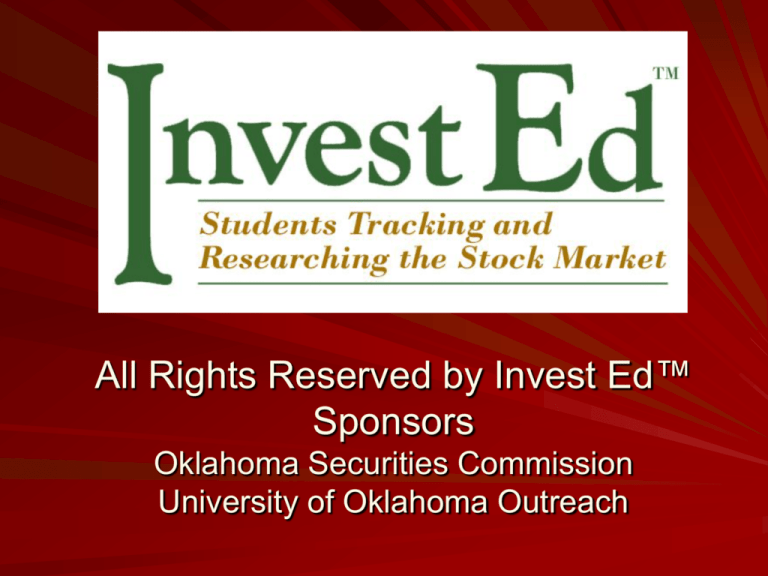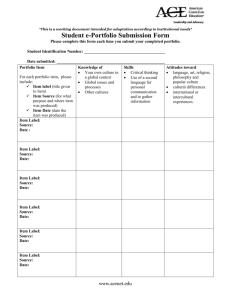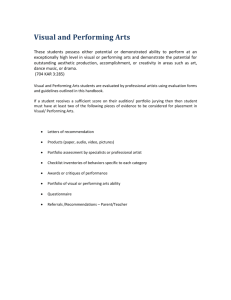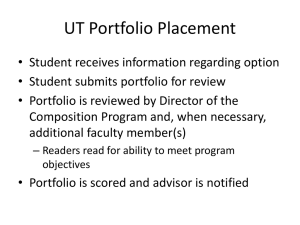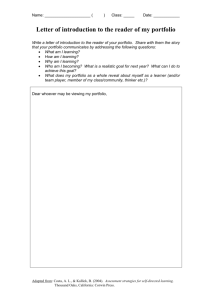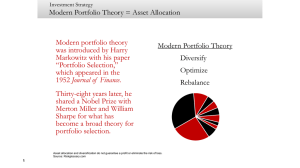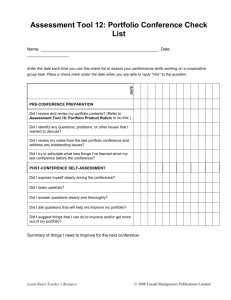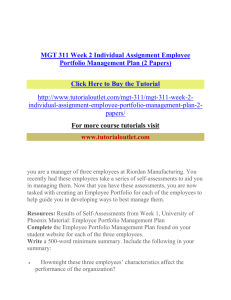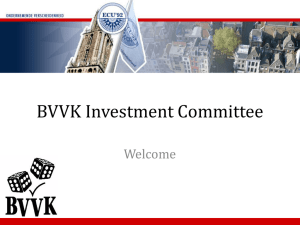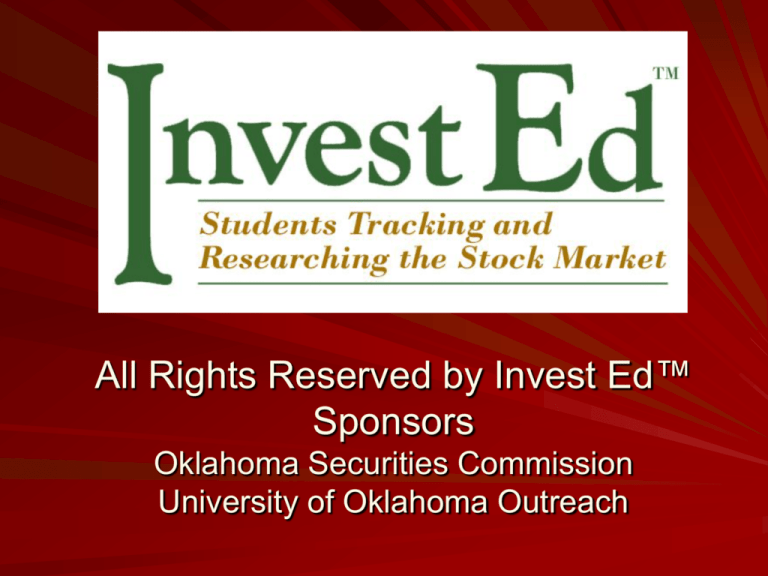
All Rights Reserved by Invest Ed™
Sponsors
Oklahoma Securities Commission
University of Oklahoma Outreach
Some Guiding Principles
We are aware that prudently managing our financial
affairs requires we work…
1. to establish good credit.
2. to monitor our net worth.
3. towards accumulating wealth for when we are no
longer working.
4. to gain an adequate perspective of the financial
world to apply the lessons of compounding to our
net worth.
We propose a portfolio tracking project for high
school students to enable them to achieve no. 4.
2
Proposed Activity for
Learning Financial Principles
and Communication Skills
The project involves raising fraud awareness,
assessing risk, setting investment goals,
researching and selecting a portfolio of
stocks, tracking and updating the portfolio
through a specific timeframe, and preparing a
report discussing financial principles used in
the selection process and lessons learned
from the process. www.investedok.org
3
Tracking a Portfolio
on the Internet
Tracking a securities portfolio on the Internet
offers the opportunity to learn investment
lessons.
provides tracking services at no cost
provides opportunity to develop an intuition of
the market
provides motivation for acquisition of essential
market vocabulary
allows a person to learn from errors without
suffering ill effects on individual net worth
4
Distinction From Playing a
“Stock Market Game”
The project is distinguishable from existing
“stock market games” for these reasons.
Our focus is not on quick gains.
Our focus is to raise awareness and to
educate.
Our focus is to develop an appropriate
attitude and approach for prudently
managing financial assets.
Our focus is to sharpen critical thinking,
research, and math skills and to present
outcomes in a written report.
5
Optional Internet Sites
These
Internet sites
are just some
of the
available sites
providing free
portfolio
tracking
capabilities.
yahoo.com
marketwatch.com
forbes.com
money.cnn.com
investorguide.com
morningstar.com
kiplinger.com
6
An Illustrative Portfolio
Company Name
1.
2.
3.
4.
5.
6.
7.
8.
9.
10.
11.
12.
13.
14.
15.
16.
17.
18.
19.
20.
21.
22.
23.
24.
25.
Microsoft
Coca Cola
Merck
Proctor and Gamble
Dell Inc.
El Paso Corp.
Bank of America Corp.
Anadarko Petroleum Corp.
Ford Motor Company
SBC Communications Inc.
Federal Express
Kraft Foods
Amgen Inc.
Apple Computer
Wal-Mart Stores
Express Scripts
Coach
Petsmart
Napster
Yahoo
Google
Barnes and Noble
General Electric
Intel
Gillette
Stock Symbol
MSFT
KO
MRK
PG
DELL
EP
BAC
APC
F
SBC
FDX
KFT
AMGN
APPL
WMT
ESRX
COH
PETM
NAPS
YHOO
GOOG
BKS
GE
INTC
G
7
Create a YAHOO Portfolio
Step 1: www.yahoo.com
Step 2: Click the Finance icon at the top,
left of the page.
8
Step 3
This brings you to
If you have a Yahoo user ID and
password, click Sign In. To establish a
user ID and password, click Sign Up and
follow instructions.
9
Step 3, cont’d.
Don’t be surprised if your first Yahoo ID
choice is already taken; this process
may take a few minutes. Be cautious
as you complete these steps. If you do
not want a Yahoo e-mail address, you
do not have to establish one. Make
certain you un√ any boxes you do not
want checked. Once this process is
completed successfully, print the sheet
with your ID and password.
10
Step 4
Return to Finance home page.
To the right of FINANCE you will see
Welcome, your user ID.
11
Step 5
Locate the My Portfolios tab.
12
Step 6
Click My Portfolios, and a drop-down menu
appears. (Portfolio Example is a sample
portfolio, previously created.) Click Create
Portfolio. Your portfolio’s name will be listed
at the top of the drop-down menu. If you
create more than one portfolio, each portfolio’s
name will be listed at the top of this menu.
13
Step 7
The Create New Portfolio window opens.
Click Track your transaction history.
14
Step 8
Give your Portfolio a name.
Set Performance as the Default view.
Accept the three default settings as illustrated.
Click Continue at the bottom of this window.
15
Step 9
Two transaction options are available—
Security and Cash. First, click Cash.
Type:
select Cash In from menu
Amount:
$500,000 (a one-time only
entry)
16
Step 9, cont’d.
If you click Save, you return to your
portfolio page. If you don’t have time to
enter additional purchase transactions,
click Save.
If you click Save and Create Another, the
Transaction page will re-appear. If you
are ready to purchase stock/s, click
Save and Create Another.
17
Step 9, cont’d.
Transaction:
Date:
Type:
Symbol:
Shares:
Price/Share:
Commission:
Notes:
Security
use current date
select Buy from menu
may need to look up
total number you wish to purchase
price of ONE share
(Verify the price per share; if you checked
the price hours ago or days ago, most
likely it has changed.)
Optional, not required by project. (If you
choose to use this feature, use 1% of the
total price which is price/share x no. shares.)
Type the full name of the company
represented by the symbol.
18
Step 9, cont’d.
Continue clicking Save and Create Another
to enter one transaction for each
company’s stock you are purchasing.
When you run out of time, click Save. The
next time you sign in to Yahoo Finance and
open your portfolio, click Create
Transaction at the top, right of your portfolio
to add additional transaction/s.
19
Step 10
When you view your portfolio, you’ll see these 10 columns.
Symbol - abbreviation
Col. 10
Last Trade - time and value of last trade
Chg - change from the closing price of the day before and last
trade price
Volume - number of shares traded from opening today and
the last trade
Shares – number of shares purchased
Value - current value of the shares of this security
Value Change - two parts, dollar value and percentage
Paid - amount paid for one share of the security
Gain - two parts, dollar value of gain to date from the
purchase price and percentage gain
Related Information – next slide
20
Step 11
The Related Information section has four
columns.
– Chart – produces a chart showing past years’
share prices
– Messages – convey message board postings
relating to company
– Profile – delineates a profile of the company
– more… – produces additional pieces of
information relating to company’s
performance
21
Step 12
This project requires a Day’s Range column.
This column verifies the price paid by the
student is within this range. THE REPORT
EVALUATORS WILL COMPARE THE PRICE
PER SHARE TO THIS COLUMN.
(a) To add the Day’s Range column, locate
Performance [edit]. Click [edit].
22
Step 12b
(b) On number 10 click
the down arrow and
select Day’s Range.
Day’s Range will
replace the Related
Information column
(so Day’s Range will
view on printout).
23
Step 12c
(c) On number 11
click the down
arrow and select
More Info.
Scroll to the
bottom of the
page and click
Finished.
new column 10
24
Step 12d
(d) Click File/Page Setup.
Set Orientation to Landscape.
25
Step 12d, cont’d.
Click File/Print Preview.
VERIFY the DAY’S RANGE column will be
viewable on the one-page printout. The
Related Information column does not have to
be viewable.
Refer to the Project Timeframe handout
(www.investedok.org) to view the two
required dates to print the portfolio.
Refer to the Report Requirements handouts
(www.investedok.org) for the order in which
to submit the printouts. It is not necessary to
submit all the extra Recent News
information; do not submit.
26
Step 13
At the bottom of your portfolio columns, note
the Value and Gain totals. The Value column
is the current total value of the portfolio. The
Gain column represents the total gain or loss
in the portfolio since initial purchases were
made; this column is represented in both
dollars and percent.
(next slide)
USD = US Dollars
Dr. Horrell used $1,000,000 in this sample.
27
28
Step 14
To Edit Transaction/s, click Transactions tab.
Note: The View if Performance. If you ever
sign in to track your portfolio and its totals are
missing, your portfolio is in a different view.
Click Performance.
29
Step 15
To create a new transaction, click Create
Transaction.
30
Step 16
If you click Edit Portfolio, you can delete your
portfolio. This is also the page to set the default
view.
your portfolio name
Click
transaction
page to
return to
your
portfolio.
Remember to click Finished if you made changes.
31
NOTES
1
5
6
2
3
4
7
32
Notes (1)
Real-time Mkt/ECN Quotes let you track the action in your
favorite stocks in real time—before the market has opened,
while the market is open, and after the market has closed. To
obtain a market quote, simply select the "Real-time
Mkt/ECN" link from the left hand menu available for all
quotes. Real-time Mkt/ECN quotes are also displayed at the
top of the Summary View every day starting at 4pm EST so
you can see how the stock is trading after the market has
closed for the day. (Help)
Electronic Communication Networks (ECNs) are electronic
marketplaces that bring buy and sell orders together and
match them with each other. Today ECNs handle roughly
25% of the volume in Nasdaq stocks. (Help)
Click Real-time ECN link. A new view option allows you to
click on one of your stocks to view in real-time. Scroll down
to view the whole screen. This project does not use this
33
feature.
Notes (2)
Detailed is a view option. Click it to check
it out; you’ll see charts and more. This
project does not use this feature.
Notes (3)
Create New View allows you to create and
name a customized view. This project
does not use this feature.
34
Notes (4)
Create Transaction: Click this link to create
a new transaction. This project does use
this feature.
Notes (5)
Set Alert: This project does not use this
feature. Do not set; keep zero alerts.
You’ll get bazillions of e-mail messages.
35
Notes (6)
Portfolio Email: This project does not use
this feature. Again, do not utilize. This
feature allows Yahoo to bombard your
inbox with messages.
Notes (7)
Download Spreadsheet transfers your
portfolio data to an Excel spreadsheet.
This project does not use this feature.
36
Note the Finance Home link at the top, right
of the portfolio page—very top.
Utilize the Help feature if needed.
Before printing your portfolio on the two
dates listed on the Project Timeframe (only
two required printouts), be certain the Day’s
Range column prints. Remember to switch
to Landscape orientation.
Refer to handouts and information on
www.investedok.org.
37
Investing vs. Trading
The portfolio tracking feature of
Yahoo provides a useful tool for
engaging students in investigation
and involvement with the interactions
of the securities market.
Putting a premium on the quality of
the analyses of companies and their
investment strategies encourages
students to become investors, not
traders.
38
Investors
Investors are individuals who…
study and select companies involved in an
economically productive endeavor expected to
produce results for some time.
buy shares in these companies and hold shares
for a considerable length of time.
do not generally concern themselves with trying
to make a quick high return on their investment.
realize attempts at quick high returns involve
high risk.
39
Traders
Traders are individuals who…
study and use techniques in an attempt to beat
the market.
do not plan to hold securities for substantial
lengths of time.
believe the price of the security is going to
move a fair amount in a short time and hope to
make a profit from the price movement.
basically believe security markets are not
efficient in any form.
may believe their skills and perceptions of the
market are superior to others in the market.
40
Be Investors, not Traders
Fundamental analysis - foundation for sound
investment decisions
Continual exposure to sites like Yahoo may
instill an appreciation of fundamental analysis.
The News Headlines and Press Releases
sections below the Yahoo portfolio provide
links to recent articles on selected companies.
Students have access to same information as
investors.
41
Project Goals
Students will choose to be investors.
Students will research and invest wisely.
Students will recognize the value of
allowing investments to grow long term.
Students will identify a “hot tip” or a
“really good deal” as a red flag.
Students will improve their quality of life.
42
www.investedok.org
Jo Ann Murray, Project Coordinator
University of Oklahoma Outreach
1600 Jenkins Avenue
Norman, OK 73072
jmurray@ou.edu
405.325.6882
1.800.942.5702
405.325.7687 (fax)