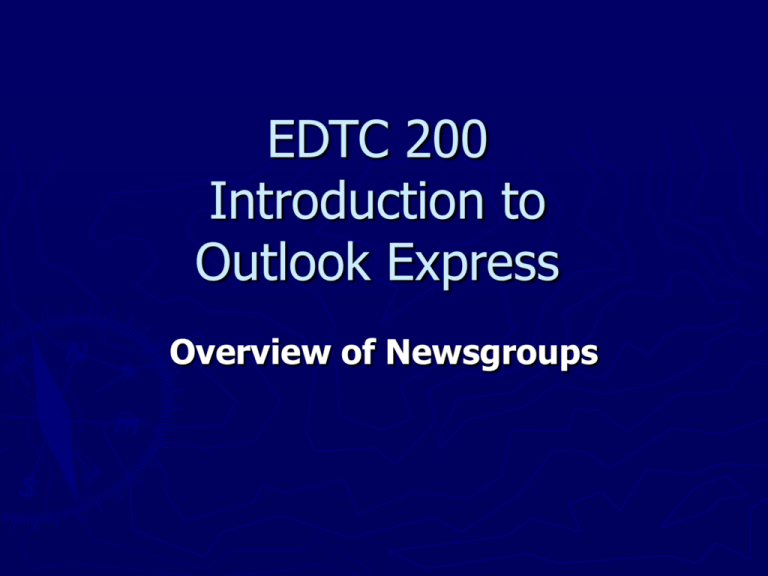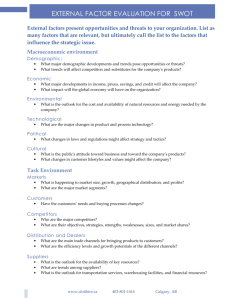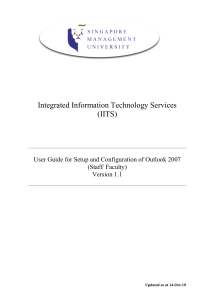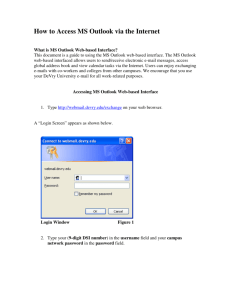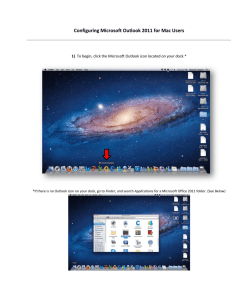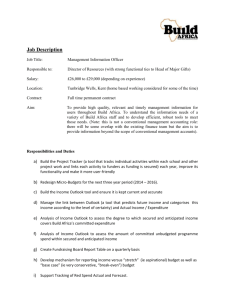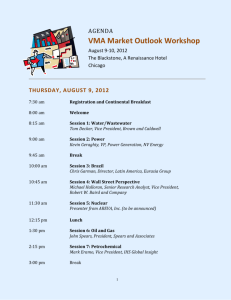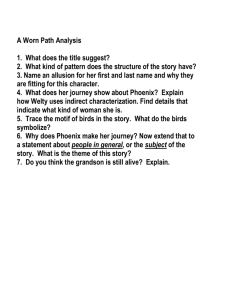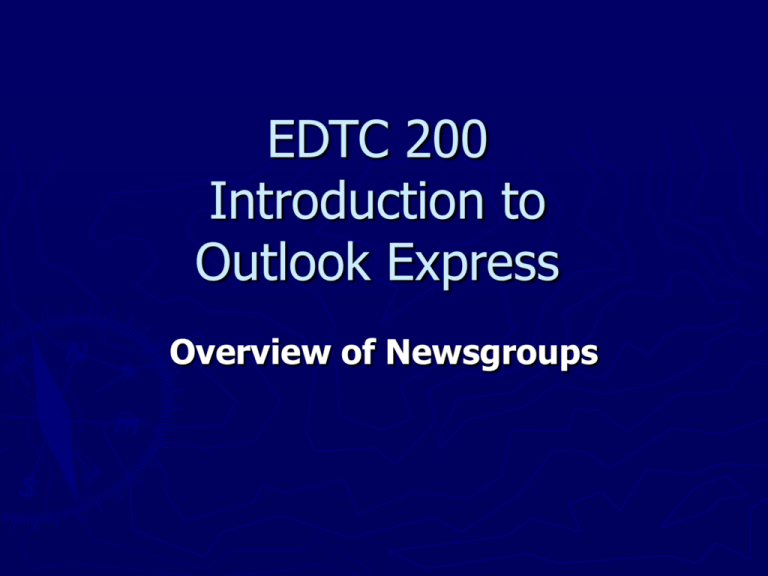
EDTC 200
Introduction to
Outlook Express
Overview of Newsgroups
Outlook Express: Overview
• University of Phoenix Online uses Outlook Express (OE)
newsgroups as the platform for online classes.
• All communication between learners and faculty will occur
via Outlook Express in the classroom newsgroups.
• OE Newsgroups serve as a way to track class attendance.
• The online class week begins on Tuesday and ends on
Monday.
• Both learners and faculty must post at least one message
in any newsgroup on two different days during the online
week to be in attendance for that week.
• Simply launching Outlook Express and/or visiting a
newsgroup without actually posting a message will not be
recognized by the file server for attendance purposes.
• Working privately with faculty via email does not fulfill the
university’s attendance requirements.
©2005 University of Phoenix Online. All rights reserved.
Outlook Express: Auto Setup
When you are enrolled in a class, you will be able to download
your newsgroups via the Outlook Express Auto Setup
feature in rEsource.
•
Complete the Outlook Express Auto Setup Tutorial by
following these instructions:
•
•
•
•
•
Go to http://mycampus.phoenix.edu
Enter your username and password.
Click on Site Tools, and then select Tutorials.
Choose Complete OLS Training Tutorial.
Under Get Ready for Class, select Outlook Express Auto
Setup.
©2005 University of Phoenix Online. All rights reserved.
Outlook Express: Sorting Messages
•
Open Outlook Express
•
Highlight the newsgroup
•
Right mouse click on the newsgroup
©2005 University of Phoenix Online. All rights reserved.
Outlook Express: Sample Newsgroup Window
©2005 University of Phoenix Online. All rights reserved.
Outlook Express: Sample Newsgroup Window
©2005 University of Phoenix Online. All rights reserved.
Outlook Express: Selecting a View
There are two general options for viewing messages in
Outlook Express.
•
One way is by "conversation" (also called "threads").
•
The other way is in chronological order, listed by either
the learner’s name, first message posted, or the most
recent message posted (unthreaded).
•
You can control the view options according to your
preferences.
©2005 University of Phoenix Online. All rights reserved.
Outlook Express: Threaded View
Some people prefer to read messages in a threaded view
because it allows them to see the maturation of a
discussion, and to see who replied to whom, etc.
•
•
•
Open Outlook Express.
Your classroom newsgroups will appear on the left
side of your screen.
The messages in each classroom newsgroup will
appear on the right side of the screen.
©2005 University of Phoenix Online. All rights reserved.
Outlook Express: Sample Threaded View
Newsgroup Window
©2005 University of Phoenix Online. All rights reserved.
Outlook Express: Sample Newsgroup Window
Click: View
©2005 University of Phoenix Online. All rights reserved.
Outlook Express: Sample Newsgroup Window
Hold the cursor over
Current View.
Move the cursor over
the new pop-up
menu and click
Group
Messages by
Conversation.
©2005 University of Phoenix Online. All rights reserved.
Outlook Express: Sample Newsgroup Window
Helpful Hint:
Grouping messages by conversation displays conversation threads.
©2005 University of Phoenix Online. All rights reserved.
Outlook Express: View Messages by Sender or
Date Posted (Unthreaded View)
•
•
Open Outlook Express.
Your classroom newsgroups will appear on the left side of the
screen. The messages in each classroom newsgroup will appear
on the right side of the screen.
©2005 University of Phoenix Online. All rights reserved.
Outlook Express: Sample Newsgroup
Window
•
•
•
©2005 University of Phoenix Online. All rights reserved.
Click View
Hold the cursor over
Current View.
Move the cursor over
the new pop-up
menu and Group
Messages by
Conversation will be
checked.
Outlook Express: Sample Newsgroup
Window
Helpful Hint: By removing the checkmark from “Group
Messages by Conversation,” you can sort messages by learner
or date posted.
©2005 University of Phoenix Online. All rights reserved.
Outlook Express: Sample Newsgroup Window
Uncheck Group Messages by Conversation
©2005 University of Phoenix Online. All rights reserved.
Outlook Express: Sample Newsgroup Window
©2005 University of Phoenix Online. All rights reserved.
Outlook Express: Threading Tutorial
Your student webpage contains a variety of useful
tutorials. One helpful tutorial is the Outlook Express
Threading Tutorial. To complete this tutorial:
•
•
•
Log on to https://mycampus.phoenix.edu
Enter your username and password.
Click on Site Tools, Tutorials, Outlook Express Threading
Tutorial.
©2005 University of Phoenix Online. All rights reserved.
Customizing Outlook Express
Outlook Express is one of the most important pieces of
software you will use as a UOP Online learner.
•
•
Customizing your Outlook Express settings will help prepare you
to attend UOP Online classrooms.
To learn how to adjust your Outlook Express settings, complete the
Outlook Express tutorial.
•
•
•
•
•
•
Go to http://mycampus.phoenix.edu
Enter your username and password.
Click on Site Tools, and then select Tutorials.
Choose Complete OLS Training Tutorial.
Under Email Use, select Outlook Express Options.
As part of the tutorial, you will be creating your signature block for emails
and newsgroup posts.
©2005 University of Phoenix Online. All rights reserved.
Outlook Express: Creating a Signature Block
•
A signature block is an important element of online
communication.
• Signature blocks help us identify ourselves and create a sense of
professionalism in the classroom.
• They also provide an efficient means of communicating our contact
information to learners.
•
While learners are not required to use them, we do
encourage you to include a signature block with your
messages that include:
• A professional display name which includes your first and last
names
• Your University of Phoenix Online email address
[accountname@email.uophx.edu]
• Telephone contact information, including time zone (optional)
©2005 University of Phoenix Online. All rights reserved.
References
University of Phoenix Online School of Advanced
Studies. (2005) Doctoral Success Orientation