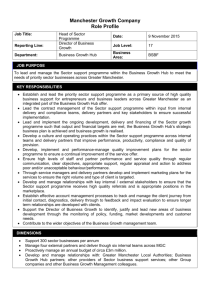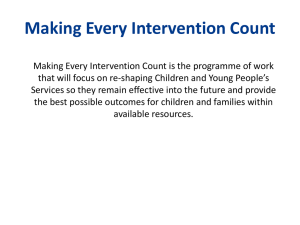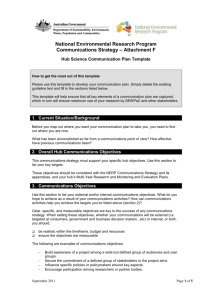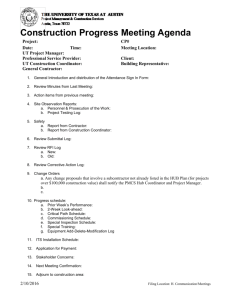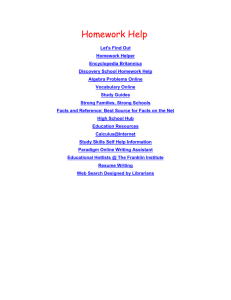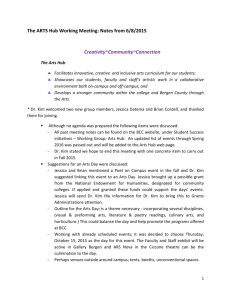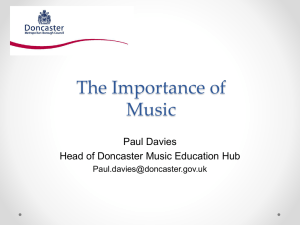project performance hub
advertisement
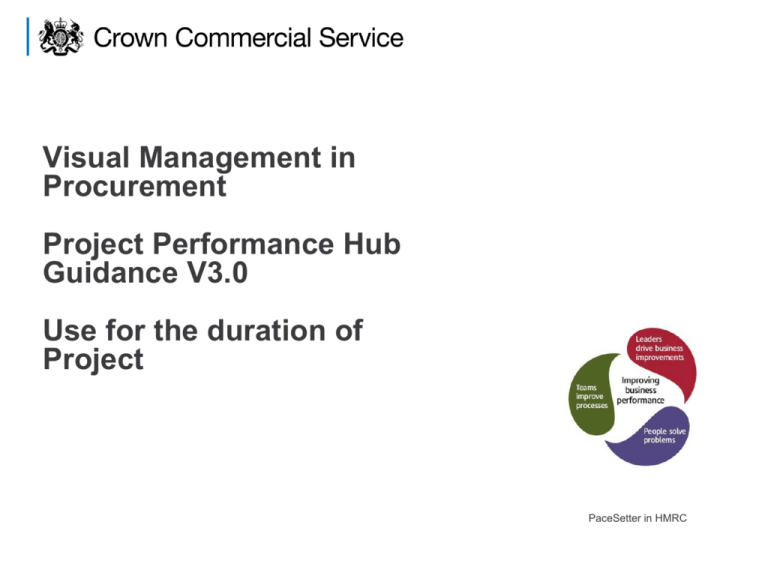
Visual Management in Procurement Project Performance Hub Guidance V3.0 Use for the duration of Project PaceSetter in HMRC Content 4. Standard Template Guidance: Processes 1. Introduction 1.1 Background/Overview 1.2 Purpose, Objectives and Deliverables 1.3 Stakeholders/users 2. Project Performance Hub Set Up (if using a “war room”) 2.1 A Standard Information Layout 2.2 A Standard Room Layout 3. Standard Template Guidance: People 4.1 Project Charter 4.2 Stakeholder Map 4.3 Comms Plan (internal) 4.4 Comms Plan (external) 4.5 3C 4.6 Risk Log 4.7 Success Register 4.8 Supplier Relationship Barometer 4.9 Project TIP 4.10 Daily Tasks 4.11 Weekly Planner 3.1 Team Charter 3.2 Team Barometer 3.3 Skills Matrix 5.1 Supplier Interest Tracker 3.4 Team Contacts 5.2 Supplier De-selection Register 3.5 Team Meeting Clocks 5.3 KPIs 3.6 Team Meeting Agendas – Daily and Weekly 5. Standard Template Guidance: Performance UNCLASSIFIED Project Performance Hub 1. Introduction PaceSetter in HMRC UNCLASSIFIED 1.1 Background/Overview Visual Management Visual Management is used in a Lean environment to make the status and performance of a work area immediately obvious, both to those working in the process, and to those managing the process. The test of good Visual Management is that a visitor to the work area should be able to pick up the progress and issues in the work area, without having to ask. This is the Visual Management pack for the Project Performance Hub to aid the team in managing the project. It is intended to give you specific guidance and recommendations on how to set up a room or display or a virtual hub and to provide a set of Visual Management templates that can be used to manage the project. When using this pack you should apply your professional judgement to decide which templates can usefully be deployed and/or customised to meet your needs. UNCLASSIFIED Project Performance Hub 1.1 Background/Overview Project Performance Hub A performance hub can take a number of forms ranging from: • A dedicated “war room” • A display board or boards • A set of shared documents that are reviewed electronically by a team over split locations The approach that you select is likely to depend on: • The scale and nature of the project • The size and location of the team A project performance hub should be established during the mobilisation phase (ref SOP 2.2) and maintained throughout the duration of the project. The hub will consist of a selection of the templates outlined in this pack enabling the team to apply visual control to drive progress and to communicate to key stakeholders what is happening and where in the process the project is. Related Documents Value stream map Standard template library SOP 2.2 UNCLASSIFIED Project Performance Hub 1.2 Purpose, Objectives and Deliverables Purpose • The sourcing team is set up for success and all associated stakeholders are clear about the requirements of the project. Objectives • To effectively and visibly monitor and manage the procurement • To highlight potential risks, issues and concerns and aid in resolution of these • To monitor Project KPIs • To provide information to stakeholders Deliverables • A range of documents that set out the` what `why` `when` and `how` of the project along with key performance measures. These documents are live, displayed on the walls of a room, on display boards or in a shared electronic file store and are used inform the content of team meetings and communication to key stakeholders. Project Performance Hub 1.3 Users Procurement Team Other Stakeholders Legal/Finance Team Project Performance Hub Owner: Project Lead Business End User Contract Manager Project SRO Project Performance Hub 2. Project Performance Hub A standard room set up If you are planning to use a dedicated room the following is a guide as to how the room could be set up and how the information could be structured. The document structure may also apply to setting up display boards. PaceSetter in HMRC UNCLASSIFIED 2.1 A Recommended Standard Information Layout Inputs Processes Team Charter A4 Standard Template #28 Team Barometer A4 Standard Template #27 Project Charter A3 Standard Template #15 Stakeholder Map A3 Standard Template #21 Skills Matrix A4 Standard Template #20 Team Contacts A4 Standard Template #29 Comms Plan (Internal) A4 Standard Template #6 Comms Plan (External) A4 Standard Template #5 3C A4 Standard Template #1 Risk Log A4 Standard Template #19 Success Register A4 Standard Template #22 Supplier Relationship Barometer A4 Standard Template #25 Team Meeting Clocks A4 Standard Template #30 Team Meeting Agendas A4 Standard Template #9 & 32 Outputs Project TIP A0 Standard Template #17 Supplier Deselection Register Standard Template #23 Supplier Interest Tracker A4 Standard Template #14 KPI Charts – see KPI Pack & Project Specific Daily Tasks Flip Chart Standard Template #8 Weekly Planner Flip Chart Standard Template #31 Project Performance Hub 2.2 A Recommended Standard Room Layout Wall Space Wall Space Wall Space Telecon Facilities Tables Chairs Note: You may also require WIFI, Videoconferencing and IT Functionality Project Performance Hub Standard Template Guidance A set of standard templates has been developed to help establish a performance hub. When using this pack you should apply your professional judgement to decide which templates can usefully be deployed and/or customised to meet your needs. Where you have similar documents e.g. corporate risk register, you can use these instead of the templates in this pack. This guidance has been designed to enable the user to attain a good understanding of how to use, populate and display the visual management templates, as well as their benefits, how frequently they could be reviewed and updated and who might be responsible for the data. UNCLASSIFIED PaceSetter in HMRC 3. People related template guidance PaceSetter in HMRC UNCLASSIFIED 3.1 Team Charter Benefits Helps the team to “get off on the right foot.” Creates an open and supportive environment. Can be useful in the management of confrontation & conflict should it arise. 1 2 How to use • • Once populated secure on the wall or board or save in shared file store. Complete a brainstorming session with the team asking them to identify the actions and behaviours that they will and wont do. Complete a round robin to attain that all are happy with the actions and behaviours put forward by the team. Once agreed populate the 4 sections of the charter. 1. 2. What we will do What we won’t do • • 3 4 3. 4. How we will behave How we won’t behave Owner Hub data manager Users Project lead Project team Frequency of review As required Audience Project team Project SRO Key stakeholders UNCLASSIFIED Project Performance Hub 3.2 Team Barometer Benefits Provides a way of managing stressful situations. Enables the team to be honest about any negative feelings in a “safe” environment. Prompts discussion on issues that need management. 1 2 3 How to use • • Print copy and display or save in shared file store. Team members to write their initials on 3 sets of post it notes or to tag with their initials if using electronically. 1. Calm: How do I feel about the position we are in as a team? Harmony: How do I feel about the dynamics within the team Control: Do I feel that as a team we are in control of everything we should and need to be 2. 3. • Each member of the team selects the ranking that best reflects how they are feeling (by sticking the initialled post it notes) for each of the 3 categories Owner Hub data manager Frequency of review At a weekly team meeting UNCLASSIFIED Users Project lead Project team Audience Project SRO Key stakeholders Project Performance Hub 3.3 Skills Matrix Benefits Enables the identification of gaps between current and required levels of skills and capability of individuals within the team and the tracking of capability uplift through the project. 2 How to use 1 • Identify a member of the team that is best placed to populate the generic fields (1&2) then circulate to the whole team for individual completion of field 3. 1. 2. Input team members names Identify the skill requirements throughout the life of the project All team to plot their planned and actual level for each skill Description of skill level in numerical order Cells automatically updated based on the planned and actual results Chart automatically updates to show % achievement of the plan by level 3 3. 5 4. 5. 6. 6 4 • Print copy and display or save in shared file store. Owner Project Lead UNCLASSIFIED Users Project lead Project team Audience Project SRO Key stakeholders Frequency of review Beginning, mid-point & end of project Project Performance Hub 3.4 Team Contacts Benefits Easy reference point for phone numbers, mobiles & email addresses. How to use 1 2 3 4 5 • Populate each field for each member of the team: 1. 2. 3. 4. 5. Input team members names Input individual roles within the project Input landline telephone number Input mobile number Input email address • Print copy and display or save in shared file store. Owner Hub data manager Users Project SRO Project lead Project team Key stakeholders Frequency of review Review if there are changes to the team throughout the life of the project Audience Key stakeholders Contract manager Reps from the business UNCLASSIFIED Project Performance Hub 3.5 Team Meeting Clocks Benefits If using a dedicated room or display boards serves as a visual reminder and can inform stakeholders when the team is likely to be unavailable. How to use • Print and display 1. Daily Meeting 2. Weekly Meeting 1. 2. 1 2 Set the time that the daily meeting is held Set the time that the weekly team meeting is held and include the day Users Owner Project SRO Hub data manager Project team Key stakeholders Frequency of review Reviewed if changes are made to the meeting time/day UNCLASSIFIED Audience Key stakeholders Contract Manager Reps from the business Project Performance Hub 3.6 Daily Team Meeting Agenda Benefits 1 2 Serves as a reminder of what needs to be covered in daily meetings/catch ups. Enables others to join meetings easily and to understand the format. How to use 4 3 5 6 • Print copy and display or save in shared file store. 1. Input the location of the daily meetings i.e. Project performance hub/telecon details Input the timing of the meeting Standard agenda items to be discussed Who should attend the meeting Identify who will be inputting to the meeting content Meeting rules including the behaviours that everyone should adhere to. 2. 3. 4. 5. 6. • Documents to be reviewed during the meetings: 1. 2. Resources (via the tip) Stakeholder meetings – confirm and add where applicable Daily tasks by exception 3. Users Owner To be agreed on a Project lead Project team weekly basis UNCLASSIFIED Frequency of review Daily 4. 5. 6. 3 Cs Risks Capture success Audience Project SRO Key stakeholders Project Performance Hub 3.6 Weekly Team Meeting Agenda Benefits 1 Serves as a reminder of what needs to be covered in daily meetings/catch ups. Enables others to join meetings easily and to understand the format. 2 How to use 4 3 5 • Print copy and display or save in shared file store. 1. Input the location of the weekly meetings i.e. Project performance hub Input the timing of the meeting Standard agenda items to be discussed Who should attend the meeting Identify who will be inputting to the meeting content Meeting rules including the behaviours that everyone should adhere to. 2. 3. 4. 5. 6. • Documents be updated prior to the meeting for review: 1. Team Barometer Skills Matrix TIP 6 2. 3. 4. 5. 6. Owner To be agreed on a weekly basis Frequency of review Weekly meetings UNCLASSIFIED Comms. plan Supplier Barometer 3 Cs Users Project lead Project team 7. 8. 7. Risks Supplier Interest tracker KPIs Audience Project SRO Key stakeholders Project Performance Hub 4. Process To ensure successful delivery of the project the objectives, scope and deliverables have to be expressed succinctly. To deliver these, frequent and regular reviews of progress and potential barriers are required. PaceSetter in HMRC UNCLASSIFIED 4.1 Project Charter Benefits Helps define the purpose of the team, how it will work, and what the expected outcomes are. Helps to make sure that the team are clear about where they are heading and provides a reference point when difficulties arise. 1 2 3 How to use 4 5 6 • Populate the following areas of the charter at the beginning of the project to define the project governance: 1. 2. Set out the objectives for the project Set out the deliverables and milestones that the project should achieve Insert a copy of the project plan Outline the scope of the project Identify the benefits that you are looking to achieve and how you will measure them List all of the projects key stakeholders Outline what is out of scope for the project Identify what you will need to achieve the success of the project Identify who will be working on the project and whether full time or part time 3. 4. 5. 6. 7. 8. 7 8 9 9. • • Owner Hub data manager Users Project SRO Project Team UNCLASSIFIED Key stakeholders Obtain approval from SRO and key stakeholders Print approved charter and display or save in shared file store. Frequency of review Audience If there is a change in scope Key stakeholders Project Performance Hub 4.2 Stakeholder Map Benefits Helps to capture the interests of all stakeholders, who may affect or be affected by the project Can identify potential issues that could disrupt the project Enables identification of groups that should be encouraged to participate in different stages of the project Aids communication planning & stakeholder management Helps identify ways to reduce potential negative impacts & manage negative stakeholders Owner Hub data manager 2 Stakeholder Area 3 Stakeholder Area 1 Stakeholder Area 2 How to use Create the stakeholder map at the start of the project, with the project team members. 1. Using post-it notes brainstorm the stakeholders that are likely to be effected by/ interested in the project. 3 4 2. Group those stakeholders into the area of the business they represent. 3. On a flip chart, place those stakeholders, in terms of seniority or influence over project (whichever is most relevant) with the most senior/ influential towards the centre 4. Mark on the Post it, whether they should be consulted Stakeholder Area 4 before changes are made, or whether they need to be informed of changes – this will inform the comms plan. 5. Use the map as a starting point for documenting the Users Audience necessary communications, on the comms plan. Project Team Project SRO 6. Review the map as required, during project Comms team progression, in case changing circumstances require Frequency of review UNCLASSIFIED other stakeholders to be considered. Project Performance Hub At project initiation, then as required. 4.3 Communications Plan - Internal Benefits Helps the team to set priorities & ensure all stakeholders receive key messages. How to use Create the communications plan for those people within the project structure. These people are likely to be project team members/ those reviewing project progress. 2 3 4 1 5 6 7 1. 2. 3. 4. 5. 6. 7. Owner Hub data manager Users Project Team From the stakeholder map, identify the people who you wish to communicate to/ with, through the process of the project. You may be able to group stakeholders or create generic names, where they are a group of people e.g. Project team. Complete the What, describing the nature of the content e.g. Status of project against plan. Describe the reason for the communication Describe who is going to be responsible for the communication Describe the method of communication e.g. Face to Face/ Teleconference Where the communication is face to face, describe the location. In the when column, input both the timing of the communication, and the frequency. Frequency of review Audience At project initiation, then as required. Project SRO Comms team UNCLASSIFIED Project Performance Hub 4.4 Communications Plan - External Benefits Helps the team to set priorities & ensure all stakeholders receive key messages. How to use Create the communications plan for those people, outside of the project structure, you wish to inform of progress, and those you need to consult at key stages. 2 3 4 1 5 6 7 1. 2. 3. 4. 5. 6. 7. From the stakeholder map, identify the people who you wish to communicate to/ with, through the process of the project. You may be able to group stakeholders who will require similar levels of communication. Complete the What, describing the nature of the content e.g. Status of project against plan. Describe the reason for the communication Describe who is going to be responsible for the communication Describe the method of communication e.g. Face to Face/ Teleconference Where the communication is face to face, describe the location. In the when column, input both the timing of the communication, and the frequency. Owner Hub data manager UNCLASSIFIED Audience Project SRO Comms team Frequency of review At project initiation, then as Project Performance Hub required Users Project Team 4.5 3Cs 7 1 2 3 4 5 6 7 Benefits Enables the monitoring and control of project issues. How to use • Print copy and display or save in shared file store. 1. 2. 3. 4. Insert the date that the concern was raised Highlight the concern Include the cause for the concern Highlight the countermeasure for the concern Owner Hub data manager Users Project team 5. 6. 7. Who is responsible Date for review Status of the concern Audience Project lead & Project SRO UNCLASSIFIED Frequency of review Daily at meeting Project Performance Hub 4.6 Risk Log Benefits Enables the monitoring and control of project issues. How to use • 1 3 2 5 4 6 1. 2. 3. 4. 5. Record risks in numerical order Record who raised the risk Record the date the risk was raised Record succinct description of the risk Record the score of the risk by using the matrix (see appendix) 6. Record a succinct description of the impact of the risk 7. Record the action required to prevent the risk from becoming an issue 8. Identify who is responsible for owning the risk 9. Record when the risk needs to be reviewed 10. Record the status of the risk i.e. Open or closed 9 7 8 Print copy and display or save in shared file store. 10 Owner Hub data manager Users Project lead Project team Audience Project SRO Key stakeholders Frequency of review At the daily team meeting UNCLASSIFIED Project Performance Hub 4.7 Success Register 1 2 4 3 Benefits Documents positive feedback & can help to capture best practice and learning. Can be used to record success for team motivation, upwards reporting and communication to stakeholders. How to use During the daily and weekly meeting, record any success that have been achieved, including quotes from stakeholders. 1. 2. Record the date that the success was registered Describe the nature of the success Owner Hub data manager 3. Users Project lead Project team The nature of the success may lend itself to best practice, that people, outside of the immediate team may benefit from. If this is the case, record the action required to share this. 4. Where step 3 is applicable, record as open, until the best practice has been shared, then mark as closed. Where 3 is not applicable, marked as closed, when the success is registered Frequency of review Audience As and when successes arise, also Key stakeholders UNCLASSIFIED during daily/ weekly meetings Project Performance Hub Project SRO 4.8 Supplier Relationship Barometer Benefits Where involved in dialogue with suppliers/bidders this helps to stimulate discussion on the progress of the dialogue sessions. How to use 1 2 3 • • • • • 1. 2. 3. This template is a display template rather than an electronic template. Print and display for each supplier attending the Dialogue Boot Camp Display each one in the Project Performance Hub after Dialogue boot camp Print 3 sets of starbursts with the suppliers name for each of the suppliers participating in dialogue After each dialogue session has been completed a member of the project team (involved in the dialogue) selects the ranking that best reflects the supplier throughout the session (by placing the starburst)for each of the 3 categories: Openness: Shows trust in sharing information which could be deemed as sensitive. Willing to build on alternative approach/suggestions. Open in their logic about the approach Responsiveness: Quick and effectively responds to requests Quality of Dialogue: Having an even balance of creating ideas and suggestions, building upon the suggestions, exploring pitfalls of suggestions and facilitation of the conversation Owner Hub data manager Users Project lead Project team UNCLASSIFIED Frequency of review On a weekly basis Audience Project SRO Key stakeholders Project Performance Hub 4.9 Team Implementation Plan - TIP Benefits Enables easy identification on what is on track or off track enabling the team to identify a recovery plan. 1 2 How to use • Populate the following areas of the TIP at the beginning of the project, print copy and secure to the wall or save in shared file store. 1. 2. Add names of the team that will be using the TIP Identify dates when the team are not available by marking the relevant box red Identify each activity required to complete the project Include the actions/tasks required for each activity shading in the timeline grid Assign who will lead the action, who will be supporting the lead and when it will be reviewed Identify the status of the action 3 4 4 5 6 3. 4. 5. 6. • • 6 UNCLASSIFIED Review progress against actions using a red timeline and identify whether you are on track (vertical line) behind schedule (back spike) ahead of schedule (forward spike) Discuss reason for back spike, capture countermeasure and assign owner Audience Owner Users Hub data manager Project SRO Project lead Key stakeholders Project team Frequency of review Weekly at the team meeting Project Performance Hub 4.10 Daily tasks Benefits Helps the team to drive the project forward on a daily basis. How to use 4 1 2 3 • Template to be drawn on flip chart paper at the beginning of every week or created electronically at the beginning of the project and saved in the shared file store. 1. 2. Write succinct description of the task required Use initials to identify the team member that will complete the task Identify what day the task will be carried out/completed (see 4 for details) Use the following symbols to identify when a task should be completed and the progress being made: Blank circle: Task is due Green circle: Task is completed on time Red circle: Task not completed 3. 4. When a task has not been completed on time review with the owner and add a blank circle on the day(s) that it will be completed using an arrow to show that the task will be completed later in the week. Owner Daily meeting chair Frequency of review Daily meeting UNCLASSIFIED Users Project lead Project team Audience Project SRO Key stakeholders Project Performance Hub 4.11 Weekly Planner Benefits Helps the team to see which stakeholder meetings are taking place and where. 1 A-nother Building x Team reps 11:00 2 A-nother Building x Team reps 2 11:00 A-nother Building x Team reps 2 11:00 How to use A-nother Building x Team reps 11:00 • Template to be drawn on flip chart paper and fixed to the wall or created electronically at the beginning of the project and saved in the shared file store. 1. 2. As a team, identify on a weekly basis all planned meetings Either fill out electronically or using a post it note for each visit/meeting record the follow details and affix the post it note to the relevant day: • • • • Who Where Team reps Time 2 Owner Daily meeting chair Users Project lead Project team Audience Project SRO Key stakeholders Frequency of review Daily meeting UNCLASSIFIED Project Performance Hub 5. Performance To achieve the required business impact it is important that we understand our measures of success, know how we are performing against these and can understand the reasons for any variation in performance. PaceSetter in HMRC UNCLASSIFIED 5.1 Overall Supplier Interest Tracker Benefits 1 2 3 4 5 6 7 3 9 8 1 10 11 Provides an easy way of tracking the number of suppliers in the process. How to use • 1. 2. 3. Input details as follows: No of Suppliers in Process at Industry Boot Camp No of Suppliers that respond to OJEU Notice No of Suppliers that are invited to participate in Dialogue or to tender 4. No of Suppliers in Dialogue Boot Camp Week 1 (Competitive Dialogue (CD)) 5. No of Suppliers in Dialogue Boot Camp Week 2 (CD) 6. No of Suppliers in Dialogue Boot Camp Week 3 (CD) 7. No of Suppliers in Dialogue Boot Camp Week 4 (CD) 8. No of Suppliers in Dialogue Boot Camp Week 5 (CD) 9. No of Suppliers in Dialogue Boot Camp Week 6 (CD) 10. No of Suppliers that submit BAFO (CD) 11. Successful Supplier(s) chosen • Either save electronically or print at each update and display on hub to track the reduction in number of suppliers in the process. • The bar chart will automatically be populated from the data input into the template. Owner Audience Users Performance manager Project team Key stakeholders Procurement manager Frequency of review At end of each de-selection phase UNCLASSIFIED Project Performance Hub 5.2 Supplier De-Selection Register 2 1 3 4 5 6 3 Benefits An easy reference point for Project SRO and other selected stakeholders. Note: Commercially confidential information How to use • • Owner Nominated team member Users Project team Frequency of review As and when required Audience Project SRO Key stakeholders Print a blank version and display the template in the project room or create electronically & save in the shared file store. Areas should be populated as follows: 4 5. Note any follow up action required by the 1. Supplier name Procurement Team 2. Date supplier deselected 3. Note whether the supplier self deselected 6. Note whether this follow up action is ongoing (open) or completed (closed). or were deselected by the evaluation team 4. Note the reason the supplier was UNCLASSIFIED Project Performance Hub deselected 5.3 Key Performance Indicators Benefits A visible way of tracking performance against key indicators identified at the outset of the project. How to use • • Refer to the Lean Procurement Project Key Performance Indicators pack and the KPI calculator. Use your own KPIs for display if using a dedicated room or display boards. 3 Owner Performance manager Users Project team Audience Key stakeholders Contract Manager Frequency of review At end of stage of the sourcing process or when a quality assurance review takes place UNCLASSIFIED Project Performance Hub