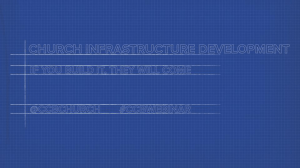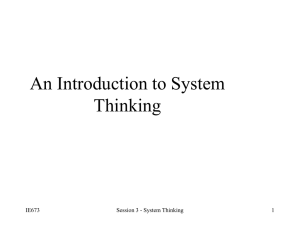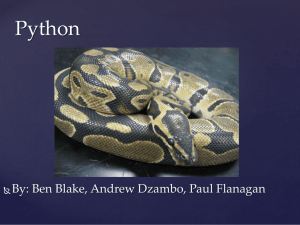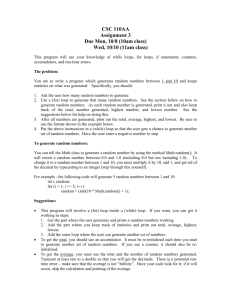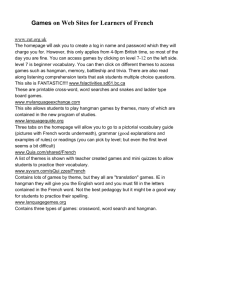Year 7 Introduction to Programming with Python
advertisement
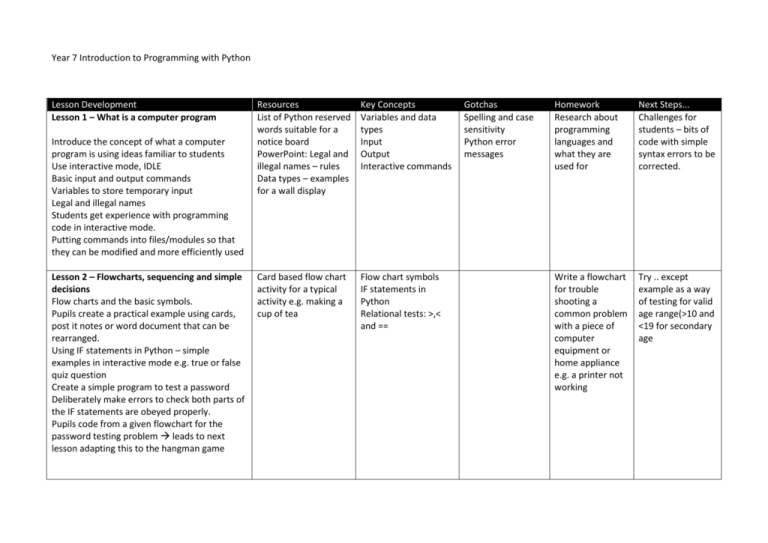
Year 7 Introduction to Programming with Python Lesson Development Lesson 1 – What is a computer program Introduce the concept of what a computer program is using ideas familiar to students Use interactive mode, IDLE Basic input and output commands Variables to store temporary input Legal and illegal names Students get experience with programming code in interactive mode. Putting commands into files/modules so that they can be modified and more efficiently used Lesson 2 – Flowcharts, sequencing and simple decisions Flow charts and the basic symbols. Pupils create a practical example using cards, post it notes or word document that can be rearranged. Using IF statements in Python – simple examples in interactive mode e.g. true or false quiz question Create a simple program to test a password Deliberately make errors to check both parts of the IF statements are obeyed properly. Pupils code from a given flowchart for the password testing problem leads to next lesson adapting this to the hangman game Resources List of Python reserved words suitable for a notice board PowerPoint: Legal and illegal names – rules Data types – examples for a wall display Key Concepts Variables and data types Input Output Interactive commands Card based flow chart activity for a typical activity e.g. making a cup of tea Flow chart symbols IF statements in Python Relational tests: >,< and == Gotchas Spelling and case sensitivity Python error messages Homework Research about programming languages and what they are used for Next Steps... Challenges for students – bits of code with simple syntax errors to be corrected. Write a flowchart for trouble shooting a common problem with a piece of computer equipment or home appliance e.g. a printer not working Try .. except example as a way of testing for valid age range(>10 and <19 for secondary age Lesson 3 – Prototyping a Hangman game Introduce hangman project Get pupils to figure rules by playing the game Identify main tasks to be carried out Give students a flowchart of game too complex – so introduce idea of breaking down problem into a more basic prototype (Just guessing a single letter once) Flow chart of first prototype that students convert in to Python code Flowchart document for students to change as part of homework Prototype Boolean results of tests Indenting code properly Use of : Needs checking Loops and their differences For loop While loop Indenting code to control code inside loop Indenting code properly Use of : Develop a simple code by adapting password testing program from lesson 2 Flowchart given pupils code and adapt password Hard code secret word to allow testing and check IF statement works properly Lesson 4 – Repeating and looping actions Introduce FOR loop – make a program that creates text for 10 green bottles song – adapt for 20, 100 to show power of loops when number of iterations is known. Example of while loop to cover situations where number of loops is not known in advance. Show students the need for a conditional test (Boolean) Students get modified flowchart with loop added and they then adapt existing code to make it allow multiple guesses and count lives Give students a starting flowchart from the first prototype (no repeating)+ some blocks that outline the remaining tasks to be completed in the game. Rearrange the chart so that the game can be played by repeating blocks in the game. Change the chart so that user only has 8 lives, or repeats until word is guessed Scenarios with loops in given to students. They need to identify if they are for loops or while loops. Also to identify exit conditions or number of loops e.g. PIN entry at a point of sale, pedestrian or traffic lights While .. true activity code sample or samples that allows repeated guessing or looping action. Give students a robot that understands simple command and can detect collision with walls. Write simple programs using loops to navigate a simple maze Lesson 5 – Using functions to develop a better prototype game Need to recap rules from lesson three. Look at code from lesson 4 (pre completed) need to add some code to complete the games purpose – it should display answers as game develop Look at modules Carry out some simple examples using maths, string and random modules Look at Lists and the concept of storing multiple values (relate to a shopping list) Look at toolbox functions that have been designed to work with the program Students adapt the completed prototype from lesson 4 to play the game Students add toolbox functions to display game results as it progresses Lesson 6 – Testing the final prototype Improve the final version of the program to select a random word from a text file rather than hard coded secret word. Test the game with a proper test plan and expected outcomes. Keep secret word printing at start of the game to allow the user to test using a known word. Remove in final version Adjust game in light of errors. Play the game with a friend so that the final program can be tested Analyse how the game could be improved Toolbox of functions to carry out: Add a letter to answer list; display answer list; add letter to guessed letter list, display guessed letter list Powerpoint showing syntax of module functions Samples of code that can be used as starting points Importing functions from modules – math, string, random Concept of toolbox functions and how they are used to simplify code Lists Indenting code properly Use of : Test planning sheet to record results of testing Text file of random words that can be edited by students Test plan Expected result Files To be completed Needs completing Needs completing N/A ASCII art Design graphics for hangman game based on matrix of characters Provide text file students can copy and modify existing graphics Function library (Toolbox) has a command function that will draw 1 of up to 8 (Number of lives agreed) Modify program to Syntax errors Improper use of () in functions or . notation add a complete graphic output of hangman game