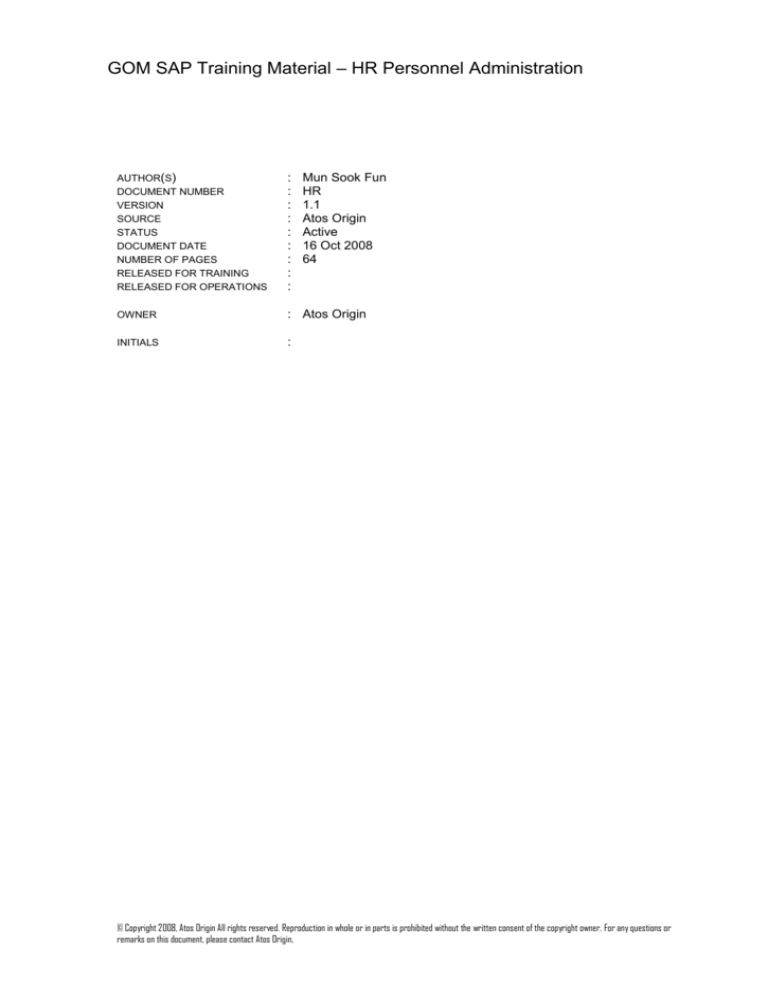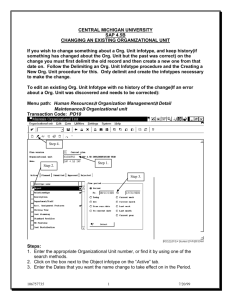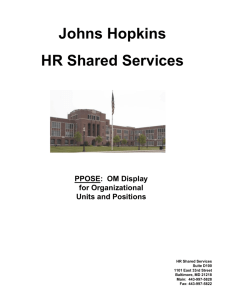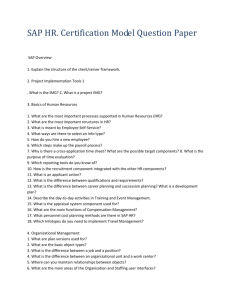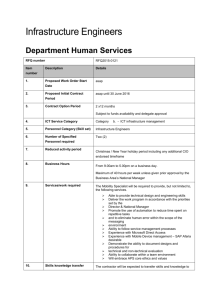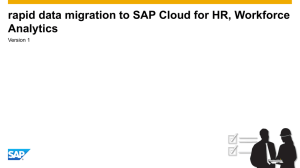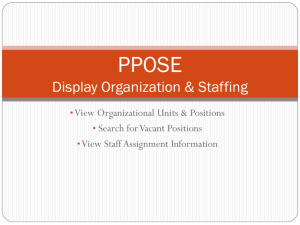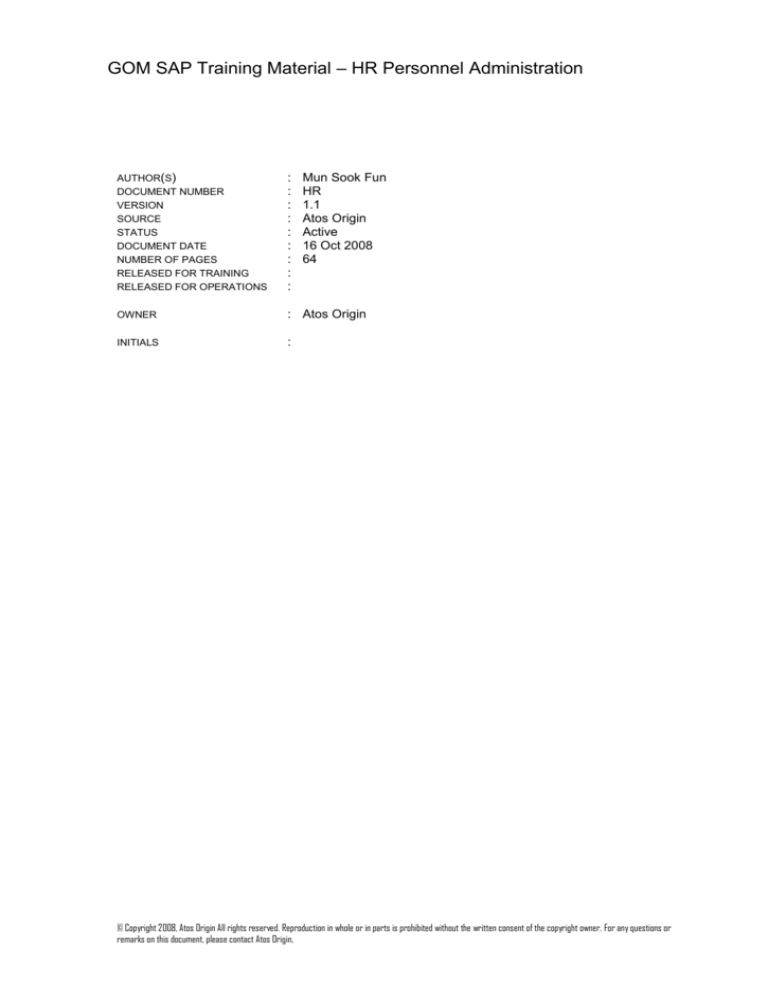
GOM SAP Training Material – HR Personnel Administration
AUTHOR(S)
DOCUMENT NUMBER
VERSION
SOURCE
STATUS
DOCUMENT DATE
NUMBER OF PAGES
RELEASED FOR TRAINING
RELEASED FOR OPERATIONS
:
:
:
:
:
:
:
:
:
Mun Sook Fun
HR
1.1
Atos Origin
Active
16 Oct 2008
64
OWNER
: Atos Origin
INITIALS
:
© Copyright 2008, Atos Origin All rights reserved. Reproduction in whole or in parts is prohibited without the written consent of the copyright owner. For any questions or
remarks on this document, please contact Atos Origin,
GOM SAP Business Process Procedure - < HR - PA>
List of changes
VERSION
DATE
DESCRIPTION
AUTHOR
1
07-09-2008
Initial procedure
Mun Sook
Fun
1.1
16-10-2008
1.2
19-11-2008
Updates before golive:
Section 2.5.2 Additional Payments Infotype
Section 2.5.7 Absences Infotype
Section 2.5.8 Employee Remuneration Infotype
Updates after go live: roll out preparation
Section 1.1 Personnel Action (new action Paid Leave)
Section 1.1.1 Organisational Assignment Infotype
(implementation of personnel subarea and org key)
Section 1.1.7 Basic Pay Infotype (overwriting basic pay
amount)
Section 1.1.8 Bank Details Infotype (procedure for
splitting salary in both cash and bank transfer)
Section 1.9 Paid Leave Action
Section 2.5.7 Absence Infotype ( new absence types)
Margaret
Thiam
Satya
Prakasa
Page 2
GOM SAP Business Process Procedure - < HR - PA>
TABLE OF CONTENTS
1.
PERSONNEL ACTIONS
5
1.1
Hiring
1.1.1
Main Screen
1.1.2
Screen 1: Actions Infotype 0000 (Mandatory)
1.1.3
Screen 2: Personal Data Infotype 0002 (Mandatory)
1.1.4
Screen 3: Organizational Assignment Infotype 0001 (Mandatory)
1.1.5
Screen 4: Address Infotype 0006 (Mandatory)
1.1.6
Screen 5: Planned Working Time Infotype 0007 (Mandatory)
1.1.7
Screen 6: Basic Pay Infotype 0008 (Mandatory)
1.1.8
Screen 7: Bank Details Infotype 0009 (Mandatory)
1.1.9
Screen 8: Contract Elements Infotype 0016 (Optional)
1.1.10 Screen 9: Monitoring of Tasks Infotype 0019 (Optional)
1.1.11 Screen 10: Family Member/Dependents Infotype 0021 (Optional)
1.1.12 Screen 11: Recurring Payments/Deductions Infotype 0014 (Optional)
1.1.13 Screen 12: Date Specifications Infotype 0041 (Mandatory)
1.1.14 Screen 13: Personal IDs Infotype 0185 (Optional)
1.1.15 Screen 14: Education Infotype 0022 (Optional)
6
7
7
9
11
13
15
16
17
19
21
22
23
25
26
27
1.2
Confirmation
29
1.3
Promotion/Demotion
29
1.4
Contract Renewal
29
1.5
Transfer
30
1.6
Re-employment
30
1.7
No Pay Leave
31
1.8
Return from No Pay Leave
31
1.9
Termination
32
1.10
Retirement
32
1.11
New Pension
33
1.12
Change Pension
33
1.13
Terminate Pension
33
1.14
Considerations for Hiring Action
1.14.1 Employee with more than 1 position
2.
MAINTAIN HR MASTER DATA
2.1
Create / Copy / Change an Infotype
2.1.1
Step 1 : Select the infotype
2.1.2
Step 2 : Enter the information
34
34
35
35
35
36
Page 3
GOM SAP Business Process Procedure - < HR - PA>
2.2
Delete an Infotype
2.2.1
Step 1 : Select the infotype
2.2.2
Step 2 : Select the record to be deleted
38
38
39
2.3
Delimit an Infotype
2.3.1
Step 1 : Select the infotype
2.3.2
Step 2 : Select the record to be delimited
39
40
41
2.4
41
Display an Infotype
2.5
Infotypes to be maintained
2.5.1
Payroll Status Infotype 0003
2.5.2
Additional Payments Infotype 0015
2.5.3
Loans Infotype 0045
2.5.4
Additional Personal Data Infotype 0077
2.5.5
Communications Infotype 0105
2.5.6
Off-cycle Payments Infotype 0267
2.5.7
Absences Infotype 2001
2.5.8
Employee Remuneration Info Infotype 2010
2.5.9
Provident Fund Infotype 9001
2.5.10 Pension / Long Term Service Infotype 9002
3.
OTHER FUNCTIONS
42
42
44
44
46
47
48
49
51
53
53
56
3.1
Fast Entry
3.1.1
Main Screen
3.1.2
Data Entry Screen
56
56
57
3.2
Change Entry/Leaving Date
57
3.3
Delete Personnel Number
58
3.4
Upload Employee’s Photograph and Other Documents
3.4.1
Main Screen
3.4.2
Step 1 : Specify Target Object
3.4.3
Step 2 : Specify Personnel Number
3.4.4
Step 3 : Select the file to be uploaded
59
60
60
61
61
3.5
Display Documents Stored for Employee
62
4.
YEARLY ADMINISTRATIVE ACTIVITIES
4.1
Update Dates of Floating Public Holidays
64
4.2
Generate Work Schedule Rules
64
64
Page 4
GOM SAP Business Process Procedure - < HR - PA>
1.
PERSONNEL ACTIONS
1. Hiring
Personnel Area A
6. Re-Employment
2. Confirmation
3. Promotion / Demotion
4. Contract Renewal
Personnel Area B
5. Transfer
9. Termination
10. Retirement
11. New Pension (Min. 20 years of service)
Employee Group
Active Pensioner
Employee Group
12. Change
Pension
Inactive Pensioner
13. Terminate Pension (i.e. due to death)
Business Process Procedure Overview
Employees’ information is captured in SAP using different infotypes. An infotype is a logical
grouping of a type of data. Eg. Address Infotype. Each infotype can be further differented by
subtype. Eg. Current address and Emergency address.
To capture an event/process for an employee, a series of infotypes are to be updated. This is
Page 5
GOM SAP Business Process Procedure - < HR - PA>
handled via Personnel Actions.
Personnel Actions is a function that assists the HR administrator in creating the required
information for a particular event/process that is to be captured for each employee. It’s similar to
a program wizard that presents step-by-step screens for the user to enter the data.
The configured processes are:
1) Hiring
2) Confirmation
3) Promotion/Demotion
4) Contract Renewal
5) Transfer
6) Re-employment
7) No Pay Leave
8) Return from No Pay Leave
9) Paid Leave
10) Termination
11) Retirement
12) New Pension
13) Change Pension
14) Terminate Pension
1.1
Hiring
Trigger
A new employee is hired into Government of Maldives.
Access transaction by:
Menus
Transaction Code
User Menu Human Resources Personnel Management
Administration HR Master Data Personnel Actions
PA40
Page 6
GOM SAP Business Process Procedure - < HR - PA>
1.1.1
Main Screen
SAP Screen Input field
Sample Value
Comments
Personnel No
-
Field must be left blank. Personnel number will
be automatically assigned by the system
Personnel Action
Hiring
Select the box beside “Hiring”.
1.1.2
Click on “Execute”
to continue.
Screen 1: Actions Infotype 0000 (Mandatory)
This infotype stores the events (known as personnel actions) that take place in an employee life cycle.
Eg. Hiring, Confirmation, Termination.
Page 7
GOM SAP Business Process Procedure - < HR - PA>
SAP Screen Input field
Sample Value
Comments
Start Date
01.01.2008
Mandatory. This will be the hiring date of the
employee.
To
31.12.9999
Mandatory. This should be high date
(31.12.9999).
Action Type
Hiring
Mandatory. Defaulted to the action chosen in
the main screen. Leave the value as it is.
Reason for Action
01 - New Head Count
Mandatory for Hiring action. Select the
appropriate reason.
Position
50000016
Mandatory. Select the position for the
employee.
For pensioner, leave blank.
Personnel Area
0240 - Ministry of
Finance and Treasury
Mandatory. This is ministry that the employee
will be assigned to.
Employee Group
1 Permanent
Mandatory. This will be the employee group
the employee will be assigned to. Possible
values are
1 - Permanent
2 – Contract / Project
Page 8
GOM SAP Business Process Procedure - < HR - PA>
SAP Screen Input field
Sample Value
Comments
3 – Temporary
4 – Part-timer
5 – Volunteer
6 – Casual
7 – Active Pensioner
8 – Inactive Pensioner
Employee Subgroup
Z1
Mandatory. This will be the employee subgroup
the employee will be assigned to. Possible
values are
01 – Executives Political
02 – Executives Non-Political
03 – Top Management
04 – Middle Management
05 - Officers
Click on “Save”
to save the record and continue to next screen. When system displays
warning message, continue to the next screen by pressing the “Enter” key.
For any infotype that is not mandatory and is not relevant to the employee, click
to skip
saving that screen and to proceed to next screen.
After all the screens have been processed for the action, the system will return to the main
screen.
1.1.3
Screen 2: Personal Data Infotype 0002 (Mandatory)
This infotype contains information on personal data.
Page 9
GOM SAP Business Process Procedure - < HR - PA>
SAP Screen Input field
Sample Value
Comments
Start
30.09.1960
Mandatory. This will be defaulted to Birth date.
To
31.12.999
Mandatory. This should be high date
(31.12.9999).
Title
Mr
Choose from dropdown
Last name
Ahmad
Mandatory. Employee’s last name.
First name
Ali
Mandatory. Employee’s first name.
Middle name
Osman
Optional. Employee’s middle name.
Page 10
GOM SAP Business Process Procedure - < HR - PA>
SAP Screen Input field
Sample Value
Comments
Birth date
30.09.1960
Mandatory. Employee’s date of birth.
Gender
Male
Mandatory. Select employee’s gender.
Nationality
Maldivian
Mandatory. Select employee’s nationality.
Language
Dhivehi
Mandatory. Select employee’s language.
Birthplace
Maldives
Optional. Employee’s birthplace.
Country of Birth
Maldives
Optional. Select employee’s country of birth.
Marital Status
Marrd.
Optional. Possible values are
Single
Marrd.
Widow.
Divor.
Separ.
Unknwn
No of Children
1
Optional. Employee’s number of children.
Religion
Muslim
Optional. Possible values are
Muslim
Non-Muslim
Dhivehi Name
1.1.4
Optional. Employee’s Dhivehi Name.
Screen 3: Organizational Assignment Infotype 0001 (Mandatory)
This infotype stores the employee’s enterprise structure, personnel structure and organizational plan.
Page 11
GOM SAP Business Process Procedure - < HR - PA>
SAP Screen Input field
Sample Value
Comments
Start Date
01.01.2008
Mandatory. This is defaulted to hiring date.
To
31.12.9999
Mandatory. End date should be high date
(31.12.9999)
Personnel Subarea
2401-MoFT
Mandatory. Automatically defaulted to blank.
Please select from available entries:
2401 – MoFT
2404 – Customs
2405 – DIR
Payroll Area
Z2 – Civil Servants
Mandatory. Automatically defaulted to Z2 for
non-Pensioner.
Defaulted to P1 for active pensioner.
Defaulted to P2 for inactive pensioner.
Page 12
GOM SAP Business Process Procedure - < HR - PA>
SAP Screen Input field
Sample Value
Comments
Position
50000016
Mandatory. This will be defaulted from previous
screen. Do not change.
For pensioner, select ‘No assignment
99999999’
Org. key
02402401
Please always leave this field empty; the
system will suggest the value.
IMPORTANT:
For each Actions infotype created, please ensure the corresponding Organizational
Assignment infotype is also created. This is to ensure ease of reporting.
The field Org. Key contains Personnel Area + Personnel Subarea defaulted by the system.
1.1.5
Screen 4: Address Infotype 0006 (Mandatory)
This infotype stores the employee’s addresses.
Page 13
GOM SAP Business Process Procedure - < HR - PA>
SAP Screen Input field
Sample Value
Comments
Start
01.01.2007
Mandatory. This is defaulted to the hiring date.
To
31.12.9999
Mandatory. End date should be high date
(31.12.9999)
Address Type
Current address
Mandatory. This is the type of address. Possible
values are
Current address
Emergency address
Mailing address
Permanent address
Street/house no.
H.Raalhu Fonu
Mandatory.
Page 14
GOM SAP Business Process Procedure - < HR - PA>
1.1.6
SAP Screen Input field
Sample Value
Comments
Street address 2
Filigas Higun
Optional.
City
Male
Optional.
Postal Code
12345
Optional.
Country Key
Maldives
Mandatory
Telephone no.
6123456
Optional
Communications
Optional. For any additional telephone or fax
number, enter it here.
Dhivehi Address 1
Optional. Employee’s address in Dhivehi.
Dhivehi Address 2
Optional. Employee’s address in Dhivehi.
Screen 5: Planned Working Time Infotype 0007 (Mandatory)
This infotype stores the employee’s planned work schedule.
Page 15
GOM SAP Business Process Procedure - < HR - PA>
SAP Screen Input field
Sample Value
Comments
Start
01.01.2008
Mandatory. This is defaulted to the hiring date.
To
31.12.9999
Mandatory. End date should be high date
(31.12.9999)
Work schedule rule
5DNOR1
Mandatory. This is defaulted to 5DNOR1.
Possible values are
5DNOR1Normal Sun – Thur (07:30-14:30)
5DNOR2 Normal Sun – Thur (07:20-14:30)
5DSFT1 Shift Sun – Sat (07:00-14:00)
5DSFT2 Shift Sun – Sat (15:00-22:00)
5DSFT3 Shift Sun – Sat (23:00-06:00)
FLEX
1.1.7
Flexible Sun - Sat
Screen 6: Basic Pay Infotype 0008 (Mandatory)
This infotype stores the employee’s salary information.
Page 16
GOM SAP Business Process Procedure - < HR - PA>
SAP Screen Input field
Sample Value
Comments
Start
01.01.2008
Mandatory. This is defaulted to the hiring date.
To
31.12.9999
Mandatory. End date should be high date
(31.12.9999)
Reason
ZA - Appointment
Mandatory. Reason for creation of this basic
pay record. Possible values are
ZA – Appointment
ZB – Promotion
ZC – Salary Adjustment
Group
This is defaulted based on the salary assigned
to the employee’s position.
For pensioner, select 00000
Level
This is defaulted based on the salary assigned
to the employee’s position.
For pensioner, select 00
Amount
This is defaulted based on the salary assigned
to the employee’s position.
IMPORTANT:
Should there be a case where an employee must receive different amount from the default
amount according to the position, you may overwrite the amount. However, please remember
that future update to the value of basic pay for the position, the employee basic pay will not
take into account. You must update the employee basic pay manually.
1.1.8
Screen 7: Bank Details Infotype 0009 (Mandatory)
This infotype stores the employee’s bank account information and payment method.
Page 17
GOM SAP Business Process Procedure - < HR - PA>
SAP Screen Input field
Sample Value
Comments
Start
01.01.2008
Mandatory. This is defaulted to hiring date.
To
31.12.9999
Mandatory. End date should be high date
(31.12.9999)
Bank Details Type
Main Bank
Mandatory. Default value.
Payee
Ali Osman Ahmad
Mandatory. Defaulted to the employee’s name.
Postal Code
12345
Optional. Defaulted to the postal code entered
in Address infotype.
City
Male
Mandatory if payment method is “Electronic
Transfer”. Defaulted to the city entered in
address infotype.
Bank Country
Maldives
Mandatory if payment method is “Bank
Transfer”.
Bank Key
98 - Maldives Monetary
Authority
Mandatory if payment method is “Bank
Transfer”.
Bank Account Number
7701-888999-001
Mandatory if payment method is “Bank
Transfer”.
Page 18
GOM SAP Business Process Procedure - < HR - PA>
SAP Screen Input field
Sample Value
Comments
Payment Method
E – Electronic Transfer
Mandatory.
Note :
For employees to be paid through cash, choose
‘Cash Payment’.
For employees to be paid through cheque,
choose ‘Cheque’.
Purpose
Optional.
Payment Currency
MVR
Mandatory.
IMPORTANT:
For those who require to receive their salary both in cash as well as bank transfer please
refer to the following procedure:
Fixed amount for salary in cash:
1. Create new record in infotype bank details using subtype 0 (Main bank) with
Payment Method = E/T (Electronic Transfer/Bank Transfer) and complete all the
mandatory fields.
2. Create new record in infotype bank details using subtype 1 (Other bank) with
Payment Method = ‘ ‘ (Cash) and determine the fixed amount to be paid in cash.
Fixed amount for salary in bank transfer:
1. Create new record in infotype bank details using subtype 0 (Main bank) with
Payment Method = ‘ ‘ (Cash) and complete all the mandatory fields.
2. Create new record in infotype bank details using subtype 1 (Other bank) with
Payment Method = E/T (Electronic Transfer/Bank Transfer) and complete all the
mandatory fields. Please determine the fixed amount to be transferred to the bank
account.
The system always considers the other bank subtype as the first priority for salary payment.
The remaining salary will automatically be transferred to the employee main bank.
You may check the result in report bank transfer (transaction ZHRR001) compares to monthly
payroll report (transaction ZHRR002).
1.1.9
Screen 8: Contract Elements Infotype 0016 (Optional)
This infotype stores the employee’s information on contract type, probationary period and notice
period.
Page 19
GOM SAP Business Process Procedure - < HR - PA>
SAP Screen Input field
Sample Value
Comments
Start
01.01.2008
Mandatory. This is defaulted to the hiring date.
To
31.12.9999
Mandatory. This is defaulted to high date
(31.12.9999)
Contract type
Permanent
Mandatory. Select the contract type :
Permanent
1 Year Contract
2 Year Contract
Others
Probationary period
3 Months
Optional. Defaulted to 3 Months.
ER Notice Period
1 month
Optional. Defaulted to 1 month.
EE Notice Period
1 month
Optional. Defaulted to 3 month.
Page 20
GOM SAP Business Process Procedure - < HR - PA>
SAP Screen Input field
Sample Value
Work Permit
Comments
Optional. Expiry date of work permit.
1.1.10 Screen 9: Monitoring of Tasks Infotype 0019 (Optional)
This infotype stores the dates to monitor for employee’s probation and no pay leave.
SAP Screen Input field
Sample Value
Comments
Task Type
Expiry of probation
Mandatory. Select ‘Expiry of probation’.
Date of Task
01.04.2008
Mandatory. Defaulted based on probationary
period entered in Contract Elements infotype.
Enter expected probation expired date.
Processing indicator
New task
Mandatory. Select ‘New task’ during hiring.
Note:
Page 21
GOM SAP Business Process Procedure - < HR - PA>
SAP Screen Input field
Sample Value
Comments
Once the employee is confirmed, change to
‘Task Completed’.
Reminder Date
01.03.2008
Optional. This is defaulted based on lead time
of 1 month before the date of task.
Lead/follow-up time
Optional. Enter to change the lead time.
Comments
Optional.
1.1.11 Screen 10: Family Member/Dependents Infotype 0021 (Optional)
This infotype stores the information on the employee’s family members and emergency contact.
Page 22
GOM SAP Business Process Procedure - < HR - PA>
SAP Screen Input field
Sample Value
Comments
Family Type
Spouse
Mandatory. Possible values are
Spouse
Father
Mother
Child
Legal guardian
Guardian
Emergency contact
Valid from
01.01.2008
Mandatory. This is defaulted to hiring date.
To
31.12.9999
Mandatory. End date should be high date
(31.12.9999)
Last name
Mandatory.
First name
Mandatory.
Gender
Female
Mandatory.
Date of birth
01.01.1965
Mandatory.
Birthplace
Optional.
Country of birth
Optional.
Nationality
Optional.
1.1.12 Screen 11: Recurring Payments/Deductions Infotype 0014 (Optional)
This infotype stores the types of standing allowances and deductions for the employee.
Page 23
GOM SAP Business Process Procedure - < HR - PA>
SAP Screen Input field
Sample Value
Comments
Start
01.01.2008
Mandatory. This is defaulted to the hiring date.
To
31.12.9999
Mandatory. End date should be high date
(31.12.9999)
Wage Type
9A10 – Medical
Allowance
Mandatory. Select type of standing allowances
or deductions.
Create a record for each of the wage type to be
paid to employee.
Note: Adhoc allowance /deduction is created in
Additional Payments infotype 0015.
Amount
For wage type with fixed amount, amount will
be defaulted on the screen.
For wage type with variable amount, enter
amount manually.
For wage type with formula, the amount will be
Page 24
GOM SAP Business Process Procedure - < HR - PA>
SAP Screen Input field
Sample Value
Comments
defaulted during payroll run.
Number/unit
Assignment Number
Optional.
Reason for Change
Optional.
1st payment date
31.03.2008
Only applies to medical allowance which is paid
once every 3 months.
Enter the start date for payment.
Interval/Unit
3 Months
Only applies to medical allowance.
Enter the interval of payment.
1.1.13 Screen 12: Date Specifications Infotype 0041 (Mandatory)
This infotype stores the date employee joins the civil service.
SAP Screen Input field
Sample Value
Comments
Start
01.01.2008
Mandatory. This is defaulted to the hiring date.
Page 25
GOM SAP Business Process Procedure - < HR - PA>
SAP Screen Input field
Sample Value
Comments
To
31.12.9999
Mandatory. End date should be high date
(31.12.9999)
Date Type
01
Mandatory. This is defaulted to ‘01’.
Date
01.01.2008
Enter the date the employee joins. This is the
date used to determine the employee’s years of
service.
1.1.14 Screen 13: Personal IDs Infotype 0185 (Optional)
This infotype stores the different types of identification for the employee.
Page 26
GOM SAP Business Process Procedure - < HR - PA>
SAP Screen Input field
Sample Value
Comments
ID type
National Identity
Number
During hiring action, system will prompt to
create the following ID types :
National Identity Number
Employee Service Record Number
Employee Number within Agency
Employee Service Record Number
Other possible values are
Driver License
Passport
Work Permit
From
01.01.2007
Mandatory. Defaulted to the hiring date.
However, for easier retrieval during reporting,
enter the actual validity start date.
to
31.12.9999
Mandatory. Defaulted to the date entered in the
previous screen. However, for easier retrieval
during reporting, enter the actual expiry date
ID Number
Mandatory. Enter the identity number.
Issuing Authority
Optional. The issuing authority of the
identification.
Issuing Number
Optional. Number issued by the authority.
Date of issue
Optional. Date of issue by the authority.
Valid to
Optional. Expiry date of the identification.
Place of Issue
Optional. Place of issue for the identification.
Country of Issue
Maldives
Optional. Country of issue for the identification.
1.1.15 Screen 14: Education Infotype 0022 (Optional)
This infotype stores the employee’s education information.
Page 27
GOM SAP Business Process Procedure - < HR - PA>
SAP Screen Input field
Sample Value
Comments
Start
01.01.1982
Mandatory. Enter the start date of the education
period.
To
31.12.1984
Mandatory. Enter the end date of the education
period.
Educational est.
Z6 - University
Mandatory. Select the educational est.
Z0 – Basic Literacy
Z1 – Primary School
Z2 – Secondary School
Z3 – High School
Z4 – Technical School
Z5 – College
Z6 – University
Z7 - Others
Institute/location
Enter the name of the institute.
Country Key
Maldives
Mandatory.
Duration of course
3 Years
Optional.
Page 28
GOM SAP Business Process Procedure - < HR - PA>
SAP Screen Input field
Sample Value
Comments
Branch of study
Engineering
Optional.
Course Name
1.2
Optional.
Confirmation
Trigger
An employee is confirmed.
Data to be updated
1.3
No
Infotype
Number
Infotype Description
Remarks
1
0000
Actions
Action = A2 (Confirmation)
Status = Active
2
3
0001
0019
Organizational Assignment
Monitoring of Tasks
4
0008
Basic Pay
Update the Process indicator to
“Task completed”, so that record
will not be retrieved during query of
employees to be confirmed.
Update salary amount if required
Promotion/Demotion
Trigger
An employee is promoted or demoted.
Data to be updated
1.4
No
Infotype
Number
Infotype Description
Remarks
1
0000
Actions
Action = A3
Status = Active
2
3
0001
0007
Organizational Assignment
Planned Working Time
4
0008
Basic Pay
Update work schedule rule if
required
Update salary amount if required
Contract Renewal
Trigger
An employee’s contract is renewed.
Data to be updated
No
Infotype
Number
Infotype Description
Remarks
1
0000
Actions
Action = A4
Status = Active
Page 29
GOM SAP Business Process Procedure - < HR - PA>
1.5
No
Infotype
Number
Infotype Description
2
3
0001
0016
Organizational Assignment
Contract Elements
4
0019
Monitoring of Tasks
5
0008
Basic Pay
Remarks
Update the period of the new
contract
Update record with the expiry date
of new contract.
Update salary amount if required
Transfer
Trigger
An employee is transferred within ministry or transferred from Ministry A to Ministry B.
Data to be updated
1.6
No
Infotype
Number
Infotype Description
Remarks
1
0000
Actions
Action = A5
Status = Active
2
3
0001
0007
Organizational Assignment
Planned Working Time
4
5
0008
0016
Basic Pay
Contract Elements
Update work schedule rule if
required
Update salary amount if required
Update the period of the new
contract
Re-employment
Trigger
A terminated or retired employee is re-employed. (The employee’s old personnel number will be
used.)
Data to be updated
No
Infotype
Number
Infotype Description
Remarks
1
0000
Actions
Action = A6
Status = Active
2
3
4
5
6
7
8
9
10
0001
0002
0006
0007
0008
0009
0019
0021
0014
Organizational Assignment
Personal Data
Addresses
Planned Working Time
Basic Pay
Bank Details
Monitoring of Tasks
Family Member/Dependents
Recurring
Payments/Deductions
Update fields if required.
Update fields if required.
Update fields if required.
Update fields if required.
Update fields if required.
Update fields if required.
Update fields if required.
Update fields if required.
Page 30
GOM SAP Business Process Procedure - < HR - PA>
1.7
No Pay Leave
Trigger
Employee is going on No Pay Leave.
Data to be updated
1.8
No
Infotype
Number
Infotype Description
Remarks
1
0000
Actions
Action = A7
Status = Inactive
2
3
0001
0014
4
5
0015
0014
6
0019
Organizational Assignment
Recurring
Payments/Deductions
Additional Payments
Recurring
Payments/Deductions
Monitoring of Tasks
7
2001
Absences
Delimit if required
Delimit if required
Create for Special Allowance if
required
Update record to monitor
employee’s expected day to return
from no pay leave
Create record in mode
Return from No Pay Leave
Trigger
Employee returns from No Pay Leave.
Data to be updated
1.9
No
Infotype
Number
Infotype Description
Remarks
1
0000
Actions
Action = A8
Status = Active
2
3
0001
0014
4
0014
5
0019
Organizational Assignment
Recurring
Payments/Deductions
Recurring
Payments/Deductions
Monitoring of Tasks
6
2001
Absences
Delimit Special Allowance if
required
Create new allowances if required
Update the Process indicator to
“Task completed”
Update End Date if required
Paid Leave
Trigger
Employee is in paid leave status.
Data to be updated
Page 31
GOM SAP Business Process Procedure - < HR - PA>
1.10
No
Infotype
Number
Infotype Description
Remarks
1
0000
Actions
Action = A8
Status = Active
2
3
0001
0014
4
0552
5
0019
Organizational Assignment
Recurring
Payments/Deductions
Time Specification/Employ.
Period
Monitoring of Tasks
6
2001
Absences
Enter wage type 9A26-Special
Scholarship
Enter the start and end date of the
paid leave period
Enter task type Z2-End period of
paid leave
Enter the period of paid leave in
subtype 0631
Termination
Trigger
Employee terminates service.
Data to be updated
1.11
No
Infotype
Number
Infotype Description
Remarks
1
0000
Actions
Action = R1
Status = Withdrawn
2
3
0001
0014
4
5
0015
0009
Organizational Assignment
Recurring
Payments/Deductions
Additional Payments
Bank Details
Delimit all wage types
Delimit all wage types
Change Payment Method if
required
Retirement
Trigger
Employee retires.
Data to be updated
No
Infotype
Number
Infotype Description
Remarks
1
0000
Actions
Action = R2
Status = Withdrawn
2
3
0001
0014
4
5
0015
0009
Organizational Assignment
Recurring
Payments/Deductions
Additional Payments
Bank Details
6
0014
Recurring
Payments/Deductions
Delimit all wage types
Delimit all wage types
Change Payment Method if
required
Create Monthly payment to retiree if
required
Page 32
GOM SAP Business Process Procedure - < HR - PA>
1.12
New Pension
Trigger
A new pensioner (active or inactive) is to be paid.
Data to be updated
1.13
No
Infotype
Number
Infotype Description
Remarks
1
0000
Actions
2
3
4
5
6
5
0002
0001
0006
0007
0008
0009
Personal Data
Organizational Assignment
Addresses
Planned Working Time
Basic Pay
Bank Details
7
0185
Personal IDs
8
9
9002
0014
Pension / Long Term Service
Recurring
Payments/Deductions
Action = P1
Status = Active
Create record
Create record
Create record
Create record
Create record
Change Payment Method if
required
Create Employee Service Record
Number
Create record
Create for Pension
Change Pension
Trigger
An active pensioner becomes inactive pensioner.
Data to be updated
1.14
No
Infotype
Number
Infotype Description
Remarks
1
0000
Actions
2
3
9002
0014
Pension / Long Term Service
Recurring
Payments/Deductions
Action = P2
Status = Active
Change employee subgroup to
‘Inactive Pensioner’.
Update record if required
Update record if required
Terminate Pension
Trigger
An active/inactive pensioner’s pension is terminated.
Data to be updated
No
Infotype
Number
Infotype Description
Remarks
1
0000
Actions
Action = P3
Status = Withdrawn
Page 33
GOM SAP Business Process Procedure - < HR - PA>
1.15
No
Infotype
Number
2
0014
3
0009
Infotype Description
Remarks
Recurring
Payments/Deductions
Bank Details
Delimit record
Change Payment Method if
required
Considerations for Hiring Action
1.15.1 Employee with more than 1 position
Each employee will hold one main position in a ministry.
An employee may also hold a secondary position in another ministry. This is considered a temporary
position, where employee is not given a record card number under this ministry. The employee’s main
ministry need not know the employee’s secondary position.
For this secondary position, the employee will be paid a salary. This salary is not from the salary
structure. HR from this ministry will determine the salary amount to be paid. For one-time payment, the
salary is entered into Additional Payments infotype. For fixed monthly payment for a duration, the
salary is entered into Recurring Payments/Deductions infotype. The employee will receive a payslip
from this ministry.
From authorization point, each ministry can only access records of employees under their own
ministry.
The employee will also appear in the report under the secondary ministry.
This employee will have one personnel number under the main ministry and another personnel
number under the secondary ministry. HR from the secondary ministry will perform a hiring action for
this employee into the secondary position and maintain the required information for payroll.
Page 34
GOM SAP Business Process Procedure - < HR - PA>
2.
MAINTAIN HR MASTER DATA
Business Process Procedure Overview
Maintain HR Master Data is the main function that is used to create / change / display / copy /
delimit / delete an infotype of an employee.
Employee’s data may change from time to time, and needs to be updated in the system.
2.1
Create / Copy / Change an Infotype
Trigger
Update in employee information, for example address.
To terminate provident fund, use Change infotype to update End Date of Provident Fund infotype to
the last day that the employee is on the provident fund.
Access transaction by:
Menus
Transaction Code
2.1.1
User Menu Human Resources Personnel Management Administration
HR Master Data Maintain
PA30
Step 1 : Select the infotype
Page 35
GOM SAP Business Process Procedure - < HR - PA>
SAP Screen Input field Sample Value Comments
Personnel Number
100100
Mandatory. Enter the personnel number to create the record
for.
Infotype
0006
Mandatory. If the 4-digit infotype code is known, enter it here
for direct access; otherwise, select the infotype from the list.
2.1.2
Click on “Create”
for creating new record, or
changing and existing record.
for copying an existing record, or
for
Step 2 : Enter the information
Page 36
GOM SAP Business Process Procedure - < HR - PA>
SAP Screen Input field
Sample Value
Comments
Start Date
01.01.2008
If creating / copying to new record, enter the
start/end dates of the new record.
Note: End date can be entered if time constraint
of the infotype is not 1 (no gap and overlap).
Enter the rest of the information, then click on “Save”
to continue. When system displays
warning message, continue to the next screen by pressing the “Enter” key.
Note: When creating a new record that overlaps an existing record, depending on the time
constraint of the infotype, system will adjust the previous record’s end date accordingly.
Page 37
GOM SAP Business Process Procedure - < HR - PA>
If infotype has Time Constraint 1 (No Gap, and no Overlap) or Time Constraint 2 (Gap
allowed, no overlap), existing record will be delimited.
New Record
Existing Record
2.2
Delete an Infotype
Trigger
Record is not valid and needs to be removed. For example, record was entered for the wrong
employee.
Access transaction by:
Menus
Transaction Code
2.2.1
User Menu Human Resources Personnel Management Administration
HR Master Data Maintain
PA30
Step 1 : Select the infotype
Page 38
GOM SAP Business Process Procedure - < HR - PA>
SAP Screen Input field
Sample Value
Comments
Personnel Number
10061
Mandatory. Enter the personnel number to
create the record for.
Infotype
0006
Mandatory. If the 4-digit infotype code is known,
enter it here for direct access, otherwise, select
the infotype from the list.
To perform deletion, it’s easier to do it in the overview screen, where the specific record to be
deleted can be selected. Click on “Overview”
2.2.2
Step 2 : Select the record to be deleted
SAP Screen Input field
Sample Value
Comments
Start /End Dates
01.01.1800 –
31.12.9999
Used to specify the range of dates to retrieve
the records.
Subtype
01
Optional. Can be used to further filter the list by
the subtypes.
2.3
.
Select the record to be deleted and click on “Delete”
.
Delimit an Infotype
Trigger
Record is not valid after a certain date. For example, an employee’s work permit record validity period
is from 01.01.2008-31.12.2010. However, the correct expiry date should be 31.12.2009.
Page 39
GOM SAP Business Process Procedure - < HR - PA>
Access transaction by:
Menus
Transaction Code
2.3.1
User Menu Human Resources Personnel Management Administration
HR Master Data Maintain
PA30
Step 1 : Select the infotype
SAP Screen Input field
Sample Value
Comments
Personnel Number
10061
Mandatory. Enter the personnel number to
create the record for.
Infotype
0185
Mandatory. If the 4-digit infotype code is known,
enter it here for direct access; otherwise, select
the infotype from the list.
Subtype
Z6
Optional. If the subtype is known, select the
subtype to filter the records that will be
displayed.
Click on “Delimit”
.
Page 40
GOM SAP Business Process Procedure - < HR - PA>
2.3.2
Step 2 : Select the record to be delimited
SAP Screen Input field
Sample Value
Comments
Delimit Date
31.12.2009
Mandatory. Enter the date that the record is no
longer valid. Therefore, the end date of the
record will be changed to one day before
Delimit day.
2.4
Select the record to be delimited, and click on “Delimit”
.
Display an Infotype
Trigger
To check employee’s data.
Access transaction by:
Menus
Transaction Code
User Menu Human Resources Personnel Management Administration
HR Master Data Display
PA20
Page 41
GOM SAP Business Process Procedure - < HR - PA>
SAP Screen Input field
Sample Value
Comments
Personnel Number
10061
Mandatory. Enter the personnel number to
create the record for.
Infotype
0002
Mandatory.
2.5
Click on “Display”
. Note : In transaction PA30, infotype can also be displayed.
Infotypes to be maintained
Besides updating infotypes via ‘Personnel Actions’, all the infotypes can be maintained individually
via ‘Maintain HR Master Data’.
The following infotypes are not in Hiring Action. They will be maintained via the other action types or
individually via ‘Maintain HR Master Data’.
2.5.1
Payroll Status Infotype 0003
Page 42
GOM SAP Business Process Procedure - < HR - PA>
This infotype stores the employee’s payroll status. It is updated by the system to handle retroactive
payroll and data correction during payroll run. Do not update this infotype unless there is a genuine
need to do so.
SAP Screen Input field
Sample Value
Comments
Earliest Personnel
Retroactive Accounting
Date
Determines the date in the payroll past up to
which employee’s data changes are allowed.
As well as the date up to which system will
carry out any retroactive accounting for
employee.
Run payroll up to Date
Up to date which the payroll is run for an
employee who has left company
Do not account after
Final date whereby payroll can be run for
employee.
Earliest Master Data
Change Date
Records the earliest date from which payroll
relevant HR Master Data has been changed.
This field will
accounting.
Personnel Locked
Indicator
trigger
retroactive
payroll
This provides an option to exclude employee
from payroll. For example, if the HR master
data is incomplete or there is error affecting the
Page 43
GOM SAP Business Process Procedure - < HR - PA>
payroll.
Earliest Personnel
Recalculation Date for
Time Evaluation
2.5.2
This is not used in this project as Time
Evaluation is not implemented.
Additional Payments Infotype 0015
This infotype is used to effect an adhoc one-time payment or deduction to the employee.
2.5.3
SAP Screen Input field
Sample Value
Comments
Wage Type
9A18 – Leave
Encashment
Mandatory. Select type of allowance or
deduction.
Amount
Enter variable amount to be paid or deducted
Number/unit
Optional
Date of origin
Original payment or deduction date.
Assignment Number
Optional.
Loans Infotype 0045
Page 44
GOM SAP Business Process Procedure - < HR - PA>
This infotype is used to record employee’s loan details, including monthly repayment amount, which is
processed by payroll.
SAP Screen Input field
Sample Value
Comments
Start Date
01.01.2008
Mandatory. Enter the start date of the loan
period.
To Date
31.12.9999
Mandatory. Always enter this date with the high
date. The system will stop the repayment
automatically once the loan balance is zero.
Loan Type
9O01
Mandatory. Select Loan Type
9O01 – STO Credit Scheme (include 10%
interest in the loan amount)
9O02 – Education Loan (0% interest)
Loan amount granted
12000
Mandatory. Enter loan amount.
For STO Credit, to include the 10% interest in
this amount.
Page 45
GOM SAP Business Process Procedure - < HR - PA>
SAP Screen Input field
Sample Value
Comments
Loan conditions
10% for 12 months
period
Mandatory. Select the loan condition.
Repayment start
01.01.2008
Mandatory. Enter the repayment start date.
Repayment installment
1000
Mandatory. Enter the amount to repay monthly.
SAP Screen Input field
Sample Value
Comments
Date
01.01.2008
Mandatory. Enter the date the loan amount is
paid to employee.
Payment Type
Loan payment
(external)
Mandatory. Choose ‘Loan payment (external)’.
12000
This is the loan amount paid to the employee.
Amount
2.5.4
This is to indicate the loaned amount is paid to
the employee out of the system.
Additional Personal Data Infotype 0077
This infotype stores the ethnic origin of the employee.
Page 46
GOM SAP Business Process Procedure - < HR - PA>
2.5.5
SAP Screen Input field
Sample Value
Comments
Start Date
01.01.2008
Mandatory. Enter the validity period.
To Date
31.12.9999
Mandatory. Enter the validity period.
Ethnic origin
Maldivian
Mandatory. Select the ethnic origin.
Communications Infotype 0105
This infotype stores the different communication types for the employee.
Page 47
GOM SAP Business Process Procedure - < HR - PA>
SAP Screen Input field
Sample Value
Comments
Start Date
01.01.2008
Mandatory. Enter the validity period.
To Date
31.12.9999
Mandatory. Enter the validity period.
Type
0010 – Email
Mandatory. Select the communication type
0001 – System user name
0010 – Email
0005 – Fax
0020 – First telephone number at work
ID/number
2.5.6
Mandatory. Enter the ID/number for the
communication type.
Off-cycle Payments Infotype 0267
This infotype stores the payment for off-cycle payment, which is outside regular payroll run. This is
used for Ramazan allowance.
Page 48
GOM SAP Business Process Procedure - < HR - PA>
SAP Screen Input field
Sample Value
Comments
Wage Type
9A09 – Ramazan
Allowance
Mandatory. Select wage type 9A09.
Amount
10000
Mandatory. Enter amount to be paid.
Number/unit
Payment date
Do not enter.
22.01.2008
Assignment Number
Off-cycle reason
2.5.7
Mandatory. Enter date of the payment.
Optional.
Z001
Mandatory. Select Z001.
Absences Infotype 2001
This infotype is used to store the leave record of the employee. In this current phase, this is used to
store the No Pay Leave and Half Pay Leave.
Page 49
GOM SAP Business Process Procedure - < HR - PA>
SAP Screen Input field
Sample Value
Comments
Absence type
0600 – Unpaid
Leave/No Pay Leave
Mandatory. Select the absence type
0600 - Unpaid Leave/No Pay Leave
0610 – Suspension No Pay Leave
0620 – Half Pay Leave
0630 – Study No Pay Leave
0631 – Study Pay Leave
0100
Annual Leave
0200
Certified Family Resp.
0205
Circumcision Leave
0210
Family Respons. Leave
0215
Maternity Leave
0220
Post-Maternity Leave
0225
Pre-Maternity Leave
0230
Sick Leave
Start Date
01.09.2008
Mandatory. Enter the leave period.
To Date
30.09.2008
Mandatory. Enter the leave period.
Page 50
GOM SAP Business Process Procedure - < HR - PA>
Note:
In the current project implementation phase, there is no Time Management module integration to
Payroll module. Hence, the current Absences infotype records are for informational purposes only.
There will be no direct reduction in prorate-able wage type amounts. The proration for unpaid
absences will be triggered by the ‘No Pay Leave’ Action infotype records instead (i.e. having
Employment Status as ‘Inactive’ or ‘Withdrawn’).
When an employee goes on Half Pay Leave (i.e. paid absences), he/she is still entitled to all existing
allowances with no proration. The only exception is to reduce the payment of Basic Salary by 50%.
Hence, no Action Infotype record is required when employee goes on Half Pay Leave. However, the
payroll administrator has to manually compute the 50% reduction in Basic Salary and enter the amount
using 9SD1 - Salary Recovery wage type in the Recurring (0014) or Additional (0015)
Payments/Deductions Infotypes.
When an employee goes on Study Paid Leave (i.e. unpaid absences), he/she is not entitled to
allowances and salary. However, the employee will be given Special Scholarship allowance (9A26).
Hence, the payroll administrator has to enter a “No Pay Leave’ Action infotype record (i.e. with reason
as Study Paid Leave). All existing Recurring (0014) and Additional (0015) Payments infotype records
have to be reviewed and delimited/deleted accordingly. The Special Scholarship allowance (9A26)
has to be manually determined and entered to the Recurring (0014) or Additional (0015) Payments
infotype.
2.5.8
Employee Remuneration Info Infotype 2010
This infotype is used to store the Overtime payment and Late fine deductions.
Refer to Batch Input program to mass upload overtime and late fine information using the pre-defined
batch input file format.
Overtime capping is handled if overtime information is uploaded via the batch input program. If
overtime record is created manually via Maintain HR Master Data, there is no check on the overtime
capping.
Page 51
GOM SAP Business Process Procedure - < HR - PA>
SAP Screen Input field
Sample Value
Comments
Date
01.09.2008
Date of the Overtime payment or Late Fine
deduction
Wage Type
9D08 – Late Fine
Ramadan
Mandatory. Select wage type.
9A34 – Holiday Allowance (Ramadan)
9A35 – Holiday Allowance (Non-Ramadan)
9D07 – Late Fine Non Ramadan
9D08 – Late Fine Ramadan
9D09 – Absent w/o Valid Reason
9O01 – OT (Work, Non-Ramadan)
9O02 – OT (Off, Non-Ramadan)
9O03 – OT (Work, Ramadan)
9O04 – OT (Off, Ramadan)
Number/unit
External document
number
10 minutes
Mandatory. Enter number of minutes
Optional. For overtime, the batch input program
will update the actual overtime minutes in this
field.
Page 52
GOM SAP Business Process Procedure - < HR - PA>
2.5.9
Provident Fund Infotype 9001
This infotype stores the information of an employee whose provident fund application is approved.
SAP Screen Input field
Sample Value
Comments
Start Date
01.01.2008
Mandatory. Enter the start date the employee is
contributing to the provident fund.
To Date
31.12.9999
Mandatory. Enter the high date 31.12.9999 if
the exact end date is not known.
Date of Application
01.12.2007
Optional. Enter date the employee applies for
provident fund.
Date Approved
25.12.2007
Optional. Enter date the provident fund
application is approved.
Reference Number
Optional.
After Provident Fund infotype is created, the system will prompt to create Recurring
Payments/Deductions infotype 0014 for the following wage types :
- 9D03 Provident Fund – EE
- 9Z06 Provident Fund – ER
2.5.10 Pension / Long Term Service Infotype 9002
This infotype is to store pension or long term service information.
Page 53
GOM SAP Business Process Procedure - < HR - PA>
SAP Screen Input field
Sample Value
Comments
Subtype
0001 – First Pension
Mandatory. Select the following subtypes for
Pension
0001 – First Pension
0002 – Second Pension
Start Date
01.01.2008
Mandatory. Enter the start date the employee is
contributing to the provident fund.
To Date
31.12.9999
Mandatory. Enter the high date 31.12.9999.
Date Approved
01.01.2008
Optional. Enter date the pension is approved.
Salary
4450
Mandatory. Enter the salary to be referenced
for pension payment.
Reference Number
Optional.
After pension record is created, the system will prompt to create Recurring Payments/Deductions
infotype 0014 for the corresponding wage type depending on the selected subtype
- 9Z01 Pension – 1st
- 9Z02 Pension – 2nd
The amount in Recurring Payments/Deductions infotype is defaulted to half of the amount entered in
Pension infotype.
Page 54
GOM SAP Business Process Procedure - < HR - PA>
SAP Screen Input field
Sample Value
Comments
Subtype
0010 – 10 years long
term service
Mandatory. Select the following subtypes for
Long Term Service
0010 – 10 years long term service
0015 – 15 years long term service
0025 – 25 years long term service
0030 – 30 years long term service
0035 – 35 years long term service
Start Date
01.01.2008
Mandatory. Enter the start date the employee
reaches the long term service.
To Date
31.12.9999
Mandatory. Enter the high date 31.12.9999.
Date Approved
01.01.2008
Optional. Enter date the long term service is
approved.
Reference Number
Optional.
After long term service record is created, the system will prompt to create Recurring
Payments/Deductions infotype 0014 for the corresponding wage type depending on the selected
subtype
- 9A04 10 Years Long-Term Svc
- 9A05 15 Years Long-Term Svc
- 9A06 25 Years Long-Term Svc
- 9A07 30 Years Long-Term Svc
- 9A08 35 Years Long-Term Svc
Page 55
GOM SAP Business Process Procedure - < HR - PA>
3.
OTHER FUNCTIONS
3.1
Fast Entry
Fast Entry is a utility that allows user to enter multiple records of an infotype for multiple employees in
one screen. This utility can be used to maintain for Recurring Payments/Deductions infotype,
Additional Payments infotype and Additional Off-Cycle Payments infotype.
Access transaction by:
Menus
User Menu Human Resources Personnel Management Administration
HR Master Data Fast Entry
Transaction Code
PA70
3.1.1
Main Screen
Select the infotype from the list and click on “New”
.
Page 56
GOM SAP Business Process Procedure - < HR - PA>
3.1.2
3.2
Data Entry Screen
Fill up the columns accordingly.
Click on “Save”
.
Change Entry/Leaving Date
If an employee’s entry or leaving date has been entered wrongly, the date can be corrected using
Change Entry/Leaving Date.
Access to this function should be restricted.
Access transaction by:
Menus
User Menu Human Resources Personnel Management Administration
HR Master Data Maintain
Transaction Code
PA30
Page 57
GOM SAP Business Process Procedure - < HR - PA>
3.3
Select the Personnel Number.
Select Utilities > Change entry/leaving date.
Delete Personnel Number
If an employee is hired into the system wrongly, the personnel number can be deleted.
Access to this function should be restricted.
Access transaction by:
Menus
User Menu Human Resources Personnel Management Administration
HR Master Data Maintain
Transaction Code
PA30
Page 58
GOM SAP Business Process Procedure - < HR - PA>
3.4
Select the Personnel Number.
Select Utilities > Delete personnel no.
Upload Employee’s Photograph and Other Documents
This is a utility that allows user to upload an employee’s photograph which will be displayed in the
Maintain HR Master Data screen.
Access transaction by:
Menus
Upload Employee Photo
Transaction Code
OAAD
Page 59
GOM SAP Business Process Procedure - < HR - PA>
3.4.1
Main Screen
3.4.2
Click on “Store and Assign”.
Step 1 : Specify Target Object
SAP Screen Input field
Sample Value
Comments
Business Object
PREL
Mandatory. Value must be set to “PREL”.
Page 60
GOM SAP Business Process Procedure - < HR - PA>
SAP Screen Input field
Sample Value
Comments
Document Type
HRICOLFOTO
Mandatory. Value must be set to
“HRICOLFOTO” for employee’s photograph.
Other Document Types are
Z01 Birth Certificate
Z02 Marriage Certificate
Z03 Education Certificate
Z04 Resume
Z05 PSD Employment Authority
Z06 National Identity
Z07 Work Permit
Z08 Contract Document
3.4.3
.
Step 2 : Specify Personnel Number
SAP Screen Input field
Sample Value
Comments
Personnel Number
10061
Mandatory. Enter the employee’s personnel
number
3.4.4
Click on “Create”
Click on
.
Step 3 : Select the file to be uploaded
Page 61
GOM SAP Business Process Procedure - < HR - PA>
SAP Screen Input field
Sample Value
Comments
File Name
“photo.jpg”
Mandatory.
Format should be in JPG.
3.5
Click on “Open”. Once uploaded successfully, the following popup will appear.
Display Documents Stored for Employee
To display the documents that have been stored for an employee.
Access transaction by:
Menus
User Menu Human Resources Personnel Management Administration
HR Master Data Display or Maintain
Transaction Code
PA20 or PA30
Page 62
GOM SAP Business Process Procedure - < HR - PA>
Select the Personnel Number.
Select Extras > Display all facsimiles.
Page 63
GOM SAP Business Process Procedure - < HR - PA>
4.
YEARLY ADMINISTRATIVE ACTIVITIES
4.1
Update Dates of Floating Public Holidays
At the end of each year, the dates of the floating public holidays for the following year are to be
updated. This is a configuration step. Please refer to Configuration Document.
Please ensure that date of public holiday ‘Beginning of Ramadan’ is updated timely and correctly in the
system as the pro-ration of Ramadan allowance for leaving employee will be referring to this date.
4.2
Generate Work Schedule Rules
After the above, the work schedule rules for the following year are to be re-generated to consider the
updated public holiday dates. This is a configuration step. Please refer to Configuration Document.
Page 64