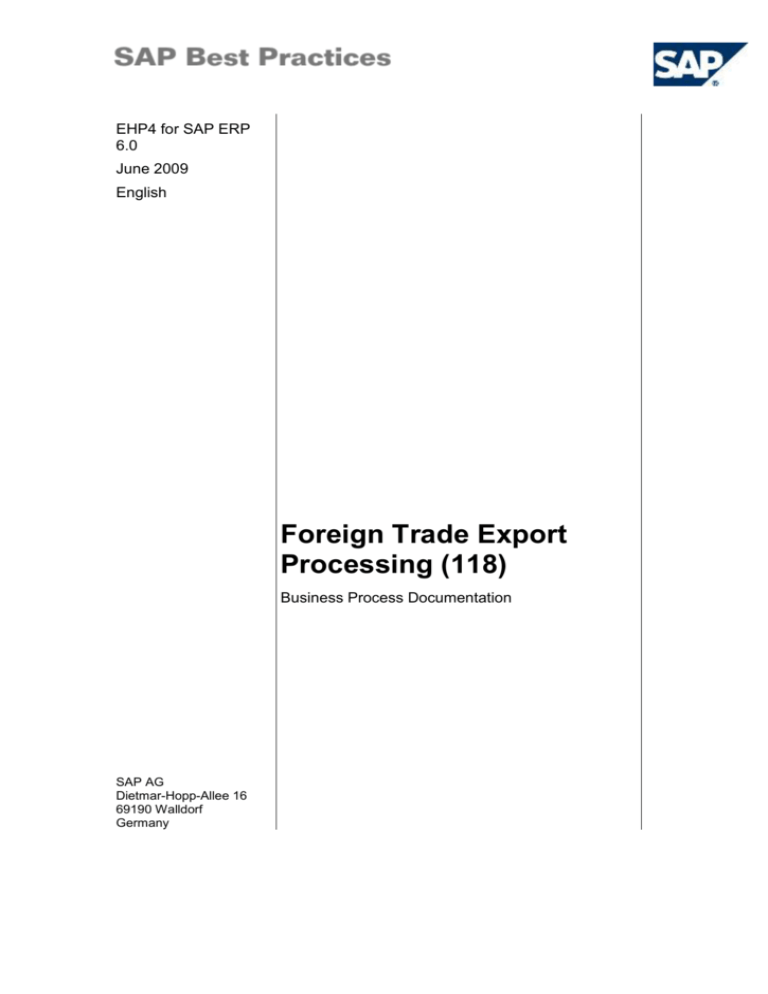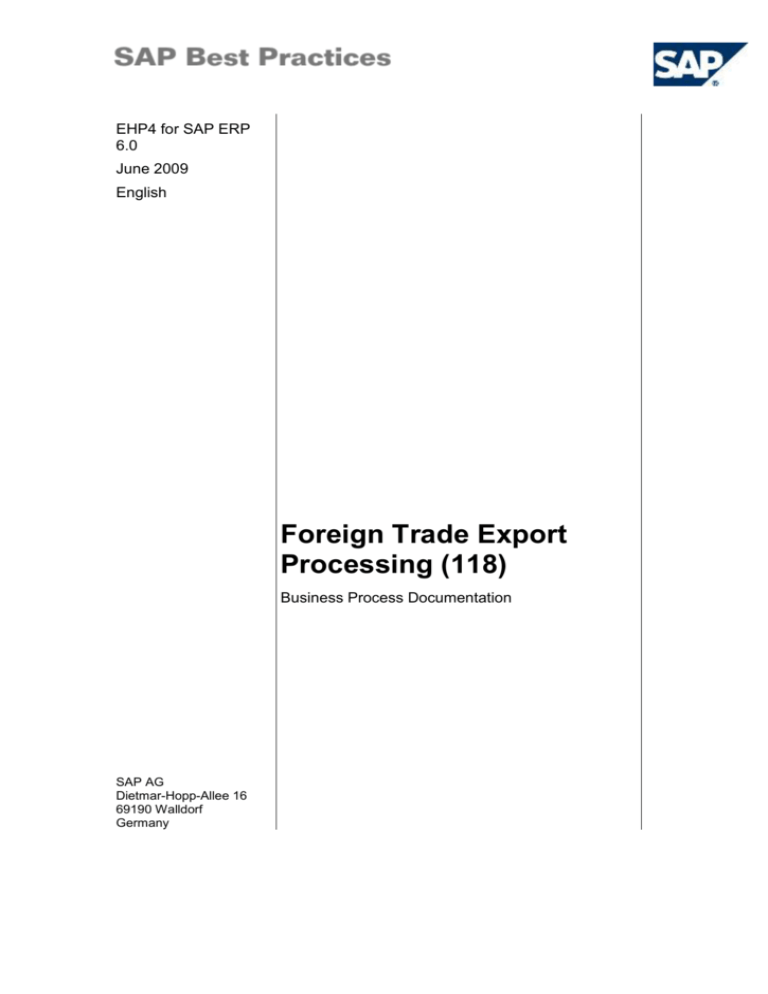
EHP4 for SAP ERP
6.0
June 2009
English
Foreign Trade Export
Processing (118)
Business Process Documentation
SAP AG
Dietmar-Hopp-Allee 16
69190 Walldorf
Germany
SAP Best Practices
Foreign Trade Export Processing (118): BPD
Copyright
© Copyright 2009 SAP AG. All rights reserved.
No part of this publication may be reproduced or transmitted in any form or for any purpose without the
express permission of SAP AG. The information contained herein may be changed without prior notice.
Some software products marketed by SAP AG and its distributors contain proprietary software components
of other software vendors.
Microsoft, Windows, Excel, Outlook, and PowerPoint are registered trademarks of Microsoft Corporation.
IBM, DB2, DB2 Universal Database, System i, System i5, System p, System p5, System x, System z,
System z10, System z9, z10, z9, iSeries, pSeries, xSeries, zSeries, eServer, z/VM, z/OS, i5/OS, S/390,
OS/390, OS/400, AS/400, S/390 Parallel Enterprise Server, PowerVM, Power Architecture, POWER6+,
POWER6, POWER5+, POWER5, POWER, OpenPower, PowerPC, BatchPipes, BladeCenter, System
Storage, GPFS, HACMP, RETAIN, DB2 Connect, RACF, Redbooks, OS/2, Parallel Sysplex, MVS/ESA,
AIX, Intelligent Miner, WebSphere, Netfinity, Tivoli and Informix are trademarks or registered trademarks of
IBM Corporation.
Linux is the registered trademark of Linus Torvalds in the U.S. and other countries.
Adobe, the Adobe logo, Acrobat, PostScript, and Reader are either trademarks or registered trademarks of
Adobe Systems Incorporated in the United States and/or other countries.
Oracle is a registered trademark of Oracle Corporation.
UNIX, X/Open, OSF/1, and Motif are registered trademarks of the Open Group.
Citrix, ICA, Program Neighborhood, MetaFrame, WinFrame, VideoFrame, and MultiWin are trademarks or
registered trademarks of Citrix Systems, Inc.
HTML, XML, XHTML and W3C are trademarks or registered trademarks of W3C ®, World Wide Web
Consortium, Massachusetts Institute of Technology.
Java is a registered trademark of Sun Microsystems, Inc.
JavaScript is a registered trademark of Sun Microsystems, Inc., used under license for technology invented
and implemented by Netscape.
SAP, R/3, SAP NetWeaver, Duet, PartnerEdge, ByDesign, SAP Business ByDesign, and other SAP
products and services mentioned herein as well as their respective logos are trademarks or registered
trademarks of SAP AG in Germany and other countries.
Business Objects and the Business Objects logo, BusinessObjects, Crystal Reports, Crystal Decisions,
Web Intelligence, Xcelsius, and other Business Objects products and services mentioned herein as well as
their respective logos are trademarks or registered trademarks of Business Objects S.A. in the United
States and in other countries. Business Objects is an SAP company.
All other product and service names mentioned are the trademarks of their respective companies. Data
contained in this document serves informational purposes only. National product specifications may vary.
These materials are subject to change without notice. These materials are provided by SAP AG and its
affiliated companies ("SAP Group") for informational purposes only, without representation or warranty of
any kind, and SAP Group shall not be liable for errors or omissions with respect to the materials. The only
warranties for SAP Group products and services are those that are set forth in the express warranty
statements accompanying such products and services, if any. Nothing herein should be construed as
constituting an additional warranty.
© SAP AG
Page 2 of 31
SAP Best Practices
Foreign Trade Export Processing (118): BPD
Icons
Icon
Meaning
Caution
Example
Note
Recommendation
Syntax
External Process
Business Process Alternative/Decision Choice
Typographic Conventions
Type Style
Description
Example text
Words or characters that appear on the screen. These include field
names, screen titles, pushbuttons as well as menu names, paths and
options.
Cross-references to other documentation.
Example text
Emphasized words or phrases in body text, titles of graphics and tables.
EXAMPLE TEXT
Names of elements in the system. These include report names,
program names, transaction codes, table names, and individual key
words of a programming language, when surrounded by body text, for
example, SELECT and INCLUDE.
Example text
Screen output. This includes file and directory names and their paths,
messages, source code, names of variables and parameters as well as
names of installation, upgrade and database tools.
EXAMPLE TEXT
Keys on the keyboard, for example, function keys (such as F2) or the
ENTER key.
Example text
Exact user entry. These are words or characters that you enter in the
system exactly as they appear in the documentation.
<Example text>
Variable user entry. Pointed brackets indicate that you replace these
words and characters with appropriate entries.
© SAP AG
Page 3 of 31
SAP Best Practices
Foreign Trade Export Processing (118): BPD
Contents
1
Purpose ................................................................................................................................... 5
2
Prerequisites............................................................................................................................ 5
2.1
Master Data and Organizational Data .............................................................................. 5
2.2
Business Conditions ......................................................................................................... 7
2.3
Roles ................................................................................................................................ 7
2.4
Preliminary Steps ............................................................................................................. 8
3
Process Overview Table ......................................................................................................... 9
4
Process Steps ....................................................................................................................... 10
5
4.1
Sales Order Entry ........................................................................................................... 10
4.2
Delivery Creation ............................................................................................................ 13
4.3
Checking Batches .......................................................................................................... 15
4.4
Checking Foreign Trade Information ............................................................................. 16
4.5
Picking (Optional) ........................................................................................................... 17
4.6
Assigning Serial Number................................................................................................ 18
4.7
Pro Forma Billing ............................................................................................................ 19
4.8
Printing Customs Documents......................................................................................... 20
4.9
Posting Goods Issue ...................................................................................................... 21
4.10
Billing .......................................................................................................................... 24
4.11
Posting Incoming Payment ......................................................................................... 25
4.12
Creating Intrastat / Extrastat ....................................................................................... 25
Appendix................................................................................................................................ 28
5.1
Reversal of Process Steps ............................................................................................. 28
5.2
SAP ERP Reports .......................................................................................................... 30
5.3
Used Forms .................................................................................................................... 31
5.4
Frequently Asked Questions .......................................................................................... 31
© SAP AG
Page 4 of 31
SAP Best Practices
Foreign Trade Export Processing (118): BPD
Foreign Trade Export Processing
1
Purpose
As markets become increasingly global, and business structures more complex, the need for
accuracy in handling the foreign trade needs of a business is gaining rapidly in importance.
SAP’s Foreign Trade/Customs application (FT) provides the tools that you need to compete
effectively in today’s fast-paced market. It is designed to help you meet the rapidly changing
foreign trade requirements of your business.
This scenario describes the steps involved in receiving customs forms, and how the system
performs completeness checks to make sure that all essential information is in the system.
The document explains how easy reporting is with Intrastat and Extrastat, once you have
maintained the necessary settings and master data.
2
Prerequisites
2.1 Master Data and Organizational Data
SAP Best Practices Standard Values
Essential master and organizational data was created in your ERP system during the
implementation phase, such as the data that reflects the organizational structure of your
company and master data that suits its operational focus, for example, master data for materials,
vendors, and customers.
This master data usually consists of standardized SAP Best Practices default values, and
enables you to go through the process steps of this scenario.
Additional Master Data (Default Values)
You can test the scenario with other SAP Best Practices default values that have the
same characteristics.
Check your SAP ECC system to find out which other material master data exists.
Using Your Own Master Data
You can also use customized values for any material or organizational data for
which you have created master data. For more information on how to create master
data, see the Master Data Procedures documentation.
Use the following master data in the process steps described in this document:
Master /
Org. data
Value
Master / Org. data details
Comments
Material
H11
Trading Good for Reg.
Trading (MRP planning)
See sections Business
Conditions and Preliminary
Steps.
no Serial no.; no batch
Material
© SAP AG
H12
Trading Good for Reg.
Trading (reorder point
See sections Business
Conditions and Preliminary
Page 5 of 31
SAP Best Practices
Master /
Org. data
Value
Foreign Trade Export Processing (118): BPD
Master / Org. data details
Comments
planning)
Steps.
no Serial no.; no batch
Material
Material
Material
Material
Material
H20
H21
H22
F29
F126
Trading Good for Reg.
Trading (reorder point
planning)
Only use if you have activated
the building block Serial Number
Management (126).
with serial numbers, no
batch
See the sections Business
Conditions and Preliminary
Steps.
Trading Good for Reg.
Trading (reorder point
planning)
Only use if you have activated
the building block Batch
Management (117).
no Serial no.; batch
controlled (Exp. Date)
See sections Business
Conditions and Preliminary
Steps.
Trading Good for Reg.
Trading (reorder point
planning)
Only use if you have activated
the building block Batch
Management (117).
no Serial no.; batch
controlled (FIFO strategy)
See sections Business
Conditions and Preliminary
Steps.
Finished Good MTS for
Process Industry (PD
planning)
Only use if you have activated
the building block Batch
Management (117).
no Serial no.; with batch
(Exp. Date)
See sections Business
Conditions and Preliminary
Steps.
Finished Good MTS for
Discrete Industry (PD
planning)
Only use if you have activated
the building block Serial Number
Management (126).
with Serial no.; with / w/o
batch (FIFO strategy)
See sections Business
Conditions and Preliminary
Steps.
Sold-to
party
100005 /
100010
Customer US Trade /
Customer Euro Trade
Portugal
Ship-to
party
100005 /
100010
Customer US Trade /
Customer Euro Trade
Portugal
Payer
100005 /
100010
Customer US Trade /
Customer Euro Trade
Portugal
Plant
1000 (1100)
Storage
Location
1030/
1040(1130/
1140)
© SAP AG
Page 6 of 31
SAP Best Practices
Master /
Org. data
Value
Shipping
Point
1000 (1100)
Sales
organizatio
n
1100
Distribution
channel
10
Division
10
Foreign Trade Export Processing (118): BPD
Master / Org. data details
Comments
2.2 Business Conditions
The business process described in this Business Process Documentation is part of a bigger
chain of integrated business processes or scenarios. Consequently, you must have completed
the following processes and fulfilled the following business conditions before you can start going
through this scenario:
Business condition
Scenario
You have completed all relevant steps described in
the Business Process Documentation Prereq.
Process Steps (154).
Prereq. Process Steps (154)
To run through this scenario, the materials must be
available in stock. If you use trading goods (HAWA)
you can either:
Procurement without QM (130)
run through the Procurement without QM
(130) process or
create stock using transaction MIGO (for
details see chapter Preliminary Steps).
To run through this scenario, the materials must be
available in stock. If you use finished goods (FERT)
you can either:
run through the Make-to-Stock Production Discrete Industry (145) process (for material
F126) / the Make-to-Stock Production Process Industry (146) process (for material
F29) or
create stock using transaction MIGO (for
details see chapter Preliminary Steps).
Make-to-Stock Production - Discrete
Industry (145) (material F126)
Make-to-Stock Production - Process
Industry (146) (material F29)
2.3 Roles
Use
The following roles must have been installed to test this scenario in the SAP NetWeaver
Business Client (NWBC). The roles in this Business Process Documentation must be assigned
to the user, or users, testing this scenario. You do not need these roles if you are not using the
NWBC interface. Instead, use the standard SAP GUI.
Prerequisites
© SAP AG
Page 7 of 31
SAP Best Practices
Foreign Trade Export Processing (118): BPD
The business roles have been assigned to the user who is testing this scenario.
Business role
Technical name
Process step
Employee
(Professional User)
SAP_NBPR_EMPLOYEE-S
Assignment of this role is
necessary for basic
functionality.
Sales Administrator
SAP_NBPR_SALESPERSON-S
Sales Order Entry
Warehouse Clerk
SAP_NBPR_WAREHOUSESCLERK-S
Delivery Creation
Warehouse Clerk
SAP_NBPR_WAREHOUSESCLERK-S
Delivery Change
Sales Administrator
SAP_NBPR_SALESPERSON-S
Create pro forma Billing
Customs Agent
SAP_NBPR_CUSTOMSAGENT-S
Print Customs Document
Warehouse Clerk
SAP_NBPR_WAREHOUSECLERK-S
Post Goods Issue
Billing Administrator
SAP_NBPR_BILLING-S
Billing
Customs Agent
SAP_NBPR_CUSTOMSAGENT-S
Create Intrastat / Extrastat
2.4 Preliminary Steps
In order to run through this scenario, the materials must be available in stock.
Procedure
1. Access the transaction choosing one of the following navigation options:
Option 1: SAP Graphical User Interface (SAP GUI)
SAP ECC menu
Logistics Materials Management Inventory
Management Goods Movement Goods Movement
(MIGO)
Transaction code
MIGO
Option 2: SAP NetWeaver Business Client (SAP NWBC) via Business Role
Business role
Warehouse Clerk
(SAP_NBPR_WAREHOUSECLERK-S)
Business role menu
Warehouse Management Consumption and Transfers
Other Goods Movement
2. On the MIGO overview screen, make the following entries:
Field name
Description
User action and values
Comment
Business
Transaction
A01 – Goods
Receipt
Select A01 – Goods Receipt
from the 1st dropdown box
Business
Transaction
R10 – Other
Select R10 – Other from the
2nd drop-down box
Movement Type
561
561 – Receipt per initial entry
of stock balances into unr.use
3. Choose Enter.
© SAP AG
Page 8 of 31
SAP Best Practices
Foreign Trade Export Processing (118): BPD
4. On the Goods Receipt Other screen, choose the Material tab page, then make the following
entry and choose Enter:
Field name
Description
User action and values
Comment
<Material number>
Material
5. On the Goods Receipt Other screen, choose the Quantity tab page, then make the following
entry and choose Enter:
Field name
Description
User action and values
Comment
10000
Qty in Unit of Entry
6. On the Goods Receipt Other screen, choose the Where tab page, then make the following
entries and choose Enter:
Field name
Description
User action and values
Plant
<Plant>
Storage Location
<Storage location>
Comment
Lean WM / w/o Lean WM
7. On the Goods Receipt Other screen, choose the Batch tab page, then make the following
entry and choose Enter:
Field name
Description
Date of
manufacture
User action and values
Comment
Enter the current date or a
date in the past
Only relevant for material
H22 and F29
8. On the Goods Receipt Other screen, choose the Serial Numbers tab page, then make the
following entry and choose Enter:
Field name
Description
Create Serial Nos.
Automatically
User action and values
Comment
Only relevant for material
H20and F126
9. Choose Enter.
10. Save your entries.
Result
The quantity of 10000 has been posted.
Financial postings:
3
Material
Debited Accounts
Credited Accounts
Cost Element / CO Object
Trading Good
(HAWA)
228000 Trading
goods
229970 Invent own
products
none
Finished Good
(FERT)
220000 Finished
goods
229970 Invent own
products
none
Process Overview Table
Process step
Sales Order
Entry
Delivery
© SAP AG
External
process
reference
Business
condition
Business role
Transaction
code
Material
available
Sales Administrator
VA01
Warehouse Clerk
VL10C
Expected
results
Page 9 of 31
SAP Best Practices
Process step
Foreign Trade Export Processing (118): BPD
External
process
reference
Business
condition
Business role
Transaction
code
Batch
management
active and
material
classified.
Warehouse Clerk
VL02N
Check
Foreign Trade
Information
Warehouse Clerk
VL02N
Picking
(optional)
Warehouse Clerk
VL06O
Warehouse Clerk
VL02N
Create pro
forma Billing
Billing Administrator
VF01
Print Customs
Document
Customs Agent
VIB4
Expected
results
Creation
Check Batch
Determination
Assign Serial
Number
Serial
number
management
active
Post Goods
Issue
Materials
available to
ship
Warehouse Clerk
VL06O
Billing
GI has been
posted
Billing Administrator
VF04
Customs Agent
ENGR
Incoming
Payment
Accounts
Receivable
(157)
Create
Intrastat /
Extrastat
4
Process Steps
4.1 Sales Order Entry
Use
In this activity, you will enter a sales order.
Procedure
Option 1: SAP Graphical User Interface (SAP GUI)
1. Access the transaction choosing the following navigation option:
SAP ECC menu
© SAP AG
Logistics Sales and Distribution Sales Order
Create
Page 10 of 31
SAP Best Practices
Foreign Trade Export Processing (118): BPD
Transaction code
VA01
If you have installed the scenario Rebate Processing: Free Goods in your system,
and you use material H11, the following warning may appear: Minimum quantity
1.000 PC of free goods has not been reached. Choose Enter to confirm this warning.
If you do not want to use Lean Warehouse Management (WM), choose a storage
location Shipping w/o Lean WM (for example, 1040) via the following path: Goto
Item Shipping. Enter the selected storage location (for example, 1040) in field
Stor. Location.
2. On the Create Sales Order: Initial screen, enter the following data:
Field name
Description
User action and values
Comment
Order Type
OR
Standard Order
Sales
Organization
<Sales organization>
Distribution
Channel
<Distribution
channel>
Division
<Division>
3. Choose Enter.
4. Make the following entries:
Field name
Description
User action and values
Comment
Sold to party
100005
US customer
Ship to party
100005
PO number
Enter a PO number
Order reason
Material
Number
<Material number>
Quantity
1 (piece)
5. Choose Save.
Option 2: SAP NetWeaver Business Client (SAP NWBC) via Business Role
1. Access the transaction choosing the following navigation option:
Business role
Sales Administrator
(SAP_NBPR_SALESPERSON-S)
Business role menu
Sales Customer Cockpit
2. Make the following entries and choose Display Customer:
Field name
Customer
© SAP AG
Description
User action and values
Comment
100005
Page 11 of 31
SAP Best Practices
Foreign Trade Export Processing (118): BPD
Number
3. On the Customer Cockpit screen, select the following option:
Field name
Description
Other Activities
User action and values
Comment
Create Order
Select Create Order from the
Drop-Down Menu
4. On the Create Sales Order screen, make the following entries and choose Start:
Field name
Description
User action and values
Comment
Sales Document
Type
OR
Standard Order
Sales
Organization
<Sales
organization>
Distribution
channel
<Distribution
channel>
Division
<Division>
5. On the Standard Order: New screen, make the following entries and choose Enter:
Field name
Description
User action and values
PO number
Comment
Enter a PO number
Material
<Material number>
Order Quantity
1
If you have installed the scenario Rebate Processing: Free Goods in your system
and you use material H11, the following warning may appear: Minimum quantity
1.000 PC of free goods has not been reached. To skip this warning, choose Enter.
If you do not want to use Lean Warehouse Management (WM), choose a storage
location Shipping w/o Lean WM (for example, 1040) by selecting the item and
choosing the Product Availability tab on the screen section next to the Item Overview
section. Enter the selected storage location (for example, 1040) in field Storage
Location.
You can personalize the sales order screen by hiding or displaying certain tab
pages. For example, if you want to hide the tab page Pricing, right-click the tab and
choose User Settings Hide Tab “Pricing”. Alternatively, choose More to get a popup in which you can add or remove all available tab pages for that screen area.
6. Choose Save Document. Make a note of the sales order number: __________
Result
The sales order is created.
© SAP AG
Page 12 of 31
SAP Best Practices
Foreign Trade Export Processing (118): BPD
The printout of the order confirmation is executed automatically and immediately
(see settings in SAP GUI transaction VV13 for Output Type BA00 and defaults in
your user settings in transaction SU3).
You also have the possibility to start the printout manually:
Option 1: SAP Graphical User Interface (SAP GUI)
SAP ECC menu
Logistics Sales and Distribution Sales Order
Display
Transaction code
VA03
1. Enter the order number on the Display Sales Order: Initial Screen. From the menu,
choose Sales Document Issue Output To.
2. Select the line with message type BA00.
3. Choose Print.
Option 2: SAP NetWeaver Business Client (SAP NWBC) via Business Role
Business role
Sales Administrator
(SAP_NBPR_SALESPERSON-S)
Business role menu
Sales Sales Orders Sales Order Processing
Orders
1. Choose the All Sales Orders tab page or the All Sales Orders query (refresh the current
query if necessary).
2. Mark your sales order and choose Show Order Confirmation as PDF.
3. On the Convert Spool to PDF screen, choose Print.
4.2 Delivery Creation
Use
In this activity, you will process the delivery due list in order to create the delivery document.
Procedure
Option 1: SAP Graphical User Interface (SAP GUI)
1. Access the transaction choosing the following navigation option:
SAP ECC menu
Logistics Logistics Execution Outbound Process
Goods Issue for Outbound Delivery Outbound Delivery
Create Collective Processing of Documents Due for
Delivery Sales Order Items
Transaction code
VL10C
2. On the Sales Order Item screen, make the following entries:
Field name
Shipping point
© SAP AG
Description
User action and values
Comment
<Shipping point>
Page 13 of 31
SAP Best Practices
Foreign Trade Export Processing (118): BPD
Delivery
creation dates
(From)
<Enter delivery
creation date>
The sales order item delivery
date must be equal to or greater
than the delivery creation date
(From)
Delivery
creation dates
(To)
<Enter delivery
creation date>
The sales order item delivery
date must be equal to or less
than the delivery creation date
(To)
3. Choose Execute.
4. Select your sales order and choose Create Delivery in the Background.
5. Set the cursor on the line with the green light and choose Details. In the dialog box you will
see the number of the delivery which has been created.
Option 2: SAP NetWeaver Business Client (SAP NWBC) via Business Role
1. Access the transaction choosing the following navigation option:
Business role
Warehouse Clerk
(SAP_NBPR_WAREHOUSECLERK-S)
Warehouse Management Shipping Outbound Delivery
Business role menu
2. On the Delivery Due Orders tab page, make the following entries:
Field name
Description
User action and values
Comment
<Shipping point>
Shipping point
3. Choose Apply (refresh the current query if necessary).
4. Select your order you created in the previous process steps.
5. Choose Creation in Background .
6. You can see message: Delivery <delivery number> has been saved.
Result
A delivery document is created. Batches were automatically determined in case materials H21,
H22, F29, and F126 were used. If Lean WM has been set up, a WM TO (Warehouse
Management Transfer Order) is created, printed and automatically confirmed. Picking can be
done using the printed TO.
The printout of the transfer order is executed automatically and immediately.
You also have the possibility to start the printout manually:
Option 1: SAP Graphical User Interface (SAP GUI)
SAP ECC menu
Logistics Logistics Execution Outbound Process Goods
Issue for Outbound Delivery Communication / Printing
Single Print Pick Document
Transaction code
LT31
© SAP AG
Page 14 of 31
SAP Best Practices
Foreign Trade Export Processing (118): BPD
1.
Enter the Warehouse Number and TO Number (you can find this number using
transaction VL02N and checking the document flow), and then choose Enter.
2.
To start the print process, choose Transfer order Print.
Option 2: SAP NetWeaver Business Client (SAP NWBC) via Business Role
Business role
Warehouse Clerk
(SAP_NBPR_WAREHOUSECLERK-S)
Business role menu
Warehouse Management Shipping Transfer Orders
Print TO Manually
1.
Enter the Warehouse Number and TO Number (you can find TO number using
Business role menu Warehouse Management Shipping Outbound Delivery
Display Delivery and checking the document flow of your outbound delivery) and
choose Enter.
2.
To start the print process, choose More Transfer order Print from the menu.
4.3 Checking Batches
Use
In this activity you will check the batch determination in the delivery.
Prerequisites
This step is to be used if batch management has been activated, and the material has been
classified.
Procedure
Option 1: SAP Graphical User Interface (SAP GUI)
1. Access the transaction choosing the following navigation option:
SAP ECC menu
Logistics Sales and Distribution Shipping and
Transportation Outbound Delivery Change Single
Document
Transaction code
VL02N
2. On the Change Outbound Delivery screen, enter the outbound delivery number, and choose
Enter.
3. On the Picking overview screen, select the batch number from the input help (F4 –
Consignment stock at customer) for the materials to which you need to assign batches.
4. Save your delivery.
5. Confirm any system messages with Enter where applicable.
Option 2: SAP NetWeaver Business Client (SAP NWBC) via Business Role
1. Access the transaction choosing the following navigation option:
© SAP AG
Page 15 of 31
SAP Best Practices
Business role
Foreign Trade Export Processing (118): BPD
Warehouse Clerk
(SAP_NBPR_WAREHOUSECLERK-S))
Business role menu
Warehouse Management Shipping Outbound
Delivery
2. Select the tab page Due for Post Goods Issue .
3. Enter the Shipping Point / Receiving Pt: and choose Apply (refresh the current query if
necessary).
4. Select your Delivery.
5. Choose Change.
6. In the Batch Split Indicator column, choose Batch Split Exists.
7. In the Batch field, check the batch number assignment.
Result
Batch numbers are assigned to the materials.
4.4 Checking Foreign Trade Information
Use
In this activity you will check the foreign trade information in the delivery.
Procedure
1. Access the transaction choosing the following navigation option:
Option 1: SAP Graphical User Interface (SAP GUI)
2.
SAP ECC menu
Logistics Sales and Distribution Shipping and
Transportation Outbound Delivery Change Single
Document
Transaction code
VL02N
On the Change Outbound Delivery screen, enter the outbound delivery number, and choose
Enter.
3. Select a delivery item by double-clicking and go to the Foreign Trade / Customs tab page.
Here you can see the automatically extrapolated items for the Intrastat / Extrastat reporting
of your delivery.
Option 2: SAP NetWeaver Business Client (SAP NWBC) via Business Role
1. Access the transaction choosing the following navigation option:
Business role
Warehouse Clerk
(SAP_NBPR_WAREHOUSECLERK-S)
Business role menu
Warehouse Management Shipping Outbound
Delivery
2. Select the tab page Due for Post Goods Issue.
© SAP AG
Page 16 of 31
SAP Best Practices
Foreign Trade Export Processing (118): BPD
3. Enter the Shipping Point / Receiving Pt: and choose Apply (refresh the current query if
necessary).
4. Select your delivery.
5. Choose Display.
6. Select a delivery item by double-clicking and go to the Foreign Trade / Customs tab page.
Here you can see the automatically extrapolated items for the Intrastat / Extrastat reporting
of your delivery.
Result
The Intrastat / Extrastat details are assigned to delivery.
4.5 Picking (Optional)
Use
The picking process involves taking goods from a storage location and staging the right quantity
in the picking area where the goods will be prepared for shipping.
Prerequisites
This step is to be used if lean WM has not been activated.
Procedure
1. Access the transaction choosing the following navigation option:
Option 1: SAP Graphical User Interface (SAP GUI)
SAP ECC menu
Logistics Sales and Distribution Shipping and
Transportation Outbound Delivery Lists and Logs
Outbound Delivery Monitor
Transaction code
VL06O
2. On the Outbound Delivery Monitor screen, choose For Picking.
3. On the Outbound Deliveries for Picking screen, make the following entries:
Field name
Description
User action and values
Shipping point
<Shipping point>
Only Picking
without WM
Comment
4. Choose Execute.
5. Select your delivery note and Choose Subsequent Functions Picking Output.
6. On the Output from Picking screen, select your delivery note and choose Execute.
© SAP AG
Page 17 of 31
SAP Best Practices
Foreign Trade Export Processing (118): BPD
1. Access the transaction choosing the following navigation option:
Option 2: SAP NetWeaver Business Client (SAP NWBC) via Business Role
Business role
Warehouse Clerk
(SAP_NBPR_WAREHOUSECLERK-S)
Business role menu
Warehouse Management Shipping Outbound Delivery
2. On the Picking List (without WM) tab page, make the following entries:
Field name
Shipping point
Description
User action and values
Comment
<Shipping point>
3. Choose Apply (refresh the current query if necessary).
4. Select your delivery note and choose Display.
5. From the menu choose, More… Subsequent Functions Output from Picking.
6. To confirm the dialog box, choose Enter.
7. On the Output from Picking screen, choose Execute.
8. On the Output from Picking screen, select your delivery note and choose Execute.
Result
The picking list EK00 has been printed, and the picking quantity at delivery item level has been
updated with the requested delivery quantity.
4.6 Assigning Serial Number
Use
In this activity you assign serial numbers to the materials.
Prerequisites
This step is to be used if serial number management has been activated.
Procedure
Option 1: SAP Graphical User Interface (SAP GUI)
1. Access the transaction choosing the following navigation option:
SAP ECC menu
Logistics Sales and Distribution Shipping and
Transportation Outbound Delivery Change Single
Document
Transaction code
VL02N
2. On the Change Outbound Delivery screen, enter the delivery number, and choose Enter.
© SAP AG
Page 18 of 31
SAP Best Practices
Foreign Trade Export Processing (118): BPD
3. Select the material to which you need to assign a serial number, and choose Batch Split (for
example, Material F126). If the material is not batch controlled (H20), choose Item Details
instead of Batch Split.
4. On the Delivery XXX Change: Item Details screen, select the batch you need to assign a
serial number to and choose Extras Serial Numbers. If the material is not batch-controlled
(H20), choose Extras Serial Numbers.
5. In the Maintain Serial Numbers dialog box, select the serial number from the input help. For
testing purposes, choose a serial number from the selection list that has a plant and storage
location assigned to it. Make sure that the serial number comes from the batch determined in
step 4.3 in case the material is batch-controlled (for example, F126).
6. Save your delivery.
Option 2: SAP NetWeaver Business Client (SAP NWBC) via Business Role
1. Access the transaction choosing the following navigation option:
Business role
Warehouse Clerk
(SAP_NBPR_WAREHOUSECLERK-S)
Business role menu
Warehouse Management Shipping Outbound
Delivery
2. Select the tab page Due for Post Goods Issue.
3. Enter the Shipping Point / Receiving Pt: and choose Apply (refresh the current query if
necessary).
4. Select your delivery.
5. Choose Change.
6. Select the material to which you need to assign a serial number, and choose Batch Split (for
example, Material F126). If the material is not batch controlled (H20), choose Item Details
instead of Batch Split.
7. On the Delivery XXX Change: Item Details screen, select the batch you need to assign a
serial number to and choose More… Extras Serial Numbers. If the material is not batch
controlled (H20), choose More… Extras Serial Numbers.
8. In the Maintain Serial Numbers dialog box, select the serial number from the input help. For
testing purposes, choose a serial number from the selection list that has a plant and storage
location assigned to it. Make sure that the serial number comes from the batch determined in
step 4.3 in case the material is batch controlled (for example, F126).
9. Save your outbound delivery.
Result
Serial numbers are assigned to the materials.
4.7 Pro Forma Billing
© SAP AG
Page 19 of 31
SAP Best Practices
Foreign Trade Export Processing (118): BPD
Use
In this activity you will handle the billing. Usually you would have to perform pro forma billing for
the customs authorities in a first step. Later in the process however, you will create the final
billing document.
Procedure
1. Access the transaction choosing one of the following navigation options:
Option 1: SAP Graphical User Interface (SAP GUI)
SAP ECC menu
Logistics Sales and Distribution Billing Billing
Document Create
Transaction code
VF01
Option 2: SAP NetWeaver Business Client (SAP NWBC) via Business Role
Business role
Billing Administrator
(SAP_NBPR_BILLING-S)
Business role menu
Sales Billing Create Billing Document
2. On the Create Billing Document screen, enter the following data:
Field name
Description
User action and values
Comment
Billing Type
F8 Pro Forma Inv f
Dlv
Choose the entry from the
input help.
Document
<Number of your
delivery>
3. Choose Enter and save the billing document.
If batch management has been activated, two or more items appear in the billing
document depending on the number of batches that have been delivered.
Result
The system generates a pro forma invoice for billing.
4.8 Printing Customs Documents
Use
Normally, you would create your customs documents based on your pro forma invoice. The
message type you need depends on the customs regulations of your country. In Germany, for
example, you need a customs declaration to transfer your goods to a third-party country. No
customs documents are required for goods transactions within the EU.
Procedure
1. Access the transaction choosing one of the following navigation options:
Option 1: SAP Graphical User Interface (SAP GUI)
© SAP AG
Page 20 of 31
SAP Best Practices
Foreign Trade Export Processing (118): BPD
SAP ECC menu
Logistics Sales and Distribution Foreign
Trade/Customs Communication / Printing
Communication / Printing Printout Foreign Trade
Document First Processing
Transaction code
VIB4
Option 2: SAP NetWeaver Business Client (SAP NWBC) via Business Role
Business role
Customs Agent
(SAP_NBPR_CUSTOMSAGENT-S)
Business role menu
Foreign Trade Periodic Declarations Print
Transaction: Initial Procg
2. On the Foreign Trade: Print Foreign Trade Output – First Processing screen, enter:
Field name
Description
User action and values
Comment
<Number of your pro forma
billing document>
Document
3. Choose Execute.
4. On the Foreign Trade: Print Foreign Trade Output – First processing screen, you should get
three items for your sales order:
a. Certificate of origin
b. Export declaration
c.
Invoice
Note that there are only two entries for the Portuguese customer as the export
declaration is only needed for U.S. customers.
5. You can only change data for the export declaration. Therefore, select the item for the export
declaration, and choose Form data.
6. On the Print Preview of <printer name> Page 0001 of 0001 screen, choose, for example,
one of the different address nodes on the left hand side for field N° 2 Sender / Exporter. In
the Change form data dialog box you can change the address data of the ship-to party.
7. After having changed the data, choose Refresh.
8. Go back and choose Print or Print preview.
9. In the Select output version dialog box, choose Version to display the changed data.
Result
The customs documents are created.
4.9 Posting Goods Issue
Use
© SAP AG
Page 21 of 31
SAP Best Practices
Foreign Trade Export Processing (118): BPD
In this activity, you will post the goods issue.
Procedure
Option 1: SAP Graphical User Interface (SAP GUI)
1. Access the transaction choosing the following navigation option:
SAP ECC menu
Logistics Logistics Execution Outbound Process
Goods Issue for Outbound Delivery Outbound Delivery
Lists and Logs Outbound Delivery Monitor
Transaction code
VL06O
2. Choose For Goods Issue.
3. Make the following entries:
Field name
Description
User action and values
Comment
<Shipping Point>
Shipping point
4. Choose Execute.
5. Select the relevant delivery.
6. Choose Post Goods Issue. (Choose today’s date in the dialog box.)
Option 2: SAP NetWeaver Business Client (SAP NWBC) via Business Role
1. Access the transaction choosing the following navigation option:
Business role
Warehouse Clerk
(SAP_NBPR_WAREHOUSECLERK-S)
Business role menu
Warehouse Management Shipping Outbound
Delivery
2. Select the tab page Due for Post Goods Issue.
3. Enter the Shipping Point / Receiving Pt: and choose Apply (refresh the current query if
necessary).
4. Select your Delivery.
5. Choose Goods Issue.
Result
The goods issue is posted.
Financial postings:
Material
Debited Accounts
Credited Accounts
Cost Element / CO Object
Trading
Goods
(HAWA)
600020 Trading
goods w/o aa
228000 Trading
goods
none
Finished Good
(FERT)
524000 Inv.chg.sale
own prd
220000 Finished
goods
none
© SAP AG
Page 22 of 31
SAP Best Practices
Foreign Trade Export Processing (118): BPD
Delivery Note
The printout of the delivery note is executed automatically and immediately (see
settings in SAP GUI transaction VV23 for Output Type LD00 and defaults in your
user settings in transaction SU3).
You also have the possibility to start the printout manually:
Option 1: SAP Graphical User Interface (SAP GUI)
SAP ECC menu
Logistics Logistics Execution Outbound Process
Goods Issue for Outbound Delivery Outbound Delivery
Display
Transaction code
VL03N
Option 2: SAP NetWeaver Business Client (SAP NWBC) via Business Role
Business role
Warehouse Clerk
(SAP_NBPR_WAREHOUSECLERK-S)
Business role menu
Warehouse Management Shipping Outbound Delivery
Display Delivery
1.
Enter your outbound delivery on the Display Outbound Delivery screen and choose from
the menu (NWBC: More…) Outbound Delivery Issue delivery Output.
2.
Select the line with message type LD00 – Delivery Note.
3.
Choose Print.
Bill of Lading
The printout of the bill of lading is executed automatically and immediately (see
settings in SAP GUI transaction VV23 for Output Type YBL1 and defaults in your
user settings in transaction SU3).
You also have the possibility to start the printout manually:
Option 1: SAP Graphical User Interface (SAP GUI)
SAP ECC menu
Logistics Logistics Execution Outbound Process
Goods Issue for Outbound Delivery Outbound Delivery
Display
Transaction code
VL03N
Option 2: SAP NetWeaver Business Client (SAP NWBC) via Business Role
Business role
Warehouse Clerk
(SAP_NBPR_WAREHOUSECLERK-S)
Business role menu
Warehouse Management Shipping Outbound Delivery
Display Delivery
1.
Enter your outbound delivery on the Display Outbound Delivery screen and choose from
the menu (NWBC: More…) Outbound Delivery Issue delivery Output.
2.
Select the line with message type YBL1 – Bill of Lading.
3.
Choose Print.
© SAP AG
Page 23 of 31
SAP Best Practices
Foreign Trade Export Processing (118): BPD
4.10 Billing
Use
In this activity, you will handle the billing.
Procedure
Option 1: SAP Graphical User Interface (SAP GUI)
1. Access the transaction choosing the following navigation option:
SAP ECC menu
Logistics Sales and Distribution Billing Billing
Document Process Billing Due List
Transaction code
VF04
2. Enter any relevant search criteria, select the delivery-related flag and then deselect the
Order-related flag. Now choose DisplayBillList (F8).
3. Select a row and choose Individual Billing Document.
4. Choose Save.
Option 2: SAP NetWeaver Business Client (SAP NWBC) via Business Role
1.
Access the transaction choosing the following navigation option:
Business role
Billing Administrator
(SAP_NBPR_BILLING-S)
Business role menu
Sales Billing
2.
On the Billing screen choose Billing Due List tab page (refresh the current query if
necessary).
3.
Enter the relevant search criteria; select the Delivery-Related flag. Choose Apply.
4.
Mark the lines with the sales documents you want to bill then choose Billing in Background.
5.
The system will provide you with a list of the created billing documents.
Result
The system generates an invoice for billing and posts the values to the specified accounts. You
can see the financial information by choosing Accounting Overview. There you can find the
accounting document, the controlling document and the profitability analysis document. You can
also see the document flow by choosing Display document flow.
Financial postings:
Material
Debited Accounts
Credited Accounts
Cost Element / CO
Object
Trading Good
(HAWA)
241000 Foreign
receivables
501000 Sales revenue
for.
501000
Finished Good
(FERT)
241000 Foreign
receivables
501000 Sales revenue
for.
501000
© SAP AG
Page 24 of 31
SAP Best Practices
Foreign Trade Export Processing (118): BPD
The printout of the invoice is executed automatically and immediately (see settings
in SAP GUI transaction VV33 for Output Type RD00 and defaults in your user
settings in transaction SU3).
You also have the possibility to start the printout manually:
Option 1: SAP Graphical User Interface (SAP GUI)
SAP ECC menu
Logistics Sales and Distribution Billing Billing Document
Display
Transaction code
VF03
1.
Go to transaction VF03. On the Display Billing Document screen, choose Billing
document Issue Output to from the menu.
2.
Select the line with message type RD00.
3.
Choose Print.
Option 2: SAP NetWeaver Business Client (SAP NWBC) via Business Role
Business role
Billing Administrator
(SAP_NBPR_BILLING-S)
Business role menu
Sales Billing Change Billing Document
1.
Enter the billing document number.
2.
Choose More … Billing Document Issue Output to.
3.
Select the relevant output and choose Print.
4.11 Posting Incoming Payment
Accounts Receivable (157)
Use
In this process you will post the incoming payment.
Procedure
Using the master data from this document, complete all the activities described in the Business
Process Documentation of the scenario Accounts Receivable (157) (chapters Post Incoming
Payment from Customer Manually, Automatic Clearing of Open Items in Customer Accounts,
Manual Clearing of Open Items in Customer Accounts).
4.12 Creating Intrastat / Extrastat
Use
In this step you will process your statistics for the EU.
© SAP AG
Page 25 of 31
SAP Best Practices
Foreign Trade Export Processing (118): BPD
Intrastat comprises the goods traffic within the EU. Extrastat comprises the goods traffic between
EU countries and non-EU countries.
Procedure
1. Access the transaction choosing one of the following navigation options:
Option 1: SAP Graphical User Interface (SAP GUI)
SAP ECC menu
Logistics Sales and Distribution Foreign
Trade/Customs Periodic Declaration Cockpit Periodic
Declaration
Transaction code
ENGR
Option 2: SAP NetWeaver Business Client (SAP NWBC) via Business Role
Business role
Customs Agent
(SAP_NBPR_CUSTOMSAGENT-S)
Business role menu
Foreign Trade Foreign Trade/Customs Periodic
Declarations
2. On the Foreign Trade: Periodic Declarations screen, choose Create periodic declarations.
3. On the next screen, double-click the entry Germany in the Extrastat folder (or alternatively, in
the Intrastat folder). On the right-hand side of the screen, choose the Dispatch/Export tab
page and choose Step1.
4. On the Extrastat: Select Data for Export to Non-EU Countries screen, make the following
entries:
Field name
Description
User action and values
Billing Document
<Number of your
billing document>
Company Code
<Company code>
Plant
<Plant>
Invoices
Reporting Month
the current month
Reporting Year
the current year
Country of Dec.
DE
Decl. Currency
EUR
Log Type
B
Issue Warnings
Incompl.
Issue Addnl Info
Incompl.
Comment
5. Choose Execute.
6. On the Periodic Declarations – EXTRASTAT Export – Selection log screen, choose the
Incompletion log. You can process incomplete items on this screen. Select the entries, and
choose Correct error. You may need to make additional entries on item level for the billing
document.
© SAP AG
Page 26 of 31
SAP Best Practices
Foreign Trade Export Processing (118): BPD
7. Correct any errors that may have occurred, and choose the entry Create file/diskette in the
folder Subsequent functions on the left hand side.
8. On the EXTRASTAT: File Creation for Import / Export – Germany screen, enter the following
data:
Field name
Description
User action and values
Comment
Reporting Month
the current month
Reporting Year
the current year
Company Code
<Company code>
Plant
<Plant>
Material Number
number for your data
medium
Issue log
X
Create file
X
File Name for
Output
For example:
Extrastat_03_2007
Enter a name for the
output file.
Federal State of tax
office
For example: 08
Only for Intrastat
You receive the material
number from the
statistical office.
9. Choose Execute.
10. The file is created, however you still need to create the diskette. Choose Create diskette.
11. Make the following entries:
Field name
Description
User action and values
Comment
Type of data file
DX
Extrastat Germany
Src file
For example:
Extrastat_03_2007
Enter a name for the
output file.
Target drive
C
Choose from the input
help.
Subdirectory
Enter a directory or at
least: \.
Target file
For example:
Extrastat307
Issue log
X
Copy file
X
Enter a name for the
output file.
12. Choose Execute.
Result
The file is created in .asc format, and a preview of the file is displayed.
© SAP AG
Page 27 of 31
SAP Best Practices
5
Foreign Trade Export Processing (118): BPD
Appendix
5.1 Reversal of Process Steps
In the following section you can find the most common reversal steps that enable you to reverse
some of the activities described previously in this document.
Sales Order Entry
Transaction code (SAP GUI)
VA01
Reversal:
Delete Sales Document
Transaction code (SAP GUI)
VA02
Business role
Sales Administration
Business role menu
Sales Sales Orders Sales Order Processing
Change Sales Order
Comment
Choose the menu Sales Document Delete.
Delivery Due List
Transaction code (SAP GUI)
VL10C
Reversal:
Delete Delivery
Transaction code (SAP GUI)
VL02N
Business role
Warehouse Clerk
Business role menu
Warehouse Management Shipping Outbound
Delivery Change Delivery
Comment
Choose the menu Outbound Delivery Delete. Step
reversal of transfer order not possible, but the whole
delivery document can still be deleted via VL02N.
Check Batches
Transaction code (SAP GUI)
VL02N
Reversal:
Edit Batch Number
Transaction code (SAP GUI)
VL02N
Business role
Warehouse Clerk
Business role menu
Warehouse Management Shipping Outbound
Delivery Change Delivery
Comment
Assign Serial Number
© SAP AG
Page 28 of 31
SAP Best Practices
Foreign Trade Export Processing (118): BPD
Transaction code (SAP GUI)
VL02N
Reversal:
Edit Serial Number
Transaction code (SAP GUI)
VL02N
Business role
Warehouse Clerk
Business role menu
Warehouse Management Shipping Outbound
Delivery Change Delivery
Comment
Billing
Transaction code (SAP GUI)
VF04
Reversal:
Cancel Billing document
Transaction code (SAP GUI)
VF11
Business role
Billing Administrator
Business role menu
Sales Billing Cancel Billing Document
Comment
Go to transaction VF11, enter the relevant billing
document number, choose Enter and save your result. An
invoice cancellation document has been created balancing
the original invoice.
Post Goods Issue
Transaction code (SAP GUI)
VL06O
Reversal:
Reverse Goods Issue
Transaction code (SAP GUI)
VL09
Business role
Warehouse Clerk
Business role menu
Warehouse Management Shipping Outbound
Delivery Change Goods Issue for Delivery Note
Comment
Create Intrastat / Extrastat
Transaction code (SAP GUI)
ENGR
Reversal:
Change Intrastat / Extrastat
Transaction code (SAP GUI)
ENGR
Business role
Customs Agent
Business role menu
Foreign Trade Foreign Trade/Customs Periodic
Declarations
Comment
© SAP AG
Page 29 of 31
SAP Best Practices
Foreign Trade Export Processing (118): BPD
5.2 SAP ERP Reports
Use
The table below lists the reports that you can use to obtain additional information on this
business process.
You can find detailed descriptions of the individual reports in the following BPD
documents, which provide a comprehensive compilation of all important reports:
Financial Accounting: SAP ERP Reports for Accounting (221)
Logistics Processes: SAP ERP Reports for Logistics (222)
Note that the descriptions of some reports, that are an indispensable part of the process flow,
may be located directly in the section where they belong.
Reports
Report title
Transaction
code (SAP GUI)
Business role
(NWBC)
Business role
menu (NWBC)
Comment
List of Sales
Orders
VA05
Sales Manager
(SAP_NBPR_SALE
SPERSON-M)
Sales Sales
Orders Reports
List of Sales Orders
A list of all
selected
sales orders
is displayed.
List Billing
Documents
VF05
Sales Manager
(SAP_NBPR_SALE
SPERSON-M)
Sales Sales
Orders Reports
List Billing
Documents
A list of all
selected
billing
documents is
displayed.
Incomplete SD
Documents
V.02
Sales Manager
(SAP_NBPR_SALE
SPERSON-M)
Sales Sales
Orders Reports
List of Incomplete
Sales Orders
A list of all
incomplete
documents
on the basis
of the
specified
selection
criteria is
displayed.
Assignment
License to
Document
VE29
Sales Administrator
(SAP_NBPR_SALE
SPERSON-S)
Sales Additional
Information
Assigned
Documents for Each
License
A list of all
assigned
documents
on the basis
of the
specified
selection
criteria is
displayed.
Check of
Customer
Master
Regarding
Legal Control
VI83
Customs Agent
(SAP_NBPR_CUST
OMSAGENT-S)
Foreign Trade
Monitoring Check
Customer
Master/Legal Control
Consistency
check of
customer
master
regarding
legal control.
© SAP AG
Page 30 of 31
SAP Best Practices
Foreign Trade Export Processing (118): BPD
5.3 Used Forms
Use
Forms were used in some of the activities of this business process. The table below provides
details of these forms.
Common form
name
Form type
Used in process
step
Output
type
Technical name
Order
Confirmation
Smart
Form
Sales Order Entry
BA00
YBAA_SDORC
Delivery Note
Smart
Form
Post Goods Issue
LD00
YBAA_SDDLN
Pro forma Invoice
Smart
Form
Pro Forma Billing
RD00
YBAA_SDINV
Transfer Order
SAP Script
Delivery
Pick List SD
SAPscript
Picking (optional)
EK00
YB_SD_PICK_SINGL
Bill of Lading
Smart
Form
Post Goods Issue
YBL1
YBAA_SDBLD
Sales Invoice
Smart
Form
Billing
RD00
YBAA_SDINV
Export Declaration
SAPscript
Print Customs
Documents
FEEX
YB_EXPORT_EUDC
Cert. of Origin EU
SAPscript
Print Customs
Documents
FECO
YB_EXPORT_FECO
YB_LVSTAEINZEL
5.4 Frequently Asked Questions
Questions
Answers
I have no stock available;
how can I add more?
Go to transaction MMBE to check the stock for your material.
Decide how much you need and create new stock for your
plant, using transaction MB1C.
How can I transfer goods
from one storage location to
another?
Using transaction MIGO, action A08 Transfer Posting.
Do I always need to do a
transfer order manually?
No. You can set the system to automatically generate a
transfer order.
Do I need the Outbound
Delivery Monitor to post the
goods issue?
No, you can do it directly from the delivery, when creating or
changing it.
© SAP AG
Page 31 of 31