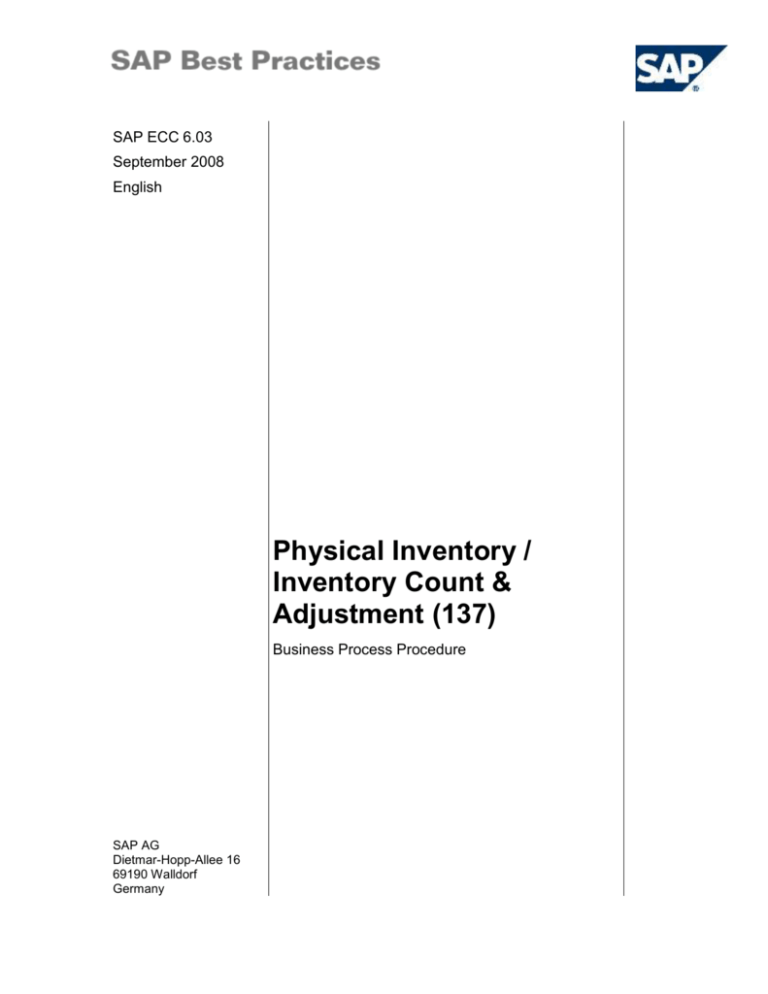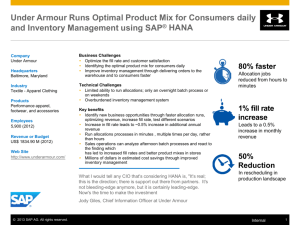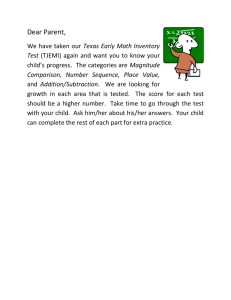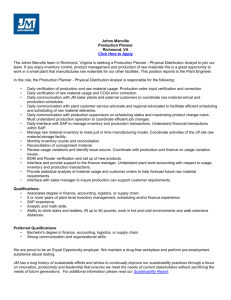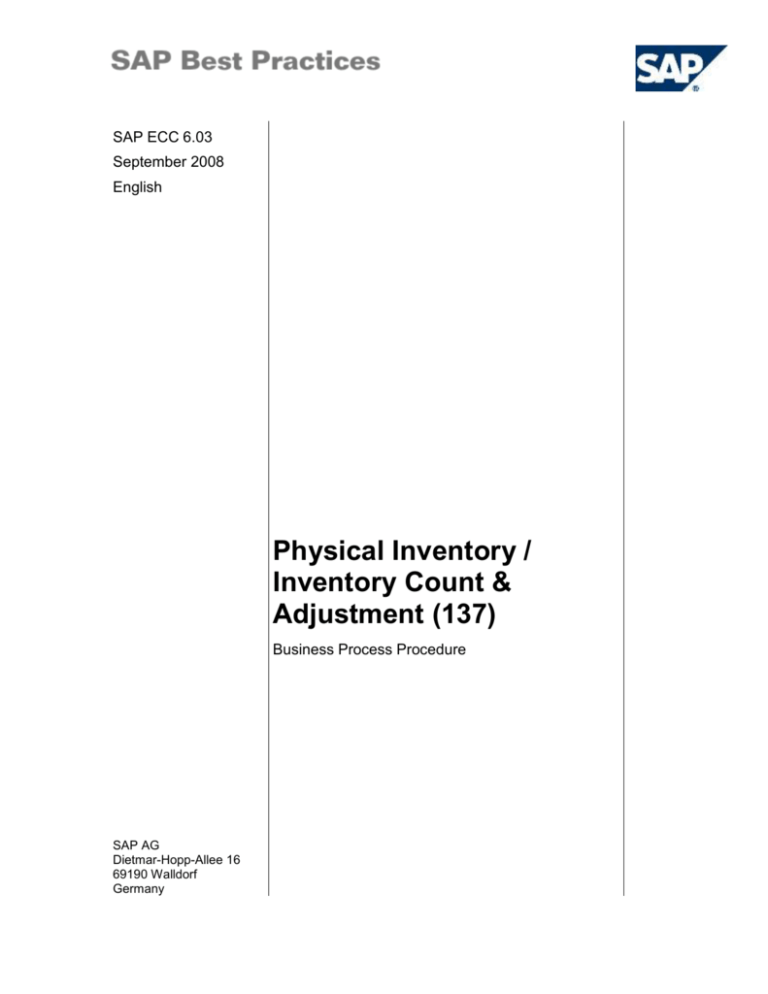
SAP ECC 6.03
September 2008
English
Physical Inventory /
Inventory Count &
Adjustment (137)
Business Process Procedure
SAP AG
Dietmar-Hopp-Allee 16
69190 Walldorf
Germany
SAP Best Practices
Physical Inventory / Inventory Count & Adjustment (137): BPP
Copyright
© 2010 SAP AG. All rights reserved.
No part of this publication may be reproduced or transmitted in any form or for any purpose without the express
permission of SAP AG. The information contained herein may be changed without prior notice.
Some software products marketed by SAP AG and its distributors contain proprietary software components of
other software vendors.
Microsoft, Windows, Excel, Outlook, and PowerPoint are registered trademarks of Microsoft Corporation.
IBM, DB2, DB2 Universal Database, System i, System i5, System p, System p5, System x, System z, System
z10, System z9, z10, z9, iSeries, pSeries, xSeries, zSeries, eServer, z/VM, z/OS, i5/OS, S/390, OS/390,
OS/400, AS/400, S/390 Parallel Enterprise Server, PowerVM, Power Architecture, POWER6+, POWER6,
POWER5+, POWER5, POWER, OpenPower, PowerPC, BatchPipes, BladeCenter, System Storage, GPFS,
HACMP, RETAIN, DB2 Connect, RACF, Redbooks, OS/2, Parallel Sysplex, MVS/ESA, AIX, Intelligent Miner,
WebSphere, Netfinity, Tivoli and Informix are trademarks or registered trademarks of IBM Corporation.
Linux is the registered trademark of Linus Torvalds in the U.S. and other countries.
Adobe, the Adobe logo, Acrobat, PostScript, and Reader are either trademarks or registered trademarks of
Adobe Systems Incorporated in the United States and/or other countries.
Oracle is a registered trademark of Oracle Corporation.
UNIX, X/Open, OSF/1, and Motif are registered trademarks of the Open Group.
Citrix, ICA, Program Neighborhood, MetaFrame, WinFrame, VideoFrame, and MultiWin are trademarks or
registered trademarks of Citrix Systems, Inc.
HTML, XML, XHTML and W3C are trademarks or registered trademarks of W3C ®, World Wide Web
Consortium, Massachusetts Institute of Technology.
Java is a registered trademark of Sun Microsystems, Inc.
JavaScript is a registered trademark of Sun Microsystems, Inc., used under license for technology invented and
implemented by Netscape.
SAP, R/3, SAP NetWeaver, Duet, PartnerEdge, ByDesign, Clear Enterprise, SAP BusinessObjects Explorer,
and other SAP products and services mentioned herein as well as their respective logos are trademarks or
registered trademarks of SAP AG in Germany and other countries.
Business Objects and the Business Objects logo, BusinessObjects, Crystal Reports, Crystal Decisions, Web
Intelligence, Xcelsius, and other Business Objects products and services mentioned herein as well as their
respective logos are trademarks or registered trademarks of SAP France in the United States and in other
countries.
All other product and service names mentioned are the trademarks of their respective companies. Data
contained in this document serves informational purposes only. National product specifications may vary.
These materials are subject to change without notice. These materials are provided by SAP AG and its affiliated
companies ("SAP Group") for informational purposes only, without representation or warranty of any kind, and
SAP Group shall not be liable for errors or omissions with respect to the materials. The only warranties for SAP
Group products and services are those that are set forth in the express warranty statements accompanying
such products and services, if any. Nothing herein should be construed as constituting an additional warranty.
© SAP AG
Page 2 of 16
SAP Best Practices
Physical Inventory / Inventory Count & Adjustment (137): BPP
Icons
Icon
Meaning
Caution
Example
Note
Recommendation
Syntax
Typographic Conventions
Type Style
Description
Example text
Words or characters that appear on the screen. These include field
names, screen titles, pushbuttons as well as menu names, paths and
options.
Cross-references to other documentation.
Example text
Emphasized words or phrases in body text, titles of graphics and tables.
EXAMPLE TEXT
Names of elements in the system. These include report names,
program names, transaction codes, table names, and individual key
words of a programming language, when surrounded by body text, for
example, SELECT and INCLUDE.
Example text
Screen output. This includes file and directory names and their paths,
messages, source code, names of variables and parameters as well as
names of installation, upgrade and database tools.
EXAMPLE TEXT
Keys on the keyboard, for example, function keys (such as F2) or the
ENTER key.
Example text
Exact user entry. These are words or characters that you enter in the
system exactly as they appear in the documentation.
<Example text>
Variable user entry. Pointed brackets indicate that you replace these
words and characters with appropriate entries.
© SAP AG
Page 3 of 16
SAP Best Practices
Physical Inventory / Inventory Count & Adjustment (137): BPP
Contents
1
Purpose ......................................................................................................................................... 5
2
Prerequisites.................................................................................................................................. 5
2.1
Master Data and Organizational Data .................................................................................... 5
2.2
Business Conditions ............................................................................................................... 7
2.3
Roles ...................................................................................................................................... 7
3
Process Overview Table ............................................................................................................... 8
4
Process Steps ............................................................................................................................... 9
5
4.1
Create Physical Inventory Documents ................................................................................... 9
4.2
Print PI Documents .............................................................................................................. 10
4.3
Execute Inventory Count ...................................................................................................... 11
4.4
Enter Inventory Count .......................................................................................................... 11
4.5
List Count Differences .......................................................................................................... 12
4.6
Recount ................................................................................................................................ 13
4.7
Post Differences ................................................................................................................... 13
Appendix...................................................................................................................................... 15
5.1
Reversal of Process Steps ................................................................................................... 15
5.2
Design Considerations / Assumptions ................................................................................. 15
5.3
SAP ERP Reports ................................................................................................................ 15
5.4
Used Forms .......................................................................................................................... 16
5.4.1
© SAP AG
Physical Inventory Document ....................................................................................... 16
Page 4 of 16
SAP Best Practices
Physical Inventory / Inventory Count & Adjustment (137): BPP
Physical Inventory
1
Purpose
This scenario shows the periodic process of making necessary adjustments to stock on hand after a
physical count.
The process begins with the generation of the required inventory count sheets. Materials can be
blocked here for posting during the physical inventory. Once the inventory sheets are printed out, the
actual physical inventory count is realized for the given materials. Afterwards, the count result is
entered in the system and then any discrepancies against the system quantities are reviewed. The
inventory may be recounted until final counts are accepted and inventory differences are posted.
2
Prerequisites
2.1 Master Data and Organizational Data
SAP Best Practices Standard Values
Essential master and organizational data was created in your ERP system in the implementation
phase, such as the data that reflects the organizational structure of your company and master data
that suits its operational focus, for example, master data for materials, vendors, and customers.
This master data usually consists of standardized SAP Best Practices default values, and enables
you to go through the process steps of this scenario.
Additional Master Data (Default Values)
You can test the scenario with other SAP Best Practices default values that have the
same characteristics.
Check your SAP ECC system to find out which other material master data exists.
Using Your Own Master Data
You can also use customized values for any material or organizational data for which
you have created master data. For more information on how to create master data, see
the Master Data Procedures documentation.
Use the following master data in the process steps described in this document::
© SAP AG
Page 5 of 16
SAP Best Practices
Physical Inventory / Inventory Count & Adjustment (137): BPP
Manufacturing / Trading
Production Plant
Master data
Value Master data details
Material
H10
Trade material, PD planning, no Serial no.; no batch;
drop shipment
Material
H11,
H12
Trade material, PD planning, no Serial no.; no batch
Material
H13
Trade material, Reorder point planning, no Serial no.;
no batch; drop shipment
Material
H20
Trade material, Reorder point planning, Serial no.; no
batch
Material
H21
Trade material, Reorder point planning, no Serial no.;
batch
Material
H22
Trade material, Reorder point planning, no Serial no.;
batch (Expiration)
Material
S25
Semi finished material, PD planning, no Serial no.; no
batch
Material
R124 Raw material, Reorder point planning, no Serial; no
batch
Material
R12, Raw material, PD planning, no Serial no.; no batch
R13,
R14,
R16,
R17.
R18,
R20,
R27,
R31,
R128
Material
R15, PD planning, no Serial no.; batch
R19,
R122
Plant:
1000
Storage
location:
1050
Comments
Ink Well (Procured
Semi)
Round Steel Shaft
Stores (Lean WM)
Stock is created through SAP Baseline Package. To print the inventory count sheet, the SAPScript
form INVENT must be in place.
© SAP AG
Page 6 of 16
SAP Best Practices
Physical Inventory / Inventory Count & Adjustment (137): BPP
2.2 Business Conditions
The business process described in this Business Process Procedure is part of a bigger chain of
integrated business processes or scenarios. As a consequence, you must have completed the
following processes and fulfilled the following business conditions before you can start going through
this scenario:
Business condition
Scenario
You have completed all steps described in the
Business Process Procedure Prerequisite Process
Steps (154). These process steps include the step Roll
MM Period to Current Period. Perform this activity if
the MM period in the system is not set to the current
period. Usually, this activity has to be done once a
month.
Prerequisite Process Steps (154)
In order to run through this scenario, the materials
must be available in stock. If you use trading goods
(HAWA) you can either:
Procurement w/o QM (130)
run through the Procurement w/o QM (130)
process or
create stock using transaction MIGO (for
details see chapter Preliminary Steps).
2.3 Roles
Use
The following roles must have been installed to test this scenario in the SAP Netweaver Business
Client (NWBC). The roles in this Business Process Procedure must be assigned to the user or users
testing this scenario. You do not need these roles if you are not using the NWBC interface, but the
standard SAP GUI.
Prerequisites
The business roles have been assigned to the user who is testing this scenario.
© SAP AG
Page 7 of 16
SAP Best Practices
Physical Inventory / Inventory Count & Adjustment (137): BPP
Business role
Technical name
Process step
Warehouse_Clerk
SAP_NBPR_WAREHOUSEMANAGER MI31 Create Physical Inventory
-M
Documents,
MI21 Print PI Documents,
MI11 Enter Inventory Count,
MI04 Execute Inventory Count,
(manual activityCount)
MI20 List Count Differences
3
Process Overview Table
Step Name
Role
Transaction
Code
Expected Results
Create Physical
Inventory
Documents
Warehouse
Clerk
MI31
The system generates
physical inventory
documents.
Print PI
Documents
Warehouse
Clerk
MI21
The system generates
a physical inventory
count sheet,
documents are
printed.
Execute Count
Warehouse
Clerk
Enter Count
Warehouse
Clerk
MI04
Counts are entered.
List Count
Differences
Warehouse
Clerk
MI20
The system generates
a report about the
count differences.
Recount
Warehouse
Clerk
MI11
New physical
inventory document is
created.
Post
Differences
Warehouse
Clerk
MI20
Differences are
posted.
© SAP AG
External
Process
Reference
Business
Condition
Page 8 of 16
SAP Best Practices
4
Physical Inventory / Inventory Count & Adjustment (137): BPP
Process Steps
4.1 Create Physical Inventory Documents
Procedure
1. Access the transaction choosing one of the following navigation options:
Option 1: SAP Graphical User Interface (SAP GUI)
SAP Menu
Logistics Logistics Execution Internal Whse
Processes Physical Inventory In Inventory
Management Physical Inventory Document Create
Via Batch Input Session Without Special Stock
Transaction code
MI31
Option 2: SAP NetWeaver Business Client (SAP NWBC) via business role
Business role
Warehouse Clerk SAP_NBPR_WAREHOUSEMANAGER-M
Business role menu
Warehouse Management Inventory Control Selected Data for
Phys. Inventory Documents W/o Special Stock
2. On the initial screen, enter the following values:
Field name
User action and values
Material
Any material (for example, H11)
Plant
1000
Storage location
This is an optional entry, for example, 1050
Materials Marked for Deletion
Deselect
Select data and issue log
Select
Planned Count Date
<today>
Acc. to Stck
Push button
Only materials w/o zero stock
Select
Stock types
leave default
Set posting block
Select
Physical inventory Ref.
Enter any value to be used to link the documents created
by this transaction
On the initial screen, material type and material group may be used to narrow the list of
materials.
3. Choose Execute.
© SAP AG
Page 9 of 16
SAP Best Practices
Physical Inventory / Inventory Count & Adjustment (137): BPP
4. On the following screen, select the materials to be counted or choose Select all if all materials
should be counted.
5. Choose Create documents.
Note down the created document number here so that you press Show result:
_________________.
Result
The system generates physical inventory documents.
4.2 Print PI Documents
Procedure
1. Access the transaction choosing one of the following navigation options:
Option 1: SAP Graphical User Interface (SAP GUI)
SAP Menu
Logistics Logistics Execution Internal Whse
Processes Physical Inventory In Inventory
Management Physical Inventory Document Print
Warehouse Inventory List
Transaction code
MI21
Option 2: SAP NetWeaver Business Client (SAP NWBC) via business role
Business role
Warehouse Clerk SAP_NBPR_WAREHOUSEMANAGER-M
Business role menu
Warehouse Management Inventory Control Print Physical
Inventory Document
2. On the initial screen, enter the following values:
Field name
User action and values
Physical Inventory Document
Your document number, normally proposed by the system
Plant
1000
Storage location
This is an optional entry (for example, storage 1050)
Physical Inventory Ref.
Enter value created in section 1
3. Choose Execute.
4. On the Output Device screen, select printer for documents, execute (F8) and then choose Print
Immediately and press Print.
Result
The system generates a physical inventory count sheet and the documents are printed.
© SAP AG
Page 10 of 16
SAP Best Practices
Physical Inventory / Inventory Count & Adjustment (137): BPP
4.3 Execute Inventory Count
Periodically, a warehouse person executes the physical count (manual activity).
4.4 Enter Inventory Count
Before entering the inventory count, you can check the stock situation for your material
in transaction MMBE.
Procedure
1. Access the transaction choosing one of the following navigation options:
Option 1: SAP Graphical User Interface (SAP GUI)
SAP Menu
Logistics Logistics Execution Internal Whse
Processes Physical Inventory In Inventory
Management Count Results Enter Manually
Transaction code
MI04
Option 2: SAP NetWeaver Business Client (SAP NWBC) via business role
Business role
Warehouse Clerk (SAP_NBPR_WAREHOUSEMANAGER-M)
Business role menu
Warehouse Management Inventory Control Enter Inventory
Count
2. On the initial screen, enter the following values and choose Enter:
Field name
User action and values
Physical Inventory Document
Your document number, normally proposed by the system
Fiscal Year
Current year
Count date
Change if different from today’s date
3. On the Enter Inventory Count XXX: Collect.Processing screen, enter the following values:
Field name
User action and values
Quantity
Enter a quantity
ZC
Select only if the count is zero
If the material is batch managed, the batch is displayed here
© SAP AG
Page 11 of 16
SAP Best Practices
Physical Inventory / Inventory Count & Adjustment (137): BPP
4. If a material is found which is not mentioned on the inventory print list, it can be added as a new
line item.
If the material is batch managed, the batch needs to be entered as well.
5. Choose Save.
Result
The counts are entered. The inventory count list is reviewed.
Option A: If the count is not accepted, proceed to the next step.
Option B: If the count is accepted, go to the step Post Differences.
4.5 List Count Differences
Procedure
1. Access the transaction choosing one of the following navigation options:
Option 1: SAP Graphical User Interface (SAP GUI)
SAP Menu
Logistics Logistics Execution Internal Whse
Processes Physical Inventory In Inventory
Management Difference Difference List
Transaction code
MI20
Option 2: SAP NetWeaver Business Client (SAP NWBC) via business role
Business role
Warehouse Clerk
SAP_NBPR_WAREHOUSEMANAGER-M
Business role menu
Warehouse Management Inventory Control List of Inventory
Differences
2. On the initial screen, enter the following values:
Field name
User action and values
Plant
1000
Physical Inventory Document
Enter your inventory document number if not already
proposed by system
3. Choose Execute.
Result
The system generates a report of count differenced which can be printed if required.
© SAP AG
Page 12 of 16
SAP Best Practices
Physical Inventory / Inventory Count & Adjustment (137): BPP
4.6 Recount
Use
This step is only necessary if the warehouse manager or controller decides to recount a material.
Procedure
1. Access the transaction choosing one of the following navigation options:
Option 1: SAP Graphical User Interface (SAP GUI)
SAP Menu
Logistics Logistics Execution Internal Whse
Processes Physical Inventory In Inventory
Management Count Results Recount
Transaction code
MI11
Option 2: SAP NetWeaver Business Client (SAP NWBC) via business role
Business role
Warehouse Clerk SAP_NBPR_WAREHOUSEMANAGER-M
Business role menu
Warehouse Management Inventory Control Enter Recount
2. On the initial screen, enter the following values and choose Enter:
Field name
User action and values
Physical Inventory Document
Enter your physical inventory document number
Planned Count date
Change if different from today’s date
3. Select materials to recount and choose Save.
4. Go back to the section Print PI Documents, and proceed.
Result
A new physical inventory document is created.
4.7 Post Differences
Use
Once the count is reviewed by the Warehouse Manager, the Warehouse Clerk can post the
inventory count differences.
Procedure
1. Access the transaction choosing one of the following navigation options:
Option 1: SAP Graphical User Interface (SAP GUI)
SAP Menu
© SAP AG
Logistics Logistics Execution Internal Whse
Processes Physical Inventory In Inventory
Page 13 of 16
SAP Best Practices
Physical Inventory / Inventory Count & Adjustment (137): BPP
Management Difference Difference List
Transaction code
MI20
Option 2: SAP NetWeaver Business Client (SAP NWBC) via business role
Business role
Warehouse Clerk SAP_NBPR_WAREHOUSEMANAGER-M
Business role menu
Warehouse Management Inventory Control List of Inventory
Differences
2. On the initial screen, enter the following values:
Field name
User action and values
Plant
1000
Physical Inventory Document
Enter your Physical Inventory Document number if not yet
proposed by system
3. Choose Execute.
4. On the List of Inventory Differences screen, select the relevant document(s) and choose Post
Difference.
5. On the following screen choose Save for each relevant document(s).
Result
1. The system generates material document(s), accounting document(s), and controlling
document(s).
2. Financial Postings
Posting Key
Account
Description
Note
89 / 99
1109010002/3
Inventory raw materials
1109010001
Trading goods
Depending on material
type
1109010000
Semi-finished products
91
1109090900
Gain-inventory diffs
81
1109090900
Loss – invent. Diff.
© SAP AG
Depending whether you
have positive or
negative inventory
differences
Page 14 of 16
SAP Best Practices
5
Physical Inventory / Inventory Count & Adjustment (137): BPP
Appendix
5.1 Reversal of Process Steps
See the Recount section for the reversal handling. Alternatively input errors can be corrected by
going through the complete process again.
5.2 Design Considerations / Assumptions
Due to the delay between a material movement and the posting of that movement, there is a shortterm discrepancy between actual warehouse stock and book inventory. To avoid such a discrepancy
during physical inventory, materials can be blocked for posting during the physical inventory. The
inventory count and adjustment scenario does not block materials as this step is only necessary if
physical counts were to take place during normal operations.
You can set a posting block in the following two ways, if required:
You block the relevant materials when you enter the physical inventory document. This is
recommended if you create the physical inventory document immediately before the count.
You block the relevant materials later by changing the posted physical inventory document.
This is recommended if you do not create the physical inventory document immediately
before the count.
The posting block is automatically cancelled when you post the counting results for the physical
inventory document.
5.3 SAP ERP Reports
Use
The table below lists the most frequently used reports that help you to obtain additional information
on this business process.
You can find detailed descriptions of the individual reports in the following BPP
documents, which provide a comprehensive compilation of all important reports:
Financial Accounting: SAP ERP Reports for Accounting (221)
Logistics Processes: SAP ERP Reports for Logistics (222)
Note that the descriptions of some reports that are an indispensable part of the process flow may be
located directly in the section where they belong.
Reports
Report title
Transaction code
Comment
Stock Overview
MMBE
A list of stock is displayed.
Warehouse Stock
MB52
A List of the warehouse stock is
displayed
Material Documents
MB51
A list of the material documents which
© SAP AG
Page 15 of 16
SAP Best Practices
Physical Inventory / Inventory Count & Adjustment (137): BPP
Report title
Transaction code
Comment
were posted for one or more materials.
Accounting Documents for
Material
MR51
A list of accounting documents.
Material Documents with
Reason for Movement
MBGR
A list of goods movements.
5.4 Used Forms
Use
In some of the activities of this business process, forms were used. The table below provides details
on these forms.
5.4.1
Physical Inventory Document
Common form
name
Form type
Used in process step
Physical Inventory
SAPScript
Step 4.2
© SAP AG
Output
type
Technical name
INVENT
Page 16 of 16