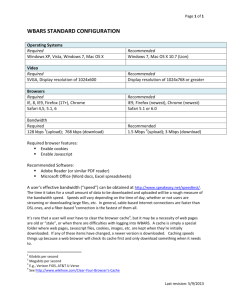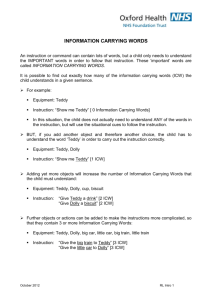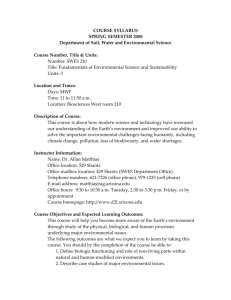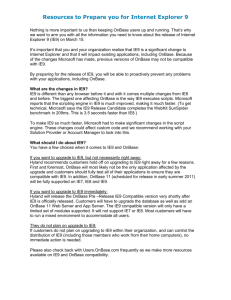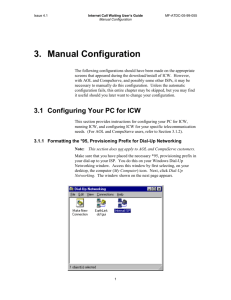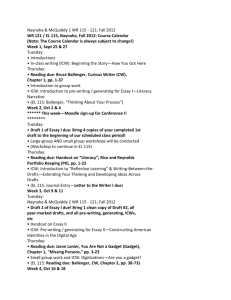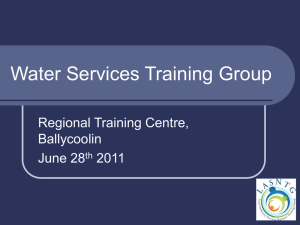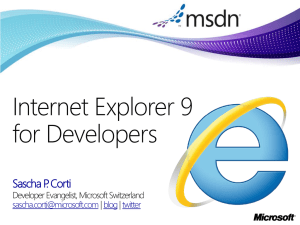Section 6: ICW Call Response Options
advertisement
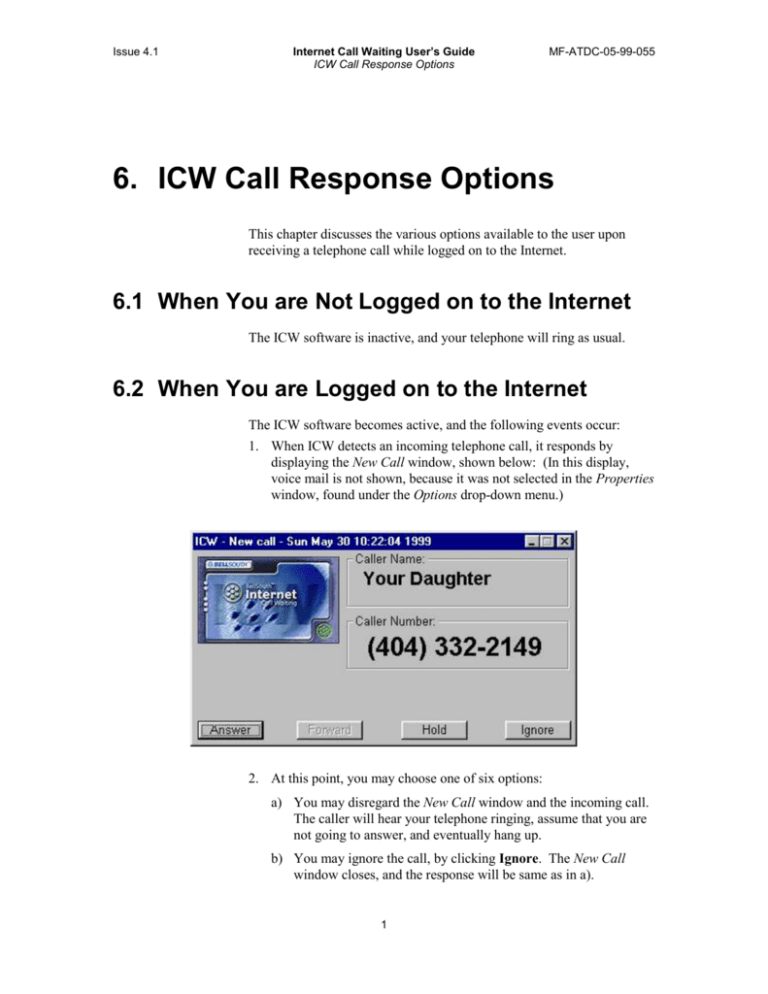
Issue 4.1 Internet Call Waiting User’s Guide ICW Call Response Options MF-ATDC-05-99-055 6. ICW Call Response Options This chapter discusses the various options available to the user upon receiving a telephone call while logged on to the Internet. 6.1 When You are Not Logged on to the Internet The ICW software is inactive, and your telephone will ring as usual. 6.2 When You are Logged on to the Internet The ICW software becomes active, and the following events occur: 1. When ICW detects an incoming telephone call, it responds by displaying the New Call window, shown below: (In this display, voice mail is not shown, because it was not selected in the Properties window, found under the Options drop-down menu.) 2. At this point, you may choose one of six options: a) You may disregard the New Call window and the incoming call. The caller will hear your telephone ringing, assume that you are not going to answer, and eventually hang up. b) You may ignore the call, by clicking Ignore. The New Call window closes, and the response will be same as in a). 1 Internet Call Waiting User’s Guide ICW Call Response Options Issue 4.1 MF-ATDC-05-99-055 c) You may answer the call, by clicking Answer. d) You may forward the call to a predetermined telephone number, by selecting Forward. In the window shown on the previous page, this button is grayed out, indicating that there are no numbers listed in the Forward configuration. e) You may put the call on Hold, by clicking Hold. Note: The hold button may sometimes gray out (become inactive). This occurs under some circumstances, when another BellSouth service (such Privacy Director) has interacted with the ICW network. If you have already selected the voice mail option, then the Ignore button instead indicates Voice Mail. In this case: f) You may send the call to Voice Mail (VM) by clicking Voice Mail. Each of these options is discussed in the following sections. 6.2.1 Disregard a Call If you have voice mail with Call Forward Busy Line (CFBL) service, and you disregard an incoming call (take no action) while you are logged into the Internet, the call is routed to your designated VM number. If you do not have CFBL service, and you disregard an incoming call (take no action) while you are logged into the Internet, the caller simply hears the telephone ring, and ICW displays the following window: After this window appears, click OK. The window closes, and ICW takes no further actions. You may check the call log by doing the following: 1. Right-click the far-right system tray icon. 2. Select Call Log from the window that appears. 2 Internet Call Waiting User’s Guide ICW Call Response Options Issue 4.1 MF-ATDC-05-99-055 6.2.2 Ignore a Call To Ignore a call, select Ignore on the New Call window, displayed below. When the Ignore button is selected, your telephone ringing will cease. The caller simply continues to hear the telephone ring. This window closes, and ICW displays the same window that was on-screen when the call was ignored. No further action is taken by ICW. 6.2.3 Answer a Call To answer an incoming call while you are logged on to the Internet, wait until you hear ringing on your computer, and then select Answer on the New Call window. The ICW window changes, as shown below (unless, on the System Tray Menu, you have deselected Call Popup. In that event, this window appears iconized): If you click Yes, the following occurs: 1. Your Internet session terminates. 2. Your incoming call may now be answered by picking up your telephone. Note: Be sure to wait for your telephone to ring before picking up the receiver. 3 Internet Call Waiting User’s Guide ICW Call Response Options Issue 4.1 MF-ATDC-05-99-055 3. Complete your call as usual, and then log back on to the Internet when you choose. ICW is prepared for your next incoming call. After you click Answer, or if you pick up the telephone before it rings, the following window appears: Close this window, and then answer the telephone after it rings. 6.2.4 Forward a Call Note: You must first complete the call forward configuration steps before using the Forward function. To forward an incoming call while you are logged on to the Internet, click the Forward button on the New Call window. The following window appears (the text shown is just an example): Click OK. The call is forwarded to the number you have previously configured, and your Internet session is uninterrupted. 4 Internet Call Waiting User’s Guide ICW Call Response Options Issue 4.1 MF-ATDC-05-99-055 6.2.5 Put a Call on Hold To put an incoming call on hold while you are logged on to the Internet, select the Hold button on the New Call window. The ICW window changes, as shown below, and the following occurs: 1. The Hold button changes to ON HOLD, and your caller hears a recorded message indicating that you are on the line or are busy. This button intermittently goes blank, and then its text reappears. The Forward and Ignore (or Voice Mail) buttons gray out and become inactive. As a result, the only response now available on this window is Answer. (If you again select the ON HOLD button, the window closes, and ICW reacts as if you clicked Answer.) 2. If you select the Answer button, the window closes, and ICW displays the Warning window. After your Yes response, ICW disconnects you from the Internet, and after a pause, your telephone rings. You may then answer as usual — but first wait for the phone to ring! 3. If you close the window (by clicking the X in the corner), the call remains on hold and is ignored. No other calls can be accepted until either the caller hangs up, or the call times out (five minutes). 4. If the on-hold caller hangs up, the following window pops up: You may then check the call log to determine details on the call (see Chapter 7). 5 Issue 4.1 Internet Call Waiting User’s Guide ICW Call Response Options MF-ATDC-05-99-055 6.2.6 Send a Call to Voice Mail To send an incoming call to voice mail while you are logged on to the Internet, you must first activate the voice mail option. Once this option is activated, and a call is received, the following window appears: Select Voice Mail on the New Call window. The ICW window disappears, and the call is sent to voice mail. No further visible action occurs. 6