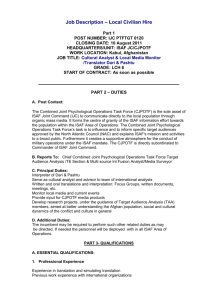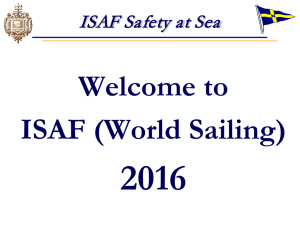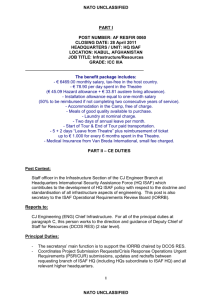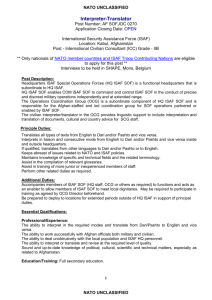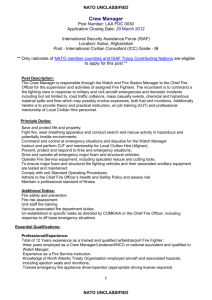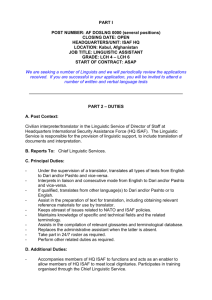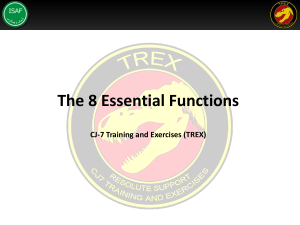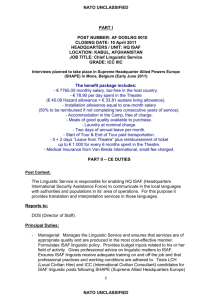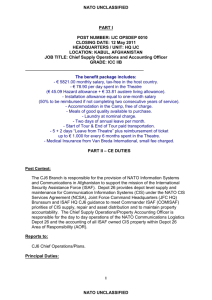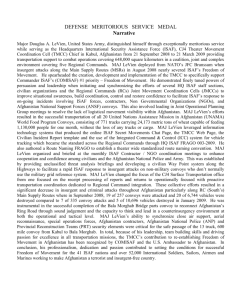joint advanced distributed learning (jadl) - Joint Warfare Centre
advertisement
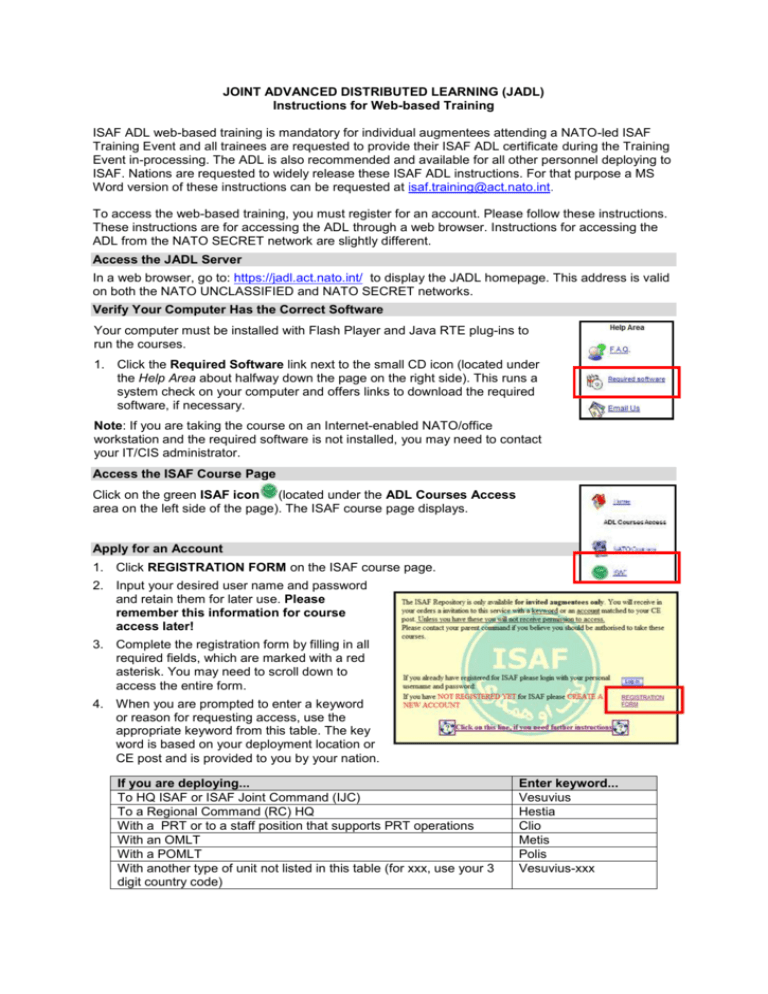
JOINT ADVANCED DISTRIBUTED LEARNING (JADL) Instructions for Web-based Training ISAF ADL web-based training is mandatory for individual augmentees attending a NATO-led ISAF Training Event and all trainees are requested to provide their ISAF ADL certificate during the Training Event in-processing. The ADL is also recommended and available for all other personnel deploying to ISAF. Nations are requested to widely release these ISAF ADL instructions. For that purpose a MS Word version of these instructions can be requested at isaf.training@act.nato.int. To access the web-based training, you must register for an account. Please follow these instructions. These instructions are for accessing the ADL through a web browser. Instructions for accessing the ADL from the NATO SECRET network are slightly different. Access the JADL Server In a web browser, go to: https://jadl.act.nato.int/ to display the JADL homepage. This address is valid on both the NATO UNCLASSIFIED and NATO SECRET networks. Verify Your Computer Has the Correct Software Your computer must be installed with Flash Player and Java RTE plug-ins to run the courses. 1. Click the Required Software link next to the small CD icon (located under the Help Area about halfway down the page on the right side). This runs a system check on your computer and offers links to download the required software, if necessary. Note: If you are taking the course on an Internet-enabled NATO/office workstation and the required software is not installed, you may need to contact your IT/CIS administrator. Access the ISAF Course Page Click on the green ISAF icon (located under the ADL Courses Access area on the left side of the page). The ISAF course page displays. Apply for an Account 1. Click REGISTRATION FORM on the ISAF course page. 2. Input your desired user name and password and retain them for later use. Please remember this information for course access later! 3. Complete the registration form by filling in all required fields, which are marked with a red asterisk. You may need to scroll down to access the entire form. 4. When you are prompted to enter a keyword or reason for requesting access, use the appropriate keyword from this table. The key word is based on your deployment location or CE post and is provided to you by your nation. If you are deploying... To HQ ISAF or ISAF Joint Command (IJC) To a Regional Command (RC) HQ With a PRT or to a staff position that supports PRT operations With an OMLT With a POMLT With another type of unit not listed in this table (for xxx, use your 3 digit country code) Enter keyword... Vesuvius Hestia Clio Metis Polis Vesuvius-xxx 5. Accept the User Agreement (located under the Settings section) by clicking in the checkbox. 6. Click Register to submit the form (located on the bottom right of the form). Upon successful creation of your account, you will receive registration approval by email. Please allow up to two business days for your registration to be processed. Take a Course 1. Once email notification of account activation is received, return to https://jadl.act.nato.int/ and select the ISAF database by clicking the green ISAF icon (located under the ADL Courses Access area on the left side of the page). Then click the Log in button. 2. Type the user name and password you created during registration in the fields provided. Click Submit. The ISAF Training page displays. 3. Click the ISAF Courses link in the blue bar at the top of the page. After the page loads, click the link a second time. The ISAF Courses page displays. 4. Click ISAF Training from the Categories area (located near the centre of the page). All ISAF courses display in the Courses area. 5. Locate the course you wish to take from the Courses area and click the Join button (located to the right of the course name). On the next page, click Join again from the Course Registration area. The ISAF Training page displays and the course title changes to an active link. 6. Click the course title active link in the Courses area. Click this link a second time. The selected course opens and its lesson titles display on the left side of the page in a table of contents format. 7. Select a lesson title from the table of contents. Complete the lesson, and then select the next lesson. Each time you complete a lesson, the last page of the lesson will indicate: “Congratulations! You have completed the lesson” and the status indicator circle next to the lesson changes to green. Note: After initial log in, some of these steps are omitted and replaced by default settings. Obtain a Course Certificate To receive a course certificate, all lessons in a course must be completed. You must have a copy of Adobe Acrobat Reader installed on your computer to view or print a course certificate. 1. Click Course Certificate link on the course page. Your course certificate displays. Complete the Course Survey Please take a few moments to evaluate the course by completing the brief course survey. We value your feedback and use it to improve the ISAF course. 1. Click ISAF ADL Deployment Course Survey link. 2. Click Start Survey. Complete the survey and click Finish Survey. For help with registration, contact: ACT Joint Education and Training at jadladmin@act.nato.int