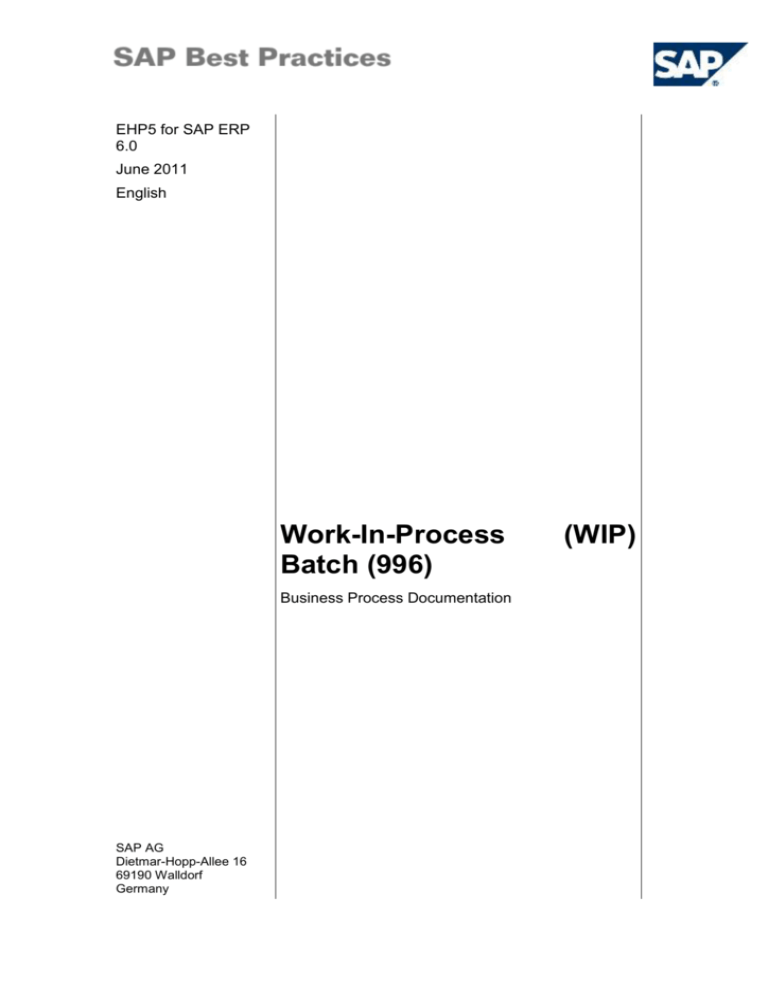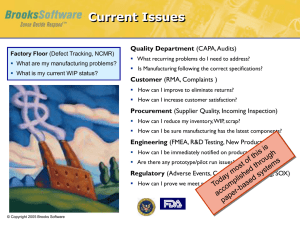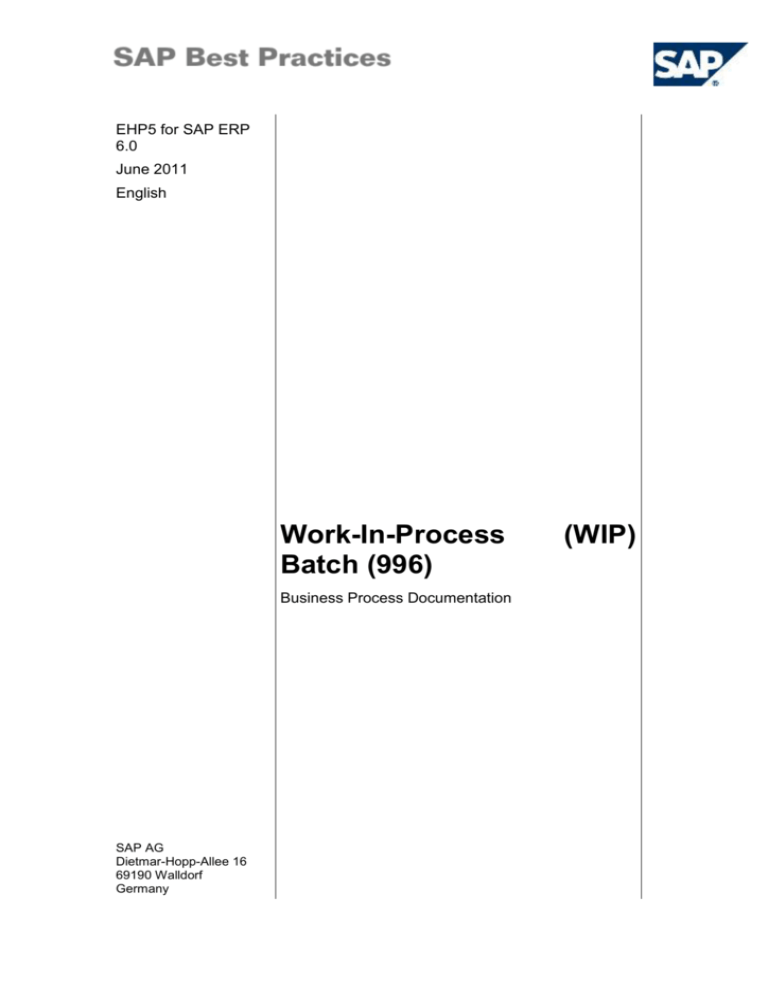
EHP5 for SAP ERP
6.0
June 2011
English
Work-In-Process
Batch (996)
Business Process Documentation
SAP AG
Dietmar-Hopp-Allee 16
69190 Walldorf
Germany
(WIP)
SAP Best Practices
Work-In-Process (WIP) Batch (996): BPD
Copyright
© 2011 SAP AG. All rights reserved.
No part of this publication may be reproduced or transmitted in any form or for any purpose without the
express permission of SAP AG. The information contained herein may be changed without prior notice.
Some software products marketed by SAP AG and its distributors contain proprietary software components
of other software vendors.
Microsoft, Windows, Excel, Outlook, and PowerPoint are registered trademarks of Microsoft Corporation.
IBM, DB2, DB2 Universal Database, System i, System i5, System p, System p5, System x, System z,
System z10, System z9, z10, z9, iSeries, pSeries, xSeries, zSeries, eServer, z/VM, z/OS, i5/OS, S/390,
OS/390, OS/400, AS/400, S/390 Parallel Enterprise Server, PowerVM, Power Architecture, POWER6+,
POWER6, POWER5+, POWER5, POWER, OpenPower, PowerPC, BatchPipes, BladeCenter, System
Storage, GPFS, HACMP, RETAIN, DB2 Connect, RACF, Redbooks, OS/2, Parallel Sysplex, MVS/ESA,
AIX, Intelligent Miner, WebSphere, Netfinity, Tivoli and Informix are trademarks or registered trademarks of
IBM Corporation.
Linux is the registered trademark of Linus Torvalds in the U.S. and other countries.
Adobe, the Adobe logo, Acrobat, PostScript, and Reader are either trademarks or registered trademarks of
Adobe Systems Incorporated in the United States and/or other countries.
Oracle is a registered trademark of Oracle Corporation.
UNIX, X/Open, OSF/1, and Motif are registered trademarks of the Open Group.
Citrix, ICA, Program Neighborhood, MetaFrame, WinFrame, VideoFrame, and MultiWin are trademarks or
registered trademarks of Citrix Systems, Inc.
HTML, XML, XHTML and W3C are trademarks or registered trademarks of W3C®, World Wide Web
Consortium, Massachusetts Institute of Technology.
Java is a registered trademark of Sun Microsystems, Inc.
JavaScript is a registered trademark of Sun Microsystems, Inc., used under license for technology invented
and implemented by Netscape.
SAP, R/3, SAP NetWeaver, Duet, PartnerEdge, ByDesign, SAP BusinessObjects Explorer, StreamWork,
and other SAP products and services mentioned herein as well as their respective logos are trademarks or
registered trademarks of SAP AG in Germany and other countries.
Business Objects and the Business Objects logo, BusinessObjects, Crystal Reports, Crystal Decisions,
Web Intelligence, Xcelsius, and other Business Objects products and services mentioned herein as well as
their respective logos are trademarks or registered trademarks of Business Objects Software Ltd. Business
Objects is an SAP company.
Sybase and Adaptive Server, iAnywhere, Sybase 365, SQL Anywhere, and other Sybase products and
services mentioned herein as well as their respective logos are trademarks or registered trademarks of
Sybase, Inc. Sybase is an SAP company.
All other product and service names mentioned are the trademarks of their respective companies. Data
contained in this document serves informational purposes only. National product specifications may vary.
These materials are subject to change without notice. These materials are provided by SAP AG and its
affiliated companies ("SAP Group") for informational purposes only, without representation or warranty of
any kind, and SAP Group shall not be liable for errors or omissions with respect to the materials. The only
warranties for SAP Group products and services are those that are set forth in the express warranty
statements accompanying such products and services, if any. Nothing herein should be construed as
constituting an additional warranty.
Icons
© SAP AG
Page 2 of 26
SAP Best Practices
Work-In-Process (WIP) Batch (996): BPD
Icon
Meaning
Caution
Example
Note
Recommendation
Syntax
Typographic Conventions
Type Style Description
Example text Words or characters that appear on the screen. These include field names,
screen titles, pushbuttons as well as menu names, paths and options.
Cross-references to other documentation.
Example
text
Emphasized words or phrases in body text, titles of graphics and tables.
EXAMPLE
TEXT
Names of elements in the system. These include report names, program
names, transaction codes, table names, and individual key words of a
programming language, when surrounded by body text, for example, SELECT
and INCLUDE.
Example
text
Screen output. This includes file and directory names and their paths,
messages, source code, names of variables and parameters as well as names
of installation, upgrade and database tools.
EXAMPLE TEXT Keys
on the keyboard, for example, function keys (such as F2) or the ENTER
key.
Example
text
Exact user entry. These are words or characters that you enter in the system
exactly as they appear in the documentation.
<Example
text>
Variable user entry. Pointed brackets indicate that you replace these words
and characters with appropriate entries.
© SAP AG
Page 3 of 26
SAP Best Practices
Work-In-Process (WIP) Batch (996): BPD
Contents
Work-In-Process (WIP) Batch ........................................................................................................ 5
1
Purpose ................................................................................................................................... 5
2
Prerequisites............................................................................................................................ 5
2.1
Master Data and Organizational Data .............................................................................. 5
2.2
Business Conditions ......................................................................................................... 6
2.3
Notes ................................................................................................................................ 6
2.4
Roles ................................................................................................................................ 6
2.5
Preliminary Steps ............................................................................................................. 8
3
Process Overview Table ......................................................................................................... 9
4
Process Steps ....................................................................................................................... 10
4.1
Create Process Order for Coloring PE granules ............................................................ 10
4.2
Material Staging From the Warehouse for WM-Managed Components ........................ 11
4.3
Create WIP Batch (in Pre-mixing phase) during Process order confirmation ................ 14
4.4
Enter Goods Issue ......................................................................................................... 16
4.5
Merge Component WIP batches (in mixing phase) during Process order confirmation 17
4.6
Batch Master for WIP batch (created in Mixing phase) & Stock Overview .................... 18
4.7
Create WIP Batch (in Extrusion phase) during Process order confirmation .................. 19
4.8
Create Goods Receipt & batch of finished material using WIP Batch ........................... 21
4.9
Enter Final Confirmation for Process order .................................................................... 22
4.10
5
Follow-Up Processes ............................................................................................................ 24
5.1
6
Batch where used list for Goods Receipt batch and WIP batches ............................. 23
Period end closing .......................................................................................................... 24
Appendix................................................................................................................................ 25
6.1
Reversal of Process Steps ............................................................................................. 25
© SAP AG
Page 4 of 26
SAP Best Practices
Work-In-Process (WIP) Batch (996): BPD
Work-In-Process (WIP) Batch
1 Purpose
Work-in-Process (WIP) Batch scenario describes the coloring of Polyethylene powder with green
pigment through an extruder. Polyethylene powder is premixed with green pigment in Extruder
feed vessel and later colored through the extruder. The resulting material from extruder is
defined as Green Polyethylene granules. The scenario shows enhanced product traceability and
tracking of WIP inventory between manufacturing operations / phases.
WIP batch in manufacturing represents intermediate status of the product in production at
different stages /operations. It helps to document WIP material being produced between different
steps in production process & also ascertain current properties of the material that is being
produced.
WIP batches can hence be used to execute following:
Work in process tracking on operation / phase level of a production or process order
Documentation of the actual characteristics / status of a product which is in production
2 Prerequisites
2.1 Master Data and Organizational Data
Default Values
Essential master and organizational data was created in your ERP system in the implementation
phase, such as the data that reflects the organizational structure of your company and master
data that suits its operational focus, for example, master data for materials, vendors, and
customers.
The business process is enabled with this organization-specific master data, examples are
provided in the next section.
Additional Default Values
You can test the scenario with other SAP Best Practices default values that have the
same characteristics.
Check your SAP ECC system to find out which other material master data exists.
Using Your Own Master Data
You can also use customized values for any material or organizational data for
which you have created master data. For more information on how to create master
data, see the Master Data Procedures documentation.
Use the following master data in the process steps described in this document:
Manufacturing / Trading
© SAP AG
Page 5 of 26
SAP Best Practices
Work-In-Process (WIP) Batch (996): BPD
Production Plant
Master / Org. data
Value
Master / Org. data details
Comments
Material
CH-6450
GranuSAP Green
Finished Goods
Material
CH-2200
SAPulat
Bulk Material
Material
CH-1445
Pigment Green
Raw Material
Plant
1000
Plant 1
Bill of Material Structure
This overview shows the bill of material structure and the usage of each component.
Material
Level
Material
type
Unit
CH-6450
0
Finished Goods
LB
CH-2200
1
Bulk Material
LB
CH-1445
1
Raw Material
LB
Characteristic of material
2.2 Business Conditions
The business process described in this Business Process Documentation (BPD) is part of a
bigger chain of integrated business processes or scenarios. As a result, you must have
completed the following processes and fulfilled the following business conditions before you can
start any activities in this scenario:
Business condition
Document
Costing run needs to be carried out
Final Steps documentation
Check and change MM period to current period
Final Steps documentation
Initial stock postings and mark batch and unristricted
Final Steps documentation
2.3 Notes
The following SAP Notes must be implemented before you execute this scenario:
SAP
Note
Description
Component
Area
1251288
Goods receipt WIP batch: Error
message COWIPB 174
PP-SFC-EXEGM
Usage
Remark
2.4 Roles
Use
The following roles must have already been installed to test this scenario in the SAP Netweaver
Business Client (NWBC). The roles in this Business Process Documentation must be assigned
to the user or users testing this scenario. You only need these roles if you are using the NWBC
interface. You do not need these roles if you are using the standard SAP GUI.
Prerequisites
© SAP AG
Page 6 of 26
SAP Best Practices
Work-In-Process (WIP) Batch (996): BPD
The business roles have been assigned to the user who is testing this scenario.
Business role
Technical name
Process step
Production Planner
SAP_NBPR_PRODPLANNER_S
for example, Create
Process Order
Warehouse Clerk
SAP_NBPR_WAREHOUSECLERK_S
for example,
Warehouse
Management
Warehouse Manager
SAP_NBPR_WAREHOUSEMANAGER_M for example, Display
WIP batch
Shop Floor Specialist
SAP_NBPR_SHOPFLOOR_S
Operation confirmation
and WIP batch
IT Administrator
(Professional User)
SAP_NBPR_IT_ADMIN_S
Assign Parameter to
user
Engineering
Specialist
SAP_NBPR_ENGINEER_S
Batch Where Used
List
2.4.1
Defining Queries for Personal Object Worklist (POWL)
The following queries must be defined to test this scenario in the SAP NetWeaver Business
Client (NWBC). You only need these roles if you are using the NWBC interface. You do not need
these queries if you are using the standard SAP GUI.
The queries are necessary to access role specific worklists in the SAP NetWeaver Business
Client (NWBC).
For more information about the creation of queries, see the section Creation of
Queries in Personal Object Worklists (POWLs) in the Quick Guide to Implementing
the SAP Best Practices Baseline Package (US) document.
Business
Role
Application
Object
Type
Variant Name
Variant
Selections
Production
Planner
Worklist
Process
Order
Worklist
YB_PROCESS_H
Yes
© SAP AG
Selection
Criteria
Query
Name
For
example,
Process
Order
Worklist
Page 7 of 26
SAP Best Practices
Work-In-Process (WIP) Batch (996): BPD
2.5 Preliminary Steps
2.5.1
Assigning User Parameter CORUPROF to User Master
Record
Use
In this step, you assign a profile to your user that defines the layout for the confirmation screen
for single screen entry.
Procedure
1. Access the transaction choosing one of the following navigation options:
Option 1: SAP Graphical User Interface (SAP GUI)
SAP Menu
Tools Administration User Maintenance Users
Transaction code
SU01
Option 2: SAP NetWeaver Business Client (SAP NWBC) via Business Role
Business role
IT Administrator (Professional User)
(SAP_NBPR_IT_ADMIN_S)
Business role menu
IT Administration User Management User Maintenance
2. On the User Maintenance: Initial Screen, make the following entry:
Field name
Description
User
User action and values
Comment
Enter your SAP-User
3. Choose Change.
4. On the Maintain User screen, choose the Parameters tab and make the following entries:
Field name
Description
User action and values
Parameter ID
CORUPROF
Parameter value
YQPI01
Comment
5. Save your entries.
6. Choose Back to return to the SAP Easy Access screen (SAP GUI).
Or
Choose Exit (Shift+F3) and confirm the Business client message with Yes to return to SAP
Home (SAP NetWeaver Business Client).
Result
The confirmation profile YQPI01 is assigned to your user.
© SAP AG
Page 8 of 26
SAP Best Practices
Work-In-Process (WIP) Batch (996): BPD
3 Process Overview Table
Process Step
External
Process
Reference
Business
Condition
Business
Role
Transaction
Code
Expected
Results
Create Process
Order for Coloring
PE granules
Production
Planner
COR1
Process order
for coloring
PE granules
is created
Material Staging
from the
Warehouse for
WM-Managed
Components
Warehouse
Clerk
LP12, LT22,
LS24
Create WIP Batch
(in Pre-Mixing
phase) during
Process order
confirmation
Shop Floor
Specialist
COR6N
Enter Goods
Issue Movement
MB11
Merge WIP
batches ( in
mixing phase)
during Process
order confirmation
Shop Floor
Specialist
COR6N
Merge
Component WIP
batches
Shop Floor
Specialist
COR6N
Display WIP
Batch Master
Warehouse
Manager
MSC3N
Check WIP batch
stock
Warehouse
Manager
MMBE
Create WIP Batch
(in Extrusion
phase) during
Process order
confirmation
Shop Floor
Specialist
COR6N
Create Goods
Receipt Batch
and post
production
Shop Floor
Specialist
COR6N
Enter Final
Confirmation for
Process order
Shop Floor
Specialist
COR6N
Batch Whereused List for
Goods Receipt
Batch and WIP
batches
Shop Floor
Specialist
MB56
© SAP AG
Page 9 of 26
SAP Best Practices
Work-In-Process (WIP) Batch (996): BPD
4 Process Steps
4.1 Create Process Order for Coloring PE granules
Use
The purpose of this activity is to create a process order (directly without MRP run) and to release
it.
Procedure
Option 1: SAP Graphical User Interface (SAP GUI)
1. Access the transaction choosing one of the following navigation options:
SAP Menu
Logistics Production Process Process Order Process Order
Create With Material
Transaction
Code
COR1
2. On the Create Process Order: Initial Screen, make the following entries:
Field name
Description
User action and values
Material Number
CH-6450
Production plant
1000
Process order type
YQ41
Comment
3. Choose Enter.
4. On the Create Process Order : Header – General Data screen, make the following entries:
Field name
Description
User action and values
Quantities : Total qty
for example, 100 LB
Scheduling : Type
Current date
Comment
5. Choose Enter.
6. Select the Material List (F7)
7. On the Create Process Order: Material List screen, choose Release. Batch determination for
non-WM-managed materials will be carried out automatically.
8. Choose Save.
9. Make a note of the Order Number _____________.
Option 2: SAP NetWeaver Business Client (SAP NWBC) via business role
1. Access the transaction as follows:
Business Role
Production Planner
(SAP_NBPR_PRODPLANNER_S)
Business role
menu
Production → Shop floor Control → Process Order → Process
Order Worklist
2. Select the Active Query: Process Order Worklist (created in step 2.4.1), choose refresh if
required.
3. Under section Process Order Worklist, choose Create Process Order.
© SAP AG
Page 10 of 26
SAP Best Practices
Work-In-Process (WIP) Batch (996): BPD
4. A new window for Create Process Order: Initial Screen is created. Make the following entries
and choose enter:
Field Name
Description
User Action and Values
Material no.
CH-6450
Production plant
1000
Process order type
YQ41
Comment
Process Order WIP Batch
5. Choose Enter.
6. On the Create Process Order: Header – General Data screen make the following entries:
Field
Name
Description
Comment
100 LB
Total qty
Type
User Action and
Values
Scheduling
type
4 Current date
In the Scheduling section of the
screen
7. Choose Enter.
7. Select the Material List (F7).
10. On the Create Process Order: Material List screen, choose Release. Batch determination for
non-WM-managed materials will be carried out automatically.
8. Choose Save.
9. Make a note of the Order Number _____________.
Result
The process order was created, released & availability check will be carried out.
4.2 Material Staging From the Warehouse for WMManaged Components
Use
Request material from the warehouse for your process orders when you determine that the stock
of a component in the supply area is almost empty.
The following components of CH-6450 are defined as WM managed:
CH-1445 Pigment, green
Prerequisites
One or more process order(s) have been created. For the order release no automatic creation of
transfer requirements was configured in the production scheduling profile (see Work Scheduling
View of the material master).
Procedure
4.2.1
A) Creating Transfer Order
1. Access the transaction choosing one of the following navigation options:
Option 1: SAP Graphical User Interface (SAP GUI)
SAP Menu
© SAP AG
LogisticsLogistics ExecutionOutbound ProcessGoods Issue
Page 11 of 26
SAP Best Practices
Work-In-Process (WIP) Batch (996): BPD
for Other TransactionsPrepare Production SupplyFor Release
Order Part
Transaction
Code
LP12
Option 2: SAP NetWeaver Business Client (SAP NWBC) via business role
Business Role
Warehouse Clerk
(SAP_NBPR_WAREHOUSECLERK_S)
Business role
menu
Warehouse ManagementConsumption and TransfersStaging
release order parts (WM-PP)
1. Enter the required data on the WM Material Staging of Release Order Parts screen:
Field name
Description
User action and
values
Comment
Plant
1000
Supply Area
YQ_PVB
Material
CH-1445
Component materials
< order number >
Created in Previous step
Planned Date
<Date>
Date of planned execution of
transfer request
Planned
Time
<Time>
Time of planned execution of
transfer request
TO Creation
Flag
Flag set
Order
Process Order
Number
2. Choose WM material staging and confirm upcoming message with Enter.
3. On the WM Material Staging of Release Order Parts screen select an item, enter the
appropriate quantity in the Requested Qty field and choose WM Material Staging. If
necessary repeat this step for every material which must be staged.
4. Confirm upcoming message with Enter.
5. Choose Save.
6. Choose Back (F3) to the SAP Easy Access screen (SAP GUI)
Or
Choose Exit (Shift+F3) and confirm the Business client message with Yes to return to SAP
Home (SAP NetWeaver Business Client).
Result
The transfer order is created.
If TO number is requested for some reason use transaction LT24. In this case use
material number of the components.
4.2.2
B) Confirming Transfer Order
1. Access the transaction choosing one of the following navigation options:
Option 1: SAP Graphical User Interface (SAP GUI)
© SAP AG
Page 12 of 26
SAP Best Practices
Work-In-Process (WIP) Batch (996): BPD
SAP Menu
LogisticsLogistics ExecutionOutbound ProcessGoods Issue for
Other TransactionsPickingDisplay Transfer OrderFor Storage
Type
Transaction
Code
LT22
Option 2: SAP NetWeaver Business Client (SAP NWBC) via business role
Business Role
Warehouse Clerk
(SAP_NBPR_WAREHOUSECLERK_S)
Business role
menu
Warehouse ManagementConsumption and TransfersDisplay
Transfer Order / Stor. Type
2. On the Transfer orders for Storage type screen, enter the necessary data:
Field name
Description
User action and
values
Warehouse
number
Warehouse number
Y01
Stor.ty.
Storage Type
D10
Production Supply
Set Flag
Default
Only open TO
items
Comment
Src
Source Storage Type
Set Flag
Reference – stor.type
selection
Dest.
Destination Storage
Type
Set Flag
Reference – stor.type
selection
3. Choose Execute (F8).
4. On the Transfer Orders: List by Storage Type screen (The stock have to be the same
quantity like the TO) select the appropriate transfer order and choose Confirmation in
Background (Ctrl.+Shift+F9).
5. Choose Back (F3) to the SAP Easy Access screen (SAP GUI)
Or
Choose Exit (Shift+F3) and confirm the Business client message with Yes to return to SAP
Home (SAP NetWeaver Business Client).
Result
The transfer order is confirmed (see message below) and signed with a green point.
4.2.3
C) Bin Stock per Material
1. Access the transaction choosing one of the following navigation options:
Option 1: SAP Graphical User Interface (SAP GUI)
SAP Menu
LogisticsLogistics ExecutionInternal Whse ProcessesBins
and StockDisplayBin Stock per Material
Transaction
code
LS24
Option 2: SAP NetWeaver Business Client (SAP NWBC) via Business Role
© SAP AG
Page 13 of 26
SAP Best Practices
Work-In-Process (WIP) Batch (996): BPD
Business role
Warehouse Clerk
(SAP_NBPR_WAREHOUSECLERK_S)
Business role
menu
Warehouse ManagementConsumption and TransfersDisplay
Quants for Material
2. On the Stock per Material screen, enter the necessary data:
Field name
Description
User action and values
Warehouse number
Warehouse number
Y01
Material
Material Number
CH-1445
Storage Location
1070
Plant
1000
Comment
3. Choose Enter.
4. On the Stock per Material screen, double-click an existing Storage Bin.
5. Storage bin details are displayed on the Display Storage Bin screen.
6. On the Display Storage Bin screen, select the material line in the Stock per storage bin area
and choose Quant.
7. Details will be displayed on the Display Quant screen.
Result
The stock is posted at the storage type 100 Production Supply. The production can use the
material. The material stock was checked with transaction LS24.
4.3 Create WIP Batch (in Pre-mixing phase) during
Process order confirmation
Use
WIP batches are created during Process order confirmation entries at phase level. WIP Batches
can be created as either:
With reference to an input batch
With reference to an order item
Without reference
In this scenario we will create WIP batch with reference to input materials and batches.
Procedure
4.3.1
Create & Valuate WIP Batch for component materials in
Pre-mixing phase
1. Access the transaction choosing one of the following navigation options
Option 1: SAP Graphical User Interface (SAP GUI)
SAP Menu
LogisticsProduction- ProcessProcess
OrderConfirmationEnter for PhaseTime Ticket
Transaction
COR6N
© SAP AG
Page 14 of 26
SAP Best Practices
Work-In-Process (WIP) Batch (996): BPD
Code
Option 2: SAP NetWeaver Business Client (SAP NWBC) via business role
Business Role
Shop Floor Specialist
(SAP_NBPR_SHOPFLOOR_S)
Shop Floor → Process → Order Processing → Process Order
Worklist
Business role
menu
2. Select the Active Query: Process Order Worklist (created in step 2.4.1), choose refresh if
required.
3. Under section Process Order Worklist, select the Process Order that needs to be confirmed
and choose the Confirm → Time Ticket for Process Order
4. On the Enter Time Ticket for Process Order screen, enter the necessary data:
Field name
Description
User action and
values
Order
Process order
number
Phase
Phase
Confirm.
Type
Confirmation Type
Comment
Enter process order
number
< phase >
20 for Pre-mixing phase
Select Partial
confirmation
3. Choose Enter and select Propose Actual Data (Shift+F1)
4. In the section WIP Batch Goods Issue, select material CH-2200 and click on
(Create WIP Batch).
5. On the Create WIP Batch screen, enter the WIP Batch Number (for example, for order
number 1000202, the WIP batch number is 1000202_1) and choose Enter.
6. On the Classification screen, enter appropriate characteristics (for example Density: enter a
value between 0.93 -0.95 in the first row and press Enter). Repeat the same for MFI with
characteristic value between 0.27 – 0.29 and choose Back (F3).
7. Select the newly created WIP Batch and choose Call Up Detail Screen.
8. On the Goods Movements tab enter the following values and choose Enter.
Field name
Description
User action and
values
Comment
Post Good
Receipt
selected
Quantity
<quantity>
For example 95 LB
Storage
Location
10Q7
Goods Receipt with movement type
521 is automaticaly carried out
9. Choose Continue (F6).
10. For Material CH-1445, select the batch as per step 3.2.3 (Warehouse Management).
11. In the section WIP Batch Goods Issue,select material CH-1445 and choose
Create WIP
Batch. Enter the WIP Batc number (for example, for order 1000202, the WIP batch number
is 1000202_2) and choose Enter.
12. On the Classification screen, choose Back (F3).
13. Select the newly create WIP Batch and choose Call Up Detail Screen.
14. On the Goods Movements tab enter the following values and choose Enter.
© SAP AG
Page 15 of 26
SAP Best Practices
Field name
Work-In-Process (WIP) Batch (996): BPD
Description
User action and
values
Comment
Post Good
Receipt
selected
Quantity
<quantity>
For example 5 LB
Storage
Location
10Q7
Goods Receipt with movement type
521 is automaticaly carried out
15. Choose Continue (F6)
16. Save your entries.
Result
WIP batches with reference to input materials are created and valuated. These WIP batches
represent materials being mixed in the mixing vessel.
4.4 Enter Goods Issue
Use
This step is used for Goods Issue
Procedure
1. Access the transaction choosing one of the following navigation options:
Option 1: SAP Graphical User Interface (SAP GUI)
SAP Menu
Logistics Plant Maintenance Maintenance Processing
Completion Confirmation Goods Movement
Transaction
Code
MB11
Option 2: SAP NetWeaver Business Client (SAP NWBC) via business role
Business Role
Warehouse Clerk
(SAP_NBPR_WAREHOUSECLERK_S)
Business role
menu
Warehouse Management Consumption and Transfers Goods
Movement
2. On the Enter goods movement: Initial screen, select To Order and on dialog box Reference:
Order, enter order created in step 4.1 and choose Enter.
3. On the Enter goods movement: selection screen, select item 1 and 2 and enter the batch if
it's blank.
4. Select Adopt + Details (F6).
5. On the Enter goods movement: New Item 001, select Adopt (F5) and repeat the step for next
material.
6. On Enter Goods Movement Overview screen,choose Post (Ctrl+S).
Result
Goods Issue is posted for the Order.
© SAP AG
Page 16 of 26
SAP Best Practices
Work-In-Process (WIP) Batch (996): BPD
4.5 Merge Component WIP batches (in mixing phase)
during Process order confirmation
Use
WIP batches are created during Process order confirmation entries at phase level.
In this process step, WIP batches created during pre-mixing phase are merged to create a new
WIP batch. This WIP batch will represent premixed PE powder with green pigment and will be
input batch / material to Extruder.
4.5.1
Merge Component WIP batches
1. Access the transaction choosing one of the following navigation options
Option 1: SAP Graphical User Interface (SAP GUI)
SAP Menu
LogisticsProduction- ProcessProcess
OrderConfirmationEnter for PhaseTime Ticket
Transaction
Code
COR6N
Option 2: SAP NetWeaver Business Client (SAP NWBC) via business role
Business Role
Shop Floor Specialist
(SAP_NBPR_SHOPFLOOR_S)
Shop Floor → Process → Order Processing → Process Order
Worklist
Business role
menu
2. Under section Process Order Worklist, select the Process Order that needs to be confirmed
and choose the Confirm → Time Ticket for Process Order.
3. On the Enter Time Ticket for Process Order screen, make the following entries:
Field name
Description
User action and
values
Order
Process order
number
Phase
Phase
Confirm.
Type
Confirmation Type
Comment
Enter process order
number
< phase >
30 for mixing phase
Select Partial
confirmation
4. Choose Enter and select Propose Actual Data (Shift+F1)
5. In the section WIP Batch Entry, select rows containing WIP batches created with reference
to input materials (CH-2200 & CH-1445) and choose Merge.
6. On the Create WIP Batch.enter WIP Batch Number. for example if the order number is
1000202, the WIP batch number is 1000202_3 and choose Enter.
7. On the Classification screen enter appropriate characteristics for example Density select F4
and enter value between 0.93 -0.95 for example 0.94 g/cm3 in first line and enter. Repeat
the same for MFI with character value between 0.27 – 0.29 for example 0.28 g/10 min and
choose Back (F3).
8. Select the newly create WIP Batch and choose Call Up Detail Screen.
9. On the Goods Movements tab enter the following values and choose Enter.
Field name
© SAP AG
Description
User action and
Comment
Page 17 of 26
SAP Best Practices
Work-In-Process (WIP) Batch (996): BPD
values
Post Good
Receipt
Selected
Quantity
<quantity>
For example 100 LB
Storage
Location
10Q7
Goods Receipt with movement type
521 is automaticaly carried out
10. Choose Continue (F6).
11. Choose Save.
Result
A confirmation of phase mixing is saved and associated goods issue of WIP batches of individual
components and merged WIP batch goods receipt is posted.
New / Merged WIP batch number will represent premixed PE powder with green pigment and will
be input batch / material to Extruder.
4.6 Batch Master for WIP batch (created in Mixing
phase) & Stock Overview
Use
WIP batches are creating during Process order confirmation entries at phase level. WIP batch
master and stock overview illustrates enhanced production visibility & tracking between
manufacturing stages.
Procedure
4.6.1
Display WIP Batch Master
1. Access the transaction choosing one of the following navigation options:
Option 1: SAP Graphical User Interface (SAP GUI)
SAP Menu
Logistics Central Functions Batch Management Batch
Display
Transaction
Code
MSC3N
Option 2: SAP NetWeaver Business Client (SAP NWBC) via business role
Business Role
Warehouse Manager
(SAP_NBPR_WAREHOUSEMANAGER_M)
Business role menu
Warehouse ManagementBatchDisplay Batch
2. On the Display Batch screen, make the following entries:
Field
name
Description
Material
Material
Number
Batch
WIP Batch
<WIP >
Plant
Plant
1000
© SAP AG
User action and
values
Comment
WIP Batch Reference material CH8000
Merged WIP batch number from
previous step
Page 18 of 26
SAP Best Practices
Work-In-Process (WIP) Batch (996): BPD
3. Choose Enter.
4. In the Basic data 1 tab Miscellaneous scection, check that entered WIP batch is created with
the batch type WIP batch.
5. On the Classification tab, check classification data entered during WIP batch creation.
Result
WIP batch created / merged during Process order confirmation entry is created with WIP batch
type and other relevant details (like classification details) can be checked in the Batch master.
4.6.2
Check WIP batch stock
1. Access the transaction choosing one of the following navigation options:
Option 1: SAP Graphical User Interface (SAP GUI)
SAP Menu
Logistics Materials management Inventory management
Environment Stock Stock overview
Transaction
Code
MMBE
Option 2: SAP NetWeaver Business Client (SAP NWBC) via business role
Business Role
Warehouse Manager
(SAP_NBPR_WAREHOUSEMANAGER_M)
Business role
menu
Warehouse Management Inventory Control Environment
Stock Overview
2. On the Stock Overview : Company Code / Plant / Storage Location / batch screen, make the
following entries:
Field
name
Description
User action and
values
Material
Material
Number
Plant
Plant
1000
Batch
WIP Batch
<WIP >
Comment
WIP Batch Reference material
CH-8000
Merged WIP batch number
3. Choose Enter. or Execute (F8).
4. In the Stock Overview: Basic List screen, Stock details for the entered WIP batch are
displayed.
Result
Stock overview of WIP batch created / merged during Process order confirmation entry is
displayed.
4.7 Create WIP Batch (in Extrusion phase) during
Process order confirmation
Use
WIP batches are creating during Process order confirmation entries at phase level.
Merged WIP Batch will be split to create a new WIP batch to represent operations during
extrusion phase.
© SAP AG
Page 19 of 26
SAP Best Practices
Work-In-Process (WIP) Batch (996): BPD
By merging or copying or splitting WIP Batches, we are assigning predecessor batches to newly
created WIP Batch such that at goods receipt of new WIP batch and goods issue of predecessor
WIP batches is automatically executed.
Procedure
1. Access the transaction choosing one of the following navigation options
Option 1: SAP Graphical User Interface (SAP GUI)
SAP Menu
LogisticsProduction- ProcessProcess
OrderConfirmationEnter for PhaseTime Ticket
Transaction
Code
COR6N
Option 2: SAP NetWeaver Business Client (SAP NWBC) via business role
Business Role
Shop Floor Specialist
(SAP_NBPR_SHOPFLOOR_S)
Shop Floor → Process → Order Processing → Process Order
Worklist
Business role
menu
2. Under section Process Order Worklist, select the Process Order that needs to be confirmed
and choose the Confirm → Time Ticket for Process Order.
3. On the Enter Time Ticket for Process Order screen, make the following entries:
Field name
Description
User action and
values
Order
Process order
number
Phase
Phase
Confirm.
Type
Confirmation Type
Comment
Enter process order
number
< phase >
50 for Extrusion phase
Select Partial
confirmation
4. Choose Enter and select Propose Actual Data (Shift+F1)
5. In the section WIP Batch Entry, select row containing merged WIP batch and choose Split
WIP Batches.
6. On the WIP Batch Split dialog box enter No.Splits as 1 and choose Enter.
7. On the Create WIP Batch dialog box. enter (Split) WIP Batch Number for example, if the
order number is 1000202, the WIP batch number is 1000202_4 and choose Enter.
8. On the Classification screen.characteristic values from the predecessor batch are copied to
the new (split) WIP batch. Check & change as required and choose Back.
9. Select the newly created WIP Batch and choose Call Up Detail Screen.
10. On the Goods Movement tab enter the following values and choose Enter.
Field name
Description
User action and
values
Comment
Post Good
Receipt
selected
Quantity
<quantity>
For example 100 LB
Storage
Location
10Q7
Goods Receipt with movement type
521 is automaticaly carried out
© SAP AG
Page 20 of 26
SAP Best Practices
Work-In-Process (WIP) Batch (996): BPD
11. Choose Continue (F6).
12. Save your entries.
Result
A confirmation of phase Extrusion is saved and associated goods issue of (merged) WIP batch
and splitted new WIP batch goods receipt is posted.
4.8 Create Goods Receipt & batch of finished material
using WIP Batch
Use
After completion of production execution activities for coloring of Polyethylene powder with green
pigment, goods receipt of Green PE granules (CH-6450) is entered in process order confirmation
transaction. The goods receipt batch is created with reference to WIP batch (created in last
step).
This ensures creation of n:m (many-to-many) relationships between input and goods receipt
batch.
Procedure
4.8.1
Create Goods Receipt Batch and post production
1. Access the transaction choosing one of the following navigation options
Option 1: SAP Graphical User Interface (SAP GUI)
SAP Menu
LogisticsProduction- ProcessProcess
OrderConfirmationEnter for PhaseTime Ticket
Transaction
Code
COR6N
Option 2: SAP NetWeaver Business Client (SAP NWBC) via business role
Business Role
Shop Floor Specialist
(SAP_NBPR_SHOPFLOOR_S)
Shop Floor → Process → Order Processing → Process Order
Worklist
Business role
menu
2.
Under section Process Order Worklist, select the Process Order that needs to be
confirmed and choose the Confirm → Time Ticket for Process Order
4. On the Enter Time Ticket for Process Order screen, enter the necessary data:
Field name
Description
Order
Process order
number
Phase
Phase
Confirm.
Type
Confirmation Type
User action and
values
Comment
Enter process order
number
< phase >
50 for Extrusion phase
Select Partial
confirmation
5. Choose Enter.
6. In the section WIP Batch Entry select the row containing last WIP batch. and in section WIP
© SAP AG
Page 21 of 26
SAP Best Practices
Work-In-Process (WIP) Batch (996): BPD
Goods receipts select the row containing goods receipt and then choose Assign WIP Batch.
This will help to create relationship between Goods Receipt batch and WIP batches.
7. On the Create GR Batch. enter GR Batch Number for example, the order number is
1000202, the GR batch number is 1000202_5 or any other number and choose Enter.
8. On the Classification characteristic values from the predecessor batch are copied to the GR
batch. Check & change as required and choose Back.
9. Enter quantity (for example 100 LB) in WIP Goods receipts for material CH-6450.
10. Save your entries.
Result
Goods Receipt of finished product and corresponding goods issue of WIP batch are exceuted
during process order confirmation transaction. By assigning WIP batch to goods receipt batch we
are ensuring tracking & visibility of material flow through different manufacturing stages.
4.9 Enter Final Confirmation for Process order
Use
In this step you enter final confirmation for operation 0020 , 0030 and 0050
Procedure
1. Access the transaction choosing one of the following navigation options
Option 1: SAP Graphical User Interface (SAP GUI)
SAP Menu
LogisticsProduction- ProcessProcess
OrderConfirmationEnter for PhaseTime Ticket
Transaction
Code
COR6N
Option 2: SAP NetWeaver Business Client (SAP NWBC) via business role
Business Role
Shop Floor Specialist
(SAP_NBPR_SHOPFLOOR_S)
Shop Floor → Process → Order Processing → Process Order
Worklist
Business role
menu
2.
Under section Process Order Worklist, select the Process Order that needs to be
confirmed and choose the Confirm → Time Ticket for Process Order.
3. On the Enter Time Ticket for Process Order screen, make the following entries:
Field name
Description
User action and
values
Order
Process order
number
Phase
Phase
< phase >
Confirm.
Type
Confirmation Type
Select Final
confirmation
Comment
Enter process order
number
0020for Pre-Mixing
phase
3. Keep Yield Quantity and Time blank.
4. Choose Enter and Save.
© SAP AG
Page 22 of 26
SAP Best Practices
Work-In-Process (WIP) Batch (996): BPD
5. Repeat step 2 to 4 for operation 0030 (mixing) and 0050 (Extrusion)
4.10 Batch where used list for Goods Receipt batch and
WIP batches
Procedure
1. Access the transaction choosing one of the following navigation options:
Option 1: SAP Graphical User Interface (SAP GUI)
SAP Menu
Logistics Central Functions Batch Management Batch Usage
Display
Transaction
Code
MB56
Option 2: SAP NetWeaver Business Client (SAP NWBC) via business role
Business Role
Engineering Specialist
(SAP_NBPR_ENGINEER_S)
Business role
menu
EngineeringBatch ManagementAnalyze batch where-used
list
2. On the Display Batch Where-Used List screen, enter the necessary data:
Field name
Description
Material
Number
Material
Number
Plant
Batch
User action and
values
Comment
Finished Product material
number CH-6450
1000
Batch Number
Goods Receipt batch
3. Choose Enter.
4. This will open Batch Where Used List, Top-Down Analysis for the batch entered.
5. To display relationships created between WIP Batches click at
a particular batch.
to expand batches listed for
Result
The relationships between batches (Goods Receipt to WIP batches) displays.
© SAP AG
Page 23 of 26
SAP Best Practices
Work-In-Process (WIP) Batch (996): BPD
5 Follow-Up Processes
You have finished all activities that are part of the business process described in this document.
To accomplish subsequent activities of this business process, carry out the process steps
described in one or more of the following scenarios, using the master data from this document.
5.1 Period end closing
Period End Closing General Plant (181)
Use
In this activity, you perform the period end financial accounting activities for the plant.
These are executed collectively as a part of month-end closing. For more information on the
month-end closing procedure, see the Business Process Documentation for period end closing
"general" Plant.
Month-end closing can only be executed once a month.
© SAP AG
Page 24 of 26
SAP Best Practices
Work-In-Process (WIP) Batch (996): BPD
6 Appendix
6.1 Reversal of Process Steps
In the following section, you can find the most common reversal steps, which you can take to
reverse some of the activities described in this document.
Material Staging for Order
Transaction code
(SAP GUI)
MF60
Reversal:
Cancel material document
Transaction code
(SAP GUI)
MBST
Business role
Warehouse Clerk
(SAP_NBPR_WAREHOUSECLERK_S)
Business role
menu
Warehouse ManagementConsumption and TransfersCancel
Material Document
Comment
The material posting of the material document is reversed. The
original document remains in the system’s database.
Process Order Confirmation
Transaction code
(SAP GUI)
COR6N
Reversal:
Cancel process order confirmation
Transaction code
(SAP GUI)
CORS
Business role
Shop Floor Specialist (SAP_NBPR_SHOPFLOOR_S)
Business role menu
Shop FloorProcessOrder ProcessingCancel process
order confirmation
Comment
None
Postprocessing Error Records from Goods Movements
Transaction code (SAP
GUI)
COR6N
Reversal:
Postprocessing Error Records from Automatic Goods
Movements
Transaction code (SAP
GUI)
COGI
Business role
Shop Floor Specialist (SAP_NBPR_SHOPFLOOR_S)
Business role menu
Shop FloorProcessOrder ProcessingPostprocess
error record
Comment
None
© SAP AG
Page 25 of 26
SAP Best Practices
Work-In-Process (WIP) Batch (996): BPD
Goods Issue
Transaction code (
SAP GUI)
MB11
Reversal:
Cancel Material Document
Transaction code (
SAP GUI)
MBST
Business role
Warehouse Clerk
(SAP_NBPR_WAREHOUSECLERK_S)
Business role menu
Wharehouse ManagementConsumpution and
TransfersCancel Material Document
Comment
Additional Information on confirmation cancellation when created with WIP batches
The system posts the confirmations for the operation/phase and for the WIP batches
individually. Hence during confirmation display you will see two items – one for
phase confirmation & other for WIP entries. It is also possible to enter yield during
WIP goods receipt. Therefore we need to cancel both – phase confirmation & WIP
batch entry confirmation or individually if we only want to cancel activities.
The system cancels the confirmed quantities and activities and the posted goods
receipts. However, the system does not reinstate the previous characteristic value
assignments of a WIP batch, revokes no assignments between WIP batches and
order items, and does not delete any WIP batches that were created in the
confirmation. If necessary, you must perform these actions manually to reinstate the
original status of the confirmation for your process order.
Create Inspection Lots manually
Transaction code ( SAP
GUI)
QA01
Reversal:
Change Inspection Lots
Transaction code ( SAP
GUI)
QA02
Business role
Quality Specialist
(SAP_BPR_QUALMGR_S)
Business role menu
Quality Management Quality Inspection Change
Inspection Lot
Comment
None
© SAP AG
Page 26 of 26