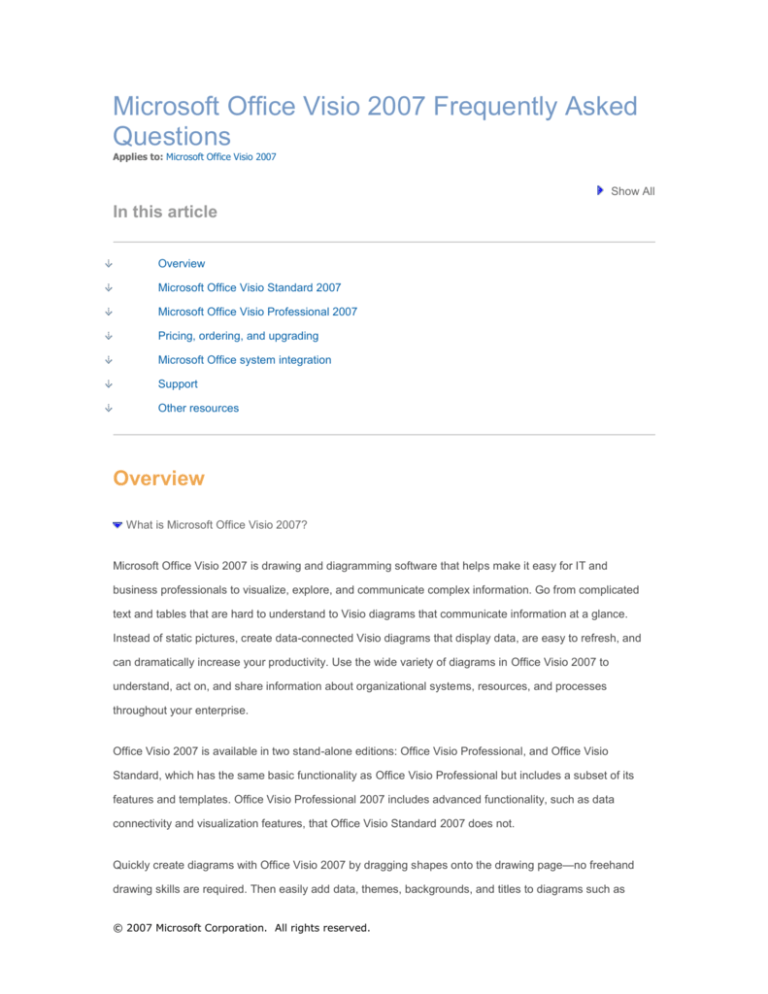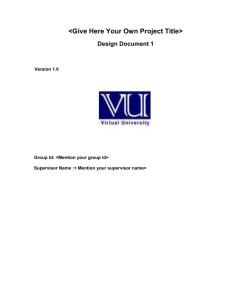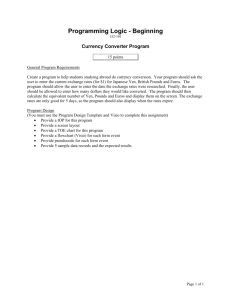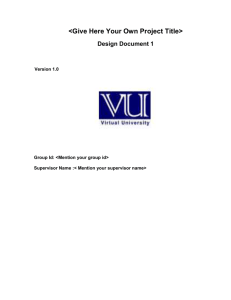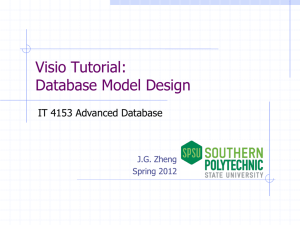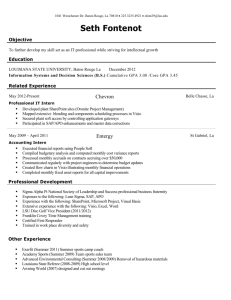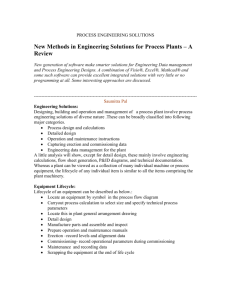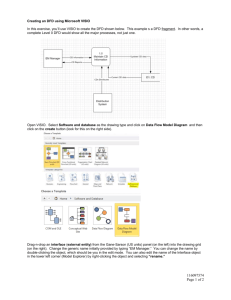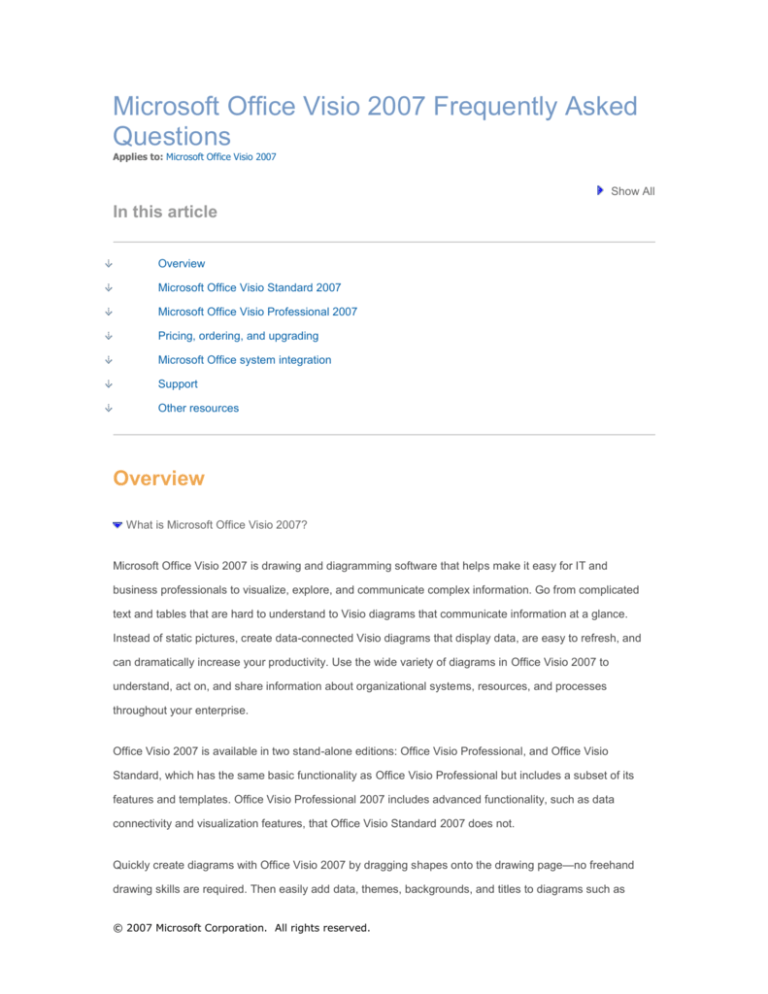
Microsoft Office Visio 2007 Frequently Asked
Questions
Applies to: Microsoft Office Visio 2007
Show All
In this article
Overview
Microsoft Office Visio Standard 2007
Microsoft Office Visio Professional 2007
Pricing, ordering, and upgrading
Microsoft Office system integration
Support
Other resources
Overview
What is Microsoft Office Visio 2007?
Microsoft Office Visio 2007 is drawing and diagramming software that helps make it easy for IT and
business professionals to visualize, explore, and communicate complex information. Go from complicated
text and tables that are hard to understand to Visio diagrams that communicate information at a glance.
Instead of static pictures, create data-connected Visio diagrams that display data, are easy to refresh, and
can dramatically increase your productivity. Use the wide variety of diagrams in Office Visio 2007 to
understand, act on, and share information about organizational systems, resources, and processes
throughout your enterprise.
Office Visio 2007 is available in two stand-alone editions: Office Visio Professional, and Office Visio
Standard, which has the same basic functionality as Office Visio Professional but includes a subset of its
features and templates. Office Visio Professional 2007 includes advanced functionality, such as data
connectivity and visualization features, that Office Visio Standard 2007 does not.
Quickly create diagrams with Office Visio 2007 by dragging shapes onto the drawing page—no freehand
drawing skills are required. Then easily add data, themes, backgrounds, and titles to diagrams such as
© 2007 Microsoft Corporation. All rights reserved.
business process flowcharts, timelines, organization charts, building plans, PivotDiagrams, and network,
database, and facilities management diagrams.
What's new in Office Visio 2007?
New features and enhancements in Office Visio 2007 can dramatically increase your productivity by making
creating diagrams and data visualization easy.
Easily connect Visio diagrams to data sources. Now with Office Visio Professional 2007, you
not only can visualize systems, resources, and processes, but also track and manage the data behind
them. With the new Data Link functionality, you can more easily connect any Visio diagram to a wide
variety of data sources, such as Microsoft Office Excel spreadsheets, Access databases, and
Microsoft Office SharePoint Server lists. Associate all the shapes in a diagram with data using the new
Automatic Link Wizard.
Display data with shapes in diagrams. Visualize complex information by showing data with
shapes in a diagram. Display data as text, data bars, icons, and color-coding—all using the new Data
Graphics feature in Office Visio Professional 2007. For example, track data states by using warning
and alert icons. Show variable data as progress bars, represent data that increases or decreases with
arrows, and view rankings as stars.
Track data trends and flag exceptions in PivotDiagrams. Visualize and explore your
business data in hierarchical form showing data groups and totals by using the new PivotDiagram
template in Office Visio Professional 2007. Drill down into complex data, display data using Data
Graphics, dynamically create different views of data, and better understand complex information.
Insert PivotDiagrams into any Visio diagram to provide metrics and reports that help you track the
progress of a process or system. Connect to a variety of data sources—including Microsoft Office
SharePoint Server 2007, Microsoft Office Project 2007, and Microsoft Office Excel 2007—to generate
PivotDiagrams. More effectively track and report on resources and projects managed in Office
SharePoint Server 2007 and Office Project 2007 by generating visual reports from those programs in
PivotDiagram form.
Get started creating diagrams faster. Getting started creating your diagrams has become
even easier and faster with Office Visio 2007. Quickly find the template you need by using large
template previews, helpful template descriptions, the Featured Templates list at the top of many
diagram categories, and the Recent Templates list that provides a shortcut for opening templates you
© 2007 Microsoft Corporation. All rights reserved.
use frequently. Also, browse new sample data-connected diagrams in Office Visio Professional 2007
to get ideas for creating your own.
Easily create professional-looking diagrams. Office Visio 2007 takes all the guesswork out of
choosing colors and formatting for diagrams. Using the new Theme feature, you can choose a built-in
color or effect (text, fill, shadow, line, and connector formatting) theme for your entire diagram with a
single click. Or create your own custom themes to, for example, match your corporate branding. Office
Visio 2007 uses the same built-in themes as other 2007 Microsoft Office system programs, so the
colors in your Visio diagrams can match those used in your Word documents and PowerPoint
presentations. Then, when you use your diagrams, documents, and presentations together, you don’t
need to modify them to make them visually work well together.
Let Visio connect shapes for you. Connecting shapes has gotten even easier with Office Visio
2007. Now you don't need to draw connectors between shapes, distribute shapes, or align shapes
yourself; Visio does it for you using new AutoConnect functionality.
Communicate using diagrams that can be shared with a broad audience. Reach even more
people and make your diagrams more portable by saving diagrams from Office Visio 2007 as PDF
files or in the new Microsoft XPS file format. Or attach diagrams to e-mail messages, and the recipient
can preview them within Microsoft Office Outlook 2007, even if he or she doesn’t have Office Visio
2007 installed. Make the diagrams you share more secure by adjusting settings in the new Trust
Center.
Note: You can save as a PDF or XPS file from a 2007 Microsoft Office system program only after you
install an add-in. For more information, see Install and use a PDF or XPS add-in.
Office Visio 2007 also includes enhanced diagramming capabilities, new templates and shapes, improved
methods for collaborating with other applications, and new advanced features for developers and power
users.
See the Office Visio 2007 version comparison and the top 10 benefits of Office Visio 2007 for more
information on new and enhanced features in Microsoft Office Visio 2007.
What is the difference between Office Visio 2007 and previous versions of Visio?
See the Office Visio 2007 version comparison to determine the differences between the most recent
versions of Office Visio.
© 2007 Microsoft Corporation. All rights reserved.
Why should I upgrade to Office Visio 2007?
See the top 10 benefits of Office Visio 2007 to find the top 10 reasons to use and upgrade to Office Visio
2007.
Who can benefit from using Office Visio 2007?
Business and technical professionals who need to visualize, explore, and communicate complex information
in easy-to-understand diagrams benefit from using Office Visio 2007. Office Visio Standard 2007 can help
business professionals easily create diagrams that illustrate their business operations. For technical users
such as IT professionals, software developers, engineers, and space planners, Office Visio Professional
2007 provides intuitive diagramming tools that can help visualize processes, resources, systems, and the
data behind them in professional-looking diagrams.
Which editions are available for Office Visio 2007?
Office Visio 2007 is available in two stand-alone editions: Office Visio Professional, and Office Visio
Standard, which has the same basic functionality as Office Visio Professional but includes a subset of its
features and templates. Office Visio Professional 2007 includes advanced functionality, such as data
connectivity and visualization features, that Office Visio Standard 2007 does not. For information about the
differences between the two editions, see the Office Visio 2007 edition comparison.
I already create diagrams in Microsoft Office Word and PowerPoint. Why do I need Office Visio 2007?
While Office Word and Office PowerPoint provide basic diagramming capabilities, Office Visio 2007 is a
dedicated diagramming tool with sophisticated drawing tools and templates that can help you easily create a
broad range of diagrams and accomplish a wide range of tasks. In contrast to other Microsoft Office system
programs, you can visualize data in Visio diagrams by connecting diagrams to data from external data
sources. You can use Office Visio Professional 2007 to visually track data from multiple data sources, link
the data to shapes in diagrams, display the data in your diagrams, and even export the data to reports. IT
and business professionals can visualize and explore complex tabular information with PivotDiagrams in
Office Visio Professional 2007. You can also integrate data-connected diagrams with other Microsoft Office
system files, such as Project schedules, Excel spreadsheets, and SharePoint sites to easily and efficiently
collaborate on projects and integrate information sources that are often separate but contain related
information.
© 2007 Microsoft Corporation. All rights reserved.
Do I need to know how to draw to create Visio diagrams?
No. Unlike most graphics software programs, which require users to have artistic skills to create effective
images, Office Visio 2007 is intended for people who don’t want to draw freehand but still want to use greatlooking diagrams to convey important information. Quickly create diagrams with Office Visio 2007 by
opening templates, dragging shapes onto the drawing page, and then applying themes to add the finishing
touches to a diagram.
What are Visio templates? How are they different from sample diagrams?
Templates include all the tools such as wizards and toolbars that you need to create a particular diagram
type. You start a Visio diagram by opening a template, which also includes the shapes you need for the
diagram type. Sample diagrams are real-world Visio diagrams that give you ideas for creating your own.
Sample diagrams are included in Office Visio Professional 2007 only.
How can I determine which templates are new in Office Visio 2007?
The PivotDiagram, ITIL (Information Technology Infrastructure Library), and Value Stream Map templates
are new to Office Visio Professional 2007. See the Office Visio 2007 version comparison for more
information on the differences between Office Visio 2007 and Visio 2003.
Can I create my own Visio templates?
Yes. For information on creating your own templates, read How to create a custom template for Visio.
What are stencils?
Stencils are Visio files that contain Visio shapes. Templates open stencils in windows to the left of the
drawing page by default. You can move, close, or float the windows in the same way you can any other
window in Visio. To view stencils that are behind other windows, simply click the title bar of the window to
bring it to the front of the windows. To create a Visio diagram, you drag shapes from stencils onto the
drawing page. To open more stencils, click the Shapes button on the toolbar.
Do I need to have Office Visio 2007 installed on my computer to view and print Visio diagrams? Can I
view Office Visio 2007 diagrams in a Web browser?
© 2007 Microsoft Corporation. All rights reserved.
No, you don’t need to have Office Visio 2007 installed to view and print Visio diagrams. You can view and
print them by using Visio Viewer in the Windows Internet Explorer Web browser. This comes in handy when
you are distributing diagrams to a wide audience, many of whom might not have Visio installed. However,
you must have Office Visio 2007 installed to create and modify diagrams created in Office Visio 2007.
Are Visio 2003 files compatible with Office Visio 2007, and vice versa?
Yes. In Office Visio 2007, you can open and use any Visio diagram created with a previous version of Visio.
You can also open an Office Visio 2007 diagram in Visio 2003 because they both use the same file format.
You can open an Office Visio 2007 diagram in Visio 2002 by first saving the diagram in the Visio 2002 file
format.
NOTE
Version-specific functionality will be unavailable after saving your diagram in a previous version of
Visio.
Where is the Visio Getting Started Tutorial in Office Visio 2007?
The information in the Visio 2003 Getting Started Tutorial has been integrated into Visio Courses—the
online training site for Visio.
Where is Visio Diagram Gallery in Office Visio 2007?
The information in Visio Diagram Gallery has been integrated into the template information in the drawing
categories shown in the Getting Started window to make it easier to choose the template that’s appropriate
for your diagram type.
Where are the templates located that used to be in the Block Diagram, Brainstorming, Charts and
Graphs, Organization Chart, and Web Diagram categories in Visio 2003?
Office Visio 2007 includes fewer diagram categories, so you can find templates more quickly. Due to this
new organization, some categories were removed and the templates in those categories were
recategorized:
The Basic Diagram, Block Diagram, and Block Diagram with Perspective templates are in the
General category.
© 2007 Microsoft Corporation. All rights reserved.
The Brainstorming Diagram, Organization Chart, Charts and Graphs, and Marketing Charts and
Diagrams templates are in the Business category.
The Web Site Map and Conceptual Web Site templates are in the Software and Database
category and the Network category.
NOTE
These templates and the Software and Database drawing category are in Office Visio
Professional 2007 only.
Why doesn’t Office Visio 2007 use the new ribbon user interface?
Microsoft focused its design resources on Microsoft Office Word 2007, Microsoft Office Excel 2007,
Microsoft Office PowerPoint 2007, Microsoft Office Access 2007, and Microsoft Office Outlook 2007
when implementing the new ribbon user interface to ensure its success. When appropriate for future
releases, this effort will most likely expand.
Can I draw my own shapes using Office Visio 2007? How do you show the Drawing toolbar in Visio?
Yes. You can draw your own shapes in Office Visio 2007 by using the drawing tools on the Drawing toolbar.
To show the Drawing toolbar, right-click the Visio toolbar, and then click Drawing.
Top of Page
Microsoft Office Visio Standard 2007
I'm a business professional. Why should I use Office Visio Standard 2007?
Business professionals who need to visualize, explore, and communicate information in easy-to-understand
diagrams benefit from using Office Visio Standard 2007. With the dedicated diagramming capabilities and
templates in Office Visio Standard 2007, business professionals can quickly document processes, diagram
basic networks, create organization charts, schedule projects, visualize work flows, brainstorm using
diagrams, and so on.
What's new in Office Visio Standard 2007?
Some of the new and enhanced features in Office Visio Standard 2007 include:
© 2007 Microsoft Corporation. All rights reserved.
Improved ways to connect shapes. Connect shapes in Office Visio 2007 without drawing
connectors and switching between diagramming tools, using new AutoConnect functionality. Simply
select a shape in the Shapes window, and then click a blue arrow on the shape on the drawing page
to which you want to connect. Visio automatically adds the shape to the drawing page, connects both
shapes, distributes them evenly, and aligns them for you.
New Theme feature. Choose a color or effects (text, fill, shadow, line, and connector formatting)
theme for your entire diagram at the click of the mouse. Or, create your own custom themes to, for
example, match your corporate branding. Office Visio 2007 uses the same built-in themes as other
2007 Microsoft Office system programs, so the colors in your Visio diagrams can match those in your
Word documents and PowerPoint presentations. Then, when you use your diagrams, documents, and
presentations together, you don’t need to modify them to make them visually work well together.
Improved Getting Started experience. Easily find the right template for your drawing with the
new Getting Started window, simplified template categories, Recent Templates view, and Featured
Templates view.
Enhanced shapes and more ways to add text to drawing page. Some shapes, such as the
Work Flow shapes, have a great new 3-D look to make diagrams created with these shapes more
professional than ever. The new Text Box command on the Insert menu provides you with another
method to add titles to your diagrams.
Communicate in more ways. Save Visio diagrams as PDF and XPS files to make diagrams
more portable and reach broader audiences. You can save as a PDF or XPS file from a 2007
Microsoft Office system program only after you install an add-in. For more information, see Install and
use a PDF or XPS add-in.
See the top 10 benefits of Office Visio 2007.
What is the difference between Office Visio Standard 2007 and Office Visio Professional 2007?
Office Visio Standard 2007 enables users to create business-related diagrams such as flowcharts,
organization charts, project schedules, block diagrams, basic network diagrams, and maps.
Office Visio Professional 2007 includes all of the templates, shapes, and tools in Office Visio Standard. In
addition, Visio Professional includes advanced functionality, templates, shapes, and tools that enable you to
© 2007 Microsoft Corporation. All rights reserved.
visualize data in any diagram, and create PivotDiagram and IT, Web, software, facilities, electrical
engineering, process engineering, and other technical diagrams.
For details, see the Office Visio 2007 edition comparison.
What are the typical diagramming tasks I can perform with Office Visio Standard 2007?
Business users typically perform the following diagram tasks using Office Visio Standard 2007:
Document, track, and streamline business processes.
Visualize concepts using block diagrams.
Map the structure of an organization using organization charts.
Schedule projects and communicate project milestones using timelines.
Diagram basic network infrastructures and workflows.
How does Office Visio Standard 2007 help with business process management?
The critical first step in any business process management (BPM) effort is to create a clear picture of the
entire process. Office Visio 2007 can help you visually document your organization's business processes
and even track data associated with specific tasks, providing deeper insight into how these processes work.
Top of Page
Microsoft Office Visio Professional 2007
Why should I use Office Visio Professional 2007?
Office Visio Professional 2007 provides technical and business professionals with dedicated diagramming
capabilities across a broad range of business and technical disciplines. Whether you are an IT professional,
electrical engineer, a building floor planner, or a software developer, you can use Office Visio Professional
2007 to dramatically increase your productivity by visualizing, exploring, and communicate processes,
resources, systems, and the data behind them. Create diagrams that visually illustrate and track the data for
systems, infrastructures, networks, processes, software architecture, database schemas, schematics, and
blueprints, among others.
© 2007 Microsoft Corporation. All rights reserved.
New and improved Data Link functionality in Office Visio Professional 2007 enables IT and business
professionals to more easily connect a wide variety of Visio diagrams to data, view the data from within
Visio, customize the appearance of the data, and even let the data drive the appearance of your Visio
diagrams—for example, to identify trends and flag exceptions. Business professionals can also view groups
of business data, subtotal data, and drill down into the data using the new PivotDiagram template.
What's new in Office Visio Professional 2007?
Associating data with shapes has always been one of the most powerful and useful features in Visio. New
data visualization features in Office Visio Professional 2007 takes data connectivity even further:
Easily connect diagrams to data and refresh the data in diagrams. By using the new Data
Link functionality, you can connect any Visio diagram type to a wide range of external data sources
and link data to specific shapes in a diagram. And, when the data in a data source connected to a
Visio diagram changes, you can easily refresh the data in your diagram from within Office Visio
Professional 2007. Or, you can schedule periodic data refreshes.
View the external data linked to a diagram in various ways. From within Office Visio
Professional 2007, you can view the external data linked to a diagram through the External Data
window, in addition to displaying data with shapes on the drawing page.
Transform Visio diagrams into a rich source of information. With Office Visio Professional
2007, you not only can document systems, but also track the system data by using intuitive methods
to associate rows of data with shapes on the drawing page. For example, just drag a row of data from
the External Data window onto a shape to manually link the data to the shape. Or, use a wizard to link
all of the shapes in a diagram to rows of data in an external data source.
Easily view data with shapes on the drawing page. Highlight data values, identify trends, flag
exceptions, and so forth for each shape on the drawing page by viewing data using text, data bars,
icons, and color-coding. For example, add a warning icon to all the server shapes in a network
diagram that don’t have the appropriate security patch installed. When the patch is installed, the
warning disappears.
Generate PivotDiagrams from any business data. Drill down into business data to show the
specific data you want to view using PivotDiagrams. Arrange the shapes in the diagram in ways that
best provide context for the data. For example, add a map to a PivotDiagram to provide geographic
context for sales data linked to locations.
© 2007 Microsoft Corporation. All rights reserved.
Create more diagram types with new templates. Diagram IT service processes that conform
to Information Technology Infrastructure Library (ITIL) standards using the new ITIL template. Create
diagrams based on Lean Methodology and visualize manufacturing processes to facilitate efficiency
gains using the new Value Stream Mapping template.
See the top 10 benefits of Office Visio 2007.
What is the difference between Office Visio Standard 2007 and Office Visio Professional 2007?
Office Visio Standard 2007 enables users to create business-related diagrams such as flowcharts,
organization charts, project schedules, block diagrams, basic network diagrams, and maps.
Office Visio Professional 2007 includes all of the templates, shapes, and tools in Office Visio Standard. In
addition, Office Visio Professional 2007 includes advanced functionality, templates, shapes, and tools that
enable you to visualize data in any diagram and create PivotDiagram and IT, Web, software, facilities,
electrical engineering, process engineering, and other technical diagrams.
For details, see the Office Visio 2007 edition comparison.
What are the typical diagramming tasks I can perform with Office Visio Professional 2007?
Business and technical users typically perform the following diagram tasks using Office Visio Professional
2007:
Visualize data in any diagram type.
Document, track, and streamline business processes.
Visualize concepts using block diagrams.
Map the structure of an organization using organization charts.
Schedule projects and communicate project milestones using timelines.
Diagram basic network infrastructures and workflows.
Illustrate complex ideas and system designs for nontechnical audiences.
Incorporate, track, and synchronize data in technical diagrams.
© 2007 Microsoft Corporation. All rights reserved.
Visually track the location, physical relationship, and value of system, network, and facilities
resources and assets, including data associated with them.
Track and drill down into business data to identify trends and flag exceptions using
PivotDiagrams.
Document and plan software applications and Web sites.
Conceptualize and reverse-engineer databases and software applications.
Document and track process and data flows.
Develop electrical engineering diagrams, such as schematics, circuit diagrams, and logic
diagrams.
Document and track manufacturing processes.
Design rack space for network equipment.
Diagram IT service processes that conform to ITIL standards.
Create diagrams based on Lean Methodology and visualize manufacturing processes to
facilitate efficiency gains.
Pricing, ordering, and upgrading
How much does Office Visio 2007 cost?
See 2007 Microsoft Office system pricing.
Can I upgrade my version of Visio to Office Visio 2007?
Visio 2000 and later versions are eligible for upgrades. For more information, see 2007 Microsoft Office
system pricing.
Is Office Visio 2007 included in the 2007 Microsoft Office suites?
No. Office Visio Standard 2007 and Office Visio Professional 2007 are both available as stand-alone
programs only; they are not included in any of the 2007 Microsoft Office suites.
How is Office Visio 2007 licensed?
© 2007 Microsoft Corporation. All rights reserved.
Office Visio Standard 2007 and Office Visio Professional 2007 are both licensed as stand-alone products.
Are academic discounts available for Office Visio 2007?
Yes. See the Microsoft Academic Licensing page.
Can I order a trial version of Office Visio 2007?
Yes. Visit the Office Visio 2007 trial page.
Top of Page
Microsoft Office system integration
Does Office Visio 2007 require other Microsoft Office system programs to be installed?
No. Office Visio Standard 2007 and Office Visio Professional 2007 are both stand-alone programs.
However, task-specific functionality requires particular programs be installed. For example, exporting Visio
timelines to or importing Gantt charts from Office Project requires Project to be installed. Linking Visio
diagrams to Office SharePoint Server lists requires Office SharePoint Server 2007 to be installed.
How does Office Visio 2007 integrate with the Microsoft Office system?
You can smoothly integrate Office Visio 2007 diagrams into programs in the Microsoft Office system to
visualize business and technical ideas, concepts, processes, systems, and data.
Emphasize important points. Emphasize and clarify important points in everyday business
communications by inserting Visio diagrams into Excel spreadsheets, Outlook e-mail messages, Word
documents, and PowerPoint presentations, or by creating Visio diagrams directly within those
programs.
Use colors and formatting that match your PowerPoint presentations. Create a Visio
diagram within Office PowerPoint 2007 or Office Visio 2007 and use matching color themes so your
presentations and diagrams look professional when used together.
Create a calendar. In Office Visio 2007, generate a calendar from Office Outlook 2007 data,
and then use Office Visio 2007 tools to customize the look and feel.
© 2007 Microsoft Corporation. All rights reserved.
Create project timelines and Gantt charts. Generate timelines and Gantt charts by importing
project tasks and milestones from Office Project 2007. Also, data stored in Visio timelines and Gantt
charts can be exported to Office Project 2007. Use Office Visio 2007 to create a work breakdown
structure from your Office Project 2007 data.
Visualize and track business and technical data. Connect your Visio diagrams to external
data sources, such as Excel spreadsheets, SharePoint Server lists, and Access databases to
integrate information sources and display even more information about the shapes associated with
data in your diagrams.
Generate PivotDiagrams and drill down into data. Generate PivotDiagrams from within Office
Visio 2007 to visualize business data. Or generate visual reports—in PivotDiagram form—from Office
SharePoint Server 2007 and Office Project 2007. From SharePoint Server lists, you can report on
issues and tasks and track workflow. From Office Project 2007, you can report on resource and task
data.
Save diagrams in various formats to easily share them with others. Save diagrams as Web
pages, GIF files, JPG files, PDF files, or XPS files to share your Visio diagrams over the Web or insert
them as graphics in other documents. Even search for shape data saved with diagrams when viewing
them as Web pages in Windows Internet Explorer. Or just copy and paste your diagrams into Word
documents, Excel spreadsheets, and PowerPoint presentations.
Note: You can save as a PDF or XPS file from a 2007 Microsoft Office system program only after you
install an add-in. For more information, see Install and use a PDF or XPS add-in.
Can I integrate Office Visio 2007 with other Microsoft technologies?
Yes. Office Visio 2007 integrates with various Microsoft technologies:
Microsoft Exchange Server. Use a wizard in Office Visio 2007 to generate an organization
chart from a Microsoft Exchange Server global address list.
Microsoft SQL Server and Office Access 2007. Use Office Visio Professional 2007 to track
data in diagrams by linking them to a database. Document Microsoft SQL Server and Office Access
2007 databases by reverse-engineering existing schemas, or design proposed database structures
using entity relationship diagrams.
Microsoft Visual Studio .NET. Use Office Visio Professional 2007 to create Unified Modeling
Language (UML) diagrams of Microsoft Visual Studio .NET development projects by reverse© 2007 Microsoft Corporation. All rights reserved.
engineering the class structure. Office Visio 2007 supports add-ins written in Microsoft Visual Basic
.NET and C#, and also supports XML Web services. Office Visio 2007 includes a macro recorder and
an integrated Microsoft Visual Basic for Applications (VBA) editor.
Microsoft BizTalk Server. Use Office Visio 2007 to design or document a business process,
and then dynamically share the data through XML process standards, such as old domain exit (ODX)
or business process execution language (BPEL); automate the task with BizTalk Server by using
Orchestration Designer for Business Analysts (ODBA).
Microsoft Windows Server. Use Office Visio Professional 2007 to document or design a
Windows Server Active Directory directory service topology for organizations to use with deployment
and migration planning.
Can I send a Visio diagram to someone by using e-mail? Can Office Outlook 2007 users preview Visio
diagrams attached to e-mail messages?
Yes. You can send an open diagram from within Office Visio 2007 or simply attach a diagram to an e-mail
message. For information on sending an open diagram from within Office Visio 2007, read How to send a
Visio document in e-mail. If the e-mail recipient is using Office Outlook 2007, he or she can also preview the
Visio diagram within Office Outlook 2007 like other graphic files attached to messages.
Top of Page
Support
What are the system requirements for Office Visio 2007?
See the system requirements for Office Visio 2007.
What level of support does Office Visio 2007 provide for accessibility?
As a Microsoft Office system application, Office Visio 2007 was designed with accessibility needs in mind.
Office Visio 2007 contains features that make the software accessible to a wide range of users, including
those who have limited dexterity, low vision, or other disabilities. It provides underlying support for
compatibility with assistive technology and has built-in support for quickly and easily moving around in
menus, toolbars, and performing tasks using only the keyboard. You also can customize your work area by
© 2007 Microsoft Corporation. All rights reserved.
adding, moving, and hiding toolbars and menus, and choosing color, size, and drawing page options. Find
more information on the level of support Office Visio 2007 provides for accessibility.
Does Office Visio 2007 support Tablet PCs?
Yes. With the digital ink features in Office Visio 2007, you can easily create hand-drawn shapes and insert
handwritten notes in a diagram when reviewing it. Like other Visio shapes, you can copy, move, and resize
ink shapes, as well as add them to custom stencils to make them available for other drawings. You can also
use ink features with desktop and laptop computers by using the mouse.
Does Office Visio 2007 support Personal Digital Assistant (PDA) access?
No. There are currently no plans for Office Visio 2007 to provide any built-in support for rendering Visio
diagrams on PDAs. However, you can save a Visio diagram as a Web page, and then view the Web page
on a PDA.
Can I save Office Visio diagrams in PDF file format?
Yes. Using Office Visio 2007, you can save your diagrams in the PDF file format. To save in PDF file format,
in the Save As Type list, choose PDF Document. You can save as a PDF or XPS file from a 2007 Microsoft
Office system program only after you install an add-in. For more information, see Install and use a PDF or
XPS add-in.
Can I save Office Visio diagrams in the new Microsoft XPS file format?
Yes. Using Office Visio 2007, you can save your diagrams in the XPS file format. To save in XPS file format,
in the Save As Type list, choose XPS Document. You can save as a PDF or XPS file from a 2007 Microsoft
Office system program only after you install an add-in. For more information, see Install and use a PDF or
XPS add-in.
Top of Page
Other resources
Where can I find updated information on Office Visio 2007?
© 2007 Microsoft Corporation. All rights reserved.
The latest information on Office Visio 2007 can be found at the Visio Office Online Center. Here you will find
detailed product information, the latest articles on topics most requested by users, and links to resources
including hands-on training, white papers, best practices, and more.
Where can I find training resources for Office Visio 2007?
Visit Visio Courses to find online Visio training courses you can complete yourself. In addition, a global
network of hundreds of Visio Solution Providers can assist customers with specific deployment, training, and
customization assistance.
Where can I find newsgroups for Office Visio 2007?
The public newsgroup for Visio is microsoft.public.visio.
Where can I find troubleshooting information and the latest support resources for Office Visio 2007?
Visit the Microsoft Office Visio Help and Support site for the latest troubleshooting information and technical
articles on Office Visio 2007.
Where can I find a list of third-party developers who are developing Visio solutions?
Visit Microsoft Office Visio Solutions. IT professionals can also download the Office Visio Resource Kit for IT
Professionals. This kit includes great software products from Microsoft partners that complement the
functionality Office Visio 2007 delivers to IT professionals.
Where can I find task-specific information about Office Visio 2007 that’s tailored to my role or job?
Visit Work Essentials to find task-specific and role-specific information about Microsoft Office system
products.
What resources are available to help me use Office Visio 2007 as a business process management tool?
Office Visio 2007 includes templates and online tutorials, as well as custom partner solutions and training
information to help you successfully complete a business process management effort.
© 2007 Microsoft Corporation. All rights reserved.