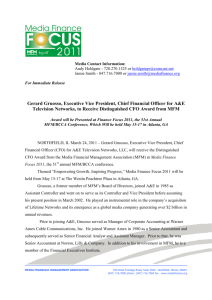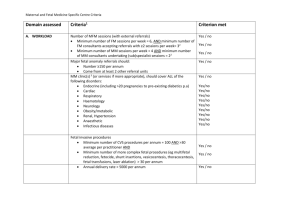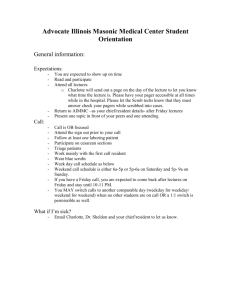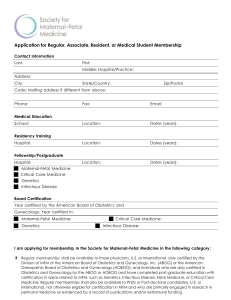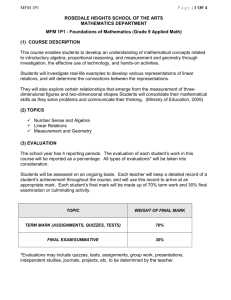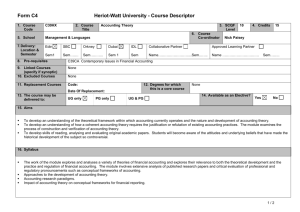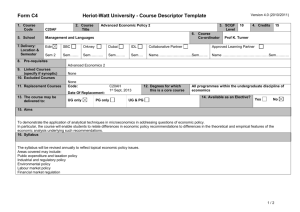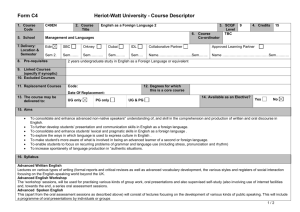Computer_Notes_-_2009
advertisement
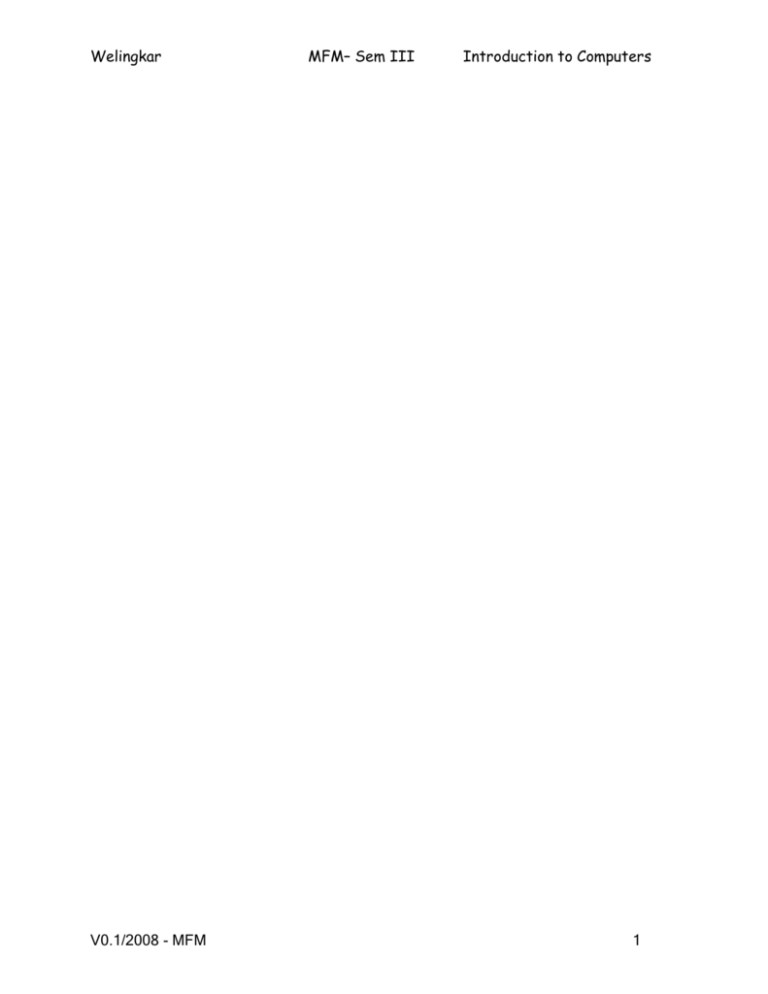
Welingkar V0.1/2008 - MFM MFM– Sem III Introduction to Computers 1 Welingkar MFM– Sem III Introduction to Computers Parts of a Computer Schematic diagram showing the various parts of a laptop computer. Performance Features that affect the performance of the computer include: microprocessor Operating System RAM disk drives display input/output ports fax/modem sound cards and speakers The microprocessor: Has a set of internal instructions stored in memory, and can access memory for its own use while working. Can receive instructions or data from you through a keyboard in combination with another device (mouse, touchpad, trackball, and joystick). Can receive and store data through several data storage devices (hard drive, floppy drive, Zip drive, CD/DVD drive). Can display data to you on computer monitors (cathode ray monitors, LCD displays). Can send data to printers, modems, networks and wireless networks through various input/output ports. Is powered by AC power and/or batteries. V0.1/2008 - MFM 2 Welingkar MFM– Sem III Introduction to Computers A Basic Computer and its parts A standard fully featured desktop configuration has basically four types of featured devices 1. Input Devices 2. Output Devices INPUT CPU MAIN MEMORY 3. Memory 4. Storage Devices OUTPUT EXTERNAL MEMORY SYSTEM BUS Introduction to CPU CPU (Central Processing Unit) The Arithmetic / Logic Unit (ALU) The Control Unit Memory Main External Input / Output Devices The System Bus Motherboard A motherboard or main board is the physical arrangement in a computer that contains the computer's basic circuitry and components. V0.1/2008 - MFM 3 Welingkar MFM– Sem III Introduction to Computers Input Devices …..anything that feeds the data into the computer. This data can be in alpha-numeric form which needs to be keyed-in or in its very basic natural form i.e. hear, smell, touch, see; taste & the sixth sense …feel? Typical input devices are: 1. Keyboard 3. Joystick 5. Touch Sensitive Screen 7. Space Mouse 9. Magnetic Ink Character Recognition (MICR) 11. Image Scanner 13. Magnetic Reader 15. Voice Data Entry 17. Video Capture 2. Mouse 4. Digitizing Tablet 6. Light Pen 8. Digital Stills Camera 10. Optical Mark Reader (OMR) 12. Bar Codes 14. Smart Cards 16. Sound Capture The Keyboard is the standard data input and operator control device for a computer. It consists of the standard QWERTY layout with a numeric keypad and additional function keys for control purposes. The Mouse is a popular input device. You move it across the desk and its movement is shown on the screen by a marker known as a 'cursor'. You will need to click the buttons at the top of the mouse to select an option. Track ball looks like a mouse, as the roller is on the top with selection buttons on the side. It is also a pointing device used to move the cursor and works like a mouse. For moving the cursor in a particular direction, the user spins the ball in that direction. It is sometimes considered better than a mouse, because it requires little arm movement and less desktop space. It is generally used with Portable computers. Magnetic Ink Character Recognition (MICR) is used to recognize the magnetically charged characters, mainly found on bank cheques. The magnetically charged characters are written by special ink called magnetic ink. MICR device reads the patterns of these characters and compares them with special patterns stored in memory. Using MICR device, a large volume of cheques can be processed in a day. MICR is widely used by the banking industry for the processing of cheques. The joystick is a rotary lever. Similar to an aircraft's control stick, it enables you to move within the screen's environment, and is widely used in the computer games industry. A Digitising Tablet is a pointing device that facilitates the accurate input of drawings and designs. A drawing can be placed directly on the tablet, and the user traces outlines or inputs coordinate positions with a hand-held stylus. A Touch Sensitive Screen is a pointing device that enables the user to interact with the computer by touching the screen. There are three types of Touch Screens: pressure-sensitive, capacitive surface and light beam. V0.1/2008 - MFM 4 Welingkar MFM– Sem III Introduction to Computers A Light Pen is a pointing device shaped like a pen and is connected to a VDU. The tip of the light pen contains a light-sensitive element which, when placed against the screen, detects the light from the screen enabling the computer to identify the location of the pen on the screen. Light pens have the advantage of 'drawing' directly onto the screen, but this can become uncomfortable, and they are not as accurate as digitising tablets. The Space mouse is different from a normal mouse as it has an X axis, a Y axis and a Z axis. It can be used for developing and moving around 3-D environments. Digital Stills Cameras capture an image which is stored in memory within the camera. When the memory is full it can be erased and further images captured. The digital images can then be downloaded from the camera to a computer where they can be displayed, manipulated or printed. The Optical Mark Reader (OMR) can read information in the form of numbers or letters and put it into the computer. The marks have to be precisely located as in multiple choice test papers. Scanners allow information such as a photo or text to be input into a computer. Scanners are usually either A4 size (flatbed), or hand-held to scan a much smaller area. If text is to be scanned, you would use an Optical Character Recognition (OCR) program to recognise the printed text and then convert it to a digital text file that can be accessed using a computer. A Bar Code is a pattern printed in lines of differing thickness. The system gives fast and errorfree entry of information into the computer. You might have seen bar codes on goods in supermarkets, in libraries and on magazines. Bar codes provide a quick method of recording the sale of items. Card Reader This input device reads a magnetic strip on a card. Handy for security reasons, it provides quick identification of the card's owner. This method is used to run bank cash points or to provide quick identification of people entering buildings. Smart Card This input device stores data in a microprocessor embedded in the card. This allows information, which can be updated, to be stored on the card. This method is used in store cards which accumulate points for the purchaser, and to store phone numbers for cellular phones. Voice Data (MIC) This system accepts the spoken word as input data or commands. Human speech is very complex, involving emphasis and facial expressions, so complete voice recognition will not be developed for some time. However, simple commands from one user can be used to control machines. In this way a paralysed person can operate a wheelchair or control heating and lighting. Voice Capture With the addition of a sound card in one of the expansion slots of your computer you can "record" voice or music. The sound card digitises the information into a form that the computer can understand. With a video capture board in one of your computer's expansion slots you can capture video (photographic) images through a video camera. The video capture board digitises the image. V0.1/2008 - MFM 5 Welingkar MFM– Sem III Introduction to Computers In Summary There are several ways to get new information or input into a computer. The two most common ways are the keyboard and the mouse. The keyboard has keys for characters (letters, numbers and punctuation marks) and special commands. Pressing the keys tells the computer what to do or what to write. The mouse has a special ball that allows you to roll it around on a pad or desk and move the cursor around on screen. By clicking on the buttons on the mouse, you give the computer directions on what to do. There are other devices similar to a mouse that can be used in its place. A trackball has the ball on top and you move it with your finger. A touchpad allows you to move your finger across a pressure sensitive pad and press to click. A scanner copies a picture or document into the computer. Another input device is a graphics tablet. A pressure sensitive pad is plugged into the computer. When you draw on the tablet with the special pen (never use an ink pen or pencil!), the drawing appears on the screen. The tablet and pen can also be used like a mouse to move the cursor and click. Never trust a computer you can't throw out a window. Steve Wozniak V0.1/2008 - MFM 6 Welingkar MFM– Sem III Introduction to Computers Output Devices Output devices display information in a way that you can you can understand. The most common output device is a monitor. It looks a lot a like a TV and houses the computer screen. The monitor allows you to 'see' what you and the computer are doing together. Brief of Output Device Output devices are pieces of equipment that are used to get information or any other response out from computer. These devices display information that has been held or generated within a computer. Output devices display information in a way that you can understand. The most common output device is a monitor. Types of Output Device Printing: Plotter, Printer Sound : Speakers Visual : Monitor A Printer is another common part of a computer system. It takes what you see on the computer screen and prints it on paper. There are two types of printers; Impact Printers and Non-Impact Printers. Speakers are output devices that allow you to hear sound from your computer. Computer speakers are just like stereo speakers. There are usually two of them and they come in various sizes. Types of Output Device - Visual A Graphics Processing Unit or GPU (also occasionally called Visual Processing Unit or VPU) is a dedicated graphics rendering device for a personal computer or game console. Modern GPUs are very efficient at manipulating and displaying computer graphics, and their highly-parallel structure makes them more effective than typical CPUs for a range of complex algorithms. A computer display (also known as a computer monitor, computer screen, or computer video display) is a device that can display signals generated by a computer as images on a screen. Visual Display Units (VDU) or monitors are used to visually interface with the computer and are similar in appearance to a television Examples are: A cathode ray monitor A plasma monitor Ports The keyboard, mouse, monitor, and printer all plug into ports. There are also extra ports to plug in extra hardware like joysticks, gamepads, scanners, digital cameras and the like. The ports are controlled by their expansion cards which are plugged into the motherboard and are connected to other components by cables - long, flat bands that contain electrical wiring. Ports are the places on the outside of the computer case where you plug in hardware. On the inside of the case, they are connected to expansion cards. V0.1/2008 - MFM 7 Welingkar MFM– Sem III Introduction to Computers Memory or Primary Storage Purpose of Storage The fundamental components of a general-purpose computer are arithmetic and logic unit, control circuitry, storage space, and input/output devices. If storage was removed, the device we had would be a simple calculator instead of a computer. The ability to store instructions that form a computer program, and the information that the instructions manipulate is what makes stored program architecture computers versatile. Primary storage, or internal memory, is computer memory that is accessible to the central processing unit of a computer without the use of computer's input/output channels Primary storage, also known as main storage or memory, is the main area in a computer in which data is stored for quick access by the computer's processor. Primary Storage Primary storage is directly connected to the central processing unit of the computer. It must be present for the CPU to function correctly, just as in a biological analogy the lungs must be present (for oxygen storage) for the heart to function (to pump and oxygenate the blood). As shown in the diagram, primary storage typically consists of three kinds of storage: Processors Register It is the internal to the central processing unit. Registers contain information that the arithmetic and logic unit needs to carry out the current instruction. They are technically the fastest of all forms of computer storage. Main memory It contains the programs that are currently being run and the data the programs are operating on. The arithmetic and logic unit can very quickly transfer information between a processor register and locations in main storage, also known as a "memory addresses". In modern computers, electronic solid-state random access memory is used for main storage, and is directly connected to the CPU via a "memory bus" and a "data bus". Cache memory It is a special type of internal memory used by many central processing units to increase their performance or "throughput". Some of the information in the main memory is duplicated in the cache memory, which is slightly slower but of much greater capacity than the processor registers, and faster but much smaller than main memory. V0.1/2008 - MFM 8 Welingkar MFM– Sem III Introduction to Computers Memory Memory is often used as a shorter synonym for Random Access Memory (RAM). This kind of memory is located on one or more microchips that are physically close to the microprocessor in your computer. Most desktop and notebook computers sold today include at least 512 megabytes of RAM (which is really the minimum to be able to install an operating system). They are upgradeable, so you can add more when your computer runs really slowly. The more RAM you have, the less frequently the computer has to access instructions and data from the more slowly accessed hard disk form of storage. Memory should be distinguished from storage, or the physical medium that holds the much larger amounts of data that won't fit into RAM and may not be immediately needed there. Storage devices include hard disks, floppy disks, CDROMs, and tape backup systems. The terms auxiliary storage, auxiliary memory, and secondary memory have also been used for this kind of data repository. RAM is temporary memory and is erased when you turn off your computer, so remember to save your work to a permanent form of storage space like those mentioned above before exiting programs or turning off your computer. Types of RAM There are two types of RAM used in PCs - Dynamic and Static RAM. Dynamic RAM (DRAM): The information stored in Dynamic RAM has to be refreshed after every few milliseconds otherwise it will get erased. DRAM has higher storage capacity and is cheaper than Static RAM. Static RAM (SRAM): The information stored in Static RAM need not be refreshed, but it remains stable as long as power supply is provided. SRAM is costlier but has higher speed than DRAM. Additional kinds of integrated and quickly accessible memory are Read Only Memory (ROM), Programmable ROM (PROM), and Erasable Programmable ROM (EPROM). These are used to keep special programs and data, such as the BIOS, that need to be in your computer all the time. ROM is "built-in" computer memory containing data that normally can only be read, not written to (hence the name read only). ROM contains the programming that allows your computer to be "booted up" or regenerated each time you turn it on. Unlike a computer's random access memory (RAM), the data in ROM is not lost when the computer power is turned off. The ROM is sustained by a small long life battery in your computer called the CMOS battery. If you ever do the hardware setup procedure with your computer, you effectively will be writing to ROM. It is non volatile, but not suited to storage of large quantities of data because it is expensive to produce. Typically, ROM must also be completely erased before it can be rewritten, PROM (Programmable Read Only Memory) A variation of the ROM chip is programmable read only memory. PROM can be programmed to record information using a facility known as PROM-programmer. However once the chip has V0.1/2008 - MFM 9 Welingkar MFM– Sem III Introduction to Computers been programmed the recorded information cannot be changed, i.e. the PROM becomes a ROM and the information can only be read. EPROM (Erasable Programmable Read Only Memory) As the name suggests the Erasable Programmable Read Only Memory, information can be erased and the chip programmed a new to record different information using a special PROMProgrammer. When EPROM is in use information can only be read and the information remains on the chip until it is erased. Storage Devices The purpose of storage in a computer is to hold data or information and get that data to the CPU as quickly as possible when it is needed. Computers use disks for storage: hard disks that are located inside the computer, and floppy or compact disks that are used externally. • • • • • Computers Method of storing data & information for long term basis i.e. even after PC is switched off. It is non – volatile Can be easily removed and moved & attached to some other device Memory capacity can be extended to a greater extent Cheaper than primary memory Storage Involves Two Processes a) Writing data b) Reading data Definitions Storage Media The materials on which data is stored Storage Devices The hardware components that write data to, and read data from, storage media Categories of Storage Technology • • Magnetic storage Optical storage Magnetic Storage • • • • • Diskettes / High-capacity floppy disks Hard disks Zip Drives Disk cartridges Magnetic tape Magnetism Allows Data Storage Hard disks, diskettes, high-capacity floppy disks and tapes have a magnetic coating on their surface that enables each medium to store data. V0.1/2008 - MFM 10 Welingkar MFM– Sem III Introduction to Computers Floppy Disks The floppy disk drive (FDD) was invented at IBM by Alan Shugart in 1967. The first floppy drives used an 8-inch disk (later called a "diskette" as it got smaller), which evolved into the 5.25-inch disk that was used on the first IBM Personal Computer in August 1981. The 5.25-inch disk held 360 kilobytes compared to the 1.44 megabyte capacity of today's 3.5-inch diskette. The 5.25-inch disks were dubbed "floppy" because the diskette packaging was a very flexible plastic envelope, unlike the rigid case used to hold today's 3.5-inch diskettes. By the mid-1980s, the improved designs of the read/write heads, along with improvements in the magnetic recording media, led to the less-flexible, 3.5-inch, 1.44-megabyte (MB) capacity FDD in use today. For a few years, computers had both FDD sizes (3.5-inch and 5.25-inch). But by the mid-1990s, the 5.25-inch version had fallen out of popularity, partly because the diskette's recording surface could easily become contaminated by fingerprints through the open access area. When you look at a floppy disk, you'll see a plastic case that measures 3 1/2 by 5 inches. Inside that case is a very thin piece of plastic that is coated with microscopic iron particles. This disk is much like the tape inside a video or audio cassette. Basically, a floppy disk drive reads and writes data to a small, circular piece of metal-coated plastic similar to audio cassette tape. At one end of it is a small metal cover with a rectangular hole in it. That cover can be moved aside to show the flexible disk inside. But never touch the inner disk - you could damage the data that is stored on it. On one side of the floppy disk is a place for a label. On the other side is a silver circle with two holes in it. When the disk is inserted into the disk drive, the drive hooks into those holes to spin the circle. This causes the disk inside to spin at about 300 rpm! At the same time, the silver metal cover on the end is pushed aside so that the head in the disk drive can read and write to the disk. Floppy disks are the smallest type of storage, holding only 1.44MB. 3.5-inch Diskettes (Floppy Disks) features: • Spin rate: app. 300 revolutions per minute (rpm) • High density (HD) disks more common today than older, double density (DD) disks • Storage Capacity of HD disks is 1.44 MB Floppy Disk Drive Terminology Floppy disk - Also called diskette. The common size is 3.5 inches. Floppy disk drive - The electromechanical device that reads and writes floppy disks. Track - Concentric ring of data on a side of a disk. Sector - A subset of a track, similar to wedge or a slice of pie. It consists of a read/write head and a motor rotating the disk at a high speed of about 300 rotations per minute. It can be fitted inside the cabinet of the computer and from outside, the slit where the disk is to be inserted, is visible. When the disk drive is closed after inserting the floppy inside, the monitor catches the disk through the Central of Disk hub, and then it starts rotating. V0.1/2008 - MFM 11 Welingkar MFM– Sem III Introduction to Computers There are two read/write heads depending upon the floppy being one sided or two sided. The head consists of a read/write coil wound on a ring of magnetic material. During write operation, when the current passes in one direction, through the coil, the disk surface touching the head is magnetized in one direction. For reading the data, the procedure is reverse. I.e. the magnetized spots on the disk touching the read/write head induce the electronic pulses, which are sent to CPU. The major parts of a FDD include: Read/Write Heads: Located on both sides of a diskette, they move together on the same assembly. The heads are not directly opposite each other in an effort to prevent interaction between write operations on each of the two media surfaces. The same head is used for reading and writing, while a second, wider head is used for erasing a track just prior to it being written. This allows the data to be written on a wider "clean slate," without interfering with the analog data on an adjacent track. Drive Motor: A very small spindle motor engages the metal hub at the center of the diskette, spinning it at either 300 or 360 rotations per minute (RPM). Stepper Motor: This motor makes a precise number of stepped revolutions to move the read/write head assembly to the proper track position. The read/write head assembly is fastened to the stepper motor shaft. Mechanical Frame: A system of levers that opens the little protective window on the diskette to allow the read/write heads to touch the dual-sided diskette media. An external button allows the diskette to be ejected, at which point the spring-loaded protective window on the diskette closes. Circuit Board: Contains all of the electronics to handle the data read from or written to the diskette. It also controls the stepper-motor control circuits used to move the read/write heads to each track, as well as the movement of the read/write heads toward the diskette surface. Electronic optics check for the presence of an opening in the lower corner of a 3.5-inch diskette (or a notch in the side of a 5.25-inch diskette) to see if the user wants to prevent data from being written on it. V0.1/2008 - MFM 12 Welingkar MFM– Sem III Introduction to Computers Hard Disks Hard disks were invented in the 1950s. They started as large disks up to 20 inches in diameter holding just a few megabytes. They were originally called "fixed disks" or "Winchesters" (a code name used for a popular IBM product). They later became known as "hard disks" to distinguish them from "floppy disks." Hard disks have a hard platter that holds the magnetic medium, as opposed to the flexible plastic film found in tapes and floppies. At the simplest level, a hard disk is not that different from a cassette tape. Both hard disks and cassette tapes use the same magnetic recording techniques. Hard disks and cassette tapes also share the major benefits of magnetic storage -- the magnetic medium can be easily erased and rewritten, and it will "remember" the magnetic flux patterns stored onto the medium for many years. To increase the storage capacity for large computer system, hard disks were introduced. These are two types, removable and fixed disks. A hard disk consists of a pack of magnetic disks called platters mounted around a central spindle, rotating the set of disks at a high speed or about 3600 revolutions per minute. The hard disk has many access arms containing two read/write heads each for two surfaces of each individual disk. Thus the total number of heads may be up to 15 heads as well. IBM first introduced rotating removable hard disk with 10 disk surfaces with a capacity of about 7MB. Afterwards the Winchester Technology was developed. The entire disk was protected from dust in the air by completely enclosing it and there by reducing the possibility of head crash and simultaneously allowing the head to move nearer to the disk. The read/write head in the Winchester disk never touches the surface but just lies above the surface on a cushion of air. These disks are available in 5 1/4 inch or 3 ½ inch size. These disks can be removed and replaced by the user. The speed of transferring the data is very high in Winchester disks as compared to floppy disk. The storage capacity can be around 40, 90,120,240 even 600 MB. The data is stored on the sectors of circular tracks, similar to a floppy disk. A typical desktop machine will have a hard disk with a capacity of between 80 and 120 GB. Data is stored onto the disk in the form of files. A file is simply a named collection of bytes. The bytes might be the ASCII codes for the characters of a text file, or they could be the instructions of a software application for the computer to execute, or they could be the records of a database, or they could be the pixel colors for a GIF image. No matter what it contains, however, a file is simply a string of bytes. When a program running on the computer requests a file, the hard disk retrieves its bytes and sends them to the CPU one at a time. There are two ways to measure the performance of a hard disk: Data rate - The data rate is the number of bytes per second that the drive can deliver to the CPU. Rates between 5 and 40 megabytes per second are common. Seek time - The seek time is the amount of time between when the CPU requests a file and when the first byte of the file is sent to the CPU. Times between 10 and 20 milliseconds are common. The other important parameter is the capacity of the drive, which is the number of bytes it can hold. The best way to understand how a hard disk works is to take a look inside. It is a sealed aluminum box with controller electronics attached to one side. The electronics control the read/write mechanism and the motor that spins the platters. The electronics also assemble the V0.1/2008 - MFM 13 Welingkar MFM– Sem III Introduction to Computers magnetic domains on the drive into bytes (reading) and turn bytes into magnetic domains (writing). The electronics are all contained on a small board that detaches from the rest of the drive. Underneath the board are the connections for the motor that spins the platters, as well as a highly-filtered vent hole that lets internal and external air pressures equalize. Removing the cover from the drive reveals an extremely simple but very precise interior. The platters - These typically spin at 3,600 or 7,200 rpm when the drive is operating. These platters are manufactured to amazing tolerances and are mirror-smooth. The arm - This holds the read/write heads and is controlled by the mechanism in the upper-left corner. The arm is able to move the heads from the hub to the edge of the drive. The arm and its movement mechanism are extremely light and fast. The arm on a typical hard-disk drive can move from hub to edge and back up to 50 times per second In order to increase the amount of information the drive can store, most hard disks have multiple platters. This drive has three platters and six read/write heads. The mechanism that moves the arms on a hard disk has to be incredibly fast and precise. Data is stored on the surface of a platter in sectors and tracks. Tracks are concentric circles, and sectors are pie-shaped wedges on a track. A sector contains a fixed number of bytes -- for example, 256 or 512. Either at the drive or the operating system level, sectors are often grouped together into clusters. The process of low-level formatting a drive establishes the tracks and sectors on the platter. The starting and ending points of each sector are written onto the platter. This process prepares the drive to hold blocks of bytes. High-level formatting then writes the file-storage structures, like the file-allocation table, into the sectors. This process prepares the drive to hold files. Hard Disks Your computer uses two types of memory: primary memory which is stored on chips located on the motherboard, and secondary memory that is stored in the hard drive. Primary memory holds all of the essential memory that tells your computer how to be a computer. Secondary memory holds the information that you store in the computer. Inside the hard disk drive case you will find circular disks that are made from polished steel. On the disks, there are many tracks or cylinders. Within the hard drive, an electronic reading/writing device called the head passes back and forth over the cylinders, reading information from the disk or writing information to it. Hard drives spin at 3600 or more rpm (Revolutions Per Minute) that means that in one minute, the hard drive spins around over 7200 times! Today's hard drives can hold a great deal of information - sometimes over 160GB! Hard Disks • Spin rate: from 3,600 to 15,000 rpm • Storage capacity ranges from several hundred MB to more than 160 GB • The most common HDD are IDE (Integrated Drive Electronics) & SCSI (Small Computer System Interface) V0.1/2008 - MFM 14 Welingkar MFM– Sem III Introduction to Computers Removable High-Capacity Magnetic Disks Combines the speed and capacity of a hard disk with the portability of a diskette. Three Kinds of Removable High-Capacity Magnetic Disks • • • High-Capacity Floppy Disks Hot-Swappable Hard Disks Disk Cartridges Tape Drives Commonly used for (hard disk) backup, they can store huge data at half the price of the hard disk PC Cards Used to connect new components like memory and expanding storage capacity to a computer Zip Drives The zip drive size is similar to the floppy drive Its capacity varies from 250 MB to 700 MB The transfer rate is 1MB / Sec compared to 1.44 floppy disk’s 500kb / Sec. It can be integrated with IDE & SCSI interfaces It also has a read / write lock and can be password protected Zip Drive A high-capacity floppy disk(ZIP Disks) drive is slightly larger than conventional floppy disks, and about twice as thick. They can hold 100 or 250 MB of data. Because they're relatively inexpensive and durable, they have become a popular media for backing up hard disks and for transporting large files The 1.44-megabyte floppy disk drives that use 3.5-inch diskettes have been around for about 15 years. At the time of their introduction, they seemed like a miracle -- they were smaller than the standard 5.25-inch disks, but they held more data! Here are some of the parameters that determine how much data a floppy disk can hold: Tracks per inch: 135 Total tracks per side: 80 Sectors per track: 18 Bytes per sector: 512 Spin rate: 360 rpm Head movement mechanism: worm gear and stepper motor Two important things to notice are the low number of tracks on the disk and the fixed number of sectors per track. Neither one of these techniques makes very good use of the surface of the disk. The main thing that separates a Zip disk from a floppy disk is the magnetic coating used on the disk. On a Zip disk, the coating is much higher quality. The higher quality coating means that a Zip disk read/write head can be significantly smaller than a floppy disk's (by a factor of 10 or so). V0.1/2008 - MFM 15 Welingkar MFM– Sem III Introduction to Computers The smaller head, combined with a head positioning mechanism similar to that used in a hard disk, means that a Zip drive can pack thousands of tracks per inch on the track surface. Zip drives also use a variable number of sectors per track to make the best use of disk space. All of these things combine to create a floppy disk that holds a huge amount of data! Optical Storage • • • • • Compact Disk Read-Only Memory (CD-ROM) CD-Recordable (CD-R)/CD-Rewritable (CD-RW) Digital Video Disk Read-Only Memory (DVD-ROM) DVD Recordable (DVD-R/DVD Rewritable (DVD-RW) Photo CD Optical Storage Devices Data is stored on a reflective surface so it can be read by a beam of laser light. Two Kinds of Optical Storage Devices • • CD-ROM (compact disk read-only memory) DVD-ROM (digital video disk read-only memory) Compact Disks Instead of electromagnetism, CDs use pits (microscopic indentations) and lands (flat surfaces) to store information much the same way floppies and hard disks use magnetic and nonmagnetic storage. Inside the CD-Rom is a laser that reflects light off of the surface of the disk to an electric eye. The pattern of reflected light (pit) and no reflected light (land) creates a code that represents data. CDs usually store about 650MB. This is quite a bit more than the 1.44MB that a floppy disk stores. A DVD or Digital Video Disk holds even more information than a CD, because the DVD can store information on two levels, in smaller pits or sometimes on both sides. Compact Disk (CD) • • • • Standard CDs store 650 MB of data or 70 minutes of audio New generation CDs hold 700 MB of data or 80 minutes of audio CD-ROM drives are slower than hard disk drives CD-ROM speed is expressed in multiples and range from 2x to 52x V0.1/2008 - MFM 16 Welingkar MFM– Sem III Introduction to Computers Digital Video Disk (DVD) Storage capacity ranges from 9.4 GB to 17 GB Recordable Optical Technologies • • • • • CD-Recordable (CD-R) CD-Rewritable (CD-RW) PhotoCD DVD-Recordable (DVD-R) DVD-RAM Emerging Storage Technologies • • • FMD-ROM (Fluorescent Multi-Layer Disc). It can store data up to 140 GB Smart Cards Holographic memory CD ROM - Compact Disc Read Only Memory. Unlike magnetic storage device which store data on multiple concentric tracks, all CD formats store data on one physical track, which spirals continuously from the center to the outer edge of the recording area. Data resides on the thin aluminum substrate immediately beneath the label. The data on the CD is recorded as a series of microscopic pits and lands physically embossed on an aluminum substrate. Optical drives use a low power laser to read data from those discs without physical contact between the head and the disc which contributes to the high reliability and permanence of storage device. To write the data on a CD a higher power laser are used to record the data on a CD. It creates the pits and land on aluminum substrate. The data is stored permanently on the disc. These types of discs are called as WORM (Write Once Read Many). Data written to CD cannot subsequently be deleted or overwritten which can be classified as advantage or disadvantage depending upon the requirement of the user. However if the CD is partially filled then the more data can be added to it later on till it is full. CDs are usually cheap and cost effective in terms of storage capacity and transferring the data. The CD’s were further developed where the data could be deleted and re written. These types of CDs are called as CD Rewritable. These types of discs can be used by deleting the data and making the space for new data. These CD’s can be written and rewritten at least 1000 times. CD ROM Drive CD ROM drives are so well standardized and have become so ubiquitous that many treat them as commodity items. Although CD ROM drives differ in reliability, which standards they support and numerous other respects, there are two important performance measures. Data transfer rate Average access V0.1/2008 - MFM 17 Welingkar MFM– Sem III Introduction to Computers Data transfer rate: Data transfer rate means how fast the drive delivers sequential data to the interface. This rate is determined by drive rotation speed, and is rated by a number followed by ‘X’. All the other things equal, a 32X drive delivers data twice the speed of a 16X drive. Fast data transfer rate is most important when the drive is used to transfer the large file or many sequential smaller files. For example: Gaming video. CD ROM drive transfers the data at some integer multiple of this basic 150 KB/s 1X rate. Rather than designating drives by actual KB/s output drive manufacturers use a multiple of the standard 1X rate. For example: a 12X drive transfer data at (12*150KB/s) 1800 KB/s and so on. The data on a CD is saved on tracks, which spirals from the center of the CD to outer edge. The portions of the tracks towards center are shorter than those towards the edge. Moving the data under the head at a constant rate requires spinning the disc faster as the head moves from the center where there is less data per revolution to the edge where there is more data. Hence the rotation rate of the disc changes as it progresses from inner to outer portions of the disc. CD Writers CD recordable and CD rewritable drives are collectively called as CD writers or CD burners. They are essentially CD ROM drives with one difference. They have a more powerful laser that, in addition to reading discs, can record data to special CD media. Following are the parameters for CD writer. Transfer rate: CD writer has two speeds. The lower refers to the write speed and the higher refers to read speed. An 8X/24X CD-R drive, for example, writes data at 1200 KB/s and reads it at 3600KB/s. CD-RW drive has three speeds. The lowest refers to how fast data can be written to a CD-RW disc, the middle to how fast the data can be written to CD-R disc and the highest to how fast the drive can read data. Usually the drive, which provides 4X write performance, is considered as ideal. Average Access: The more powerful lasers are required for burning CDs require heavier heads than standard CD ROM drives, which in turn means that average access times are slower. Usually an average access of 200 ms is considered to be and proper model. Interface: Writing CDs is less trouble prone if SCSI interface is used rather than ATAPI or Windows NT is used rather than windows 9x. However if the burner is used infrequently and if nothing is being used when a CD is being written and ATAPI model may suffice. Buffer size: A large buffer helps avoid ruining CD-R discs due to buffer under runs. How large buffer is large enough depends upon the maximum write speed of the drive. E.g. A 8X burner with 2 MB buffer can store about 1.7 seconds of data when the drive is writing at maximum speed. DVD Drives DVD originally stood for Digital Video Disc, later for Digital Versatile Disc. DVD is basically a CD on steroids. Like a CD, a DVD stores data using tiny pits and lands embossed on a spiral tracks on an aluminized surface. But CD ROM uses a 780 – nanometer infrared laser, DVD uses 636 – nm or 650 – nm laser. Shorter wavelengths can resolve smaller pits, which enable pits to be spaced more closely. This allows improved sector formatting, more efficient correction codes, tighter tolerances and somewhat larger recording area, which allows DVDs to store seven times as much as data than that in CD. V0.1/2008 - MFM 18 Welingkar MFM– Sem III Introduction to Computers One significant enhancement of DVD over CD is that DVD does away with the plethora of incompatible CD formats. Every DVD disc uses the same physical file structure, promoted by the Optical Storage Technology Association (OSTA), and is called Universal Disc Format (UDF). That means any DVD drive or player can read any file or any DVD disc. DVD-ROM Types and Capacities DVD–ROMs are available in numerous standardized types, most of which are uncommon or not used at all. Discs may be either of two physical sizes, and may have one or two sides, each of which may store data in a single or double layer. Like CDs, single sided DVD-ROM discs are 1.2 mm thick. Double sided discs are simple two thin discs (0.6mm) glued back to back. Most DVD players and drives require manually flipping the disc to access the data on other side. DVD ROM Speed Like CD drives DVD drives use the X-factor to specify the output. However DVD X has a different meaning than CD ROM. 1X CD drive transfer data at 150KB/s, but a 1X DVD drive transfers data at 11.08 million bits/s or 1.321MB/s. The data transfer rate is 9 times more that of a DVD than a CD. Pen Drives / Flash Drives Pen Drives / Flash Drives are flash memory storage devices. They are faster, portable and have a capability of storing large data. It consists of a small printed circuit board with a LED encased in a robust plastic The male type connector is used to connect to the host PC They are also used a MP3 players Computers are useless. They can only give you answers. Pablo Picasso V0.1/2008 - MFM 19 Welingkar MFM– Sem III Introduction to Computers Printers Printers are hardware devices that allow you to create a hard copy of a file. Today a printer is a necessary requirement for any home user and business. Allowing individuals to save their work in the format of paper instead of electronically. Types of Printers Impact printers o In case of Impact printer an inked ribbon exists between the print head and paper ,the head striking the ribbon prints the character. Non Impact Printers o Non Impact printers use techniques other than the mechanical method of head striking the ribbon Impact printers Impact printers are basically divided into 2 types Serial/Character printers o Dot matrix printers Daisy wheel printers o Line Printers Non-Impact Printers Non Impact Printers are divided into 3 categories Thermal printers Ink jet printers Laser printers Classification Printers are classified by the following characteristics: Quality of type: The output produced by printers is said to be either letter quality (as good as a typewriter), near letter quality, or draft quality. Only daisy-wheel, ink-jet, and laser printers produce letter-quality type. Some dot-matrix printers claim letter-quality print, but if you look closely, you can see the difference. Speed: Measured in characters per second (cps) or pages per minute (ppm), the speed of printers varies widely. Daisy-wheel printers tend to be the slowest, printing about 30 cps. Line printers are fastest (up to 3,000 lines per minute). Dot-matrix printers can print up to 500 cps, and laser printers range from about 4 to 20 text pages per minute. Impact or non-impact: Impact printers include all printers that work by striking an ink ribbon. Daisy-wheel, dot-matrix, and line printers are impact printers. Non-impact printers include laser printers and ink-jet printers. The important difference between impact and non-impact printers is that impact printers are much noisier. Graphics: Some printers (daisy-wheel and line printers) can print only text. Other printers can print both text and graphics. Fonts: Some printers, notably dot-matrix printers, are limited to one or a few fonts. In contrast, laser and ink-jet printers are capable of printing an almost unlimited variety of fonts. Daisywheel printers can also print different fonts, but you need to change the daisy wheel, making it difficult to mix fonts in the same document. V0.1/2008 - MFM 20 Welingkar MFM– Sem III Introduction to Computers Dot Matrix Printers A dot matrix printer or impact matrix printer refers to a type of computer printer with a print head that runs back and forth on the page and prints by impact, striking an ink-soaked cloth ribbon against the paper, much like a typewriter. Unlike a typewriter or daisy wheel printer, letters are drawn out of a dot matrix, and thus, varied fonts and arbitrary graphics can be produced. Because the printing involves mechanical pressure, these printers can create carbon copies and carbonless copies. The standard of print obtained is poor. These printers are cheap to run and relatively fast. The moving portion of the printer is called the print head, and prints one line of text at a time. Most dot matrix printers have a single vertical line of dot-making equipment on their print heads; others have a few interleaved rows in order to improve dot density. The print head consists of 9 or 24 pins each can move freely within the tube; more the number of pins better are the quality of output. Dot Matrix Printer Characters are formed from a matrix of dots. The speed is usually 30 - 550 characters per second (cps). These types of printers can print graphs also. They can only print text and graphics, with limited color performance. Impact printers have one of the lowest printing costs per page. These machines can be highly durable, but eventually wear out. Ink invades the guide plate of the print head, causing grit to adhere to it; this grit slowly causes the channels in the guide plate to wear from circles into ovals or slots, providing less and less accurate guidance to the printing wires. After about a million characters, even with tungsten blocks and titanium pawls, the printing becomes too unclear to read. As of 2006, dot matrix impact technology remains in use in devices such as cash registers, ATM, and many other point-of-sales terminals Nearly all inkjet, thermal, and laser printers use a dot matrix to describe each character or graphic. However, in common parlance these are seldom called "dot matrix" printers, to avoid confusion with dot matrix impact printers Daisy Wheel Printer A daisy wheel printer is a type of computer printer that produces high-quality type, and is often referred to as a letter-quality printer (this in contrast to high-quality dot-matrix printers, capable of near-letter-quality, or NLQ, output). There were also, and still are daisy wheel typewriters, based on the same principle. The DWP is slower the speed range is in 30 to 80 CPS. The system used a small wheel with each letter printed on it in raised metal or plastic. The printer turns the wheel to line up the proper letter under a single pawl which then strikes the back of the letter and drives it into the paper. In many respects the daisy wheel is similar to a standard typewriter in the way it forms its letters on the page, differing only in the details of the mechanism (daisy wheel vs typebars or the typeball used on IBMs electric typewriters). Daisy wheel printers were fairly common in the 1980s, but were always less popular than dot matrix printers (ballistic wire printers) due to the latter's ability to print graphics and different fonts. With the introduction of high quality laser printers and inkjet printers in the later 1980s daisy wheel systems quickly disappeared but for the small remaining typewriter market. V0.1/2008 - MFM 21 Welingkar MFM– Sem III Introduction to Computers Line Printer The line printer is a form of high speed impact printer in which a line of type is printed at a time. The wheels spin at high speed and paper and an inked ribbon are stepped (moved) past the print position. As the desired character for each column passes the print position, a hammer strikes the paper and ribbon causing the desired character to be recorded on the continuous paper. The speed is 300 to 2500 lines per minute(LPM). This technology is still in use in a number of applications. It is usually both faster and less expensive (in total ownership) than laser printers. In printing box labels, medium volume accounting and other large business applications, line printers remain in use or Line printers, as the name implies, print an entire line of text at a time. Two principle designs existed. In drum printers, a drum carries the entire character set of the printer repeated in each column that is to be printed. In chain printers (also known as train printers), the character set is arranged multiple times around a chain that travels horizontally pas the print line. In either case, to print a line, precisely timed hammers strike against the back of the paper at the exact moment that the correct character to be printed is passing in front of the paper. The paper presses forward against a ribbon which then presses against the character form and the impression of the character form is printed onto the paper. These printers were the fastest of all impact printers and were used for bulk printing in large computer centres. They were virtually never used with personal computers and have now been partly replaced by high-speed laser printers. Thermal Printers Direct thermal printers create an image by selectively heating coated paper when the paper passes over the thermal print head. The coating turns black in the areas where it is heated, creating the image. More recently, two-color direct thermal printers have been produced, which allow printing of both red (or another color) and black by heating to different temperatures. Thermal Printer Characters are formed by heated elements being placed in contact with special heat sensitive paper forming darkened dots when the elements reach a critical temperature. A fax machine uses a thermal printer. Thermal printer paper tends to darken over time due to exposure to sunlight and heat. The standard of print produced is poor. Thermal printers are widely used in battery powered equipment such as portable calculators. Direct thermal printers are increasingly replacing the dot matrix printer for printing cash register receipts, both because of the higher print speed and substantially quieter operation. In addition, direct thermal printing offers the advantage of having only one consumable - the paper itself. Thus, the technology is well-suited to unattended applications like gas pumps, information kiosks, and the like. Until about 2000, most fax machines used direct thermal printing, though, now, only the cheapest models use it, the rest having switched to either thermal wax transfer, laser, or ink jet printing to allow plain-paper printouts. Historically, direct thermal paper has suffered from such limitations as sensitivity to heat, abrasion (the coating can be fragile), friction (which can cause heat, thus darkening the paper), light (causing it to fade), and water. However, more modern thermal coating formulations have resulted in exceptional image stability, with text remaining legible for an estimated 50+ years. V0.1/2008 - MFM 22 Welingkar MFM– Sem III Introduction to Computers Ink-Jet Printers Inkjet printers spray very small, precise amounts (usually a few picolitres) of ink onto the media. They are the most common type of computer printer for the general consumer due to their low cost, high quality of output, capability of printing in vivid color, and ease of use. It is the most common printer used with home computers and it can print in either black and white or color. Compared to earlier consumer-oriented printers, ink jets have a number of advantages. They are quieter in operation than impact dot matrix or daisywheel printers. They can print finer, smoother details through higher print head resolution, and many ink jets with photorealisticquality color printing are widely available. For color applications including photo printing, ink jet methods are dominant. Working principle: A cartridge of ink is attached to a print head with up to hundreds of nozzles, each thinner than a human hair. The number of nozzles and the size of each determine the printer’s resolution. As the print head moves across the paper, a digital signal from the computer tells each nozzle when to propel a drop of ink onto the paper. On some printers, this is done with mechanical vibrations. Piezoelectric crystals change shape when a voltage is applied to them. As they do so, they force ink through the nozzles onto the paper. Each pixel in the image can be made up of a number of tiny drops of ink. The smaller the droplets, and the more of them, the richer and deeper the colors should be. These printers give incomparable resolution, vivid color, and sharp text and are easily affordable to purchase. They are great for home use, and are fairly compact and easy to transport. Inkjet printing speed varies and depends on the resolution you're using and whether you're printing images or text. Inkjet printers use colour cartridges which combine magenta, yellow and cyan inks to create colour tones. A black cartridge is also used for crisp monochrome output. This method of printing can generate up to 200 cps and allows for good quality, cheap colour printing Laser Printers A laser printer is a common type of computer printer that produces high quality printing, and is able to produce both text and graphics. The process is very similar to the type of dry process photocopier first produced by Xerox. Laser Printers use a laser beam and dry powdered ink to produce a fine dot matrix pattern. This method of printing can generate about 4 pages of A4 paper per minute. The standard of print is very good and laser printers can also produce very good quality printed graphic images too. Working principle: An electric charge is first projected onto a revolving drum by a corona wire (in older printers) or a primary charge roller. The drum has a surface of a special plastic or garnet. Electronics drives a system that writes light onto the drum. The light causes the electrostatic charge to leak from the exposed parts of the drum. The surface of the drum passes through a bath of very fine particles of dry plastic powder, or toner. The charged parts of the drum electrostatically attract V0.1/2008 - MFM 23 Welingkar MFM– Sem III Introduction to Computers the particles of powder. The drum then deposits the powder on a piece of paper. The paper passes through a fuser, which, with heat and pressure, bonds the plastic powder to the paper. Each of these steps has numerous technical choices. One of the more interesting choices is that some "laser" printers actually use a linear array of light-emitting diodes to write the light on the drum. The toner is essentially ink and also includes either wax or plastic. The chemical composition of the toner is plastic-based or wax-based so that, when the paper passes through the fuser assembly, the particles of toner will melt. The paper can be oppositely charged, or not. The fuser can be an infrared oven, a heated roller, or (on some very fast, expensive printers) a xenon strobe. The slowest printers of this type print about 4 pages per minute (ppm), and are relatively inexpensive. Printer speed can vary widely, however, and depends on many factors. The fastest print mass mailings (commonly for utilities) at several thousand pages per minute. The cost of this technology depends on a combination of costs of paper, toner replacement, and drums replacement, as well as the replacement of other consumables such as the fuser assembly and transfer assembly. Often printers with soft plastic drums can have a very high cost of ownership that does not become apparent until the drum requires replacement. One helpful trait is that in very high volume offices, a duplexing printer (one that prints on both sides of the paper) can halve paper costs, and reduce filing volumes and floor weight as well. Not all laser printers, however, can accommodate a duplexing unit. Duplexing can also result in slower printing speeds, because of the more complicated paper path. Many printers have a toner-conservation mode, which can be substantially more economical at the price of only slightly lower contrast. The Warm Up is the process that a laser printer goes through when power is initially applied to the printer. Lasers are used because they generate a coherent beam of light for high degree of accuracy. Plotter A plotter is a vector graphics printing device that connects to a computer. Plotters print their output by moving a pen across the surface of a piece of paper. This means that plotters are restricted to line art, rather than raster graphics as with other printers. They can draw complex line art, including text, but do so very slowly because of the mechanical movement of the pens. (Plotters are incapable of creating a solid region of colour; but can hatch an area by drawing a number of close, regular lines.) Another difference between plotters and printers is that a printer is aimed primarily at printing text. This makes it fairly easy to control, simply sending the text to the printer is usually enough to generate a page of output. This is not the case of the line art on a plotter, where a number of printer control languages were created to send the more detailed information like "draw a line from here to here". The most popular of these is likely HPGL. Plotters are used primarily in technical drawing and CAD applications, where they have the advantage of working on very large paper sizes while maintaining high resolution. Another use has been found by replacing the pen with a cutter, and in this form plotters can be found in many garment and sign shops. V0.1/2008 - MFM 24 Welingkar MFM– Sem III Introduction to Computers Note that in many of today's environments, Plotters in the traditional sense have been supplanted with (and, in many cases, obsolete by) large-format inkjet printers. Such printers are often informally known as plotters. Types of Plotter Pen Plotter: have an ink pen attached to draw the images, Electrostatic Plotter electrostatic plotters work similarly to a laser printer Barcode printer A barcode printer (or bar code printer) is a computer peripheral for printing barcode labels or tags that can be attached to physical objects. Barcode printers are commonly used to label cartons before shipment, or to label retail items with Universal Product Codes. The most common barcode printers employ one of two different printing technologies. Direct thermal printers use a print head to generate heat that causes a chemical reaction in specially designed paper that turns the paper black. Thermal transfer printers also use heat, but instead of reacting with the paper, the heat melts a waxy substance on a ribbon that runs over the label or tag material. The heat transfers ink from the ribbon to the paper. Direct thermal printers are generally less expensive, but they produce labels that can become illegible if exposed to heat, direct sunlight, or chemical vapors. Barcode printers are designed for different markets. Industrial barcode printers are used in large warehouses and manufacturing facilities. They have large paper capacities, operate faster and have a longer service life. For retail and office environments, desktop barcode printers are most common. Barcode printers are commonly used to label cartons before shipment, or to label retail items Label Printers A label printer is a computer peripheral that prints on self-adhesive label material and sometimes card-stock. Label printers are different from ordinary printers because they need to have special feed mechanisms to handle rolled stock, or tear sheet (fanfold) stock Types of Label Printers Desktop label printers are designed for light to medium duty use with a roll of stock up to 4". They are quiet and inexpensive. Commercial label printers can typically hold a larger roll of stock (up to 8") and are geared for medium volume printing. Industrial label printers are designed for heavy duty, continuous operation in warehouses, distribution centers and factories. PRINTER INTERFACES Below is a listing of different types of computer printer interfaces. * Firewire * MPP-1150 * Parallel port * SCSI * Serial port * USB V0.1/2008 - MFM 25 Welingkar MFM– Sem III Introduction to Computers PRINTER CHARACTERISTICS Quality of Print - How good is the output quality of text that the printer prints. Speed - How fast does the printer print. Generally there are different qualities of print. Keep in mind the printer will print slower if set to the highest quality. Ink / Ribbon - What type of ink and or ribbon does the printer use? How much will it cost to replace? Can it be purchased locally or does it need to ordered from the printer company? Paper - Does the printer require special paper? How is the printer paper loaded? Other types of Printers There are other types of printers available, mostly special-purpose printers for professional graphics or publishing organizations. These printers are not for general purpose use, however. Because they are relegated to niche uses, their prices (both one-time and recurring consumables costs) tend to be higher relative to more mainstream units. Solid Ink Printers Used mostly in the packaging and industrial design industries, solid ink printers are prized for their ability to print on a wide variety of paper types. Solid ink printers, as the name implies, use hardened ink sticks that that are melted and sprayed through small nozzles on the print head. The paper is then sent through a fuser roller which further forces the ink onto the paper. The solid ink printer is ideal for prototyping and proofing new designs for product packages; as such, most service-oriented businesses would not have a need for this type of printer. Dye-Sublimation Printers Used in organizations such as service bureaus — where professional quality documents, pamphlets, and presentations are more important than consumables costs — dye-sublimation (or dye-sub) printers are the workhorses of quality CMYK printing. The concepts behind dye-sub printers are similar to thermal wax printers except for the use of diffusive plastic dye film instead of colored wax as the ink element. The print head heats the colored film and vaporizes the image onto specially coated paper. Dye-sub is quite popular in the design and publishing world as well as the scientific research field, where preciseness and detail are required. Such detail and print quality comes at a price, as dye-sub printers are also known for their high costs-per-page. V0.1/2008 - MFM 26 Welingkar MFM– Sem III Introduction to Computers Printers A computer printer is a computer peripheral device that produces a hard copy (permanent human-readable text and/or graphics, usually on paper) from data stored in a computer connected to it. Printing technology – Types of Printer Modern print technology Toner-based printers Liquid inkjet printers Solid inkjet printers Dye-sublimation printers Obsolete and special-purpose printing technologies Impact printers Letter quality printers Dot-matrix printers Line printers Thermal printers Printing speed The speed of early printers was measured in units of characters per second. More modern printers are measured in pages per minute. These measures are used primarily as a marketing tool, and are not well standardised. Usually pages per minute refer to sparse monochrome office documents, rather than dense pictures which usually print much more slowly. SCANNERS: Technology today is rising to it’s heights. For time saving and to have paperless offices we have a need of electronic version of invoice, Material ordering forms, Contract ordering data etc…for filing and database management. Even to automate the process of logging sales data into Excel, a scanner can help one with all of these tasks and more. A scanner is an optical device that captures images, objects, and documents into a digital format. The image is read as thousands of individual dots, or pixels. It can convert a picture into digital bits of information which are then reassembled by the computer with the help of scanning software. The file of the image can then be enlarged or reduced, stored in a database, or transferred into a word processing or spreadsheet program. Some of the key considerations for choosing the right scanner for your needs are given below. a) b) c) d) How you intend to use the scanner? Which type of scanner fits the exact usage? Does one require a Black & White or a Colour quality output? What is the Price and the Software bundles? Depending upon the usage and the importance of the business if one would like to have quality photographs or other images, than colour quality will be an important characteristic. With both a V0.1/2008 - MFM 27 Welingkar MFM– Sem III Introduction to Computers black and white or a color quality output the bit depth, resolution and dynamic range are essential to selecting the right scanner for ones need. Scanner Types: Scanners create a digital reproduction of an image or document and come in a variety of shapes and sizes designed to perform different types of tasks. There are three types of office scanners usually seen in the market and the functions they serve are as follows: a) Flatbed The flatbed scanner consists of its own base with a flat piece of glass and cover just as is found on most copiers. The scanning component of flatbeds runs over the length of the image in order to gather data. Flatbeds are useful when a user needs to scan more than single page documents. Pages from a book, for example, can easily be scanned without having to copy each page individually first. Scanning objects is also done by flatbeds. By placing a white sheet of paper over a bouquet of flowers a scanner can reproduce what appears to be a stock photo onscreen. Flatbeds have large footprint and hence take up a lot of desk thus if space is a concern one may go for an alternative. b) Sheetfed Sheetfed scanners are only used if one wants to scan for anything other than sheets of paper. The scanning component of a sheetfed is stationary while the document being scanned passes over it's 'eyes' similar to a fax machine. It is so thin just a couple of inches deep, such that it can easily fit between a keyboard and monitor. Sheetfeds usually work best in conjunction with an automatic document feeder for large projects. Pictures and other documents which are smaller than a full page can also be scanned using a sheetfed scanner. They have been known to bend pictures and reproduce less than quality images. c) Slide There is a need for accurate reproduce of very small images. For such application the resolution required is very sharp and slide types of scanner create a totally different scanner market. Slides are usually inserted into a tray, much like a CD tray on ones computer, and scanned internally. Most slide scanners can only scan slides, though some newer models can also handle negative strips. Scanner Uses: A scanner can do far more than simply scan a photograph, and many of its uses could go a long way to helping a small business. Below are indicated some of the applications for the scanner in a business environment. 1) Graphics Graphic images are an important part of many businesses specially in marketing and sales functions. Scanners, like digital cameras, enable users to convert photographs, slides, and three-dimensional objects into files that can be pasted into a brochure, inserted into a V0.1/2008 - MFM 28 Welingkar MFM– Sem III Introduction to Computers presentation or posted on the Internet. Using accompanying software, these images can be edited, cropped, or manipulated to fit space and size requirements. 2) Data-Entry Scanners automatically convert the data into digital files using OCR (Optical Character Recognition) software, this would save time and money which one would pay to someone to manually enter the reams of data into the computer. In conjunction with the software, a scanner reads each page and transfers the text to any number of programs. A form letter can be saved to a word processing program, sales figures to a spreadsheet, even a brochure to web-editing software. 3) Digital-Files One observes that there are numerous papers filed in three-ring binders or different kinds of manual filing in the offices for records. The process of the manual paper flow can be avoided by using scanners of Digital type. Such scanners can help to create electronic filing cabinets for everything from invoices to expense reports. Forms can be reproduced online, and searchable databases can provide relevant information in seconds. Digital camera A still camera records images in digital form. Unlike the traditional analog cameras that record infinitely variable intensities of light, digital cameras record discrete numbers for storage on a flash memory card or optical disk. As with all digital devices, there is a fixed, maximum resolution and number of colors that can be represented. Images are transferred to the computer with a USB cable or via the memory card. Advantages of Digital Cameras : There are two distinct advantages of digital cameras. 1. The first being able to see the final image right away so you know you have the picture you wanted. Bad pictures can be instantly erased. 2. The second is convenience. You can take one picture and print it without waiting to develop an entire roll of film or wasting the whole roll for just a few pictures. In addition, "digital film" is reusable, except for the write-once optical disc (CD-R) variety. The film in a digital camera is made up of photo sensor chips and flash memory. The camera records color images as intensities of red, green and blue, which are stored as variable charges on a CCD or CMOS image sensor chip. The charges, which are actually analog, are converted to digital and stored in one of several flash memory formats such as Compact Flash or Memory Stick. Instead of memory cards, some still cameras use optical disc for storage, and video cameras use discs or tape. The size of the chip determines the resolution, but the analog-to-digital converter (ADC), which converts the charges to digital data, determines the color depth. Digital video cameras also use these same image sensing methods, but may also output traditional analog signals. V0.1/2008 - MFM 29 Welingkar MFM– Sem III Introduction to Computers Major Features : Following are the major features of digital cameras. Resolution (in Mega pixels) The number of pixels determines the maximum size of a printed photo without sacrificing quality. For 3x5" and 4x6" prints, 2 mega pixels is good. For 5x7" and 8x10" prints, 5 mega pixels is preferred. For low-resolution images on the Web, almost any digital camera will suffice. However, one can easily reduce a high-quality image to the low resolution required online. The higher the resolution from the start, the better the results. Optical Quality Mega pixel resolution is a quantitative measurement, but the lens itself is qualitative. The optical quality of the lens greatly contributes to the resulting picture quality as it has in analog cameras for more than a century. Optical vs. Digital (Interpolated) Zoom The optical zoom is the real resolution of the lenses. The digital zoom is an interpolated resolution computed by software. The higher the optical number, the better the result. A 10x optical is far superior to a 10x digital. Some digital zoom numbers go into the stratosphere, especially for video, but optical is what counts. Storage Media There are several types of flash memory cards used for "digital film," but no matter which type the camera uses, the one that comes with the camera is typically undersized. Data Transfer Digital cameras come with a USB cable for transfer directly to the computer, and many computers come with one or more memory card slots. Printers may also come with card slots, allowing you to print your photos without using the computer at all. Battery Duration Digital cameras use either rechargeable or standard AA batteries. It can take an hour or more to recharge a battery, so an extra one, fully charged, is always a good idea to have along. AA batteries can be purchased almost anywhere, and rechargeable AA batteries can also be used. Interchangeable Lenses Digital single lens reflex (DSLR) cameras are the digital counterparts of their analog predecessors and may use the same removable lenses that you already own. However, the chip is often smaller in size than a 35mm frame, which means your 28mm wide angle lens may function like a 42mm lens. Increasingly larger chips and wider angle lenses are solving the problem. V0.1/2008 - MFM 30 Welingkar MFM– Sem III Introduction to Computers WEB CAMS : A web camera or a web cam is a real time camera whose images can be accessed using the World Wide Web, instant messaging, or a PC video calling application. Generally, a digital camera delivers images to a web server, either continuously or at regular intervals. A webcam is a desktop or video camera whose output is placed on a webpage either by displaying images at intervals or producing a live video stream. This webpage is then viewable via the internet. As webcam capabilities have been added to instant messaging text chat services such as Yahoo Messenger, AOL Instant Messenger (AIM) and MSN Messenger, one-to-one live video communication over the internet has now reached millions of mainstream PC users worldwide. Web cam software allows users to share snapshots or live images which can be made available on internet to all or only to authenticated users. The most important area in this is the bandwidth and the quality of the pictures. They are easy to connect through the USB port. Hardware required for Webcams : The camera is required to be connected with the computer vis a hardware port. The port available are serial port, parallel port, USB port, Firewire etc…The serial & parallel port webcams are today old and obsolete. USB is today’s required solution for advanced users. Network cameras do not require PCs and Wireless cameras are today’s reality. The PnP (Plug and Play) camera devices are cheap and easy to install but have low frame rates than regular cameras. They take power from the Keyboard or USB connector, hence a separate power supply is not required for them. The images provided by them are of high quality Treat your password like your toothbrush. Don't let anybody else use it, and get a new one every six months. Clifford Stoll V0.1/2008 - MFM 31 Welingkar MFM– Sem III Introduction to Computers What is Ports-serial ? Serial ports are a type of computer interface that complies with the RS-232 standard. They are 9-pin connectors that relay information, incoming or outgoing, one byte at a time. Each byte is broken up into a series of eight bits, hence the term serial port. Serial ports are one of the oldest types of interface standards. Before internal modems became commonplace, external modems were connected to computers via serial ports, also known as communication or “COM” ports. Computer mice and even keyboards also used serial ports. Some serial ports used 25-pin connectors, but the 9-pin variety was more common. Serial ports are controlled by a special chip call a UART (Universal Asynchronous Receiver Transmitter). Serial ports differ from 25-pin parallel ports in that the parallel ports transmit one byte at a time by using eight parallel wires that each carry one bit. With data traveling in parallel, the transfer rate was greater. A parallel port could support rates up to 100 kilobytes per second, while serial ports only supported 115 kilobits per second (kbps). Later, enhanced technology pushed serial port speeds to 460 kbps. [Optional] [Shared Serial Ports is an advanced utility, the purpose of which is to share real serial ports between multiple applications in the way that all applications will receive same data from real serial port simultaneously. It is achieved by creating virtual serial ports, which are same copies as real one. Each application will think that it is working with serial port in exclusive mode. All virtual serial ports will be able also to send data to real serial port. Also, you will be able to set permissions to read, write or change control lines state for every application separately.] What is a Parallel port? Parallel interface: an interface between a computer and a printer where the computer sends multiple bits of information to the printer simultaneously Normally devices such as printers or external devices such as a Zip Drive or Snappy! Video Capture is hooked up to a parallel port. A parallel port allows for several bits of data to be moved at the same time along different lines. For example, a parallel interface can transmit eight bits (a whole byte) at one time, over eight parallel lines. A serial interface transmits only one bit at a time An input/output connection on a computer that sends and receives information in groups of eight bits (binary digits) at a time, traveling at high speeds along parallel wires to a peripheral device such as a printer. The other simple connection mechanism is a serial port, which transmits just one bit at a time -- a data side-road compared with a multi-lane motorway. In computing, a parallel port is an interface from a computer system where data is transferred in or out in parallel, that is, on more than one wire. A parallel port carries one bit on each wire thus multiplying the transfer rate obtainable over a single cable (contrast serial port). There are usually several extra wires on the port that are used for control signals to indicate when data is ready to be sent or received A cable connector on the back of the CPU used to connect devices (usually printers and scanners) to the computer. The parallel port is the one with the most pins meaning it is wider than the other connectors. A Parallel Cable is used between Parallel Ports V0.1/2008 - MFM 32 Welingkar MFM– Sem III Introduction to Computers What is USB? (Universal Serial Bus) A plug-and-play interface between a computer and add-on devices (such as mobile phones, audio players. scanners and printers). An external bus standard that supports data transfer rates of 12 Mbps (12 million bits per second). A single USB port can be used to connect up to 127 peripheral devices, such as mice, modems, and keyboards. USB also supports Plug-and-Play installation. A hardware interface for low-speed peripherals such as the keyboard, mouse, joystick, scanner, printer, and telephony devices A plug-and-play interface between a computer and add-on devices (such as keyboards, phones and PDAs). With USB, a new device can be added to a computer without having to add an adapter card or even having to turn the computer off. USB supports a data speed of 12 megabits per second and is now being incorporated in some cell phones. This is useful for synchronizing information with a computer or downloading ring tones. A plug-and-play interface between a computer and add-on devices such as mobile devices (PalmOS, PocketPC), printers, keyboards etc. New devices can be added without adapter cards or without the computer being shut off. Typically located on the back of the computer near the expansion bay area (and sometimes accessible through one or more front-mounted ports, too), USB ports provide an easy way to connect USB-compatible peripherals such as scanners, cameras, joysticks, mice and keyboards (etc.). To connect more than two USB devices, you will have to add an item with more ports known as a USB hub. Generally, "powered" USB hubs provide better compatibility with cameras and other USB devices than do inexpensive unpowered hubs. The 12Mbps USB 1.1 spec is officially referred to as "full-speed" USB The USB (for Universal Serial Bus) is a low cost serial bus which can provide upto 12 Mb/S. That's about 100 times faster than the RS-232 style serial interfaces used in earlier generations of computers. First developed in 1996, the USB is now widely used in Macs, PC's and even Linux systems. USB is typically used to connect devices such as printers, scanners, keyboards, digital cameras, MP3 players and low speed storage devices. In June 2002, Intel and others started to demonstrate USB 2.0, which increases the speed of the peripheral to PC connection from 12 Mbps per to 480 Mbps V0.1/2008 - MFM 33 Welingkar MFM– Sem III Introduction to Computers Modems Modems differ in design, set-up aids, essential hardware performance, and service and support policies. Be it for sending electronic mail, for data transfer, or for Internet surfing, a small, Walkman-size gadget called a "modem" now accompanies the PC. Till recently part of the corporate desktop only, modems are now becoming part of home PC configurations too, as Internet usage at home is growing considerably. A modem is a device that allows computers to transmit data over regular copper telephone lines. Computers store, send, receive and process data in digital format. This means that the data in your computer is stored as a series of binary digits, or bits. Phone lines however, transmit data in a continuous analogue wave. A modem converts the signal from digital format to analogue format for transmission to a remote modem - this is called modulation. The growth in the modem market is fallout of the growth in Internet usage, increased telecommuting, use of E-mail for communication, setting up of WANs (Wide Area Networks) and implementation of intranets and extranets. Connectivity can be established through analog lines, leased lines, ISDN lines and satellite. Basically there are three types of modems, which facilitate connectivity” dial-up, leased line and ISDN (Integrated Service Digital Network). The system is so programmed that billings take place accordingly. Dial-up modems could be external, internal and PC Card. An external or desktop modem is a small box, equipped with a set of indicator lights, connected to the computer using a serial cable. External modems are more prevalent in India, primarily because internal modems are difficult to configure and install, while an external modem is easier to troubleshoot or replace in case of failure and further the LED indicators on an external modem helps the user to visually monitor and troubleshoot. There are two ways by which modems could be configured” as data/fax modems or data/fax/voice modems. Data/fax modems provide only these two facilities while voice capability in a modem acts as an answering machine. Irrespective of type, all modems are designed to comply with the international standards. To communicate with another computer over copper phone lines, both the sending and receiving computers must be connected to a modem. Data is sent from your computer to your modem as a digital signal. Your modem converts the digital signal into an analogue signal (modulation) then transmits the data to the receiving (remote) modem. The remote modem converts the analogue signal into a digital signal (demodulation) then transmits the data to the receiving computer for processing. The data that you sent to the remote computer may then be forwarded to another computer for processing - as is the case when you connect to VSNL, SIFY and others V0.1/2008 - MFM 34 Welingkar MFM– Sem III Introduction to Computers Networking Network Design Geography Topology Medium Strategies Protocol LAN Bus Connected Client/Server Ethernet MAN Ring Wireless Peer-Peer FDDI WAN Star LocalTalk CAN Mesh Token Ring PAN ATM Advantages of Networking Connectivity and Communication: Networks connect computers and the users of those computers. Once connected, it is possible for network users to communicate with each other using technologies such as electronic mail. This makes the transmission of business (or non-business) information easier, more efficient and less expensive than it would be without the network. Data Sharing: One of the most important uses of networking is to allow the sharing of data. Before networking was common, an accounting employee who wanted to prepare a report for her manager would have to produce it on his PC, put it on a floppy disk, and then walk it over to the manager, who would transfer the data to her PC's hard disk.(This sort of “shoe-based network” was sometimes sarcastically called a “sneakernet”.) Hardware Sharing: Networks facilitate the sharing of hardware devices. For example, instead of giving each of 10 employees in a department an expensive color printer (or resorting to the “sneakernet” again), one printer can be placed on the network for everyone to share. Internet Access: V0.1/2008 - MFM 35 Welingkar MFM– Sem III Introduction to Computers The Internet is itself an enormous network, so whenever you access the Internet, you are using a network. The significance of the Internet on modern society is hard to exaggerate, especially for those of us in technical fields. Internet Access Sharing: Small computer networks allow multiple users to share a single Internet connection. Special hardware devices allow the bandwidth of the connection to be easily allocated to various individuals as they need it, and permit an organization to purchase one highspeed connection instead of many slower ones. Data Security and Management: In a business environment, a network allows the administrators to much better manage the company's critical data. Instead of having this data spread over dozens or even hundreds of small computers in a haphazard fashion as their users create it, data can be centralized on shared servers. This makes it easy for everyone to find the data, makes it possible for the administrators to ensure that the data is regularly backed up, and also allows for the implementation of security measures to control who can read or change various pieces of critical information. Performance Enhancement and Balancing: Under some circumstances, a network can be used to enhance the overall performance of some applications by distributing the computation tasks to various computers on the network. Entertainment: Networks facilitate many types of games and entertainment. In addition, many multiplayer games exist that operate over a local area network. Many home networks are set up for this reason, and gaming across wide area networks (including the Internet) has also become quite popular. Of course, if you are running a business and have easilyamused employees, you might insist that this is really a disadvantage of networking and not an advantage! Summary - Advantages of Networking Increased Employee Productivity Reduced Communication Costs Reduced Office Equipment Costs Access to Resources Anytime/Anywhere V0.1/2008 - MFM 36 Welingkar MFM– Sem III Introduction to Computers Disadvantages of Networking Network Hardware, Software and Setup Costs: Computers don't just magically network themselves, of course. Setting up a network requires an investment in hardware and software, as well as funds for planning, designing and implementing the network. Hardware and Software Management and Administration Costs: In all but the smallest of implementations, ongoing maintenance and management of the network requires the care and attention of an IT professional. In a smaller organization that already has a system administrator, a network may fall within this person's job responsibilities, but it will take time away from other tasks. In more substantial organizations, a network administrator may need to be hired, and in large companies an entire department may be necessary. Undesirable Sharing: With the good comes the bad; while networking allows the easy sharing of useful information, it also allows the sharing of undesirable data. One significant “sharing problem” in this regard has to do with viruses, which are easily spread over networks and the Internet. Mitigating these effects costs more time, money and administrative effort. Illegal or Undesirable Behavior: Typical problems include abuse of company resources, distractions that reduce productivity, downloading of illegal or illicit materials, and even software piracy. In larger organizations, these issues must be managed through explicit policies and monitoring, which again, further increases management costs. Data Security Concerns: If a network is implemented properly, it is possible to greatly improve the security of important data. In contrast, a poorly-secured network puts critical data at risk, exposing it to the potential problems associated with hackers, unauthorized access and even sabotage. Summary - Disadvantages of Networking If the Server develops a fault then users may not be able to run the application programs. A fault in the network can cause user to lose the data. If the network stops operating then it may not be possible to access to various computers. It is difficult to make the system secure from hackers, novices or industrial espionage. Decisions on resource planning tend to become centralized. Networks that have grown with little thought can be inefficient in the long term. As traffic increases on a network the performance degrades unless it is designed properly. The larger the network the more difficult it is to manage. V0.1/2008 - MFM 37 Welingkar MFM– Sem III Introduction to Computers Network Topologies Best-fit topology for a Network is crucial, as rearranging computers from one topology to another is difficult and expensive. A network configuration is also called a network topology. A network topology is the shape or physical connectivity of the network. The network designer has three major goals when establishing the topology of a network: Provide the maximum possible reliability: provide alternative routes if a node fails and be able to pinpoint the fault readily, deliver user data correctly (without errors) and recover from errors or lost data in the network. Route network traffic through the least cost path within the network: minimizing the actual length of the channel between the components and providing the least expensive channel option for a particular application. Give the end users the best possible response time and throughput. Network Topology – Definition The topology of the network can be viewed in two ways: o The topology as seen from the layout of the cable, or the route followed by the electrical signals. This is the physical topology. o The connections between nodes as seen by data traveling from one node to another - reflects the network's function, use, or implementation without regard to the physical interconnection of network elements. This is the logical topology, and may be different from the physical topology. Common patterns for connecting computers include the star and bus topologies. V0.1/2008 - MFM 38 Welingkar MFM– Sem III Introduction to Computers Bus Topology Simplest network configuration that uses a single transmission medium called a bus to connect computers together. Coaxial cable is often used to connect computers in a bus topology. It often serves as the backbone for a network. The cable, in most cases, is not one length, but many short stands that use T-connectors to join the ends. T-connectors allow the cable to branch off in a third direction to enable a new computer to be connected to the network. Special hardware has to be used to terminate both ends of the coaxial cable such that a signal traveling to the end of the bus would come back as a repeat data transmission. Since a bus topology network uses a minimum amount of wire and minimum special hardware, it is inexpensive and relatively easy to install. In some instances, such as in classrooms or labs, a bus will connect small workgroups. Since a hub is not required in a bus topology, the set-up cost is relatively low. One can simply connect a cable and T-connector from one computer to the next and eventually terminate the cable at both ends. The number of computers attached to the bus is limited, as the signal loses strength when it travels along the cable. If more computers have to be added to the network, a repeater must be used to strengthen the signal at fixed locations along the bus. The problem with bus topology is that if the cable breaks at any point, the computers on each side will lose its termination. The loss of termination causes the signals to reflect and corrupt data on the bus. Moreover, a bad network card may produce noisy signals on the bus, which can cause the entire network to function improperly. Bus networks are simple, easy to use, and reliable. Repeaters can be used to boost signal and extend bus. Heavy network traffic can slow a bus considerably. Each connection weakens the signal, causing distortion among too many connections. V0.1/2008 - MFM 39 Welingkar MFM– Sem III Introduction to Computers Ring Topology In a ring topology, the network has no end collection. It forms a continuous ring through which data travels from one node to another. Ring topology allows more computers to be connected to the network than do the other two topologies. Each node in the network is able to purify and amplify the data signal before sending it to the next node. Therefore, ring topology introduces less signal loss as data traveling along the path. Ring-topology network is often used to cover a larger geographic location where implementation of star topology is difficult. The problem with ring topology is that a break anywhere in the ring will cause network communications to stop. A backup signal path may be implemented in this case to prevent the network from going down. In a ring network, every device has exactly two neighbours for communication purposes. All messages travel through a ring in the same direction (either "clockwise" or "counter clockwise"). V0.1/2008 - MFM 40 Welingkar MFM– Sem III Introduction to Computers Star Topology A star network is a LAN in which all nodes are directly connected to a common central computer. Every workstation is indirectly connected to every other through the central computer. In some Star networks, the central computer can also operate as a workstation. The star network topology works well when the workstations are at scattered points. It is easy to add or remove workstations. The ring network topology may serve the intended purpose at lower cost than the star network topology. If the workstations lie nearly along a straight line, the bus network topology may be best. In a star network, a cable failure will isolate the workstation that is linked to the central computer, while all other workstations will continue to function normally, except that the other workstations will not be able to communicate with the isolated workstation. If any of the workstation goes down other workstation would not be affected, but, if the central computer goes down the entire network will suffer degraded performance of complete failure. The star topology can have a number of different transmission mechanisms, depending on the nature of the central hub. Star networks are easy to modify and one can add new nodes without disturbing the rest of the network. Often there are facilities to use several different cable types with hubs. V0.1/2008 - MFM 41 Welingkar MFM– Sem III Introduction to Computers Comparison of the three topologies Features Expense Bus topology Low Star topology Medium Ring topology High Reliability Good Excellent Good Geographical coverage Poor Good Excellent Ease of troubleshooting Poor Excellent Good V0.1/2008 - MFM 42 Welingkar MFM– Sem III Introduction to Computers Mesh Topology The mesh topology has been used more frequently in recent years. Its primary attraction is its relative immunity to bottlenecks and channel/node failures. Due to the multiplicity of paths between nodes, traffic can easily be routed around failed or busy nodes. A mesh topology is reliable and offers redundancy. If one node can no longer operate, all the rest can still communicate with each other, directly or through one or more intermediate nodes. It works well when the nodes are located at scattered points that do not lie on a common point. Given that this approach is very expensive in comparison to other topologies like star and ring network, some users will still prefer the reliability of the mesh network to that of others. What are the considerations when selecting a topology? Money: A linear bus network may be the least expensive way to install a network and you do not have to purchase concentrators. Length of cable needed. The linear bus network uses shorter lengths of cable. Future growth: With a star topology, expanding a network is easily done by adding another concentrator. Cable type: The most common cable is unshielded twisted pair, which is most often used with star topologies. V0.1/2008 - MFM 43 Welingkar MFM– Sem III Introduction to Computers Network Size/Geography Local Area Networks (LAN) Metropolitan Area Networks (MAN) Wide Area Networks (WAN) Campus Area Networks (CAN) Personal Area Network (PAN) Local Area Network A Local Area Network (LAN) is a group of computers and associated devices that share a common communication line and typically share the resources of a single processor or server within a small Geographic Area. Specifically it has the properties: A limited-distance (typically under a few kilometers). High-speed network. Usually the server has application and data storage that are shared in common by multiple computers. Supports many computers (typically two to thousands). A very low error rate. Users can order printing and other services as needed through application run as on LAN server. Owned by a single organization. A user can share files with others at the LAN server, read and write access is maintained by a LAN administrator. V0.1/2008 - MFM 44 Welingkar MFM– Sem III Introduction to Computers Metropolitan Area Network A MAN is a network that interconnects users with computer resources in a geographic area or region larger than that covered by even large LAN but smaller than the area covered by a WAN. The term is applied to the interconnection of networks in a city into a single larger network. It is also used to meet the interconnection of several LAN by bridging them with backbones lines. A MAN typically covers an area of between 5 & 50 Kms diameter. V0.1/2008 - MFM 45 Welingkar MFM– Sem III Introduction to Computers Wide Area Network (WAN) A Wide Area Network (WAN) is a communications network that covers a wide geographic area, such as state or country. The WAN can span any distance and is usually provided by a public carrier. It is two or more LANs connected together and covering a wide geographical area. A wide network area may be privately owned or rented. Contrast this to a LAN (local area network), which is contained within a building or complex, and, a MAN (metropolitan area network), which generally covers a city or suburb. For example an individual office will have a LAN at all its office but interconnected through a WAN. The LANs are connected using devices such as bridges, routers or gateways. V0.1/2008 - MFM 46 Welingkar MFM– Sem III Introduction to Computers Campus Area Network A computer network made up of an interconnection of local area networks (LANs) within a limited geographical area. It can be considered one form of a metropolitan area network, specific to an academic setting. In the case of a university campus-based campus area network the network is likely to link a variety of campus buildings including academic departments, the university library and student residence halls. A campus area network is larger than a local area network but smaller than a wide area network (WAN). V0.1/2008 - MFM 47 Welingkar MFM– Sem III Introduction to Computers Personal Area Network A personal area network (PAN) is a computer network used for communication among computer devices (including telephones and personal digital assistants) close to one person. The devices may or may not belong to the person in question. The reach of a PAN is typically a few meters. PANs can be used for communication among the personal devices themselves (intrapersonal communication), or for connecting to a higher level network and the Internet (an uplink).Personal area networks may be wired with computer buses such as USB and Firewire. A wireless personal area network (WPAN) can also be made possible with network technologies such as IrDA, Bluetooth and UWB. V0.1/2008 - MFM 48 Welingkar MFM– Sem III Introduction to Computers Comparison between the networks V0.1/2008 - MFM 49 Welingkar MFM– Sem III Introduction to Computers Medium of Data communication Cable type Cable is what physically connects network devices together, serving as the conduit for information traveling from one computing device to another. The type of cable you choose for your network will be dictated in part by the network's topology, size and media access method. Small networks may employ only a single cable type, whereas large networks tend to use a combination. Coaxial Cable Coaxial cable includes a copper wire surrounded by insulation, a secondary conductor that acts as a ground, and a plastic outside covering. Because of coaxial cable's two layers of shielding, it is relatively immune to electronic noise, such as motors, and can thus transmit data packets long distances. Coaxial cable is a good choice for running the lengths of buildings (in a bus topology) as a network backbone. LANs primarily use two sizes of coaxial cable, referred to as thick and thin. Thick coaxial cable can extend longer distances than thin and was a popular backbone (bus) cable in the 1970s and 1980s. However, thick is more expensive than thin and difficult to install. Today, thin (which looks similar to a cable television connection) is used more frequently than thick. V0.1/2008 - MFM 50 Welingkar MFM– Sem III Introduction to Computers Cable Type – Twisted Pair Twisted-pair cable consists of two insulated wires that are twisted around each other and covered with a plastic casing. It is available in two varieties, unshielded and shielded. UTP cabling wire is grouped into categories, numbered 1-5. The higher the category rating, the more tightly the wires are twisted, allowing faster data transmission without crosstalk. Since many buildings are pre-wired with extra UTP cables, and because UTP is inexpensive and easy to install, it has become a very popular network media over the last few years. Shielded twisted-pair cable (STP) adds a layer of shielding to UTP. Although STP is less affected by noise interference than UTP and can transmit data further, it is more expensive and more difficult to install V0.1/2008 - MFM 51 Welingkar MFM– Sem III Introduction to Computers Cable Type – Fiber Optic Fiber-optic cable is constructed of flexible glass and plastic. It transmits information via photons, or light. It is significantly smaller, which could be half the diameter of a human hair. Although limited in the distance they can carry information and have several advantages. More resistant to electronic interference than the other media types, fiberoptic is ideal for environments with a considerable amount of noise (electrical interference). Furthermore, since fiber-optic cable can transmit signals further than coaxial and twisted-pair, more and more educational institutions are installing it as a backbone in large facilities and between buildings. They are much lighter and less expensive. The cost of installing and maintaining fiberoptic cable remains too high, however, for it to be a viable network media connection for classroom computers. V0.1/2008 - MFM 52 Welingkar MFM– Sem III Introduction to Computers Fiber-Optic - Advantages SPEED: Fiber optic networks operate at high speeds - up into the gigabits BANDWIDTH: Large carrying capacity DISTANCE: Signals can be transmitted further without needing to be "refreshed" or strengthened. RESISTANCE: Greater resistance to electromagnetic noise such as radios, motors or other nearby cables. MAINTENANCE: Fiber optic cables costs much less to maintain. Microwave In case of the microwave communication channel, the medium is not a solid substance but rather the air itself. It uses a high radio frequency wave that travels in straight lines through the air. Because the waves cannot bend with the curvature of the earth, they can be transmitted only over short distances. A Wireless Microwave link can connect over a distance of up to 25km, although line of sight is essential. V0.1/2008 - MFM 53 Welingkar MFM– Sem III Introduction to Computers Satellite It uses satellites orbiting above the earth as microwave relay station. Satellites rotate at a precise point and speed above the earth. This makes them appear stationery, so they can amplify and relay microwave signals from one transmitter on the ground to another. Thus they can be used to send large volumes of data. The major drawback is that bad weather can interrupt the flow of data. V0.1/2008 - MFM 54 Welingkar MFM– Sem III Introduction to Computers Networking Components Hubs A Hub is a connection device for networks. Hubs are the simplest network devices, and their simplicity is reflected in their low cost. Small hubs with four or five ports (often referred to as workgroup hubs) with the requisite cables, they provide everything needed to create a small network. Allows multiple segments or computers to connect and share packets of information. A hub has several ports to which clients are connected directly, and one or more ports that can be used to connect the hub to the backbone or to other active network components. Simply receives incoming packets and broadcasts these packets out to all devices on the network - including the one that originally sent the packet. Hubs do not read any of the data passing through them and are not aware of their source or destination. Hubs with more ports are available for networks that require greater capacity. Due to the inefficiencies of the hub system and the constantly increasing demand for more bandwidth, hubs are slowly but surely being replaced with switches. Hubs used shared bandwidth, They must share their speed across the total number of ports on the device. Which causes hubs to be inferior to switches (shared bandwidth versus dedicated bandwidth.) a 10Mbps 5-port hub shares its 10Mbps speed across the 5 ports. So, if 5 computers are connected to the 5 ports, each port can only transfer data at a rate of 2Mbps, because 10 divided by 5 equals 2. A very important fact to note about hubs is that they only allow users to share Ethernet. V0.1/2008 - MFM 55 Welingkar MFM– Sem III Introduction to Computers Switches Switches occupy the same place in the network as hubs. Switches are usually more expensive than hubs, but the performance is better. Switches examine each packet and process it accordingly rather than simply repeating the signal to all ports. Switches split large networks into small segments, decreasing the number of users sharing the same network resources and bandwidth. This helps prevent data collisions and reduces network congestion, increasing network performance. Switches allow dedicated bandwidth to be designated to each device on the network. The bandwidth is not shared among the users, but, it is switched between users. So a 100Mbps 5-port switch with 5 computers attached would transfer data at 100Mbps over every port. This is an obvious advantage over a hub. Hubs operate using a broadcast model and switches operate using a virtual circuit model. Rather than forwarding data to all the connected ports, a switch forwards data only to the port on which the destination system is connected. It looks at the Media Access Control (MAC) addresses of the devices connected to it to determine the correct port. A MAC address is a unique number that is programmed into every NIC. By forwarding data only to the system to which the data is addressed, the switch decreases the amount of traffic on each network link dramatically. In effect, the switch literally channels (or switches, if you prefer) data between the ports. Additionally, switches prevent bad or misaligned packets from spreading by not forwarding them. This helps prevent data collisions and reduces network congestion, increasing network performance. Filtering of packets, and the regeneration of forwarded packets enables switching technology to split a network into separate domains. Regeneration of packets allows for greater distances and more nodes to be used in the total network design, and, dramatically lowers the overall collision rates. Switches are self learning. They determine the Ethernet addresses in use on each segment, building a table as packets are passed through the switch. This "plug and play" element makes switches an attractive alternative to hubs. V0.1/2008 - MFM 56 Welingkar MFM– Sem III Introduction to Computers Bridges Bridges are networking devices that divide up networks. In the days before routers and switches became popular, bridges were used to divide up networks and thus reduce the amount of traffic on each network. Network switches have largely replaced them. Bridges pass data packets from one LAN, or segment of a LAN, to another, retransmitting the data packets flowing across a network. Bridges may be used to segment networks using different protocols, such as Ethernet to Token Ring, or, they can be used to segment networks and increase their efficiency by connecting users in groups to resources most appropriate for their use. Bridges are programmed to recognize the addresses of workstations on the network, and whether or not a specific packet of data needs to pass over a network divider in order to reach its destination. Should a packet of data be required to pass over a bridge, the bridge accepts that packet and then retransmits it to another segment of the network where its destination is located. A device that connects two LAN segments together, which may be of similar or dissimilar types, such as Ethernet and Token Ring. A bridge is inserted into a network to segment it and keep traffic contained within the segments to improve performance. Bridges learn from experience and build and maintain address tables of the nodes on the network. By monitoring which station acknowledged receipt of the address, they learn which nodes belong to the segment. V0.1/2008 - MFM 57 Welingkar MFM– Sem III Introduction to Computers Router Routers are an increasingly common sight in any network environment, from a small home office that uses one to connect to an Internet service provider (ISP) to a corporate IT environment; where racks of routers manage data communication with disparate remote sites. Routers make internetworking possible.A router is a physical device that joins multiple networks together. Routers are network devices that literally route data around the network. By examining data as it arrives, the router is able to determine the destination address for the data; then, by using tables of defined routes, the router determines the best way for the data to continue its journey. Unlike bridges and switches, which use the hardware-configured MAC address to determine the destination of the data, routers use the software-configured network address to make decisions. This approach makes routers more functional than bridges or switches, and it also makes them more complex because they have to work harder to determine the information. The basic requirement for a router is that it must have at least two network interfaces. If there are LAN interfaces, then the router can manage and route the information between two LAN segments. More commonly, a router is used to provide connectivity across wide area network (WAN) links. V0.1/2008 - MFM 58 Welingkar MFM– Sem III Introduction to Computers Gateway "Gateway" is a generic term for an internetworking system (a system that joins two networks together). The term gateway is applied to any device, system, or software application that can perform the function of translating data from one format to another. The key feature of a gateway is that it converts the format of the data, not the data itself. It performs a host of functions but is essentially a “gate” for transferring data. You can use gateway functionality in many ways. A router that can route data from an IPX network to an IP network is, technically, a gateway. Software gateways can be found everywhere. Many companies use an email system such as Microsoft Exchange or Novell GroupWise. These systems transmit mail internally in a certain format. When email needs to be sent across the Internet to users using a different email system, the email must be converted to another format, usually to Simple Mail Transfer Protocol (SMTP). This conversion process is performed by a software gateway. V0.1/2008 - MFM 59 Welingkar MFM– Sem III Introduction to Computers Wireless Access Point (WAPs) Wireless network devices gain access to the network via WAPs. WAPs are typically deployed as part of a larger network infrastructure, but in some environments, such as small businesses or home offices, they can operate completely independently of a normal network. Wired Access Points When a WAP connects to a wired network, it is often referred to as a wired access point because it joins the wireless portion of the network with the wired portion. WAPs are hub-like devices; the only giveaway to their function is the antennae that protrude from the box. Because WAPs process signals and are often connected into a wired network, they require power, which is supplied through an external AC power adapter or a built-in power supply. V0.1/2008 - MFM 60 Welingkar MFM– Sem III Introduction to Computers VSATs VSAT is an acronym for Very Small Aperture Terminal. It describes a small satellite terminal that can be used for one-way and/or interactive communications via satellite. Literally the term refers to any fixed satellite terminal that is used to provide interactive or receive-only communications. In brief a VSAT as a one or two-way terminal used in a star, mesh or point to point network(*). Antenna size is restricted to being less than or equal to 1.8 m at Ka band, 3.8 m at Ku band and 7.8 m at C band. A VSAT network consists of a large high performance hub earth station and a number of smaller, lower performance terminals, that can be receive only, transmit only or transmit/receive. Note that in particular networks, for example meshed VSAT networks, all terminals are of the same size and performance specifications. VSATs are small, cheap, and easy to install and are used for all kinds of telecommunications applications such as: corporate networks (for example connecting fuel station pay systems), rural telecoms, distance learning, telemedicine, transportable satellite news gathering uplinks etc. Placed outdoors in direct line of sight to the satellite and a device that is placed indoors to interface the transceiver with the end user's communications device, such as a PC. The computer attached to the incoming or outgoing signal transceiver (the dish antenna), is called the hub station to which all the other computers of the rest of the LAN/WAN are connected. A satellite terminal is the complete combination of equipment parts that compose the end-user communication system: it consists in general of an outdoor part (the antenna) and an indoor part (the user interface, display, console). In some cases the antenna and user interface are in one single unit. Each end user is interconnected with the hub station via the satellite, forming a star topology. VSAT offers a number of advantages over terrestrial alternatives. For private applications, companies can have total control of their own communication system without dependence on other companies capable of supporting: Internet, data, LAN, voice/fax communications, and, can provide powerful, dependable private and public network communications solutions. VSAT networks come in various shapes and sizes ranging from point-to-point, point-tomultipoint, and on demand. When it comes down to cost, making general comparisons between VSAT services and their terrestrial equivalents is almost impossible. Charges for terrestrial services are nearly always distance-dependent, while VSAT connections cost the same whether sites are 1 or 1,000 miles apart. And with most VSAT services, the cost per connection comes down considerably when a customer addes users. Generally, these systems operate in the Ku-band and C-band frequencies. V0.1/2008 - MFM 61 Welingkar V0.1/2008 - MFM MFM– Sem III Introduction to Computers 62 Welingkar MFM– Sem III Introduction to Computers Virtual Private Network A Virtual Private Network (VPN) allows you to connect branch offices, telecommuting workers, field representatives and other users into one seamless network. As opposed to traditional WAN solutions utilizing private leased lines or frame-relay networks, VPNs allow you to use the public Internet to carry your information securely and economically. VPNs can do this and still remain private by incorporating the latest advances in encryption technology: Encryption scrambles data crossing the link; Authentication of incoming information to assure that it has not been tampered with or corrupted, and comes from a legitimate source; Access control verifying the identity of the person or network address requesting network entry. The result is a secure 'tunnel' of information flow which utilizes the Internet but is not accessible to anyone outside your network. When an authorized user logs off, the tunnel between them and the network disappears. Business today is constantly evolving and adapting. Offices are opened, moved, and closed. Staffing rises and falls, and flows to where resources are needed on projects. Any networking strategy you adopt must be able to grow and flex with your business. Unlike traditional WAN solutions, VPNs are very flexible: Anyone in the field who needs access to your network can do so by making a local phone call to any Internet Service Provider (ISP) - a giant cost savings over maintaining a traditional remote dial-in network. The Internet is international - in any country where you can access the Web, you can access your network. Expansion is painless, requiring minimum administration and hardware/software. Incremental cost to add users or branch offices is very low. V0.1/2008 - MFM 63 Welingkar V0.1/2008 - MFM MFM– Sem III Introduction to Computers 64 Welingkar V0.1/2008 - MFM MFM– Sem III Introduction to Computers 65 Welingkar MFM– Sem III Introduction to Computers A virtual private network (VPN) is the extension of a private network that encompasses links across shared or public networks like the Internet. A VPN enables you to send data between two computers across a shared or public internetwork in a manner that emulates the properties of a point-to-point private link. The act of configuring and creating a virtual private network is known as virtual private networking. To emulate a point-to-point link, data is encapsulated, or wrapped, with a header that provides routing information allowing it to traverse the shared or public transit internetwork to reach its endpoint. To emulate a private link, the data being sent is encrypted for confidentiality. Packets that are intercepted on the shared or public network are indecipherable without the encryption keys. The portion of the connection in which the private data is encapsulated is known as the tunnel. The portion of the connection in which the private data is encrypted is known as the virtual private network (VPN) connection. VPN connections allow users working at home or on the road to connect in a secure fashion to a remote corporate server using the routing infrastructure provided by a public internetwork (such as the Internet). From the user’s perspective, the VPN connection is a point-to-point connection between the user’s computer and a corporate server. The nature of the intermediate internetwork is irrelevant to the user because it appears as if the data is being sent over a dedicated private link. VPN technology also allows a corporation to connect to branch offices or to other companies over a public internetwork (such as the Internet), while maintaining secure communications. The VPN connection across the Internet logically operates as a wide area network (WAN) link between the sites. In both of these cases, the secure connection across the internetwork appears to the user as a private network communication—despite the fact that this communication occurs over a public internetwork—hence the name virtual private network. VPN technology is designed to address issues surrounding the current business trend toward increased telecommuting and widely distributed global operations, where workers must be able to connect to central resources and must be able to communicate with each other. To provide employees with the ability to connect to corporate computing resources, regardless of their location, a corporation must deploy a scalable remote access solution. Typically, corporations choose either an MIS department solution, where an internal information systems department is charged with buying, installing, and maintaining corporate modem pools and a private network infrastructure; or they choose a value-added network (VAN) solution, where they pay an outsourced company to buy, install, and maintain modem pools and a telecommunication infrastructure. V0.1/2008 - MFM 66 Welingkar MFM– Sem III Introduction to Computers Neither of these solutions provides the necessary scalability, in terms of cost, flexible administration, and demand for connections. Therefore, it makes sense to replace the modem pools and private network infrastructure with a less expensive solution based on Internet technology so that the business can focus on its core competencies. With an Internet solution, a few Internet connections through Internet service providers (ISPs) and VPN server computers can serve the remote networking needs of hundreds or thousands of remote clients and branch offices. V0.1/2008 - MFM 67 Welingkar MFM– Sem III Introduction to Computers Common Terms Booting The Bootstrapping process that starts operating systems when the user turns on a computer system. A boot sequence is the set of operations the computer performs when it is switched on, which load an operating system. The process of reading disk blocks from the starting of the system disk and executing the code within the bootstrap. This will read further information off the disk to bring the whole operating system online. Device drivers are contained within the bootstrap code that support all the locally attached peripheral devices. If the computer is connected to a network, the operating system will transfer to the Network Operating system for the "client" to log onto a server Graphic User Interface Abbreviated GUI (pronounced GOO-ee). A program interface that takes advantage of the computer's graphics capabilities to make the program easier to use. Well-designed graphical user interfaces can free the user from learning complex command languages. On the other hand, many users find that they work more effectively with a commanddriven interface, especially if they already know the command language. Pointer: A symbol that appears on the display screen and that you move to select objects and commands. Usually, the pointer appears as a small angled arrow. Text -processing applications, however, use an I-beam pointer that is shaped like a capital I. pointing device: A device, such as a mouse or trackball, that enables you to select objects on the display screen. icons: Small pictures that represent commands, files, or windows. By moving the pointer to the icon and pressing a mouse button, you can execute a command or convert the icon into a window. You can also move the icons around the display screen as if they were real objects on your desk. desktop: The area on the display screen where icons are grouped is often referred to as the desktop because the icons are intended to represent real objects on a real desktop. windows: You can divide the screen into different areas. In each window, you can run a different program or display a different file. You can move windows around the display screen, and change their shape and size at will. menus: Most graphical user interfaces let you execute commands by selecting a choice from a menu. V0.1/2008 - MFM 68 Welingkar MFM– Sem III Introduction to Computers In addition to their visual components, graphical user interfaces also make it easier to move data from one application to another. A true GUI includes standard formats for representing text and graphics. Because the formats are well-defined, different programs that run under a common GUI can share data. This makes it possible, for example, to copy a graph created by a spreadsheet program into a document created by a word processor. Character User Interface Short for Character User Interface or Command-line User Interface, CUI is another name for a command line. Early user interfaces were CUI. That is they could only display the characters defined in the ASCII set. Examples of this type of interface are the command line interfaces provided with DOS 3.3 and early implementations of UNIX and VMS. This was limiting, but it was the only choice primarily because of 2 hardware constraints. Early CPUs did not have the processing power to manage a GUI. Also, the video controllers and monitors were unable to display the high resolution necessary to implement a GUI. Protocol In information technology, is the special set of rules that end points in a telecommunication connection use when they communicate. Protocols exist at several levels in a telecommunication connection. For example, there are protocols for the data interchange at the hardware device level and protocols for data interchange at the application program level. In the standard model known as Open Systems Interconnection (OSI), there are one or more protocols at each layer in the telecommunication exchange that both ends of the exchange must recognize and observe. Protocols are often described in an industry or international standard. [Alternative Definition] An agreed-upon format for transmitting data between two devices. The protocol determines the following: the type of error checking to be used data compression method, if any how the sending device will indicate that it has finished sending a message how the receiving device will indicate that it has received a message There are a variety of standard protocols from which programmers can choose. Each has particular advantages and disadvantages; for example, some are simpler than others, some are more reliable, and some are faster. From a user's point of view, the only interesting aspect about protocols is that your computer or device must support the V0.1/2008 - MFM 69 Welingkar MFM– Sem III Introduction to Computers right ones if you want to communicate with other computers. The protocol can be implemented either in hardware or in software V0.1/2008 - MFM 70 Welingkar MFM– Sem III Introduction to Computers Software Nature of Software Software is intangible Hard to understand development effort Software is easy to reproduce Cost is in it’s development In other engg. products, manufacturing is costly The industry is labour intensive Hard to automate Untrained people can hack something together Quality problems are hard to notice Software is easy to modify People make changes without fully understanding it Software does not wear out It deteriorates by having its design changed: Erroneously; or in ways that were not anticipated, leading to further complexity Conclusions Much software has poor design and is getting worse Demand for software is high and rising We are in a perpetual software crisis We have to learn to ‘engineer software’ Computer Software Is the programs that enable a computer to perform a specific task, as opposed to the physical components of the system (hardware). Application software - word processor, which enables a user to perform a task, and, System software – Operating System In computers, software is loaded into RAM and executed in the central processing unit. At the lowest level, software consists of a machine language specific to an individual processor. A machine language consists of groups of binary values signifying processor instructions (object code), which change the state of the computer from its preceding state. Software is an ordered sequence of instructions for changing the state of the computer hardware in a particular sequence. It is generally written in high-level programming languages that are easier and more efficient for humans to use (closer to natural language) than machine language. High-level languages are compiled or interpreted into machine language object code. V0.1/2008 - MFM 71 Welingkar MFM– Sem III Introduction to Computers Software may also be written in an assembly language, essentially, a mnemonic representation of a machine language using a natural language alphabet. Assembly language must be assembled into object code via an assembler. Relationship to data [Software] has historically been considered an intermediary between electronic hardware and data, As computational math becomes increasingly complex, the distinction between software and data becomes less precise. Data has generally been considered as either the output or input of executed software. However, data is not the only possible output or input. For example, (system) configuration information may also be considered input, although not necessarily considered data (and certainly not applications data). The output of a particular piece of executed software may be the input for another executed piece of software. Therefore, software may be considered an interface between hardware, data, and/or (other) software. Types.. Custom – For a specific Customer/Area Generic – Sold on Open Market –Often called COTS (Commercial Off the Shelf) Shrink wrapped Embedded –Built into Hardware –Hard to change Practical computer systems divide software into three major classes: system software, programming software and application software, although the distinction is somewhat arbitrary, and often blurred. System software is a generic term referring to any computer software that is an essential part of the computer system. System software helps run the computer hardware and computer system. It includes operating systems, device drivers, diagnostic tools, servers, windowing systems, utilities and more. The purpose of systems software is to insulate the applications programmer as much as possible from the details of the particular computer complex being used. V0.1/2008 - MFM 72 Welingkar MFM– Sem III Introduction to Computers Such as memory and other hardware features, and such accessory devices as communications, printers, readers, displays, keyboards, etc. Programming Software Programming software usually provides tools to assist a programmer in writing computer programs and software using different programming languages in a more convenient way. The tools include text editors, compilers, interpreters, linkers, debuggers, and so on. An Integrated development environment (IDE) merges those tools into a software bundle, and a programmer may not need to type multiple commands for compiling, interpreter, debugging, tracing, and etc., because the IDE usually has an advanced graphical user interface, or GUI. Application Software Application software allows humans to accomplish one or more specific (non-computer related) tasks. Typical applications include industrial automation, business software, educational software, medical software, databases and computer games. Businesses are probably the biggest users of application software, but almost every field of human activity now uses some form of application software. It is used to automate all sorts of functions. Retail software: This type of software is sold off the shelves of retail stores. It includes expensive packaging designed to catch the eye of shoppers and, as such, is generally more expensive. An advantage of retail software is that it comes with printed manuals and installation instructions, missing in hard-copy form from virtually every other category of software. However, when hard-copy manuals and instructions are not required, a downloadable version off the Internet will be less expensive, if available. OEM software: OEM stands for "Original Equipment Manufacturer" and refers to software sold in bulk to resellers, designed to be bundled with hardware. For example, Microsoft has contracts with various companies including Dell Computers, Toshiba, Gateway and others. Microsoft sells its operating systems as OEM software at a reduced price, minus retail packaging, manuals and installation instructions. Resellers install the operating system before systems are sold and the OEM CD is supplied to the buyer. The "manual" consists of the Help menu built into the software itself. OEM software is not legal to buy unbundled from its original hardware system. Shareware: This software is downloadable from the Internet. Licenses differ, but commonly the user is allowed to try the program for free, for a period stipulated in the license, usually thirty days. At the end of the trial period, the software must be purchased or uninstalled. Some shareware incorporates an internal clock that disables the program after the trial period unless a serial number is supplied. Other shareware designs continue to work with "nag" screens, encouraging the user to purchase the program. V0.1/2008 - MFM 73 Welingkar MFM– Sem III Introduction to Computers Crippleware: This software is similar to shareware except that key features will cease to work after the trial period has ended. For example, the "save" function, the print function, or some other vital feature necessary to use the program effectively may become unusable. This "cripples" the program. Other types of crippleware incorporate crippled functions throughout the trial period. A purchase is necessary to unlock the crippled features. Demo software: Demo software is not intended to be a functioning program, though it may allow partial functioning. It is mainly designed to demonstrate what a purchased version is capable of doing, and often works more like an automated tutorial. If a person wants to use the program, they must buy a fully functioning version. Adware: This is free software that is supported by advertisements built into the program itself. Some adware requires a live Internet feed and uses constant bandwidth to upload new advertisements. The user must view these ads in the interface of the program. Disabling the ads is against the license agreement. Adware is not particularly popular. Spyware: Spyware software is normally free, but can be shareware. It clandestinely "phones home" and sends data back to the creator of the spyware, most often without the user's knowledge. For example, a multimedia player might profile what music and video files the software is called upon to play. This information can be stored with a unique identification tag associated with the specific program on a user's machine, mapping a one-to-one relationship. Spyware: The concept of spyware is very unpopular, and many programs that use spyware protocols were forced to disclose this to users and offer a means to turn off reporting functions. Other spyware programs divulge the protocols in their licenses, and make acceptance of the spyware feature a condition of agreement for using the software. Freeware: Freeware is also downloadable off the Internet and free of charge. Often freeware is only free for personal use, while commercial use requires a paid license. Freeware does not contain spyware or adware. If it is found to contain either of these, it is reclassified as such. Public domain software: This is free software, but unlike freeware, public domain software does not have a specific copyright owner or license restrictions. It is the only software that can be legally modified by the user for his or her own purposes. People are encouraged to read licenses carefully when installing software, as they vary widely. V0.1/2008 - MFM 74 Welingkar MFM– Sem III Introduction to Computers Malware: Malware is software designed to infiltrate or damage a computer system, without the owner's informed consent. The term is a portmanteau of "mal-" (or perhaps "malicious") and "software", and describes the intent of the creator, rather than any particular features. Malware is commonly taken to include computer viruses, worms, Trojan horses, spyware and some adware. V0.1/2008 - MFM 75 Welingkar MFM– Sem III Introduction to Computers Generations of Computers The Zeroth Generation The term zeroth generation is used to refer to the period of development of computing, which predated the commercial production and sale of computer equipment. The period might be dated as extending from the mid-1800s. In particular, this period witnessed the emergence of the first electronics digital computers on the ABC, since it was the first to fully implement the idea of the stored program and serial execution of instructions. The development of EDVAC set the stage for the evolution of commercial computing and operating system software. The hardware component technology of this period was electronic vacuum tubes. The actual operation of these early computers took place without be benefit of an operating system. Early programs were written in machine language and each contained code for initiating operation of the computer itself. This system was clearly inefficient and depended on the varying competencies of the individual programmer as operators. The First Generation, 1951-1956 The first generation marked the beginning of commercial computing. The first generation was characterized by high-speed vacuum tube as the active component technology. Operation continued without the benefit of an operating system for a time. The mode was called "closed shop" and was characterized by the appearance of hired operators who would select the job to be run, initial program load the system, run the user’s program, and then select another job, and so forth. Programs began to be written in higher level, procedure-oriented languages, and thus the operator’s routine expanded. The operator now selected a job, ran the translation program to assemble or compile the source program, and combined the translated object program along with any existing library programs that the program might need for input to the linking program, loaded and ran the composite linked program, and then handled the next job in a similar fashion. Application programs were run one at a time, and were translated with absolute computer addresses. There was no provision for moving a program to different location in storage for any reason. Similarly, a program bound to specific devices could not be run at all if any of these devices were busy or broken. At the same time, the development of programming languages was moving away from the basic machine languages; first to assembly language, and later to procedure oriented languages, the most significant being the development of FORTRAN The Second Generation, 1956-1964 The second generation of computer hardware was most notably characterized by transistors replacing vacuum tubes as the hardware component technology. In addition, some very important changes in hardware and software architectures occurred during this period. For the most part, computer systems remained card and tape-oriented systems. Significant use of random access devices, that is, disks, did not appear until towards the end of the second generation. Program processing was, for the most part, provided by large centralized computers operated under mono-programmed batch processing operating systems. The most significant innovations addressed the problem of excessive central processor delay due to waiting for input/output operations. Recall that programs were executed by processing the machine instructions in a strictly sequential order. As a result, the CPU, with its high speed V0.1/2008 - MFM 76 Welingkar MFM– Sem III Introduction to Computers electronic component, was often forced to wait for completion of I/O operations which involved mechanical devices (card readers and tape drives) that were order of magnitude slower. These hardware developments led to enhancements of the operating system. I/O and data channel communication and control became functions of the operating system, both to relieve the application programmer from the difficult details of I/O programming and to protect the integrity of the system to provide improved service to users by segmenting jobs and running shorter jobs first (during "prime time") and relegating longer jobs to lower priority or night time runs. System libraries became more widely available and more comprehensive as new utilities and application software components were available to programmers. The second generation was a period of intense operating system development. Also it was the period for sequential batch processing. Researchers began to experiment with multiprogramming and multiprocessing. The Third Generation, 1964-1979 The third generation officially began in April 1964 with IBM’s announcement of its System/360 family of computers. Hardware technology began to use integrated circuits (ICs) which yielded significant advantages in both speed and economy. Operating System development continued with the introduction and widespread adoption of multiprogramming. This marked first by the appearance of more sophisticated I/O buffering in the form of spooling operating systems. These systems worked by introducing two new systems programs, a system reader to move input jobs from cards to disk, and a system writer to move job output from disk to printer, tape, or cards. The spooling operating system in fact had multiprogramming since more than one program was resident in main storage at the same time. Later this basic idea of multiprogramming was extended to include more than one active user program in memory at time. To accommodate this extension, both the scheduler and the dispatcher were enhanced. In addition, memory management became more sophisticated in order to assure that the program code for each job or at least that part of the code being executed, was resident in main storage. Users shared not only the system’ hardware but also its software resources and file system disk space. The third generation was an exciting time, indeed, for the development of both computer hardware and the accompanying operating system. During this period, the topic of operating systems became, in reality, a major element of the discipline of computing. The Fourth Generation, 1979 - Present The fourth generation is characterized by the appearance of the personal computer and the workstation. Miniaturization of electronic circuits and components continued and Large Scale Integration (LSI), the component technology of the third generation, was replaced by Very Large Scale Integration (VLSI), which characterizes the fourth generation. However, improvements in hardware miniaturization and technology have evolved so fast that we now have inexpensive workstation-class computer capable of supporting multiprogramming and time-sharing. Hence the operating systems that supports today’s personal computers and workstations look much like those which were available for the minicomputers of the third generation. Examples are Microsoft’s DOS for IBM-compatible personal computers and UNIX for workstation. However, many of V0.1/2008 - MFM 77 Welingkar MFM– Sem III Introduction to Computers these desktop computers are now connected as networked or distributed systems. Computers in a networked system each have their operating system augmented with communication capabilities that enable users to remotely log into any system on the network and transfer information among machines that are connected to the network. The machines that make up distributed system operate as a virtual single processor system from the user’s point of view; a central operating system controls and makes transparent the location in the system of the particular processor or processors and file systems that are handling any given program V0.1/2008 - MFM 78 Welingkar MFM– Sem III Introduction to Computers Generation of Programming Languages A proper understanding of computer software requires a basic knowledge of programming languages. These allows programmers and end users to develop the program of instructions that are executed by a computer. To be acknowledgeable end uses one should know the basic categories of programming languages. Each generation of programming language has it an unique vocabulary, grammar and uses. First Generation Language – 1 GL They are the most basic level of programming languages. In the early stages of computer development all program instructions had to be written using binary codes unique to each computers. This involved the difficult task of writing instructions in the form of strings of binary digits (ones and zeros) or other number system. Programmers had to write long series of detailed instructions even to accomplish simple processing tasks. Programming in machine language sequences specifying the storage locations for every instruction and item of data used. Instruction must be included for every switch and indicator used by the program. All these above mentioned requirements makes it difficult and error prone. Instructions in a machine language, programming consists of: an operation code which specifies what is to be done and an operand which specifies the address of the data or device to be operated upon. Furthermore portability is significantly reduced - in order to transfer code to a different computer it needs to be completely rewritten since the machine language for one computer could be significantly different from another computer. Second Generation Language–2 GL They were developed to reduce the difficulties in writing language programs. Use of these languages require language translator programs called assemblers which allow a computer to convert the instructions of such languages into machine instructions. Assembly languages are known as Symbolic languages became symbols are used to represent operation code and storage locations. Convenient alphabetic abbreviations called mnemonics (memory aids) and others symbols are used. Advantages Alphabetic abbreviations are easier to remember are used in the place of numerical addresses of the data. Simplifies programming V0.1/2008 - MFM 79 Welingkar MFM– Sem III Introduction to Computers Disadvantages Assembler language is machine oriented because assembler language instructions correspond closely to the machine language instructions of the particular computer model used. Eg. mov al, 061h Third Generation Language – 3 GL HLL are also known as compiler languages. Instructions of HLL are called statements and closely resemble human language or standard notation of mathematics. Individual high level language statements are actually macro instructions.That is each individual statement generates several machine instructions when translated into machine language by HLL translator programs called compilers or interpreters. Advantages Easy to learn and understand Have less rigid rules forms Potential for error is reduced Machine independent Disadvantages Less efficient than assembler language programs Require greater amount of time for translation into machine instruction. eg. COBOL, FORTRAN, Ada, C Fourth Generation Language – 4 GL The term 4GL is used to describe a variety of programming languages that are more procedural and conversational than prior languages. Natural languages are 4GL that are very close to English or other human languages While using a 4GL the end users and programmers only need to satisfy the resulting they want, while the computer determines the sequence of instructions that will accomplish those results. etc. FOXPRO, ORACLE, Dbase. Advantages Ease of use and technical sophistication Natural query languages that impose no rigid grammatical rules. More useful in end user and departmental applications without a high volume of transactions to process. V0.1/2008 - MFM 80 Welingkar MFM– Sem III Introduction to Computers Disadvantages Not very flexible Difficult for an end user to override some of the pre-specified formats or procedures of a 4GL. Machine language code generated by a program developed by a 4GL is frequently much less efficient than a program written in a language like COBOL. Unable to provide reasonable response times when faced with large amount of real time transaction processing and end user inquiries. Fifth Generation Language – 5 GL These are designed to make the computer solve the problem for you. This way, the programmer only needs to worry about what problems need to be solved and what conditions need to be met, without worrying about how to implement a routine or algorithm to solve them. Languages using Artificial Intelligence techniques. Artificial Intelligence (AI) is a science and technology based on disciplines such as: o Computer Sciences, Biology, Psychology, Linguistics, Mathematics, Engineering Prolog, OPS5, and Mercury are the best known fifth-generation languages. V0.1/2008 - MFM 81 Welingkar MFM– Sem III Introduction to Computers Operating Systems System Software System Software consists of programs that coordinate the various parts of the computer system to make it run efficiently. Performs task such as: translating commands into a form that the computer can understand, managing program and data files, and getting applications software and hardware to work together 3 basic types: operating systems, utility programs, and language translator The Operating System The main collection of programs that manage a computer's activities primary chores = management and control ensures that all actions requested by the user are valid and are processed in an orderly fashion manages the computer system's resources to perform operations efficiently and consistently considered to be the most critical piece of software in the computer system without it no other program can run! Differences Among Operating Systems Primary Difference: whether they meet personal or network-administration needs in other words is the operating system for a single user? or multiple users? single user products = MS DOS, Win 95, Win 98, Win ME multiple user products = MS Win NT, Win 2000, Unix lines are becoming increasingly blurred between uses - Windows XP Functions of an Operating System Interacting with Users One of the principal roles of the OS is to translate user intentions into a form that the computer understands and to translate back any feedback from the hardware in a form that the user can understand Making Resources Available When you first turn the computer on the OS boots up - that is parts of the OS are loaded into memory. Before control is turned over to the user, the OS determines what hardware devices are online, makes sure that its own files tell it how to deal with these devices and reads an opening batch of directives. The user session begins and the OS gives some control to the applications that are launched. the applications still allow the OS to manage storage and availability of hardware. In managing storage, the OS protects memory so that vital data will not be corrupted by errors Scheduling Resources and Jobs scheduling routines in the OS determine in which order jobs are processed on the hardware devices, often in a multi-user environment the jobs are not scheduled on a first-come first V0.1/2008 - MFM 82 Welingkar MFM– Sem III Introduction to Computers served basis but rather who has highest priority and which devices are freethe OS also schedules operations throughout the computer system so that different parts work on different portions of the same job at the same time. Input and output devices work much more slowly than the CPU so the OS must make use of interleaved processing techniques such as multitasking and multiprogramming to make sure the system devices are employed most efficiently Interleaved Processing Techniques ways in which computers enhance efficiency, enable the computer to process many programs at almost the same time so they increase the number of jobs the computer system can handle in any given period multiprogramming - allows a multiuser computer system to work concurrently on several programs from several users multitasking - allows concurrent execution of 2 or more programs from any single user as well as concurrent execution of 2 or more tasks performed by a single program time-sharing - a technique in which the OS cycles through all active programs currently running in the system that need processing giving a small slice of time on each cycle to each one virtual memory - employs disk storage to extend conventional memory multiprocessing - links together 2 or more computers to perform work at the same time spooling programs - free the CPU from time-consuming interaction with I/O devices such as printers Monitoring Activities overseeing activities while processing is underway - apprising users of problems, monitoring system performance and reporting to the user on its status Housekeeping organize the hard disk and make users aware of its contents, compile records of user log-on and log-off times, program running times, programs that each user has run, etc. Organize files hierarchically into directories Security The OS can protect the computer from unauthorized access by collecting system usage statistics for those in charge of the computer system and by reporting any attempts to breach system security. Many OSes contain password procedures to prevent outside users from accessing systems. Many also provide encryption procedures that disguise valuable programs and data V0.1/2008 - MFM 83 Welingkar MFM– Sem III Introduction to Computers Personal Operating Systems DOS (Disk Operating System) – 2 versions were created PC-DOS for IBM microcomputers and MS-DOS for PCcompatible computers. Original design based on 16-bit CPU chips Windows 3.x – A graphical operating environment created by Microsoft to run in conjunction with DOS, replacing the DOS command line with a system of menus, windows and icons. Not a full fledged operating system - instead they merely define operating environments that form a graphical shell around DOS Window 9x – The OS that succeeded the combination of DOS with Windows, 32 bit operating system, permits pre-emptive multitasking, longer file names and plug-and-play support, Win 98 incorporates web-browsing capabilities, more options for customizing the desktop user interface, the ability to turn the computer on and off automatically in order to perform tasks while the user is away, improved support for large hard disks Windows Millenium Edition (ME) One of the latest operating systems from Microsoft designed for the home user. It is an upgrade for either Windows 95 or 98. Windows Me focuses on multimedia support, usability and stability, home networking, and Internet support. Windows XP – The recent edition of the Windows operating system, comes in 2 versions - Home Edition and Professional. Microsoft created Windows XP in order to update the user interface, add new features, unify the code base between the separate families of Windows, and gives the user a more stable platform. Heavily based on the Windows NT and 2000 core and continues the 32-bit programming model. Mac OS the OS for Apple's Macintosh line of computer systems Macintosh computers that help manage networks often run the Unix OS OS/2 – An OS designed for both desktop PC-compatible computers and office networks. A full 32-bit operating system with capabilities for preemptive multitasking and multiuser support Network Operating Systems Unix A long-standing OS for midrange computers, microcomputer networks, graphics workstations and the Internet. Has a long and relatively successful track record as a multi-user, multitasking OS. Most frequent choice in OS for server computers that store information carried over the Internet. Flexibly built so it can be used on a wide variety of machines - not built around a single family of processors - computers from micros to V0.1/2008 - MFM 84 Welingkar MFM– Sem III Introduction to Computers mainframes can run Unix. Can easily integrate a variety of devices from different manufacturers through network connections. Not as easy to use as Windows or Mac OS. Several brands of Unix are available now and many are not compatible with each other Netware Most widely used OS on local area networks (LANs). Developed by Novell during the mid 1980's. Provides a shell around your personal, desktop OS through which you can retrieve files from or save them on a shared hard disk and also print them on a shared printer Windows NT (New Technology) An OS designed by Microsoft for both workstations and network applications with organizations. Full 32 bit OS. Same GUI as with Win 9x. Can run on a variety of computer systems not just those with Intel chips There are 2 versions workstation edition for ordinary users working at powerful desktop computers and server edition for network administration and advanced network management tasks Windows 2000 – The next to last release of Windows NT comes in three flavors: Windows 2000 Professional (the counterpart to NT 4 Workstation, and the most direct replacement for Windows 9x), Windows 2000 Server, and Windows 2000 Advanced Server. Summary Components of an Operating System Process Management Main Memory Management Secondary-Storage Management I/O System Management File Management Protection System Networking Command-Interpreter System V0.1/2008 - MFM 85 Welingkar MFM– Sem III Introduction to Computers System Development Lifecycle The Systems Development Life Cycle (SDLC) method is an approach to developing an information system or software product that is characterized by a linear sequence of steps that progress from start to finish without revisiting any previous step. The SDLC is a methodology that has been constructed to ensure that systems are designed and implemented in a methodical, logical and step-by-step approach. The SDLC method is one of the oldest systems development models and is still probably the most commonly used. The SDLC consists of the following activities: 1. Preliminary Investigation 2. Determination of Systems Requirements ( Analysis Phase) 3. Design of the System 4. Development Of Software 5. System Testing 6. Implementation and Evaluation 7. Review 1) The Preliminary Investigation The Preliminary Investigation Phase may begin with a phone call from a customer, a memorandum from a Vice President to the Director of Systems Development, a letter from a customer to discuss a perceived problem or deficiency, or a request for something new in an existing system. The purpose of the Preliminary Investigation is not to develop a system, but to verify that a problem or deficiency really exists, or to pass judgement on the new requirement. This refers to having a project that can be completed based on considering the financial costs of completing the project versus the benefits of completing it. There are three factors, typically called Feasibility Study: a) Technical Feasibility. i) It assesses whether the current technical resources and skills are sufficient for the new system ii) If they are not available, can they be upgraded to provide the level of technology necessary for the new system iii) It centers around the existing computer system and to what extent it can support the proposed addition iv) It refers to having a project that can be technically self reliant of completing the project having the right technology hardware, software and skill technicians to execute the system. b) Economic Feasibility. i) It examines the benefits in creating the system to make its costs acceptable. It refers to having a project that can be completed based on considering the financial costs of completing the project versus the benefits of completing it. ii) It determines whether the time and money are available to develop the system iii) Includes the purchase of new equipment, Hardware, Software V0.1/2008 - MFM 86 Welingkar MFM– Sem III Introduction to Computers c) Operational Feasibility. i) Operational feasibility determines if the human resources are available to operate the system once it has been installed. ii) Whether the system will be used if it is developed and implemented? Or will there be resistance from users? iii) Users that do not want a new system, may prevent it from becoming operationally feasible It could be an individual constraint, or any combination of the three that prevents a project from being developed any further. When a project is both desirable and feasible for the organization the Analysis Phase is implemented 2) Determination of Systems Requirements ( Analysis Phase) Systems analysis is the study of a current business information systems application and the definition of user requirements and priorities for a new or improved application. The Analysts study the problem deficiency or new requirement in detail. Depending upon the size of the project being undertaken, the key to understanding the analysis phase gaining a rigorous understanding of the problem or opportunity which is driving development of the new application. He has to work closely with employees and managers to gather details about the business process and their opinions of why things happen as they do and their ideas of changing the process. System analysts should do more than study the current problems, they should closely inspect the various documents available about the various operations and processes. They are frequently called upon to help handle the planned expansion of a business. They assess the possible future needs of the business and what changes should be considered to meet they needs. He has to help the user visualize the system. An analyst mostly recommends more than 1 alternative for improving the situation. He makes a prototype and conducts a walk through of the prototype with the prospective user. A system analyst needs to possess strong people skills and strong technical skills. People skills will assist in working with clients to help the team define requirements and resolve conflicting objectives. Interpersonal Skills helps in Communication, understanding and identifying problems, having a grasp of company goal and objectives and selling the system to the user. Technical skills will help document these requirements with process, data, and network models. It helps to focus on procedure and techniques for operations and computerization. At the end of this phase, the Requirements Statement should be in development: this provides details about what the program should do. A requirement document includes Business Use Cases, Project Charter / Goals, Inputs and Output details to the system and the broad process involved in the system. It can easily form the basis of a contract between the customer and the developer. The Requirements Statement should list all of the major details of the program. 3. Design of the System The design of an information system produces the details that state how a system will meet the requirements identified during systems analysis. This stage is known as logical design phase in contrast to the process of developing program software, which is referred to as V0.1/2008 - MFM 87 Welingkar MFM– Sem III Introduction to Computers physical design. Design in the SDLC encompasses many different elements. The different components that are 'designed' in this phase are: Input , Output, Processing, Files By the end of the design phase, a formal Requirements Statement for the program is made along with a rough sketch of what the user interface will look like. To understand the structure and working of the SDLC each phase is examined in turn. Most programs are designed by first determining the output of the program. If you know what the output of the program should be, you can determine the input needed to produce that output more easily. Once you know both the output from, and the input to the program, you can then determine what processing needs to be performed to convert the input to output. You will also be in a position to consider what information needs to be saved, and in what sort of file. While doing the Output and Input designs, more information will be available to add to the Requirements Statement. It is also possible that a first screen design will take shape and at the end of these designs, and a sketch will be made of what the screen will look like. At this stage of the SDLC it isn't necessary to discuss the 'how' or ‘what’ the program will do, just to get the requirements down on paper. Designers are responsible for providing programmers with complete and clearly outlined software specifications. As programming starts, designers are available to answer questions, clarify fuzzy areas, and handle problems that confront the programmers when using the design specifications. 4. Development Of Software During Development Phase, computer hardware is purchased and the software is developed. That means that actual coding the program is initiated. In the Development phase, examination and re-examination of the Requirements Statement is needed to ensure that it is being followed to the letter. Any deviations would usually have to be approved either by the project leader or by the customer. The Development phase can be split into two sections, that of Prototyping and Production Ready Application Creation. Prototyping is the stage of the Development phase that produces a pseudo-complete application, which for all intents and purposes appears to be fully functional. Developers use this stage to demo the application to the customer as another check that the final software solution answers the problem posed. When they are given the ‘OK’ or ‘go-ahead’ from the customer, the final version code is written into this shell to complete the phase. 5. System Testing During systems testing, the system is used experimentally to ensure that the software runs according to its specifications and in the way the user expects. Special test data are input for processing, and the results examined. If necessary, adjustments must be made at this stage. Although the programmer will find and fix many problems, almost invariably, the user will uncover problems that the developer has been unable to simulate. V0.1/2008 - MFM 88 Welingkar MFM– Sem III Introduction to Computers 6. Implementation and Evaluation In the Implementation Phase, the project reaches fruition. After the Development phase of the SDLC is complete, the system is implemented. Any hardware that has been purchased will be delivered and installed. The designed software and programmed will be installed on any PCs that require it. Any person that will be using the program will also be trained during this phase of the SDLC. The system is put into use. This can be done in various ways. The new system can phased in, according to application or location, and the old system gradually replaced. In some cases, it may be more cost-effective to shut down the old system and implement the new system all at once. The implementation phase also includes training systems operators to use the equipment, diagnosis of malfunction and trouble shooting. Evaluation of the system is performed to identify the strengths and weaknesses of the new system. The actual evaluation can be any of the following a) Operational Evaluation :Assessment of the manner in which the system functions , including ease of use , response time , suitability of information formats, overall reliability and level of utilization. b) Organizational Impact: Identification and measurement of benefits to the organization in such areas as financial concerns ( cost , revenue and profit ), operational efficiency and competitive impact. Includes impact on internal and external information flows. c) User Manager Assessment: Evaluation of the attitudes of senior and user managers within the organization, as well as end –users. d) Development Performance : Evaluation of the development process in accordance with such yardsticks as overall development time and effort, conformance to budgets and standards, other project management criteria. Includes assessment of development methods and tools. 7. Review After system implementation and evaluation, a review of the system is conducted by the users and the analysts to determine how well the system is working, whether it is accepted, and whether any adjustments are needed. Review is important to gather information for maintenance of the system. No system is ever complete. It has to be maintained as changes are required because of internal developments such as new user or business activities, and external developments such as industry standards or competition. The post implementation review provides the first source of information for maintenance requirement. The most fundamental concern during post implementation review is determining whether the system has met its objectives. The analysts assess if the performance level of the users has improved and whether the system is producing the results intended. The systems output quality has to be optimum. V0.1/2008 - MFM 89 Welingkar MFM– Sem III Introduction to Computers System Development Lifecycle (SDLC) Models Waterfall Model The waterfall model is a popular version of the systems development life cycle model for software engineering. It is a classic approach to the SDLC. It describes a development method that is linear and sequential. The Waterfall Model has distinct goals for each phase of development Once a phase of development is completed, the development proceeds to the next phase and there is no turning back. The advantage of waterfall development is that it allows for departmentalization and managerial control. A schedule can be set with deadlines for each stage of development and a product can proceed through the development process, and theoretically, be delivered on time. Development moves from concept, through design, implementation, testing, installation, troubleshooting, and ends up at operation and maintenance. Each phase of development proceeds in strict order, without any overlapping or iterative steps. The disadvantage of waterfall development is that it does not allow for much reflection or revision. Once an application is in the testing stage, it is very difficult to go back and change something that was not well-thought out in the concept stage. V0.1/2008 - MFM 90 Welingkar MFM– Sem III Introduction to Computers Advantages 1. Simple and easy to use. 2. Easy to manage due to the rigidity of the model – each phase has specific deliverables and a review process. 3. Phases are processed and completed one at a time. 4. Works well for smaller projects where requirements are very well understood. Disadvantages 1. 2. 3. 4. 5. 6. Adjusting scope during the life cycle can kill a project No working software is produced until late during the life cycle. High amounts of risk and uncertainty. Poor model for complex and object-oriented projects. Poor model for long and ongoing projects. Poor model where requirements are at a moderate to high risk of changing. Modified Waterfall model with feedback V0.1/2008 - MFM 91 Welingkar MFM– Sem III Introduction to Computers Spiral Model This model of development combines the features of the prototyping model and the waterfall model. The spiral model is favored for large, expensive, and complicated projects. The steps in the spiral model can be generalized as follows: 1) The new system requirements are defined in as much detail as possible. This usually involves interviewing a number of users representing all the external or internal users and other aspects of the existing system. 2) A preliminary design is created for the new system. 3) A first prototype of the new system is constructed from the preliminary design. This is usually a scaled-down system, and represents an approximation of the characteristics of the final product. V0.1/2008 - MFM 92 Welingkar MFM– Sem III Introduction to Computers 4) A second prototype is evolved by a fourfold procedure: a. evaluating the first prototype in terms of its strengths, weaknesses, and risks; b. defining the requirements of the second prototype; c. planning and designing the second prototype; d. constructing and testing the second prototype. 5) At the customer's option, the entire project can be aborted if the risk is deemed too great. Risk factors might involve development cost overruns, 6) The existing prototype is evaluated in the same manner as was the previous prototype, and, if necessary, another prototype is developed from it according to the fourfold procedure outlined above. 7) The preceding steps are iterated until the customer is satisfied that the refined prototype represents the final product desired. 8) The final system is constructed, based on the refined prototype. 9) The final system is thoroughly evaluated and tested. Routine maintenance is carried out on a continuing basis to prevent large-scale failures and to minimize downtime. Spiral Model …. Summary Each round consists of four phases 1) Determine objectives: product definition, determination of business objects, specification of constraints, generation of alternatives 2) Evaluate alternatives: risk analysis, prototyping 3) Develop product: detailed design, code, unit test, integration 4) Plan next cycle: customer evaluation, design planning, implementation, customer delivery Advantages of the Spiral Model 1) High amount of risk analysis 2) Good for large and mission-critical projects. 3) Software is produced early in the software life cycle. Disadvantages of the Spiral Model 1) 2) 3) 4) Can be a costly model to use. Risk analysis requires highly specific expertise. Project’s success is highly dependent on the risk analysis phase. Doesn’t work well for smaller projects. V0.1/2008 - MFM 93 Welingkar MFM– Sem III Introduction to Computers Alternative Diagram for the Spiral Model …. 1 V0.1/2008 - MFM 94 Welingkar MFM– Sem III Introduction to Computers Information Gathering/Analysis Information usually originates from External sources Vendors, Govt. Documents, Newspapers and professional journals Internal sources Financial reports, Personnel staff, Professional staff, Transaction documents and reports. Analysts use fact-finding techniques such as interviews, questionnaires, record inspections (onsite review) and observation for collecting data. Interviews A device to identify relations or verify information and to capture information as it exists. The respondents are people chosen for their knowledge of the system under study. This method is the best source of qualitative information (opinions, policies, subjective description of activities and problems. Interviews can be structured or unstructured. Unstructured Interviews Use of question and answer format and are appropriate when the analyst wants to acquire general information about the system. Structured Interviews Use standardized questions in either open-response (in own words) or closed-response format (set of prescribed answers) Questionnaires It can be administered to a large number of people simultaneously. The respondent feels confident in the anonymity and leads to honest responses. It places less pressure on the subjects for immediate response. The use of standardized question formats can yield reliable data. Closed ended questionnaires control the frame of reference due to the specific responses provided. Analysts use Open-ended questionnaires to learn about feelings, opinions and general experiences or to explore a process or problem. Record Review Here Analysts examine information that has been recorded about the system and users. Records include written policy manuals, regulations and standard operating procedures used by the organisation. These familiarize the analyst with what operations must be supported and with the formal relations within the organization. Observation Allows analyst to gain information they cannot obtain by any other methods. They can obtain first hand information about how activities are carried out Experienced observers know what to look for and how to assess the significance of what they observe. V0.1/2008 - MFM 95 Welingkar MFM– Sem III Introduction to Computers Importance of documentation Documentation A description of the system used to communicate, instruct, record information for Historical, Operational, Reference purposes. Documents establish and declare the performance criteria of a system Documentation explains the system and helps people interact with it Types of documentation o Program documentation: Begins in the systems analysis phase and continues during systems implementation. Includes process descriptions and report layouts. Programmers provide documentation with comments that make it easier to understand and maintain the program. An analyst must verify that program documentation is accurate and complete. o System documentation: It describes the system’s functions and how they are implemented. Most system documentation is prepared during the systems analysis and systems design phases. Documentation consists of o Data dictionary entries o Data flow diagrams o Object models o Screen layouts o Source documents o Initial systems request. o Operations documentation: Typically used in a minicomputer or mainframe environment with centralized processing and batch job scheduling Documentation tells the IT operations group how and when to run programs. Common example is a program run sheet, which contains information needed for processing and distributing output o User documentation: Typically includes the following items o System overview o Source document description, with samples o Menu and data entry screens o Reports that are available, with samples o Security and audit trail information o Responsibility for input, output, processing o Procedures for handling changes/problems o Examples of exceptions and error situations o Frequently asked questions (FAQ) o Explanation of Help & updating the manual o Online documentation can empower users and reduce the need for direct IT support o Context-sensitive Help o Interactive tutorials o Hints and tips o Hypertext o Interactive tutorials V0.1/2008 - MFM 96 Welingkar MFM– Sem III Introduction to Computers System documentation System documentation describes the system’s functions and how they are implemented Most system documentation is prepared during the systems analysis and systems design phases Documentation consists of Data dictionary entries Data flow diagrams Object models Screen layouts Source documents Initial systems request File design The design of files include decisions about nature and content of files such as o Whether it is to be used for storing transaction details, historical data, or reference information o Among design decisions we look into o Which data items to include in record format within the file o Length of each record o The arrangement of records within the file (the storage structure indexed, sequential or relative) User Involvement Users (Managers and employees in business) are highly involved in systems development as: o They have accumulated experience working with applications developed earlier. They have better insight into what the information system should be. If they have experienced systems failures they will have ideas about avoiding problems. o The applications developed in organizations are often highly complex, hence systems analyst need continual involvement of user to understand the business functions being studied o With better system development tools emerging user can design and develop applications without involving trained systems analysts. Contents of User Manual Contents of a User Manual must be divided into different modules on a need to know basis into o Information flow diagrams o Flow charts o Instructions to use the system o Data repository V0.1/2008 - MFM 97 Welingkar MFM– Sem III Introduction to Computers -- Space for Notes -- V0.1/2008 - MFM 98 Welingkar MFM– Sem III Introduction to Computers Database Management Systems (DBMS) A database management system (DBMS) is a program that lets one or more computer users create and access data in a database. The DBMS manages user requests (and requests from other programs) so that users and other programs are free from having to understand where the data is physically located on storage media and, in a multi-user system, who may also be accessing the data. In handling user requests, the DBMS ensures the integrity of the data (that is, making sure it continues to be accessible and is consistently organized as intended) and security (making sure only those with access privileges can access the data). A Database is a collection of interrelated “Files”. DATABASE is a system where all data are kept in one large linked set of files and allow access to different applications. Computer manufacturers produce DBMS for use on their own systems or by independent companies for use over a wide range of machines. There are three main features of a database management system that make it attractive to use a DBMS in preference to more conventional software. These features are: 1. centralized data management, 2. data independence, and, 3. systems integration. In DBMS, all files are integrated into one system thus reducing redundancies and making data management more efficient. In addition, DBMS provides centralized control of the operational data. Some of the advantages of data independence, integration and centralized control are: 1. Redundancies and inconsistencies can be reduced In conventional data systems, an organization often builds a collection of application programs created by different programmers. The data in conventional data systems is often not centralized. Some applications may require data to be combined from several systems. These several systems could well have data that is redundant as well as inconsistent (that is, different copies of the same data may have different values). Data inconsistencies are often encountered in everyday life. For example, we have all come across situations when a new address is communicated to an organization that we deal with (e.g. a bank), we find that some of the communications from that organization are received at the new address while others continue to be mailed to the old address. Combining all the data in a database would involve reduction in redundancy as well as inconsistency. It also is likely to reduce the costs for collection, storage and updating of data. With DBMS, data items need to be recorded only once and are available for everyone to use. 2. Better service to the Users A DBMS is often used to provide better service to the users. In conventional systems, availability of information is often poor since it normally is difficult to obtain information V0.1/2008 - MFM 99 Welingkar MFM– Sem III Introduction to Computers that the existing systems were not designed for. Once several conventional systems are combined to form one centralized database, the availability of information and its up-todatedness is likely to improve since the data can now be shared and the DBMS makes it easy to respond to unforeseen information requests. Centralizing the data in a database also often means that users can obtain new and combined information that would have been impossible to obtain otherwise. Also, use of a DBMS should allow users that do not know programming to interact with the data more easily. The ability to quickly obtain new and combined information is becoming increasingly important. An organization running a conventional data processing system would require new programs to be written (or the information compiled manually) to meet every new demand. 3. Flexibility of the system is improved Changes are often necessary to the contents of data stored in any system. These changes are more easily made in a database than in a conventional system in that these changes do not need to have any impact on application programs. Thus data processing becomes more flexible and enable it to respond more quickly to the expanding needs of the business. 4. Cost of developing, implementation and maintaining systems is lower It is much easier to respond to unforeseen requests when the data is centralized in a database than when it is stored in conventional file systems. Although the initial cost of setting up of a database can be large, the input/output routines normally coded by the programmers are now handled through the DBMS, the amount of time and money spent writing an application program is reduced. Since the programmer spends less time writing applications, the amount of time required to implementing implement new applications is reduced. 5. Standards can be enforced Since all access to the database must be through the DBMS, standards are easier to enforce. Standards may relate to the naming of the data, the format of the data, the structure of the data etc. 6. Security can be improved In conventional systems, applications are developed in an ad hoc manner. Often different system of an organization would access different components of the operational data. In such an environment, enforcing security can be quite difficult. Setting up of a database makes it easier to enforce security restrictions since the data is now centralized. It is easier to control who has access to what parts of the database. However, setting up a database can also make it easier for a determined person to breach security. V0.1/2008 - MFM 100 Welingkar 7. MFM– Sem III Introduction to Computers Integrity can be improved Since the data of the organization using a database approach is centralized and would be used by a number of users at a time, it is essential to enforce integrity controls. Integrity may be compromised in many ways. For example; a student may be shown to have borrowed books but has no enrolment. Salary of a staff member in one department may be coming out of the budget of another department. If a number of users are allowed to update the same data item at the same time, there is a possibility that the result of the updates is not quite what was intended. Controls therefore must be introduced to prevent such errors to occur because of concurrent updating activities. However, since all data is stored only once, it is often easier to maintain integrity than in conventional systems. 8. Data model must be developed Perhaps the most important advantage of setting up a database system is the requirement that an overall data model for the enterprise be built. In conventional systems, it is more likely that files will be designed as needs of particular applications demand. The overall view is often not considered. Building an overall view of the enterprise data, although often an expensive exercise is usually very cost-effective in the long term. It is easier to find a score of men wise enough to discover the truth than to find one intrepid enough, in the face of opposition, to stand up for it. ~A.A. Hodge V0.1/2008 - MFM 101 Welingkar MFM– Sem III Introduction to Computers Office Automation The term “Office Automation” is generally used to describe the use of computer systems to perform office operations such desktop application suites, groupware systems and workflow. An Office Automation Team is the domain team responsible for selecting product standards, defining standard configurations, collaborating on component architecture design principles with the architecture team, and planning and executing projects for office automation. Scope The Office Automation Team will take ownership of issues related to Desktop Application Suites and Groupware Systems. Although Workflow is considered a part of office automation, the Document Management Domain Team will cover it separately. Responsibility for some Advanced Features will be shared with the Security Domain Team. Desktop Application Suites Desktop is a metaphor used to describe a graphical user interface that portrays an electronic file system. Desktop application suites generally include: Word Processors to create, display, format, store, and print documents. Spreadsheets to create and manipulate multidimensional tables of values arranged in columns and rows. Presentation Designers to create highly stylized images for slide shows and reports. Desktop Publishers to create professional quality printed documents using different typefaces, various margins and justifications, and embedded illustrations and graphics. Desktop Database Support to collect limited amounts of information and organize it by fields, records, and files. Web Browsers to locate and display World Wide Web content. Groupware Systems Groupware refers to any computer-related tool that improves the effectiveness of person-toperson process. Simply put, it is software that helps people work together. Groupware systems generally include: Email to transmit messages and files. Calendaring to record events and appointments in a fashion that allows groups of users to coordinate their schedules. Faxing to transmit documents and pictures over telephone lines. Instant Messaging to allow immediate, text-based conversations. Desktop Audio/Video Conferencing to allow dynamic, on-demand sharing of information through a virtual “face-to-face” meeting. Chat Services to provide a lightweight method of real-time communication between two or more people interested in a specific topic. Presence Detection to enable one computer user to see whether another user is currently logged on. White-boarding to allow multiple users to write or draw on a shared virtual tablet. Application Sharing to enable the user of one computer to take control of an application running on another user’s computer. Collaborative Applications to integrate business logic with groupware technologies in order to capture, categorize, search, and share employee resources in a way that makes sense for the organization. V0.1/2008 - MFM 102 Welingkar MFM– Sem III Introduction to Computers Workflow Workflow is defined as a series of tasks within an organization to produce a final outcome. Sophisticated applications allow workflows to be defined for different types of jobs. In each step of the process, information is automatically routed to the next individual or group that is responsible for a specific task. Once that task is complete, the system ensures that the individuals responsible for the next task are notified and receive the data they need to execute their stage of the process. This continues until the final outcome is achieved. Although workflow applications are considered part of Office Automation, workflow itself is part of a larger document management initiative. Therefore, the Document Management Domain Team will take responsibility for it. Advanced Features In any large environment, the responsibility for advanced features is generally shared among various workgroups. Although the Security Domain Team is responsible for the overall security of the enterprise, the Office Automation team needs to work closely with them to implement secure technology. Some examples of advanced features include: Anti-Virus Protection to identify and remove computer viruses. Anti-Spam Protection to identify and remove unsolicited commercial email. Open-Relay Protection to ensure that email servers within our environment are not used by outside parties to route Spam. Enterprise Directories to provide a single repository of user accounts for authentication, access control, directory lookups, and distribution lists. Digital Signatures and Encryption to allow for authentic and secure transfers of data. Principle A - Minimize System Complexity Definition o Office Automation system will be designed to balance the benefits of an enterprise deployment against the user’s need for flexibility. Benefits/Rational o Avoids duplication in system resources and support issues. o Increases interoperability. o Enterprise investments will be better managed (Increased ROI). o Increases ease of use for end user. o Solutions will meet end-user needs and expectations. o Projects a consisted view of state government to the public. o Leverages enterprise licensing. Implications o In order to achieve the long-term benefits of enterprise systems, short-term migration investments will need to be made. o Will be limiting the number of supported software versions, products, and configurations. o Existing technologies need to be identified. o Must understand user’s work process before applying technology. o Requires coordination to implement enterprise-level technology. o Enterprise-level solutions require enterprise-level budgets. V0.1/2008 - MFM 103 Welingkar MFM– Sem III Introduction to Computers Principle B - Maximize Agency Interoperability Definition o Office Automation systems will be deployed across the enterprise in a standardized fashion so that complete interoperability among agencies exists. Benefits/Rational o Scheduling of meetings and resources across agencies. o Instant messaging, desktop audio/video conferencing, white boarding, chat, application sharing, and presence detection across agencies. o Unified Inbox for email, fax, and telephone messages. o Collaborative applications can be developed for the enterprise. o Electronic information can be transferred without the need for conversion utilities. o Makes information more accessible to users. Implications o A single, standardized suite of desktop software across the enterprise. o A single, standardized set of technologies deployed across the enterprise for groupware functionality. Counter Arguments o Agency business requirements supercede enterprise concerns when deploying technology solutions Principle C - Responsive Training Definition o The overall investment in OA will include the responsive training of end users. Benefits o More knowledgeable and efficient users. o Maximize technology ROI through appropriate feature use. o Reduces support burden. Implications o Creation of an enterprise-level training plan for OA systems. o Agencies may need to develop supplemental training and survey users to determine their level of knowledge. o May require higher training investments. V0.1/2008 - MFM 104 Welingkar MFM– Sem III Introduction to Computers Groupware Groupware is technology designed to facilitate the work of groups. This technology may be used to communicate, cooperate, coordinate, solve problems, compete, or negotiate. While traditional technologies like the telephone qualify as groupware, the term is ordinarily used to refer to a specific class of technologies relying on modern computer networks, such as email, newsgroups, videophones, or chat. Some industry observers define groupware as any networked application Others have narrower definition requiring for example a higher level of user-to-user interaction via the application in order for a product to be deemed true “Groupware” Groupware is built around three key principles: communication, collaboration and coordination. Groupware technologies are typically categorized along two primary dimensions: 1. Whether users of the groupware are working together at the same time ("real-time" or "synchronous" groupware) or different times ("asynchronous" groupware), and 2. Whether users are working together in the same place ("collocated" or "face-to-face") or in different places ("non-collocated" or "distance"). Same time Different time "synchronous" "asynchronous" Same Place “collocated" Voting, presentation support Shared computers Different Place "distance" Videophones, chat Email, workflow Asynchronous • Email is by far the most common groupware application (besides of course, the traditional telephone). While the basic technology is designed to pass simple messages between 2 people, even relatively basic email systems today typically include interesting features for forwarding messages, filing messages, creating mailing groups, and attaching files with a message. • Newsgroups and mailing lists are similar in spirit to email systems except that they are intended for messages among large groups of people instead of 1-to-1 communications. In practice the main difference between newsgroups and mailing lists is that newsgroups only show messages to a user when they are explicitly requested (an "on-demand" service), while mailing lists deliver messages as they become available (an "interruptdriven" interface). • Workflow systems allow documents to be routed through organizations through a relatively fixed process. A simple example of a workflow application is an expense report in an organization: an employee enters an expense report and submits it, a copy is archived then routed to the employee's manager for approval, the manager receives the document, electronically approves it and sends it on and the expense is registered to the group's account and forwarded to the accounting department for payment. V0.1/2008 - MFM 105 Welingkar MFM– Sem III Introduction to Computers • Hypertext is a system for linking text documents to each other, with the Web being an obvious example. Whenever multiple people author and link documents, the system becomes group work, constantly evolving and responding to others' work. • Group calendars allow scheduling, project management, and coordination among many people, and may provide support for scheduling equipment as well. Typical features detect when schedules conflict or find meeting times that will work for everyone. Group calendars also help to locate people. Typical concerns are privacy (users may feel that certain activities are not public matters), completeness and accuracy (users may feel that the time it takes to enter schedule information is not justified by the benefits of the calendar). • Collaborative writing systems may provide both real-time support and non-real-time support. Word processors may provide asynchronous support by showing authorship and by allowing users to track changes and make annotations to documents. Authors collaborating on a document may also be given tools to help plan and coordinate the authoring process, such as methods for locking parts of the document or linking separately authored documents. Synchronous • Shared whiteboards allow two or more people to view and draw on a shared drawing surface even from different locations. This can be used, for instance, during a phone call, where each person can jot down notes (e.g. a name, phone number, or map) or to work collaboratively on a visual problem. • Video communications systems allow two-way or multi-way calling with live video, essentially a telephone system with an additional visual component. Cost and compatibility issues limited early use of video systems to scheduled videoconference meeting rooms. Video is advantageous when visual information is being discussed, but may not provide substantial benefit in most cases where conventional audio telephones are adequate. • Chat systems permit many people to write messages in real-time in a public space. As each person submits a message, it appears at the bottom of a scrolling screen. Having listing chat rooms by name, location, number of people, topic of discussion, etc usually forms chat groups. • Many systems allow for rooms with controlled access or with moderators to lead the discussions, but most of the topics of interest to researchers involve issues related to unmoderated real-time communication including: anonymity, following the stream of conversation, scalability with number of users, and abusive users. • Decision support systems are designed to facilitate groups in decision-making. They provide tools for brainstorming, critiquing ideas, putting weights and probabilities on events and alternatives, and voting. Such systems enable presumably more rational and even-handed decisions. Primarily designed to facilitate meetings, they encourage equal participation by, for instance, providing anonymity or enforcing turn taking. V0.1/2008 - MFM 106 Welingkar • MFM– Sem III Introduction to Computers Multi-player games have always been reasonably common in arcades, but are becoming quite common on the Internet. Many of the earliest electronic arcade games were multi-user, for example, Pong, Space Wars, and car racing games. Games are the prototypical example of multi-user situations "non-cooperative", though even competitive games require players to cooperate in following the rules of the game. Other communication media, such as chat or video systems, can enhance games. Groupware vs. Single user Interface • Groupware offers significant advantages over single-user systems. These are some of the most common reasons people want to use groupware: to facilitate communication: make it faster, clearer, more persuasive to enable communication where it wouldn't otherwise be possible to enable telecommuting to cut down on travel costs to bring together multiple perspectives and expertise to form groups with common interests where it wouldn't be possible to gather a sufficient number of people face-to-face to save time and cost in coordinating group work to facilitate group problem-solving to enable new modes of communication, such as anonymous interchanges or structured interactions Groupware design issues • Groupware’s user testing is often significantly more difficult than with single-user systems for the following reasons: Organizing and scheduling for groups is more difficult than for individuals. Group interaction style is hard to select for beforehand, whereas individual characteristics are often possible to determine before a study is conducted. Pre-established groups vary in interaction style, and the length of time they've been a group affects their communication patterns. New groups change quickly during the group formation process. Groups are dynamic; roles change. Many studies need to be long-term, especially when studying asynchronous groupware. Modifying prototypes can be technically difficult because of the added complexity of groupware over single-user software. In software for large organizations, testing new prototypes can be difficult or impossible because of the disruption caused by introducing new versions into an organization. Design Issues Adoption and Acceptance • Many groupware systems simply cannot be successful unless a critical mass of users choose to use the system. Having a videophone is useless if you're the only one who has it. Two of the most common reasons for failing to achieve critical mass are lack of interoperability and the lack of appropriate individual benefit. V0.1/2008 - MFM 107 Welingkar MFM– Sem III Introduction to Computers Interoperability • In the early 90s, AT&T and MCI both introduced videophones commercially, but their two systems couldn't communicate with each other. This lack of interoperability/compatibility meant that anyone who wanted to buy a videophone had to make sure that everyone they wanted to talk to would buy the same system. Compatibility issues lead to general wariness among customers, who want to wait until a clear standard has emerged. Perceived benefit • Even when everyone in the group may benefit, if individuals make the choice, the system may not succeed. An example is with office calendar systems: if everyone enters all of their appointments, then everyone has the benefit of being able to safely schedule around other people's appointments. However, if it's not easy to enter your appointments, then it may be perceived by users as more beneficial to leave their own appointments off, while viewing other people's appointments. • This disparity of individual and group benefit is discussed in game theory as the prisoner's dilemma or the commons problem. To solve this problem, some groups can apply social pressure to enforce groupware use (as in having the boss insist that it's used), but otherwise it's a problem for the groupware designer who must find a way to make sure the application is perceived as useful for individuals even outside the context of full group adoption. Avoiding Abuse • Most people are familiar with the problem of spamming with email. Some other common violations of social protocol include: taking inappropriate advantage of anonymity, sabotaging group work, or violating privacy. The Commons Problem • If a village has a "commons" area for grazing cattle then this area can be a strong benefit to the community as long as everyone uses it with restraint. However, individuals have the incentive to graze as many cattle as possible on the commons as opposed to their own private property. If too many people send too many cattle to the commons, the area will be destroyed, and the whole village is worse off as a result. • There are a couple of straightforward solutions to the Commons Problem: an appropriate fee can be charged for each head of cattle or a limit can be imposed on the number of cattle any individual may bring. These solutions are an appropriate starting point for solving problems of abuse in groupware. Customization and Grounding • When groups are working together with the same information, they may individually desire customized views. The challenge of customized views is to support grounding: the establishment of a common ground or shared understanding of what information is known and shared between the different users. V0.1/2008 - MFM 108 Welingkar • MFM– Sem III Introduction to Computers Take for example a healthcare setting. When a physician talks to a lab technician about a patient, they may both have access to the same patient record, but because of their different interests, each may want a view on their computer screen which selects and emphasizes different pieces of information. This may cause confusion when a given piece of information, and therefore an obvious inference about a patient's condition, is readily available to one person and not the other. Another concern is if one user chooses to display exceptional values in red and another chooses to display exceptional values in blue, different users may be confused. When working together on the same screen, this inconsistency can result in dangerous miscommunication. Session Control • A session is a situation where a group of people is in a conversation together at a given time, such as a group of people together in a chat room or people talking together over the telephone. • Session control issues include finding out what rooms are available, determining who can enter and exit the room, and when and how. Floor Control • Once people have joined a conversational session, it must be decided what kind of access each person has to shared artifacts, or conversational props. For instance, when using a shared whiteboard, can everyone draw on it at the same time (simultaneous access), can only one person access it at a time (by passing a token, or baton), is there a moderator who controls access, and is there a time limit for each person? Privacy • Privacy, Security, and Anonymity: Whenever using groupware, some information needs to be shared, and there is a concern that all other information remain private, and that critical information be secure even against aggressive attempts to obtain the information. In many situations, users choose to be anonymous or use a consistent pseudonym. Anonymity can be crucial in encouraging fair participation in discussions and is useful for providing protection from harassment. • Sharing Information, Identification, and Accountability: On the other hand, there is continuing pressure to share more information. The more information gets shared, the more easily common ground can be achieved. Sharing information about yourself enables many systems to provide more useful customization and matching to your interests. Furthermore, while anonymity can protect an individual, there are also quite legitimate reasons for identifying people for accountability, especially where security and the risk of abusive behavior are involved. • Control and Reciprocity: To resolve these conflicting needs, it's important to give users as much control as possible over what information gets shared and what remains private. Let users decide how much information to share, and use that to determine what kinds of information they can access. One example of privacy policy is the principle of reciprocity: if a user wants information about another user, then they must provide the equivalent information about themselves. Reciprocity isn't always the right policy, but serves as a useful starting point. V0.1/2008 - MFM 109 Welingkar MFM– Sem III Introduction to Computers Awareness • In addition to explicit communication, such as sending a message or speaking to someone, many group work situations benefit from implicit communication, such as indirect gestures, information about people's environment (whether their office door is open or closed), or biographical information about people in a conversation (what their job position is and what they had for lunch). • This information helps people to establish common ground, coordinate their activities, and helps avoid surprises. • Awareness information takes many forms. In videoconferencing, simply providing a wide-angle camera lens can provide a greater degree of environmental awareness. • In email, simple information about the time and date of the message or the signature file of the sender (i.e. with contact info, company info, etc.) gives context for making sense of the message. Awareness tools can be designed for letting others know when you're in the office or not, letting them know what document you're working on, or how you're feeling at any given time If you have integrity, nothing else matters. If you don't have integrity, nothing else matters. ~Alan Simpson V0.1/2008 - MFM 110 Welingkar MFM– Sem III Introduction to Computers -- Space for Notes -- V0.1/2008 - MFM 111 Welingkar MFM– Sem III Introduction to Computers Web Technologies/ Internet Internet Infrastructure One of the greatest things about the Internet is that nobody really owns it. It is a global collection of networks, both big and small. These networks connect together in many different ways to form the single entity that we know as the Internet. In fact, the very name comes from this idea of interconnected networks. Basics Since its beginning in 1969, the Internet has grown from four host computer systems to tens of millions. The Internet Society, a non-profit group established in 1992, oversees the formation of the policies and protocols that define how we use and interact with the Internet A Hierarchy of Networks Every computer that is connected to the Internet is part of a network, even the one in your home. At work, you may be part of a local area network (LAN), but you most likely still connect to the Internet using an ISP that your company has contracted with. When you connect to your ISP, you become part of their network. The ISP may then connect to a larger network and become part of their network. The Internet is simply a network of networks. Most large communications companies have their own dedicated backbones connecting various regions. In each region, the company has a Point of Presence (POP). The POP is a place for local users to access the company's network, often through a local phone number or dedicated line. There is no overall controlling network. Instead, there are several high-level networks connecting to each other through Network Access Points or NAPs. V0.1/2008 - MFM 112 Welingkar MFM– Sem III Introduction to Computers The Network Example Company A is a large ISP. In each major city, Company A has a POP. The POP in each city is a rack full of modems that the ISP's customers dial into. Company A leases fiber optic lines from the phone company to connect the POPs together Company B is a corporate ISP. Company B builds large buildings in major cities and corporations locate their Internet server machines in these buildings. Company B is such a large company that it runs its own fiber optic lines between its buildings so that they are all interconnected. In this arrangement, all of Company A's customers can talk to each other, and all of Company B's customers can talk to each other, but there is no way for Company A's customers and Company B's customers to intercommunicate. Therefore, Company A and Company B both agree to connect to NAPs in various cities, and traffic between the two companies flows between the networks at the NAPs. In the real Internet, dozens of large Internet providers interconnect at NAPs in various cities. The Internet is a collection of huge corporate networks that agree to all intercommunicate with each other at the NAPs. In this way, every computer on the Internet connects to every other. Bridging the Divide All of these networks rely on NAPs, backbones and routers to talk to each other. What is incredible about this process is that a message can leave one computer and travel halfway across the world through several different networks and arrive at another computer in a fraction of a second! The routers determine where to send information from one computer to another. Routers are specialized computers that send your messages and those of every other Internet user speeding to their destinations along thousands of pathways. A router has two separate, but related, jobs: 1. It ensures that information doesn't go where it's not needed. This is crucial for keeping large volumes of data from clogging the connections of "innocent bystanders." 2. It makes sure that information does make it to the intended destination. In performing these two jobs, a router is extremely useful in dealing with two separate computer networks. It joins the two networks, passing information from one to the other. It also protects the networks from one another, preventing the traffic on one from unnecessarily spilling over to the other. Regardless of how many networks are attached, the basic operation and function of the router remains the same. Since the Internet is one huge network made up of tens of thousands of smaller networks, its use of routers is an absolute necessity. Backbones Backbones are typically fiber optic trunk lines. The trunk line has multiple fiber optic cables combined together to increase the capacity. Fiber optic cables are designated OC for optical carrier, such as OC-3, OC-12 or OC-48. An OC-3 line is capable of transmitting 155 Mbps while an OC-48 can transmit 2,488 Mbps (2.488 Gbps). Today there are many companies that operate their own high-capacity backbones, and all of them interconnect at various NAPs around the world. In this way, everyone on the Internet, no matter where they are and what company they use, is able to talk to everyone else on the V0.1/2008 - MFM 113 Welingkar MFM– Sem III Introduction to Computers planet. The entire Internet is a gigantic, sprawling agreement between companies to intercommunicate freely. Internet Protocol: IP Addresses Every machine on the Internet has a unique identifying number, called an IP Address. The IP stands for Internet Protocol, which is the language that computers use to communicate over the Internet. A protocol is the pre-defined way that someone who wants to use a service talks with that service. The "someone" could be a person, but more often it is a computer program like a Web browser. A typical IP address looks like this: 216.27.61.137 To make it easier for us humans to remember, IP addresses are normally expressed in decimal format as a dotted decimal number like the one above. But computers communicate in binary form. Look at the same IP address in binary: 11011000.00011011.00111101.10001001 The four numbers in an IP address are called octets, because they each have eight positions when viewed in binary form. If you add all the positions together, you get 32, which is why IP addresses are considered 32-bit numbers. Since each of the eight positions can have two different states (1 or zero), the total number of possible combinations per octet is 28 or 256. So each octet can contain any value between zero and 255. Combine the four octets and you get 232 or a possible 4,294,967,296 unique values! Out of the almost 4.3 billion possible combinations, certain values are restricted from use as typical IP addresses. For example, the IP address 0.0.0.0 is reserved for the default network and the address 255.255.255.255 is used for broadcasts. The octets serve a purpose other than simply separating the numbers. They are used to create classes of IP addresses that can be assigned to a particular business, government or other entity based on size and need. The octets are split into two sections: Net and Host. The Net section always contains the first octet. It is used to identify the network that a computer belongs to. Host (sometimes referred to as Node) identifies the actual computer on the network. The Host section always contains the last octet. There are five IP classes plus certain special addresses. These are: Class A, Class B, Class C, Class D and Class E. Default Network - The IP address of 0.0.0.0 is used for the default network. V0.1/2008 - MFM 114 Welingkar MFM– Sem III Introduction to Computers IP: Domain Name System When the Internet was in its infancy, it consisted of a small number of computers hooked together with modems and telephone lines. You could only make connections by providing the IP address of the computer you wanted to establish a link with. For example, a typical IP address might be 216.27.22.162. This was fine when there were only a few hosts out there, but it became unwieldy as more and more systems came online. The first solution to the problem was a simple text file maintained by the Network Information Center that mapped names to IP addresses. Soon this text file became so large it was too cumbersome to manage. In 1983, the University of Wisconsin created the Domain Name System (DNS), which maps text names to IP addresses automatically. This way you only need to remember http://yahoo.com, for example, instead of yahoo.com's IP address. Uniform Resource Locators When you use the Web or send an e-mail message, you use a domain name to do it. For example, the Uniform Resource Locator (URL) "http://www.yahoo.com" contains the domain name yahoo.com. So does this e-mail address: email@yahoo.com. Every time you use a domain name, you use the Internet's DNS servers to translate the human-readable domain name into the machine-readable IP address. Top-level domain names, also called first-level domain names, include .COM, .ORG, .NET, .EDU and .GOV. Within every top-level domain there is a huge list of second-level domains. For example, in the .COM first-level domain there is: HowStuffWorks Yahoo Microsoft Every name in the .COM top-level domain must be unique. The left-most word, like www, is the host name. It specifies the name of a specific machine (with a specific IP address) in a domain. A given domain can, potentially, contain millions of host names as long as they are all unique within that domain. DNS servers accept requests from programs and other name servers to convert domain names into IP addresses. V0.1/2008 - MFM 115 Welingkar MFM– Sem III Introduction to Computers When a request comes in, the DNS server can do one of four things with it: 1. It can answer the request with an IP address because it already knows the IP address for the requested domain. 2. It can contact another DNS server and try to find the IP address for the name requested. It may have to do this multiple times. 3. It can say, "I don't know the IP address for the domain you requested, but here's the IP address for a DNS server that knows more than I do." 4. It can return an error message because the requested domain name is invalid or does not exist. Domain Named Servers If you type the URL www.altavista.com into your browser. The browser contacts a DNS server to get the IP address. A DNS server would start its search for an IP address by contacting one of the root DNS servers. The root servers know the IP addresses for all of the DNS servers that handle the top-level domains (.COM, .NET, .ORG, etc.). Your DNS server would ask the root for www.altavista.com, and the root would say, "I don't know the IP address for www.altavista.com, but here's the IP address for the .COM DNS server." Your name server then sends a query to the .COM DNS server asking it if it knows the IP address for www.altavista.com. The DNS server for the COM domain knows the IP addresses for the name servers handling the www.altavista.com domain, so it returns those. Your name server then contacts the DNS server for www.altavista.com and asks if it knows the IP address for www.altavista.com. It actually does, so it returns the IP address to your DNS server, which returns it to the browser, which can then contact the server for www.altavista.com to get a Web page. One of the keys to making this work is redundancy. There are multiple DNS servers at every level, so that if one fails, there are others to handle the requests. The other key is caching. Once a DNS server resolves a request, it caches the IP address it receives. Once it has made a request to a root DNS server for any .COM domain, it knows the IP address for a DNS server handling the .COM domain, so it doesn't have to bug the root DNS servers again for that information. DNS servers can do this for every request, and this caching helps to keep things from bogging down. Even though it is totally invisible, DNS servers handle billions of requests every day and they are essential to the Internet's smooth functioning. The fact that this distributed database works so well and so invisibly day in and day out is a testimony to the design. Clients and Servers Internet servers make the Internet possible. All of the machines on the Internet are either servers or clients. The machines that provide services to other machines are servers. And the machines that are used to connect to those services are clients. There are Web servers, e-mail servers, FTP servers and so on serving the needs of Internet users all over the world. When you connect to www.google.com to read a page, you are a user sitting at a client's machine. You are accessing the HowStuffWorks Web server. The server machine finds the page you requested and sends it to you. Clients that come to a server machine do so with a specific intent, so clients direct their requests to a specific software server running on the server machine. If you are running a Web browser on your machine, it will want to talk to the Web server on the server V0.1/2008 - MFM 116 Welingkar MFM– Sem III Introduction to Computers machine, not the e-mail server. A server has a static IP address that does not change very often. A home machine that is dialing up through a modem, typically has an IP address assigned by the ISP every time you dial in. That IP address is unique for your session -- it may be different the next time you dial in. This way, an ISP only needs one IP address for each modem it supports, rather than one for each customer. Web Sites and Portals A collection of related Web pages is called a Web site. Web sites are housed on Web servers, Internet host servers that often store thousands of individual pages. Popular Web sites receives millions of hits or page views every day. When you visit a Web page – that is download a page from the Web server to your computer for viewing – the act is commonly called “hitting” the Web site. Web sites are now used to distribute news, interactive educational services, product information and catalogs, highway traffic reports, and live audio and video among other items. Interactive Web sites permit readers to consult databases, order products and information, and submit payment with a credit card or other account number. A Web portal is a free, personalized start page, hosted by a Web content provider, which you can personalize in several ways. Your personalized portal can provide various content and links that simply cannot be found in typical corporate Web sites. By design, a portal offers two advantages over a typical personal home page: Rich, Dynamic Content Your portal can include many different types of information and graphics, including news, sports, weather, entertainment news, financial information, multiple search engines, chat room access, email and more. Customization You customize a portal page by selecting the types of information you want to view. Many portal sites allow you to view information from specific sources, such as CNN, Time, and others. Some portals even provide streaming multimedia content. You can also choose the hyperlinks that will appear in your portal, making it easy to jump to other favorite sites. Most portal sites let you change your custom selections whenever you want. V0.1/2008 - MFM 117 Welingkar MFM– Sem III Introduction to Computers Intranet & Extranet Intranet is a term used to describe the organizations private network that can be used to access one or more internal websites(in practice the term frequently refers not to the network itself , but to the use of Web Technology – browsers and servers to provide access to the enterprise applications and information). The sites can be located centrally or can be distributed among departments or divisions. The primary purpose of an intranet is to provide access to information and computing resources and to allow for collaborative work. An enterprise can provide secure remote access via the Internet to its intranet using a Virtual Private Network(VPN) technology, such as Point to Point Tunneling Protocol(PPTP) . An extranet, like an intranet is a controlled access network based on internet protocols (or in practice the Web sites accessible through that networks) that allows access to designated people outside the enterprise, such as the customers and suppliers. An extranet user’s access to enterprise information resources is greater than that offered to the casual Web surfer but is less than that given to the employees over the corporate intranet. Security features such as the passwords and digital certificates are used to restrict access to intranets and extranets. A single enterprise may maintain an intranet, extranet and a public Internet presence simultaneously. Whether someone refers to the public Web, an intranet or an extranet, the same functional model holds: the exchange of Web pages between servers and clients. Static & Dynamic IP Addresses IP Addresses are assigned by ISP’s to identify and locate each computer uniquely on the Internet. This is similar to our telephone numbers so that each person knows which telephone number to call when they want to connect to a certain individual. Static IP address: Static IP address as the name suggests are ‘static’. They remain constant for a particular user. These addresses are assigned by the ISP’s by charging a certain fee. These addresses are used when the user wants to offer web-based services and therefore it is required that other users know its location. This location is identified by the use of static IP addresses. Dynamic IP addresses: When the Internet was first conceived the architects did not foresee the use of unlimited numbers of IP addresses. To get around that problem, many Internet service providers limit the number of static IP addresses they allocate, and economize on the remaining number of IP addresses they possess by temporarily assigning an IP address to a requesting Dynamic Host Configuration Protocol (DHCP) computer from a pool of IP addresses. The temporary IP address is called a dynamic IP address. This IP address is then valid for a particular session only and after the session is over the IP address is added back to the pool of available IP addresses so that it can be used for other computers. Search Engine A user enters a key word or key phrase. The "search engine" then "returns a result set" of "links" that the search engine "thinks" is "most relevant" to the key word or phrase. "search engine"obviously there are the main 3 (google, yahoo, msn), but a search engine is an application that has a simple front-end interface and a HUGE database of words and websites. A Search Engine "returns a result set"- is a list of websites ranked in order based upon the search engine's "algorithm". "algorithm"- each search engine has its own special code or algorithm that sorts or V0.1/2008 - MFM 118 Welingkar MFM– Sem III Introduction to Computers ranks the database full of websites. Needless to say, the algorithm is VERY, VERY complex. It is made of thousands and thousands of variables that determine the sort order for key words entered into the search engine A Search Engine "links"- basically each link is a website that has been indexed or spidered or inserted into the search engine's database "thinks"- the search engine's brains, if you will, is the algorithm. It has rules and values that help determine the sort order of listing a result set. "most relevant"- again, determined by the algorithm, the search engine's job is to give you a list of websites IT THINKS is what you want. Sometimes it works. Sometimes the search engine fails to return to the user, what the user is looking for. Search engines have special programs called spiders that are constantly searching around the web for new pages and logging the addresses that’s what the meta tags in the HTML source code are for. A wise man can see more from the bottom of a well than a fool can from a mountain top. ~Author Unknown V0.1/2008 - MFM 119 Welingkar MFM– Sem III Introduction to Computers Key differences between applications designed for the web/internet vis-à-vis conventional applications. [For reference only] Architecture Differences Although Internet and client/server applications have basic architectural similarities—such as application servers, database servers, and a graphical user interface—there are several key differences that have increased the popularity of Internet applications over client/server applications: Client Processing Network Protocols Security Content Management Extensibility and Integration These architecture differences fundamentally change the characteristics of applications that developers build, how people use those applications, and the collaborative business nature of the enterprise. Client Processing Both Internet and client/server architectures consist of multiple tiers, but the client tier is very different. This is probably the single biggest technology difference between Internet and client/server applications. Client/server is extremely client intensive, often referred to as a “fat client” architecture. Very simply, with Internet applications, the web browser or client access device is the client. The Internet application user interface is generated at the server, delivered to the web browser through HTML, and renders the user interface at the client device. All business rules are executed on the server. Network Protocols Internet applications use standard Internet protocols and are compatible with Internet security models. The client uses secure HTTP and Secure Sockets Layer (SSL)—which is supported by the web browser. This protocol is familiar to firewall administrators and is supported by firewalls. Other protocols, especially non-standard protocols, are typically blocked by firewalls. Client/server applications do not use HTTP to communicate between the client and server. They use proprietary protocols not natively supported by the web browser. This prevents client/server applications from executing over the Internet, seriously limiting access to the application. The use of HTTP in Internet applications is the key to opening up access to your application over the Internet so that anyone in any location with a web browser can interact with your application and collaborate in your business process. Convenient access is a key reason why the Internet has been successful and grown so rapidly. V0.1/2008 - MFM 120 Welingkar MFM– Sem III Introduction to Computers Security In addition to working with the security provided by a firewall, Internet applications are compatible with the emerging Internet security model. This model is based on user authentication—using user names and passwords over an SSL connection—along with digital certificates or tokens. User administration and access control is performed at the application server level, based on Lightweight Directory Access Protocol (LDAP). Organizations are increasingly using LDAP as a central directory in their enterprise to maintain the growing number of user profiles. Internet applications use LDAP for end user authentication. The traditional client/server approach has not leveraged many of these new Internet security technologies. User profiles are maintained in the database. System administrators must maintain user profiles in many places instead of a central LDAP directory. End users must remember numerous user IDs and passwords. Structured and Unstructured Data A client/server application deals with structured, relational data that resides in the application database. Client/server typically does not deal with data outside of its own database or unstructured data. A client/server application may store attachments such as documents or spreadsheets in a database, or it may invoke third-party systems that display data from other systems, but this no nowhere near the degree that internet applications accept unstructured data and data from outside systems. Portals are an increasingly popular piece of Internet applications and use a very different data delivery approach than client/server. Portal technology provides common services such as simple navigation, search, content management, and personalization. The portal delivers content to end users from a wide variety of sources and this content is usually unstructured data. The Internet applications accessed from the portal support both structured and unstructured data through the use of popular technologies such as HTML, HTTP, and XML. Internet applications can be designed with the assumption that the data can be structured or unstructured and can reside outside the database from any type of Internet enabled content provider. This results in the delivery of much richer content to the end user. Extensibility & Integration The Internet offers unlimited sources of information because of HTTP, HTML, and XML standards. This standard technology enables the open flow of information between people and systems. Internet applications leverage this open flow of information to enable system to system collaboration in several ways: An Internet application can host contents from other Internet applications and also acts as a content provider using HTTP, HTML, and XML. Systems can pass transactions between themselves using XML messaging. This is similar to traditional Electronic Data Interchange (EDI), but has been extended beyond the American National Standards Institute (ANSI) standard set of EDI transactions. V0.1/2008 - MFM 121 Welingkar MFM– Sem III Introduction to Computers Integration is important with client/server technology, but only moved data in and out of the application database. Internet technologies were not used with client/server to address integration and the idea of hosting content from other systems was not really considered. EDI has also been part of client/server applications, but it uses proprietary, expensive networks and has a limited, rigid transaction set. Another type of integration made popular by client/server is desktop integration with applications such as Microsoft Excel and Microsoft Word. This has proved to be costly due to client configuration and limited in functionality. Leveraging new technologies, Internet applications can be extended and integrated to much greater degrees than client/server applications. Integration never before considered with client/server is being created today with Internet applications. Of course there's a lot of knowledge in universities: the freshmen bring a little in; the seniors don't take much away, so knowledge sort of accumulates. Abbott Lawrence Lowell V0.1/2008 - MFM 122 Welingkar MFM– Sem III Introduction to Computers Application Service Providers ASPs are a completely new way to sell and distribute software and software services. Although ASPs were possible before the advent of the Web, the Web makes them so easy to create that they have proliferated hugely in the last several years. The Web and the Internet began to really heat up and receive significant media exposure starting around 1994. Initially, the Web started as a great way for academics and researchers to distribute information; but as millions of consumers flocked to the Internet, it began to spawn completely new business models. Three good examples of innovative models include: Amazon - Amazon (which opened its doors in July, 1995) houses a database of millions of products that anyone can browse at any time. It would have been impossible to compile a list this large in any medium other than the Web. Ebay - Online auctions make it easy and inexpensive for millions of people to buy and sell any imaginable item. It would be impossible to do this at a reasonable cost or in a timely manner with any medium other than the Web. Epinions - Thousands of people contribute to a shared library of product reviews. One of the Web's greatest strengths is its worldwide view and collaborative possibilities. An Internet ASP Even though airlines fit the model for an ASP, we generally do not refer to airlines as ASPs. The terms "ASP" and "Application Service Provider" are applied specifically to companies that provide services via the Internet. In most cases, the term ASP has come to denote companies that supply software applications and/or software-related services over the Internet. Here are the most common features of an ASP: The ASP owns and operates a software application. The ASP owns, operates and maintains the servers that run the application. The ASP also employs the people needed to maintain the application. The ASP makes the application available to customers everywhere via the Internet, either in a browser or through some sort of "thin client." The ASP bills for the application either on a per-use basis or on a monthly/annual fee basis. In many cases, however, the ASP can provide the service for free or will even pay the customer. Advantages of ASPs The ASP model has evolved because it offers some significant advantages over traditional approaches. Here are some of the most important advantages: Especially for small businesses and startups, the biggest advantage is low cost of entry and, in most cases, an extremely short setup time. The pay-as-you-go model is often significantly less expensive for all but the most frequent users of the service. The ASP model, as with any outsourcing arrangement, eliminates head count. IT headcount tends to be very expensive and very specialized (like pilots in the airline example), so this is frequently advantageous. V0.1/2008 - MFM 123 Welingkar MFM– Sem III Introduction to Computers The ASP model also eliminates specialized IT infrastructure for the application as well as supporting applications. For example, if the application you want to use requires an Oracle or MS-SQL database, you would have to support both the application and the database. The ASP model can shift Internet bandwidth to the ASP, who can often provide it at lower cost. One thing that led to the growth of ASPs is the high cost of specialized software. As the costs grow, it becomes nearly impossible for a small business to afford to purchase the software, so the ASP makes using the software possible. Another important factor leading to the development of ASPs has been the growing complexity of software and software upgrades. Distributing huge, complex applications to the end user has become extremely expensive from a customer service standpoint, and upgrades make the problem worse. In a large company where there may be thousands of desktops, distributing software (even something as simple as a new release of Microsoft Word) can cost millions of dollars. The ASP model eliminates most of these headaches. To get something done a committee should consist of no more than three people, two of whom are absent. Robert Copeland V0.1/2008 - MFM 124 Welingkar MFM– Sem III Introduction to Computers --- Space for Notes --- V0.1/2008 - MFM 125 Welingkar MFM– Sem III Introduction to Computers Distinguish between Main/ Primary Memory 1. Used to store a variety of critical information required for processing by CPU. 2. Two types of memory in the Immediate Access Store of the computer, RAM and ROM 3. Made up of number of memory locations or Cells. 4. Measured in terms of capacity and speed 5. Storage capacity of main memory is limited. 6. Cost is high for high speed storage and hence high for primary storage. 7. The main memory stores the program instructions and the data in binary machine code. 8. Offers temporary storage of data (Volatile) An Ordinary Desktop 1. Desktop has one Processor Secondary Memory 1. Essential to any computer system to provide backup storage 2. The two main ways of storing data are serialaccess and direct-access. Like economical storage of large volumes of data on magnetic media, Floppy Disk, Magnetic disk. 3. Made up of sectors and tracks. 4. Measured in terms of storage space 5. Storage capacity of Secondary memory is huge. 6. Cost is comparatively low for secondary memory and hence secondary storage. 7. The secondary memory stores data in the form of bytes made up of bits. 8. Offers permanent storage of data.(Non Volatile) 1. Professional grade server Server has more the one processor( Min. 100) Normal Memory is in GB Slots available for connecting devices are more Used for Low performance application eg. Data Server, Networking server, Proxy server. 2. Normal Memory is in MB 3. Slots available for connecting devices are less 4. Used for Low performance application 5. e.g. Mail server 2. 3. Graphical user interface 1. Generally used in Multimedia Character User Interface 1. Generally used in programming Languages 2. It lies in its graphical control features such as toolbars, buttons or icons 2. It lies in its Character control features such as textual elements or characters. 3. Used to create animations or pictures 3. Used to create word and sentences. 4. Variety of input devices are used to manipulate text & images as visually displayed 4. Enables to give users the ability to specify desired options through function keys. 5. Employs graphical interface E.G web pages, Image maps which helps user navigate any sites. E.g.: Windows, Mac 5. Can Create popup / pull down menus scrolling any text is possible. E.g. Unix, Cobol, FoxPro V0.1/2008 - MFM 4. 5. 126 Welingkar MFM– Sem III Compilers Introduction to Computers Interpreters 1. A compiler is a translation program that translates the instructions of a high level language in to machine language. 2. Compiler merely translates the entire source program into an object program and is not involved in execution. 3. The object code is permanently saved for future use and is used every time the program is to be executed. because the translation 4. Compilers are complex programs 1. An Interpreter is another type of translator used for translating high level language in to machine code. 2. Interpreter is involved in execution also. 5. Require large memory space 5. Does not require large memory space. 6. Less time consuming 6. More time consuming 7. Runs faster as no translation is required every time code is executed, since it is precompiled. 8. Needs the source code to be compiled after any changes are made to take effect and to run the program. 9. Slow for debugging and testing. 7. Each statement requires translation every time source code is executed. Batch Processing 1. Applicable for high volume transactions – payroll / invoicing 2. Data is collected in time periods and processed in batches 3. No direct access to system for the user. 4. Files are online only when processing takes place Online Processing 1. Suitable for business control application – railway reservation 2. Random data input as event occurs. 3. No object code is saved for future use because the translation and execution is alternate. 4. Interpreters are easy to write. 8. Faster response to changes made in the source code as it eliminates the need to compile and run the program. 9. Good for faster debugging 3. All users have direct access to the system 4. Files are always online. Centralised Data Processing & Distributed Processing Historically mainframe computers were widely used in business data processing. In this kind of a system, several dumb terminals are attached to the central mainframe computer. Dumb terminals are the machines which users can input data and see the results of processed data. However no processing takes place at the dumb terminals. In earlier days individual organisations processed large amount of data usually at the head office. The main advantage of such systems was that design was much straight forward and the organisation can have tighter control on the main database. In such systems one or more processors handle the workload of several distant terminals. The central processor switches from one terminal to another and does a part of each job in a time phased mode. This switching from task of one terminal to another continues till all tasks are completed. Hence such systems are also called time sharing systems. V0.1/2008 - MFM 127 Welingkar MFM– Sem III Introduction to Computers The biggest disadvantage of such a system is if the main computer fails, the whole system fails. All remotes have to stop working. Also all end users have to format data based on the format of central office. The cost of communication of data to the central server is high as even the minutest of processes have to be done centrally. Distributed Processing It is a system of computers connected together by a communication network, in a true distributed data processing system. Each computer is chosen to handle its local workload and the network is designed to support the system as a whole. Distributed data processing system enable sharing of several hardware and significant software resources among several users who may be located far away from each other. Advantages Of both a centralised and a decentralised system each computer can be used to process data like a decentralised system. In addition, a computer at one location can also transfer data and processing jobs to and from computers at other location. a) Flexibility : Greater flexibility in placing true computer power at locations where it is needed. b) Better utilisation of resources : Computer resources are easily available to the end users. c) Better accessibility : Quick and better access to data on information especially where distance is a meagre factor. d) Lower cost of communication : Telecommunication costs can be lower when much of the local processing is handled by on-sit mini and micro computers rather than by distant central mainframe computers. Disadvantages Lack of proper security controls for protecting the confidentiality and integrity of the user programs and data that are stored on-line and transmitted over network channels (its easy to tap a data communication line) Linking of different systems – due to lack of adequate computing /communication standards it is not possible to link different items of equipment’s produced by different vendors. Thus several good resources may not be available to users of a network. Maintenance difficulty – due to decentralisation at resources at remote sites, management from a central control point becomes very difficult. This normally results in increased complexity, poor documentation and non availability of skilled computer/communication specialists at the various sites for proper maintenance of the system V0.1/2008 - MFM 128 Welingkar MFM– Sem III Introduction to Computers Computer with Multiple Processors and Parallel Processors In a computer with multiple processors the calculations are divided between the numerous processors to tackle. Since each processor now has less work to do, the task can be finished more quickly. It is sometimes possible to get a 210% speed increase from a computer with 2 processors. The speed increase obtained by a multiprocessor computer depends greatly on the software being used to perform the calculations. This needs to be able to co-ordinate the calculations between the multiple processors. In practice, quite a bit of effort is required to divide the calculations between the processors and re-assembling the results into a useful form. This is known as an "overhead" and explains why computers with multiple processors are sometimes slower than those with single processors. Super linear speedup is possible only on computers with multiple processors. It occurs because modern processors contain a piece of high speed memory known as a cache. This is used to accelerate access to frequently used data. When the processor needs some data, it first checks to see if it is available in the cache. This can avoid having to retrieve the data from a slower source such as a hardisk. In a computer with 2 processors, the amount of cache is doubled because each processor includes its own cache. This allows a larger amount of data to be quickly available and the speed increases by more than what is expected. Computers with Parallel processors rely on dozens to thousands of ordinary microprocesors-integrated circuits identical to those found in millions of personal computers --that simultaneously carry out identical calculations of different pieces of data. Massively parallel machines can be dramatically faster and tend to possess much greater memory than vector machines, but they tax the programmer, who must figure out how to distribute the workload evenly among the many processors. Massively parallel machines are especially good at simulating the interactions of large numbers of physical elements, such as those contained within proteins and other biological macromolecules -- the types of molecules that computational biologists are interested in modeling. The difference between intelligence and education is this: intelligence will make you a good living. ~Charles F. Kettering V0.1/2008 - MFM 129 Welingkar MFM– Sem III Introduction to Computers Note: The section on Information Security – (Pages 145 to 156) are to be understood and framed into a relevant answer. This section is meant for reference only, and is included as a comprehensive note on Information Security and Disaster Recovery and Business Continuity Planning. Constituents of a network security policy. Reference to Corporate Governance, IT Governance, IT Security Governance, IT Policy, IT Security Policy. Network security policy A security policy is a formal statement of the rules by which people who are given access to an organization's technology and information assets must abide. One generally accepted approach of developing security policy includes the following steps: 1. Identify what you are trying to protect. 2. Determine what you are trying to protect it from. 3. Determine how likely the threats are. 4. Implement measures which will protect your assets in a cost-effective manner. 5. Review the process continuously and make improvements each time a weakness is found However, there are two elements of a risk analysis that needs to be carried out for the above things: 1) Identifying the assets like hardware, software, data, people, documentation and suppliers. 2) Identifying the threats like unauthorized access to resources and/or information, Unintended and/or unauthorized Disclosure of information, Denial of service. However, you cannot make good decisions about security without first determining what your security goals are. Until you determine what your security goals are, you cannot make effective use of any collection of security tools because you simply will not know what to check for and what restrictions to impose. Your goals will be largely determined by the following key tradeoffs: a) services offered versus security provided b) ease of use versus security c) cost of security versus risk of loss. Your goals should be communicated to all users, operations staff, and managers through a set of security rules, called a "security policy." We are using this term, rather than the narrower "computer security policy" since the scope includes all types of information technology and the information stored and manipulated by the technology Who should be Involved When Forming Policy? In order for a security policy to be appropriate and effective, it needs to have the acceptance and support of all levels of employees within the organization. 1. Site security administrator 2. Information technology technical staff (e.g., staff from computing center) 3. Administrators of large user groups within the organization (e.g., business divisions, computer science department within a university, etc.) V0.1/2008 - MFM 130 Welingkar 4. 5. 6. 7. MFM– Sem III Introduction to Computers Security incident response team Representatives of the user groups affected by the security policy Responsible management Legal counsel (if appropriate) The characteristics of a good security policy are: (1) It must be implementable through system administration procedures, publishing of acceptable use guidelines, or other appropriate methods. (2) It must be enforceable with security tools, where appropriate, and with sanctions, where actual prevention is not technically feasible. (3) It must clearly define the areas of responsibility for the users, administrators, and management. The components of a good security policy include: (1) Computer Technology Purchasing Guidelines which specify required, or preferred, security features. These should supplement existing purchasing policies and guidelines. (2) A Privacy Policy which defines reasonable expectations of privacy regarding such issues as monitoring of electronic mail, logging of keystrokes, and access to users' files. (3) An Access Policy which defines access rights and privileges to protect assets from loss or disclosure by specifying acceptable use guidelines for users, operations staff, and management. It should provide guidelines for external connections, data communications, connecting devices to a network, and adding new software to systems. It should also specify any required notification messages (e.g., connect messages should provide warnings about authorized usage and line monitoring, and not simply say "Welcome"). (4) An Accountability Policy which defines the responsibilities of users, operations staff, and management. It should specify an audit capability, and provide incident handling guidelines (i.e., what to do and who to contact if a possible intrusion is detected). (5) An Authentication Policy which establishes trust through an effective password policy, and by setting guidelines for remote location authentication and the use of authentication devices (e.g., one-time passwords and the devices that generate them). (6) An Availability statement that sets users' expectations for the availability of resources. It should address redundancy and recovery issues, as well as specify operating hours and maintenance down-time periods. It should also include contact information for reporting system and network failures. (7) An Information Technology System & Network Maintenance Policy which describes how both internal and external maintenance people are allowed to handle V0.1/2008 - MFM 131 Welingkar MFM– Sem III Introduction to Computers and access technology. One important topic to be addressed here is whether remote maintenance is allowed and how such access is controlled. Another area for consideration here is outsourcing and how it is managed. (8) A Violations Reporting Policy that indicates which types of violations (e.g., privacy and security, internal and external) must be reported and to whom the reports are made. A non-threatening atmosphere and the possibility of anonymous reporting will result in a greater probability that a violation will be reported if it is detected. (9) Supporting Information which provides users, staff, and management with contact information for each type of policy violation; guidelines on how to handle outside queries about a security incident, or information which may be considered confidential or proprietary; and cross-references to security procedures and related information, such as company policies and governmental laws and regulations. V0.1/2008 - MFM 132 Welingkar MFM– Sem III Introduction to Computers Information Security definitions information infrastructure the IT organization information asset oversight information systems access contingency planning incident handling Definitions “You can have security without privacy, but you cannot have privacy without security” Information Security is the protection of information to prevent loss, unauthorized access or misuse. It is also the process of assessing threats and risks to information and the procedures and controls to preserve: o Confidentiality: Access to data is limited to authorized entities o Integrity: Assurance that the data is accurate and complete o Availability: Data is accessible, when required, by those who are authorized to access it Security Controls Security controls are the set of organizational structures, policies, standards, procedures, and technologies which support the business functions of the enterprise while reducing risk exposure and protecting information o Preventative: Designed to keep errors or irregularities from occurring o Detective: Designed to detect errors and irregularities which have already occurred and to report to appropriate personnel o Responsive: Designed to respond to errors or irregularities to restore operations and prevent future issues o Administrative: Processes and procedures o Technical: Software and hardware technologies o Physical: Facility and environmental security Information Infrastructure – Data Management Security protection of personal information starts with strong data management practices o Database Management User access controls Database administrator access controls Restrictions on view, update, modification, or deletion of data Appropriate usage guidelines for data Use of real personal information in development and test environments o Backups Backup media should be secure Backups should be reliable for recovery purposes Backup and restore processes should be controlled to avoid errors and unauthorized access Backup media should be tested regularly to ensure integrity o Recovery Recovery plans should be documented and tested Data recovery is usually integrated with disaster recovery and business continuity plans V0.1/2008 - MFM 133 Welingkar MFM– Sem III Introduction to Computers Information Infrastructure – Hardware Know where personal information resides within your organization and how to protect the repositories Mainframe / Servers / Storage Systems o Large, computing hardware installations, generally housed within a defined building area with good physical security o Usually have defined security processes and controls o Access is typically controlled and data may be classified Desktops / Laptops / Handheld Devices o Each of these computing platforms provides additional challenges for security and privacy as both functionality increases and control decreases o Personal information stored on local systems is an issue due to greater exposure and lack of appropriate backups o Personal information on laptops and handhelds presents additional concerns due to portability o Hardware theft is a common occurrence, and some have specifically targeted the data stored on them o Encryption technologies can be utilized to lower risk exposure Media / Mass Storage Devices o Increasing capacity and availability o Difficult to track location o Easy to steal and lose Information Infrastructure – Networks Networks allow for communication between systems and people, but introduce significant challenges from a privacy and security perspective Local Area Networks (LANs) o Within the operational facility o Considered within local operational control and easier to manage Wide Area Network (WANs) o Considered outside of local operational controls and are more difficult to manage o May involve coordination between several groups Internet o Public resource used and accessed by anyone o Generally considered untrusted and requires additional network security controls such as encryption Network Topologies o Ethernet o Optical o Wireless Remote Access o Provides connectivity with employees and partners from outside of local operational control o Requires additional measures such as access controls Mobile and Wireless Networks o Susceptible to eavesdropping and unauthorized access o Use caution and implement encryption where possible Telecom – Voice over Internet Protocol (VoIP) o Utilizes Internet and WAN connectivity o Susceptible to Internet attacks V0.1/2008 - MFM 134 Welingkar MFM– Sem III Introduction to Computers Broadband o Always on, high bandwidth connections often targeted by attackers o Digital Subscriber Line (DSL) – Dedicated connection to Internet o Cable Internet – Local network shared with other users o Virtual Private Networks (VPN) o Uses encryption technology to set up private connections across public networks o Adds layer of security to communications Information Infrastructure – Internet Sharing and accessing personal information over the Internet requires special controls Web-Based Applications o Accessible from anywhere in the world, hence open to attacks from anywhere o Transfers of personal information should be encrypted using SSL E-Commerce o Online commercial transactions require personal financial information to be exchanged o Transmission and storage of financial information poses additional risks with the rise of identity theft E-Business o Transmission of personal information as part of e-business transactions is common o Data sharing between business partners via e-business channels should follow the same procedures and controls as other data sharing mechanisms Information Infrastructure - Email The ubiquitous and ad hoc nature of email communications makes personal information difficult to protect o Information sent in email can be intercepted, read and manipulated unless there is network or application level encryption o Standard email communication sent outside of the business is analogous to sending a postcard (unless encrypted) o Information transmitted via email is no longer under your control o Email phishing schemes to steal personal information are on the rise The IT Organization – Information Technology Management Good information security starts with sound information technology management practices o Information technology and information security should be formal, budgeted functions, supporting the business operation o Information security must be included in the business life cycle from design through retirement o Information technology infrastructure must be built to include information security through all interfaced systems o Project management must be formalized and include change management and security controls o Outsourcing must include security controls and be managed internally to ensure protection of personally identifiable information V0.1/2008 - MFM 135 Welingkar MFM– Sem III Introduction to Computers The IT Organization – Roles & Responsibilities To maintain security within the organization, roles and responsibilities must be clearly understood Chief Executive Officer & Executive Committee o Oversee overall corporate security strategy o Lead by example and sponsor adoption of security Chief Security Officer o Sets security strategy and policies o Facilitates the implementation of security controls o Undertakes security risk assessments o Designs risk management strategy o Coordinates independent audits Security Personnel o Implement, audit, enforce, & assess compliance o Advise and validate security designs and maintenance o Keep abreast of new security developments (vulnerabilities, exploits, patches) o Communicate policies, programs & training o Monitor for security incidents o Respond to security breaches Outsourced Security Functions o Supplements internal security personnel o Should be overseen by internal security personnel Managers & Employees o Implement security controls o Report security vulnerabilities and breaches o Maintain awareness of security in action The IT Organization – Outsourced Activities The security requirements of an organization engaging in outsourcing should be addressed in a contract agreed upon between the parties It should reflect: o Security roles and responsibilities o Requirements for data protection to achieve comparable levels of security o Data ownership and appropriate use o Physical and logical access controls o Security control testing of the service provider o Continuity of services in the event of disaster o Incident coordination process o Right to conduct audits o Respective liabilities V0.1/2008 - MFM 136 Welingkar MFM– Sem III Introduction to Computers The IT Organization – Security Awareness Training Technology alone cannot provide information security – education and awareness of personnel is key Ensure that all employees understand: o The value of security and are trained to recognize and report incidents o Their roles and responsibilities in fulfilling their security responsibilities o Security policies and procedures, including password protection, data sensitivity, information protection o Basic security issues such as virus, hacking, and social engineering o The importance of compliance with regulatory requirements such as HIPAA, Sarbanes-Oxley and Gramm-Leach-Bliley Information Asset Oversight – Asset Management To effectively manage information security, an organization must understand which data assets are critical to the function of the company Locate and identify the information to be protected o Develop tracking for data assets and the systems which house them Differentiate between owned vs. used assets o Owners create and change o Users access and execute Record Retention o Retention schedules should address record types and retention periods o Retention should be based on business need or regulatory requirement o Inventories of key information should be maintained o Controls should be implemented to protect essential records and information from loss, destruction and falsification Information Asset Oversight – Asset Classification Criteria Data should be protected in accordance with the value of the asset—the higher the value, the greater the security needed Value should be evaluated based on: o Sensitivity o Confidentiality o Potential liability o Intelligence value o Criticality Effective risk management balances the potential for loss with cost of security protection and management V0.1/2008 - MFM 137 Welingkar MFM– Sem III Introduction to Computers Information Asset Oversight – Data Classification A data classification scheme, like the one in the example below, provides the basis for managing access to and protection of data assets Confidential o Data whose loss, corruption or unauthorized disclosure would be a violation of federal or state laws/regulations o Examples of this data type are social security numbers and credit card numbers Proprietary o Data whose loss, corruption or unauthorized disclosure would tend to impair the function of the business, or result in any business, financial, or legal loss o Examples of this data type could be customer financial records Information Asset Oversight - Data Classification Internal Use Only o Data whose audience is intended to be those who work within the organization o Examples of this data type could be phone lists or email distribution lists Public o Data whose audience may include the general public o Examples of this data type could be press releases or marketing materials Additional Classification Types o Depending on the amount and types of data collected by the organization, additional classifications may be advised due to current regulatory requirements Information Systems Security – Authentication Authentication identifies an individual based on some credential (e.g., password, smartcard, biometric) Identification of the individual o Individual account requirement o Separate administration and user accounts o No anonymous or shared accounts for access to personal information o Special care for system accounts Passwords o Encryption in transfer and storage o Complexity requirements o Change frequency requirements o Repetition restrictions o Storage guidelines o No-sharing policy o Disabling on change, termination or departure Non-repudiation o The ability to ensure that neither the originator nor the receiver can dispute the validity of a transaction Public key infrastructure (PKI) o System of digital certificates, Certificate Authorities, and other registration authorities that verify and authenticate the validity of each party involved in an electronic transaction using cryptography V0.1/2008 - MFM 138 Welingkar MFM– Sem III Introduction to Computers Information Systems Security - Authorization Authorization is the process of determining if the user, once identified, is permitted to have access to the resource and may be based on: Organizational role Job function Group membership Level of security clearance Purchased access Information Systems Security – Access Access defines the intersection of identity and data; that is, who can do what to which data Role-based: need to know / have o Based on the principle of the least possible access required to perform the function o Periodic review of accounts and access rights o Deletion or termination of access based on work or position changes o Periodic review of idle accounts Workstation locking mechanisms o Password-protected screen savers o Time-activated lockouts Access policy for email, Internet and portable devices Identity management solutions o Authoritative source o Single or reduced sign-on o Segregation of duties o Ease of access with controls Information Systems Security – Intrusion Prevention Prevention is the best possible cure Firewalls Anti-virus Content scanning Security patches Emerging intrusion prevention systems User awareness Contingency Planning – Threats and Vulnerabilities Risk is a function of the likelihood of a threat exploiting a security vulnerability with a resulting impact Potential threats o Emergency situations or natural events o Organized or deliberate malicious actions o Internal accidents, carelessness, or ignorance o Malicious code (virus, worms, spyware, malware) o Loss of utilities or services o Equipment or systems failure o Serious information security events Security vulnerabilities o Unsecured accounts o Unpatched systems V0.1/2008 - MFM 139 Welingkar o o o o MFM– Sem III Introduction to Computers Insecure configurations Network perimeter weaknesses Inappropriate trust models Untrained users and administrators Contingency Planning – Disaster Recovery The disaster recovery plan allows an organization to respond to an interruption in services by implementing a disaster recovery plan to restore critical business functions and data Disaster recovery plan o Conditions for activating o Emergency procedures o Fallback procedures o Resumption procedures o Roles and responsibilities o Awareness and education o Maintenance schedule Backups o Systems, applications and information o Cold, warm or hot sites o Redundant or recoverable o Secure and reliable Contingency Planning – Business Continuance The ability of an organization to ensure continuity of service and support for its customers and to maintain its viability before, after, and during an event Business continuity plan o Business process recovery o Human resource management o Facilities availability o Information systems recovery o Customer service restoration o External business partner functions Incident Handling – Incident Response Indications of an incident o Failed login o Dormant account login o Nonwork-hour activity o Presence of new accounts (unknown) o System log gaps o Unfamiliar programs or files o Unexplained elevation of user privileges o Unexplained change in file permissions o Unexpected malfunction or error message o System failures Early alerts from multiple sources o User community o System administration staff o Security team o Intrusion detection systems o Vendors & security companies V0.1/2008 - MFM 140 Welingkar MFM– Sem III Introduction to Computers Formal incident response plans o Identification o Communications o Containment o Backup o Recovery o Post-mortem Incident Handling – Incident Documentation Forensic evidence o Admissibility of evidence o Quality of evidence o Preservation of integrity Post-mortem o Document incident, response activities, and results o Gather lessons learned o Measure metrics such as type, frequency, cost o Monitor for trends o Incorporate into future security controls design The real danger is not that computers will begin to think like men, but that men will begin to think like computers. Sydney J. Harris V0.1/2008 - MFM 141 Welingkar MFM– Sem III Introduction to Computers Virus Virus Basics How Viruses Get into Computers and Spread Virus Symptoms Virus Defense Microsoft Office protection Anti-Virus Software Links for Information on Current Viruses What is a virus? A virus is a software program that piggybacks on other programs and self-replicates whenever those programs are run. A virus is not data. An e-mail virus moves around in e-mail messages. The virus replicates itself by automatically mailing itself to people in the victim’s e-mail address book. You can ONLY catch a virus by running a program. Your computer runs different kinds of programs. All computer viruses are man-made. Basic virus terminology Virus A Program that is self-replicating and attaches itself to other programs. " An e-mail virus is computer code sent to you which, if activated, will cause some unexpected and usually harmful effect…” Worm Special type of virus that can replicate itself and use memory, but cannot attach itself to other programs. Uses computer networks and security holes to replicate itself. “A self-replicating virus that does not alter files but resides in active memory and duplicates itself…” Trojan Horse A computer program that claims to do one thing (such as a game) but instead does damage when you run it. Trojan Horses do not replicate automatically. “A Trojan horse is a program in which malicious or harmful code is contained inside apparently harmless programming…” How viruses get into computers: The origin of the four most common virus infections: File – A virus type that infects existing files on the computer Macro – A virus that runs as a macro in a host application; i.e., MS Office applications such as Word or Excel VBScript – A virus that uses Windows Visual Basic Script Internet Worm – A virus that is primarily characterized by its replication across the Internet How viruses spread By downloading infected files or programs from a network. If you download and run software from the Internet, or receive e-mail attachments, there is a chance that you can contract a computer virus.Once you RUN an infected program, the virus can spread rapidly, especially on networks. That is why the Internet, the largest network, is a fertile breeding ground for viruses. By inserting infected disks into your computer. V0.1/2008 - MFM 142 Welingkar MFM– Sem III Introduction to Computers Computers do get viruses from e-mail. You must be aware of the fact that you CANNOT get a computer virus from simply the text of an e-mail. The virus will come in the form of some kind of attachment. Opening the attachment can give your computer a virus. Virus Symptoms Unusual messages or displays on your monitor. Unusual sounds or music played at random times. A file name has been changed. A change in dates against the filenames in a directory. Programs or files are suddenly missing. Unknown programs or files have been created. Reduced memory or disk space. Unexpected writes to a drive. Bad sectors on your floppy disk. Your entire system crashing. Some of your files become corrupted – meaning that the data is damaged in some way – or suddenly don’t work properly. Programs take longer to load, they may hang the computer or not work at all. Basic virus defense Don’t open files that you are not expecting. Many viruses automatically send files without the e-mail account owner’s knowledge. Ask the sender to confirm unexpected files. If you don’t know who the message is from, don’t open it. Messages that appear more than once in your Inbox can be suspect for a virus. If you receive a suspicious message, delete it. Don’t use or share floppies without scanning with anti-virus software first. Learn file extensions. Your computer will display both an icon and a file extension for files you receive. Open only file extensions you know are safe. If you are not sure, ask your Technical Support person. Never double-click to open an attachment that contains an executable that arrives as an e-mail attachment. Regularly back up your files. Do not install pirated software, especially computer games. Make sure your computer runs anti-virus software. If you don’t have it, buy and install it immediately. If you have anti-virus software on your computer, it has to be updated at least weekly, as new viruses appear daily. Scan the entire hard disk twice a month. Examples of potentially unsafe file types The following file types should not be opened unless you have verified the sender and the reason sent: .EXE .PIF .BAT .VBS .COM V0.1/2008 - MFM 143 Welingkar MFM– Sem III Introduction to Computers Microsoft Office Microsoft Office files are mostly data with some program code. Office macros are programs, which can be viruses. Office will prompt you to enable macros. Enable macros only when you know why Office is asking. Never run macros in a document unless you know what they do. Outlook E-Mail File Security Outlook will automatically block some kinds of executable files, but not all. Do not assume that the file is safe if it made it through Outlook. Anti-Virus Software Anti-Virus Software watches for viruses, identifies them, and kills the ones on your computer. Virus detection software regularly scans the files on your disk looking for infected files. When a virus is spotted, the virus software will inform you and allow you to choose what action to take. All major anti-virus software includes an “e-mail scan” feature that will check your e-mail attachments for viruses before you open the attachments. Information on Current Viruses Symantec site which lists hoaxes. Refer to this page whenever you receive what appears to be a bogus message regarding a new virus, or promotion that sounds too good to be true.www.symantec.com/avcenter/hoax.html Symantec site containing Virus Description Database along with a list of the latest virus threats, the risk level, the date the virus was discovered, and the date of protection. http://www.symantec.com/avcenter/vinfodb.html Information on Current Viruses (continued) McAfee Site containing a Virus Information Library which has detailed information on where viruses come from, how they infect your system, and how to remove them. http://vil.nai.com/vil/default.asp Computer Associates site which is an up-to-the-minute resource containing detailed information on computer viruses, worms, Trojan Horses, and hoaxes. http://www3.ca.com/virusinfo/ SPAM What is “SPAM”? The “official” definition of spam is “unsolicited commercial email”. Technically, SPAM is the online version of bulk (junk) mail. Only, unlike bulk mail-, which keeps the price of stamps down and is paid for by the sender. SPAM inadvertently costs everyone more- in productivity, online fees, bandwidth, etc. Is there “legitimate” spam? Yes and no. Often when we sign up to a newsletter, register a product, or join a forum or other online service (like Yahoo), we “agree” to get email advertisements and other “marketing products”. Why would we agree to such a thing? Easy- we didn’t read the “agreement” that says “we reserve the right to send you junk and sell your address to whomever we please…”. This is known as both “opt-in” and “permission-based" email marketing. So while these are spam to us, we did sign up for it, therefore “technically” and by law, it is not “SPAM”. V0.1/2008 - MFM 144 Welingkar MFM– Sem III Introduction to Computers Why is SPAM so popular if everyone hates it? Spam is “popular” amongst the get-rich-quick set, scammers, and lately identity thieves: Spammers can send a piece of e-mail to one, 100, or a distribution list in the millions for roughly the same cost to them. Spammers expect only a tiny number of readers will respond to their offer. 7% of email users have bought something from a spam message (STOP IT!) Spammers say, “We get paid to deliver the mail. we don't care if they read it... For the most part, spammers aren’t even really trying to sell you anything anymore. They just want to know if your address is real, so they can sell it to someone else. How did they get my email address? Spammers use a variety of tactics to get into your inbox and many hi-tech techniques to get past filters and aggravate us! Email lists -- Buying, stealing, renting, trading (see”opt-in”) Trickery – e-greeting cards, freeware, and anything else that asks you to enter your email address. Spambots, Harvesters – search the Internet for email addresses on forums, web pages, newsgroups, blogs, etc. Dictionary attacks – sends out emails to guessed/random addresses. Blanket attacks – “send this to anyone@csusb.edu” What can I do about SPAM? Preventative Measures“- to reduce or avoid it: Read Privacy Policies Never "send this article to a friend"… Create an alternate email account… Don't post to Newsgroups, Forums, blogs, guestbooks, etc. Use Bcc! hide your email address and your friends... Turn OFF HTML in your email… Use FILTERS FILTERS FILTERS!… You can't put the genie back in the bottle! CAN-SPAM – “Official” but does it work? “OPT-out” - often all this does is let spammers know your address works and you check it! COMPLAIN to domain owners. FILTERS FILTERS FILTERS!! SCAMS, HOAXES AND OTHER THREATS What is a (email) scam, hoax, etc., and why do I care? Scams – The sole purpose of the scam in any format is to get your money. Hoaxes - "Whenever you receive what appears to be a bogus message regarding a new virus, or promotion that sounds too good to be true, it is probably a hoax…” What is a (email) scam, hoax, etc., and why do I care? Chain letters - "Chain letters, like their printed ancestors, generally offer luck or money if you send them on…” Phishing – “Uses spoofed/hijacked email addresses and fake but authentic looking messages/websites to trick us into giving up our personal info So we don’t get victimized So we sound smart when we tell our friends how not to get victimized Lost Productivity. If everyone on the Internet were to receive one hoax message and spend one minute reading and discarding it, the cost would be something like: 50,000,000 people * 1/60 hour * $50/hour = $41.7 million Identify theft. The fastest growing crime in the U.S. V0.1/2008 - MFM 145 Welingkar MFM– Sem III Introduction to Computers Why do people send chain letters, hoaxes, etc.? silly children ego, "fame" (demented and sad script-kiddies) well-intentioned do-gooders (ex: amber alert) uninformed newbies malicious intentions (spam-collectors) How do I avoid chain letters, hoaxes, etc.? You can't. But you can help others: Don't fwd them, delete them! Filter them Yell @ your friends Do your own Research (to find out what is real and what is a hoax/scam) Treat your password like your toothbrush. Don't let anybody else use it, and get a new one every six months. Clifford Stoll V0.1/2008 - MFM 146 Welingkar MFM– Sem III Introduction to Computers Note: General Questions – The following section has been provided as a guideline for the answers. Please use the material carefully and review the same before use. I appreciate the effort put in by the teams from MFM(2007) and MMM(2007) to collate and submit material for these questions. Q1. Write a note on how IT can help an organisation in gaining a competitive advantage. (16 marks-2002; 20 marks – 2005) Introduction - IT has been a critical part of the process of running a business since the early days of the IBM 360. - IT supports every aspect of the business from human resources to operations. IT has been extremely important to the success of the show, but it is not seen as a key actor who is centre stage and critical to determining the final outcome. - IT organizations have been mostly perceived as one of many business support functions, just like finance, manufacturing, or HR. - It is only recently that IT has been recognized as a determining factor in a business's ability to gain or lose market share or as the driver of the competitive dynamics of organisations and even entire industries. IT and market share In a recent Wall Street Journal article titled "Dog Eat Dog," researchers from Harvard Business School and MIT's Sloan School of Management share their research findings regarding IT and market share. They divided the US private sector into 61 industries and determined the IT intensity of each one by the amount of spending on computer hardware and software as a percentage of total spending on fixed assets, grouping them into high-IT, medium-IT, and low-IT industry groups. Their study focused on the period after 1996 when technology investments increased sharply in the high-IT industries. Some of their key findings include: - Market share increases were greatest in industries that used IT most extensively. - High-IT industries experienced different competitive dynamics than other industries. - Sales turbulence (i.e., the amount of shifting in where a company ranks in sales within an industry from year to year) was substantially higher in the high-IT industries than in the other two categories. V0.1/2008 - MFM 147 Welingkar MFM– Sem III Introduction to Computers This is a clear indicative that there is a direct link between IT and market share. This also highlights the role that IT plays in helping an organisation gain or lose competitive advantage. How exactly has IT caused this to happen? It has been through the use of IT in process innovation and replication. 1. Enterprise-wide software applications have enabled companies to integrate across functions, and the Internet has made IT-enabled tasks widely accessible. 2. Improvements to algorithms, software updates, and new capabilities can be made very quickly and distributed broadly in a seamless manner. 3. A company's leadership position today can be disrupted by a competitor the very next day if the competitor is more insightful, more connected to its customers, and quicker to deliver solutions. This is the new norm in this highly competitive and dynamic environment, and the turbulence will only become more intense and more pervasive as IT usage expands across all industries. IT and competitive advantage It is not sufficient to merely react to the competition's last move. Companies have to drive the competitive dynamics of their industries to be successful in keeping and/or gaining market share. And IT has come to play a major role in this - As companies realize how important IT is in determining competitive advantage, they are making changes where necessary so that they can engage IT as a true business partner. - As a result, IT is being forced to be much more agile and increasingly more engaged and integrated with both internal and external customers and suppliers. - IT is back in the hot seat but with a much better negotiating position. Its performance and capability are being directly linked to the revenue-and-profit side of the financial equation. - It is no longer a mere overhead expense IT is being recognized as a true asset in determining a company's competitive position. However, the IT mindset has to shift in a number of ways to effectively meet the challenge. In enabling an organisation gain competitive advantage IT organizations face a new challenge: V0.1/2008 - MFM 148 Welingkar MFM– Sem III Introduction to Computers 1. How to capitalize on the growing demand for IT-enabled innovation. CEOs are giving their IT in their organizations a new, broader mission: enable business strategy, drive productivity, and facilitate company-wide innovation. In fact, a CEO from one of the largest technology companies has recently stated that he wants to enable every company move through its IT organization and eliminate the shadow or hidden IT functions across the company. 2. In response to the pull from the businesses and CEOs, CIOs must transition their organizations from utility provider to business partner while shifting a significant portion of IT spending from supporting the business to growing the business. 3. CIOs are increasingly being challenged to deliver value by driving common processes across the enterprise, optimizing IT spending with a shift to value-add, partnering to define enabling technical solutions, and utilizing these enabling technologies to generate revenue. 4. IT organizations are discovering that a "copycat" portfolio and IT strategy will not suffice in this intensely competitive environment. Over the last 10 years, IT organizations have taken on a new leadership role and responsibility in the areas of processes transformation, back-office consolidation, and shared services. 5. The new IT is not only about automation, not just about process transformation, not primarily cost-focused, not necessarily focused on new technologies and not about IT alone. The IT world is becoming more encompassing with both an external and an internal focus. Today's IT perspective is shifting to take on a joint ownership of the business's extended value network by helping businesses connect with customers in innovative ways and providing intelligent communication networks that serve their entire enterprise. This overall trend is affecting IT in many ways, including its portfolio of projects, people, organizational structure, processes, corporate role, governance, investments, technologies, partnerships, and suppliers. - IT must construct a balanced portfolio focused on maintaining IT operational excellence while investing in the business goals for growth, profit, and innovation. - IT-enabled transformation projects will be more and more integrated across sales and marketing, engineering, and manufacturing, where they can drive their company's profit. V0.1/2008 - MFM 149 Welingkar - MFM– Sem III Introduction to Computers IT is becoming a necessary and welcomed partner in the quest for innovation across the corporation as they lead efforts to take advantage of new and emerging technologies. - In addition, the people in IT organizations are required to be more broad, flexible, versatile, and collaborative while blending IT technical skills with product development and marketing skills. - Processes are being forced to become more agile and risk-tolerant to meet the demand for speed, creativity, and flexibility. - At some leading-edge companies, IT investments are starting to be seen as a cost of doing business with longer-term payback. And finally, IT will be moving into more complex multidimensional relationships with internal functional departments, suppliers, and third-party technology organizations such as universities. Conclusion - While pressure to control costs and maintain operational efficiency is still a priority for businesses of every size and across every industry, most are reporting a renewed emphasis on top-line growth. - Globalisation and technology advances are giving rise to an unprecedented level of competition while creating extraordinary opportunities to differentiate. For many companies, growth – perhaps even survival – will depend on innovation. - Today’s leading organisations know that execution is critical in order to gain competitive advantage. They know that profit and opportunity lie ahead for those who can step outside their traditional comfort zone and deliver innovations that can truly differentiate their business - A study has found that today CEOs are focusing nearly 30 percent of their innovative efforts on business model innovation. - These important perspectives on innovation are changing the way companies view their business operation and map their future strategy. They are causing business leaders to rethink long-held business models and envision change from the ground up. - IT is recognised as an integral element of this process and is being called upon to determine how exactly these changes can be implemented. IT is one of the critical player in a company’s business model innovation efforts and involuntarily or voluntarily becoming part of the company’s strategy and vision. V0.1/2008 - MFM 150 Welingkar - MFM– Sem III Introduction to Computers To enable and drive business model innovation within the organisation and thus help organisation gain competitive edge IT organisations need to take action in three focus areas: 1. Deepen business understanding by leveraging componentisation techniques (Systematically breaking down the business into its component processes and focusing on the business value of those individual processes helps IT to understand the needs and objectives of the business at a granular, more in-depth level) 2. Innovate the IT business model first and implement processes to run IT like a business 3. Implement a flexible, responsive infrastructure capable of supporting innovation initiatives. Source: 1) ComputerWeekly.com Bread Crumb Menu, Home IT Management, Sunday 7 October 2007IT Management, Cutter paper: IT's role in creating business advantage, Author: Christine Davis, Fellow, Cutter Business Technology Council. Posted: 05 Oct 2007 (for introduction and main body) 2) IBM Global Technology Services September 2006. Business model innovation – the new route to competitive advantage. Part of the CIO implications series (for Conclusion) V0.1/2008 - MFM 151 Welingkar MFM– Sem III Introduction to Computers Using specific examples, describe how computerization would help your department perform more efficiently and effectively. Also explain how computerization will help better decision making, analysis and planning? (10 marks – 1998) Introduction - Information Technology, like language, affects us on many levels and has fast become integral to all of our lives. In this course we aim to strike a balance in studying both the social and commercial forces of Information Technology, and networking, in particular - The role of computers in business has risen to the point where computer networks, even more than personnel, are synonymous with the corporate entity - Information technology - (IT), defined as computers as well as related digital communication technology, has the broad power to reduce the costs of coordination, communications, and information processing. Thus, it is not surprising that the massive reduction in computing and communications costs has engendered a substantial restructuring of the economy. Virtually every modern industry is being significantly affected by computerization. Role of Computerisation in increasing efficiency and effectiveness across department/s The need today is to match organizational structure to technology capabilities. Thus the challenge is to make a transition to an IT-intensive production process. The role of computers in increasing departmental efficiency and effectiveness can be shown as follows with the help of 3 among several factors important for success of a business: 1. Changing Interactions with Suppliers - Due to problems coordinating with external suppliers, large firms often produce many of their required inputs in-house. General Motors is the classic example of a company whose success was facilitated by high levels of vertical integration. - Technologies such as electronic data interchange (EDI), internet-based procurement systems, and other interorganizational information systems have significantly reduced the cost, time and other difficulties of interacting with suppliers. - Firms can place orders with suppliers and receive confirmations electronically, eliminating paperwork and the delays and errors associated with manual processing of purchase orders. - However, the even greater benefits can be realized when interorganizational systems are combined with new methods of working with suppliers. An early successful V0.1/2008 - MFM 152 Welingkar MFM– Sem III Introduction to Computers interorganizational system is the Baxter ASAP system, which lets hospitals electronically order supplies directly from wholesalers. - Technological innovations related to the commercialization of the Internet have dramatically decreased the cost of building electronic supply chain links - Computer enabled procurement and on-line markets enable a reduction in input costs through a combination of reduced procurement time and more predictable deliveries, which reduces the need for buffer inventories and reduces spoilage for perishable products, reduced price due to increasing price transparency and the ease of price shopping, and reduced direct costs of purchase order and invoice processing. These innovations are estimated to lower the costs of purchased inputs by 10% to 40% depending on the industry 2. Changing Customer Relationships - The Internet has opened up a new range of possibilities for enriching interactions with customers. Dell Computer has succeeded in attracting customer orders and improving service by placing configuration, ordering, and technical support capabilities on the web. It coupled this change with systems and work practice changes that emphasize just-intime inventory management, build-to-order production systems, and tight integration between sales and production planning. - Dell has implemented a consumer-driven build-to-order business model, rather than using the traditional build-to stock model of selling computers through retail stores, which gives Dell as much as a 10 percent advantage over its rivals in production cost. - Some of these savings represent the elimination of wholesale distribution and retailing costs. Others reflect substantially lower levels of inventory throughout the distribution channel. - However, a subtle but important by product of these changes in production and distribution are that Dell can be more responsive to customers. When Intel releases a new microprocessor, as it does several times each year, Dell can sell it to customers within seven days compared to 8 weeks or more for some less Internet-enabled competitors. - This is a non-trivial difference in an industry where adoption of new technology and obsolescence of old technology is rapid, margins are thin, and many component prices drop by 3-4% each month. V0.1/2008 - MFM 153 Welingkar MFM– Sem III Introduction to Computers 3. IT and Productivity - Many micro-level studies have focused on the use of computerized manufacturing technologies. A few studies have stated that found that the most productive metalworking plants use computer-controlled machinery. Reserachers have found that plants where a larger percentage of employees use computers are more productive in a sample containing multiple industries. - Taken collectively, these studies suggest that IT is associated with substantial increases in output. Role of Computerisation in decision making, analysis and planning - Strategic planning helps an organization to stay afloat in the market despite competition. It facilitates in making strategic moves in order to sustain competitive advantage in the market - IT world is becoming more encompassing with both an external and an internal focus. Today's IT perspective is shifting to take on a joint ownership of the business's extended value network by helping businesses connect with customers in innovative ways and providing intelligent communication networks that serve their entire enterprise. Conclusion - Computers and computer networks act as the central nervous system of today’s enterprise. Today's regular business people aren’t just relying on them...they're directly administering, monitoring, and configuring them. - While IT staff with specialized skills may focus on application development, integration, and support, today’s business professional requires information technology knowledge to navigate and operate IT systems, to design, customize, and test systems for competitive advantage, and to seek out and identify new solutions that can transform their business. Thus a significant component of the value of IT is related to the ability of computers to enable complementary organizational investments such as business processes and work practices; second, these investments, in turn, lead to productivity increases by reducing costs and, more importantly, by enabling firms to increase output quality in the form of new products or in improvements in intangible aspects of existing products like convenience, timeliness, quality, and variety. V0.1/2008 - MFM 154 Welingkar MFM– Sem III Introduction to Computers Giving suitable examples, explain how and why IT and computers have contributed in increasing productivity and competitiveness of organization in doing business? Information Technology is the study, design, development, implementation, support or management of computer-based information systems, particularly software applications and computer hardware. IT deals with the use of electronic computers and computer software to convert, store, protect, process, transmit and retrieve information, securely. Today Information Technology and computerization is playing a major role in increasing the productivity and competitiveness of the organization in doing business Information technology (IT) impacts organizational characteristics and outcomes. There are two principal performance enhancing benefits of IT Information efficiencies Information synergies IT plays major role in moderating the relationship between organizational characteristics including structure, size, learning, culture, and inter-organizational relationships and the most strategic outcomes, organizational efficiency and innovation. A best example that we can take here is “The ATM technology” ATM (Automatic Teller Machine) technology is a fast emerging as an important IT investment for a bank. World ATM installations are set to rise by 45 percent over the next few years till 2004, according to a new report by Retail Banking Research. Currently there are over 800,000 machines operating worldwide and this figure will rise to over 1,150,000 by 2004. Of the global figure, the largest market was Asia-Pacific which accounted for 253,000 installations, nearly a 32 percent global share. Of these machines, the majority—142,500—were in Japan. North America has become the second largest region with 221,000 machines. Western Europe has fallen to third position with 219,000 ATMs. Both regions each hold over 27 percent of the world total. During the past two years Latin America has significantly increased its share in the world market and V0.1/2008 - MFM 155 Welingkar MFM– Sem III Introduction to Computers now has 82,500 installations, over 10 percent of the global total. There are a further 14,500 machines in the Middle East and Africa. Finally, the emerging markets of Eastern Europe account for 11,500 terminals. In a move to earn greater revenues, every vendor worth his salt is trying out innovative strategies. For example, Diebold HBA offers a total managed service called Total Implementation Solution (TIS). This gives banks a single window for procuring all their ATM related needs. The basket of solutions includes ATM monitoring, software distribution for ATMs, cash management and network management. Many Indian banks that were hampered because of lack of knowledge of technology are now actively talking to ATM vendors for outsourcing their needs. For example, Bank of India recently signed an agreement with India Switch Company, a Diebold HMA group company, for outsourcing the setting up of ATMs. Other banks-especially PSU and co-operative banks—are expected to follow this trend. As part of its strategy in offering innovative services, NCR is talking to the Railways in Mumbai for deploying an ATM which could be used to dispense railway tickets. The focus is on letting the customer use the ATM as a medium which can be used for non-cash transactions like payment of bills, insurance payments, printing of statements or accessing the Internet. Adds Rao, “The key idea is to get the customer used to these channels and then migrate him to different low cost channels like the Internet. For example, a customer using a Web-enabled ATM would be more likely to go in for, say, a service like Internet banking. Also, from the bank’s point of view this would be more cost effective as a transaction over the Internet would only cost the bank approximately Rs 10-12 per transaction.” But in spite of all the positive signals, there are problems galore, which if not set right, can come in the way of ATM growth rates in India. One is the familiar infrastructure problem. Other problems are issues like obtaining many different permissions from different authorities like the municipal authorities, building society permission, permission for locating VSATs on top of a building, obtaining permission from the local telecom provider, etc. The rapid deployment of ATMs earlier was because of the fact that there was no permission required from the Reserve Bank of India. But today this is mandatory. Industry experts point out that this was done because there were a lot of banks which set up ATMs without adequate funds. The RBI wanted to check the status of banks before allowing them to set up ATMs. V0.1/2008 - MFM 156 Welingkar MFM– Sem III Introduction to Computers Most banks today are looking at ATMs not only as a delivery channel that bring in customers in droves but also significantly reduce transaction costs. But, whatever form the ATM assumes in future, one thing cannot be ignored by any bank—the fact that ATMs have come to stay. V0.1/2008 - MFM 157 Welingkar MFM– Sem III Introduction to Computers In what ways will use of IT and Internet enhance your job function as middle manager? Discuss with examples, with respect to either HRD function or Marketing function or Finance function? Human Resource Management Systems (HRMS, EHRMS), Human Resource Information Systems (HRIS), HR Technology or also called HR modules, shape an intersection in between human resource management (HRM) and information technology. It merges HRM as a discipline and in particular its basic HR activities and processes with the information technology field, whereas the planning and programming of data processing systems evolved into standardised routines and packages of enterprise resource planning (ERP) software. On the whole, these ERP systems have their origin on software that integrates information from different applications into one universal database. The linkage of its financial and human resource modules through one database is the most important distinction to the individually and proprietary developed predecessors, which makes this software application both rigid and flexible. The HR function's reality: All in all, the HR function is still to a large degree administrative and common to all organizations. To varying degrees, most organizations have formalised selection, evaluation, and payroll processes. Efficient and effective management of the "Human Capital" Pool (HCP) has become an increasingly imperative and complex activity to all HR professionals. The HR function consists of tracking innumerable data points on each employee, from personal histories, data, skills, capabilities, experiences to payroll records. To reduce the manual workload of these administrative activities, organizations began to electronically automate many of these processes by introducing innovative HRMS/HCM technology. Due to complexity in programming, capabilities and limited technical resources, HR executives rely on internal or external IT professionals to develop and maintain their Human Resource Management Systems (HRMS). Before the "client-server" architecture evolved in the late 1980s, every single HR automation process came largely in form of mainframe computers that could handle large amounts of data transactions. In consequence of the high capital investment necessary to purchase or program proprietary software, these internally developed HRMS were limited to medium to large organizations being able to afford internal IT capabilities. The advent of clientserver HRMS authorised HR executives for the first time to take responsibility and ownership of their systems. These client-server HRMS are characteristically developed around four principal V0.1/2008 - MFM 158 Welingkar MFM– Sem III Introduction to Computers areas of HR functionalities: 1) "payroll", 2) time and labour management 3) benefits administration and 4) HR management. The payroll module automates the pay process by gathering data on employee time and attendance, calculating various deductions and taxes, and generating periodic paycheques and employee tax reports. Data is generally fed from the human resources and time keeping modules to calculate automatic deposit and manual cheque writing capabilities. Sophisticated HCM systems can set up accounts payable transactions from employee deduction or produce garnishment cheques. The payroll module sends accounting information to the general ledger for posting subsequent to a pay cycle. The time and labor management module applies new technology and methods (time collection devices) to cost effectively gather and evaluate employee time/work information. The most advanced modules provide broad flexibility in data collection methods, as well as labour distribution capabilities and data analysis features. This module is a key ingredient to establish organizational cost accounting capabilities. The benefit administration module permits HR professionals to easily administer and track employee participation in benefits programs ranging from healthcare provider, insurance policy, and pension plan to profit sharing or stock option plans. The HR management module is a component covering all other HR aspects from application to retirement. The system records basic demographic and address data, selection, training and development, capabilities and skills management, compensation planning records and other related activities. Leading edge systems provide the ability to "read" applications and enter relevant data to applicable database fields, notify employers and provide position management and position control. Human resource management function involves the recruitment, placement, evaluation, compensation and development of the employees of an organisation. Initially, business used computer based information system to: (1) produce paychecks and payroll reports, (2) maintain personnel records;(3) analyse the use of personnel in business operations. Many organisations have gone beyond the traditional functions and developed human resource management information system, which supports recruitment, selection, hiring, job placement, performance appraisals, employee benefit analysis, training development, health, safety and security. V0.1/2008 - MFM 159 Welingkar MFM– Sem III Introduction to Computers An Integrated Companywide Computerization is the only way of deriving the benefits of information technology - discuss Yes – this is true. Computers have brought in a lot of automation. They have made our work simpler and easier. When a company first starts up, it usually takes it some time to stand up on its feet. The first steps are usually focused on getting processes right and then subsequently break even so that profits can be made. The only way to do that is to grow. As time goes by, the company would invariable grow. As this happens, the way things are done need to change. What process was fine for a group of 20, would not be fine for a group of 2000. The way things are done then change. The company expands it presence in many locations. However to succeed, all the units need to make a effort in the same direction. There have to be proper systems in place which will help the organization keep a check and control on the things that are and should be happening. IT systems help connect this huge number of people. Communication is fast and as we all know. That is a very crucial aspect. IT helps a company make efforts in the right direction and gives the ability to gauge the efforts. It also enables the top management to guide their ship in the right direction. A Major benefit can be derived by implementing an integrated company wide system. This would then help do away with other smaller systems which would due to their nature cause compatibility and functional issues. They do not encourage smooth flow of data which has a direct impact on Turn Around Times and Quality issues. MIS is also difficult to generate. V0.1/2008 - MFM 160 Welingkar MFM– Sem III Introduction to Computers Computers and Communications seem to merge together seamlessly Computers are all about people communicating with other people, in any way they can and for many purposes: exchange pleasantries and argue, engage in intellectual discourse, conduct commerce, exchange knowledge, share emotional support, make plans, brainstorm, gossip, feud, fall in love, find friends and lose them, play games etc. The activities today carried out over the Computer and Internet is many and complex, in a way that could not be imagined at the beginning. Certainly one of the emerging features is the relational and communicative nature: the initial centrality of the information exchange is moving to the building of on-line Information and communication network The relationship between the communications and computing industries these two industries, which began almost at the birth of the modern computing industry, has grown stronger and closer over the years. Just as computing devices are becoming more communicationsdriven, communication networks are becoming more computing-centric. Computer-enabling services such as broadband and high-speed wireless data will succeed or fail based on how well they connect many millions of people in useful ways. For those who use computers as a routine element of their work, the impact of computer media on communication with others is increasingly obvious. For these individuals, the computer now mediates a large percentage of their daily interaction, in part because computer media facilitate contacts with people they might not otherwise communicate with or even know of. Today's keyboard-oriented computer conferencing and electronic mail are just two of a variety of existing and prospective computer media that may enhance and possibly change the ways in which people communicate with each other. Computer media, including hypermedia, multi-modal documents incorporating combinations of text, graphics, image, voice, video, and other presentation formats, voice-into-text concurrent interaction, and virtual reality have bought radical changes in the way we communicate. Data exchange across two or more networked computers, via computer-mediated formats (i.e., instant messages, e-mails, chat rooms) between two or more individuals. The way V0.1/2008 - MFM 161 Welingkar MFM– Sem III Introduction to Computers humans communicate in professional, social, and educational settings varies widely, depending upon not only the environment but also the method of communication in which the communication occurs. Anonymity and in part privacy and security depends more on the context and particular program being used. Computer aided communication is improving productivity of workforce in organizations, saving time and money. Computers have certainly improved the way we can communicate faster. Education, medicine, sports and personal lives of human beings have been impacted due to seamless transfer of information between individuals by the user of computers. Continuing progress in the area of computer voice recognition opens up possibilities for additional computer media including one that might be called "voice-into-text concurrent interaction" in which people talk to each other verbally but read a real time transcript of the text rather than listening. The major advantage of voice over text, given highly accurate transcription of voice into a textual transcript, is the relative speeds with which people can talk and write, read and listen. Other advantages can be found in reduced requirements for synchrony and turn taking and increasing opportunities for review relative to purely verbal (face to face and telephone) media Perhaps the most ambitious goals for computer mediation of human interaction are found in recent efforts to create "virtual realities" via computer. Virtual reality is, in some sense, a covering term for a wide range of experiments in computer interfaces, including video goggles, motion sensing data gloves, and other technologies that attempt to bring an observer into a dynamic and high bandwidth frame. The role of the computer in human communication is one of an integrator. Where there were once clearly interpersonal media that were obviously different from what were clearly mass media there is now a growing continuum that allows any individual to interact, almost as if on a one to one basis, with a large audience. The effect of this growing range of media will be an increasingly complex media environment in which individuals will have many choices depending on the kind of interaction they want to have or are constrained to having, the kind of message they want to deliver or receive, and the kind of audience they want to reach or be a part of. V0.1/2008 - MFM 162 Welingkar MFM– Sem III Introduction to Computers Internet technology and Electronic commerce has brought the manufacturers and the customers very close to each other. This should result into better customer relationship management and supply chain management. Please explain. Electronic commerce and the Internet are fundamentally changing the nature of supply chains, and redefining how consumers learn about, select, purchase, and use products and services. The result has been the emergence of new business-to business supply chains that are consumer-focused rather than product-focused. They also provide customized products and services. E-commerce impacts supply chain management in a variety of keyways. These include: Cost efficiency: E-commerce allows transportation companies of all sizes to exchange cargo documents electronically over the Internet. E-commerce enables shippers, freight forwarders and trucking firms to streamline document handling without the monetary and time investment required by the traditional document delivery systems. By using e-commerce, companies can reduce costs, improve data accuracy, streamline business processes, accelerate business cycles, and enhance customer service. Ocean carriers and their trading partners can exchange bill of lading instructions, freight invoices, container status messages, motor carrier shipment instructions, and other documents with increased accuracy and efficiency by eliminating the need to re-key or reformat documents. The only tools needed to take advantage of this solution are a personal computer and an Internet browser. Changes in the distribution system: E-commerce will give businesses more flexibility in managing the increasingly complex movement of products and information between businesses, their suppliers and customers. E-commerce will close the link between customers and distribution centers. Customers can manage the increasingly complex movement of products and information through the supply chain. Customer orientation: E-commerce is a vital link in the support of logistics and transportation services for both internal and external customers. E-commerce will help companies deliver better services to their customers, accelerate the growth of the ecommerce initiatives that are critical to their business, and lower their operating costs. V0.1/2008 - MFM 163 Welingkar MFM– Sem III Introduction to Computers Using the Internet for e-commerce will allow customers to access rate information, place delivery orders, track shipments and pay freight bills. E-commerce makes it easier for customers to do business with companies: Anything that simplifies the process of arranging transportation services will help build companies' business and enhance shareholder value. By making more information available about the commercial side of companies, businesses will make their web site a place where customers will not only get detailed information about the services the company offers, but also where they can actually conduct business with the company. Ultimately, web sites can provide a universal, self-service system for customers. Shippers can order any service and access the information they need to conduct business with transportation companies exclusively online. E-commerce functions are taking companies a substantial step forward by providing customers with a faster and easier way to do business with them. Shipment tracking: E-commerce will allow users to establish an account and obtain real-time information about cargo shipments. They may also create and submit bills of lading, place a cargo order, analyze charges, submit a freight claim, and carry out many other functions. In addition, e-commerce allows customers to track shipments down to the individual product and perform other supply chain management and decision support functions. The application uses encryption technology to secure business transactions. Shipping notice: E-commerce can help automate the receiving process by electronically transmitting a packing list ahead of the shipment. It also allows companies to record the relevant details of each pallet, parcel, and item being shipped. Freight auditing: This will ensure that each freight bill is efficiently reviewed for accuracy. The result is a greatly reduced risk of overpayment, and the elimination of countless hours of paperwork, or the need for a third-party auditing firm. By intercepting duplicate billings and incorrect charges, a significant percent of shipping costs will be recovered. In addition, carrier comparison and assignment allows for instant access to a database containing the latest rates, discounts, and allowances for most major carriers, thus eliminating the need for unwieldy charts and tables. V0.1/2008 - MFM 164 Welingkar MFM– Sem III Introduction to Computers Shipping Documentation and Labeling: There will be less need for manual intervention because standard bills of lading, shipping labels, and carrier manifests will be automatically produced; this includes even the specialized export documentation required for overseas shipments. Paperwork is significantly reduced and the shipping department will therefore be more efficient. Online Shipping Inquiry: This gives instant shipping information access to anyone in the company, from any location. Parcel shipments can be tracked and proof of delivery quickly confirmed. A customer's transportation costs and performance can be analyzed, thus helping the customer negotiate rates and improve service. V0.1/2008 - MFM 165 Welingkar MFM– Sem III Introduction to Computers Giving suitable examples explain how and why IT & Computers have contributed in increasing productivity and competitiveness of organizations in doing business. The Role of Computers in Business Information Technology, like language, affects us on many levels and has fast become integral to all of our lives. In this course we aim to strike a balance in studying both the social and commercial forces of Information Technology, and networking, in particular. I am quite certain that each and everyone of you has witnessed first hand, the impact that computers and computer networks have had on business. In fact, by now the role of computers in business has risen to the point where computer networks, even more than personnel, are synonymous with the corporate entity. Is this not true? The following example of Dell Computers exemplifies the fact that IT and computers have acted as a catalyst towards productivity. Dell computers is not just a company wherein a group of people making and selling personal computers as much as it is a collection of loosely affiliated computer systems that, upon receiving an order or customer service request (all online!), come together in a linear process to do a job. Cisco Systems: isn’t so much a manufacturer of switches as it is a trusted brand name and expert marketer who happens to use the Internet and a sophisticated network of networks, to weave together suppliers, manufacturers, and distributors to form a coordinated, fully branded, fully customized virtual entity that we know as Cisco. During the recession period of 1999, Cisco’s response involved rationalizing their supply-base, leaving capital-intensive subcontractors to squeeze already razor thin margins just to participate in the new, leaner, and ever-responsive sales network. Computers and computer networks act as the central nervous system of today’s enterprise. Today's regular business people aren’t just relying on them, they're directly administering, monitoring, and configuring them. While IT staff with specialized skills may focus on application development, integration, and support, today’s business professional requires information technology knowledge to navigate and operate IT systems, to design, customize, and test systems for competitive advantage, and to seek out and identify new solutions that can transform their business. V0.1/2008 - MFM 166 Welingkar MFM– Sem III Introduction to Computers Planning & Decision making techniques - the Role computer plays . A number of changes have occurred in recent years in the structure,policies and operations of many organizations as a direct result of the use of computers. Planning ,decision making and organizing activities within an organization can be enhanced with the usage of Computers. Each of the activities can be briefly explained . 1) Planning with Computers: Businesses have expanded in recent years. As firms have geared themselves to the various complexities that rise within organizations due to the growth ,the need of the hour is better planning tools and techniques 2) Causing faster awareness of problems and opportunities.: computers can quickly signal out of control conditions the corrective action to be taken when actual performance deviates from the plan. Exhaustive current and historical ,internal and external data can be analysed by the use of computers . 3) Enable managers to devote more time in planning :Use of Computers can help the manager in clerical data gathering tasks so that more time and attention can be given to analytical and intellectual matters. 4) The computer gives the manager the ability to evaluate more possible alternatives that may have a bearing on the outcome of the alternatives .It makes them to do a better job of identifying and assessing the economic and social effects of the different courses of action. Computers can furnish managers with planning information that could not have been possible some years ago. 5) Computer information systems now regularly support the planning and decision making activities of managers in a number of business areas. for eg in marketing data may be gathered that show consumer preferences from consumer surveys, results of market testing in a limited geographic area and past sales data on similar products in the industry. With the introduction of quick response computer systems however information may be processed and communicated to the top personnel quickly thus reaction time may be drastically reduced V0.1/2008 - MFM 167 Welingkar MFM– Sem III Introduction to Computers Prior to the introduction of computers ,data processing activities were generally handled by manufacturing ,marketing and finance departments on a decentralized basis. But with the introduction of computers it has become feasible for businesses to use a centralized approach to data processing. Computers can also be used to apply decision making techniques such as PERT/CPM,linear programming and simulation techniques especially in complex problem areas like research .In fact it has made it possible to eliminate routine procedures and to use their creative abilities in more challenging and rewarding ways. Before the advent of computers companies had to depend heavily on the expertise of the personnel .The core important functions of distribution, Invoicing, Providing market data were done manually and there was a solid dependency on the caliber of the accounts, sales coordinator & warehouse in charge .It was time and energy consuming .With the advent of computers the broad functions of distribution ,compilation of data for analytical purposes ,Invoicing and planning of dispatches which hitherto used to be done manually was done at a faster pace with the help of computers thus proving to be counter productive and less cost effective is simplified, for eg the Airline Industry. Imagine before the advent of the desktop computers ,the entire process of Ticketing, reservations and onward bookings if it would have to be done manually then there would have loss of precious man hours which could otherwise been deployed for increasing business. V0.1/2008 - MFM 168 Welingkar MFM– Sem III Introduction to Computers What are the primary functions of marketing of Finance or Human resource dept. of an organization? Explain how IT can help different departments in the organization interact? Basic Marketing Functions: Marketing encompasses many different parts of your business. Most people think marketing falls in with advertising. All advertising is a form of marketing but all marketing is much more than just advertising. That's why we need to cover the basic marketing functions so you can see why you'll spent 80% of your time marketing your business. The whole reason for marketing is to bring people to your business and exchange a product or service for more than the cost to you. Many businesses that don't understand the basic functions of marketing, stop doing it once the ads are placed in the local media. Advertising is merely the first step in the marketing process. Primary functions of marketing of Human resource dept. of an organization: Despite the widespread use of computer-based human resource information systems (HRIS), the availability of internal support for users also represented a critical condition. Overall, the findings of this study provide support for a model of HRIS success and present a basis for planning, designing, and implementing successful systems. Finally, this study brings with it new questions for HRIS research. Information technology has been cited as a critical driver of HR's transition from a focus on administrative tasks to a focus on serving as a strategic business partner. This strategic role not only adds a valuable dimension to the HR function, but also changes the competencies that define the success of HR professionals. Interviews were conducted with HR representatives from 19 firms to examine the linkage between electronic human resources (e-HR) and the reshaping of professional competence in HRM. Based on the findings, we draw implications for the development of HR competencies and identify learning strategies that HR professionals can utilize to fulfill their changing roles and responsibilities. Dynamic trends in the external business environment, in the challenges that companies face, and in the nature of HR itself demand that HR departments develop new capabilities and that HR professionals develop new competencies. BAE Systems acted on that understanding by providing a comprehensive HR V0.1/2008 - MFM 169 Welingkar MFM– Sem III Introduction to Computers professional development program to enhance the competencies of its HR professionals in order to encourage better business performance. Pre- and postprogram measures and extensive qualitative interviews about HR's impact on business performance evidences the effectiveness of this comprehensive approach to the development of HR professional competencies. If HR were really strategically proactive: Present and future directions in HR's contribution to competitive advantage Current business conditions mandate greater competitive advantage from HR agendas and processes. To add greater competitive advantage, HR must contribute strategic value against criteria from customer and capital markets. HR can add strategic value either reactively or proactively. In its strategically reactive mode, HR assumes the existence of a business strategy and adds value by linking HR practices to the business strategy and by managing change. In its strategically proactive mode, HR creates competitive advantage by creating cultures of creativity and innovation, by facilitating mergers and acquisitions, and by linking internal processes and structures with ongoing changes in the marketplace. This article defines and describes these specific practices through which HR can contribute to greater competitive advantage. Infomation Technology Implementation: Based on the innovation & technology, there is considerable pressure on most organizations to make their operational, tactical,& strategic processes more efficient and effective. An increasingly attractive means of improving these processes lies in today's wide variety of information technologies. The term infomation technology(IT) is viewed in a broad sense as it refers to any artifact whose underlying technological base is comprised of computer or communications hardware & software. In many organizational environments, such as manufacturing firms, over half of a firm's capital expenditures involve IT. How IT can help different departments in the organization interact? The key information processing building blocks for yesterday's organizations were typewriters, carbon paper, filing cabinets, and a government mail service. The constraints of these crude information processing technologies often required workers to be located under one roof and organizations to arrange themselves as efficient, but relatively change-resistant, management V0.1/2008 - MFM 170 Welingkar MFM– Sem III Introduction to Computers hierarchies. Those legacy organization designs have persisted despite fundamental changes in information processing technology. Tomorrow's successful organizations will be designed around the building blocks of advanced computer and communications technology. The success of these organizations will come from the ability to couple to, and decouple from, the networks of knowledge nodes. These networked organizations will link, on an as-needed basis, teams of empowered employees, consultants, suppliers, and customers. These ad hoc teams will solve one-time problems, provide personalized customer service, and then, as lubricant for subsequent interactions, evaluate one another's performance. In the network organization, structure will dominate strategy, credentials will give way to performance and knowledge, and human resources will be the only sustainable advantage. Despite the promise, networked organizations present difficult information management challenges. Among these are developing a flexible and efficient information architecture, establishing new values, attitudes, and behaviors concerning information sharing, building databases that can provide integrated customer support on a worldwide basis, and protecting personal freedoms and privacy. Here, we explore the opportunities and challenges that networked organizations will present for information technology management. Information technology are: (1) it is steadily increasing in value, (2) academic demand for information technology and computing power is virtually unlimited; (3)the per unit price of information technology is declining rapidly; and (4) the total cost of owning and maintaining these systems is steadily rising. In other words, the potential benefits are truly revolutionary . The Value of IT is Increasing Information technology has tremendous potential. Computers can already talk; they process visual images; and they will even have the capability to sense smells in a few short years. It would not be unreasonable within the decade to have our personal computers wake us up in the morning, read us the newspaper, report on the weather, and download the traffic report to our car before we leave for work. Scholarly scenarios have computers assessing prospective students' knowledge base for course placement; managing curricula,interactions, data, and visualizations; and building lifelong connections to scholarship through distance learning technologies. The potential value of information technology is limited only by our imagination and our willingness to invest in change. What was optional only a decade ago is now so valuable it is a necessity. Neither campus libraries, nor laboratories, nor research facilities would be viable today without computers. V0.1/2008 - MFM 171 Welingkar MFM– Sem III Introduction to Computers Over the last decade we've witnessed revolutionary changes in the level of computing and networking power that resides on the faculty desktop. The technology does so much more than it did a few years ago--the computer is already indispensable. The problem is that many people don't realize its increasing value because they have incorporated the expectation for constant improvements into the very nature of information technology. For example, the Commerce Department estimates that 70 percent of America's top 500 companies use artificial intelligence (AI) in their computing. The quandary is that this innovation doesn't get the credit it's due. Whenever artificial intelligence works, it ceases to be called AI; instead, it becomes an integral part of the system and is then taken for granted. This phenomenon appears to be common whenever an explicit valuation of information technology is called for. Nevertheless, the implicit evaluation is changing. Just as we would be very reluctant to give up our heating, air-conditioning, or phone, we are quickly becoming equally loath to give up our computers. This article was written on a computer that corrects my spelling as I type, monitors my e-mail communications in the background, reminds me of important appointments, travels easily in my briefcase, and scans the Wall Street Journal daily for articles relating to information technology-and it cost less to buy than my first computer purchased ten years ago. More to the point, that original computer wasn't able to do any of these things. This computer is not just more valuable to me than my previous ones, it has become critical to what I do. Each successive generation of information technology brings new levels of performance and functionality that weren't there previously. There is very little information technology on campuses today that couldn't be replaced with something that is both less expensive and superior in performance and function. It seems clear that the value of information technology is increasing from year to year, as well as its respective value to our institutions. IT supports teaching, learning, communications, and collaboration in ways that simply weren't available only a few years ago. The Aggregate Value of IT The total value of information technology is greater than the sum of its parts. To the extent that enterprise-wide systems function in aggregate-like ecosystems, much of IT's value grows exponentially as its supporting infrastructure and interconnections grow richer. For example, the V0.1/2008 - MFM 172 Welingkar MFM– Sem III Introduction to Computers value of a departmental e-mail system is enhanced if the entire campus community is also on the network, and is greater still if the campus is connected to the Internet. Similarly, connecting faculty to a campus network would be valuable, but the value of connecting the entire campus community of faculty, staff, and students would be much greater still. In these cases there is a multiplying effect on the value accrued to the institution that goes beyond the sheer number of users. There is a synergistic aspect to this aggregation of users and resources. It appears that the cost/benefit curve for technology investments is a step function, where particular levels of investment can produce superior value. The challenge for financial planners is to target the specific level of functionality desired and identify the minimum investments needed to move from one plateau to the next. The demand for information technology is driven by more than just the need to answer questions. Successful implementation almost always creates new demand and expectations that grow exponentially. Computationally intense researchers can bring any quantity of CPU power to its knees simply by relaxing a few restrictions in their models. The challenge is to accept this exponential growth in demand and work to develop financial and management strategies to accommodate it. The academic value of IT systems is growing--it is only natural to expect individuals, departments, schools, and institutions to desire more of it. The fact that they do is an affirmation that our scholarly values are strong and that our campuses are vigorous. V0.1/2008 - MFM 173 Welingkar MFM– Sem III Introduction to Computers Question: How and why IT and computers have contributed in increasing productivity and competitiveness of organizations in doing business? Giving suitable examples, explain how and why IT and computers have contributed in increasing productivity and competitiveness of organizations in doing business. Information Technology has occupied a very important place in today’s world. Be it any industry, there is no one who wants to stay out of the race. Everyone is fighting for their survival and the bottom line would be ‘Let the best man win’. Before the advent of Information Technology: Increased paper work Lack of storage space. Communication problems. - High Telephone costs etc Computerized transactions and one single database is being used by all the branches of one particular branch and so retrieval of customer information and the transactions carried out can take place in no time, resulting in quick dealings and negligible loss of time. Let’s take the simple example of the ATMs. (Automatic Teller Machines) deployed at various locations in India. The ATMs reduce the workload of the banking staff to a great extent as previously, customers had to deposit and withdraw cash or cheques on the counters. Now, the ATMs do the job. Thus, the staff can be utilized for more substantial work. Emails, video conferencing etc has also brought different branches of the organizations closer to each other as communication mediums have become much more advanced. Work can be done at a brisk pace as reminders and other details can be mailed easily and savings on huge telephone bills is possible. Printing of customer transactions for e.g., the transaction summary etc can be given out as per the customer requirement instantly, without delay. This would result into customer satisfaction and avoiding of long queues. Analysis of data and comparison of balance sheets etc is possible in no time as all the data would be present in the computer and accurate information and comparisons can be made and the unique selling points of the company and its weaknesses can also be detected. Previously all the work, say in Finance, Marketing, Human Resources or any other department for that matter would be done manually. A lot of paper work would be involved. Repetitive information could not be avoided. Communication between departments was possible only through telephone lines. Now, for e.g. the Human resource department, keeps all the information about an employee in the computer, which is available at their fingertips. Retrieval and updating of the data is possible much faster. One branch say, In London can access the employee details where records are being kept in the other, Mumbai for e.g. There is no paper work required. Bank transactions passed through the computer can be retrieved as and when required using different criteria. Less amount of manpower required as one operator can handle the work of multiple workers, resulting in saving of finance. V0.1/2008 - MFM 174 Welingkar MFM– Sem III Introduction to Computers Computers can calculate amounts and figures accurately. The work is never monotonous for the computer. It can give accurate results every time, something which a human being is never able to do all the time. Time punching machines and computerized attendance musters can be implemented so that accurate attendance sheets can be produced without manipulation. Contributed by - MFM – SEM-III ------------------Roll Nos. 21 - 30 -- Space for Notes -- V0.1/2008 - MFM 175 Welingkar MFM– Sem III Introduction to Computers Question: Contribution of IT and Computers in increasing productivity and to get a competitive edge Introduction Information Technology (IT), a particular component of a computer based information system is rapidly making inroads in the financial industry. Framework for development of computer based revenue system has been conceived in the last few decades of the past century. It encompasses all required functions including fraud control mechanism. Many software have been developed based on the concept of various aspects. Information Technology in the Banking Industry While the banking fraternity has shown a phenomenal growth in terms of Revenue and profit margins, the fact that the banking environment has always been a paper-ridden industry has been haunting one and all. It has also been accepted that due to these traditional methods of functioning, Inefficiencies continued to be rampant throughout the banking channel, resulting in higher costs and obstacles in true customer relationship building. To remain competitive and speed money movement within the organizations, banks started to focus on automation tools that could drive further efficiencies - for their customers and for their internal operations. The advancement of Information Technology has challenged the industry to think outside the box and develop concepts like, E-banking E-banking has enabled banks to offer instant solutions to customer needs to a great extent. Customers have been migrated to this mode of banking compared to branch banking, which has freed up substantial number of staff at the branches who are utilized to garner more business CRM Tools Having an effective CRM tool has played a major role in enhancing sales opportunities and diverts employee attention on tasks that drive revenue Image based document processing In the traditional method of document processing, banks would collect documents from customers, prepare files and then circulate the files between departments which were time consuming. Under the above process, documents once received are scanned and input into a workflow system, which is then updated by the processing departments accordingly on the system. This process has lead to substantial reduction in processing time. Image based Cheque deposit slip In the traditional method, customers depositing cheques through ATMs were given slips mentioning the amount only; hence the customer would require to maintain the slip along with the cheque details separately. With the new system in place, when the customer deposits a cheque, the system scans the instrument and prints a copy of the instrument on a slip along with the details of the cheque. This becomes more convenient and assuring for the customer. Internet Security Device Growth in technology could be seen in both positive and negative light. The positive could be more access to customers onto the banking systems and the negative aspect to this would be vulnerability of the system to fraud and hacking. In order to counter such situations banks have come out with security devices which would generate passwords over and above the customer login details in order to add more security and be more customer friendly. V0.1/2008 - MFM 176 Welingkar MFM– Sem III Introduction to Computers Conclusion Use of information technology is becoming more and more common in each and every field and the banking industry is not lagging behind, or rather it is just taking an entry. We cannot tell just now what lies in the store. Day by day new horizons are opening up to help everyone to brace the technology to make banking easier, productive and competitive. The splendoure and excellence will be achieved through practice, patience and perseverance. Contributed by - MFM – SEM-III ------------------ Roll No – 81 to 90 -- Space for Notes -- V0.1/2008 - MFM 177 Welingkar MFM– Sem III Introduction to Computers Question: Using specific examples, describe how computerization would help your department perform more efficiently and effectively. Also explain how computerization will help better decision making, analysis and planning? Industry NO 1: Department: Activity: TELECOM Credits & Collections Payment reconciliation for a Corporate Methodology: In the current scenario to understand unpaid invoices for particular corporate payment reconciliation is done manually by outsourced personnel from the raw data that is retrieved from the system. This is a time consuming process and in certain cases could take up-to a few days depending upon the no of cellular connections a corporate has acquired. Only on the basis of this information the front end personnel can revert to the corporate on the outstanding. The issue here is that in majority of cases, from the raw data it is difficult to identify the actual unpaid invoice which in turn affects our response time to a corporate. Since the requirement of such data is critical to a corporate a dedicated team is assigned to have this activity completed. This has a direct impact on cost, time and productivity. Snap shot: [removed] Objective: To design a system that would automate detailed reconciliation for multiple accounts without having to have the same task done manually thus saving time, improving productivity and reducing cost. Snapshot: [removed] Benefits: Decision making: Information or confirmation regarding outstanding or payment history can be provided to a corporate in a short period of time thus enabling the team to take decisions in terms of settlement etc. Analysis: This Automated system can provide data not only for our company but also the corporate to analyze the following: Ageing of the outstanding How many months are unpaid? How many such companies have an old outstanding? Planning: Depending on the Ageing of the outstanding discuss the same with the company thus avoiding any accounts in the future to have a very old outstanding. Other Benefits include: Reduce Outsourcing cost Quicker payment processing Data Security Improves customer service V0.1/2008 - MFM Increased Productivity Enhances business relations Saves time 178 Welingkar Industry NO 2: Department: Activity: MFM– Sem III Introduction to Computers BANKING Credits Administration Management of various facilities provided to Corporates Banks play a very significant role and are a key infrastructure of the financial sector of any economy. Different types of computer packages offering are available to automate the various activities of any department in the bank. Still there are some problems which are created due to system constraint in my department which affects day-to-day functional activities. The same can be illustrated by an example as under: 1. Current situation: In the department, we monitor the Portfolios of various corporate clients. There is a system where we online maintain the various facilities given to a particular client. Out of the facilities given, there is a Loans facility (short tenor & long tenor). Clients are given various long tenor loans where repayment which can be drawn in various tranches and which have different repayment schedules e.g. in 24, 60, 84 etc monthly / quarterly installments. 2. Problem: The system currently, which we are using for processing the loans only, supports processing of short term / tenor loans (where tenor of the loan is max 1 yr). While there are various Term loans, (where the tenor goes beyond 1 to 5 yrs etc) as sanctioned to the client, which need to be processed individually.e.g. A client has a sanctioned a limit of 100 million & the repayment is in 20 monthly installments. On 01/07/07 client requires amount of INR 20 million out of the entire limit (INR 100mln), so due to system constraint, 20 separate loans are required to be processed. Then on 10/07/07 client wants to draw INR 50 million out of the remaining unutilized limit, which again needs to be processed in 20 different loans as per repayment schedule approved. So out of the Total INR 100 million-limit client utilizes 70 million, which is booked in system in total separate 40 loans. Hence, in clients a/c on the day the monthly interest application happens initially there are these 40 disbursal entries & additional now 40 interest application entries happen on individual loans. Therefore, it is really a big task for the client & the relationship manager from the bank to identify how much interest is applied & how much the client needs to fund and the same pertain to which loan. This above quoted is just one instance , but there are various clients who have not only 1, but 4 to 5 term loans which are processed in various repayment schedules as individual loans. Hence, in month end, various 100 to n no of entries occur in client’s a/c and it is very difficult to identify that the interest application entry is relating to which loan. V0.1/2008 - MFM 179 Welingkar 3. MFM– Sem III Introduction to Computers IT support: We would require IT support definitely to design or modify current system to suit the Term loan structure to perform more efficiently and effectively. 1) Long Tenor loans can be processed at one go & in month end there is only one interest application entry on the entire loan outstanding. 2) The system should have inbuilt trigger to debit the clients a/c on the various repayment dates instead of processing individual loans as per the repayment schedule. 3) The system developed should have option to clearly identify the interest application pertains to which loan (e.g. loan details like start date, approved schedule) 4. Benefits incase the required changes are done: Decision Making: Incase the above changes are done then that would definitely help in creating a clear picture of the transactions /loan /interest entries in the customer’s a/c. The actual interest charged on different loans can be identified easily, which will helps not only the department to the monitor the customer’s a/c, but also easy reference to the customer regarding transactions in his a/c. Planning: Due to upgraded systems, proper planning is also possible. e.g. Department can plan as to how much further the client can avail facilities after payment of his interest. Non-payment of interest for 3 months can term that client as an NPA (Nonperforming asset). Analysis: Computerization will help to effectively analyze the portfolio of the client. At any point of time client or the bank should be able to identify the interest application entries in his a/c pertain to which loan etc. Cost saving can be done, since currently this process of processing requires three full time people on the job which is a cost to the bank. Currently cost for one person is say INR 15000/ per month - hence for 3 people cost to the company due to the system constraint on an annual basis is INR 540,000 , which can be curtailed only with further up gradation in system which supports the structure of the Term loans. Hence in this case not only banks productive time is being saved , but also the cost which is occurred to retain that employees & also the infrastructure cost (computer, electricity etc) which is incurred for the additional resources . Such a plan requires periodic updating, preferably at the same time that the business plan is updated. Such a plan also gives a budget profile for future IT-applications that are in conformity with the business plan. Such a budget proposal should be also acceptable to the top management because it is based on a business plan in which they were involved during formulation. Contributed by - MFM – SEM-III ------------------ Roll nos 11 to 20. V0.1/2008 - MFM 180 Welingkar MFM– Sem III Introduction to Computers -- Space for Notes -- V0.1/2008 - MFM 181 Welingkar MFM– Sem III Introduction to Computers Information Technology Importance Information Technology has occupied a very important place in today’s world. Be it any industry, there is no one who wants to stay out of the race. Everyone is fighting for their survival and the bottom line would be ‘Let the best man win’. Before the advent of Information Technology: Increased paper work Lack of storage space. Communication problems. - High Telephone costs etc Examples where IT is used Computerized transactions ATMs. (Automatic Teller Machines) deployed at various locations in India. Emails, video conferencing etc Printing of customer transactions How IT influence various sectors Previously all the work, say in Finance, Marketing, Human Resources or any other department for that matter would be done manually. A lot of paper work would be involved. Repetitive information couldn't be avoided. Communication between departments was possible only through telephone lines. Now, for e.g. the Human resource department keeps all the information about an employee in the computer, which is available at their fingertips. Retrieval and updating of the data is possible much faster. IT influence in HRD functions HRD manager, the functions would be in relation to recruitment, induction, payroll,etc Information about whether a particular candidate has appeared for an interview earlier his other personal details etc can be stored together and can be retrieved easily and fast. Details such as the employee’s salary, bonus, the dearness allowance etc, can be fed into the computer one single time special software packages available for this purpose. IT influence in Finance functions Finance Manager, the functions would be in relation to Balance Sheets, Petty cash statements etc. Packages such as Tally etc are really helpful as once the entries are fed on daily basis. Balance Sheets can be compared with the previous years figures Profits and losses can be determined easily without delay. V0.1/2008 - MFM 182 Welingkar MFM– Sem III Introduction to Computers IT influence in Marketing sector As a Marketing manager, the functions would be in relation to Sales, Turnover, Client details, purchases ,etc. Information about whether a particular items sales ,puchase. the outstanding amounts to be received from debtors and amounts to be given to creditors etc. Easier in decision making by analyzing the data using IT. Contributed by - MFM – SEM-III ------------------ Roll nos 91 to 99. -- All the best -- V0.1/2008 - MFM 183